Page 1
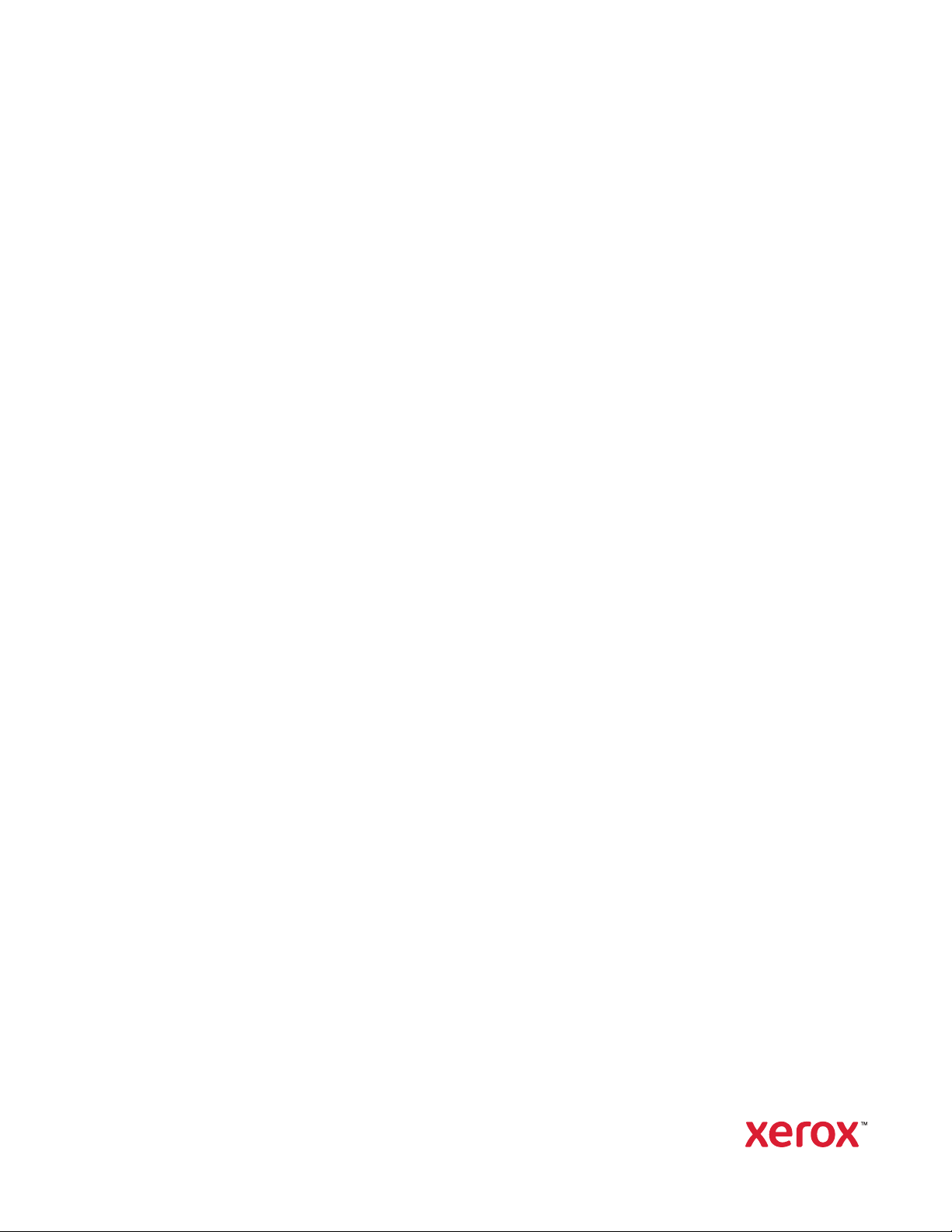
Version 2.0
November 2020
702P08506
Xerox
®
PrimeLink
®
B9100/B9110/
B9125/B9136 Copier/Printer
User Guide
Page 2
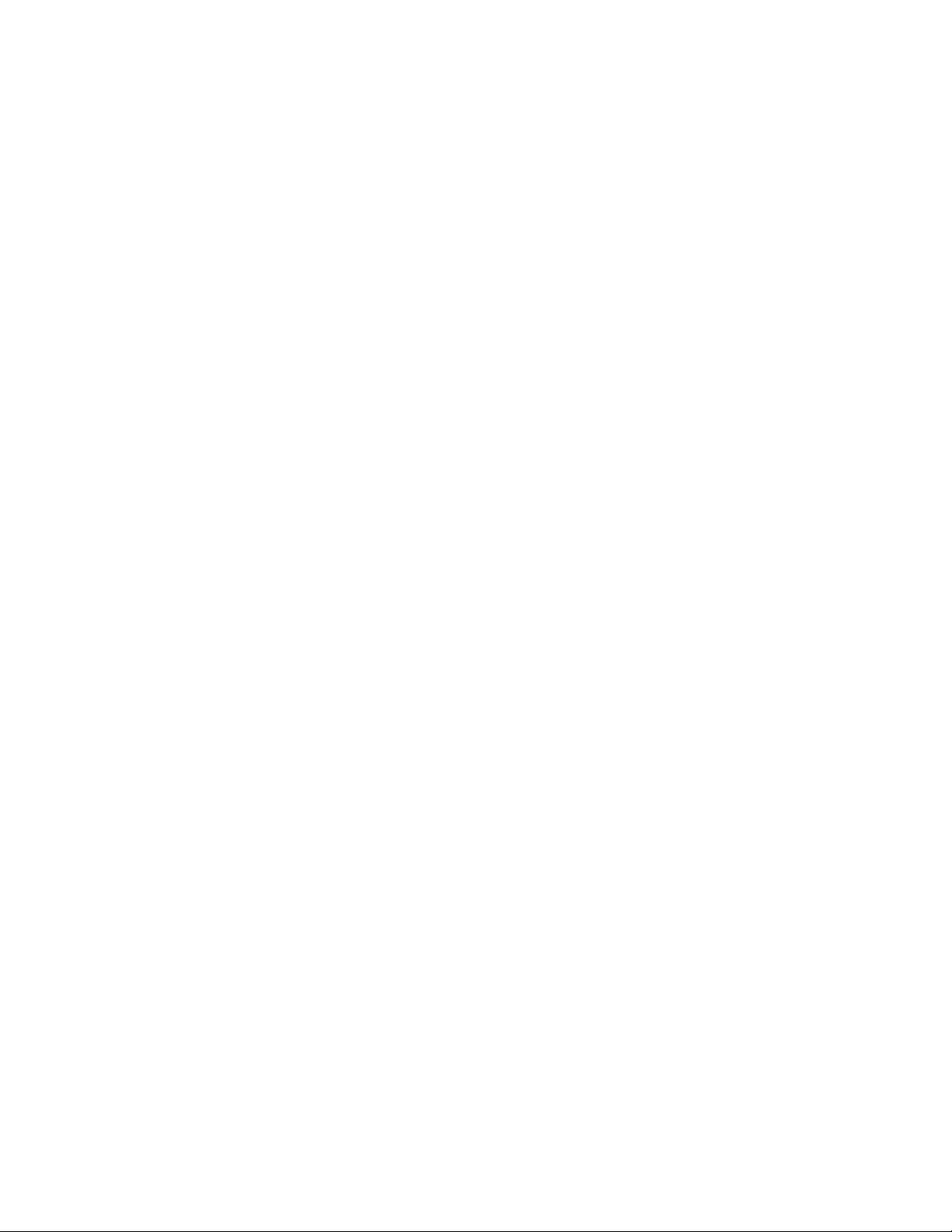
© 2020 Xerox Corporation. All rights reserved. Xerox®and Xerox and Design®are trademarks of Xerox Corporation in
the United States and/or other countries.
FreeFlow
®
, SquareFold®, and CentreWare®are trademarks of Xerox Corporation in the United States and/or other
countries. Product status, build status, and/or specifications are subject to change without notice.
Microsoft, Windows, Windows XP, Windows Vista, Internet Explorer, and Word are registered trademarks of Microsoft
Corporation in the United States and/or other countries.
PANTONE
®
is a registered trademark of Pantone, Inc. ScanFlowStore®is a registered trademark of Nuance
Communications, Inc.
®
Apple
, Macintosh®, Mac OS®, and EtherTalk™are trademarks or registered trademarks of Apple Computer, Inc.,
registered in the U.S. and other countries. Elements of Apple's Technical User Documentation used by permission from
Apple Computer, Inc.
Adobe, the Adobe logo, Acrobat, the Acrobat logo, Acrobat Reader, Distiller, Adobe PDF logo, Adobe PDF JobReady,
Illustrator, InDesign, and Photoshop are registered trademarks of Adobe Systems, Inc. PostScript is an Adobe
registered trademark used with the Adobe PostScript Interpreter, the Adobe page description language, and other
Adobe products. This product is not endorsed or sponsored by Adobe Systems, publisher of Adobe Photoshop.
®
Fiery
and PrintMe®are registered trademarks of Electronics For Imaging, Inc. GBC®and AdvancedPunch™are
trademarks or registered trademarks of General Binding Corporation. HP, HPGL, HPGL/2, and HP-UX are registered
trademarks of Hewlett-Packard Corporation. Netscape
®
UNIX
is a registered trademark of the Open Group. Mozilla Firefox™is a trademark of Mozilla Foundation.
®
is a registered trademark of Netscape Communications.
Page 3
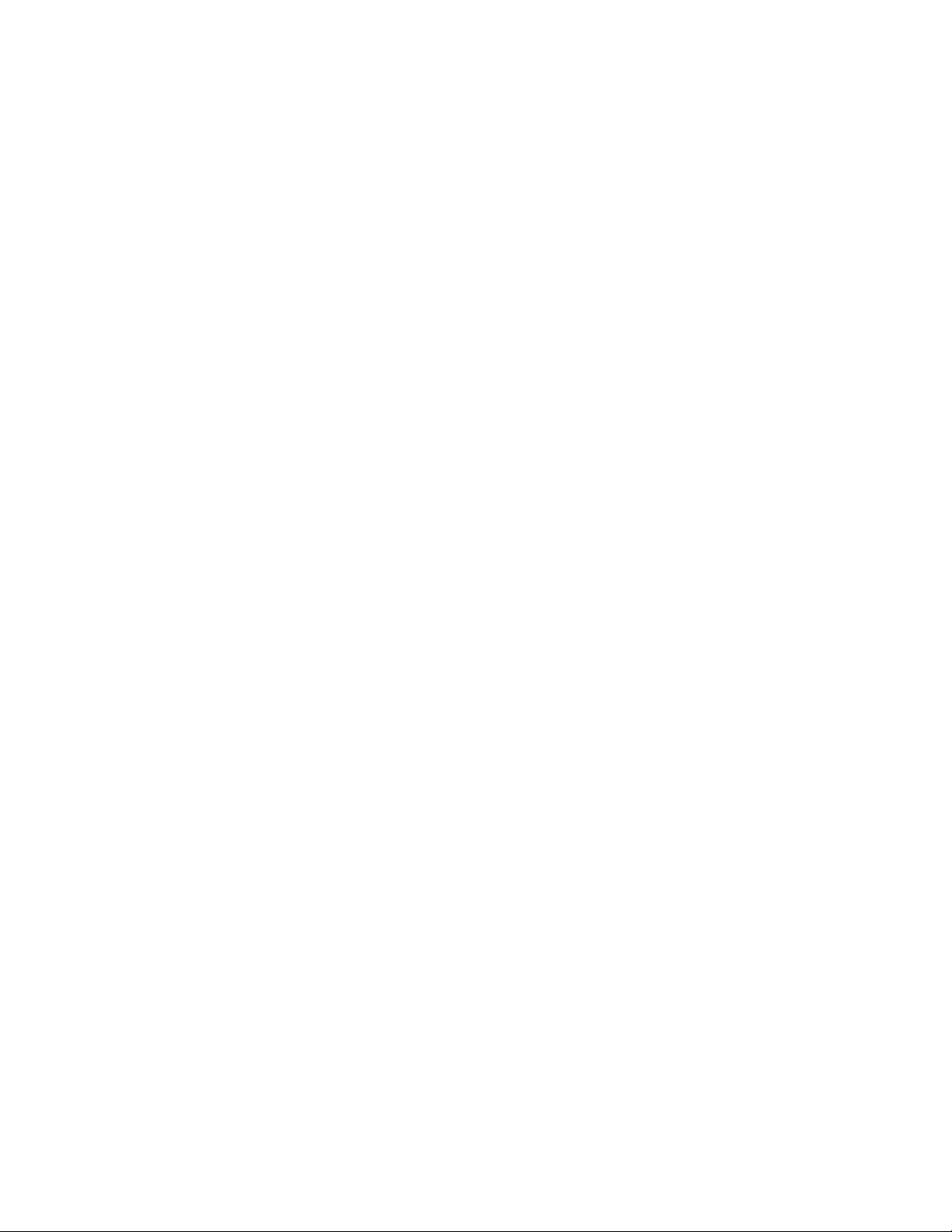
Table of Contents
1 Product Symbols for Xerox®PrimeLink®B9100/B9110/B9125/B9136 Copier/
Printer ..................................................................................................................................13
2 Safety ........................................................................................................................................19
Notices and Safety......... . .................................. ........... . ........... ....................... ............ ........... 20
Electrical Safety . ........... . ........... .................................. . ........... . .................................. ........... . 21
General Guidelines ............. ........... . ........... ....................... ............ ........... ............ ............. 21
Power Cord .. ........... ............ ....................... ........... . ........... ................................... ........... . 21
Emergency Power Off................... ............ ........... ............ ....................... ............ ........... ... 22
Electrical Supply.................... ............ ........... ............ ....................... ............ ........... .......... 22
Disconnect Device..... ....................... ............ ........... ............ ........... ............ ...................... 23
Laser Safety........... . ........... .................................. . ........... . .................................. ........... . ....... 24
North America .. ............ ....................... ............ ........... ............ ........... ............ .................. 24
Europe (EU) ..... ........... . ........... ....................... ........... . ........... ............ ....................... ........ 24
Operational Safety............... ........... . ........... ................................... ........... . ........... ................. 25
Operational Guidelines..... ....................... ........... . ........... .................................. . ........... . ... 25
Ozone Release ........ . ........... ................................... ........... . ........... ....................... ............ 25
Printer Location .......... ........... ............ ....................... ........... . ........... ....................... ......... 25
Printer Supplies .... ............ ........... ............ ........... ............ ....................... ........... . ........... .... 26
Maintenance Safety........... ....................... ........... . ........... ................................... ........... . ....... 27
Environmental, Health, and Safety Contact Information .... ........... ............ ....................... ...... 28
3 Getting Started........................................................................................................................29
Parts of the Printer......... . ........... ....................... ............ ........... ............ ........... ............ ........... 30
Internal Parts......... ............ ........... ............ ....................... ........... . ........... ......................... 31
Duplex Automatic Document Feeder. ................................... ........... . ........... ..................... 32
User Interface (UI) ...................... . ........... . .................................. ........... . ........... ............ .. 32
Accessories . ........... ............ ....................... ........... . ........... ................................... ........... . ....... 34
Feeding Accessories ..... ....................... ........... . ........... ................................... ........... . ....... 34
Finishing Accessories....... ................................... ........... . ........... ....................... ........... . .... 35
Power Options............ ............ ........... ............ ........... ............ ....................... ........... . ........... . ... 41
Power On ..... ........... . ........... ............ ....................... ............ ........... ............ ........... ............ 41
Power Off ......... ............ ............ ........... ............ ....................... ........... . ........... .................. 41
Power Saver .... ............ ........... ............ ....................... ........... . ........... ....................... ......... 42
More Information......... ............ ........... ............ ........... . ........... ................................... ........... . 43
4 Printing......................................................................................................................................45
Network Printing..... ............ ............ ........... ............ ....................... ........... . ........... .................. 46
Printing with the PostScript Print Drivers.. ........... ............ ....................... ........... . ........... .... 46
Xerox®PrimeLink®B9100/B9110/B9125/B9136 Copier/Printer
User Guide
3
Page 4
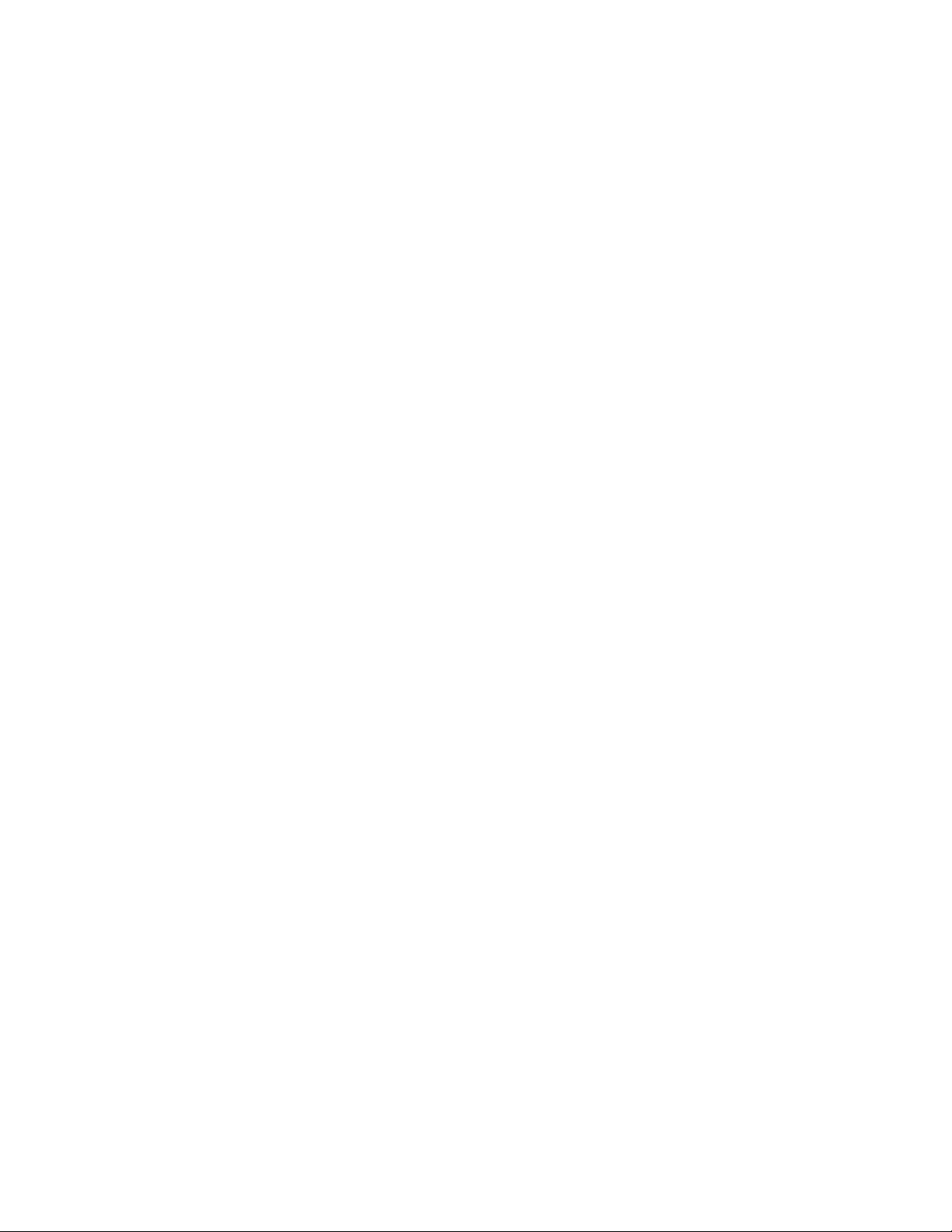
Table of Contents
Printing with the PCL Print Drivers ......... ............ ....................... ............ ........... ............ ..... 46
Network Printing on Tabs ......... . ........... ....................... ............ ........... ............ ............ ........... . 48
Network Printing on Tabs Using the PostScript and PCL Print Drivers ........... ............ ......... 48
5 Copying.....................................................................................................................................49
Copying Using the Duplex Automatic Document Feeder....... .................................. . ........... . ... 50
Copying Using the Document Glass ..... ....................... ........... . ........... ................................... . 51
Selecting Copy Options for a DFA Finishing Device ..... ....................... ............ ........... ............ .. 52
Copying on Tab Stock.......... ............ ........... ............ ....................... ........... . ........... .................. 53
Using the Copy Option...... . ........... ....................... ........... . ........... ............ ....................... ........ 54
Reduce/Enlarge........... ............ ....................... ........... . ........... .................................. . ........ 54
Paper Supply.................. ........... . ........... .................................. . ........... . ............................ 54
2-Sided Copying.. . ........... . ........... ....................... ............ ........... ............ ........... ............ .... 54
Copy Output ....... . ........... ................................... ........... . ........... ....................... ........... . .... 55
Image Shift ........ ........... . ........... ................................... ........... . ........... ....................... ..... 55
Original Type .............. ........... . ........... ....................... ............ ........... ............ ........... ......... 55
Darken/Lighten........ ................................... ........... . ........... ....................... ........... . ........... 55
Image Quality .... ............ ....................... ........... . ........... ....................... ........... . ........... ........... 56
Original Type .............. ........... . ........... ....................... ............ ........... ............ ........... ......... 56
Image Options...... ............ ........... ............ ....................... ............ ........... ............ .............. 56
Background Suppression ............ ........... ............ ....................... ............ ........... ............ ..... 57
Layout Adjustment ............................ . ........... . .................................. ........... . ........... .............. 58
Book Copying........... ................................... ........... . ........... ....................... ........... . ........... 58
2-Sided Book Copying......... .................................. . ........... . .................................. ........... . 58
Original Size....... ....................... ............ ....................... ........... . ........... ............................. 59
Edge Erase ...... ............ ........... ............ ........... ............ ....................... ............ ........... ........ 59
Image Shift ........ ........... . ........... ................................... ........... . ........... ....................... ..... 60
Image Rotation .... ............ ........... ............ ....................... ........... . ........... ......................... 60
Invert Image ................................ ........... . ........... ....................... ............ ........... ............ .. 60
Original Orientation . ........... .................................. . ........... . .................................. ........... . 61
Output Format ......... ............ ........... ............ ....................... ........... . ........... ............................. 62
Booklet Creation . ........... . ........... ................................... ........... . ........... ....................... ..... 62
Covers... ........... ............ ....................... ........... . ........... ................................... ........... . ....... 63
Page Layout. . ........... . ........... ....................... ............ ........... ............ ........... ............ ........... 63
Poster .. ............ ........... ............ ....................... ........... . ........... .................................. . ........ 65
Folding........... ....................... ........... . ........... .................................. . ........... . ..................... 65
Annotations... ....................... ........... . ........... ................................... ........... . ........... .......... 65
Watermark..................... ............ ........... ............ ....................... ............ ........... ............ ..... 67
Tab Margin Shift ...... ................................... ........... . ........... ....................... ........... . ........... 68
Face Up/Down Output ........................ ........... . ........... ................................... ........... . ....... 68
ID Card Copy ... ........... . ........... ............ ........... ............ ....................... ............ ........... ........ 69
Job Assembly Tab ............ ........... . ........... . .................................. ........... . ........... ..................... 70
Build Job....................... ............ ........... ............ ....................... ........... . ........... .................. 70
Sample Job.................... ........... . ........... .................................. . ........... . ............................ 71
Combine Original Sets... ............ ........... ............ ....................... ........... . ........... .................. 72
Form Overlay .... ....................... ............ ........... ............ ....................... ........... . ........... ....... 72
Delete Outside/Delete Inside ........ ............ ....................... ........... . ........... ......................... 72
4
Xerox®PrimeLink®B9100/B9110/B9125/B9136 Copier/Printer
User Guide
Page 5
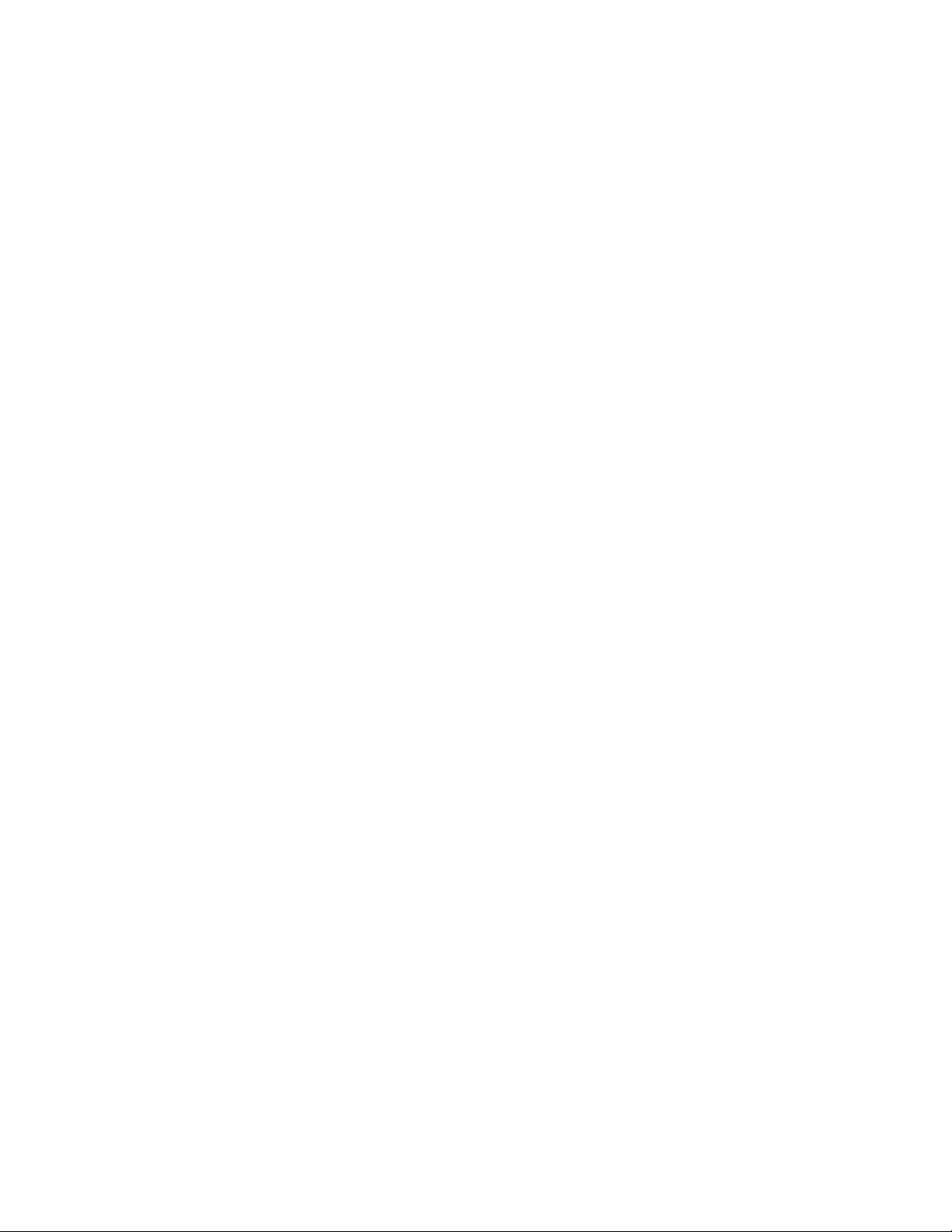
Table of Contents
Stored Programming..................... ............ ........... ............ ........... ............ ....................... .. 73
6 Scanning...................................................................................................................................75
Basic Scanning........ ........... ............ ....................... ............ ........... ............ ........... ............ ....... 76
Basic Scan Procedure ............ . ........... ................................... ........... . ........... ..................... 76
Loading Documents..... ............ ....................... ............ ........... ............ ........... ............ ....... 76
Scan Methods.... ............ ........... ............ ....................... ........... . ........... ............................. 77
Starting a Scan Job .......... ....................... ............ ........... ............ ....................... ............ ... 77
Canceling a Scan Job ........ ........... . ........... ................................... ........... . ........... .............. 78
Changing Scan Settings While Scanning .. ....................... ............ ........... ............ .............. 78
Scan Settings...... . ........... ....................... ........... . ........... ....................... ............ ........... ........... 79
Main Scan Tab..... . ........... ....................... ........... . ........... ................................... ........... . ... 80
Advanced Settings Tab... ........... . ........... ................................... ........... . ........... ................. 82
Layout Adjustment Tab...... ........... . ........... ....................... ............ ........... ............ ............. 85
Filing Options .. ........... . ........... ....................... ............ ....................... ............ ........... ........ 87
Email Options Tab....... ........... . ........... ....................... ............ ........... ............ ........... . ........ 89
Network Scanning......... ........... . ........... ....................... ........... . ........... ................................... . 91
Starting a Network Scan Job ........................... ........... . ........... ............ ........... ............ ....... 91
Scan to PC .. ........... . ........... .................................. . ........... . .................................. ........... . ....... 92
Starting a Scan to PC Job...... ............ ........... ............ ....................... ............ ........... .......... 92
Transfer Protocol............ ............ ........... ............ ....................... ............ ........... ............ ..... 92
Specify Destination......... ................................... ........... . ........... ....................... ........... . .... 93
Store to Folder ........... ............ ........... ............ ........... . ........... .................................. . ........... . ... 95
Saving the Scanned Data Using the Embedded Web Server .... ........... ............ .................. 95
Store to USB . ........... ....................... ............ ........... ............ ........... ............ ....................... ...... 97
Guidelines for Using a USB Storage Device...................... ............ ........... . ........... .............. 97
Saving Scan Data to a USB Memory Device ... ........... . ........... ............ ....................... ........ 97
Removing the USB Device.......... ............ ....................... ............ ........... ............ ........... . .... 98
Displaying Storage Details ......... ................................... ........... . ........... ....................... ..... 98
Web Services on Devices (WSD) .......... . ........... ............ ........... ............ ....................... ............ . 99
WSD Starting a Scan Job ..... ............ ........... ............ ....................... ........... . ........... ........... 99
Storing to WSD....... ............ ........... ............ ........... ............ ....................... ............ ........... . 99
Email ... . ........... .................................. . ........... . .................................. ........... . ........... ............ 100
Address Book ........... . ........... ....................... ............ ........... ............ ........... ............ ......... 100
Adding Email Recipients..... . ........... ....................... ........... . ........... ............ ...................... 101
Removing Email Recipients ..... ........... ............ ........... . ........... .................................. . ...... 101
Subject .............................. ........... . ........... ....................... ............ ........... ............ ........... 101
Message Contents ......... ........... . ........... ................................... ........... . ........... ............ ... 101
Email Print . ........... ............ ........... ............ ....................... ............ ........... . ........... ............ 101
Send from Folder.. ....................... ............ ........... ............ ....................... ............ ........... ........ 103
Folder Types..... ........... . ........... ....................... ............ ........... ............ ....................... ...... 103
Copy & Print Jobs Tab ........... ....................... ........... . ........... ................................... ...... 103
Printing Files from a Folder...... ....................... ........... . ........... ................................... ...... 110
Scan & Other Jobs Tab........ . ........... ................................... ........... . ........... ................... 115
Job Flow ......... ........... . ........... ....................... ........... . ........... ................................... ........... . . 118
Job Flow Overview .................... ............ ........... ............ ........... . ........... ........................... 118
Xerox®PrimeLink®B9100/B9110/B9125/B9136 Copier/Printer
User Guide
5
Page 6
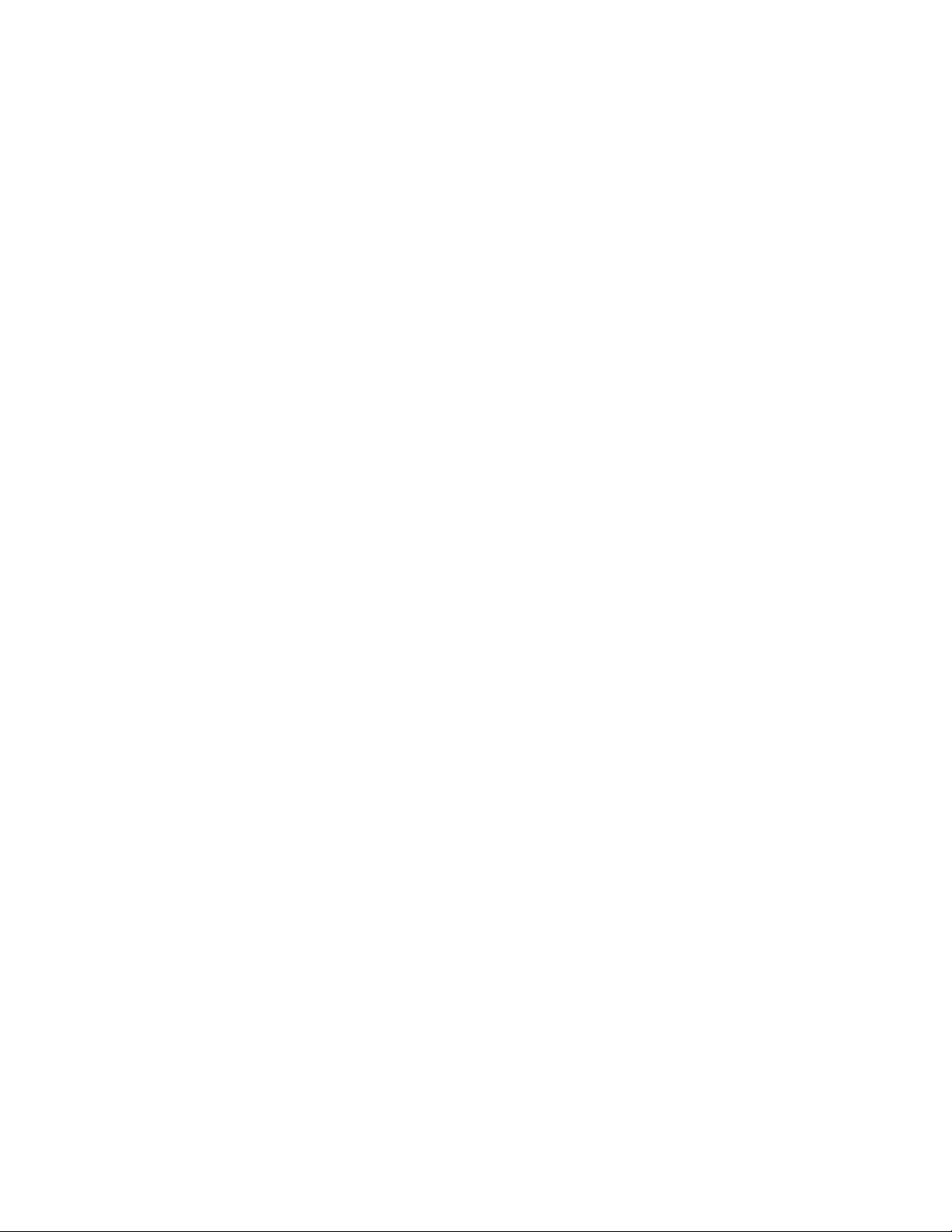
Table of Contents
Job Flow Sheets ............ ............ ........... ............ ....................... ........... . ........... ................ 118
Folders ........................ ........... . ........... ....................... ............ ........... ............ ........... ....... 123
Starting a Job Flow Manually ................................. ........... . ........... ....................... .......... 125
7 Faxing..................................................................................................................................... 127
Fax Overview............................... . ........... . .................................. ........... . ........... ................... 128
Loading Documents...... . ........... ................................... ........... . ........... ....................... .......... 129
Sending a Fax ........ ........... ............ ....................... ........... . ........... .................................. . ...... 130
Sending an Internet Fax..... .................................. . ........... . .................................. ........... . ..... 131
Faxing from Your Computer ..... ........... ............ ....................... ........... . ........... ....................... 132
Receiving Faxes......... ........... . ........... ................................... ........... . ........... ....................... ... 133
Selecting Fax Settings .... ................................... ........... . ........... ....................... ........... . ......... 134
Setting 2-Sided Faxing ...... ........... . ........... ................................... ........... . ........... ............ 134
Selecting the Original Type .......... ............ ........... ............ ............ ........... ............ ............ 134
Setting the Fax Resolution ............ ........... . ........... ....................... ............ ........... ............ 134
Adjusting Layout.. ............ ....................... ........... . ........... .................................. . ........... . . 134
Fax Options......... ............ ........... ............ ....................... ............ ........... ............ ........... ... 135
More Fax Options........... ........... . ........... .................................. . ........... . .......................... 136
Internet Fax Options ......... ........... . ........... ................................... ........... . ........... ............ 136
Adding Address Book Entries ............ ................................... ........... . ........... ....................... ... 138
Adding an Individual Address. ............ ....................... ........... . ........... ....................... ....... 138
Deleting an Individual Address....................... . ........... . .................................. ........... . ..... 138
Adding a Group ................................... ........... . ........... ....................... ............ ........... ..... 138
Deleting a Group ........... ............ ........... ............ ....................... ............ ........... ............ ... 139
Using Chain Dial......... ............ ........... ............ ........... ............ ....................... ........... . ...... 139
Creating Fax Comments............... ........... . ........... ....................... ............ ........... ............ ....... 140
8 Stored Programming........................................................................................................... 141
Stored Programming Overview . . ........... ....................... ........... . ........... .................................. 142
Storing a Program.............................. . ........... . .................................. ........... . ........... ............ 143
Storing a Program for Build Job..................... ............ ........... ............ ............ ........... ............ . 144
Naming or Renaming a Stored Program........ . ........... ................................... ........... . ........... . 145
Notes and Restrictions on Registering Stored Programs .. ....................... ............ ........... ........ 146
Calling a Stored Program .. ........... . ........... ....................... ............ ........... ............ ........... ....... 148
Using Stored Programs with the Build Job Feature..... ........... . ........... ....................... ....... 148
Deleting Stored Programs ... ....................... ............ ........... ............ ........... ............ ................ 150
Stored Program Icons ................................ ........... . ........... ....................... ........... . ........... ..... 151
9 Media Print - Text ................................................................................................................ 153
Media Print - Text Overview...... ............ ........... ............ ........... ............ ....................... ........... 154
Supported File Formats ....... ............ ........... . ........... ....................... ........... . ........... ................ 155
Notes and Restrictions .. . ........... .................................. . ........... . .................................. .......... 156
Selecting Media Files from a USB Memory Device....... ............ ....................... ............ .......... 157
Configuring the Device to Print a Password-Protected PDF ... ........... ............ ........... ............ .. 158
6
Xerox®PrimeLink®B9100/B9110/B9125/B9136 Copier/Printer
User Guide
Page 7
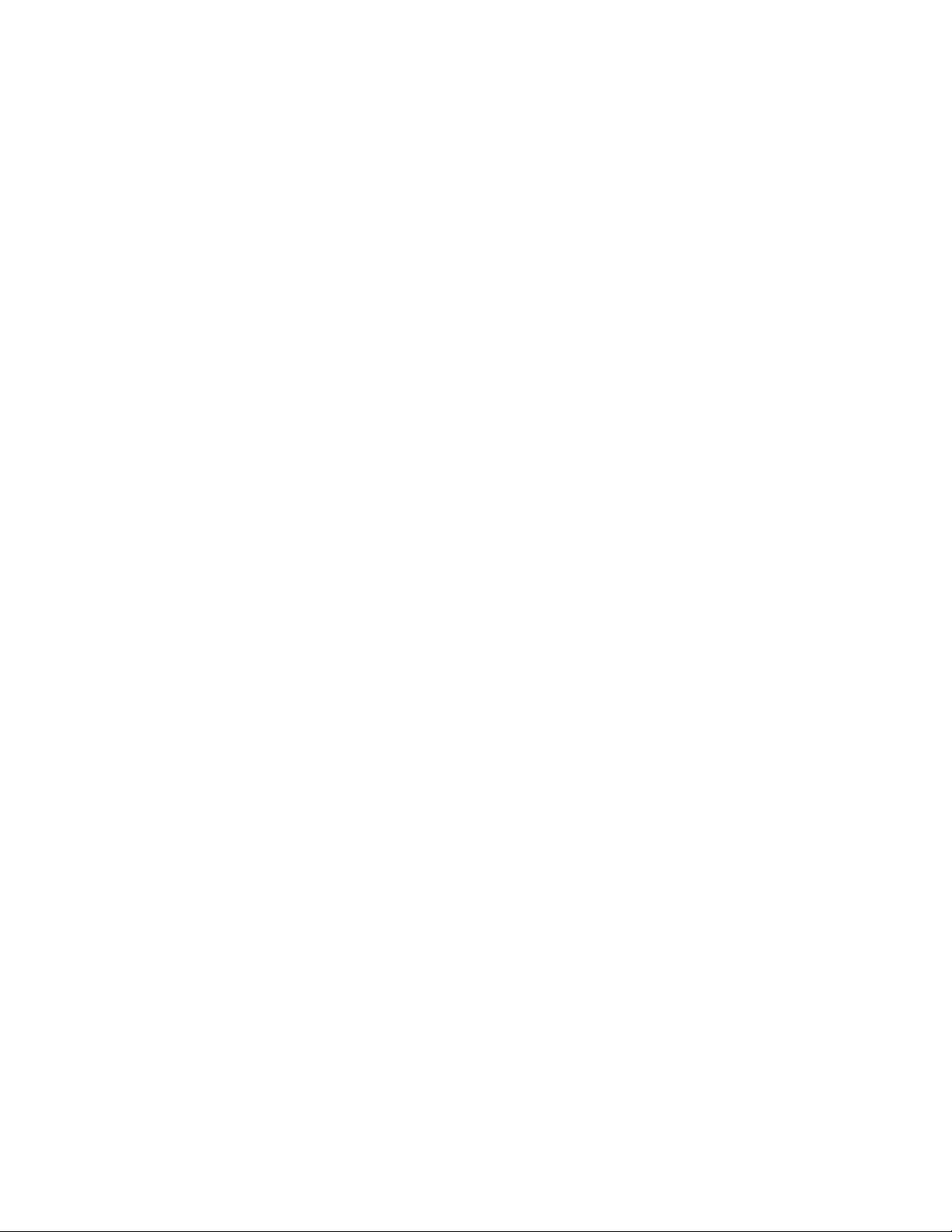
Table of Contents
Setting the Printing Options . . ........... ............ ....................... ............ ........... ............ ........... ... 159
Media Print - Text Printing Options................................ ........... . ........... ....................... ... 159
Index Print............ ........... ............ ........... ............ ....................... ............ ........... ............ . 160
10 Job and Machine Status.................................................................................................. 161
Job Status......... ....................... ............ ........... ............ ........... ............ ....................... ........... 162
Active Jobs Tab ......... ........... ............ ........... ............ ....................... ........... . ........... ......... 162
Completed Jobs Tab........ ................................... ........... . ........... ....................... ........... . .. 162
Secure Print Jobs & More Tab .......... ....................... ............ ........... ............ ........... .......... 163
Machine Status....................... ........... . ........... ................................... ........... . ........... ............ 166
Device Information Tab ............... ........... . ........... ................................... ........... . ........... . 166
Faults Tab ......... ............ ....................... ............ ........... ............ ........... . ........... ................ 167
Supplies Tab.. ............ ........... ............ ........... ............ ....................... ........... . ........... ......... 168
Billing Information Tab ......... . ........... . .................................. ........... . ........... ................... 168
Tools Tab ............ . ........... . .................................. ........... . ........... ............ ........... ............ .. 169
11 Paper and Media............................................................................................................... 171
Supported Media ............ ....................... ........... . ........... ....................... ............ ........... ......... 172
Recommended Media .................. ........... . ........... ................................... ........... . ........... . 172
Media That Can Damage Your Printer ....................... ............ ........... ............ ........... ....... 172
Supported Paper Types and Weights ............ ........... ............ ........... ............ .................... 172
Supported Standard Paper Sizes........... . ........... ............ ........... ............ ....................... .... 174
Paper Tray Information for Trays 1, 2, 3, and 4.... ................................... ........... . ........... . 175
Guidelines for Loading, Printing, and Storing Media . ........... . ........... ....................... ........... . .. 176
General Media Loading Guidelines ............ ............ ........... ............ ....................... ........... 176
Printing or Copying on Labels.......................... ........... . ........... ....................... ............ ..... 176
Printing or Copying on Glossy Paper...... ....................... ........... . ........... ........................... 176
Paper Storage Guidelines ........ ....................... ........... . ........... ............ ....................... ...... 177
Loading Media......... ............ ........... ............ ....................... ........... . ........... ........................... 178
Loading Paper in Trays 1 and 2 ..... ............ ........... ............ ........... ............ ....................... 178
Loading Paper in Trays 3 and 4 ..... ............ ........... ............ ........... ............ ....................... 179
Loading Tab Stock in Trays 3 and 4 ................. ............ ........... ............ ........... ............ ..... 179
Loading Hole-Punch Paper in Trays 1, 2, 3, and 4... ............ ....................... ............ .......... 180
Loading Media in Optional Feeding Devices ......... ....................... ............ ........... ............ 181
Loading Post-Process Media in Optional Finishing Devices.............. ........... . ........... ......... 181
12 Maintenance ...................................................................................................................... 183
Cleaning the Printer . ....................... ............ ........... ............ ........... . ........... ........................... 184
Cleaning the Exterior and the Touch Screen .... . ........... ....................... ............ ........... ..... 185
Cleaning the Document Cover and the Document Glass ......... ....................... ............ ..... 186
Cleaning the Scanner ....................... ........... . ........... ............ ........... ............ .................... 187
Cleaning the Document Feeder Rollers . ........... . ........... ....................... ........... . ........... ..... 189
Replacing Consumable Supplies ......... ............ ....................... ............ ........... ............ ............ 190
Ordering Supplies........ ............ ........... ............ ........... . ........... .................................. . ...... 190
Checking the Status of Customer Replaceable Units (CRUs) ... ............ ........... ............ ..... 190
Replacing the Toner Cartridge .. ....................... ............ ........... ............ ........... ............ ..... 191
Xerox®PrimeLink®B9100/B9110/B9125/B9136 Copier/Printer
User Guide
7
Page 8
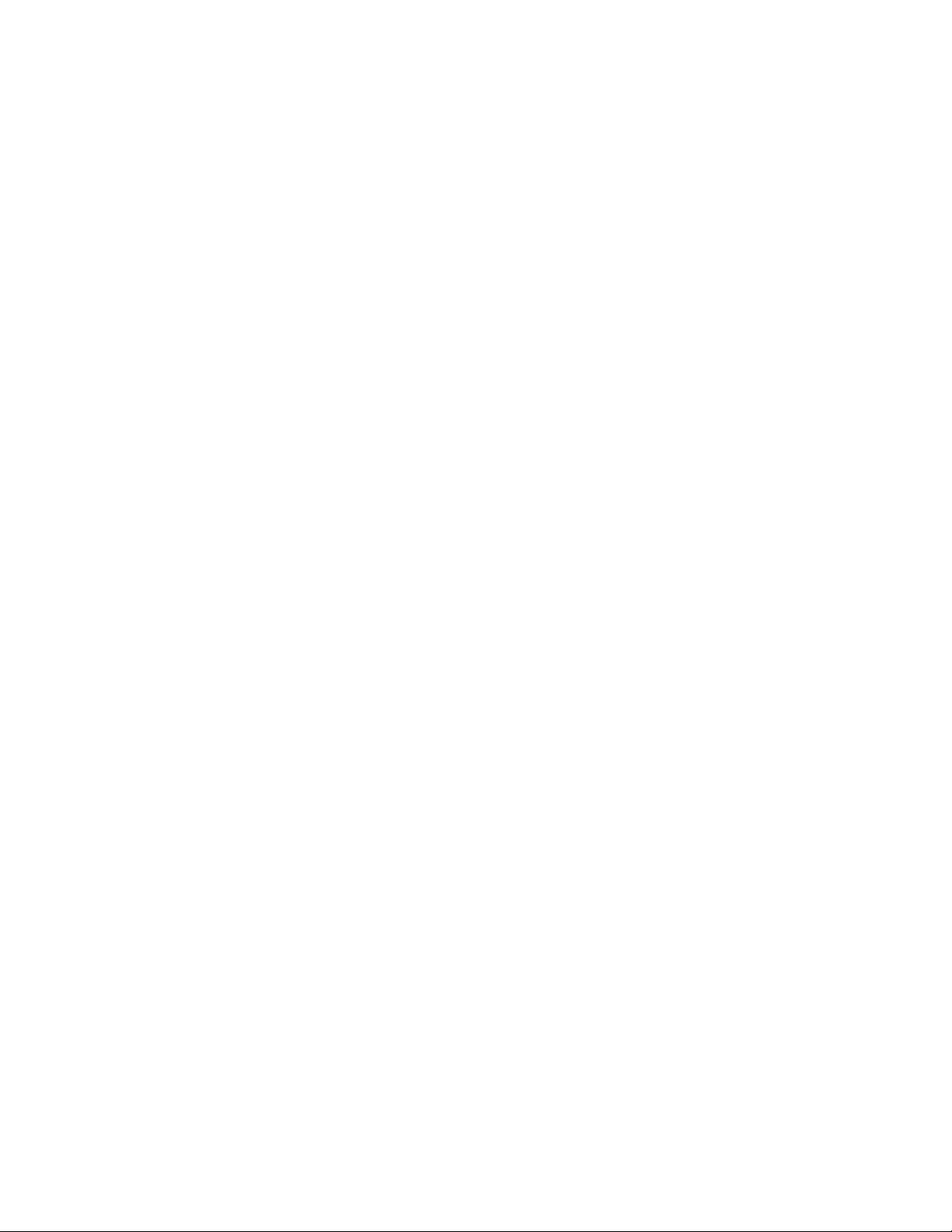
Table of Contents
Replacing the Waste Toner Container... ........... . ........... ....................... ............ ........... ..... 193
13 Troubleshooting................................................................................................................. 195
General Troubleshooting ........... ............ ....................... ............ ........... ............ ........... .......... 196
Image Quality Troubleshooting..... ........... ............ ........... ............ ....................... ........... . ...... 200
Image is not as Expected ..................... ........... . ........... ....................... ............ ........... ..... 205
Copy Troubleshooting ............ ....................... ........... . ........... ................................... ........... . . 207
Unable to Copy...... ....................... ............ ........... ............ ........... ............ ....................... 207
The Copy Result is not as Expected ......... ........... ............ ....................... ........... . ........... . . 207
Print Troubleshooting.......................... ........... . ........... ............ ........... ............ ....................... 211
Unable to Print ....... . ........... .................................. . ........... . .................................. .......... 211
The Printed Result is not as Expected .... ........... ............ ........... ............ ....................... .... 213
Scan Troubleshooting ....... ............ ....................... ........... . ........... .................................. . ...... 214
Unable to Scan with the Machine ... ....................... ............ ........... ............ ........... .......... 214
Unable to Import the Scanned Document to the Computer ........ ........... . ........... ............ 215
Unable to Send the Scanned Document Over the Network (FTP/SMB)....... ............ ......... 216
Problems with Sending Email ........... . ........... ................................... ........... . ........... ........ 217
Paper Jams ............ ............ ........... ............ ........... . ........... ................................... ........... . ..... 218
Information About Paper Jams ...... ....................... ............ ........... ............ ...................... 218
Document Feeder Jams.... ....................... ............ ........... ............ ....................... ............ . 218
Document Jams Under the Document Feeder Belt .................. . ........... . ........... ............... 221
Paper Jams in Trays 1–4. ........... . ........... .................................. . ........... . .......................... 222
Paper Jams in Tray 5 (Bypass) . ....................... ........... . ........... .................................. . ...... 223
Paper Jams in Transport Unit 4 . ............ ........... ............ ........... ............ ....................... .... 225
Paper Jams Inside the Main Unit .. . ........... ....................... ........... . ........... ....................... 227
Lower Left Cover Jams .......... ........... . ........... ................................... ........... . ........... ........ 230
Paper Jams in the Bottom-Right Door .......... ............ ....................... ............ ........... ........ 231
Fax Problems ............................... ........... . ........... ....................... ............ ........... ............ ....... 233
Problems Sending Faxes. . ........... ................................... ........... . ........... ....................... ... 233
Problems Receiving Faxes...... ........... . ........... ................................... ........... . ........... ........ 233
Fault Information ..... ........... . ........... ................................... ........... . ........... ....................... ... 235
Fault Messages ..................... ............ ........... ............ ............ ........... ............ ................... 235
A Specifications........................................................................................................................ 237
Copy Specifications............................. ........... . ........... ....................... ............ ........... ............ 238
Print Specifications .................. ........... . ........... ....................... ........... . ........... ....................... 240
Scan Specifications . ................................... ........... . ........... ....................... ........... . ........... ..... 243
Duplex Automatic Document Feeder (DADF) Specifications ... ............ ........... ............ ........... 244
B Regulatory Information...................................................................................................... 245
Basic Regulations. ....................... ............ ........... ............ ....................... ............ ........... ........ 246
United States FCC Regulations.. . ........... .................................. . ........... . .......................... 246
Canada.......... ........... ............ ........... ............ ....................... ........... . ........... . ................... 246
Certifications in Europe ............ ............ ........... ............ ....................... ........... . ........... ..... 247
8
Xerox®PrimeLink®B9100/B9110/B9125/B9136 Copier/Printer
User Guide
Page 9
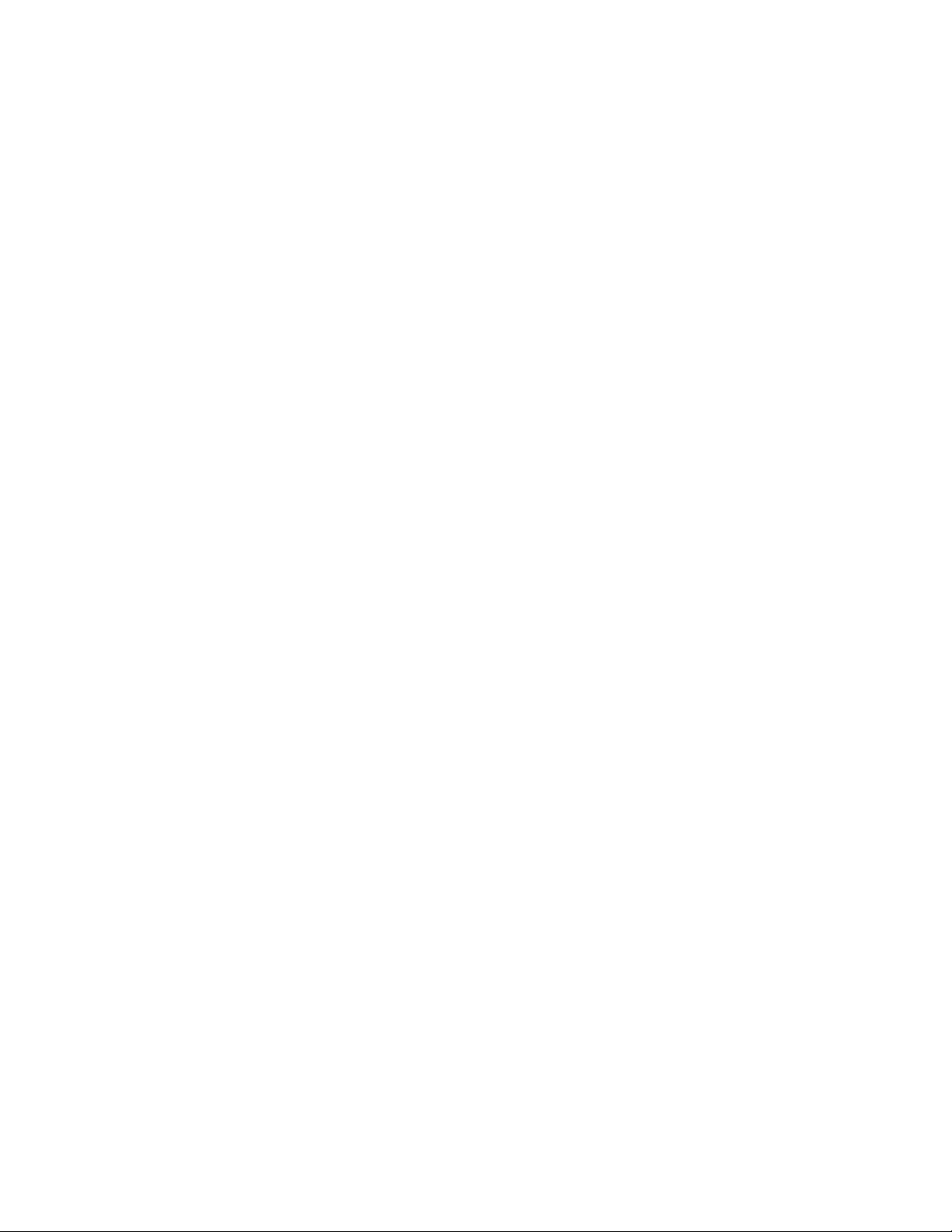
Table of Contents
European Union Lot 4 Imaging Equipment Agreement Environmental
Information...... ................................... ........... . ........... ....................... ............ ........... ..... 247
Germany.... ....................... ........... . ........... ................................... ........... . ........... ............ 249
Turkey RoHS Regulation ..... . ........... ....................... ............ ........... ............ ...................... 250
Eurasian Economic Community Certification ........... ............ ........... ............ .................... 250
European Union Radio Equipment Directive 2014/53/EU ................ ............ ........... ........ 250
Labeling Requirements......................... ........... . ........... ....................... ........... . ........... ..... 251
Copy Regulations ........................ . ........... . .................................. ........... . ........... ................... 252
United States...... . ........... . .................................. ........... . ........... ....................... ............ .. 252
Canada.......... ........... ............ ........... ............ ....................... ........... . ........... .................... 253
Other Countries........... ............ ........... ............ ........... ............ ....................... ........... . ...... 254
Fax Regulations...... ........... . ........... ....................... ........... . ........... ................................... ...... 255
United States...... . ........... . .................................. ........... . ........... ....................... ............ .. 255
Canada.......... ........... ............ ........... ............ ....................... ........... . ........... .................... 256
European Union............ ............ ........... ............ ....................... ........... . ........... ................ 257
New Zealand ..................... ............ ........... ............ ........... ............ ....................... ........... 258
South Africa................... ........... . ........... ................................... ........... . ........... ............ ... 258
Safety Data Sheets ............................ . ........... . .................................. ........... . ........... ............ 259
C Recycling and Disposal....................................................................................................... 261
All Countries .......... . ........... ................................... ........... . ........... ....................... ............ ..... 262
North America ... . ........... . .................................. ........... . ........... ....................... ............ ......... 263
European Union.. ........... . ........... ....................... ............ ........... ............ ........... ............ ......... 264
Domestic and Household Environment.................. ........... . ........... .................................. 264
Professional and Business Environment .............. ........... . ........... ....................... ............ .. 264
Collection and Disposal of Equipment and Batteries...... ............ ....................... ........... . .. 264
Battery Symbol.......... ........... . ........... ................................... ........... . ........... ................... 265
Battery Removal ...................... ............ ........... ............ ....................... ........... . ........... ..... 265
Other Countries........................ ........... . ........... ....................... ............ ........... ............ ........... 266
D Tray 5 (Bypass)..................................................................................................................... 267
Tray 5 (Bypass) Overview ....... ............ ........... ............ ....................... ............ ........... ............ . 268
Loading Media in Tray 5 (Bypass) ..................... ............ ........... ............ ........... ............ ......... 269
Loading Media in the Standard Bypass Tray....... ........... . ........... ....................... ........... . .. 269
Loading Media in the Optional Extra Long Sheets (XLS) Bypass Tray ....................... ....... 270
Loading Hole-Punched Paper in Tray 5 (Bypass) . . ........... .................................. . ........... . . 274
Loading Transparencies in Tray 5 (Bypass) .......... ............ ....................... ............ ........... . 274
Loading Tab Stock in Tray 5 (Bypass) .... .................................. . ........... . .......................... 274
Loading Postcards in Tray 5 (Bypass)....... ............ ........... ............ ....................... ............ . 275
Loading Envelopes in Tray 5 (Bypass).......... . ........... ....................... ........... . ........... ......... 276
Tray 5 (Bypass) Specifications......... ........... . ........... ....................... ........... . ........... ................ 278
E High Capacity Feeder ..........................................................................................................281
High Capacity Feeder, Trays 6 and 7 . ....................... ............ ........... ............ ........... ............ .. 282
Loading Media in the High Capacity Feeder ........... ............ ........... ............ ....................... .... 283
High Capacity Feeder Troubleshooting ... . ........... ................................... ........... . ........... ........ 285
Xerox®PrimeLink®B9100/B9110/B9125/B9136 Copier/Printer
User Guide
9
Page 10
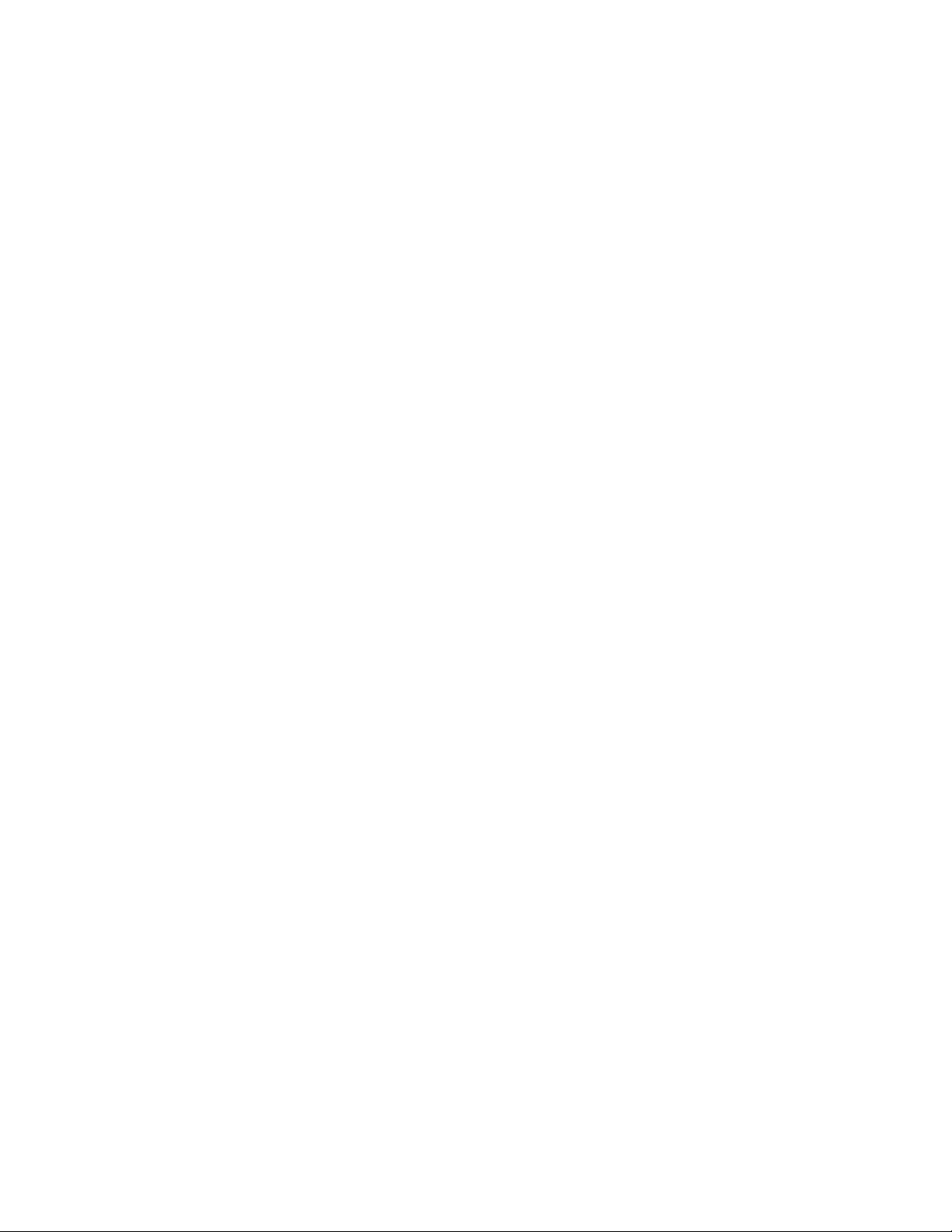
Table of Contents
Paper Jams in the High Capacity Feeder.. . ........... ................................... ........... . ........... . 285
Paper Jams Inside the High Capacity Feeder .... ........... ............ ........... . ........... ................ 285
Fault Information .... ........... ............ ....................... ............ ........... ............ ........... .......... 291
High Capacity Feeder Specifications... . ........... ................................... ........... . ........... ............ 293
F Oversized High Capacity Feeder........................................................................................ 295
Oversized High Capacity Feeder Overview ..... ........... . ........... .................................. . ........... . . 296
Postcard Bracket ........ ............ ........... ............ ........... ............ ....................... ........... . ........... .. 297
Using the Postcard Bracket............ ........... . ........... ....................... ............ ........... ............ 297
Loading Media in the 1-Tray or 2-Tray OHCF . ............ ....................... ............ ........... . ........... . 300
Loading Paper in the OHCF (1 or 2 Trays).................. ............ ........... ............ ........... ....... 300
Loading Tab Stock in the OHCF (1 or 2 Trays)....... ....................... ............ ........... ............ 300
Loading Transparencies in the OHCF (1 or 2 Trays).... ........... ............ ....................... ....... 301
Loading Hole-Punched Paper........ ............ ........... ............ ....................... ............ ........... . 302
Oversized High Capacity Feeder (OHCF) Troubleshooting .... . ........... ....................... ............ .. 304
Skew Adjustment Levers............ ........... ............ ....................... ........... . ........... ................ 304
Clearing OHCF Jams ..................... ........... . ........... ....................... ............ ........... ............ 305
Fault Information .... ........... ............ ....................... ............ ........... ............ ........... .......... 310
OHCF Specifications.... ........... ............ ........... . ........... ................................... ........... . ........... . 312
G Interface Decurler Modules............................................................................................... 315
Interface Decurler Module Overview.... ............ ....................... ........... . ........... ....................... 316
Finishing Accessories Requiring an Interface Decurler Module ......... ........... ............ ........... . .. 317
Interface Decurler Module Components...................... . ........... . .................................. .......... 318
Control Panel on the Interface Decurler Module .... ............ ....................... ............ .......... 319
Curl Correction on the Interface Decurler Module . ............ ....................... ............ ........... ...... 320
Curl Correction Modes and Functions on the Interface Decurler Module . ........... . ........... . 320
Interface Decurler Module Troubleshooting............ ....................... ........... . ........... ................ 323
Paper Jams on the Interface Decurler Module ....... ............ ........... ............ ...................... 323
Error messages on the Interface Decurler Module .. ........... ................................... .......... 325
H Inserter Module ................................................................................................................... 327
Inserter Module Overview ..... ........... ............ ....................... ............ ........... ............ ........... . .. 328
Inserter Components .... ........... . ........... ....................... ............ ........... ............ ...................... 329
Inserter Control Panel ................................. ........... . ........... ....................... ........... . ......... 330
Paper and Media for Inserter Tray T1 ....................... ........... . ........... ....................... ............ .. 331
Supported Paper for Inserter Tray T1 ................ ............ ........... ............ ....................... ... 331
Loading Paper in Inserter Tray T1 ..... ........... ............ ............ ........... ............ ................... 331
Printing on Special Media .................... ........... . ........... ....................... ........... . ........... ..... 333
Inserter Troubleshooting......... ........... ............ ....................... ............ ........... ............ ............ 334
Inserter Paper Jams . ....................... ............ ........... ............ ....................... ........... . ......... 334
Inserter Fault Messages ....................... ........... . ........... ....................... ............ ........... ..... 339
I GBC®AdvancedPunch™Pro................................................................................................ 341
10
Xerox®PrimeLink®B9100/B9110/B9125/B9136 Copier/Printer
User Guide
Page 11
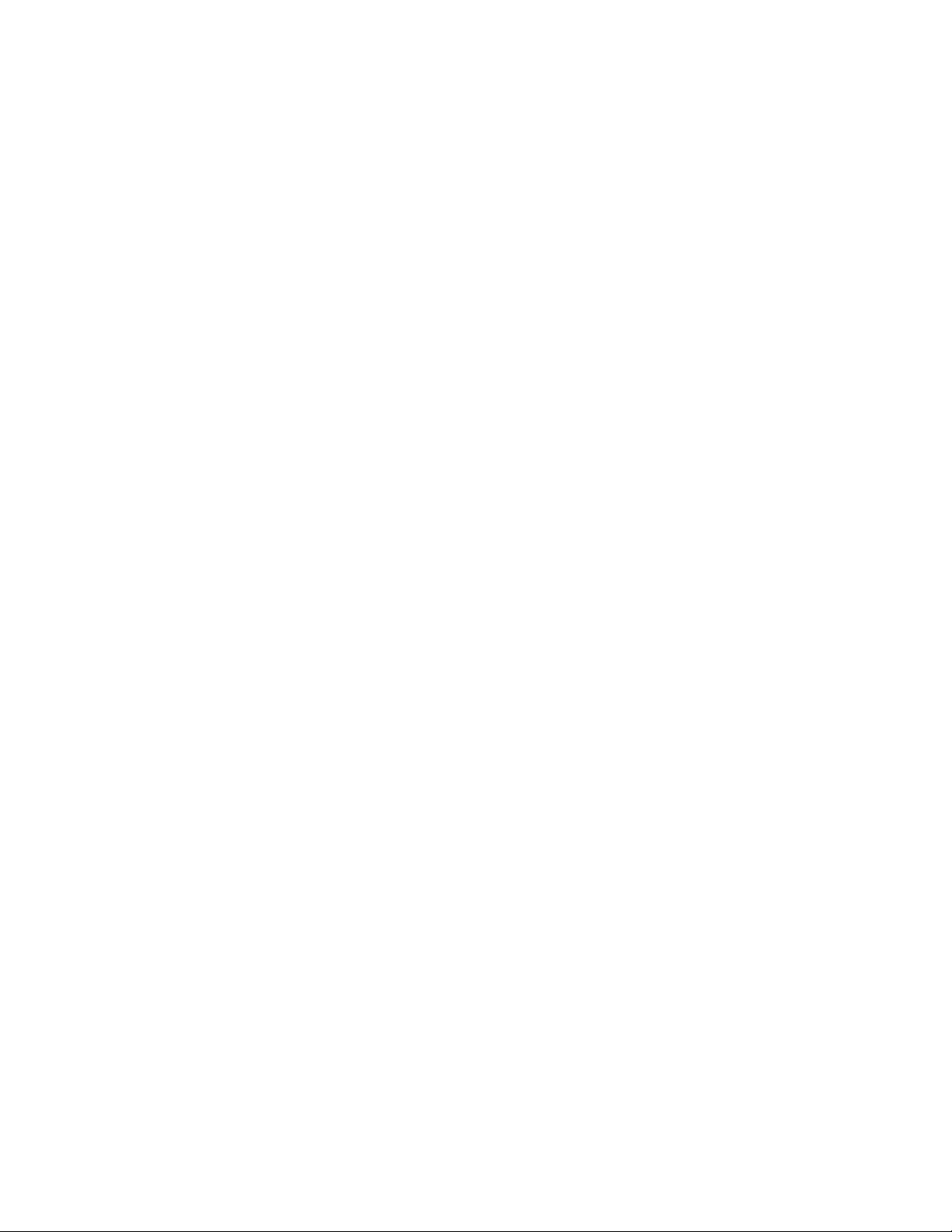
Table of Contents
J High Capacity Stacker (HCS).............................................................................................. 343
High Capacity Stacker Overview ........................ ........... . ........... ....................... ............ ......... 344
High Capacity Stacker (HCS) Components.......... ............ ....................... ............ ........... ........ 345
HCS Circuit Breaker...... .................................. . ........... . .................................. ........... . ..... 346
Output Trays....... ........... . ........... ................................... ........... . ........... ............ ........... ... 346
Control Buttons... . ........... . .................................. ........... . ........... ....................... ............ .. 347
Unloading the Stacker Tray or Cart ................ ........... . ........... ................................... ...... 348
HCS Troubleshooting ...... ....................... ........... . ........... ....................... ........... . ........... ......... 349
HCS Paper Jams.......... . ........... ....................... ........... . ........... ............ ....................... ...... 349
HCS Fault Messages......... ............ ........... . ........... ................................... ........... . ........... . 360
HCS Hints and Tips ..... ............ ........... ............ ........... ............ ....................... ........... . ...... 360
HCS Specifications...................... . ........... . .................................. ........... . ........... ............ ....... 361
High Capacity Stacker (HCS) Media Guidelines....... . ........... ....................... ............ ......... 361
K Crease and Two-Sided Trimmer ........................................................................................ 363
Crease and Two-Sided Trimmer Overview.............. ............ ........... ............ ........... . ........... ..... 364
Crease and Two-Sided Trimmer Components ..... ............ ....................... ............ ........... ........ 365
Crease and Two-Sided Trimmer Configuration........... ........... ............ ....................... ............ . 366
Crease and Two-Sided Trimmer Maintenance ... ........... . ........... ....................... ........... . ......... 367
Emptying the Crease and Two-Sided Trimmer Waste Container.......... ........... . ........... ..... 367
Crease and Two-Sided Trimmer Troubleshooting.......... ............ ....................... ........... . ......... 369
Crease and Two-Sided Trimmer Paper Jams ............. ....................... ............ ........... ........ 369
Crease and Two-Sided Trimmer Fault Messages . ............ ........... ............ ........... ............ .. 384
Crease and Two-Sided Trimmer Specifications .. ............ ........... ............ ........... ............ ......... 386
L C/Z Folder............................................................................................................................... 387
C/Z Folder Overview .......... ........... ............ ....................... ........... . ........... ....................... ....... 388
C/Z Fold Types ........ ................................... ........... . ........... ....................... ............ ........... ..... 389
C/Z Folder Components.. ........... ............ ....................... ............ ........... ............ ........... .......... 390
C/Z Fold Output ............ ............ ........... ............ ....................... ........... . ........... ................ 390
C/Z Folder Troubleshooting ...... ........... . ........... ....................... ........... . ........... ....................... 391
C/Z Folder Paper Jams......... ............ ....................... ............ ........... ............ ........... .......... 391
C/Z Folder Fault Messages..... ........... . ........... .................................. . ........... . ................... 396
C/Z Folder Specifications ........... .................................. . ........... . .................................. .......... 398
M Production Ready Finishers............................................................................................... 399
Overview of the Production Ready Finishers ........... ........... ............ ........... ............ ................ 400
Production Ready (PR) Finisher.......... ................................... ........... . ........... ................... 400
Production Ready (PR) Booklet Maker Finisher....... ............ ....................... ............ .......... 401
Production Ready (PR) Finisher Plus......... ........... ............ ....................... ........... . ........... .. 401
Production Ready Finisher Components ... ........... ............ ........... ............ ....................... ....... 402
Components for the PR Finisher and PR Booklet Maker Finisher ............ ....................... ... 402
PR Finisher Plus Components ........ . ........... ....................... ............ ........... ............ ........... 406
Xerox®PrimeLink®B9100/B9110/B9125/B9136 Copier/Printer
User Guide
11
Page 12
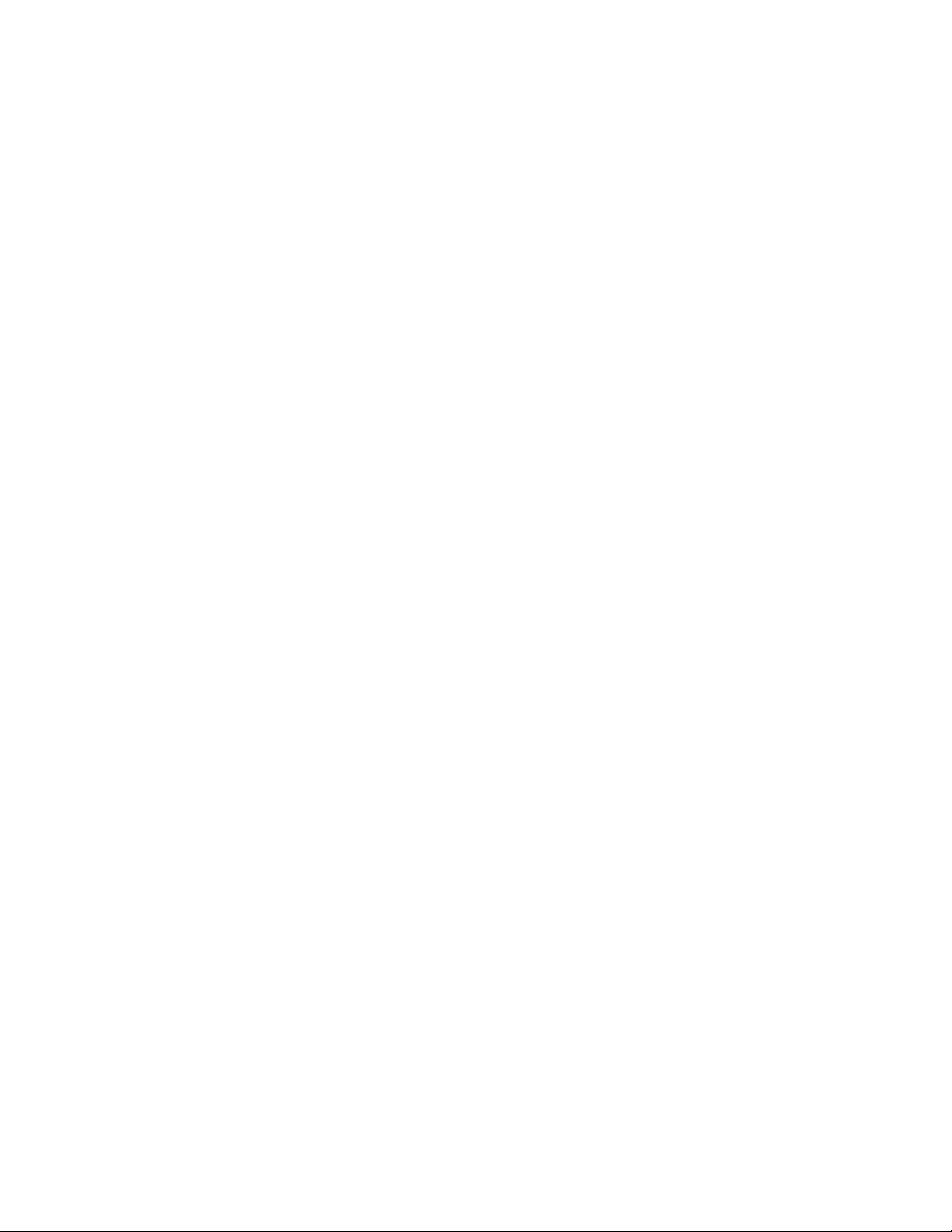
Table of Contents
PR Finisher Maintenance...... . ........... ................................... ........... . ........... ....................... ... 407
Finisher Consumable Supplies ............ ........... ............ ........... ............ ....................... ....... 407
Checking the Status of Finisher Consumables.......... ........... ............ ........... ............ ......... 408
Replacing the Basic Staple Cartridge for Side Stitching ........... ....................... ............ ..... 408
Replacing the Booklet Staple Cartridge for Saddle Stitching . . ........... ....................... ....... 409
Replacing the Staple Refill Cassette for Saddle Stitching.. ....................... ............ ........... . 412
Replacing the Finisher Staple Waste Container... . ........... .................................. . ........... . . 413
Emptying the Hole Punch Waste Container ................................. ........... . ........... ............ 416
PR Finisher Troubleshooting ...... ....................... ........... . ........... . .................................. .......... 418
Paper Jams in the PR Finisher and PR Booklet Maker Finisher ........ ............ ........... .......... 418
Paper Jams in the PR Finisher Plus........... ........... ............ ....................... ........... . ........... .. 419
Clearing Paper Jams in the PR Finishers....... ............ ....................... ........... . ........... ......... 420
Clearing Paper Jams in the PR Finisher Plus . ........... . ........... ....................... ........... . ......... 429
Finisher Staple Faults .. . ........... ....................... ............ ........... ............ ....................... ...... 434
Fault Messages on the PR Finisher and PR Booklet Maker Finisher ... . ........... ................... 442
PR Finisher Plus Fault Messages . ............ ....................... ............ ........... ............ ........... ... 442
PR Finisher Specifications...... ....................... ............ ........... . ........... ....................... ........... . .. 444
Staple Output Capacity...... . ........... ....................... ............ ........... ............ ...................... 446
Booklet Capacities by Paper Weight and Type .... ............ ........... ............ ........... . ........... .. 447
N SquareFold®Trimmer Module.......................................................................................... 449
SquareFold®Trimmer Module Overview ......... . ........... ....................... ............ ........... ............ 450
SquareFold
SquareFold
Output Trays....... ........... . ........... ................................... ........... . ........... ....................... ... 452
Control Panel ........ ....................... ........... . ........... ................................... ........... . ........... . 452
SquareFold
Square Fold and Trim Features ......... ................................... ........... . ........... ....................... ... 454
Square Fold Feature ......... ............ ........... . ........... ................................... ........... . ........... . 454
Trim Feature .. ........... ....................... ........... . ........... ....................... ............ ........... ......... 455
SquareFold
Emptying the SquareFold
SquareFold
SquareFold
SquareFold
Guidelines for Using the SquareFold
SquareFold
®
Trimmer Components ........ . ........... .................................. . ........... . ................... 451
®
Trimmer Circuit Breaker . ....................... ............ ........... ............ ........... ....... 451
®
Trimmer Paper Path......... ........... ............ ....................... ........... . ........... ..... 453
®
Trimmer Maintenance ...... ....................... ............ ........... ............ ........... .......... 458
®
Trimmer Waste Container ...... . ........... ............ ...................... 458
®
Trimmer Troubleshooting......................... ........... . ........... ............ ........... .......... 460
®
Trimmer Paper Jams .... . ........... .................................. . ........... . ................... 460
®
Trimmer Fault Messages ....................... ............ ........... ............ ........... ....... 463
®
Trimmer Device...... ........... . ........... ....................... 463
®
Trimmer Specifications ................. ........... . ........... ....................... ........... . ......... 465
12
Xerox®PrimeLink®B9100/B9110/B9125/B9136 Copier/Printer
User Guide
Page 13
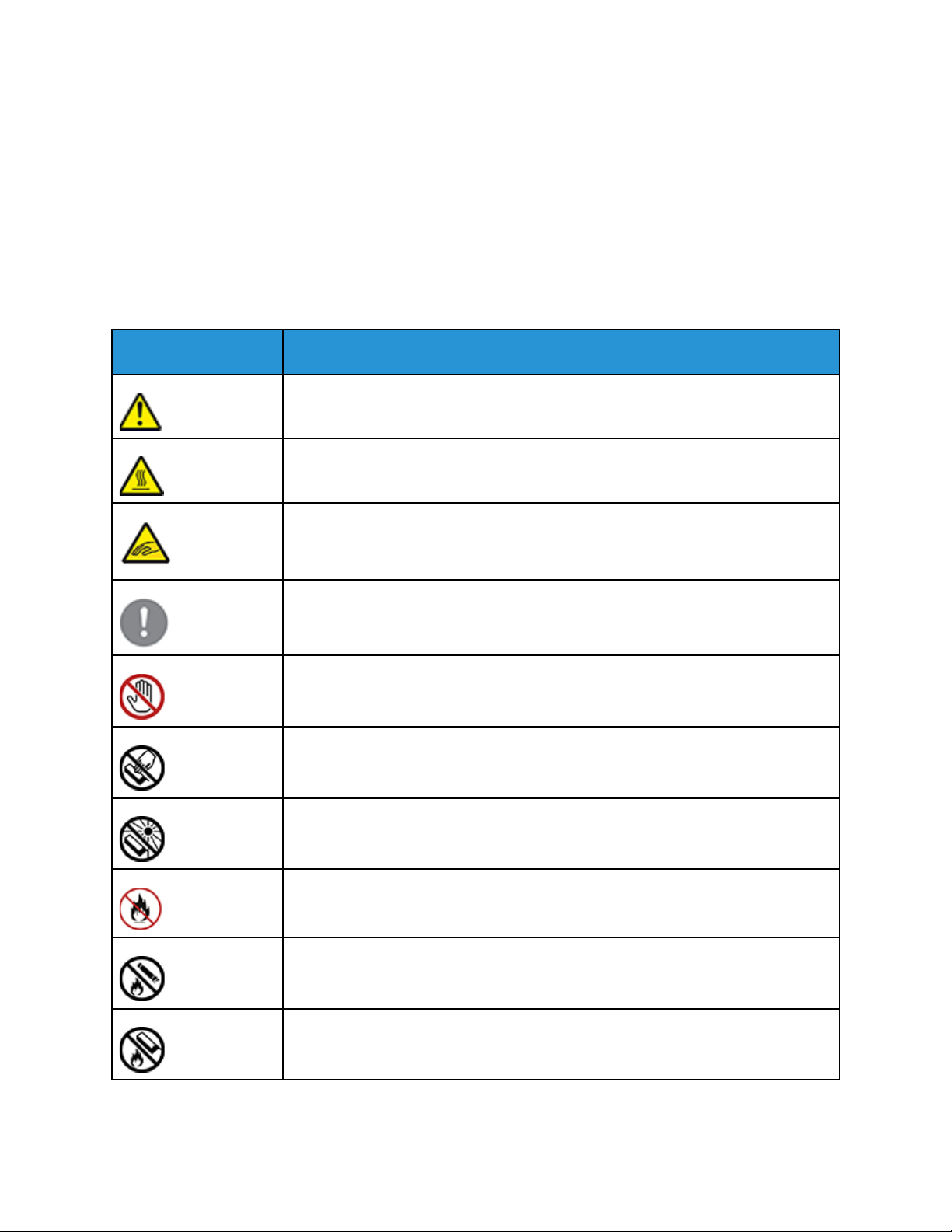
1
Product Symbols for Xerox
®
PrimeLink
B9100/B9110/B9125/B9136 Copier/
Printer
Symbol Description
Warning:
Indicates a hazard that can cause serious injury or death if not avoided.
Hot Warning:
Hot surface on or in the printer. Use caution to avoid personal injury.
Pinch Hazard:
This warning symbol alerts users to areas where there is the possibility of personal
injury.
Caution:
Indicates a mandatory action to take to avoid damage to the property.
®
Do not touch the part or area of the printer.
Do not touch the part or area of the printer.
Do not expose the drum cartridges to direct sunlight.
Do not burn the item.
Do not burn the toner cartridges.
Do not burn the drum cartridges.
Xerox®PrimeLink®B9100/B9110/B9125/B9136 Copier/Printer
User Guide
13
Page 14
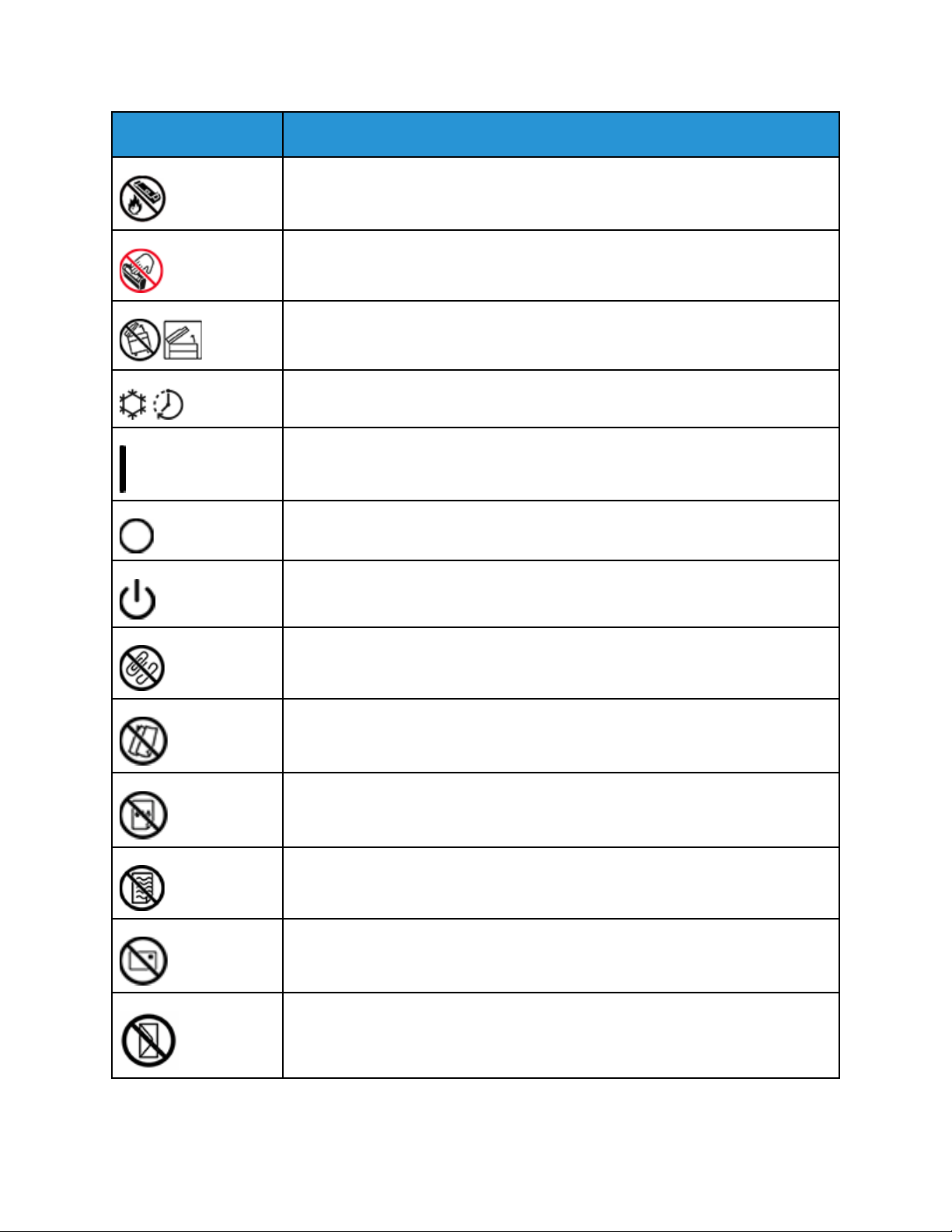
®
Product Symbols for Xerox
PrimeLink®B9100/B9110/B9125/
B9136 Copier/Printer
Symbol Description
Do not burn the waste cartridge.
Do not touch the surface of the drum cartridge.
To avoid damage to the printer, do not open the document feeder wider than 40°
maximum.
Hot surface. Wait for the indicated time before handling.
On
Off
Standby
Do not use paper attached with staples or any form of binding clip.
Do not use folded, creased, curled, or wrinkled paper.
Do not load or use inkjet paper.
Do not reload paper previously printed on or used.
Do not use postcards.
14
Do not use envelopes.
Xerox®PrimeLink®B9100/B9110/B9125/B9136 Copier/Printer
User Guide
Page 15
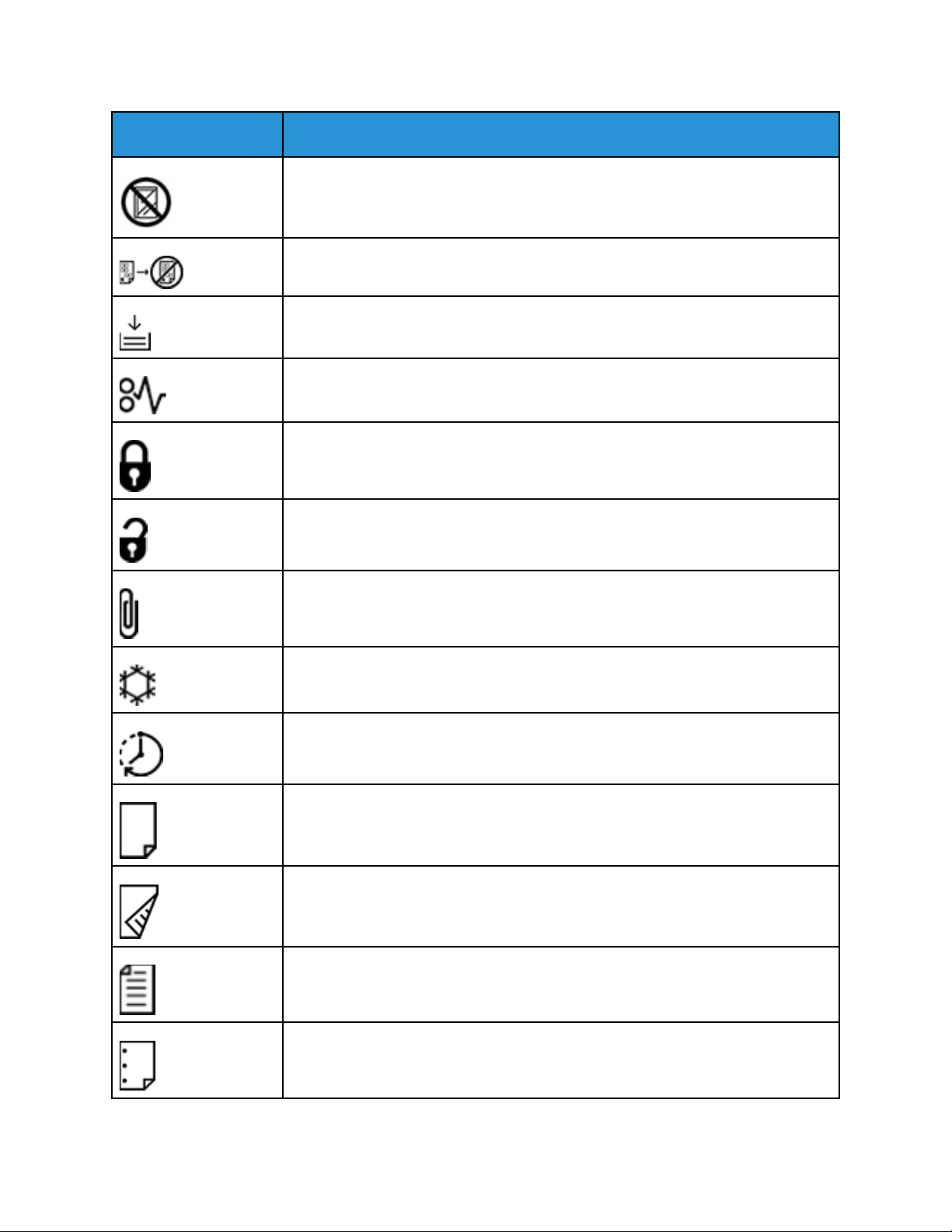
Symbol Description
Do not use transparencies or overhead projector sheets.
Do not copy money.
Add paper or media.
Paper Jam
Lock
Unlock
Product Symbols for Xerox®PrimeLink®B9100/B9110/B9125/
B9136 Copier/Printer
Paper Clip
Cooling
Elapsed Time
Supply Paper
Supply Paper Face Down
1-Sided Original
Hole-punched Paper
Xerox®PrimeLink®B9100/B9110/B9125/B9136 Copier/Printer
15
User Guide
Page 16
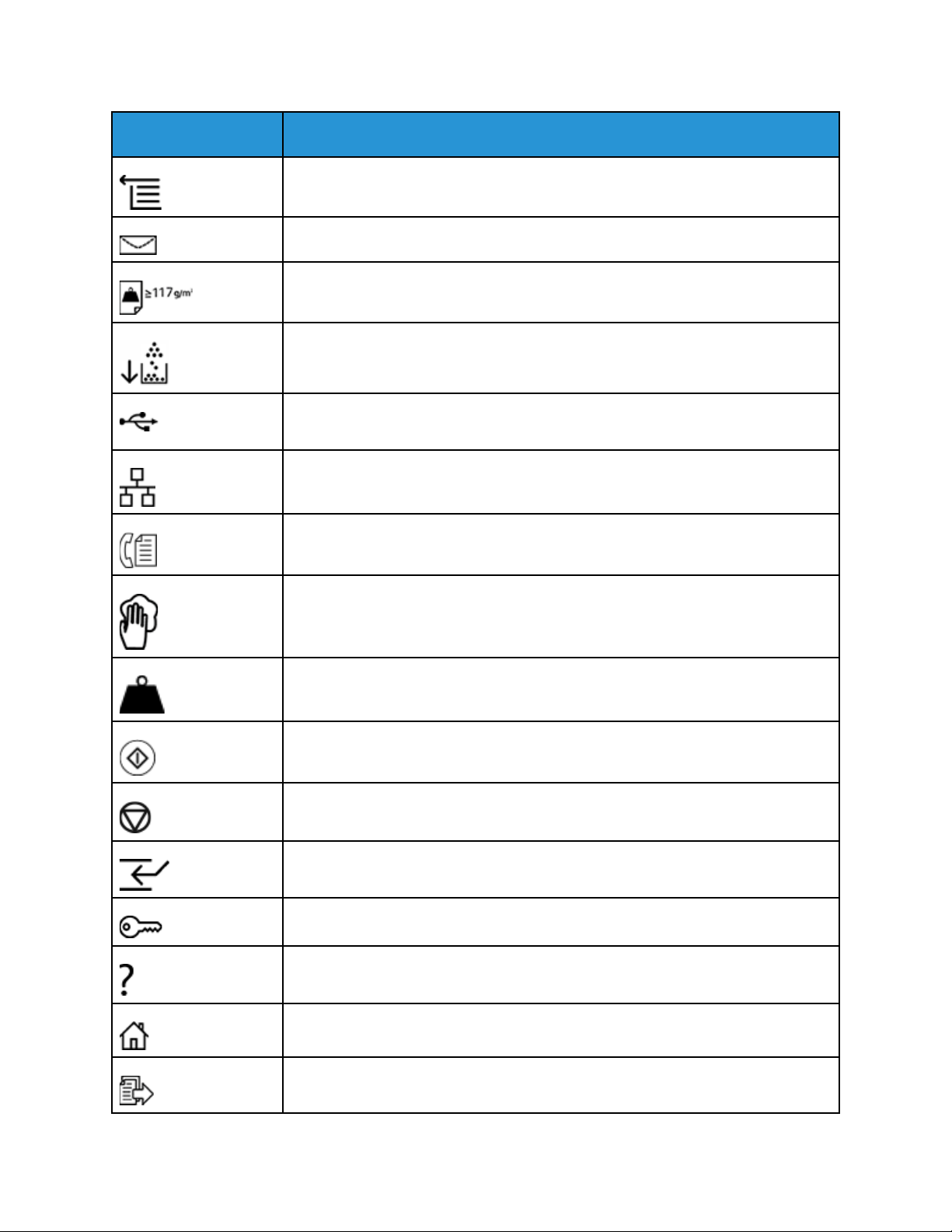
®
Product Symbols for Xerox
PrimeLink®B9100/B9110/B9125/
B9136 Copier/Printer
Symbol Description
Indicates the direction to feed paper.
Envelope print side up, flap down and closed.
Heavy weight paper is equal to or greater than 117 g/m2.
Toner Waste Container
USB
Universal Serial Bus
LAN
Local Area Network
Fax
Clean the indicated area or part.
Weight
Start Button
Stop Button
Pause Printing Button
Log In/Out Button
Help Button
16
Services Home Button
Services Button
Xerox®PrimeLink®B9100/B9110/B9125/B9136 Copier/Printer
User Guide
Page 17
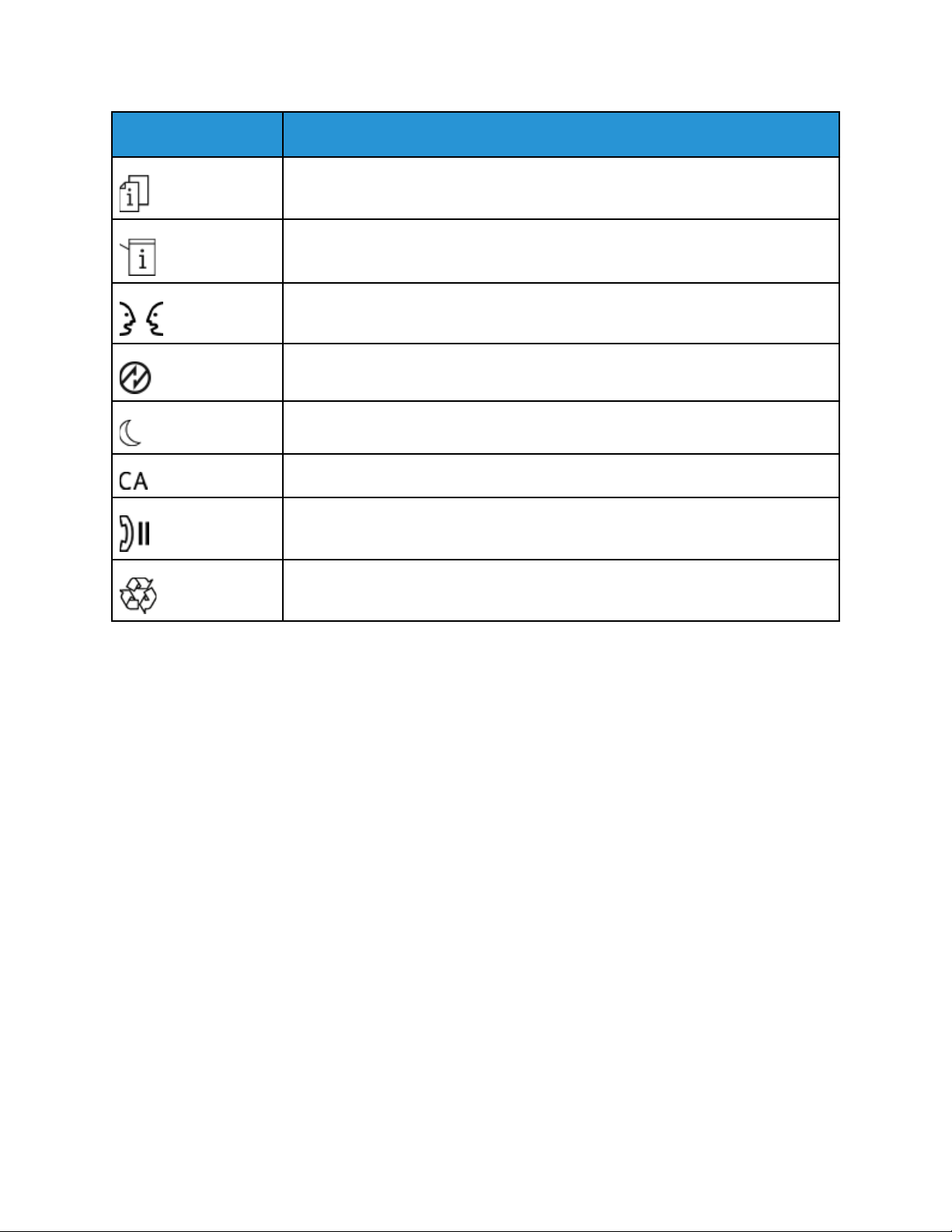
Symbol Description
Job Status Button
Printer Status Button
Language Button
Power Saver Button
Sleep Mode
Clear All Button
Dial Pause Button
Product Symbols for Xerox®PrimeLink®B9100/B9110/B9125/
B9136 Copier/Printer
This item can be recycled.
Xerox®PrimeLink®B9100/B9110/B9125/B9136 Copier/Printer
User Guide
17
Page 18
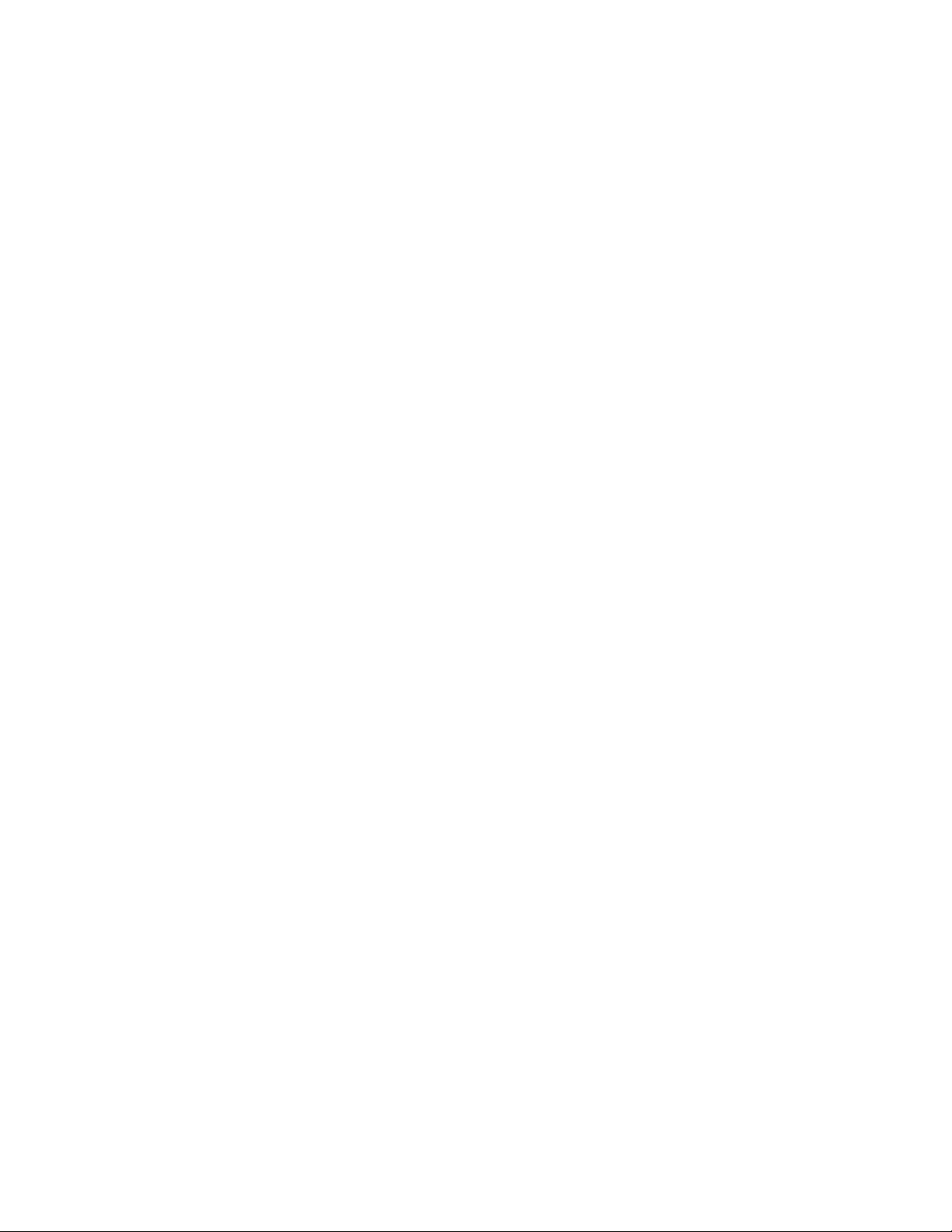
Product Symbols for Xerox
B9136 Copier/Printer
®
PrimeLink®B9100/B9110/B9125/
18
Xerox®PrimeLink®B9100/B9110/B9125/B9136 Copier/Printer
User Guide
Page 19
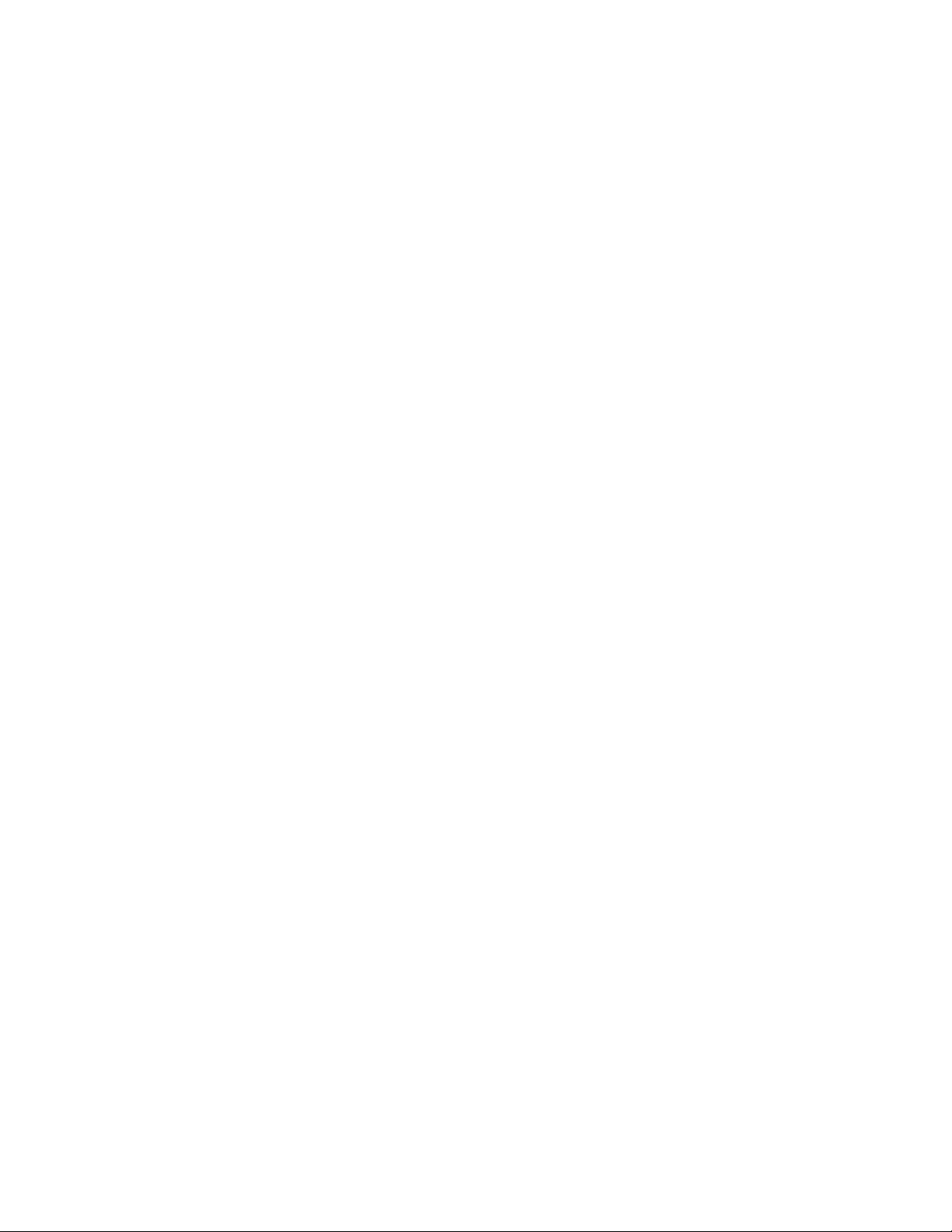
2
Safety
This chapter contains:
• Notices and Safety.. ........... . .................................. ............ ........... ............ ........... ............ ........... 20
• Electrical Safety ............ ............ ....................... ............ ........... ............ ....................... ........... . .... 21
• Laser Safety.... ........... . ........... ................................... ........... . ........... ....................... ............ ....... 24
• Operational Safety................... ........... . ........... ................................... ........... . ........... ............ ..... 25
• Maintenance Safety... . ........... .................................. . ........... . .................................. ........... . ....... 27
• Environmental, Health, and Safety Contact Information...... ........... . ........... ....................... ......... 28
Xerox®PrimeLink®B9100/B9110/B9125/B9136 Copier/Printer
User Guide
19
Page 20
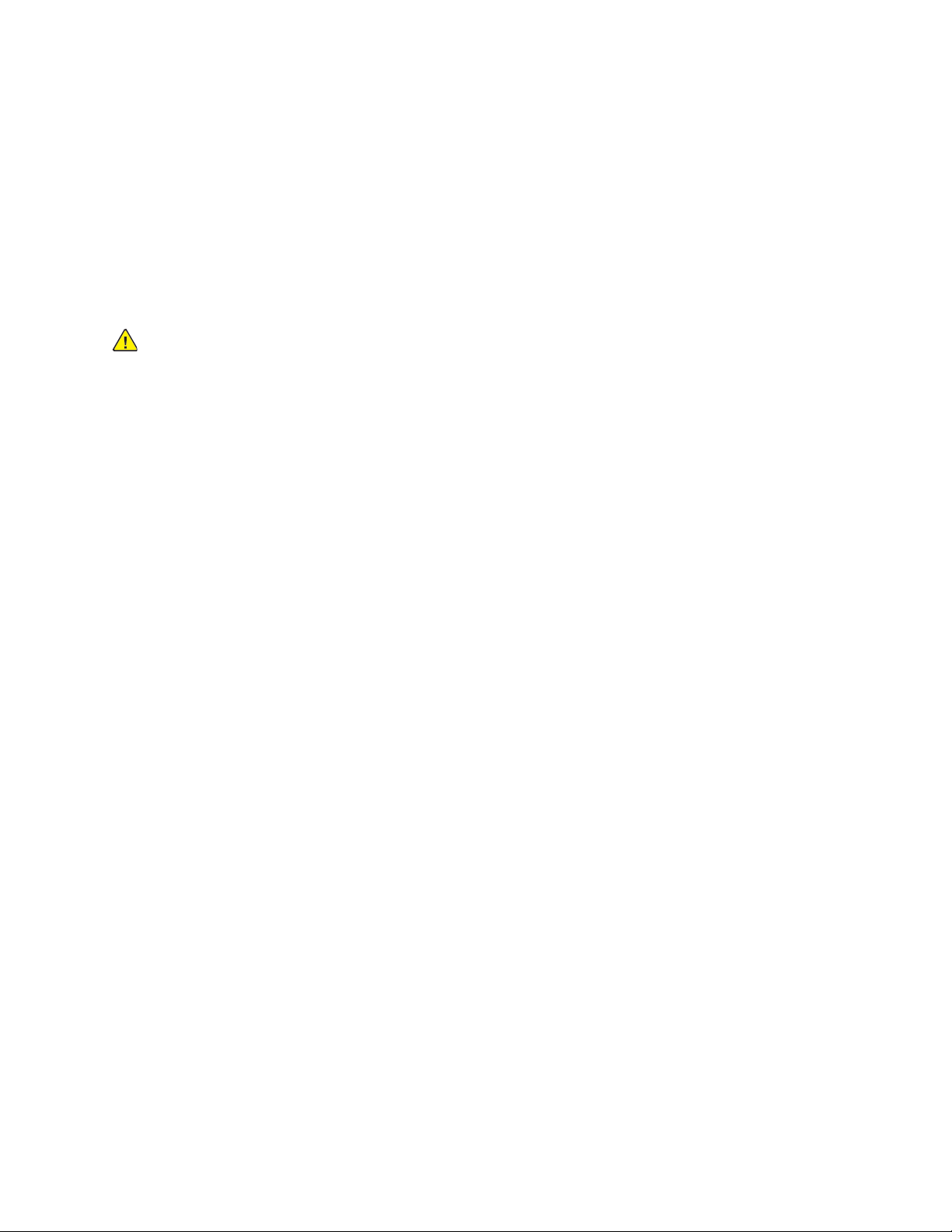
Safety
Notices and Safety
Carefully read the following instructions before operating your printer. Refer to these instructions to
ensure the continued safe operation of your printer.
Your Xerox
requirements include safety agency evaluation and certification, and compliance with
electromagnetic regulations and established environmental standards.
The safety and environment testing and performance of this product have been verified using Xerox
materials only.
®
printer and supplies are designed and tested to meet strict safety requirements. Safety
WARNING: Unauthorized alterations, which can include the addition of new functions or
connection of external devices, can affect the product certification. For details, contact your
®
Xerox
representative.
®
20
Xerox®PrimeLink®B9100/B9110/B9125/B9136 Copier/Printer
User Guide
Page 21
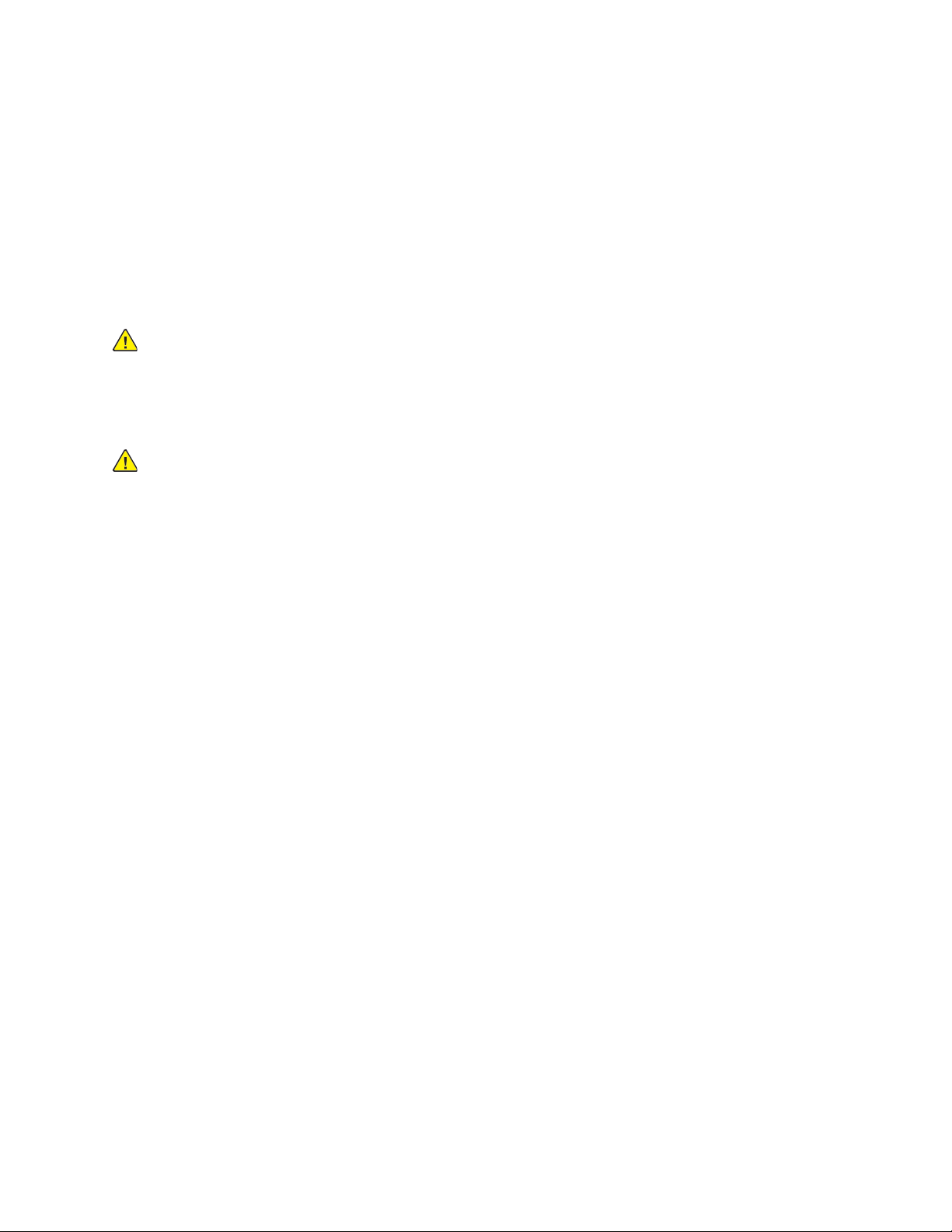
Safety
Electrical Safety
Carefully read the following instructions before operating your printer. Refer to these instructions to
ensure the continued safe operation of your printer.
Your Xerox
include safety agency evaluation and certification, and compliance with electromagnetic regulations
and established environmental standards.
The safety and environment testing and performance of this product have been verified using Xerox
materials only.
GGeenneerraall GGuuiiddeelliinneess
®
printer and supplies are designed and tested to meet strict safety requirements. These
WARNING: Unauthorized alterations, which can include the addition of new functions or
connection of external devices, can affect the product certification. For details, contact your
®
Xerox
WARNING:
• Do not push objects into slots or openings on the printer. Touching a voltage point or
representative.
shorting out a part could result in fire or electric shock.
®
• Do not remove the covers or guards that are fastened with screws unless you are installing
optional equipment and are instructed to do so. Turn off the printer when performing these
installations. Disconnect the power cord when removing covers and guards for installing
optional equipment. Except for user-installable options, there are no parts that you can
maintain or service behind these covers.
The following are hazards to your safety:
• The power cord is damaged or frayed.
• Liquid is spilled into the printer.
• The printer is exposed to water.
• The printer emits smoke, or the surface is unusually hot.
• The printer emits unusual noise or odors.
• The printer causes a circuit breaker, fuse, or other safety device to activate.
If any of these conditions occur, do the following:
1. Turn off the printer immediately.
2. Disconnect the power cord from the electrical outlet.
3. Call an authorized service representative.
PPoowweerr CCoorrdd
Use the power cord supplied with your printer.
• Plug the power cord directly into a properly grounded electrical outlet. Ensure that each end of the
cord is connected securely. If you do not know if an outlet is grounded, ask an electrician to check
the outlet.
Xerox
®
PrimeLink®B9100/B9110/B9125/B9136 Copier/Printer
User Guide
21
Page 22
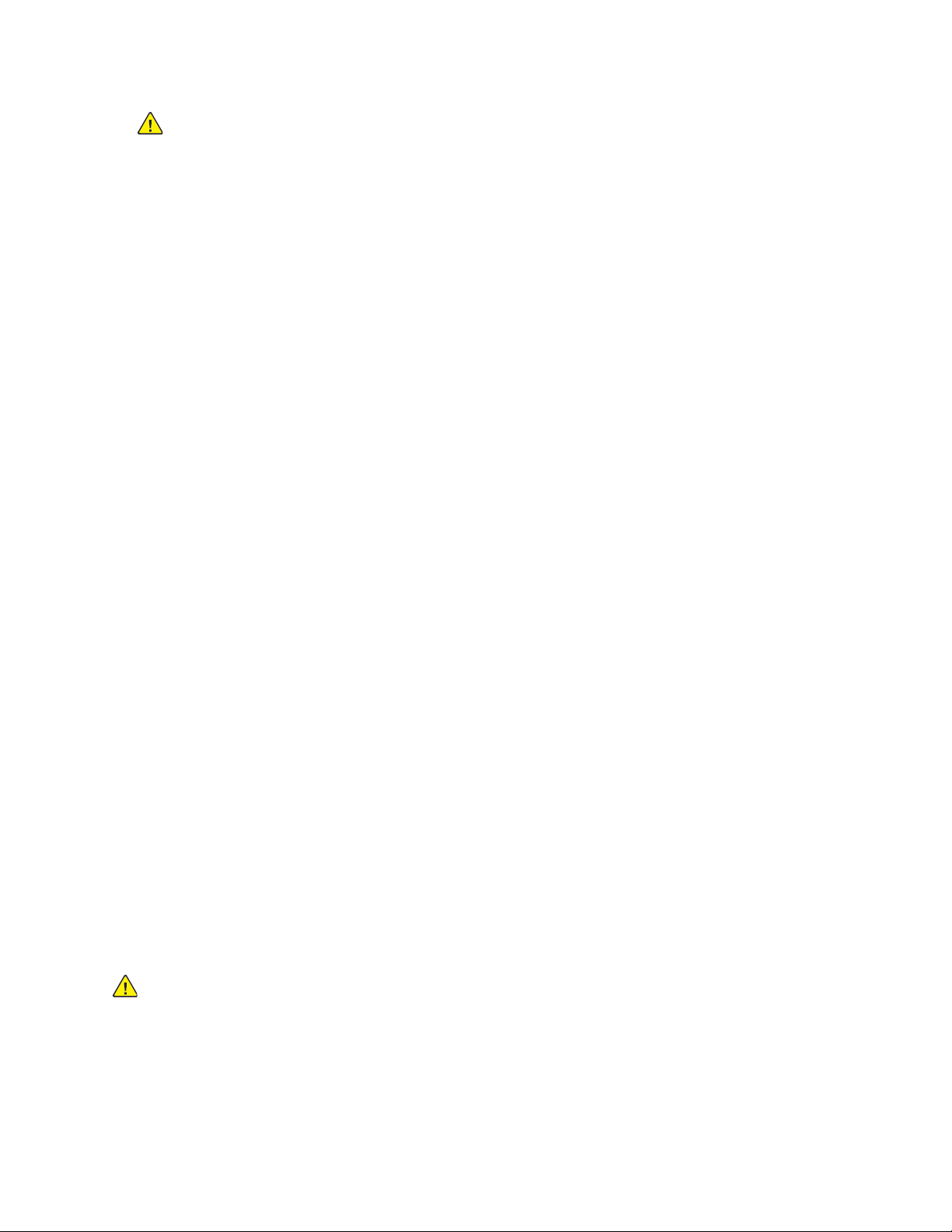
Safety
WARNING: To avoid risk of fire or electrical shock, do not use extension cords, power
strips, or power plugs for more than 90 days. When a permanent outlet receptacle
cannot be installed, use only one factory-assembled extension cord of the appropriate
gauge for each printer or multifunction printer. Always adhere to national and local
building, fire, and electrical codes regarding length of cord, conductor size, grounding,
and protection.
• Do not use a ground adapter plug to connect the printer to an electrical outlet that does not have
a ground connection terminal.
• Verify that the printer is plugged into an outlet that is providing the correct voltage and power.
Review the electrical specification of the printer with an electrician if necessary.
• Do not place the printer in an area where people can step on the power cord.
• Do not place objects on the power cord.
• Do not plug or unplug the power cord while the power switch is in the On position.
• If the power cord becomes frayed or worn, replace it.
• To avoid electrical shock and damage to the cord, grasp the plug when unplugging the power
cord.
The power cord is attached to the printer as a plug-in device on the back of the printer. If it is
necessary to disconnect all electrical power from the printer, disconnect the power cord from the
electrical outlet.
EEmmeerrggeennccyy PPoowweerr OOffff
If any of the following conditions occur, turn off the printer immediately and disconnect the power
cord from the electrical outlet. Contact an authorized Xerox service representative to correct the
problem if:
• The equipment emits unusual odors or makes unusual noises.
• The power cable is damaged or frayed.
• A wall panel circuit breaker, fuse, or other safety device has been tripped.
• Liquid is spilled into the printer.
• The printer is exposed to water.
• Any part of the printer is damaged.
EElleeccttrriiccaall SSuuppppllyy
The electrical supply for the device must meet the requirements stated on the data plate on the rear
of the device. If you are not sure that your electrical supply meets the requirements, consult your
local electricity provider or a licensed electrician.
WARNING: The device must be connected to a grounded electrical circuit. The device is
supplied with a grounded electrical plug that fits into a grounded electrical outlet. The power
cord plug only fits into a grounded electrical outlet. The power cord design is a safety feature.
If you are unable to insert the power cord plug into your electrical outlet, consult your local
electricity provider or a licensed electrician. Always connect the device to a properly grounded
electrical outlet.
22
Xerox®PrimeLink®B9100/B9110/B9125/B9136 Copier/Printer
User Guide
Page 23
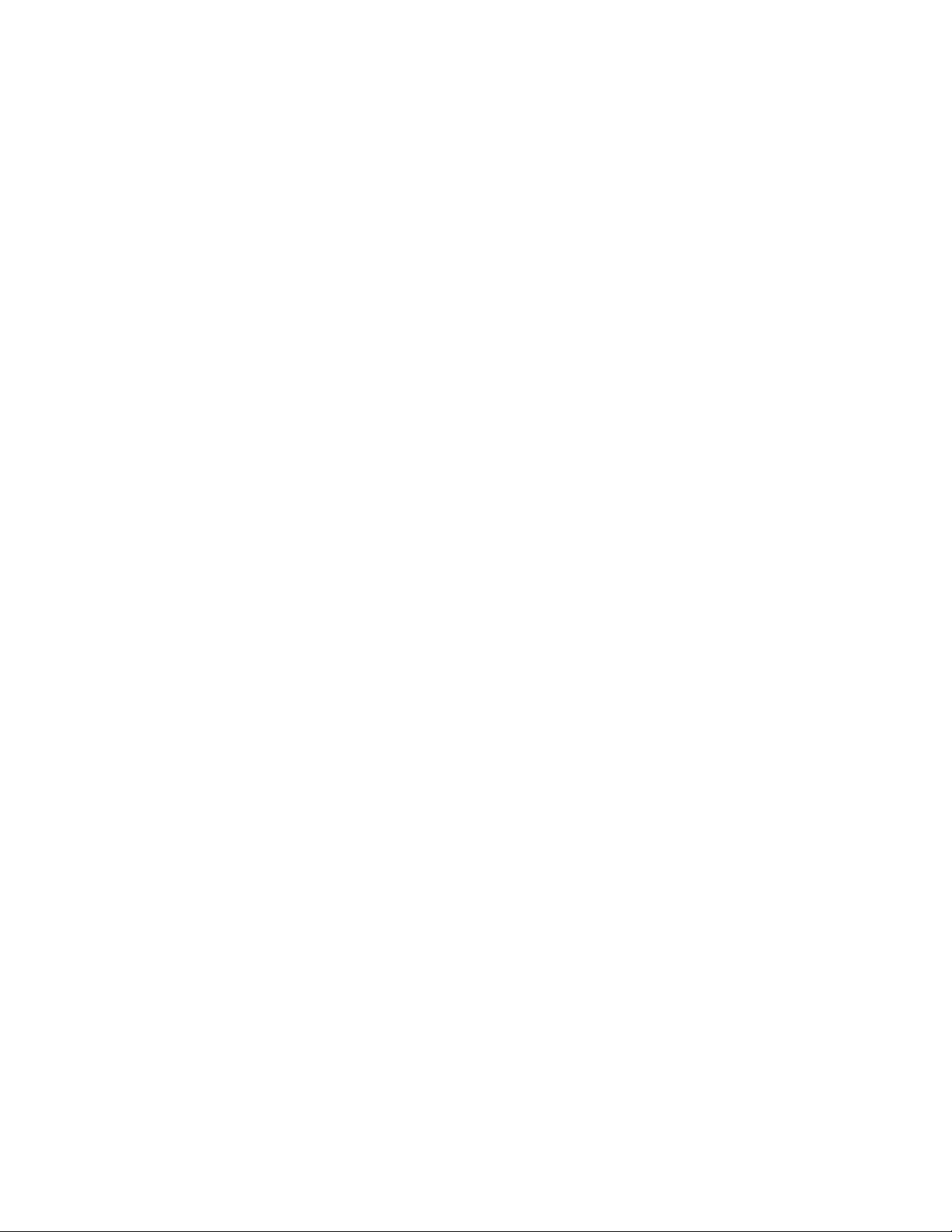
Safety
DDiissccoonnnneecctt DDeevviiccee
The power cable is the disconnect device for this equipment. To remove all electrical power from the
machine, disconnect the power cable from the electrical outlet.
Xerox
®
PrimeLink®B9100/B9110/B9125/B9136 Copier/Printer
User Guide
23
Page 24
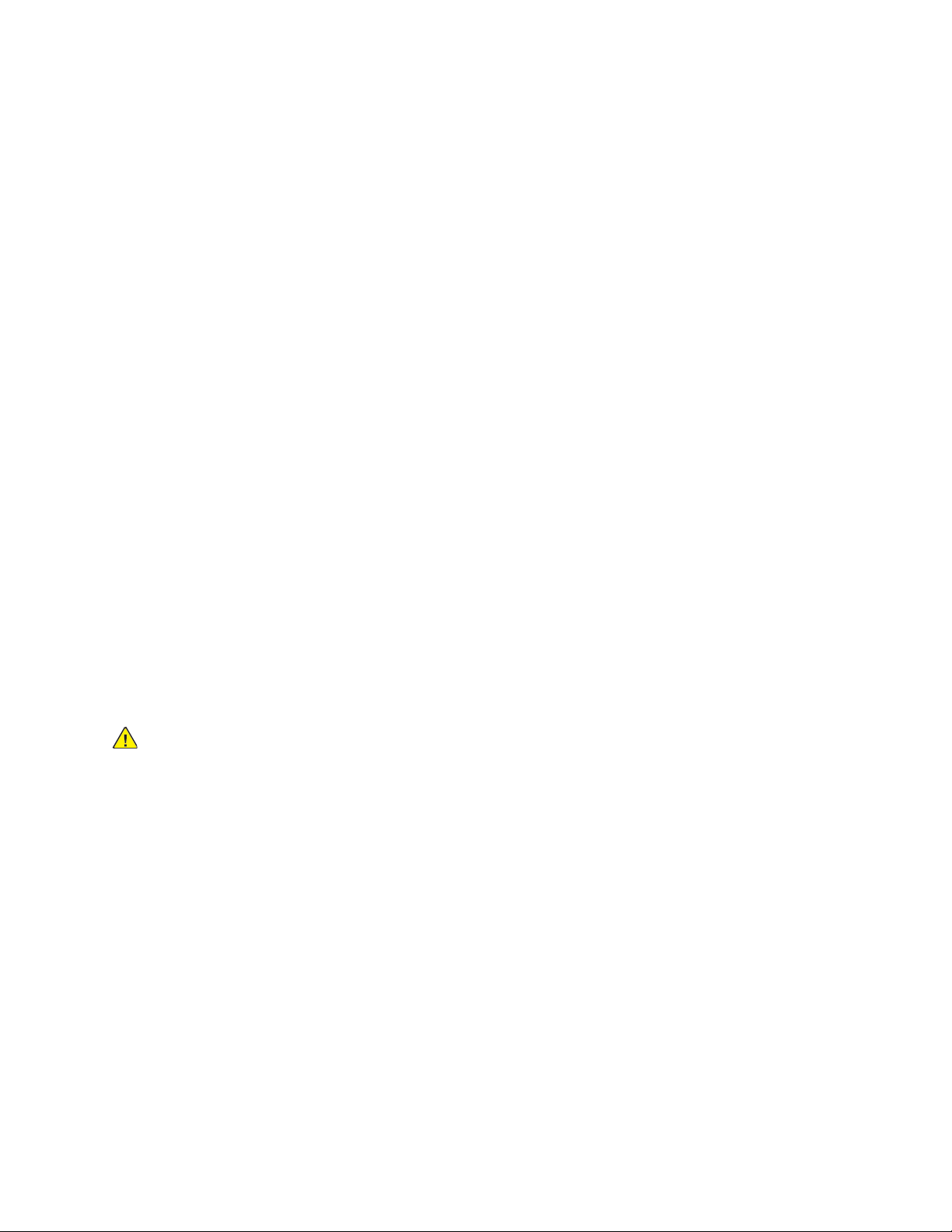
Safety
Laser Safety
NNoorrtthh AAmmeerriiccaa
This product complies with safety standards and is certified as a Class 1 Laser product under the
Center for Devices and Radiological Health (CDRH) of the United States Food and Drug
Administration (FDA) implemented regulations for laser products. This product complies with FDA
performance standards for Laser products except for deviations pursuant to Laser Notice No. 50
dated June 24, 2007. These regulations apply to laser products marketed in the United States. The
label on the machine indicates compliance with CDRH regulations and must be attached to laser
products marketed in the United States. This product does not emit hazardous laser radiation.
Laser Warning
Use of controls or adjustments or performance of procedures other than those specified herein may
result in hazardous exposure of laser light.
Since radiation emitted inside this product is completely confined within the protective housing and
external covers, the laser beam cannot escape from the machine during any phase of the user
operation.
This product contains laser warning labels. These labels are intended for use by the Xerox Service
Representative and are placed on or near panels or shields that require special tools for removal. Do
not remove any of the panels. There are no operator serviceable areas in these covers.
EEuurrooppee ((EEUU))
This product complies with IEC’s safety standard 60825-1 (Edition 1.2) issued August 2001.
The equipment complies with laser product performance standards set by governmental, national,
and international agencies as a Class 1 Laser Product. It does not emit hazardous radiation as the
beam is totally enclosed during all phases of customer operation and maintenance.
WARNING: Use of controls or adjustments or performance of procedures other than those
specified herein may result in hazardous radiation exposure.
This product contains laser warning labels. These labels are intended for use by the Xerox Service
Representative and are placed on or near panels or shields that require special tools for removal. Do
not remove any of the panels. There are no operator serviceable areas in these covers.
If you need additional safety information concerning the product or Xerox supplied materials, you
may call the following number: +44 (0) 1707 353434
24
Xerox®PrimeLink®B9100/B9110/B9125/B9136 Copier/Printer
User Guide
Page 25
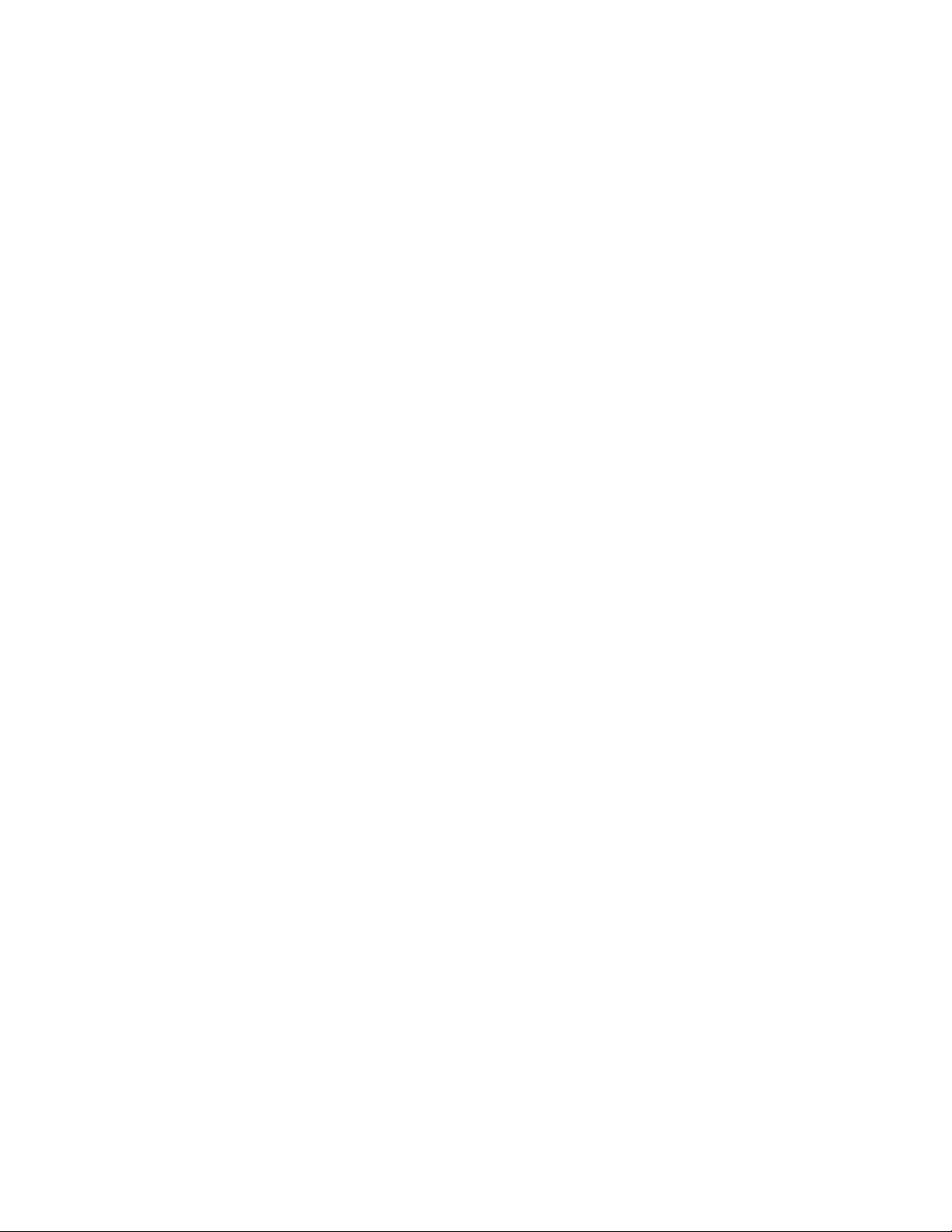
Safety
Operational Safety
Your printer and supplies were designed and tested to meet strict safety requirements. These include
safety agency examination, approval, and compliance with established environmental standards.
Your attention to the following safety guidelines helps to ensure the continued, safe operation of your
printer.
OOppeerraattiioonnaall GGuuiiddeelliinneess
• Do not remove the paper source tray that you selected using either the print driver or Control
Panel while the printer is printing.
• Do not open the doors when the printer is printing.
• Do not move the printer when it is printing.
• Keep hands, hair, neckties, and so on, away from the exit and feed rollers.
• Covers, which require tools for removal, protect the hazard areas within the printer. Do not remove
the protective covers.
• Do not attempt to remove paper that is jammed deeply inside the printer. Power off the printer
promptly, then contact your local Xerox representative.
OOzzoonnee RReelleeaassee
This printer produces ozone during normal operation. The amount of ozone produced is dependent on
copy volume. Ozone is heavier than air and is not produced in amounts large enough to harm anyone.
Install the printer in a well-ventilated room.
For more information in the United States and Canada, go to www.xerox.com/environment. In other
markets, please contact your local Xerox representative or go to www.xerox.com/environment_europe.
PPrriinntteerr LLooccaattiioonn
• Place the printer on a level, solid, non-vibrating surface with adequate strength to hold the weight
of the printer.
• Do not block or cover the slots or openings on the printer. These openings are provided for
ventilation and to prevent overheating of the printer.
• Place the printer in an area where there is adequate space for operation and servicing.
• Place the printer in a dust-free area.
• Do not store or operate the printer in an extremely hot, cold, or humid environment.
• Do not place the printer near a heat source.
• Do not place the printer in direct sunlight to avoid exposure to light-sensitive components.
• Do not place the printer where it is directly exposed to the cold air flow from an air conditioning
system.
• Do not place the printer in locations susceptible to vibrations.
®
Xerox
PrimeLink®B9100/B9110/B9125/B9136 Copier/Printer
25
User Guide
Page 26
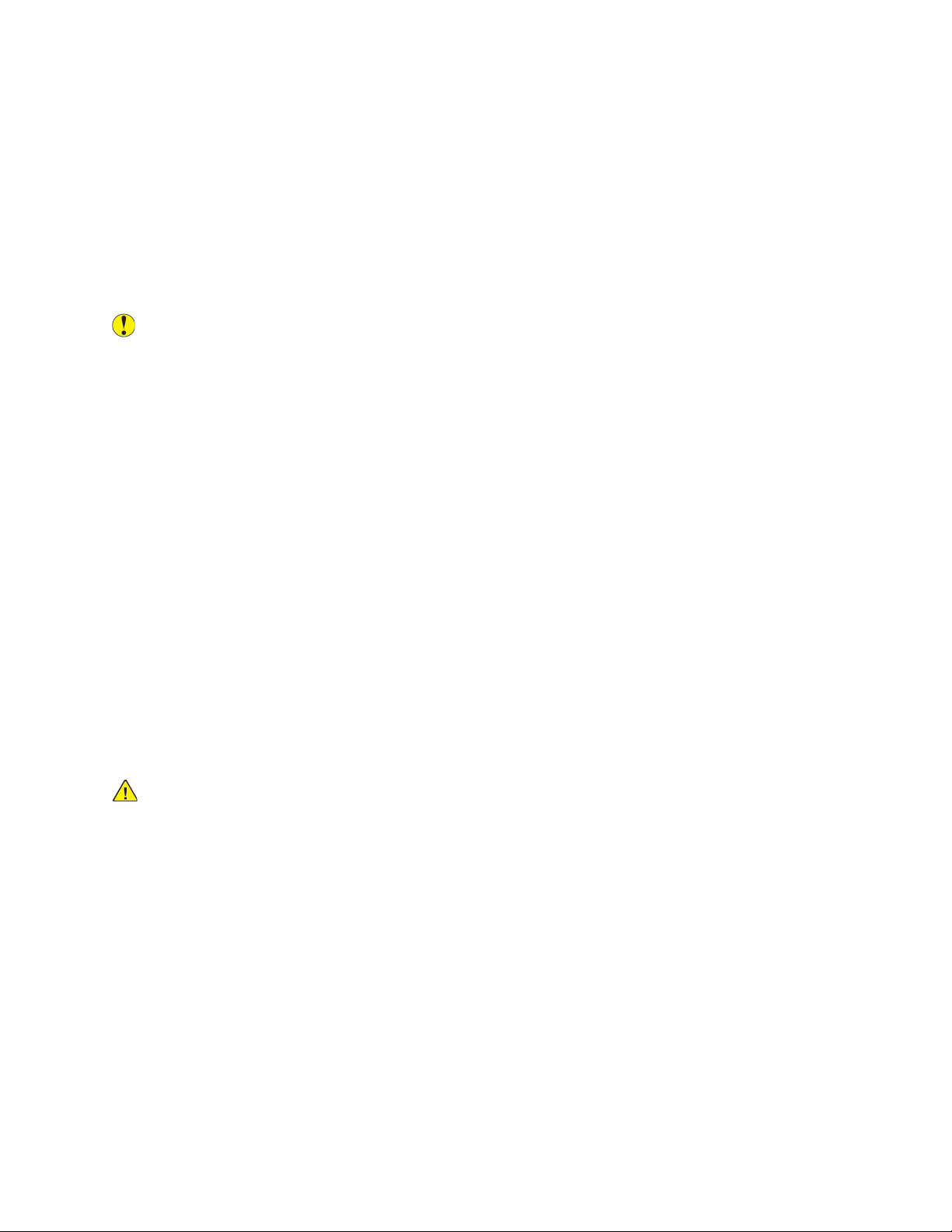
Safety
PPrriinntteerr SSuupppplliieess
• Store all supplies in accordance with the instructions given on the package or container.
• Keep all supplies away from the reach of children.
• Never throw toner, print/drum cartridges, or toner containers into an open flame.
• When handling supplies, avoid skin or eye contact. Eye contact can cause irritation and
inflammation.
• Do not attempt to disassemble supplies, which can increase the risk of skin or eye contact.
Caution: Use of non-Xerox supplies is not recommended. The Xerox Warranty, Service
Agreement, and Total Satisfaction Guarantee do not cover damage, malfunction, or
degradation of performance caused by use of non-Xerox supplies, or the use of Xerox supplies
not specified for this printer. The Total Satisfaction Guarantee is available in the United States
and Canada. Coverage could vary outside these areas. Please contact your Xerox representative
for details.
VVaaccuuuumm CClleeaanneerr UUssee ffoorr TToonneerr SSppiillllss
Use a broom or wet cloth to wipe off spilled toner. To minimize generation of dust particles, sweep or
wipe slowly. Avoid using a vacuum. If you must use a vacuum, ensure the unit is designed to contain
combustible dusts. Ensure that the vacuum includes an explosion rated motor and non-conductive
hose.
CCoonnssuummaabbllee IInnffoorrmmaattiioonn
Store all consumables in accordance with the instructions given on the package or container.
Keep all consumables away from the reach of children.
Never throw toner, print cartridges, or toner containers into an open flame.
CCaarrttrriiddggeess
WARNING: When handling cartridges such as ink or fuser, avoid skin or eye contact. Eye
contact can cause irritation and inflammation. Do not attempt to disassemble the cartridge.
This can increase the risk of skin or eye contact.
26
Xerox®PrimeLink®B9100/B9110/B9125/B9136 Copier/Printer
User Guide
Page 27
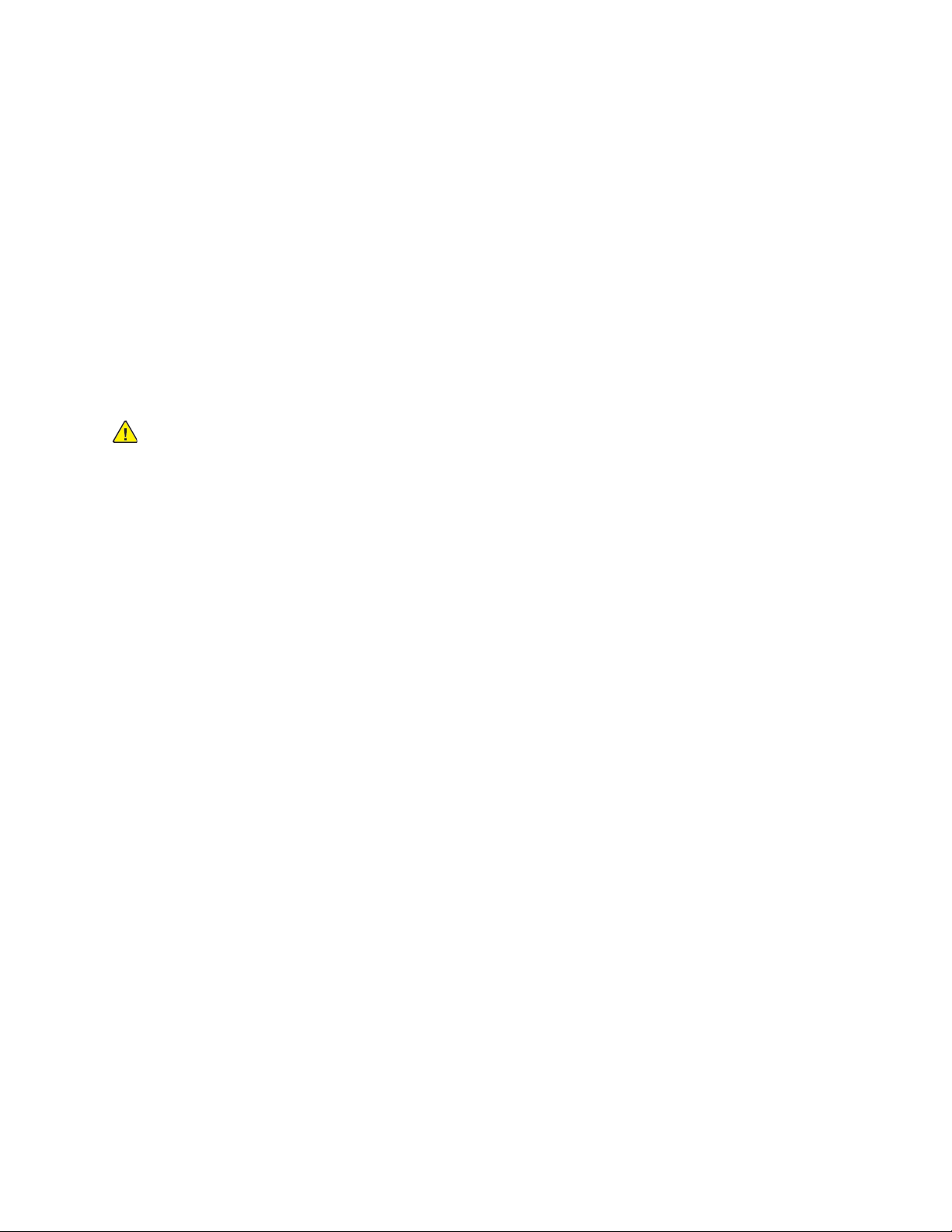
Safety
Maintenance Safety
Your Xerox®printer and supplies are designed and tested to meet strict safety requirements. Safety
requirements include safety agency evaluation and certification, and compliance with
electromagnetic regulations and established environmental standards. Refer to these instructions to
ensure the continued safe operation of your printer. For details, contact your Xerox
• Follow all warnings and instructions marked on, or supplied with, the product, options, and
supplies.
• Do not attempt any maintenance procedure that is not specifically described in the
documentation supplied with your printer.
• Always exercise care when moving or relocating your printer. Contact your Xerox
to arrange the relocation of your printer.
• Never throw toner, print/drum cartridges, or toner containers into an open flame.
WARNING: Read and comply with the following warnings:
• Before cleaning the printer, unplug it from the electrical outlet.
• Do not use aerosol cleaners. Aerosol cleaners can cause explosions or fires when used on
electromechanical equipment.
®
representative.
®
representative
• The metallic surfaces in the fuser area are hot. To avoid personal injury, use caution.
• Do not attempt to remove paper that is jammed deeply inside the product. Switch off the product
promptly and contact your local Xerox
®
representative.
• Do not apply excessive force on the document glass.
• Do not override any electrical or mechanical interlock devices.
Xerox
®
PrimeLink®B9100/B9110/B9125/B9136 Copier/Printer
User Guide
27
Page 28
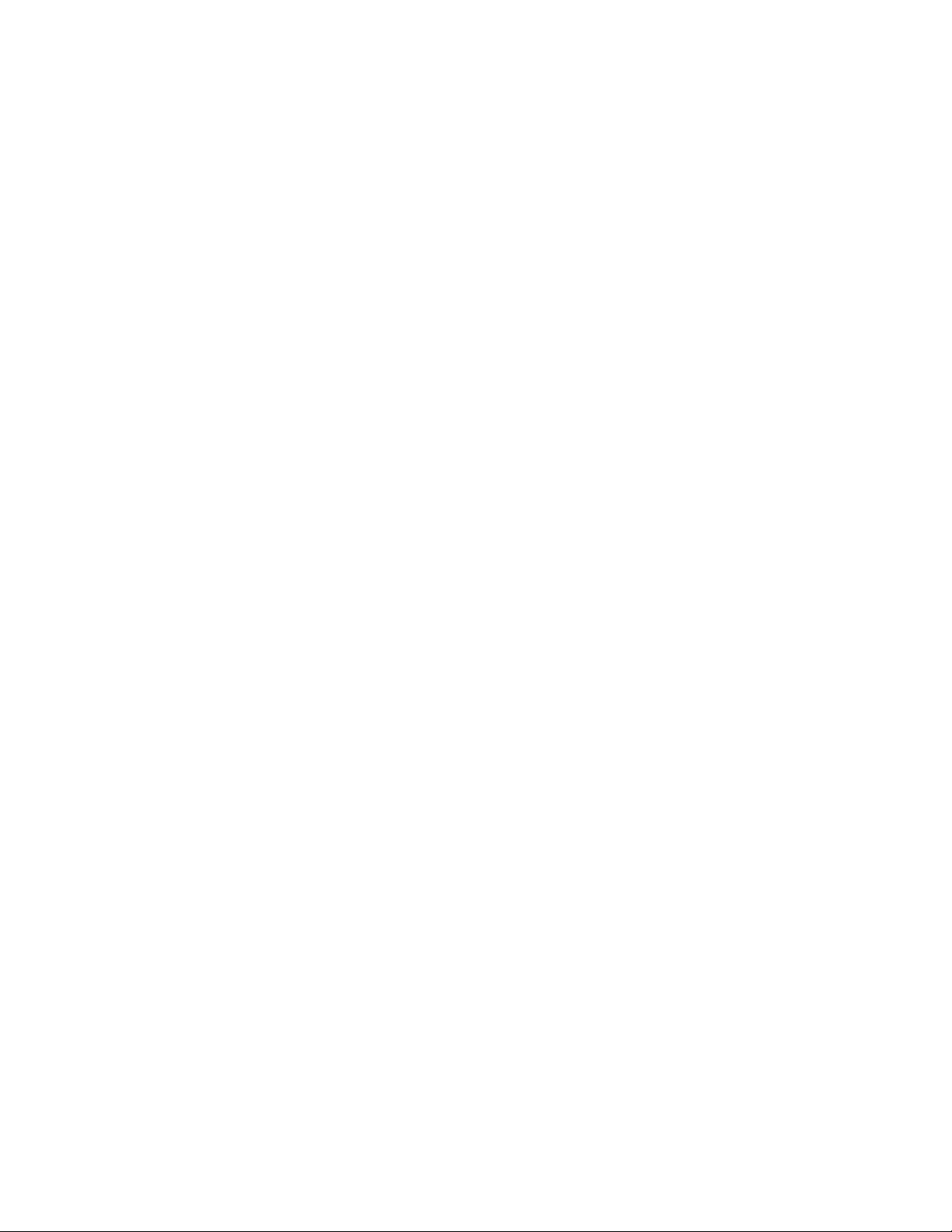
Safety
Environmental, Health, and Safety Contact Information
For more information on Environment, Health, and Safety in relation to this Xerox product and
supplies, contact:
• United States and Canada: 1-800-ASK-XEROX (1-800-275-9376)
• Europe: EHS-Europe@xerox.com
For product safety information in the United States and Canada, go to www.xerox.com/environment.
For product safety information in Europe, go to www.xerox.com/environment_europe.
28
Xerox®PrimeLink®B9100/B9110/B9125/B9136 Copier/Printer
User Guide
Page 29
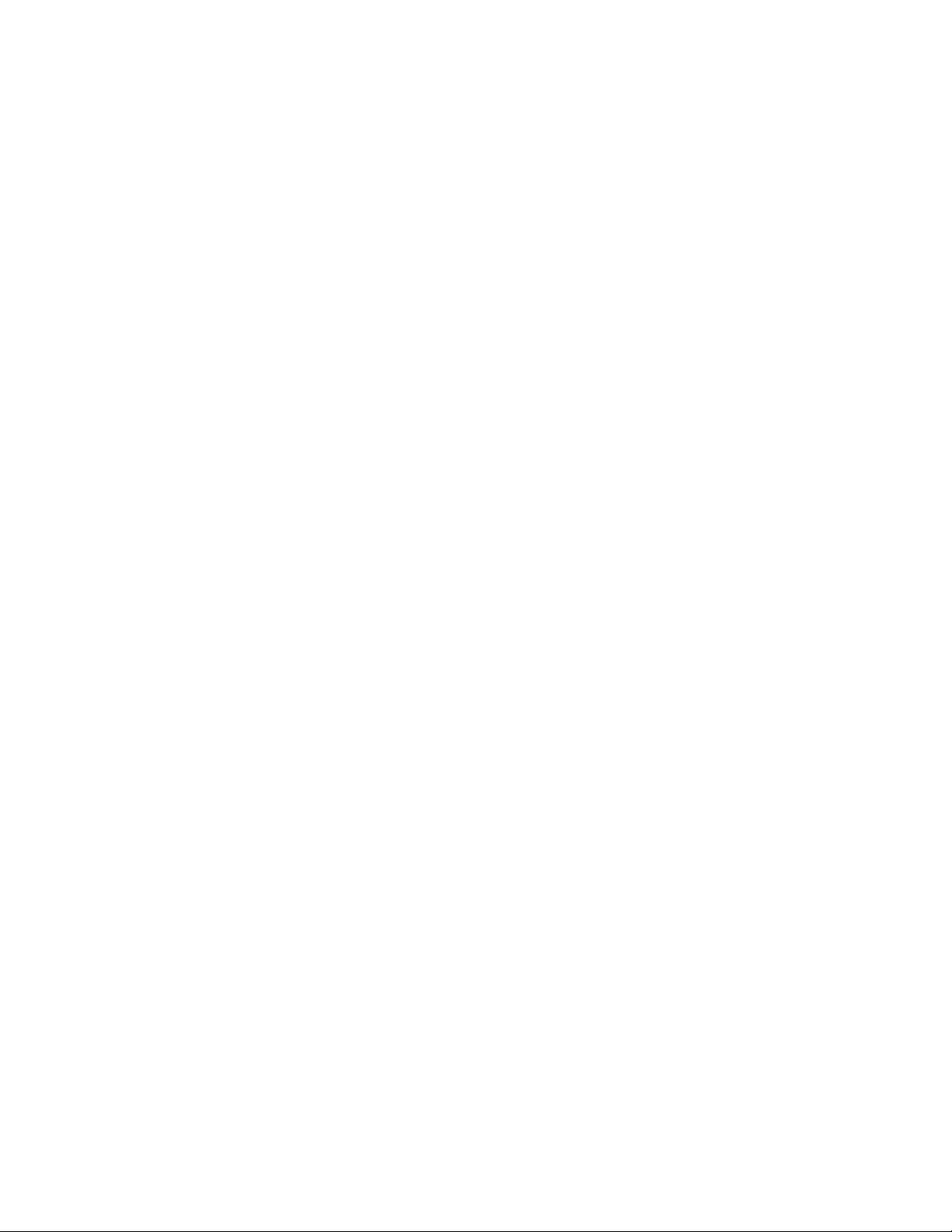
3
Getting Started
This chapter contains:
• Parts of the Printer ......... . ........... ....................... ........... . ........... ............ ....................... ............ ... 30
• Accessories ........................... ........... . ........... ....................... ............ ........... ............ ........... ......... 34
• Power Options..... ........... ............ ....................... ........... . ........... .................................. . ........... . ... 41
• More Information ......... ........... . ........... ............ ....................... ............ ........... ............ ........... ..... 43
Xerox®PrimeLink®B9100/B9110/B9125/B9136 Copier/Printer
User Guide
29
Page 30
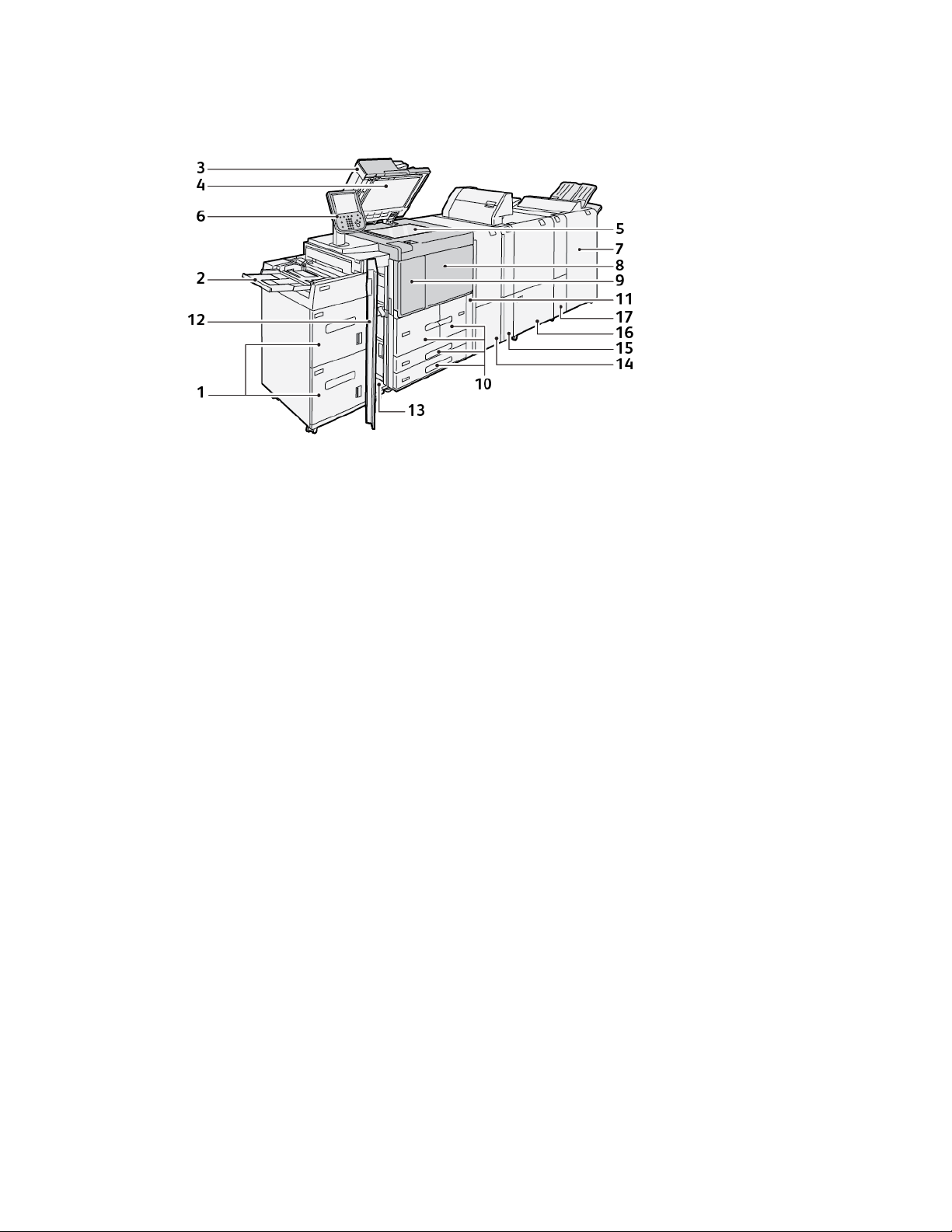
Getting Started
Parts of the Printer
1. Optional High Capacity Feeder (HCF),
Trays 6 and 7
2. Bypass tray, Tray 5
3. Duplex Automatic Document Feeder
(DADF)
4. Document cover
5. Document glass
6. User Interface (UI); Control Panel
7. Optional Production Ready Finisher
8. Front cover
9. Left cover for toner
10. Trays 1–4
11. Waste cartridge cover
12. Front cover on optional HCF
13. Lower left cover
14. Interface Decurler Module (IDM)
15. Optional Inserter Module
16. Optional Crease and Two-Sided Trimmer
17. Optional C/Z Folder
30
Xerox®PrimeLink®B9100/B9110/B9125/B9136 Copier/Printer
User Guide
Page 31

IInntteerrnnaall PPaarrttss
Getting Started
1. Left cover
2. Top cover
3. Confirmation indicator
4. Document guides
5. Document feeder tray
6. Document output tray
7. Document stopper
8. Main power switch
9. Waste toner container cover
10. Waste toner container
11. Fusing unit
12. Handle
13. Transfer module
14. Toner cartridge
Xerox
®
PrimeLink®B9100/B9110/B9125/B9136 Copier/Printer
User Guide
31
Page 32

Getting Started
DDuupplleexx AAuuttoommaattiicc DDooccuummeenntt FFeeeeddeerr
Tips for using the Duplex Automatic Document Feeder (DADF):
• Use the DADF to scan a maximum of 250 documents at a time.
• If you use mixed-size original documents, align the top-left corners in the document handler.
• Before you load documents in the DADF, remove all staples and paper clips.
• For the best output, do not load wrinkled or torn documents into the DADF.
UUsseerr IInntteerrffaaccee ((UUII))
The user interface contains a control panel and touch screen, where you can select options, view
printer information, and do selected tasks.
Number
Component
Function
1 Touch screen Displays messages required for operation and buttons for features.
Touch the screen to instruct operations and set features.
2 Machine Status Press this button to verify the machine status, usage meters, the
status of consumables, and to print reports.
3 Job Status Press this button to verify or cancel the current job, to verify or
print stored jobs, or to verify completed jobs.
32
Xerox®PrimeLink®B9100/B9110/B9125/B9136 Copier/Printer
User Guide
Page 33

Getting Started
Number
4 Services Home Press this button to display the main Services Home screen. The
5 Services Illuminates when the main power is on.
6 Help Press this button to display the Help system.
7 Dial Pause Press this button to insert a dial pause in a telephone or fax
8 C Press this button to clear the last entry.
9 Keypad Use the keypad to enter alphanumeric data.
10 Interrupt Press this button to suspend a copy or print job in progress and
11 Start Press this button to perform certain functions, such as scanning a
Component
Function
Services Home screen, by default, displays the available service
buttons such as Copy, Email, Network Scanning, Store to Folder,
and Send from Folder. A system administrator can change the
Services Home screen to display a specific feature, such as Copy.
For more information, refer to the Xerox
B9110/B9125/B9136 Copier/Printer System Administrator Guide.
number.
stop the device to process another job. During the Interrupt mode,
the Interrupt button illuminates. To exit the Interrupt mode and
resume the suspended job, press the Interrupt button again.
document.
®
PrimeLink®B9100/
12 Stop Press this button to pause the current job or communication.
13 Clear All Press this button to return all selections to the default values. The
printer returns to the same state as at power-on.
14 Power Saver When the printer is inactive, it enters the Power Saver mode to
reduce power consumption. When the Power Saver mode is active,
the Power Saver button illuminates. Press this button to exit the
Power Saver mode.
15 Log In/Log Out This button illuminates when a user is logged in through the
System Administration mode, the Authentication mode, or the
Accounting mode. Press this button to display the User ID entry
screen for entering the System Administration mode, the
Authentication mode, or the Accounting mode. Press the button
again to exit the modes.
16 Services on screen Use the onscreen options to enter the various service windows to
make feature selections. The Copy, Network Scanning, Store to
USB, and other options are available.
17 Login field Displays the currently logged-in user. Select this option to log in to
the System Administration, Authentication, or Accounting modes.
18 Message field Displays messages to users.
19 Language Press the button to display the language options to users.
Xerox®PrimeLink®B9100/B9110/B9125/B9136 Copier/Printer
User Guide
33
Page 34

Getting Started
Accessories
Various optional feeding and finishing devices are available with your Xerox printer. The devices are
discussed briefly on the following pages, along with where to find specific information on each device.
FFeeeeddiinngg AAcccceessssoorriieess
The following optional feeding accessories are compatible with your printer.
HHiigghh CCaappaacciittyy FFeeeeddeerr,, TTrraayyss 66 aanndd 77
The letter-size two-tray High Capacity Feeder (HCF), Trays 6 and 7, provides an extra 4000-sheet
capacity for A4 (210 x 297 mm) or 8.5 x 11 in. paper. Each tray holds 2000 sheets, from 16–lb. Bond
to 80–lb. Cover, or 52–216 g/m
The High Capacity Feeder (HCF) has four fixed Long Edge Feed (LEF) positions, which are marked on
the tray:
• B5
• 10.5 in.
2
.
• 11 in.
• A4
The High Capacity Feeder (HCF) has one variable LEF custom position, which supports custom paper
sizes from 297 x 182 mm (11.69 x 7.2 in.) to 330.2 x 241 mm (13 x 9.5 in.).
OOvveerrssiizzeedd HHiigghh CCaappaacciittyy FFeeeeddeerr ((OOHHCCFF)),, TTrraayyss 66 oorr 77
The Oversized High Capacity Feeder (OHCF) is available in a 1-tray or 2-tray option. The OHCF feeds a
variety of stock sizes, including standard and oversized stock up to 330.2 x 488 mm (13 x 19.2 in.).
Each tray holds 2000 sheets.
34
Xerox®PrimeLink®B9100/B9110/B9125/B9136 Copier/Printer
User Guide
Page 35
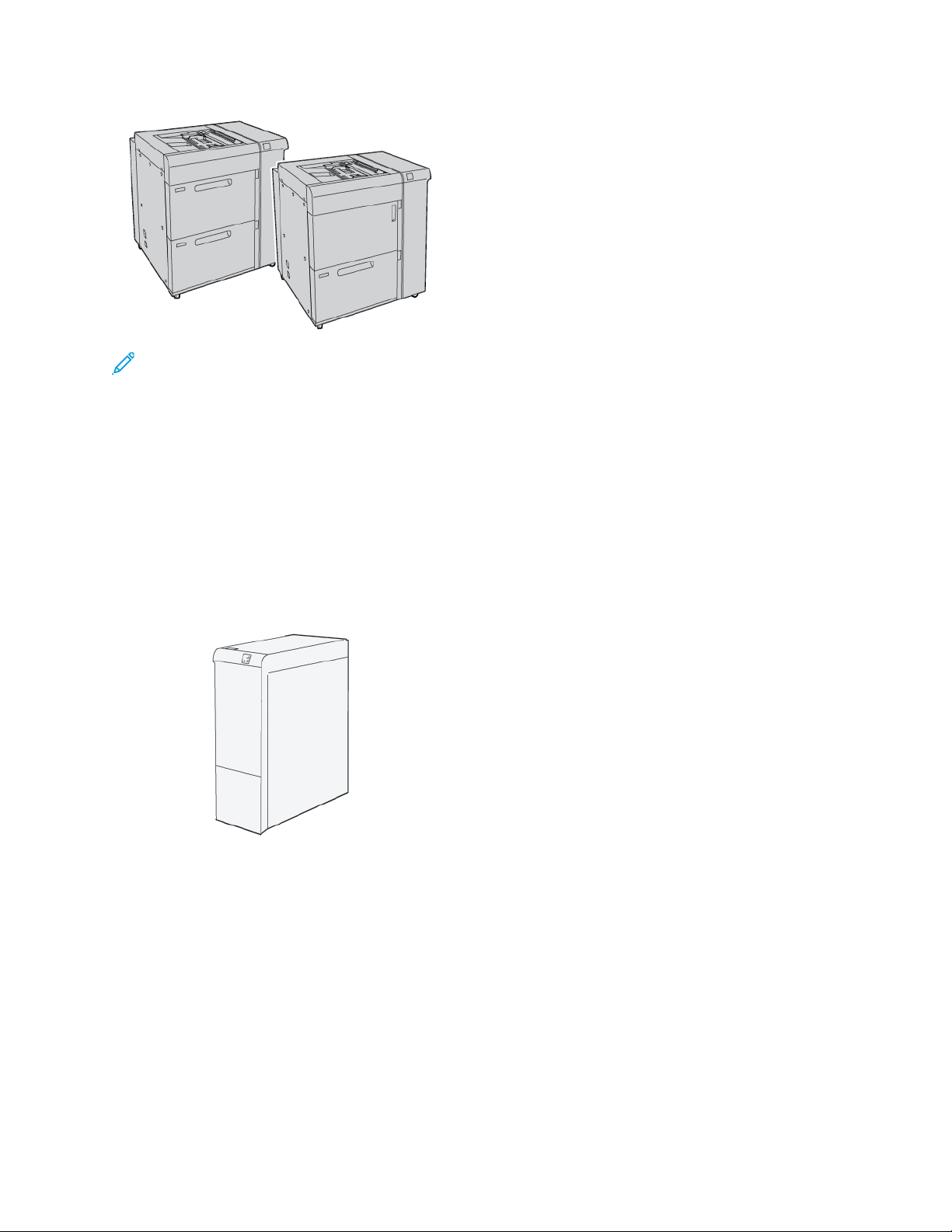
Note:
Getting Started
• The 2-Tray Oversized High Capacity Feeder (OHCF) is not available with the Xerox
PrimeLink®B9100 Copier/Printer configuration.
• The 1-Tray Oversized High Capacity Feeder (OHCF) is not available with the Xerox
PrimeLink®B9136 Copier/Printer configuration.
FFiinniisshhiinngg AAcccceessssoorriieess
The following optional finishing accessories are compatible with your printer.
IInntteerrffaaccee MMoodduullee
®
®
The Interface Decurler Module provides the following functions:
• Communication between the press and the attached finishing device.
• An aligned paper path between the press and the attached finishing device.
• Cooling and decurling of the paper as it exits the press.
The following finishing accessories require the Interface Decurler Module:
®
• GBC
AdvancedPunch®Pro
• High Capacity Stacker
®
Xerox
PrimeLink®B9100/B9110/B9125/B9136 Copier/Printer
35
User Guide
Page 36

Getting Started
IInnsseerrtteerr MMoodduullee
Use the Inserter Module to load paper such as blank, pre-printed, or special stock that you want
inserted into the finished output.
Note: The Inserter Module is provided with the production ready finisher. For details, refer to
Overview of the Production Ready Finishers.
GGBBCC®®AAddvvaanncceeddPPuunncchh™™PPrroo
The GBC®AdvancedPunch™Pro is an automatic hole-punch module that integrates with the press to
streamline the production of reports, directories, pricing guides and other bound books. The holepunch module equals or surpasses traditional quality while saving time and increasing productivity by
eliminating the labor-intensive steps of manual punching. The compact AdvancedPunch Pro requires
minimal space and accepts various optional, multiple hole-punch die sets.
The GBC
with the devices.
The GBC
®
AdvancedPunch™Pro can be connected to various optional finishing devices and sits in line
Note: This optional finishing device requires the Interface Decurler Module.
®
AdvancedPunch™Pro provides the following capabilities:
• Punches a broad range of media sizes and types
• Trailing edge, LEF (Long-Edge Feed), and SEF (Short-Edge Feed) hole punching
• A die set detection control panel shows the die type and cycle count
• User die set options include comb, wire, coil, and 3–7 hole varieties to enable the most popular
binding formats
36
Xerox®PrimeLink®B9100/B9110/B9125/B9136 Copier/Printer
User Guide
Page 37

Getting Started
• Operates at rated print engine speed for most paper sizes
• Quick-change die sets that can be interchanged without any tools
• All die sets include an identification label that provides users with the hole pattern and name
• Convenient storage area for two extra die sets adjacent to the Punch Chip Container
For detailed information and instructions for using the GBC
®
AdvancedPunch™Pro, refer to the guide
on the customer documentation disk that shipped with the device, or go to www.xerox.com and in the
Search box, type GBC AdvancedPunch Pro.
HHiigghh CCaappaacciittyy SSttaacckkeerr
The High Capacity Stacker is an optional finishing device that provides large-capacity stacking and
offsetting capabilities for production output to a stacker tray and cart. The stacker provides a top tray
that is convenient for short stack runs.
Note: The High Capacity Stacker requires the Interface Decurler Module.
CCrreeaassee aanndd TTwwoo--SSiiddeedd TTrriimmmmeerr
The Crease and Two-Sided Trimmer provides crease capabilities and trimming on two sides of the
output.
The Crease and Two-Sided Trimmer trims the top and bottom of sheets or booklets to produce full
bleed output. When this device is combined with the SquareFold
booklets can be trimmed, except the binding. This enables the creation of full bleed booklets. For
more information, refer to SquareFold
®
Trimmer Module
This optional finishing device requires one of the following Production Ready Finishers:
• Production Ready Finisher
• Production Ready Booklet Maker Finisher
• Production Ready Finisher Plus
®
Xerox
PrimeLink®B9100/B9110/B9125/B9136 Copier/Printer
®
Trimmer Module, all sides of
User Guide
37
Page 38

Getting Started
CC//ZZ FFoollddeerr
The C/Z Folder is an optional finishing device that provides C-fold and Z-fold output for the following
paper sizes:
• A4 or Letter-sized: 210 x 297 mm (8.5 x 11 in.)
• A3 or Tabloid: 297 x 420 mm (11 x 17 in.)
The C/Z Folder is available only with the Production Ready (PR) Finisher, Production Ready Finisher
Plus, and the Production Ready Booklet Maker Finisher.
PPrroodduuccttiioonn RReeaaddyy FFiinniisshheerrss
Three Production Ready (PR) Finishers are available for your printer:
• The Production Ready (PR) Finisher consists of two output trays, a stapler, and an optional basic
punch.
38
Xerox®PrimeLink®B9100/B9110/B9125/B9136 Copier/Printer
User Guide
Page 39
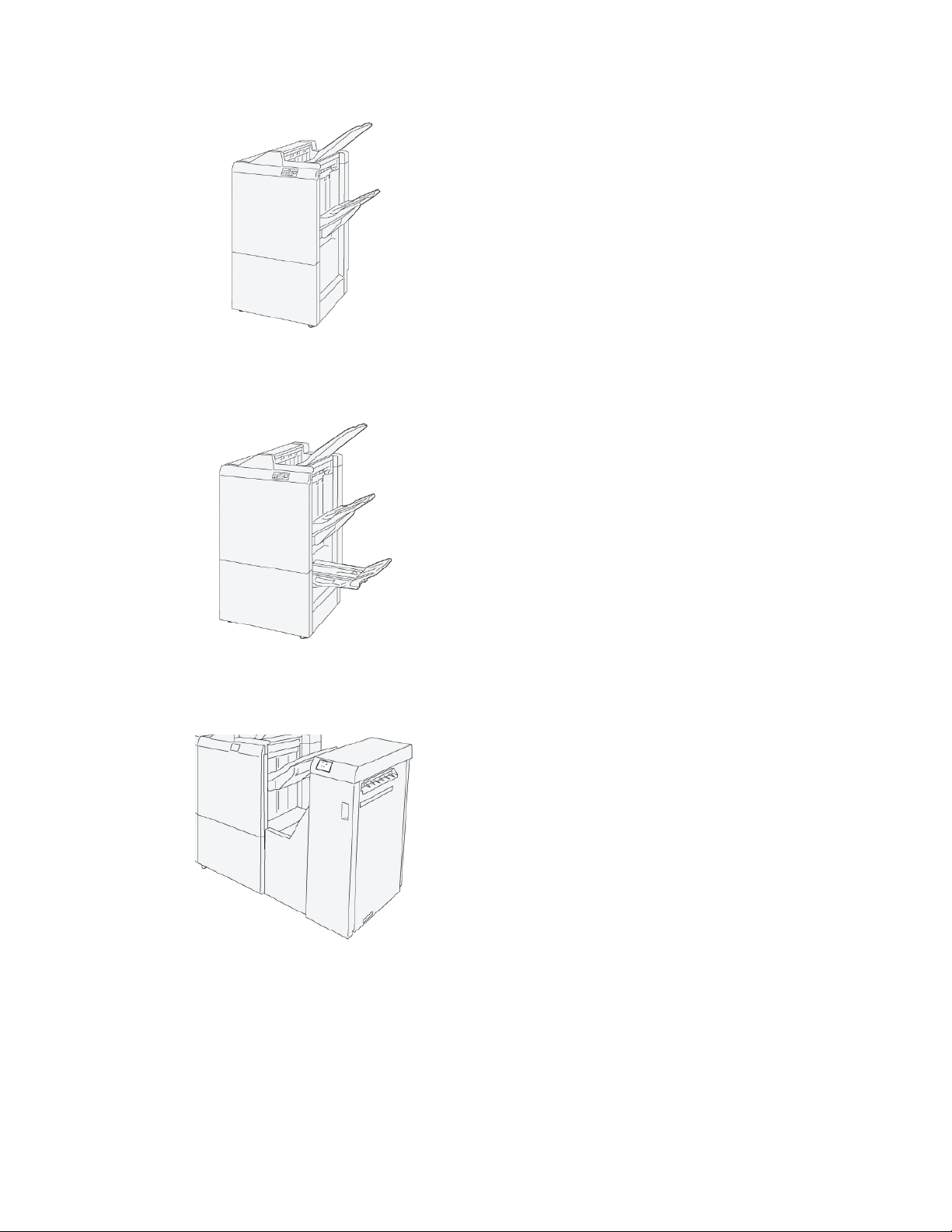
Getting Started
• The Production Ready (PR) Booklet Maker Finisher provides all the same features as the PR
Finisher. In addition, the PR Booklet Maker Finisher creates saddle-stitched booklets automatically
of up to 30 sheets, and performs bi-folding, also called single-folding.
• The Production Ready (PR) Finisher Plus includes the same features and functions as the PR
Finisher. In addition, the PR Finisher Plus serves as an interface to transfer paper between the
press and any third-party finishing device attached to the press.
SSqquuaarreeFFoolldd®®TTrriimmmmeerr MMoodduullee
The SquareFold®Trimmer module flattens the spine of a booklet and performs a face trim of the
booklet.
Xerox
®
PrimeLink®B9100/B9110/B9125/B9136 Copier/Printer
User Guide
39
Page 40

Getting Started
The SquareFold®Trimmer module is available only with the Production Ready Booklet Maker Finisher.
40
Xerox®PrimeLink®B9100/B9110/B9125/B9136 Copier/Printer
User Guide
Page 41
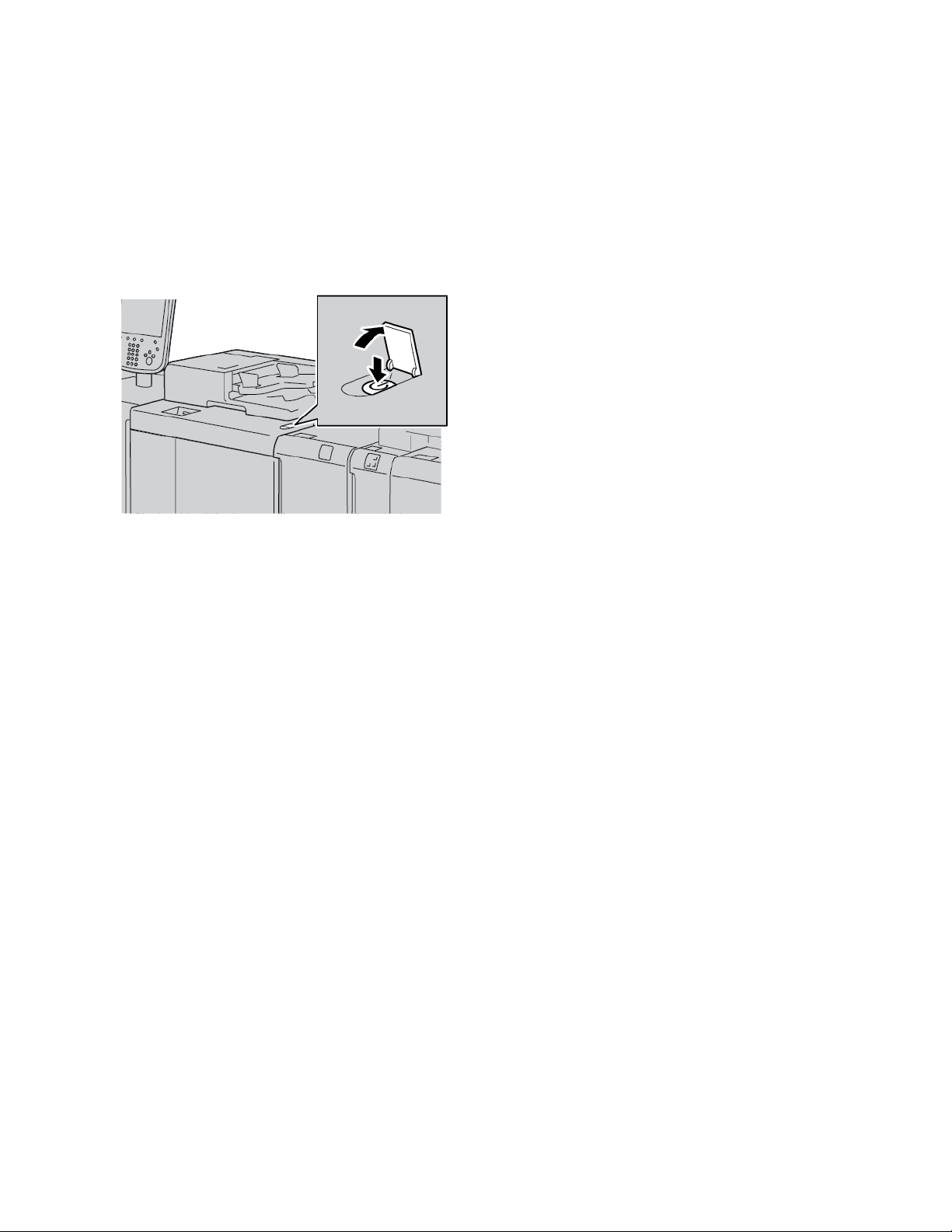
Getting Started
Power Options
The device is provided with the power switch and the main power switch.
PPoowweerr OOnn
After you power on the printer, it takes approximately 3 minutes to warm up before you can start
making copies.
1. Open the cover.
2. Press the power switch to the On position.
The Please wait message indicates that the printer is in the warm-up stage. You cannot use
the printer during the warm-up stage.
PPoowweerr OOffff
Before you power off the device, ensure that all job processing, copying, and printing is completed.
Ensure that the Data indicator is not illuminated.
1. Press the power switch on top of the printer. The printer powers off.
2. To continue to power off the main power, ensure that the control panel touch screen is blank and
the Power Saver indicator is not illuminated.
3. Open the front cover.
Xerox
®
PrimeLink®B9100/B9110/B9125/B9136 Copier/Printer
User Guide
41
Page 42

Getting Started
4. To power off the main power switch, press the main power switch to the zero [0] position. When
the main power is off, the Main Power indicator is not illuminated.
5. Close the front cover.
PPoowweerr SSaavveerr
The Power Saver feature has two modes:
• Low Power: After remaining inactive for a preset time period, the device enters the Low Power
mode.
• Sleep: After entering Low Power mode and remaining inactive for another preset time period, the
device enters the Sleep mode.
Examples:
• If the Low Power mode is set to 15 minutes and the Sleep mode is set to 60 minutes, the Sleep
mode activates after 60 minutes of total inactivity and not 60 minutes after the Low Power mode
begins.
• If the Low Power mode is set to 15 minutes and the Sleep mode is set to 20 minutes, the Sleep
mode activates 5 minutes after the Low Power mode begins.
To set the time periods for Low Power mode and Sleep mode, from the control panel, log in as the
system administrator. Press the Machine Status button, then touch Tools→System
Settings→Common Service Settings→Power Saver Settings.
EExxiittiinngg tthhee PPoowweerr SSaavveerr MMooddee
1. To exit the Power Saver mode, at the control panel, press the Power Saver button.
2. Send a print job to the printer or make copies at the printer.
42
Xerox®PrimeLink®B9100/B9110/B9125/B9136 Copier/Printer
User Guide
Page 43

Getting Started
More Information
Refer to the following sources for more information about your device and its capabilities.
Resource Location
Installation and Planning Guide Packaged with the printer.
Documentation for Xerox
powered by Fiery
Recommended Media List United States: www.xerox.com/rmlna
Technical support information for your
printer; including online technical support,
Online Support Assistant, and print driver
downloads.
Information Pages To print from the control panel, press the Machine Status
Order supplies for your printer Go to www.xerox.com/office/PLB91XXsupplies, then select your
Local sales and Technical Customer
Support
Printer registration www.xerox.com/office/register
Help on the World Wide Web For system support, user help, documentation, and service
®
®
EX Print Server,
For more information, refer to the documentation provided with
the print server. After installation is complete, it is
recommended that you or your System Administrator print the
print server documentation for later reference.
Europe: www.xerox.com/rlmeu
www.xerox.com/office/PLB91XXsupport
button, then touch Device Information.
To print from the Embedded Web Server, click Support, then on
the Online Support screen, click Connect.
specific device model.
www.xerox.com/office/worldcontacts
support, go to www.xerox.com/office/worldcontacts, then click
the Contact Us link for specific contact information or
telephone numbers in your area.
It is recommended that you print all customer documentation and keep it close to the device.
Note: For the latest documentation updates for your Xerox device, go to www.xerox.com/
support.
Before you contact Xerox for support, ensure that you have the serial number of your Xerox device.
The serial number is on the Machine Information tab. To access the Machine Information tab, at
the device control panel, press the Machine Status button, then touch Device Information. From the
General Information area, note the serial number of your Xerox device.
Xerox
®
PrimeLink®B9100/B9110/B9125/B9136 Copier/Printer
43
User Guide
Page 44
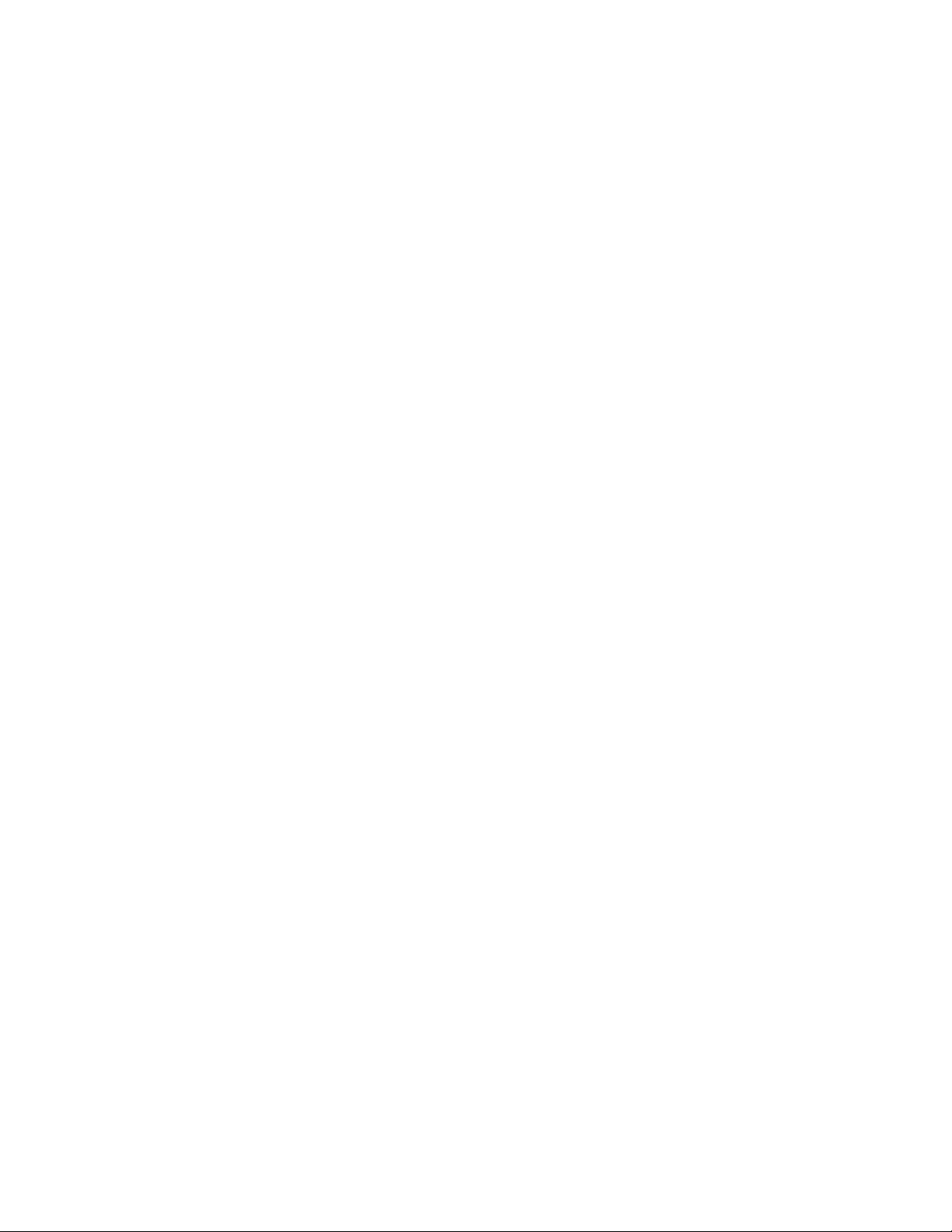
Getting Started
44
Xerox®PrimeLink®B9100/B9110/B9125/B9136 Copier/Printer
User Guide
Page 45
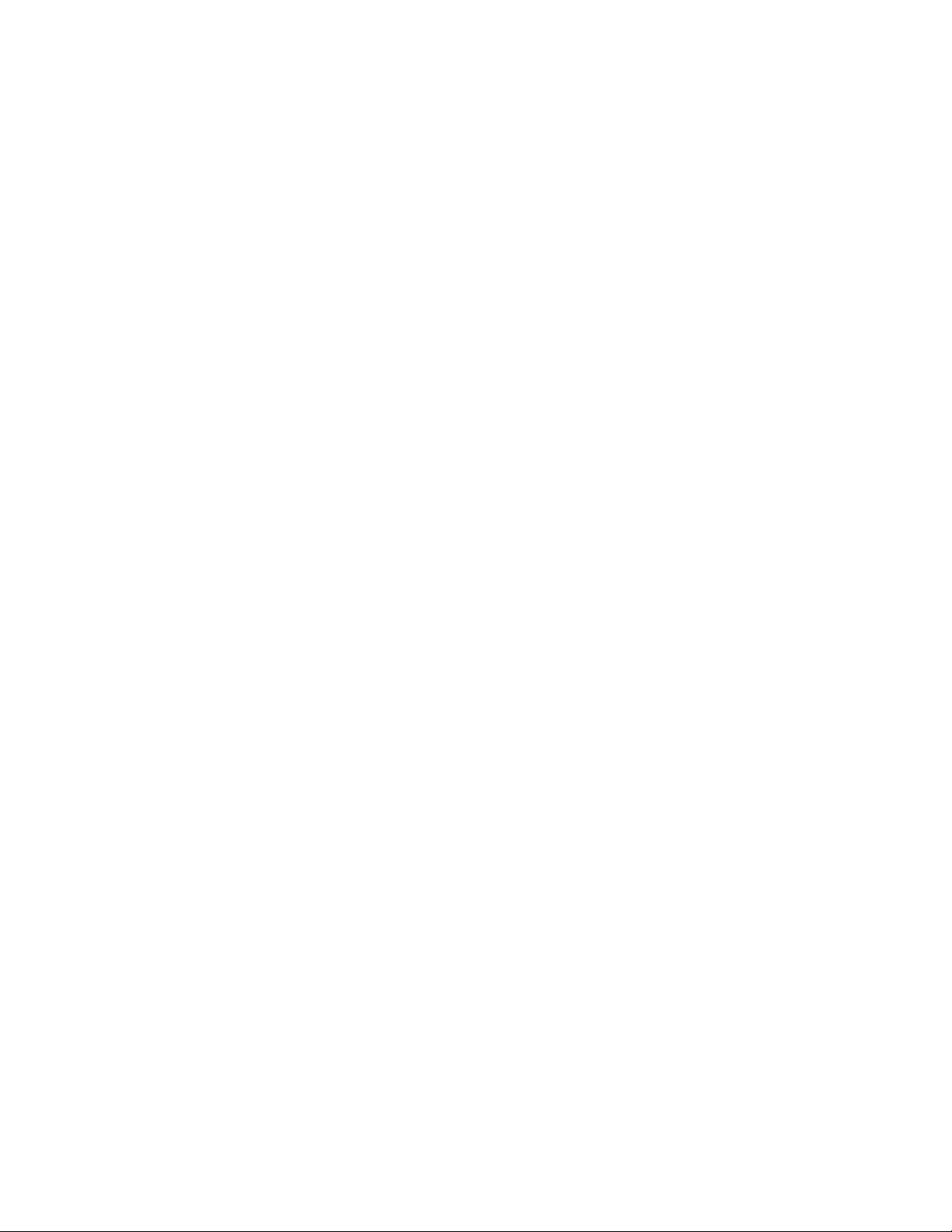
4
Printing
This chapter contains:
• Network Printing..................... ............ ........... ............ ....................... ........... . ........... .................. 46
• Network Printing on Tabs ............. ........... . ........... ....................... ........... . ........... ......................... 48
Xerox®PrimeLink®B9100/B9110/B9125/B9136 Copier/Printer
User Guide
45
Page 46

Printing
Network Printing
Print procedures vary depending on the application software that you are using. For more
information, refer to the documentation provided with each application.
To learn about print features, in the print driver screen, click Help, then review the feature
information.
Note: PostScript and PCL print drivers have different print features and printing options.
PPrriinnttiinngg wwiitthh tthhee PPoossttSSccrriipptt PPrriinntt DDrriivveerrss
1. Load the paper in the paper tray. Refer to Paper and Media.
2. From your computer, open the document that you want to print.
3. Select File→Print.
4. Select the required printer.
5. Select Properties.
A new window appears with Printing Options, Image Options, Document Options, and
Advanced tabs.
6. On the Printing Options tab, select the appropriate settings for Job Type, Paper, 2–Sided or 1–
Sided Printing, Finishing, Print Quality, and Output Destination.
7. Click the Image Options tab, then select the appropriate settings for Lightness and Image Shift.
8. Click the Document Options tab, then select the appropriate settings for Page Layout, Special
Pages, Watermark, and Orientation.
9. Click the Advanced tab, then select the appropriate settings for Advanced Settings.
10. To save and close the Properties window, click OK.
11. Select the needed copies, then click Print.
Note: For additional information, in the print driver screen, click Help (?), then review the
feature information.
PPrriinnttiinngg wwiitthh tthhee PPCCLL PPrriinntt DDrriivveerrss
1. Load the paper in the paper tray. Refer to Paper and Media.
2. From your computer, open the document that you want to print.
3. Select File→Print.
4. Select the required printer.
5. Select Properties.
A new window appears with Printing Options, Image Options, Document Options, and
Advanced tabs.
6. On the Printing Options tab, select the appropriate settings for Job Type, Paper, 2–Sided or 1–
Sided Printing, Finishing, Print Quality, and Output Destination.
7. Click the Image Options tab, then select the appropriate settings for Image Shift.
46
Xerox®PrimeLink®B9100/B9110/B9125/B9136 Copier/Printer
User Guide
Page 47

8. Click Document Options tab, then select the appropriate settings for Page Layout, Special
Pages, Watermark, and Orientation.
9. Click the Advanced tab, then select the appropriate settings for Advanced Settings.
Note: Advanced Settings options are different in PostScript and PCL print drivers.
10. To save and close the Properties window, click OK.
11. Select the needed copies, then click Print.
Note: For additional information, in the print driver screen, click Help (?), then review the
feature information.
Printing
Xerox
®
PrimeLink®B9100/B9110/B9125/B9136 Copier/Printer
User Guide
47
Page 48
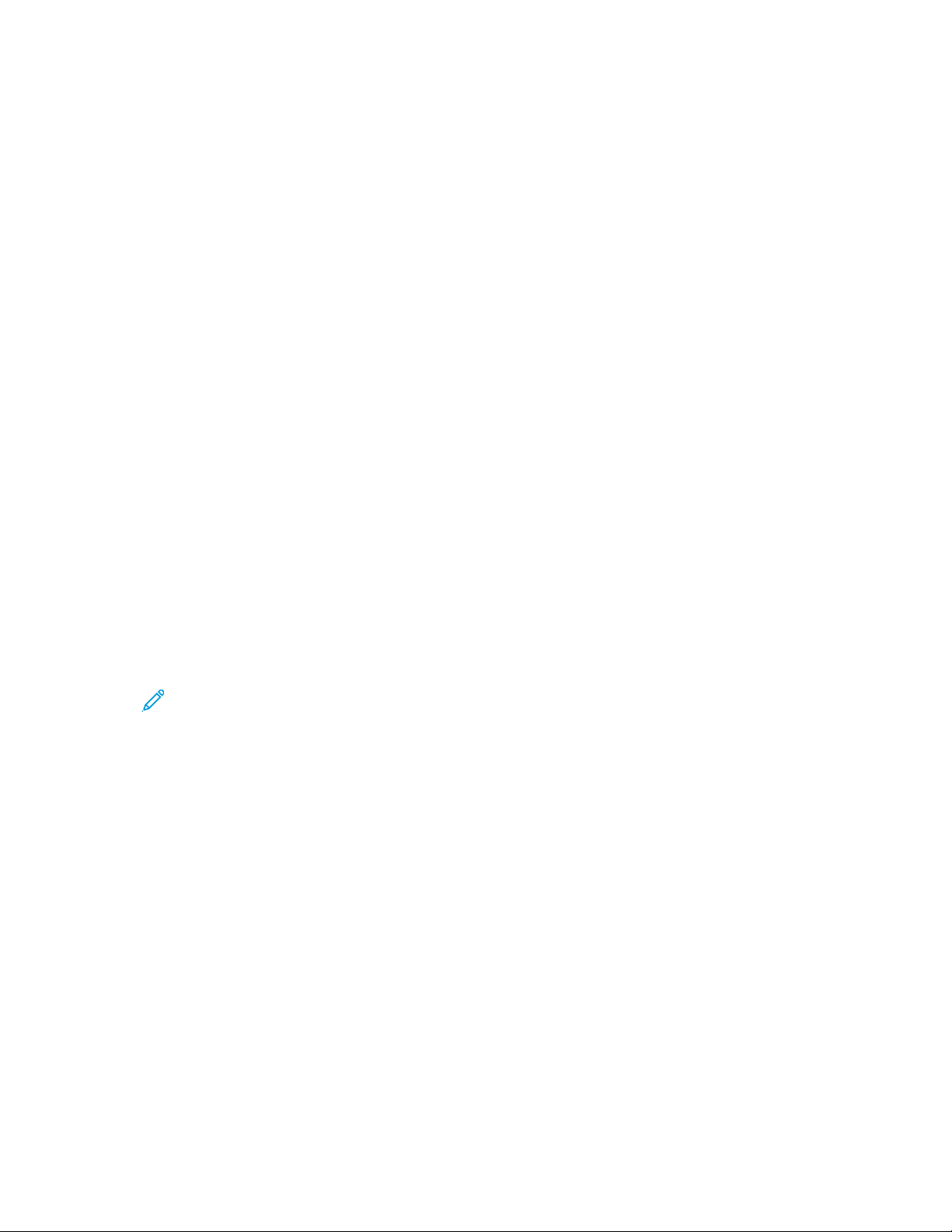
Printing
Network Printing on Tabs
NNeettwwoorrkk PPrriinnttiinngg oonn TTaabbss UUssiinngg tthhee PPoossttSSccrriipptt aanndd
PPCCLL PPrriinntt DDrriivveerrss
1. Load the tab stock in Tray 3, Tray 4, or Tray 5 (Bypass tray). Refer to Loading Tab Stock in Trays 3
and 4.
2. From your computer, open the document that you want to print.
3. Select File→Print.
4. Select the required printer.
5. Select Properties.
6. Click Printing Options→Paper→Other Type.
7. To print on tabs, select Pre-Cut Tab or Pre-Cut Tab Cardstock.
8. For the Pre-Cut Tab window, select a number in the Number in Sequence field. In the Tab
Margin Shift field, select a margin measurement.
9. To save and close the Pre-Cut Tab window, click OK.
10. If Tray 3 or Tray 4 is used for the tab stock, select Printing Options→Paper→Select By
Tray→Automatically Select.
11. If Tray 5 (Bypass tray) is used for the tab stock, select Printing Options→Paper→Select By
Tray→Bypass Tray.
12. To save and close the Properties window, click OK.
13. Select the needed copies. To print the job, click Print.
Note: For additional information, in the print driver screen, click Help (?), then review the
feature information.
48
Xerox®PrimeLink®B9100/B9110/B9125/B9136 Copier/Printer
User Guide
Page 49

5
Copying
This chapter contains:
• Copying Using the Duplex Automatic Document Feeder........... ................................... ........... . ... 50
• Copying Using the Document Glass ......... ....................... ........... . ........... ................................... . 51
• Selecting Copy Options for a DFA Finishing Device ......... ............ ........... ............ ....................... .. 52
• Copying on Tab Stock.............. ............ ........... ............ ....................... ........... . ........... .................. 53
• Using the Copy Option.......... . ........... ....................... ............ ........... ............ ....................... ........ 54
• Image Quality...... .................................. . ........... . .................................. ........... . ........... .............. 56
• Layout Adjustment ................................ . ........... . ........... ....................... ............ ........... ............ .. 58
• Output Format .. ........... ............ ........... ............ ....................... ........... . ........... . ............................ 62
• Job Assembly Tab.............. ........... . ........... ....................... ............ ........... ............ ....................... . 70
Xerox®PrimeLink®B9100/B9110/B9125/B9136 Copier/Printer
User Guide
49
Page 50

Copying
Copying Using the Duplex Automatic Document Feeder
1. Adjust the movable document guides to the widest position.
2. Load the documents face up with the first page on top and with the headings or text toward the
back or left side of the printer.
If you loaded the documents correctly, the confirmation status indicator illuminates.
3. Press the Services Home button.
4. On the Services Home screen, select Copy.
5. From the Copy screen, select the needed features or options.
• Reduce/Enlarge
• Paper Supply
• 2-Sided Copying
• Copy Output
• Image Shift
• Original Type
• Darken/Lighten
Note: The features that appear on the main Copy screen vary depending on how the
system administrator configured the main Copy screen.
6. Enter the copy quantity.
7. Press the Start button.
50
Xerox®PrimeLink®B9100/B9110/B9125/B9136 Copier/Printer
User Guide
Page 51

Copying Using the Document Glass
1. Open the automatic document feeder.
2. Place the document face down on the document glass. Align the document as shown.
Copying
3. Press the Services Home button.
4. On the Services Home screen, select Copy.
5. From the Copy screen, select the required options.
• Reduce/Enlarge
• Paper Supply
• 2-Sided Copying
• Copy Output
• Image Shift
• Original Type
• Darken/Lighten
The features that appear on the main Copy screen vary depending on how the system
administrator configured the main Copy screen.
6. Enter the copy quantity using the numeric keypad.
7. Press the Start button.
®
Xerox
PrimeLink®B9100/B9110/B9125/B9136 Copier/Printer
51
User Guide
Page 52

Copying
Selecting Copy Options for a DFA Finishing Device
If your Xerox device has an optional third-party Document Finishing Architecture (DFA) device
attached, the DFA Finisher Profile is available, and you can select copy options for jobs.
Note: You can attach optional DFA devices to a Xerox®PrimeLink®B9110 Copier/Printer,
PrimeLink
Before you attach a DFA device to your Xerox PrimeLink
device profile represents the characteristics of your finishing device.
Note: For information about setting the profile values for the DFA device that is attached to
the PrimeLink Copier/Printer, refer to the documentation that shipped with the DFA device.
You can select a job profile from the print server, the print driver on your computer, or the control
panel touch screen on your Xerox PrimeLink device. Depending on the DFA device, a maximum of 12
profiles are available. Set up the DFA device with Paper Size, Staple, Cover, Staple Position, Fold
Position, and other specifications that are required for your print job.
1. Place your original documents in the document feeder or on the document glass.
2. Press the Services Home button.
3. On the Services Home screen, touch Copy.
4. Touch Copy Output, then touch Output/Offset.
a. Touch DFA Finisher.
The DFA Finisher Profile tab appears.
b. Touch the DFA Finisher Profile tab.
The DFA Finisher Profile window appears.
®
B9125 Copier/Printer, and PrimeLink®B9136 Copier/Printer.
®
Copier/Printer, create a device profile. A
c. To select a profile for the job, from the list, touch a name.
If the device is an e-binder, to select the Binding Position, touch Left or Right.
d. Touch Save.
5. To save the DFA Finisher settings, touch Save again.
6. Touch the Output Format tab, then touch Face Up/Down Output.
a. To select the required option for the job, touch Face Up or Face Down.
b. Touch Save.
7. From the Copy screen, select the required options.
The options that appear on the Copy screen vary, depending on how the administrator
configured the Copy screen.
8. Enter the copy quantity.
9. Press Start.
If prompted, to correct any job-submission errors, follow the onscreen instructions. If there is a
DFA problem, refer to your DFA documentation.
52
Xerox®PrimeLink®B9100/B9110/B9125/B9136 Copier/Printer
User Guide
Page 53

Copying
Copying on Tab Stock
1. Load the tab stock in Tray 5 (Bypass).
2. The Tray 5 (Bypass) screen opens automatically. In the print driver, confirm or change the paper
size.
• If the paper size and type shown are correct, select Confirm.
• To change the paper settings, select Change Settings.
3. Select the following:
• For Paper Type, select Tab Stock.
• For Paper Size, select Standard-Size A4 (210 x 297 mm) or 8.5 x 11 in.
4. Touch Save, then touch Confirm until you return to the Copy screen.
5. On the Copy screen, touch the Output Format tab.
6. Touch Face Up/Down Output.
a. Touch Face Down.
b. Touch Save.
7. From the Output Format tab, touch Tab Margin Shift.
a. Touch Shift to Tab, then follow the tab-loading instructions. Review your tab stock selections.
b. Touch Save.
8. Enter the required output quantity using the numeric keypad.
9. To begin copying, press Start.
Xerox
®
PrimeLink®B9100/B9110/B9125/B9136 Copier/Printer
User Guide
53
Page 54

Copying
Using the Copy Option
The Copy tab contains the following options:
• Reduce/Enlarge
• Paper Supply
• 2-Sided Copying
• Copy Output
• Image Shift
• Original Type
• Darken/Lighten
Note: The features that appear on the main Copy screen vary, depending on how the
administrator configured the Copy screen.
RReedduuccee//EEnnllaarrggee
You can set the reduce or enlarge copy features in the Reduce/Enlarge area, on the Copy screen.
1. On the Services Home screen, touch Copy.
2. From the Reduce/Enlarge tab, touch the applicable reduce or enlarge ratio.
Note: To set the Reduce/Enlarge ratio, touch the Plus (+) or Minus (–) icons. The ratio is
shown in the text box.
PPaappeerr SSuuppppllyy
You can select a paper tray that does not appear in the Paper Supply area of the Copy screen.
1. On the Services Home screen, touch Copy.
2. For the Paper Supply feature, select the required paper.
3. From the Paper Supply area, touch More.
4. From the list, select the tray that contains the applicable paper size and paper type.
5. To save your changes, touch Save.
22--SSiiddeedd CCooppyyiinngg
You can copy one or both sides of 1-sided and 2-sided documents.
1. From the Copy screen, in the 2 Sided Copying area, select the copy options for your job.
2. If you want Side 2 rotated head-to-foot, select the check box for Rotate Side 2.
54
Xerox®PrimeLink®B9100/B9110/B9125/B9136 Copier/Printer
User Guide
Page 55
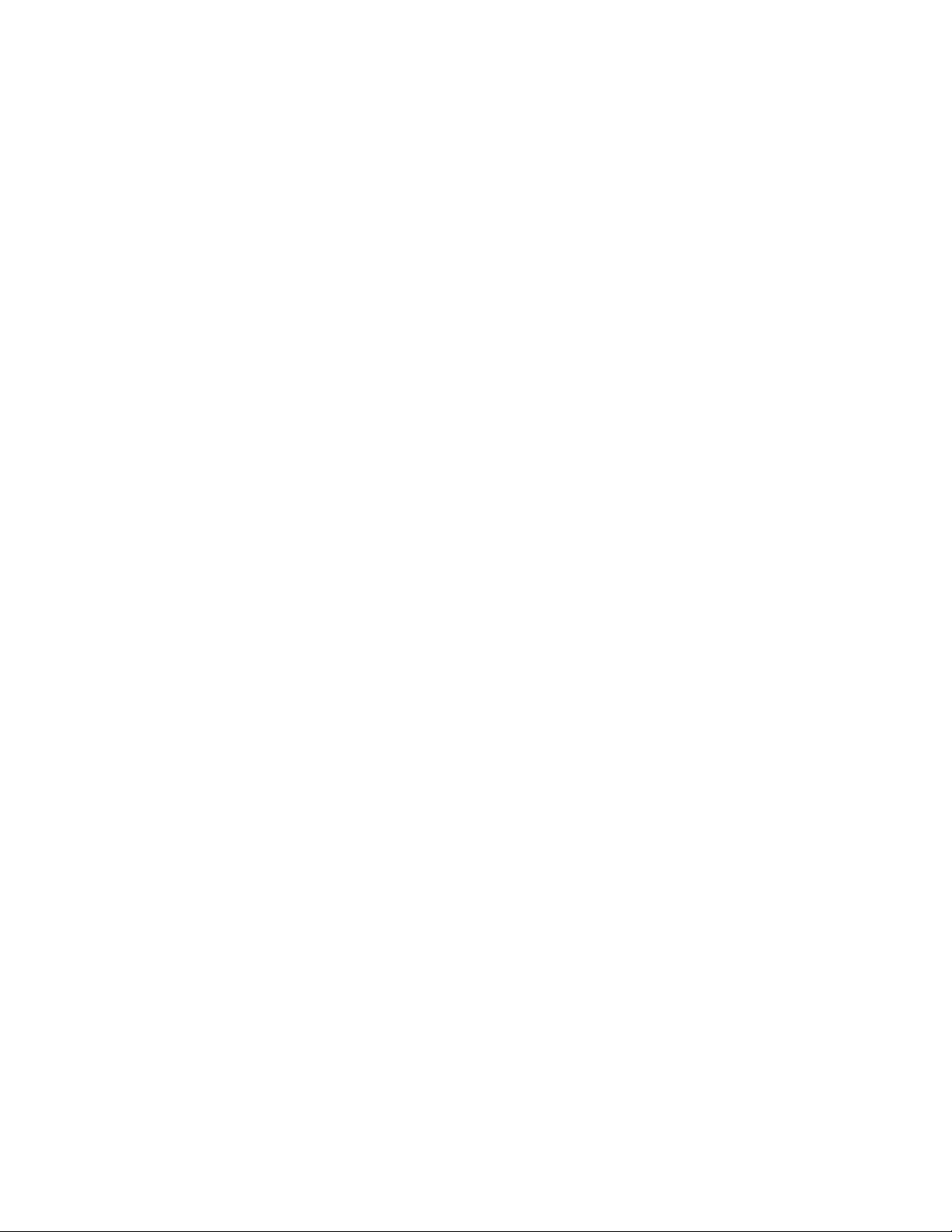
CCooppyy OOuuttppuutt
To define the copy output, on the Copy screen, use the Copy Output tab.
1. From the Copy screen, touch the Copy Output tab.
2. From the Hole Punch & More screen, select the output features for your job:
• Paper Supply: To view the Paper Supply screen, touch Paper Supply.
• Staple: This option is available only when you select Collated.
• Hole Punch: This option is available only when you select Collated.
• Collation
• Separator Tray
• Output/Offset/Subset
3. To save the changes, touch Save.
IImmaaggee SShhiifftt
To define Image Shift features, on the Copy screen, use the Image Shift tab.
Copying
1. From the Copy screen, touch the Image Shift tab.
2. From the Image Shift screen, select the applicable image shift features.
3. Touch Margin Shift. To set the image shift parameters, use the left, right, up, or down arrows.
4. Touch Original Orientation. Select Upright Images or Sideways Images. To save the image
orientation settings, touch Save.
5. To mirror the Side 1 settings to Side 2, select the check box for Mirror Side 1.
6. To save your changes, touch Save.
OOrriiggiinnaall TTyyppee
To define the Original Type specifications, on the Copy screen, select the Original Type tab.
1. From the Copy screen, touch the Original Type tab.
2. Select the applicable specifications for the original type.
3. To save the changes, touch Save.
DDaarrkkeenn//LLiigghhtteenn
You can adjust the copy density to one of seven levels from the Copy screen, in the Darken/Lighten area.
To adjust the density, you can touch the left or right arrows on the touch screen.
®
Xerox
PrimeLink®B9100/B9110/B9125/B9136 Copier/Printer
55
User Guide
Page 56
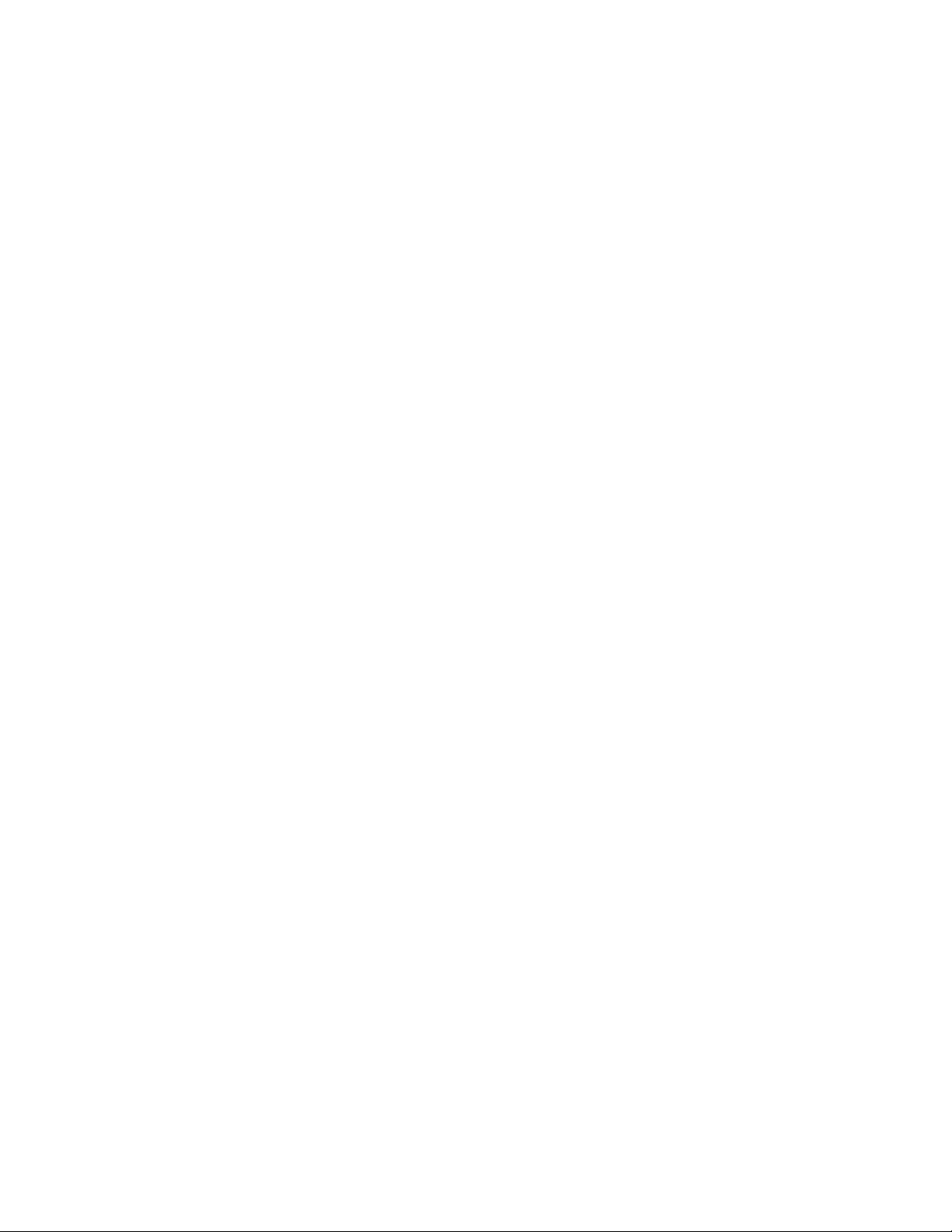
Copying
Image Quality
The Image Quality option contains the following options:
• Original Type
• Image Options
• Background Suppression
OOrriiggiinnaall TTyyppee
The Original Type feature provides a convenient way to enhance the quality of your output, based
on the type of original document images that you are copying. In the Image Quality section, select
the Original Type tab, then select the required option.
1. Touch Original Type, then select an option.
• Photo & Text: Use this option if your original document is from a magazine or other source
that contains high-quality photographs with text. This setting produces better pictures, but
reduces the sharpness slightly for text and line art.
• Text: Use this option if your original document contains only text or line art. The result is
sharper edges for the text and line art.
• Photo: This option is designed specifically to copy photographs or magazine images without
any text or line drawings. This option prevents faint reproduction of colors.
• Light Text: Select this option for text that requires enhancement, such as handwritten pencil
text.
• Text on See-Through Paper: Select this option to reduce blurs on tracing paper documents or
to suppress background shadows on lightweight paper documents.
2. To save the changes, touch Save.
IImmaaggee OOppttiioonnss
Use the Image Options feature to make adjustments to the following options:
• Lighten/Darken: This option provides manual control to adjust the lightness or darkness of the
scanned images. To darken the scanned image from light original documents such as pencil
images, move down the slider control. To lighten the scanned image from dark original documents
such as halftones or original documents with colored backgrounds, move up the slider control.
• Sharpness: This option controls the balance between sharp text and moiré patterns within the
image.
– To produce an image with a smooth, uniform appearance, and soften the image, move down
the slider control. This setting is suited ideally for photographic scanned images.
– To produce an image with better quality text or line art, and sharpen the image, move up the
slider control.
56
Xerox®PrimeLink®B9100/B9110/B9125/B9136 Copier/Printer
User Guide
Page 57

Copying
BBaacckkggrroouunndd SSuupppprreessssiioonn
When Background Suppression is selected, the background color of documents such as newspapers and colored paper documents is erased on the copy.
Note: When Document Type is set to Photo, the Background Suppression feature is not
functional.
1. From the Copy screen, touch the Image Quality option.
2. Touch Background Suppression.
3. For no background suppression, touch Off. For automatic background suppression, touch Auto
Suppression.
4. To save the changes, touch Save.
Xerox
®
PrimeLink®B9100/B9110/B9125/B9136 Copier/Printer
User Guide
57
Page 58
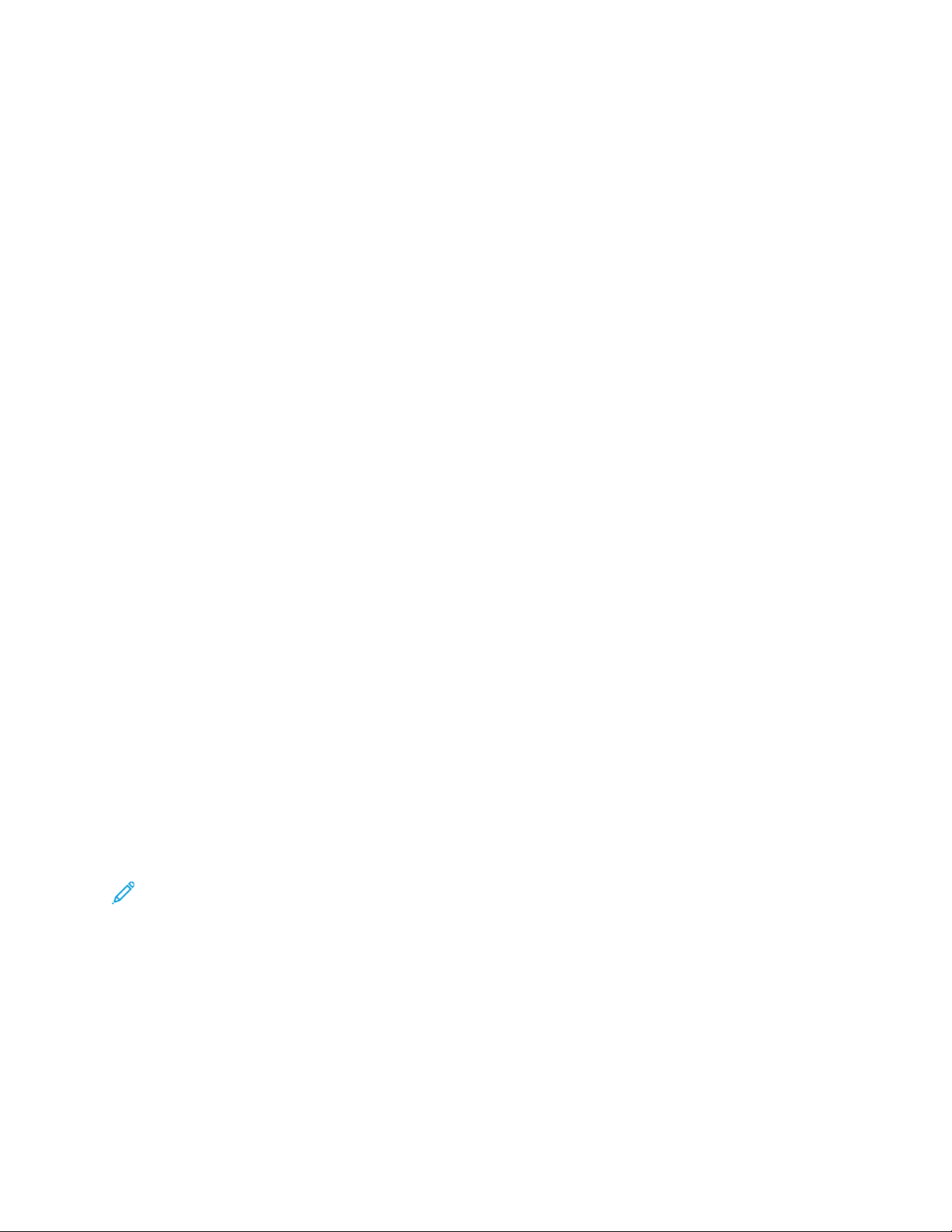
Copying
Layout Adjustment
The Layout Adjustment section includes the following features:
• Book Copying
• 2 Sided Book Copying
• Original Size
• Edge Erase
• Image Shift
• Image Rotation
• Invert Image
• Original Orientation
BBooookk CCooppyyiinngg
You can place bound original documents, such as books, on the document glass to make 1-sided or 2sided copies.
1. Place the bound original document face down and to the rear-left corner of the document glass.
Align the top of the bound original document against the rear edge of the document glass.
2. On the Services Home screen, touch Copy, then touch the Layout Adjustment tab.
3. Touch Book Copying, then touch On or Off.
4. With Book Copying set to On, select an option:
• Both Pages: This option copies both pages in page order.
• Left Page Only: This option copies the left page only.
• Right Page Only: This option copies the right page only.
• Binding Edge Erase: This option erases the shadow from the center section of the document.
You can set the binding edge erase width in the range 0–50 mm (0–1.96 in.) in 1-mm (0.039in.) increments.
5. Touch Save.
22--SSiiddeedd BBooookk CCooppyyiinngg
This feature allows you to make 2-Sided copies of facing pages of the original bound document.
Note: You cannot activate simultaneously this feature and Book Copying. To make copies from
books, magazines, or pamphlets, use the document glass. Do not place bound original
documents in the document feeder. Non-standard size documents cannot separate accurately
into two pages.
1. On the Services Home screen, touch Copy, then touch the Layout Adjustment tab.
2. Touch 2-Sided Book Copying, then touch On.
3. To specify the copy start page and copy end page, touch Starting & Ending Page.
• For Starting Page: Touch Left Page or Right Page.
• For Ending Page: Touch Left Page or Right Page.
58
Xerox®PrimeLink®B9100/B9110/B9125/B9136 Copier/Printer
User Guide
Page 59

Copying
4. To specify the Binding Edge Erase amount, the space between the image area and the binding,
touch the Plus (+) or Minus (–) icons.
5. Touch Save.
OOrriiggiinnaall SSiizzee
1. On the Services Home screen, touch Copy, then touch the Layout Adjustment tab.
2. Touch Original Size.
• The printer can pre-scan the first page of the original document to determine the area to
copy. To have the printer determine the area to copy, select Auto Detect.
• If the area that you want to copy matches a particular paper size, select Manual Size Input,
then select the required paper size. To view the list of paper sizes, touch the Up or Down
arrows.
• If the original document contains pages of different sizes, select Mixed Size Originals.
3. Touch Save.
EEddggee EErraassee
You can erase content from the edges of your copies. Specify the amount to erase on the right, left,
top, and bottom edges.
1. On the Services Home screen, touch Copy, then touch the Layout Adjustment tab.
2. Touch Edge Erase.
3. To erase all the edges by the same amount:
a. Touch All Edges.
b. Touch the Plus (+) or Minus (–) icons.
4. To specify different amounts for the edges:
a. Touch Individual Edges.
b. For each edge, touch the Plus (+) or Minus (–) icons.
c. If you select 2-sided copies: To specify the amount to erase from each edge on Side 2, touch
the Plus (+) or Minus (–) icons, or select Mirror Side 1.
5. To specify the original orientation of the document that you loaded in the automatic document
feeder or on the document glass, select an option:
• For a vertical orientation, where the top of the document is oriented toward the back of the
printer, touch Original Orientation, then touch Upright Images.
• For a horizontal orientation, where the top of the document is oriented toward the left side of
the printer, touch Original Orientation, then touch Sideways Images.
6. Touch Save.
7. To cancel edge erase, touch Print to Edge.
8. If you saved the preset values such as Hole Punch Erase or Header/Footer Erase, you can
select the preset in the lower-left corner of the screen.
9. Touch Save.
Xerox
®
PrimeLink®B9100/B9110/B9125/B9136 Copier/Printer
User Guide
59
Page 60
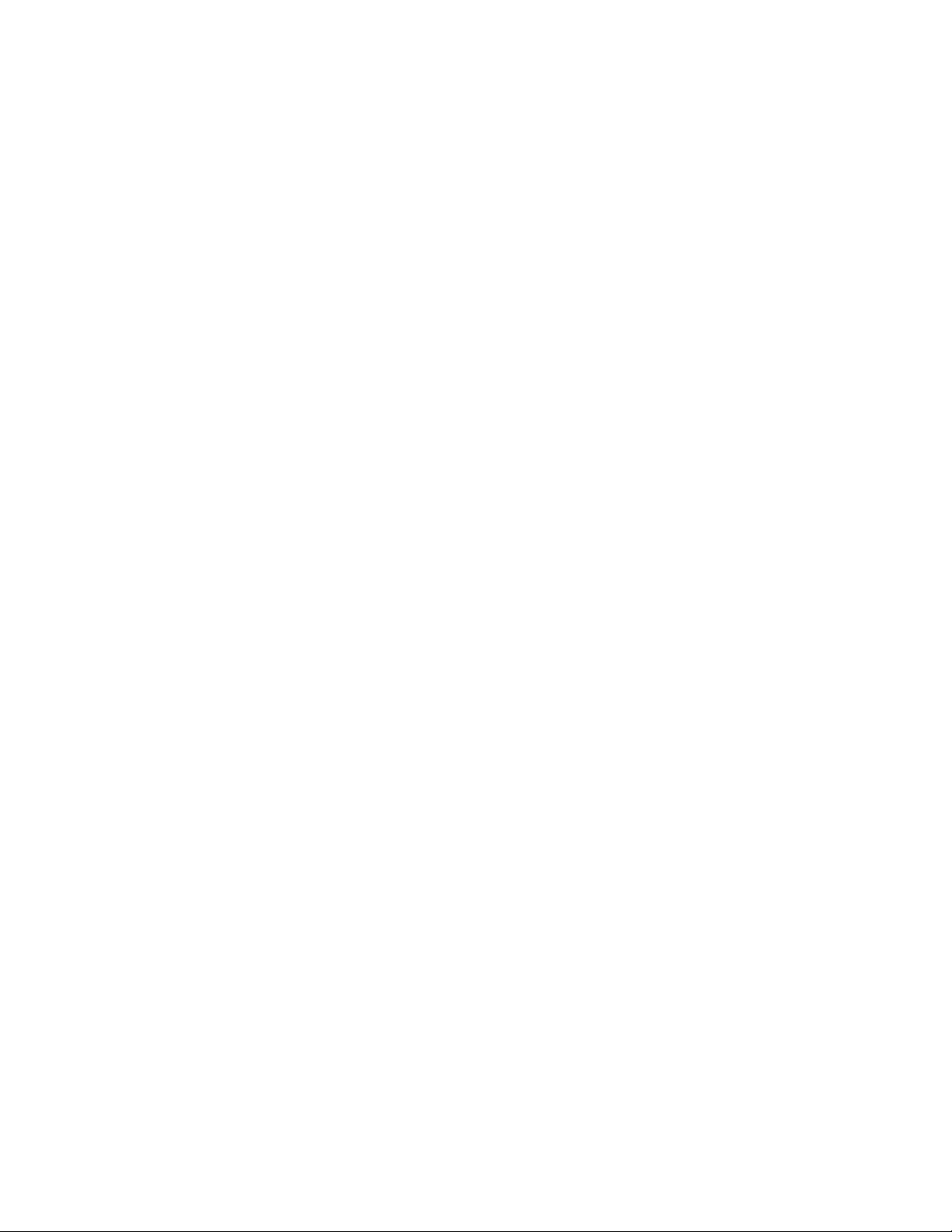
Copying
IImmaaggee SShhiifftt
You can change the placement of the image on the copy page. This feature is useful if the image size
is smaller than the page size. For image shift to work as expected, position the original documents
correctly.
1. On the Services Home screen, touch Copy, then touch the Layout Adjustment tab.
2. Touch Image Shift.
3. To center the image on the page, touch Auto Center.
4. To specify the position of the image, select the appropriate options for your job:
• To shift the corners of the image on the page, touch Corner Shift.
• To adjust the margins, touch Margin Shift.
• To specify the amount of up or down and left or right shift for Side 1, touch the Plus (+) or
Minus (–) icons.
• If you selected 2-sided copies: To specify the amount to erase from each edge on Side 2,
touch the Plus (+) or Minus (–) icons, or touch Mirror Side 1.
5. To specify the original orientation of the document in the automatic document feeder or on the
document glass, touch Original Orientation. Touch Upright Images or Sideways Images. Touch
Save.
If the Preset values are not saved, select Shift Right or Shift Down.
6. Touch Save.
IImmaaggee RRoottaattiioonn
If the orientation of the paper that is loaded in the tray differs from the orientation of the document
that is loaded, the printer rotates the document image automatically to match the document and
paper orientation.
1. On the Services Home screen, touch Copy, then touch the Layout Adjustment tab.
2. Touch Image Rotation.
3. Select the applicable image rotation:
• Off
• Always On
• On during Auto
4. Touch Save.
IInnvveerrtt IImmaaggee
You can make copies with a negative image of the original document, or with the left-side images
and right-side images of the document reversed.
1. On the Services Home screen, touch Copy, then touch the Layout Adjustment tab.
2. Touch Invert Image. The default is Normal Image, which does not mirror the images.
60
Xerox®PrimeLink®B9100/B9110/B9125/B9136 Copier/Printer
User Guide
Page 61

3. Touch an option:
• Mirror Image: This option reverses the left-side images and right-side images of the
document.
• Negative Image: This option creates a negative image. The printer default is Positive Image,
which does not print the image as a negative.
4. Touch Save.
Note: When the Negative Image and Edge Erase options are set simultaneously, the
edge erase area turns to white.
OOrriiggiinnaall OOrriieennttaattiioonn
Set the document orientation to indicate the top of the document.
1. At the control panel, on the Services Home screen, touch Copy, then touch the Layout
Adjustment tab.
2. Touch Original Orientation.
3. Select the orientation of the document that is loaded in the printer:
• Upright Images
• Sideways Images
Copying
4. Touch Save.
Note: If the Original Orientation setting differs from the physical document orientation,
the printer can mistakenly detect the wrong side as the head or top of the document.
Xerox
®
PrimeLink®B9100/B9110/B9125/B9136 Copier/Printer
User Guide
61
Page 62

Copying
Output Format
The Output Format section includes the following features:
• Booklet Creation
• Covers
• Page Layout
• Poster
• Folding
• Annotations
• Watermark
• Tab Margin Shift
• Face Up/Down Output
• ID Card Copy
BBooookklleett CCrreeaattiioonn
You can print copies in the form of a booklet. The page images are reduced to print two images per
side of each printed page. The pages can be folded and stapled manually, or the pages can be
creased and stapled automatically with the appropriate finisher.
In the Booklet Creation mode, the printer does not print the copies until all the original documents
are scanned.
1. On the Services Home screen, touch Copy, then touch the Output Format tab.
2. Touch Booklet Creation, then touch On.
3. For Original Input, select 1 Sided Originals, 2 Sided Originals, or 2 Sided, Rotate Side 2.
4. If the PR Booklet Maker Finisher is installed, touch Fold & Staple, then select an option:
• Fold Only
• Crease Only
• Fold & Staple
5. To add margins in the center binding area to compensate for the thickness of the booklet:
a. Touch Binding Shift. To set the shift, touch the Plus (+) or Minus (–) icons.
b. Touch Save.
6. To add covers, touch Covers, then touch Blank Cover, Print on Both, or 1 Sided Covers Print
Outside.
a. Select the tray loaded with cover paper and the tray loaded with paper for the main body.
Touch Save.
b. To print the copy of the last original page on the back cover, for Blank Cover and Print on
Both, touch the check box for Last Page on Back Cover. Touch Save.
7. To enter the number of sheets for each subset, touch Divide Output, then touch On. For Sheets
per Subset, touch the Plus (+) or Minus (–) icons, then touch Save.
8. Offset Stacking places each stack of printed pages slightly to the left or right of the previous
stack for easier separation. To set the offset stacking options:
62
Xerox®PrimeLink®B9100/B9110/B9125/B9136 Copier/Printer
User Guide
Page 63

Copying
a. Touch Output/Offset/Subset.
b. Touch Right-Top Output Tray or Right-Middle Output Tray. For automatic creasing, touch
Right-Middle Output Tray→Offset Stacking.
c. For Offset Stacking, select an option:
• System Default
• No Offset
• Offset per Set
• Offset per Job
d. Touch Save.
9. For automatic image positioning, touch Auto Image Positioning, then touch On or Off. To save
the settings, touch Save.
10. To save all the settings for Booklet Creation options, touch Save.
CCoovveerrss
To add covers to a copy job, select different paper trays for the first and last page. You can load the
trays with heavier stock, color, or pre-printed paper. The covers can be blank or printed.
The paper used for the covers must be the same size as the paper used for the rest of the document.
1. On the Services Home screen, touch Copy, then touch the Output Format tab.
2. Touch Covers.
3. To include both front and back covers that use the same paper tray and printing options:
a. For the Front Cover and Back Cover options, select the required settings for your job:
• Blank Cover: This option does not print any text on the cover.
• Print on Side 1: This option prints a cover on Side 1.
• Print on Side 2: This option prints a cover on Side 2.
• Print on Both: This option prints a front and back cover.
b. To select the paper tray to use for the covers and the main body of the document, touch
Paper Supply.
c. Touch Save.
4. To include a front cover only, in the Back Cover field, touch Off. To include a back cover only, in
the Front Cover field, touch Off.
5. Touch Save.
PPaaggee LLaayyoouutt
The Page Layout feature has two options:
• Pages per Side
• Repeat Image
®
Xerox
PrimeLink®B9100/B9110/B9125/B9136 Copier/Printer
63
User Guide
Page 64
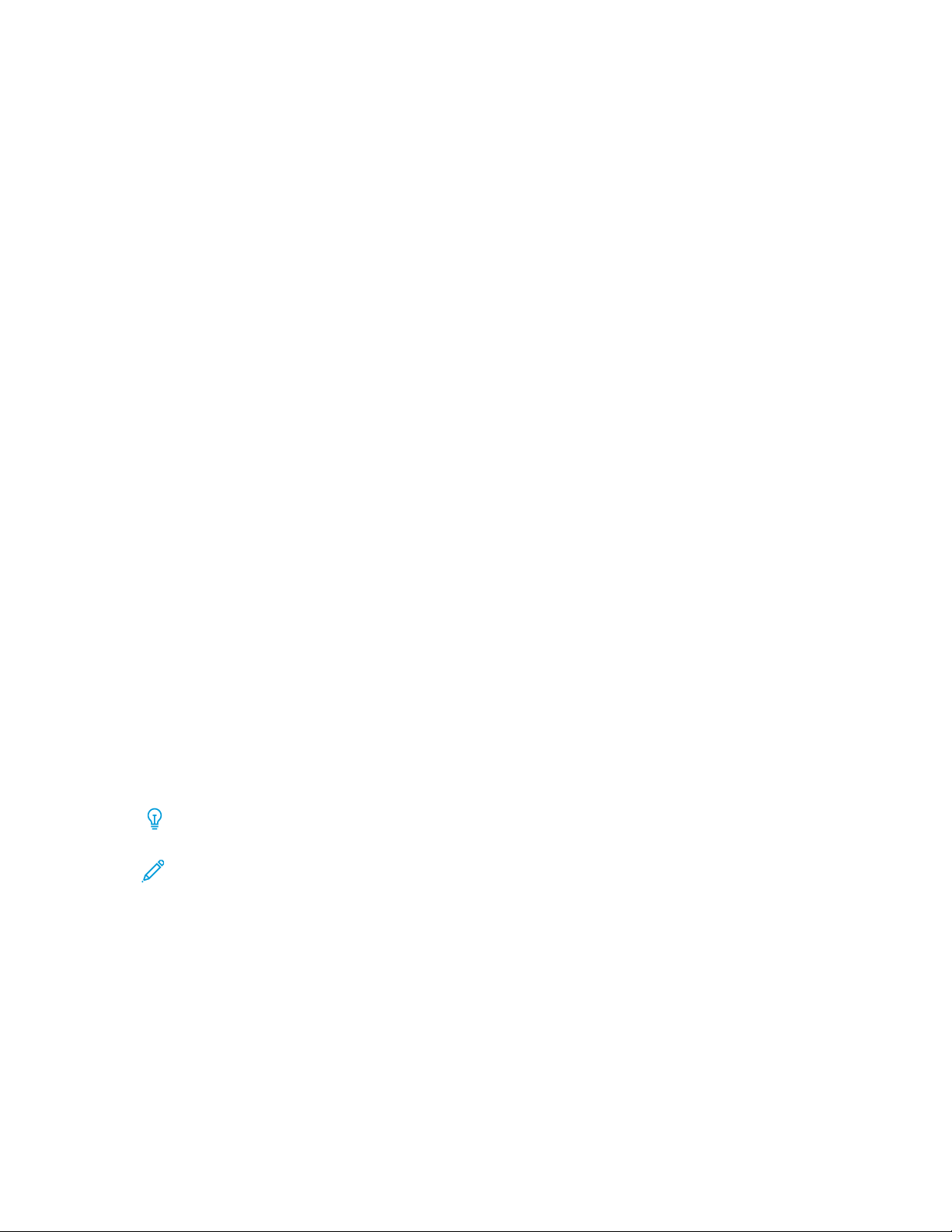
Copying
PPaaggeess ppeerr SSiiddee
You can copy multiple original pages onto one side of a sheet of paper. According to the size of the
page, the image is reduced proportionally to fit on the selected paper.
1. On the Services Home screen, touch Copy, then touch the Output Format tab.
2. Touch Page Layout, then touch Pages per Side.
3. To select the number of original pages for each sheet of paper, touch 2 Pages, 4 Pages, or 8
Pages. For a 4-up page signature or an 8-up page signature, select the required reading order.
4. To change the orientation of the copies, touch Original Orientation, then touch Upright Images
or Sideways Images. Touch Save.
5. To save all the settings, touch Save.
RReeppeeaatt IImmaaggee
A document image can be copied on one sheet of paper repeatedly for a specified number of times.
1. On the Services Home screen, touch Copy.
2. Touch Output Format.
3. Touch Page Layout→Repeat Image.
4. Select the required Repeat Image option.
a. For the number of times to repeat the same image on a page, touch 2 Times, 4 Times, or 8
Times.
b. To calculate automatically the number of times to repeat the image vertically or horizontally,
based on the document size, paper size, and the enlarge/reduce ratio, touch Auto Repeat.
c. To specify the number of times to repeat the image vertically or horizontally, touch Variable
Repeat, then touch the Plus (+) or Minus (–) icons. You can repeat an image from 1–33 times
vertically in columns, and from 1–23 times horizontally in rows.
5. To change the orientation of the copies, touch Original Orientation, then touch Upright Images
or Sideways Images. Touch Save.
6. To save your changes for the Repeat Image option, touch Save.
Tip: When the copy ratio is set to Auto, the repeated copies of the image are reduced to fit
on the selected paper. You can specify how the repeated copies of the image are arranged.
Note: When making repeat copies at the same size as the document image, you can
specify a number of repeated images that fit on the paper.
64
Xerox®PrimeLink®B9100/B9110/B9125/B9136 Copier/Printer
User Guide
Page 65

Copying
PPoosstteerr
The Poster feature allows you to create a large poster when you paste together the copies that are spread over multiple sheets. Copied sheets are provided with a paste margin so that they can be pasted together. The paste margin is fixed to 10 mm (0.4 in.).
Note:
• When you select Uncollated or Uncollated with Separators in the Copy screen, the Poster
feature is enabled.
• When you select Collated in the Hole Punch & More screen, the Poster feature is disabled.
1. On the Services Home screen, touch Copy, then touch the Output Format tab.
2. Touch Poster.
3. Touch Output Size, then touch the required size of the poster.
4. To select the width and length enlargement percentages independently, touch Enlargement %,
then select the Plus (+) or Minus (–) icons. To set the width and length proportionally, touch Lock
X–Y%.
5. Touch Paper Supply, then set the applicable paper supply tray options.
6. To save the paper supply options, touch Save.
7. To save your changes, touch Save.
Tip: Access the Scan Options screen. Confirm that the Original Orientation setting and
the orientation of the document are the same.
FFoollddiinngg
If the Xerox device is equipped with a Folding option, you can select folds for your job. For example, if
a C-fold or Z-fold type is available, the device can fold your job in thirds. For information about each
type of fold, refer to C/Z Fold Types.
1. At the control panel, on the Services Home screen, touch Copy, then touch the Output Format
tab.
2. Touch Folding, then touch Fold/Crease.
3. On the Fold/Crease screen, select the required folding and creasing features:
• Fold Only
• Crease Only
4. Touch Save.
Note: The orientation of documents is limited to short-edge feed (SEF). To use the Folding
option, select a paper tray that is loaded with short-edge feed paper.
AAnnnnoottaattiioonnss
You can add an annotation stamp, date, page number, and Bates Stamp to the final copies that are
not included on the original document.
1. On the Services Home screen, touch Copy, then touch the Output Format tab.
2. Touch Annotations.
®
Xerox
PrimeLink®B9100/B9110/B9125/B9136 Copier/Printer
User Guide
65
Page 66
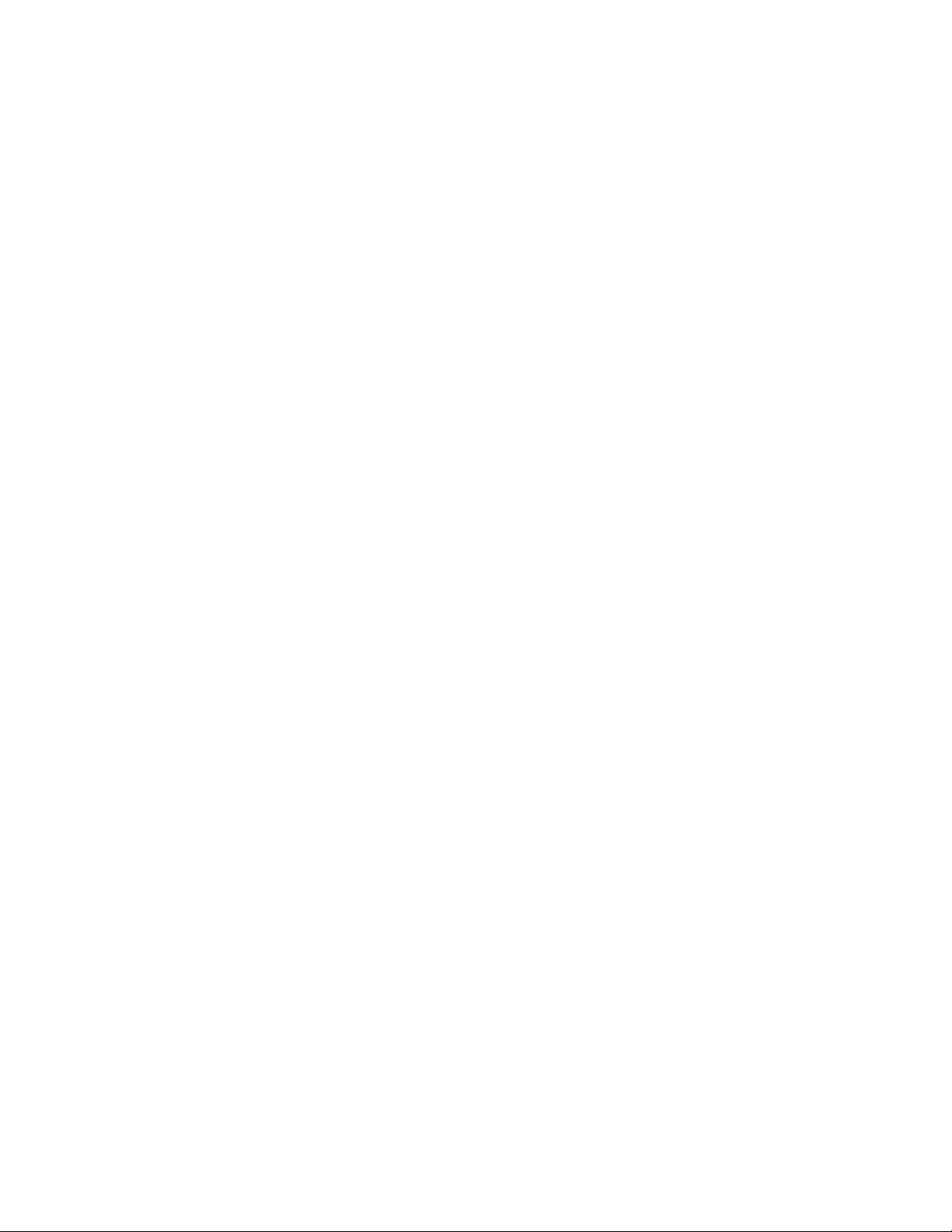
Copying
3. To insert a comment:
a. Touch Comment, then touch On.
b. On the next screen, in the list of stored comments, select the required comment.
c. To create a comment, touch an <Available> comment, then touch Edit. Using the touch
screen keyboard, enter the new comment, then touch Save.
d. Touch Apply To, then touch First Page Only, All Pages, or All Pages Except First. Touch Save.
e. To select the location of the comment on the page, touch Position, then select the required
location.
f. Touch Save twice.
4. To insert the current date:
a. Touch Date, then touch On.
b. Select the format for the date.
c. To select the pages on which the date appears, touch Apply To, then touch First Page Only,
All Pages, or All Pages Except First. Touch Save.
d. To select the position of the date stamp on the page, touch Position, then select the required
position.
e. Touch Save twice.
5. To insert page numbers:
a. Touch Page Numbers, then touch On.
b. To enter the starting page number, touch the Plus (+) or Minus (–) icons.
c. To select the pages on which the page number appears, touch Apply To, then touch All
Pages or All Pages Except First. Touch Save.
d. To select the position of the date stamp on the page, touch Position, then select the required
position.
e. Touch Save twice.
6. To insert a Bates Stamp:
a. Touch Bates Stamp, then touch On.
b. Select an existing prefix or create a prefix.
c. To create a prefix, touch an <Available> prefix, then touch Edit. Using the touch screen
keyboard, enter the new prefix, then touch Save.
d. To enter the starting page number, touch the Plus (+) or Minus (–) icons.
e. To select the pages on which the Bates Stamp appears, touch Apply To, then touch All Pages
or All Pages Except First. Touch Save.
f. To select the position of the Bates Stamp on the page, touch Position, then select the
required position. Touch Save.
g. To specify the number of digits, touch Number of Digits. To select the minimum number of
digits necessary, touch Auto Assign, then touch Save.
h. To select a specific number of digits, touch Manual Assign. To insert up to nine leading zeros,
touch the Plus (+) or Minus (–) icons. Touch Save.
i. Touch Save.
66
Xerox®PrimeLink®B9100/B9110/B9125/B9136 Copier/Printer
User Guide
Page 67

Copying
7. To specify the orientation of the original documents that you place in the automatic document
feeder or on the document glass, for Original Orientation, touch Upright Images or Sideways
Images.
8. To change the format used for annotations:
a. Touch Format & Style.
b. To select the font point size, touch the Plus (+) or Minus (–) icons.
c. To select the placement of the annotations on the second side when printing 2-sided copies,
touch Same as Side 1 or Mirror Side 1.
d. Touch Save.
9. To save all the settings, touch Save.
WWaatteerrmmaarrkk
You can print a watermark of a sequential control number, stored watermarks, date and time, or serial
number on the background of each copy set.
1. On the Services Home window, touch Copy, then touch the Output Format tab.
2. Touch Watermark.
3. To add a control number, touch Control Number, then touch Add. To select the starting number,
touch the Plus (+) or Minus (–) icons. Touch Save.
4. To add a stored watermark, touch Stored Watermarks, then touch On. From the list, select a
stored watermark, then touch Save.
5. To print the current date and time on the copies, touch Date & Time, then touch Add. Touch
Save.
6. To print the serial number of the printer on the copies, touch Serial Number, then touch Add.
Touch Save.
7. The watermark image is faint so that the content of the page is readable. To make the
watermark visible on copies used as original documents, touch Watermark Effect, then touch
Embossed or Outline. Touch Save.
8. To save all the settings, touch Save.
SSeeccuurree WWaatteerrmmaarrkk
Secure Watermark, sometimes called a hybrid watermark, is an optional feature and requires the
purchase of an optional package. For information, contact Xerox Technical Customer Support.
Secure Watermark is a security-management feature that embeds a copy-protection digital code into
a document to restrict the document from being copied. With the digital code, you can determine
when, from which device, and by whom the document originated.
The following limitations or conditions apply to the Secure Watermark feature:
• Using the Secure Watermark feature can cause print quality to deteriorate, such as:
®
Xerox
PrimeLink®B9100/B9110/B9125/B9136 Copier/Printer
User Guide
67
Page 68

Copying
– Colors can appear darker.
– Resolution for text and dots, such as decimal characters and periods, can be slightly out of
focus and harder to read.
• The Secure Watermark feature may not function properly for a document if any of the following
apply:
– The document size is smaller than A5: 148 x 210 mm (5.5 x 8.5 in.).
– The background color is not white.
– The Watermark or Secure Watermark feature was used previously for the document.
• Secure Watermark options include:
– Protection Code: This option embeds a code into the document, and prevents the document
from being copied or scanned.
– Stored Secure Watermark: This option embeds hidden text into the document. With this
hidden-text feature, the specified text is embedded in the sheet. When you copy a document
with hidden text, the embedded text on the printed output appears in white, even if the
optional Secure Watermark kit is not installed on the Xerox device.
TTaabb MMaarrggiinn SShhiifftt
You can copy images to a tab location on tabbed paper. Specify the position of the tab so that the
image is copied onto the tab. You can copy A4 (210 x 297 mm) and 8.5 x 11 in. tabbed paper.
1. At the control panel, on the Services Home screen, touch Copy, then touch the Output Format
tab.
2. Touch Tab Margin Shift.
3. Select the required shift feature option:
• Shift to Tab: The image is copied only to the tab part of the paper.
• Shift All: The whole document image is copied to the tab paper.
4. To specify the shift value, touch the Plus (+) icon or the Minus (–) icon.
5. To select the required tabbed paper size and type, from Paper Supply, touch More.
6. To set the tabbed paper quantity, touch Add Tab Stock.
7. Load the tabbed paper into tray 3, tray 4, or tray 5:
• For tray 5, load the tabbed paper with the side to be copied facing up, and with the edge that
is opposite to the tab leading into the printer.
• For tray 3 or tray 4, select Tab Stock 106–216 g/m
be copied facing down, and with the tabbed edge trailing into the printer.
8. Touch Save.
2
. Load the tabbed paper with the side to
FFaaccee UUpp//DDoowwnn OOuuttppuutt
1. On the Services Home screen, touch Copy, then touch the Output Format tab.
2. Touch Face Up/Down Output.
3. Touch the required option:
68
Xerox®PrimeLink®B9100/B9110/B9125/B9136 Copier/Printer
User Guide
Page 69

Copying
• Auto This option determines automatically if the copies are output as face up or face down.
• Face Up: This option delivers all output face up, with the first page on top of the output stack.
• Face Down: This option delivers all output face down, with the first page on the bottom of the
output stack.
• Face Up (Reverse Order): This option delivers all output face up, with the last page on the top
of the output stack. The availability of the Face Up (Reverse Order) option depends on how
your system administrator configured the Xerox device.
4. Touch Save.
IIDD CCaarrdd CCooppyy
The identification card copying feature allows you to copy both sides of a small original document,
such as an identification card, onto the same side of a page.
1. Open the Automatic document feeder, then place the card in the upper left corner of the
document glass.
2. Close the Automatic document feeder. On the Services Home screen, touch Copy, then touch
the Output Format tab.
3. Touch ID Card Copy, then touch On.
4. Touch Save.
5. To scan side one, press the green Start button.
6. To scan side two, turn over the card without changing the location on the document glass, then
press the Start button. Both sides of the card print onto the same side of a sheet of paper.
Xerox
®
PrimeLink®B9100/B9110/B9125/B9136 Copier/Printer
User Guide
69
Page 70

Copying
Job Assembly Tab
The Job Assembly section includes the following features:
• Build Job
• Sample Job
• Combine Original Sets
• Form Overlay
• Delete Outside/Delete Inside
• Stored Programming
BBuuiilldd JJoobb
You can use this feature for complex copy jobs that include various original documents that require
different copy settings. Each segment can have different copy settings. After all segments are
programmed and scanned, the page images are stored temporarily in the printer, and the complete
copy job prints.
1. On the Services Home screen, touch Copy, then touch the Job Assembly tab.
2. Program and scan the first segment:
a. Place the original documents in the automatic document feeder or on the document glass.
b. Select the required copy settings.
c. Touch the Job Assembly tab.
d. Touch Build Job, then touch On.
e. Touch Save.
f. To scan the first set of original documents, press the green Start button.
3. Program and scan the additional segments:
a. Place the original documents in the automatic document feeder or on the document glass,
then touch Next Original.
b. When printing 2-sided jobs, to set the start page of the next 2-sided segment, touch Chapter
Start, then select an option:
Off: The first page of the next segment prints on the next available side.
On: The first page of the next segment prints on Side 1 of a new sheet of paper.
Pages per Side-New Page: If the first segment has an odd number of pages, the second
segment starts on side 1. If the first segment has an even number of pages, the second
segment starts on side 2.
c. Touch Change Settings. Select the settings for the segment.
d. To scan the next set of original documents, at the control panel, press the green Start button.
4. For each additional segment that you want to copy, repeat Step 3.
5. When all segments are scanned, on the Copy screen, touch Last Original.
70
Xerox®PrimeLink®B9100/B9110/B9125/B9136 Copier/Printer
User Guide
Page 71

BBuuiilldd JJoobb OOppttiioonnss
1. On the Services Home screen, touch Copy, then touch the Job Assembly tab.
2. Touch Build Job, then touch On.
3. Select the required options:
• Copy Output: Touch Paper Supply, Staple, Hole Punch, Collation, and Output/Offset/Subset
options, then touch Save.
• Booklet Creation: Select the required settings, then touch Save.
• Covers: Select the required settings, then touch Save.
• Annotations: Select the required settings, then touch Save.
• Segment Separators: To insert separator pages between segments, touch Segment
Separators, then select the required options:
• No Separators: Separators are not inserted. Select the required settings, then touch Save.
• Blank Separators: Blank separators are inserted. To specify the quantity of separators,
select the Plus (+) or Minus (–) icons, then touch Save.
• 1-Sided Side 1 Only: The first page of the loaded document copies on the front side of a
separator. Select the required settings, then touch Save.
• 1-Sided Side 2 Only: The first page of the loaded document copies on the back side of a
separator. Select the required settings, then touch Save.
Copying
• 2-Sided Separators: The first two pages of the loaded documents are copied onto each
side of a separator. Select the required settings, then touch Save.
• Watermarks: Select the required settings, then touch Save.
• Face Up/Down Output: Select the required settings, then touch Save.
4. To save all the changes, touch Save.
SSaammppllee JJoobb
With a complicated copy job, it can be helpful to print a test copy before printing multiple copies. This
feature prints a single copy and holds the remaining copies. After you inspect the sample, you can
print the remaining copies using the same settings, or you can cancel the job.
The sample copy is counted as part of the total quantity selected. For example, when copying a book,
if you enter 3 as the number of copies, one copy of the book prints, and two copies are held until you
release the copies for printing.
1. On the Services Home screen, touch Copy, then select the required copy settings.
2. Touch the Job Assembly tab.
3. Touch Sample Job, then touch On.
4. Touch Save.
5. Press the green Start button. The sample set prints.
6. To print the remaining copies of the job, touch Start, or press the green Start button on the
control panel.
7. If the sample copy is unsatisfactory, touch Delete.
®
Xerox
PrimeLink®B9100/B9110/B9125/B9136 Copier/Printer
User Guide
71
Page 72

Copying
CCoommbbiinnee OOrriiggiinnaall SSeettss
This feature allows you to copy sets of documents that cannot be loaded into the automatic document feeder. Use the document glass when copying documents that are damaged, ripped or torn, or too wrinkled to go through the automatic document feeder. The Combine Original Sets feature allows you to copy each original document on the document glass and create one copy job for the set.
1. On the Services Home screen, touch Copy. Select the required copy settings, then enter the
number of copies using the alphanumeric keypad on the control panel.
2. Touch the Job Assembly tab, then touch Combine Original Sets.
3. Touch On, then touch Save.
4. Copy the first set of original documents:
• If the first set of original documents is not damaged, place the documents in the automatic
document feeder.
• If the set of original documents is damaged, place the documents on the document glass.
5. Press the green Start button on the control panel. Copying begins.
6. Scan additional sets:
a. Use the automatic document feeder or the document glass to copy the next set of original
documents.
b. On the Copy screen, touch Next Original.
7. Touch Start on the touch screen, or press the green Start button on the control panel.
8. When the final set is copied, on the Combine Original Sets screen, touch Last Original.
9. To cancel the job, touch Delete.
FFoorrmm OOvveerrllaayy
You can make copies that overlay the first page of the document on the rest of the documents. For
example, if the first page of the document has a header and footer only, you can copy the rest of the
documents with the same header and footer.
1. On the Services Home screen, touch Copy, then touch the Job Assembly tab.
2. Touch Form Overlay.
3. From the Form Overlay screen, touch On or Off.
4. Touch Save.
• If the first page is 2-sided, only the top side is used for the form overlay.
• The Center/Corner Shift, Image Shift, Delete Outside/Delete Inside, Edge Erase, and
Border Erase features are applied to the text body.
DDeelleettee OOuuttssiiddee//DDeelleettee IInnssiiddee
1. At the control panel, on the Services Home screen, touch Copy, then touch the Job Assembly
tab.
2. Touch Delete Outside/Delete Inside.
3. Touch Delete Outside or Delete Inside.
72
Xerox®PrimeLink®B9100/B9110/B9125/B9136 Copier/Printer
User Guide
Page 73

Copying
4. If the original documents are 2-sided, select the applicable delete option:
• Both Sides
• Side 1 Only
• Side 2 Only
5. Touch Area 1.
6. To define a specific area, enter the two XY coordinates within a range of 0.0–431.8 mm (0.0–17.0
in.). To navigate from coordinate to coordinate, touch each X and Y setting:
a. To enter the value for Y1, touch the Y1 box. To enter a number range, use the numeric
keypad.
b. To enter the value for Y2, touch the Y2 box. To enter a number range, use the numeric
keypad.
c. To enter the value for X1, touch the X1 box. To enter a number range, use the numeric
keypad.
d. To enter the value for X2, touch the X2 box. To enter a number range, use the numeric
keypad.
To clear a deletion area, touch Clear Area X, then use the numeric keypad and press 1, 2, or 3.
7. Touch Save.
8. Touch Save again.
9. Enter the Quantity, then press the green Start button.
SSttoorreedd PPrrooggrraammmmiinngg
You can save frequently used features and job settings as Stored Programming, then access the
settings using a shortcut button. For more information, refer to Stored Programming.
The Stored Programming option not only remembers feature settings, but the option can record a
series of operations. This feature enables you to record the hierarchy of displayed screens for each
step. For example, you could use Stored Programming to record the following actions: Press the
Machine Status button, and display the Print Reports screen to print reports.
• You can record up to 100 consecutive operations in each stored program.
• Store up to 40 programs.
• You cannot use the Build Job option with the Stored Programming option.
• There are situations where a stored program becomes invalid:
– When default values or paper tray settings are changed in the system setting, a stored
program becomes invalid.
– When buttons are added or removed from the touch screen, a stored program becomes
invalid. The Stored Programming feature remembers the location only of a button on the screen, not the name of the button. For example, button positions can change when a job flow or job template is added or deleted.
– If you change the values of the Watermark feature when a watermark is used in a stored
program, the stored program becomes invalid.
– After the program is stored, if you change the password to the folder that is used in the stored
program, the stored program becomes invalid.
Xerox
®
PrimeLink®B9100/B9110/B9125/B9136 Copier/Printer
User Guide
73
Page 74
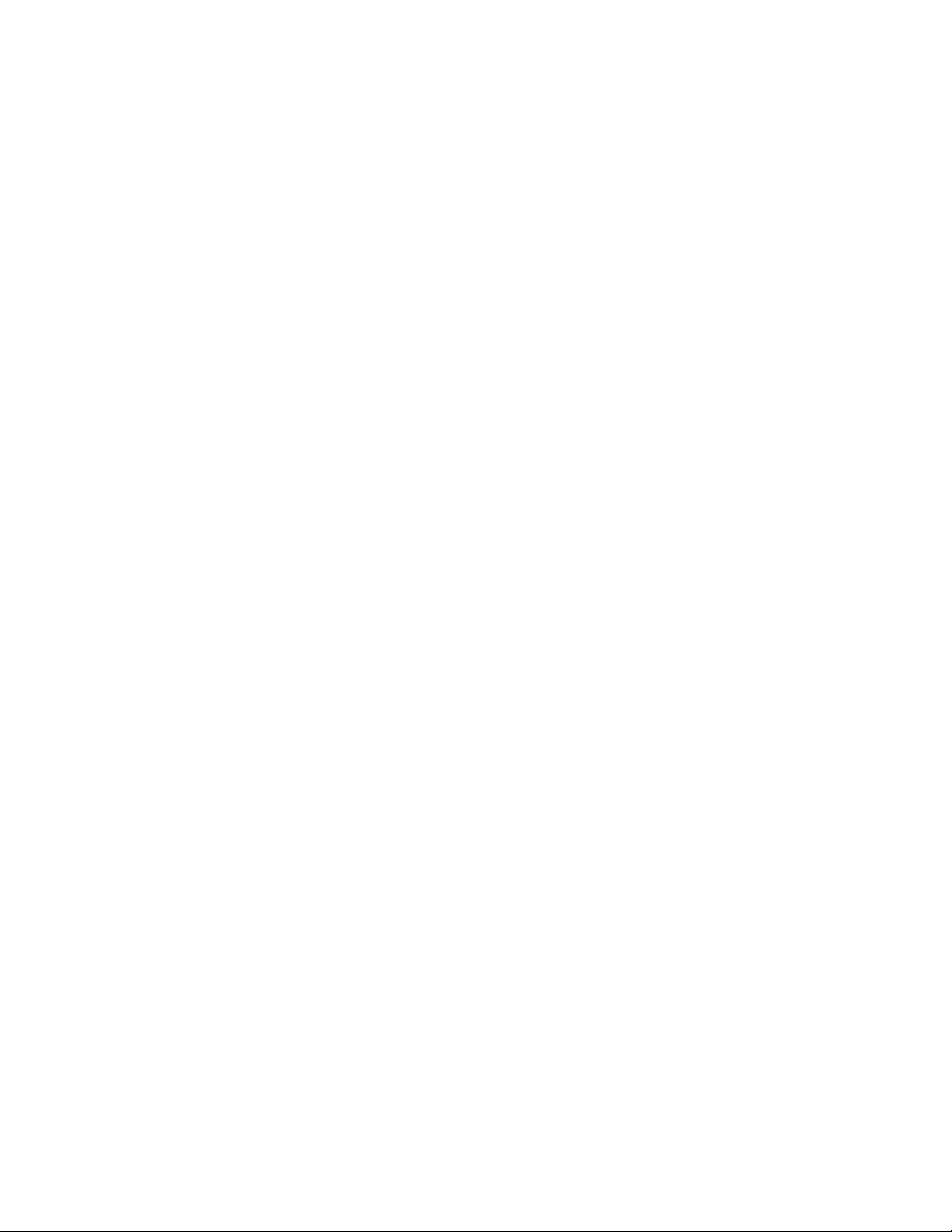
Copying
• The following options cannot be used with the Stored Programming feature:
– System Settings
– Job Flow Sheets
– Network Scanning
– Address Book
– Browse
– Scan to PC
74
Xerox®PrimeLink®B9100/B9110/B9125/B9136 Copier/Printer
User Guide
Page 75

6
Scanning
This chapter contains:
• Basic Scanning............ ....................... ............ ........... ............ ....................... ........... . ........... ....... 76
• Scan Settings.......... . ........... ....................... ........... . ........... ............ ........... ............ ...................... 79
• Network Scanning............. ........... . ........... ....................... ........... . ........... ................................... . 91
• Scan to PC ...... ........... . ........... .................................. . ........... . .................................. ........... . ....... 92
• Store to Folder .............. ........... . ........... ............ ....................... ............ ........... ............ ........... ..... 95
• Store to USB ............ ....................... ........... . ........... ................................... ........... . ........... .......... 97
• Web Services on Devices (WSD) ............. . ........... . .................................. ........... . ........... .............. 99
• Email ....... . ........... .................................. . ........... . .................................. ........... . ........... ............ 100
• Send from Folder...... ....................... ............ ........... ............ ............ ........... ............ ................... 103
• Job Flow ............ ........... ............ ....................... ............ ........... ............ ....................... ........... . .. 118
Features for the Scanning device are explained in this section. There are various ways to scan a job as
well as where the scanned output should reside when finished.
Xerox®PrimeLink®B9100/B9110/B9125/B9136 Copier/Printer
User Guide
75
Page 76
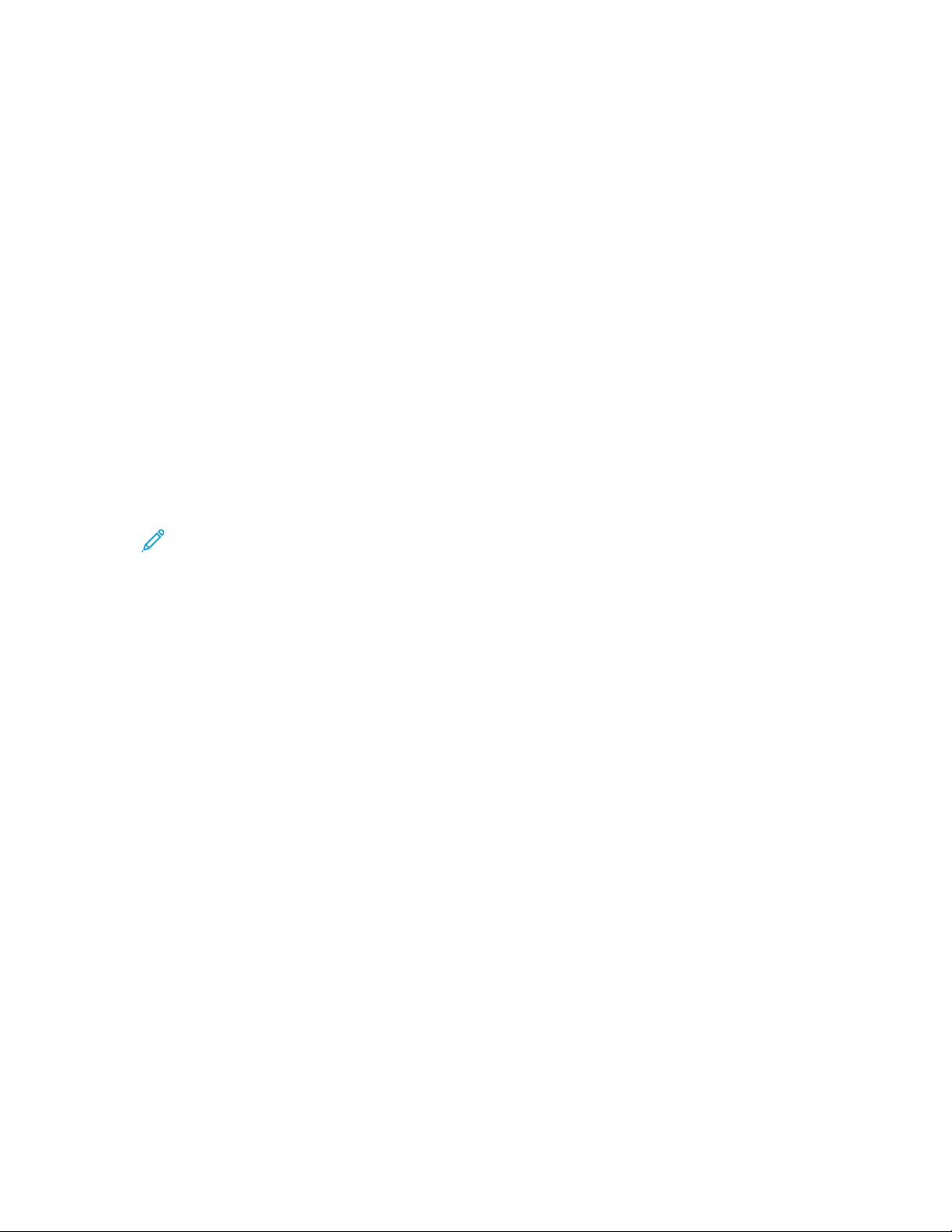
Scanning
Basic Scanning
The basic scanning procedure involves loading documents, selecting features, scanning the job, and
identifying where to store the scanned job.
BBaassiicc SSccaann PPrroocceedduurree
To initiate a scan job:
1. Load the original document into the document feeder or onto the document glass. For details, refer to Loading Documents.
2. At the control panel, press the Services Home button.
3. Select a scan feature:
• Email
• Network Scanning
• Scan to PC
• Store to USB
• Store to Folder
• Send from Folder
• Store to WSD
Note: For details on these scan features, refer to Scan Methods.
4. Press the Start button.
LLooaaddiinngg DDooccuummeennttss
There are two methods to load documents:
• Document feeder: Use the document feeder to print or scan a single sheet or multiple sheets.
• Document glass: Use the document glass to print or scan a single sheet or a bound book.
1. Before you load the document, remove any paper clips and staples.
2. Load the document using the appropriate method:
• Document feeder: Load the document face up, then adjust the document guides to match the
size of the document that you loaded.
• Document glass: Load the document face down, position the document using the rulers and
size guides, then close the scanner cover.
76
Xerox®PrimeLink®B9100/B9110/B9125/B9136 Copier/Printer
User Guide
Page 77

Scanning
SSccaann MMeetthhooddss
You can select the following scan methods:
• Email: This option scans a document, converts the data to TIFF, JPEG, PDF, PDF/A, or XPS (XML
Paper specification), then sends the scanned data as an email attachment. Refer to Email.
• Network Scanning: This option scans a document using a job template that was created on the
Embedded Web Server. Refer to Network Scanning.
• Scan to PC: This option scans a document, then sends the scanned data to a network computer
using the FTP or SMB protocol. Refer to Scan to PC.
• Store to Folder: This option scans a document, then saves the scanned data in a folder on the
device. Refer to Store to Folder.
• Send from Folder: Send from Folder allows you to access files that have been sent to the device
using any of the following methods:
– Store to Folder feature on the control panel
– Store File in Folder in the print driver
– Copy & Store option or Store Only option in the Copy feature on the control panel
Refer to Send from Folder.
• Store to USB: This option scans a document, then saves the scanned data to a USB memory
device. Store to USB is an optional feature. Refer to Store to USB.
• Store to Web Services on Devices (WSD): You can scan documents set on the device and save
the scanned data from a computer. You can save the scanned data to a computer on the network.
Store to Web Services on Devices (WSD) is an optional feature. Refer to Web Services on
Devices (WSD).
SSttaarrttiinngg aa SSccaann JJoobb
1. Load the document into the document feeder or place the document on the document glass.
2. Select a scanning method. Refer to Scan Methods.
3. Select options, as needed.
4. At the control panel, press the Start button.
5. To scan more than one document, or scan another page of a bound book, touch Next Original.
Place the document that you want to scan in the document feeder or on the document glass,
then touch Start.
6. When scanning the last original document, touch Save (Last Original), then touch Start.
7. To view the status of the scanned job, press the Job Status button.
Xerox
®
PrimeLink®B9100/B9110/B9125/B9136 Copier/Printer
User Guide
77
Page 78

Scanning
CCaanncceelliinngg aa SSccaann JJoobb
To cancel a scan job in process:
1. At the control panel, press the Stop button.
2. To cancel the scan, on the Stop / Pause screen, touch Cancel Scanning. To continue the scan,
touch Resume Scanning.
Note: When a scan is canceled, any scan data that has been stored to a folder is deleted.
3. Touch Close.
CChhaannggiinngg SSccaann SSeettttiinnggss WWhhiillee SSccaannnniinngg
While your scan job is scanning, you can change settings for the job. To change the settings:
1. At the control panel, touch Next Original.
2. Touch Change Settings.
3. Select the appropriate section, then adjust the settings as needed. You can adjust the following
features:
• Color Scanning: Refer to Color Scanning.
• Original Type
• Resolution
• Lighten / Darken: Refer to Lighten / Darken.
• Original Orientation
• 2 Sided Scanning: Refer to 2 Sided Scanning.
• Original Size
4. After you have adjusted the settings, touch Save.
5. To resume scanning the job, touch Start.
78
Xerox®PrimeLink®B9100/B9110/B9125/B9136 Copier/Printer
User Guide
Page 79

Scanning
Scan Settings
The following tabs and options appear for the following scan method features:
• Network Scanning
• Scan to PC
• Store to Folder
• Email
After you select a scan method, the following tabs appear onscreen:
Main scan tab
This tab shows the name of the scan method. For example, if you selected Network Scanning on the
Services Home screen, the name of this tab is Network Scanning.
Options on this tab include:
• Color Scanning
• 2 Sided Scanning
• Original Type
• Scan Presets
Advanced Settings
Options on this tab include:
• Image Options
• Image Enhancement
• Resolution
• Quality / File Size
• Photographs
• Shadow Suppression
Layout Adjustment
Options on this tab include:
• Original Orientation
• Book Scanning
• Original Size
• Reduce / Enlarge
• Edge Erase
Xerox
®
PrimeLink®B9100/B9110/B9125/B9136 Copier/Printer
User Guide
79
Page 80

Scanning
Filing Options
When Email is the selected scan feature, the Filing Options tab does not appear. Options on this tab
include:
• File Name
• File Format
• File Name Conflict
Email Options
This tab appears only when Email is the selected scan feature. Options on this tab include:
• File Name
• File Format
• Reply To
• Read Receipts
MMaaiinn SSccaann TTaabb
The name of this tab coincides with the scanning method that you selected on the Services Home
screen.
1. On the Services Home screen, select a scan method.
The scan screen appears with the main tab selected.
2. Select the following options, as needed:
• Color Scanning
• 2 Sided Scanning
• Original Type
• Scan Presets
PPrreevviieeww SSccaannnneedd IImmaaggeess ooff aa JJoobb
To set a scan job to allow a preview of the scanned images:
1. Start a scan job. For details, refer to Starting a Scan Job.
2. On the main tab for the selected scan method, select the check box for Preview.
3. Adjust other scan settings as needed, then scan the document as required.
4. After the document scans, touch Preview.
5. To specify display and rotation options, select the appropriate icons.
Note: Rotation options are not available for all scan methods.
6. To close the preview screen, touch Close.
80
Xerox®PrimeLink®B9100/B9110/B9125/B9136 Copier/Printer
User Guide
Page 81
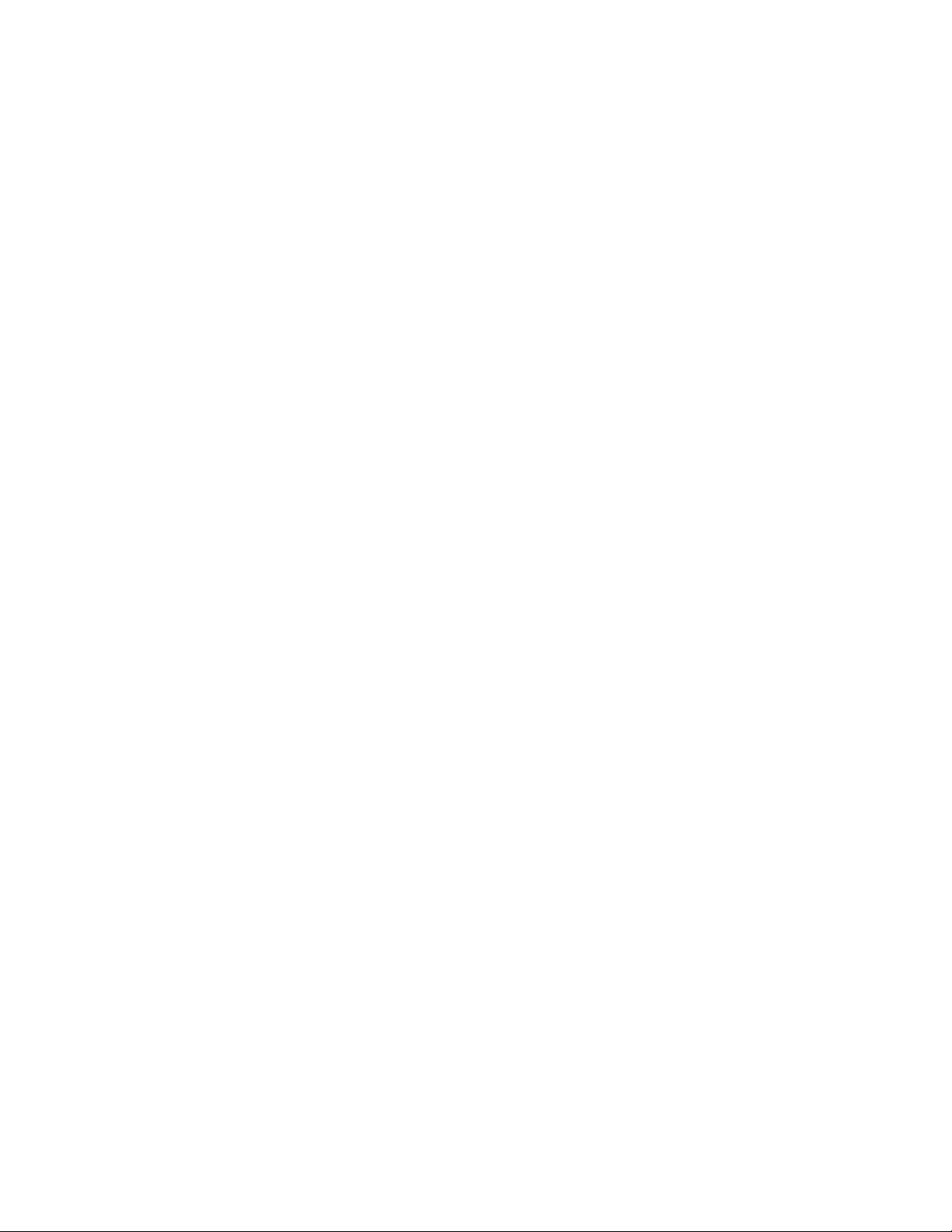
Scanning
CCoolloorr SSccaannnniinngg
To set the output color for the scanned document:
1. On the main tab for the selected scan method, touch Color Scanning.
2. From the list, select a color option:
• Auto Detect: The device determines the color of the document automatically. When scanning
a colored document, the device scans in full color. When scanning a black and white
document, the device scans in monochrome.
• Color: The device scans the document in color.
• Black & White: The device scans the document in monochrome.
• Grayscale: The device scans a document in grayscale. Grayscale adds shading to
monochrome documents, which creates intermediate tones that change gradually. This
option is suitable for documents that contain gradations that cannot be reproduced with
monochrome.
22--SSiiddeedd SSccaannnniinngg
You can scan a 1-sided or 2-sided document.
1. At the control panel, on the main tab for the selected scan method, touch 2 Sided Scanning.
2. From the list, select an option:
• 1 Sided: To scan only one side of the document, select this option.
• 2 Sided: When both sides of the 2-sided document are in the same orientation, select this
option.
• 2 Sided, Rotate Side 2: When the sides of the 2-sided document are in opposite orientations,
select this option.
OOrriiggiinnaall TTyyppee
1. On the main tab for the selected scan method, touch Original Type.
2. From the list, select an option:
• Photo & Text: When you scan a document that contains both text and photos, select this
option. The device identifies text and photo areas automatically, then scans each area for
optimum quality.
• Text: When you scan a document that contains clear text, select this option.
• Photo: When you scan a photo, select this option.
Xerox
®
PrimeLink®B9100/B9110/B9125/B9136 Copier/Printer
User Guide
81
Page 82

Scanning
SSccaann PPrreesseettss
1. On the main tab for the selected scan method, touch Scan Presets.
2. Select a preset option:
• Sharing and Printing: This setting is used for sharing files to be viewed onscreen and for
printing most standard business documents. This setting results in small file sizes and higher
image quality.
• Archival Record: This setting is best used for standard business documents that are stored for
record-keeping purposes. This setting results in the smallest file size and normal image quality.
• OCR: This setting is best used for documents that are processed by optical character
recognition software. This setting results in large file sizes and the highest image quality.
• High Quality Printing: This setting is best used for documents that contain detailed graphics
and photos. This setting results in large file sizes and maximum image quality.
• Simple Scan: This setting is best used for faster processing, but can result in excessively large
file sizes. This setting applies the minimal amount of image-processing and compression.
• Custom: This setting applies the scan settings as defined in the current template.
Note: The Custom option is available for Network Scanning only.
AAddvvaanncceedd SSeettttiinnggss TTaabb
You can set the following options from the Advanced Settings tab.
1. From the Services Home window, select a scan method.
2. Select the Advanced Settings tab.
3. Select options, as needed:
• Image Options
• Image Enhancement
• Resolution
• Quality / File Size
• Photographs
• Shadow Suppression
82
Xerox®PrimeLink®B9100/B9110/B9125/B9136 Copier/Printer
User Guide
Page 83

IImmaaggee OOppttiioonnss
1. On the Advanced Settings tab, touch Image Options, then set options, as needed.
• Lighten / Darken: This option provides manual control to adjust the lightness or darkness of
the scanned image. To darken the scanned image from light original documents, such as
pencil images, touch a preset closer to the Darken limit. To lighten the scanned image from
dark originals, such as halftones or original documents with colored backgrounds, touch a
preset closer to the Lighten limit.
• Sharpness: This option controls the balance between sharp text and moiré, which are patterns
within the image. To produce an image with a smooth, uniform appearance, touch a preset
closer to the Soften limit. A softer level is ideally suited for photographic scanned images. To
produce an image with better quality text or line art, select a preset closer to the Sharpen
limit.
2. Touch Save.
IImmaaggee EEnnhhaanncceemmeenntt
1. On the Advanced Settings tab, touch Image Enhancement.
2. For Background Suppression and Contrast, set options as needed:
• For Background Suppression, select an option:
Scanning
• Off: Scans the document backgrounds with no filtering.
• Auto Suppression: When Color Scanning is set to Black & White, the background of a
document printed on colored paper, such as newspaper, is suppressed. When Color
Scanning is set to Color, the background of a document printed on white-color paper is
suppressed.
• For Contrast, on the bar, select a contrast level. More contrast makes the difference between
light and dark areas greater so that light areas become lighter and dark areas become darker.
Less contrast makes the difference between light and dark areas smaller.
3. Touch Save.
Xerox
®
PrimeLink®B9100/B9110/B9125/B9136 Copier/Printer
User Guide
83
Page 84

Scanning
RReessoolluuttiioonn
You can select preset resolution settings.
1. At the control panel, on the Advanced Settings tab, touch Resolution.
2. Specify the image resolution.
3. Touch Save.
QQuuaalliittyy//FFiillee SSiizzee
This feature allows you to select the ratio of data compression for color and grayscale scanned
images.
Note: When the Black and White option is selected, the Quality/File Size feature is
unavailable.
1. From the Advanced Settings tab, select Quality/File Size.
2. To specify the output quality/file size, use the right or left arrow buttons.
Note: When MRC High Compression is enabled for PDF Multiple Pages per File in File
Format, only three compression levels are available.
3. Select Save.
PPhhoottooggrraapphhss
If Color is selected from the Color Scanning section of a tab screen, the Photographs enhancement feature is available.
1. From the Advanced Settings tab, select Photographs.
2. Select Off or Enhance Photographs:
• Off: This option disables the feature.
• Enhance Photographs: This option enhances images scanned from color photographs with
Output Color set to Full Color.
3. Select Save.
Note: When Enhance Photographs is selected, the Shadow Suppression and
Background Suppression features are not available.
SShhaaddooww SSuupppprreessssiioonn
You can use the Shadow Suppression feature to hide background colors and image bleed-through.
1. From the Advanced Settings tab, select Shadow Suppression.
2. Select Off or Auto Suppression.
3. Select Save.
84
Xerox®PrimeLink®B9100/B9110/B9125/B9136 Copier/Printer
User Guide
Page 85
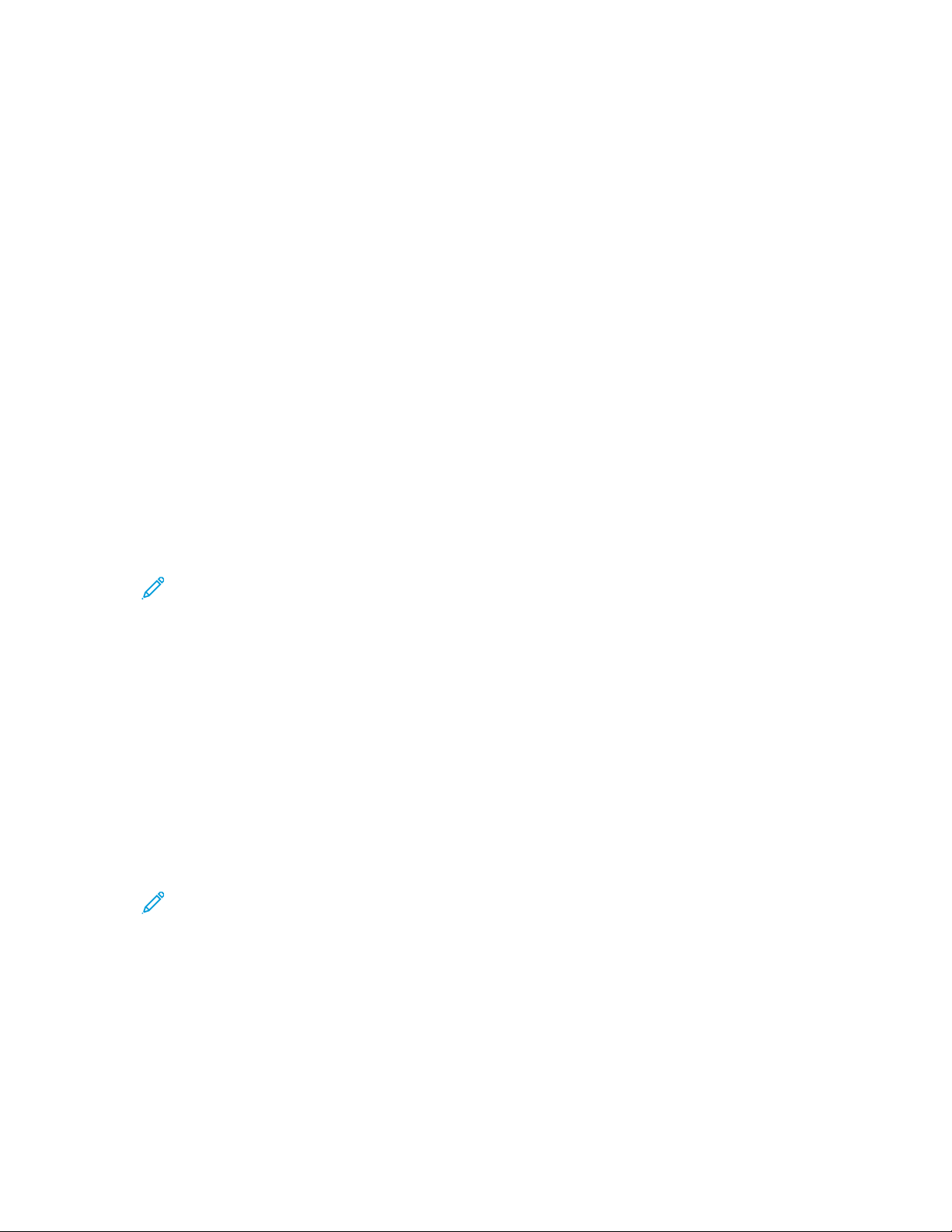
LLaayyoouutt AAddjjuussttmmeenntt TTaabb
You can specify layout adjustment settings from the Layout Adjustment tab.
1. From the Services Home screen, select a scan method.
2. Select the Layout Adjustment tab.
3. Select the applicable option:
• Original Orientation
• Original Size
• Edge Erase
• Book Scanning
• Reduce/Enlarge
OOrriiggiinnaall OOrriieennttaattiioonn
Ensure that the document orientation is set to indicate the top of the document.
1. On the Layout Adjustment tab, touch Original Orientation.
Scanning
2. Select the orientation for the document that is loaded.
3. Touch Save.
Note: If the Original Orientation setting differs from the physical document orientation,
the Xerox device can mistakenly detect the wrong side as the top of the document.
OOrriiggiinnaall SSiizzee
When you scan standard-sized and custom-sized documents or when you make copies at a size that is
different than the currently loaded document, you can specify the size of the document.
1. On the Layout Adjustment tab, touch Original Size.
2. Select an option:
• Auto Detect: The device detects the original document size.
• Manual Size Input: Select a size from a pre-defined list or specify a custom page size.
• Mixed Size Originals: The device detects the size automatically for each page of the original
document.
3. Touch Save.
Note: If the Xerox device cannot detect the document size, a screen appears where you
can enter the document size.
Xerox
®
PrimeLink®B9100/B9110/B9125/B9136 Copier/Printer
User Guide
85
Page 86

Scanning
EEddggee EErraassee
When you scan using the document-feeder in the open position or from a book, you can remove the black shadows along the edges using the Edge Erase feature.
1. From the Layout Adjustments tab, select Edge Erase.
2. Select All Edges or Individual Edges:
• All Edges: This option erases the same amount of length from all four edges of your
document. The edge erase amount is specified by the system administrator. If you do not
want to erase any edges, select [Individual Edges], then specify 0 for the top, bottom, left,
and right edges.
• Individual Edges: This option allows you to specify the lengths to be erased from the top,
bottom, left, and right edges of your document. You can specify up to 50 mm (2 in.) in each
field.
3. For individual edges, to set the values, use the up or down arrow buttons.
4. For Original Orientation, select an option:
• Upright Images: This option selects the vertical orientation, where the top of the document is
oriented toward the back of the printer.
• Sideways Images: This option selects the horizontal orientation, where the top of the
document is oriented toward the left of the printer.
5. Select Save.
BBooookk SSccaannnniinngg
The Book Scanning feature allows you to scan facing pages of a document on separate sheets of
paper in page-number order.
1. From the Layout Adjustments tab, select Book Scanning.
2. From the Book Scanning screen, select the features.
3. The Binding Edge Erase feature erases the center binding area of the book that is sometimes in
shadow due to the fold in the pages. To set the dimensions, use the left or right arrow buttons.
4. To save the changes, select Save.
Tip: You cannot use the document feeder when using the book scanning feature.
Note: A document of non-standard size or undetectable size can result in two non-equal
sizes.
RReedduuccee//EEnnllaarrggee
The Reduce/Enlarge feature allows you specify a reduction or enlargement value for the scanned document.
1. From the Layout Adjustments tab, select Reduce/Enlarge.
2. Select the appropriate options for your job:
86
Xerox®PrimeLink®B9100/B9110/B9125/B9136 Copier/Printer
User Guide
Page 87

a. Proportional% is the default setting.
• In the Variable% area, to specify the ratio, use the Plus (+) and Minus (-) buttons.
• You can choose a preselected value from the Preset% area.
• To save the changes, select Save.
• To set the output size, for Output Size, select from preset standard scanning ratios.
b. In the Output Size area, select the applicable preset.
c. To save the changes, select Save.
FFiilliinngg OOppttiioonnss
FFiillee NNaammee
You can enter and save a file name.
1. At the control panel, on the Filing Options tab, touch File Name.
2. In the text box, type a file name.
3. Touch Save.
Scanning
FFiillee FFoorrmmaatt
You can select a file format for scanned data.
1. At the control panel, on the Filing Options tab for the selected scan feature, touch File Format.
2. Select the appropriate file format for the output data:
• TIFF/JPEG Auto Select: This option saves scanned data automatically as TIFF or JPEG files.
Full color and grayscale scanned images are stored in the JPEG format. Monochrome scanned
images are saved in the TIFF format.
• TIFF: This option saves scanned data in TIFF format.
• JPEG: This option saves scanned data in JPEG format. This option is available when Color or
Grayscale is selected in Color Scanning.
• PDF: This option saves scanned data in PDF format.
• PDF/A: This option saves scanned data in PDF/A format. The PDF/A format is used primarily
for archiving and long-term file preservation.
• XPS: This option saves scanned data in XPS format.
Xerox
®
PrimeLink®B9100/B9110/B9125/B9136 Copier/Printer
User Guide
87
Page 88

Scanning
3. Depending on the file format selected, you can select the following options:
• Compression Method: This option allows you to set the compression method for scanned
image data. You can set the compression method to be selected automatically or you can
manually select the compression method for color and grayscale pages.
• MRC High Compression: This option allows you to save the PDF and XPS files with high
compression.
• Searchable Text: This option allows you to select whether to perform character recognition in
the PDF files.
• Add Thumbnail: When you select XPS, this option allows you to attach thumbnails to the
XPS files. A thumbnail is a reduced, small file-size image that helps you view the file contents.
• XPS Signature: When you select XPS, you can select XPS Signature. A digital signature is a
feature that allows a sender to add a digital fingerprint that is used to confirm that email
content sent to a receiver has not been altered.
Note: XPS Signature is an optional feature. A valid certificate is required for this
feature.
• Single File for Each Page: This option saves each page as a single file in the specified format.
• Optimize For Quick Web View: This option optimizes the PDF file so that the file appears
faster in a Web browser.
If you select one of the PDF file format options, the Optimize for Quick Web View option is
available. The Optimize for Quick Web View feature allows you to open and view the first
page of a multiple-page PDF document within a Web browser, while the remainder of the
document continues to load in the background. This action can increase the overall file size.
The Optimize for Quick Web View feature restructures an Adobe PDF document for page-ata-time downloading from web servers. With page-at-a-time downloading, the Web server
sends only the requested page, rather than the entire PDF document. This feature is especially
important with large documents that can take a long time to download from a server.
Check with your administrator to ensure that the web server software that you use supports
page-at-time downloading. To ensure that the PDF documents on your website appear in
older browsers, you can create HTML links to the PDF documents and keep the path names or
URLs to the files at fewer than 256 characters.
4. To save your settings, touch Save.
FFiillee NNaammee CCoonnfflliicctt
To resolve a file-name conflict:
1. On the Filing Options tab, touch File Name Conflict.
2. Select the appropriate option:
• Do Not Save: This option cancels the scan operation so that you can enter another file name.
• Rename New File: This option attaches a 4-digit number (0000–9999) to the end of the
duplicate file name, then saves the file in the same directory.
• Overwrite Existing File: This option deletes the existing file with the duplicate file name, then
saves the new file with the specified file name in the same directory.
3. Touch Save.
88
Xerox®PrimeLink®B9100/B9110/B9125/B9136 Copier/Printer
User Guide
Page 89

EEmmaaiill OOppttiioonnss TTaabb
FFiillee NNaammee
You can enter and save a file name.
1. At the control panel, on the Email Options tab, touch File Name.
2. In the text box, type a file name.
3. Touch Save.
FFiillee FFoorrmmaatt
You can select a file format for scanned data.
1. At the control panel, on the Email Options tab, touch File Format.
2. Select the appropriate file format for the output data:
• TIFF/JPEG Auto Select: This option saves scanned data automatically as TIFF or JPEG files.
Full color and grayscale scanned images are stored in the JPEG format. Monochrome scanned
images are saved in the TIFF format.
• TIFF: This option saves scanned data in TIFF format.
• JPEG: This option saves scanned data in JPEG format. This option is available when Color or
Grayscale is selected in Color Scanning.
• PDF: This option saves scanned data in PDF format.
• PDF/A: This option saves scanned data in PDF/A format. The PDF/A format is used primarily
for archiving and long-term file preservation.
• XPS: This option saves scanned data in XPS format. If you select this file format, the Add
Thumbnail option appears. This option adds a thumbnail image to the email.
• Optimize for Quick Web View:
Scanning
If you select one of the PDF file format options, the Optimize for Quick Web View option is
available. The Optimize for Quick Web View feature allows you to open and view the first
page of a multiple-page PDF document within a Web browser, while the remainder of the
document continues to load in the background. This action can increase the overall file size.
The Optimize for Quick Web View feature restructures an Adobe PDF document for page-ata-time downloading from web servers. With page-at-a-time downloading, the Web server
sends only the requested page, rather than the entire PDF document. This feature is especially
important with large documents that can take a long time to download from a server.
Check with your administrator to ensure that the web server software that you use supports
page-at-time downloading. To ensure that the PDF documents on your website appear in
older browsers, you can create HTML links to the PDF documents and keep path names or
URLs to the files at fewer than 256 characters.
• Single File for Each Page: This option saves each page as a single file in the specified format.
3. To save your settings, touch Save.
®
Xerox
PrimeLink®B9100/B9110/B9125/B9136 Copier/Printer
User Guide
89
Page 90

Scanning
RReeppllyy TToo
Use the Reply to feature to specify or search for a reply recipient.
1. From the Email Options tab, select Reply to.
2. Use the keypad to enter or search for the applicable reply-to name.
3. To save the changes, select Save.
RReeaadd RReecceeiippttss
To allow email read receipts to be sent to the sender:
1. At the control panel, on the Email Options tab, touch Read Receipts.
2. Touch On.
3. Touch Save.
90
Xerox®PrimeLink®B9100/B9110/B9125/B9136 Copier/Printer
User Guide
Page 91
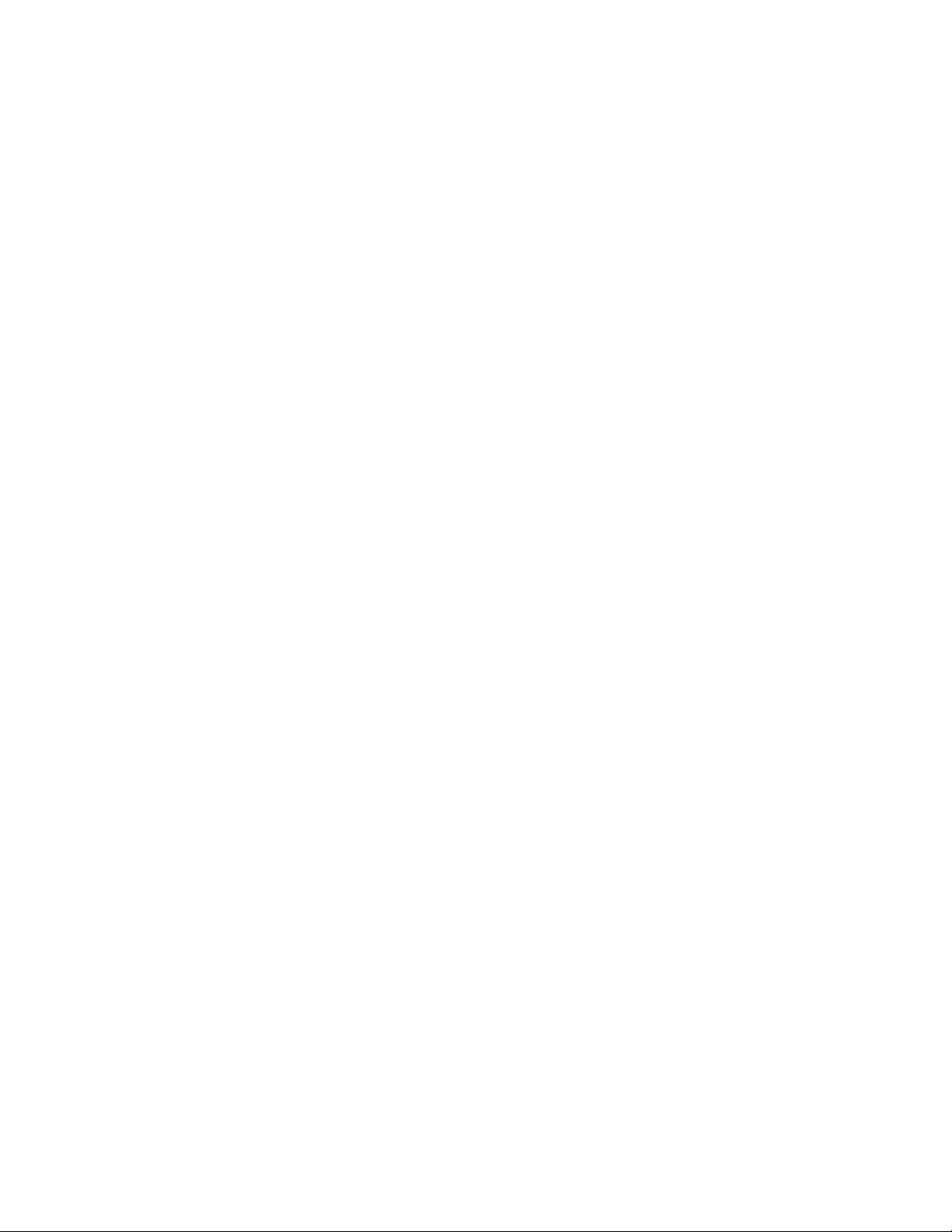
Scanning
Network Scanning
You can use the Network Scanning feature to create job templates on a computer using the
Embedded Web Server. Scanned data is converted to the format specified in a job template, and
sends the data automatically to a server. The device allows you to retrieve job templates
automatically that are stored in a server.
When Scan to Home is enabled, an authenticated user can transfer the scanned document to a
different destination, as needed.
SSttaarrttiinngg aa NNeettwwoorrkk SSccaann JJoobb
1. Load the original document into the document feeder.
2. At the control panel, press the Services Home button.
3. Touch Network Scanning.
4. From the list, select a template.
• To view a description of the selected template, touch Template Description. After viewing the
description, touch Close. Template descriptions are optional.
• To refresh the template list, touch Update Templates.
5. Adjust scan settings as needed. Refer to Scan Settings.
6. Press the Start button.
Xerox
®
PrimeLink®B9100/B9110/B9125/B9136 Copier/Printer
User Guide
91
Page 92
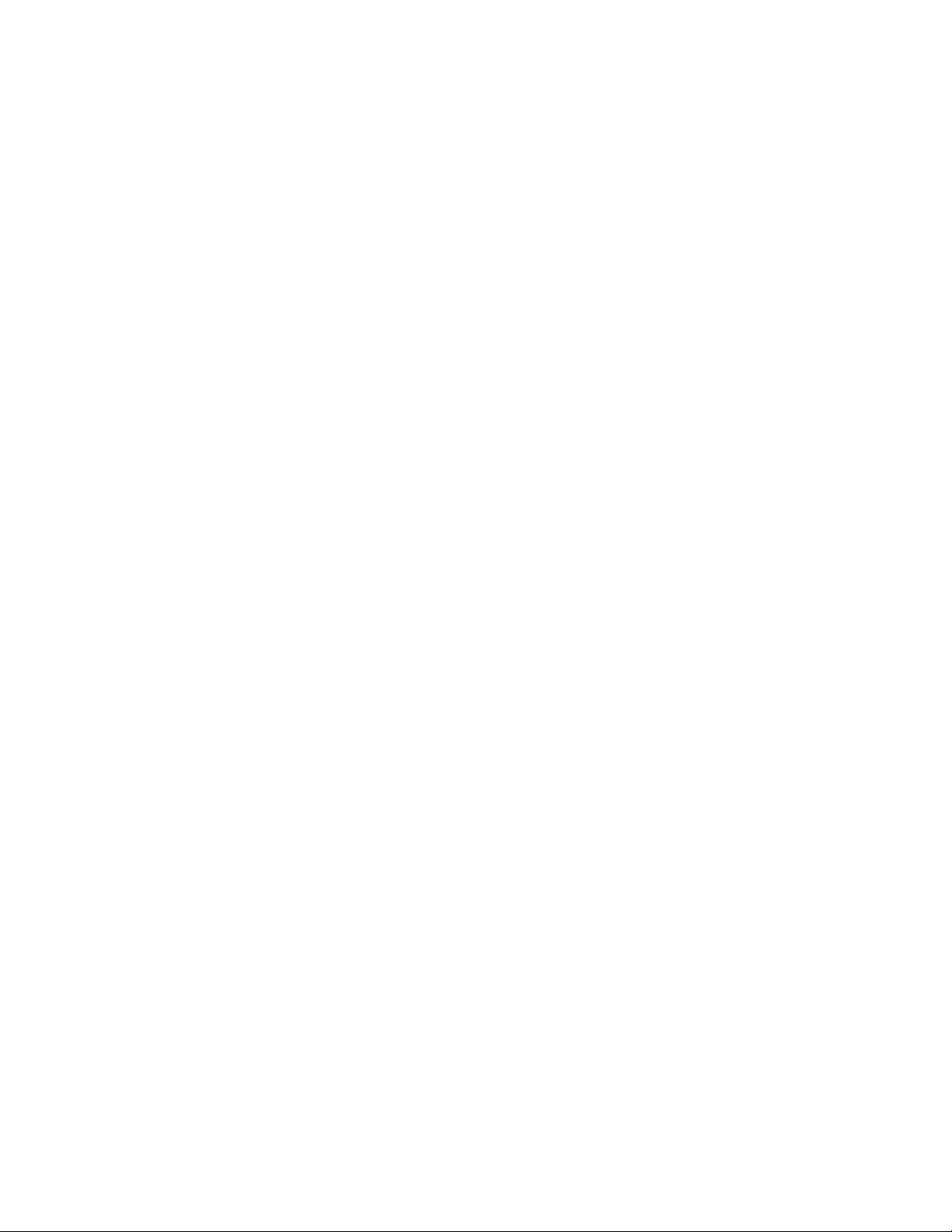
Scanning
Scan to PC
The Scan to PC service allows you to scan documents and send the scanned data to a network server
using the FTP or SMB protocol.
SSttaarrttiinngg aa SSccaann ttoo PPCC JJoobb
To start a Scan to PC operation:
1. Load the original document into the document feeder.
2. At the control panel, press the Services Home button.
3. Touch Scan to PC.
4. By default, the transfer protocol is set to SMB. To select a different transfer protocol, touch Transfer Protocol. Refer to Transfer Protocol.
5. Select a destination. Refer to Specify Destination.
6. Adjust the scan settings as needed. Refer to Scan Settings.
7. Press the Start button.
TTrraannssffeerr PPrroottooccooll
1. On the Scan to PC tab, touch Transfer Protocol.
2. Select a forwarding protocol:
• FTP: This option transfers files using the FTP protocol.
• SMB: This option transfers files using the SMB protocol.
• SMB (UNC Format): This option transfers files using the SMB protocol, with the Universal
Naming Convention (UNC) format. The UNC format is as follows: \\host name\shared
name\directory name
3. Touch Save.
92
Xerox®PrimeLink®B9100/B9110/B9125/B9136 Copier/Printer
User Guide
Page 93

Scanning
SSppeecciiffyy DDeessttiinnaattiioonn
Use this option to specify a destination PC using the control panel keypad. To specify a forwarding
destination, for the selected protocol, enter information in the fields provided.
To populate the appropriate server information into the fields provided, on the main tab of the Scan
to PC screen, select an option:
• Using the Address Book
• Browse Network for PC
To add destination information manually, refer to Add Destination Information Manually.
UUssiinngg tthhee AAddddrreessss BBooookk
You can use the address book to populate the fields.
1. On the main tab for Scan to PC, touch Address Book.
2. From the list, select a destination that uses the selected protocol. To retrieve entries, touch List all
public entries, then select an option:
• List all public entries: Use this option to select from a list of all public destination folders.
• Retrieve entries using index: Use this option to search for all entries that use a specific index
term. Type the search term on the screen keypad, then touch Save.
3. To use the selected destination, touch Add.
4. Touch Close.
The information for the selected destination populates the fields on the main screen.
BBrroowwssee NNeettwwoorrkk ffoorr PPCC
You can use the Browse option to display a hierarchy of available server names and folders on your
network. From the list, you can select a destination server.
1. On the main tab for Scan to PC, touch Browse.
2. Select a folder from the list. The destination appears in the Save in field.
• To locate a folder, touch Previous. To move to another level and view other destinations,
touch Next.
• To add the selected destination folder to the server address book, touch Add to Address Book.
3. Touch Save. The information for the selected destination populates the fields on the main screen.
AAdddd DDeessttiinnaattiioonn IInnffoorrmmaattiioonn MMaannuuaallllyy
You can type the appropriate destination information directly into the fields. The fields available
differ according to the selected protocol.
1. For Server, type the server name or IP address. When the save location is in the DFS namespace
on Windows, type a domain name or server name of up to 64 characters.
2. For Shared Name, type a shared name. When the save location is in the DFS namespace on
Windows, type a root name of up to 64 characters. The Shared Name field appears only when
SMB is the selected transfer protocol.
®
Xerox
PrimeLink®B9100/B9110/B9125/B9136 Copier/Printer
User Guide
93
Page 94

Scanning
3. For Save in, type a directory path. When the save location is in the DFS namespace on Windows,
type a folder name of up to 128 characters. When SMB (UNC Format) is the selected transfer
protocol, type the information into the Save in field using the following directory path: "\\Host
Name\Shared Name\Directory Name".
4. For User Name, type the user name of the computer to which you are forwarding. When a user
name is not required for the destination, you can skip this field.
5. For Password, type the password for the user name. Up to 32 characters are allowed.
94
Xerox®PrimeLink®B9100/B9110/B9125/B9136 Copier/Printer
User Guide
Page 95

Scanning
Store to Folder
The Store to Folder option allows you to scan documents and save the scanned data in a folder on
the device.
Note: Before using the Store to Folder feature, ensure that folders have been created. For
details, refer to Creating a Folder.
1. At the control panel, press the Services Home button.
2. Touch Store to Folder.
3. From the list, select a folder.
Note: To view the files in the folder, touch File List.
4. Load the original document into the document feeder.
5. On the Advanced Settings, Layout Adjustment, and Filing Options tabs, change the settings for
the file, as needed. For details, refer to Scan Settings.
6. Press the Start button.
The scanned document file is stored to the selected folder.
SSaavviinngg tthhee SSccaannnneedd DDaattaa UUssiinngg tthhee EEmmbbeeddddeedd WWeebb
SSeerrvveerr
You can use the Embedded Web Server to import a file from a device folder to your computer.
1. At your computer, launch a Web browser.
2. In the Web browser address field, type the printer IP address, then press Enter.
3. Click the Scan tab.
4. In the Scan navigation pane at the left of the page, click Folder.
5. In the Folder list, select a folder. If necessary, enter the folder password, then click Apply. The
Folder: List of Files page appears.
6. From the list, select a file.
7. From the Retrieving Format menu, click the required file format. Select options for the file format
using the check boxes and menus, as needed. Options vary by file format.
8. Click Retrieve.
9. On the Retrieve Files from Folder page, click the link to the selected file.
10. Click Save, select the required storage location, then click Save.
11. If a stored file is no longer needed, select the file. In the upper right corner of the page, click
Delete. When prompted, click OK.
Additional File Retrieve Options
The following options are available when using the Embedded Web Server to retrieve a stored file:
®
Xerox
PrimeLink®B9100/B9110/B9125/B9136 Copier/Printer
User Guide
95
Page 96

Scanning
• To retrieve a single page of a multiple-page document, for Retrieve Page, select Enabled. Type
the page number in the Page Number field.
• To add a thumbnail view when using XPS format, for Add Thumbnail, select Enabled.
• To apply MRC High Compression to PDF and XPS format files, for MRC High Compression, select
Enabled. From the Quality menu, select the required quality setting.
• To create a searchable-text PDF or XPS file:
– For Searchable Text, select Enabled.
– From the Language of the Original menu, select the language.
– To apply text compression, from the Text Compression menu, select Enabled.
Note: Not all the file retrieval settings can be enabled. For assistance, contact your system
administrator.
96
Xerox®PrimeLink®B9100/B9110/B9125/B9136 Copier/Printer
User Guide
Page 97

Scanning
Store to USB
The Store to USB is an optional service that allows you to scan documents and save the scanned
data to a USB memory device.
GGuuiiddeelliinneess ffoorr UUssiinngg aa UUSSBB SSttoorraaggee DDeevviiccee
A commercially available Memory Card Reader with a single slot can be used for this feature, but safe
performance of the reader is not guaranteed. When you use a Memory Card Reader with multiple
slots, only one particular slot is available.
The following USB memory devices are supported:
• A formatted USB memory device
• A USB 2.0 compliant memory device (USB 1.1 is not supported.)
• A USB memory device with a storage capacity of up to 128 Gbyte
A USB memory device encrypted with software is not supported.
When you insert a USB memory device into the USB memory slot while the device is in Power Saver
mode, the touch screen does not light. To exit Power Saver mode, press the Power Saver button, then
insert the USB memory device again or touch Store to USB on the Services Home window.
Before you remove the USB memory device, ensure that the screen that indicates that data is being
transferred is not displayed. If you remove the USB memory device while the data is being stored, the
data in the device can become damaged. You can also confirm that the data has been stored to the
USB memory device on the Job Status window.
SSaavviinngg SSccaann DDaattaa ttoo aa UUSSBB MMeemmoorryy DDeevviiccee
To save scan data to a USB memory device:
1. Insert a USB memory device into the USB memory slot on the printer.
2. The USB Device Detected screen appears. If this screen does not appear, press the Services
Home button, then touch Store to USB.
3. Touch Save In.
4. Select a folder for saving the data.
5. Touch Save.
6. Adjust scan settings, as needed. For details, refer to Scan Settings.
7. To start the scan job, press the Start button.
Xerox
®
PrimeLink®B9100/B9110/B9125/B9136 Copier/Printer
User Guide
97
Page 98

Scanning
RReemmoovviinngg tthhee UUSSBB DDeevviiccee
Before you remove the USB memory device, ensure that the window that indicates that data is being
transferred is not displayed. If you remove the USB memory device while the data is being
transferred, the data in the device can be damaged. You can confirm if data is being transferred to
the USB memory device on the Job Status window.
DDiissppllaayyiinngg SSttoorraaggee DDeettaaiillss
1. At the control panel, on the Services Home screen, touch Store to USB.
2. Touch Details.
The folder and file names to be saved appear.
3. Touch Close.
98
Xerox®PrimeLink®B9100/B9110/B9125/B9136 Copier/Printer
User Guide
Page 99

Scanning
Web Services on Devices (WSD)
Web Services on Devices allows a client to discover and access a remote device and its associated
services across the network. WSD supports device discovery, control, and use.
WWSSDD SSttaarrttiinngg aa SSccaann JJoobb
The Store to WSD service allows you to scan documents set on the device from a network computer.
It also allows you to save the scanned data to a network computer.
You can scan documents on the device by sending a request from a network computer.
1. Load the document on the document glass or in the document feeder.
2. Scan from a network computer. To operate scan from a network computer, use an application
which supports the image loading feature, such as Windows Fax and Scan. Follow the
instructions using the application you choose.
3. After you scan the document, the scanned data transmits to the specified computer.
SSttoorriinngg ttoo WWSSDD
1. At the control panel, press the Services Home button.
2. Touch Store to WSD.
3. In the List of Computers area, select a scan job type:
• Scan to PC
• Scan for Print
• Scan for Email
• Scan for Fax
• Scan for Optical Character Recognition (OCR): This feature requires an Optical Character
Recognition solution, such as Google Docs.
4. Load the document onto the document glass or into the document feeder.
5. Press the Start button.
The scanned data is forwarded to the specified destination.
6. On the destination computer, check the forwarded data.
Xerox
®
PrimeLink®B9100/B9110/B9125/B9136 Copier/Printer
User Guide
99
Page 100

Scanning
You can scan a document and send the scanned data as an email attachment.
1. At the control panel, press the Services Home button.
2. Touch Email.
3. To specify one or more recipients, select one or both options:
• To add a recipient, touch New Recipient, type the new recipient email address, touch Add,
then touch Close.
• To search for and specify recipients, touch Address Book, select an email address, select To,
Cc, or Bcc, then touch Close.
4. To add the device as a recipient, touch Add Me.
5. To remove or change a recipient:
a. Select the applicable recipient.
b. From the menu, touch Remove or Edit.
6. To add or change the email subject, touch Subject, edit the text, then touch Save.
7. To add or change the email message, touch Message, edit the text, then touch Save.
8. Set the various scan features, as needed. For details, refer to Scan Settings.
• Select the Advanced Settings tab, then set and save the advanced settings. Refer to
Advanced Settings Tab
• Select the Layout Adjustment tab, then set and save the layout adjustments. Refer to Layout
Adjustment Tab.
• Select the Email Options tab, then set and save the email options. Refer to Email Options Tab.
9. Press the Start button.
Note: The Mail Delivery Notification (MDN) and Split Send features on the File Format
screen are available only when using the email feature.
AAddddrreessss BBooookk
1. At the control panel, press the Services Home button.
2. Touch Email.
3. Touch Address Book.
4. From the address list, select a recipient. If necessary, you can search for an address using one of
the following options:
• List all public entries: This option displays the local address list.
• Retrieve entries using index: This option searches recipients in the index.
• Search Public: This option searches recipients in the local address list.
• Search Network: This option searches recipients in the remote address list.
5. Specify the To, CC, or BCC fields.
6. To navigate the Name list, use the scroll-bar.
7. If necessary, to view the Details screen, touch Details.
8. Touch Close.
100
Xerox®PrimeLink®B9100/B9110/B9125/B9136 Copier/Printer
User Guide
