Xerox 8860MFPD - Multifunction Inkjet Printer, Phaser 8560DT, 8860DN - Phaser Color Solid Ink, Phaser 8560N, Phaser 8560DN Printer User Manual
...Page 1
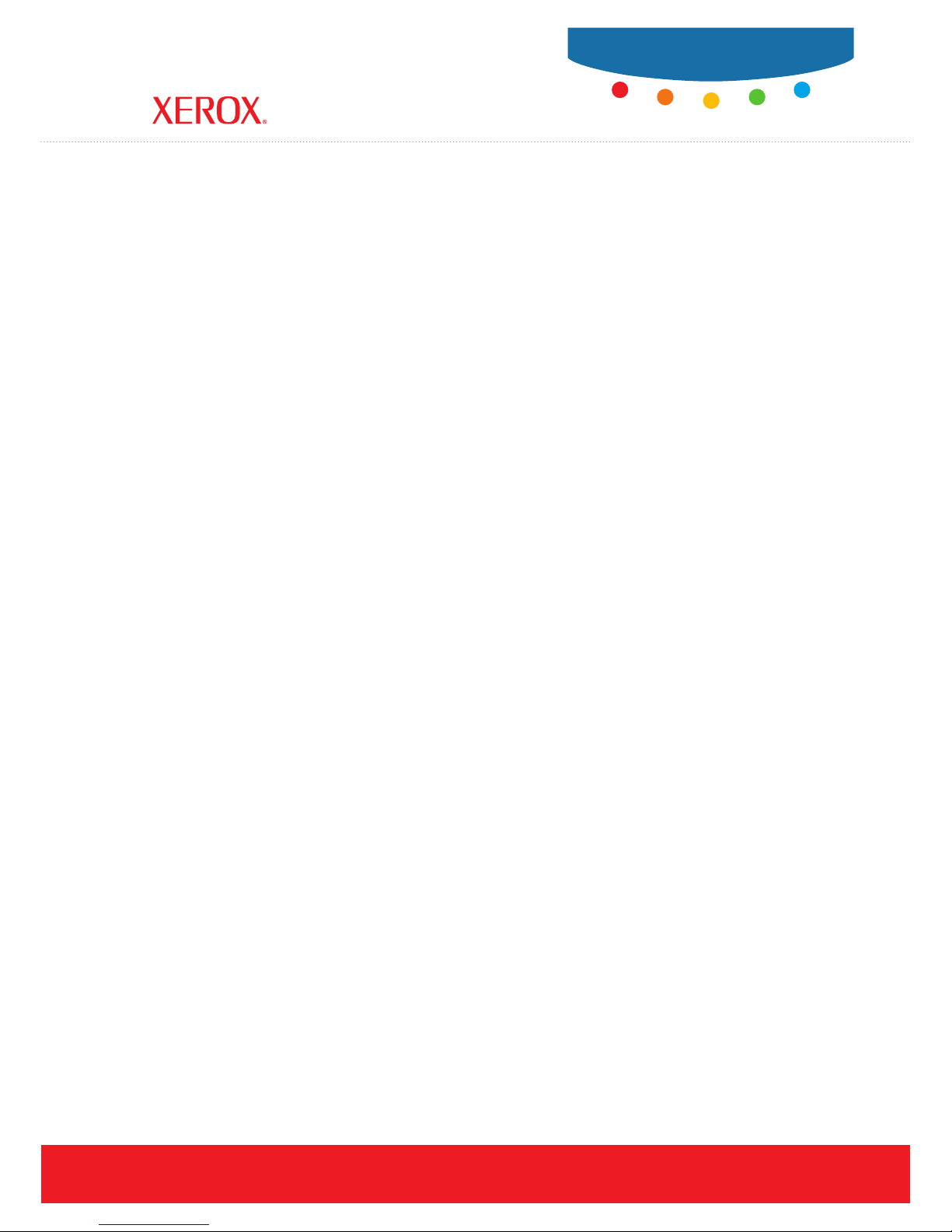
User Guide
Guide d’utilisation
Phaser® 8560/8860
printer
Guida dell'utente
Benutzerhandbuch
Guía del usuario
Guia do Usuário
Gebruikershandleiding
Användarhandbok
Betjeningsvejledning
Ɋɭɤɨɜɨɞɫɬɜɨɩɨɥɶɡɨɜɚɬɟɥɹ
ǼȖȤİȚȡȓįȚȠȤȡȒıIJȘ
www.xerox.com/support
Page 2

Copyright © 2008 Xerox Corporation. All Rights Reserved. Unpublished rights reserved under the copyright laws of the United
States. Contents of this publication may not be reproduced in any form without permission of Xerox Corporation.
Copyright protection claimed includes all forms of matters of copyrightable materials and information now allowed by statutory
or judicial law or hereinafter granted, including without limitation, material generated from the software programs which are
displayed on the screen such as styles, templates, icons, screen displays, looks, etc.
®
XEROX
, CentreDirect®, CentreWare®, FinePoint™, Phaser®, PhaserSMART®, PrintingScout®, and Walk-Up® are trademarks
of Xerox Corporation in the United States and/or other countries.
Reader®, Adobe Type Manager®, ATM™, Flash®, Macromedia®, Photoshop®, and PostScript® are trademarks of
Adobe
Adobe Systems Incorporated in the United States and/or other countries.
®
, AppleTalk®, Bonjour®, ColorSync®, EtherTalk®, LaserWriter®, LocalTalk®, Macintosh®, Mac OS®, and TrueType® are
Apple
trademarks of Apple Computer, Inc. in the United States and/or other countries.
®
, HP-UX®, and PCL® are trademarks of Hewlett-Packard Corporation in the United States and/or other countries.
HP-GL
®
and AIX® are trademarks of International Business Machines Corporation in the United States and/or other countries.
IBM
Microsoft
®
, Vista™, Windows®, and Windows Server™ are trademarks of Microsoft Corporation in the United States and/or other
countries.
®
, NetWare®, NDPS®, NDS®, Novell Directory Services®, IPX™, and Novell Distributed Print Services™are trademarks
Novell
of Novell, Incorporated in the United States and/or other countries.
SM
Sun
, Sun Microsystems™, and Solaris™ are trademarks of Sun Microsystems, Incorporated in the United States and/or other
countries.
®
is a trademark of SWOP, Inc.
SWOP
®
is a trademark in the United States and other countries, licensed exclusively through X/Open Company Limited.
UNIX
NERGY STAR
As an E
E
NERGY STAR guidelines for energy efficiency. The ENERGY STAR name and logo are registered U.S. marks.
®
partner, Xerox Corporation has determined that this product with an S configuration meets the
®
PANTONE
Colors generated may not match PANTONE-identified standards. Consult current PANTONE Publications for
accurate color. PANTONE
®
and other Pantone, Inc. trademarks are the property of Pantone, Inc. © Pantone, Inc., 2000.
Page 3
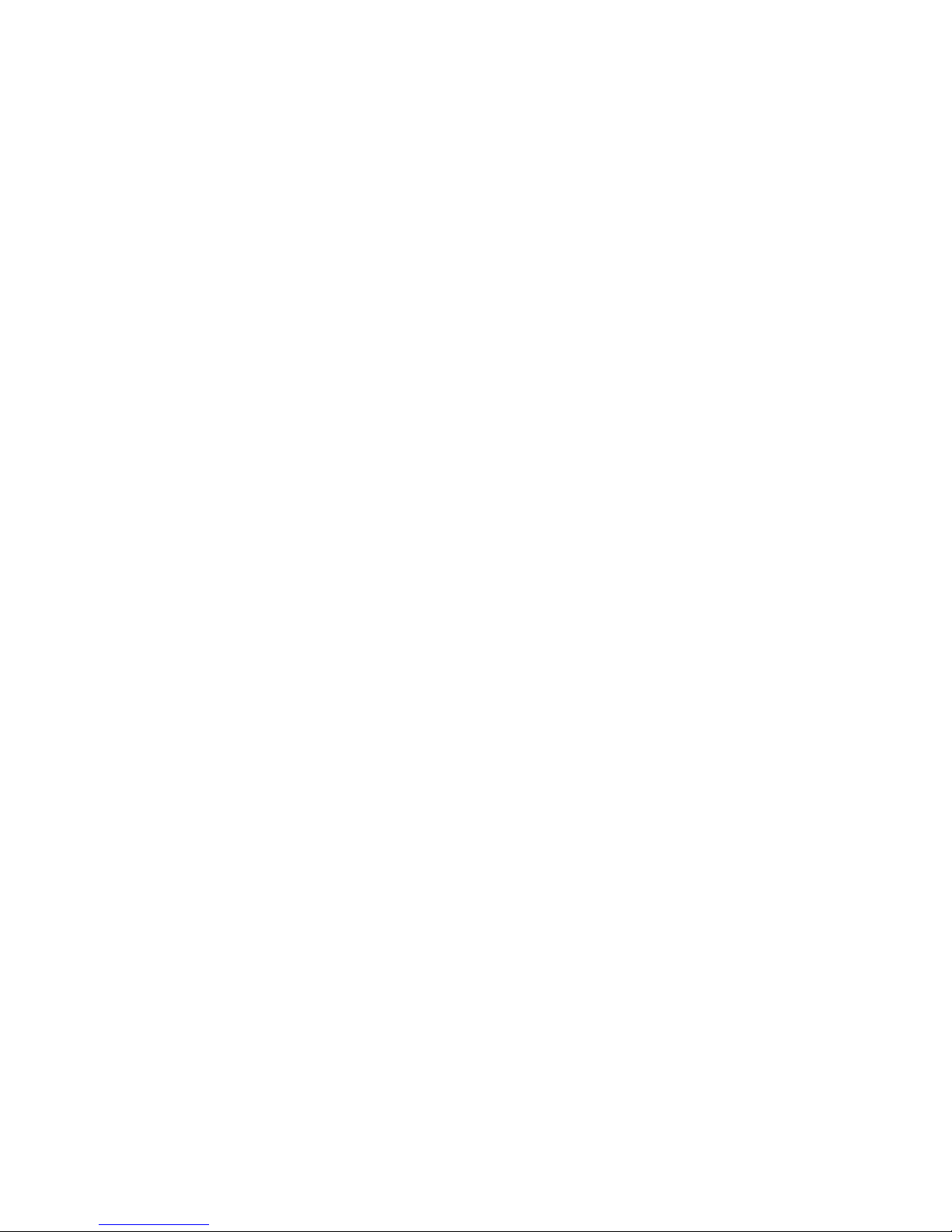
Contents
Contents
1 Printer Features
Parts of the Printer . . . . . . . . . . . . . . . . . . . . . . . . . . . . . . . . . . . . . . . . . . . . . . . . . . . . . . . . . 1-2
Front-Right View . . . . . . . . . . . . . . . . . . . . . . . . . . . . . . . . . . . . . . . . . . . . . . . . . . . . 1-2
Right Side View . . . . . . . . . . . . . . . . . . . . . . . . . . . . . . . . . . . . . . . . . . . . . . . . . . . . . 1-3
Rear View . . . . . . . . . . . . . . . . . . . . . . . . . . . . . . . . . . . . . . . . . . . . . . . . . . . . . . . . . . 1-3
Printer Configurations . . . . . . . . . . . . . . . . . . . . . . . . . . . . . . . . . . . . . . . . . . . . . . . . . . . . . . 1-4
Standard Features . . . . . . . . . . . . . . . . . . . . . . . . . . . . . . . . . . . . . . . . . . . . . . . . . . . . 1-4
Available Configurations . . . . . . . . . . . . . . . . . . . . . . . . . . . . . . . . . . . . . . . . . . . . . . 1-5
Options and Upgrades. . . . . . . . . . . . . . . . . . . . . . . . . . . . . . . . . . . . . . . . . . . . . . . . . 1-5
Control Panel . . . . . . . . . . . . . . . . . . . . . . . . . . . . . . . . . . . . . . . . . . . . . . . . . . . . . . . . . . . . . 1-6
Control Panel Features . . . . . . . . . . . . . . . . . . . . . . . . . . . . . . . . . . . . . . . . . . . . . . . . 1-6
Control Panel Layout . . . . . . . . . . . . . . . . . . . . . . . . . . . . . . . . . . . . . . . . . . . . . . . . . 1-7
Menu Map . . . . . . . . . . . . . . . . . . . . . . . . . . . . . . . . . . . . . . . . . . . . . . . . . . . . . . . . . . 1-7
Information Pages . . . . . . . . . . . . . . . . . . . . . . . . . . . . . . . . . . . . . . . . . . . . . . . . . . . . 1-8
Sample Pages . . . . . . . . . . . . . . . . . . . . . . . . . . . . . . . . . . . . . . . . . . . . . . . . . . . . . . . 1-8
More Information . . . . . . . . . . . . . . . . . . . . . . . . . . . . . . . . . . . . . . . . . . . . . . . . . . . . . . . . 1-10
Resources . . . . . . . . . . . . . . . . . . . . . . . . . . . . . . . . . . . . . . . . . . . . . . . . . . . . . . . . . 1-10
Xerox Support Centre . . . . . . . . . . . . . . . . . . . . . . . . . . . . . . . . . . . . . . . . . . . . . . . . 1-12
2Network Basics
Overview of Network Setup and Configuration . . . . . . . . . . . . . . . . . . . . . . . . . . . . . . . . . . 2-2
Choosing a Connection Method . . . . . . . . . . . . . . . . . . . . . . . . . . . . . . . . . . . . . . . . . . . . . . 2-3
Connecting via Ethernet (Recommended) . . . . . . . . . . . . . . . . . . . . . . . . . . . . . . . . . 2-3
Connecting via USB . . . . . . . . . . . . . . . . . . . . . . . . . . . . . . . . . . . . . . . . . . . . . . . . . . 2-4
Configuring the Network Address. . . . . . . . . . . . . . . . . . . . . . . . . . . . . . . . . . . . . . . . . . . . . 2-5
TCP/IP and IP Addresses . . . . . . . . . . . . . . . . . . . . . . . . . . . . . . . . . . . . . . . . . . . . . . 2-5
Automatically Setting the Printer’s IP Address . . . . . . . . . . . . . . . . . . . . . . . . . . . . . 2-6
Dynamic Methods of Setting the Printer’s IP Address . . . . . . . . . . . . . . . . . . . . . . . . 2-6
Manually Setting the Printer’s IP Address . . . . . . . . . . . . . . . . . . . . . . . . . . . . . . . . . 2-7
Installing the Printer Drivers . . . . . . . . . . . . . . . . . . . . . . . . . . . . . . . . . . . . . . . . . . . . . . . . . 2-9
Available Drivers . . . . . . . . . . . . . . . . . . . . . . . . . . . . . . . . . . . . . . . . . . . . . . . . . . . . 2-9
Windows 2000 or Later. . . . . . . . . . . . . . . . . . . . . . . . . . . . . . . . . . . . . . . . . . . . . . . 2-10
Macintosh OS X, Version 10.3 and Higher . . . . . . . . . . . . . . . . . . . . . . . . . . . . . . . 2-11
Phaser® 8560/8860 Printer
i
Page 4
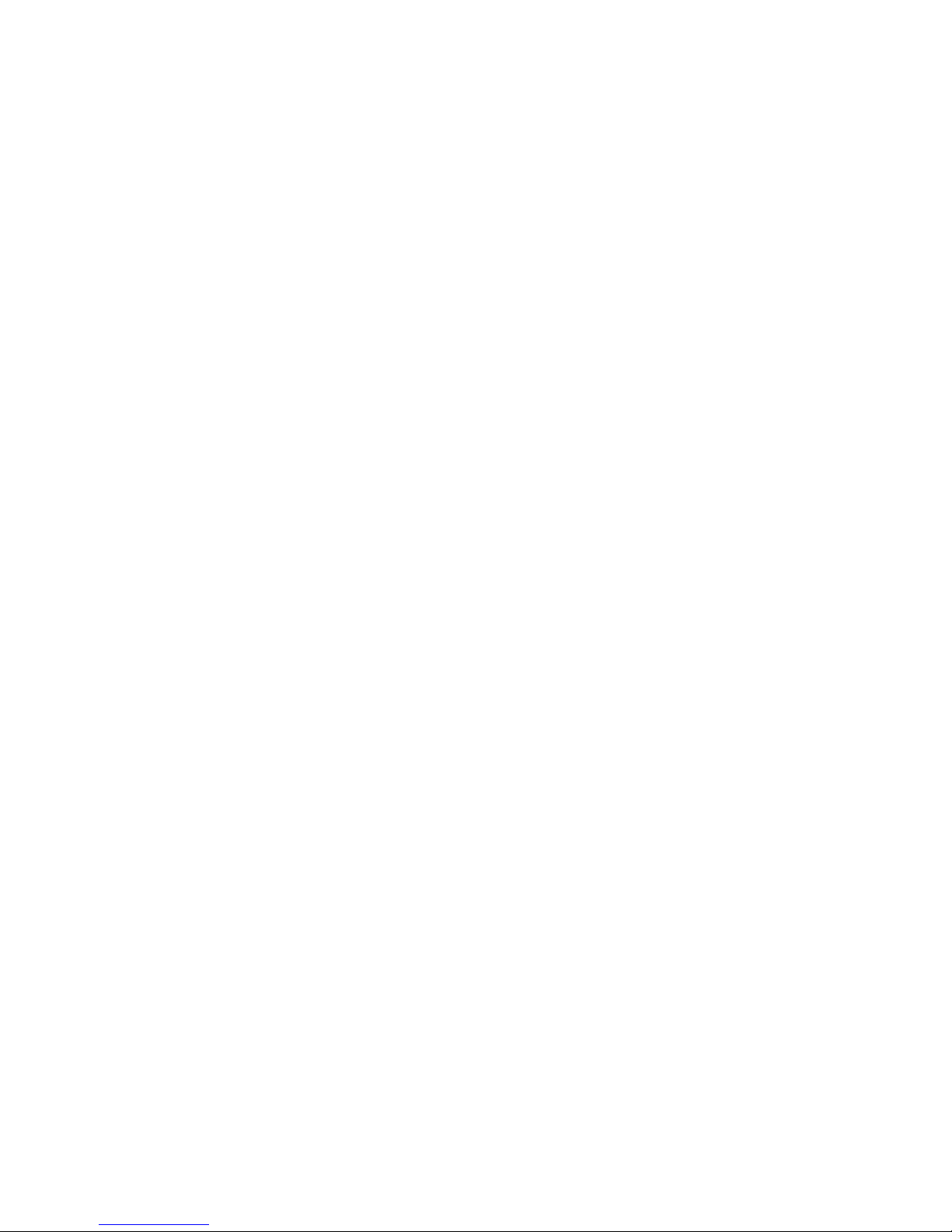
Contents
IPv6 . . . . . . . . . . . . . . . . . . . . . . . . . . . . . . . . . . . . . . . . . . . . . . . . . . . . . . . . . . . . . . . . . . . 2-14
Enabling IPv6 . . . . . . . . . . . . . . . . . . . . . . . . . . . . . . . . . . . . . . . . . . . . . . . . . . . . . . 2-14
Setting the Interface ID . . . . . . . . . . . . . . . . . . . . . . . . . . . . . . . . . . . . . . . . . . . . . . . 2-15
Automatic Address Assignment . . . . . . . . . . . . . . . . . . . . . . . . . . . . . . . . . . . . . . . . 2-16
DHCPv6 . . . . . . . . . . . . . . . . . . . . . . . . . . . . . . . . . . . . . . . . . . . . . . . . . . . . . . . . . . 2-17
Manual Address Assignment . . . . . . . . . . . . . . . . . . . . . . . . . . . . . . . . . . . . . . . . . . 2-18
Address Precedence . . . . . . . . . . . . . . . . . . . . . . . . . . . . . . . . . . . . . . . . . . . . . . . . . 2-19
3 Printing Basics
Overview of Basic Steps . . . . . . . . . . . . . . . . . . . . . . . . . . . . . . . . . . . . . . . . . . . . . . . . . . . . 3-2
Supported Paper and Media. . . . . . . . . . . . . . . . . . . . . . . . . . . . . . . . . . . . . . . . . . . . . . . . . . 3-3
Paper Usage Guidelines . . . . . . . . . . . . . . . . . . . . . . . . . . . . . . . . . . . . . . . . . . . . . . . 3-4
Paper That Can Damage Your Printer . . . . . . . . . . . . . . . . . . . . . . . . . . . . . . . . . . . . 3-4
Paper Storage Guidelines . . . . . . . . . . . . . . . . . . . . . . . . . . . . . . . . . . . . . . . . . . . . . . 3-5
Supported Paper Sizes and Weights . . . . . . . . . . . . . . . . . . . . . . . . . . . . . . . . . . . . . . 3-5
Loading Paper . . . . . . . . . . . . . . . . . . . . . . . . . . . . . . . . . . . . . . . . . . . . . . . . . . . . . . . . . . . . 3-9
Loading Paper in Tray 1 . . . . . . . . . . . . . . . . . . . . . . . . . . . . . . . . . . . . . . . . . . . . . . . 3-9
Using Manual Feed . . . . . . . . . . . . . . . . . . . . . . . . . . . . . . . . . . . . . . . . . . . . . . . . . . 3-16
Loading Paper in Tray 2, 3, or 4 . . . . . . . . . . . . . . . . . . . . . . . . . . . . . . . . . . . . . . . . 3-17
Selecting Printing Options. . . . . . . . . . . . . . . . . . . . . . . . . . . . . . . . . . . . . . . . . . . . . . . . . . 3-22
Selecting Printing Preferences (Windows) . . . . . . . . . . . . . . . . . . . . . . . . . . . . . . . . 3-22
Selecting Options for an Individual Job (Windows). . . . . . . . . . . . . . . . . . . . . . . . . 3-23
Selecting Options for an Individual Job (Macintosh) . . . . . . . . . . . . . . . . . . . . . . . . 3-25
Restrictions on Printing. . . . . . . . . . . . . . . . . . . . . . . . . . . . . . . . . . . . . . . . . . . . . . . 3-26
Printing on Both Sides of the Paper. . . . . . . . . . . . . . . . . . . . . . . . . . . . . . . . . . . . . . . . . . . 3-27
Automatic 2-Sided Printing . . . . . . . . . . . . . . . . . . . . . . . . . . . . . . . . . . . . . . . . . . . 3-27
Manual 2-Sided Printing . . . . . . . . . . . . . . . . . . . . . . . . . . . . . . . . . . . . . . . . . . . . . . 3-29
Printing on Specialty Media . . . . . . . . . . . . . . . . . . . . . . . . . . . . . . . . . . . . . . . . . . . . . . . . 3-31
Printing Transparencies. . . . . . . . . . . . . . . . . . . . . . . . . . . . . . . . . . . . . . . . . . . . . . . 3-31
Printing Envelopes . . . . . . . . . . . . . . . . . . . . . . . . . . . . . . . . . . . . . . . . . . . . . . . . . . 3-38
Printing Labels . . . . . . . . . . . . . . . . . . . . . . . . . . . . . . . . . . . . . . . . . . . . . . . . . . . . . 3-45
Printing Glossy Paper . . . . . . . . . . . . . . . . . . . . . . . . . . . . . . . . . . . . . . . . . . . . . . . . 3-51
Printing Custom Size Paper . . . . . . . . . . . . . . . . . . . . . . . . . . . . . . . . . . . . . . . . . . . 3-57
Creating Custom Paper Types . . . . . . . . . . . . . . . . . . . . . . . . . . . . . . . . . . . . . . . . . . . . . . . 3-61
4 Print Quality
Controlling the Quality of Your Prints . . . . . . . . . . . . . . . . . . . . . . . . . . . . . . . . . . . . . . . . . 4-2
Selecting a Print-Quality Mode. . . . . . . . . . . . . . . . . . . . . . . . . . . . . . . . . . . . . . . . . . 4-2
Adjusting Color. . . . . . . . . . . . . . . . . . . . . . . . . . . . . . . . . . . . . . . . . . . . . . . . . . . . . . 4-4
Phaser® 8560/8860 Printer
ii
Page 5
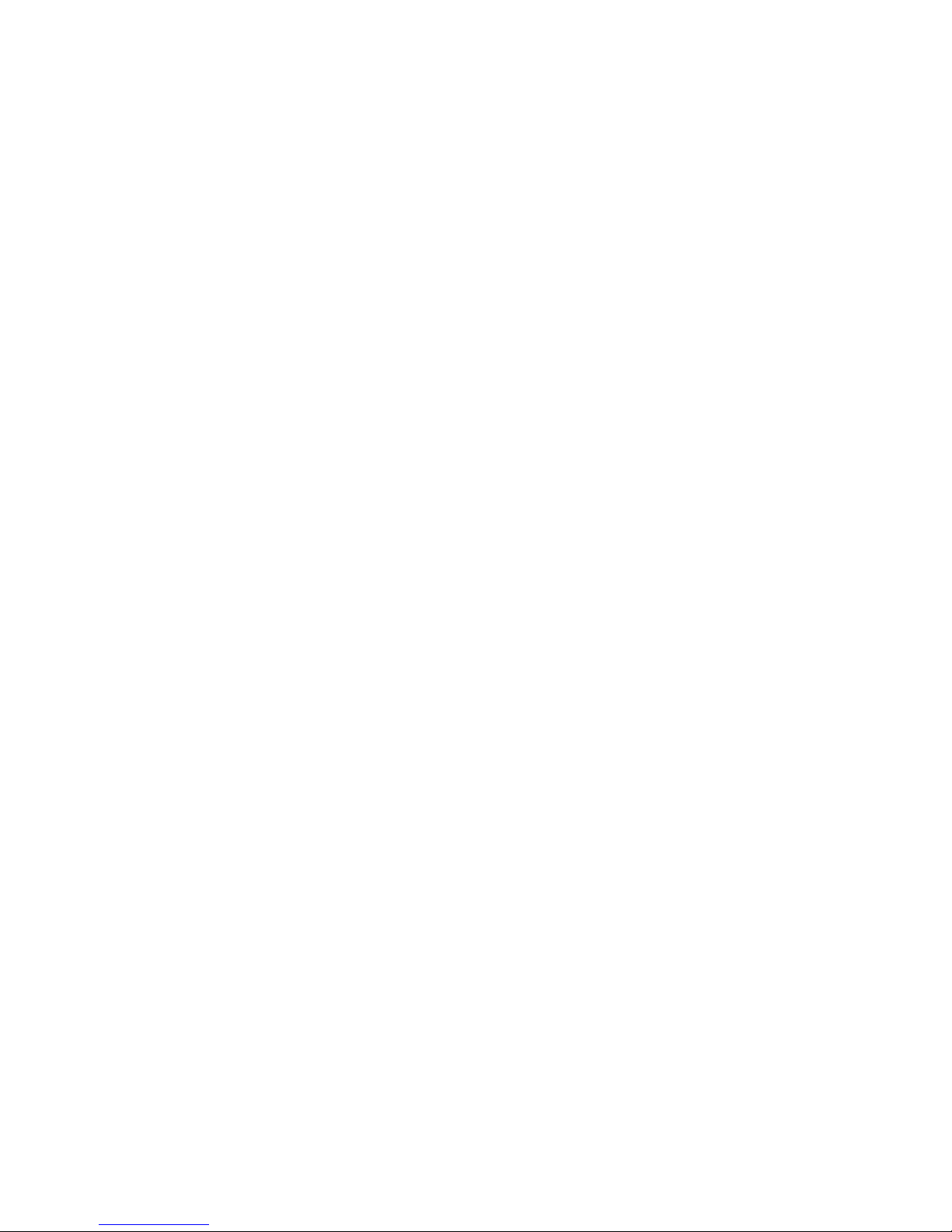
Contents
Solving Print-Quality Problems. . . . . . . . . . . . . . . . . . . . . . . . . . . . . . . . . . . . . . . . . . . . . . . 4-6
Smudges or Smears. . . . . . . . . . . . . . . . . . . . . . . . . . . . . . . . . . . . . . . . . . . . . . . . . . . 4-7
Random Light Stripes . . . . . . . . . . . . . . . . . . . . . . . . . . . . . . . . . . . . . . . . . . . . . . . . . 4-8
Predominate Light Stripes. . . . . . . . . . . . . . . . . . . . . . . . . . . . . . . . . . . . . . . . . . . . . . 4-9
Transparency Images Are Too Light or Too Dark . . . . . . . . . . . . . . . . . . . . . . . . . . 4-10
Colors Are Wrong. . . . . . . . . . . . . . . . . . . . . . . . . . . . . . . . . . . . . . . . . . . . . . . . . . . 4-10
PANTONE Colors Do Not Match . . . . . . . . . . . . . . . . . . . . . . . . . . . . . . . . . . . . . . 4-11
5 Maintenance
Maintenance and Cleaning . . . . . . . . . . . . . . . . . . . . . . . . . . . . . . . . . . . . . . . . . . . . . . . . . . 5-2
Routine Maintenance . . . . . . . . . . . . . . . . . . . . . . . . . . . . . . . . . . . . . . . . . . . . . . . . . 5-2
Cleaning the Paper Release Blade . . . . . . . . . . . . . . . . . . . . . . . . . . . . . . . . . . . . . . 5-10
Cleaning the Maintenance Kit Wiper Blade . . . . . . . . . . . . . . . . . . . . . . . . . . . . . . . 5-12
Cleaning the Outside of the Printer. . . . . . . . . . . . . . . . . . . . . . . . . . . . . . . . . . . . . . 5-14
Ordering Supplies . . . . . . . . . . . . . . . . . . . . . . . . . . . . . . . . . . . . . . . . . . . . . . . . . . . . . . . . 5-15
Consumables . . . . . . . . . . . . . . . . . . . . . . . . . . . . . . . . . . . . . . . . . . . . . . . . . . . . . . . 5-15
Routine Maintenance Items . . . . . . . . . . . . . . . . . . . . . . . . . . . . . . . . . . . . . . . . . . . 5-15
When to Order Supplies . . . . . . . . . . . . . . . . . . . . . . . . . . . . . . . . . . . . . . . . . . . . . . 5-16
Recycling Supplies . . . . . . . . . . . . . . . . . . . . . . . . . . . . . . . . . . . . . . . . . . . . . . . . . . 5-16
Moving and Repacking the Printer . . . . . . . . . . . . . . . . . . . . . . . . . . . . . . . . . . . . . . . . . . . 5-17
Precautions for Moving the Printer. . . . . . . . . . . . . . . . . . . . . . . . . . . . . . . . . . . . . . 5-17
Moving the Printer Within the Office. . . . . . . . . . . . . . . . . . . . . . . . . . . . . . . . . . . . 5-17
Preparing the Printer for Shipment . . . . . . . . . . . . . . . . . . . . . . . . . . . . . . . . . . . . . . 5-19
6 Troubleshooting
Clearing Paper Jams . . . . . . . . . . . . . . . . . . . . . . . . . . . . . . . . . . . . . . . . . . . . . . . . . . . . . . . 6-2
Jam at the Exit. . . . . . . . . . . . . . . . . . . . . . . . . . . . . . . . . . . . . . . . . . . . . . . . . . . . . . . 6-2
Jam at the Front Cover . . . . . . . . . . . . . . . . . . . . . . . . . . . . . . . . . . . . . . . . . . . . . . . . 6-7
Jam at the Trays . . . . . . . . . . . . . . . . . . . . . . . . . . . . . . . . . . . . . . . . . . . . . . . . . . . . 6-12
Getting Help . . . . . . . . . . . . . . . . . . . . . . . . . . . . . . . . . . . . . . . . . . . . . . . . . . . . . . . . . . . . 6-17
Control Panel Messages . . . . . . . . . . . . . . . . . . . . . . . . . . . . . . . . . . . . . . . . . . . . . . 6-17
PrintingScout Alerts . . . . . . . . . . . . . . . . . . . . . . . . . . . . . . . . . . . . . . . . . . . . . . . . . 6-18
PhaserSMART Technical Support . . . . . . . . . . . . . . . . . . . . . . . . . . . . . . . . . . . . . . 6-18
Online Support Assistant . . . . . . . . . . . . . . . . . . . . . . . . . . . . . . . . . . . . . . . . . . . . . 6-18
Web Links . . . . . . . . . . . . . . . . . . . . . . . . . . . . . . . . . . . . . . . . . . . . . . . . . . . . . . . . . 6-19
A User Safety
Index
Phaser® 8560/8860 Printer
iii
Page 6
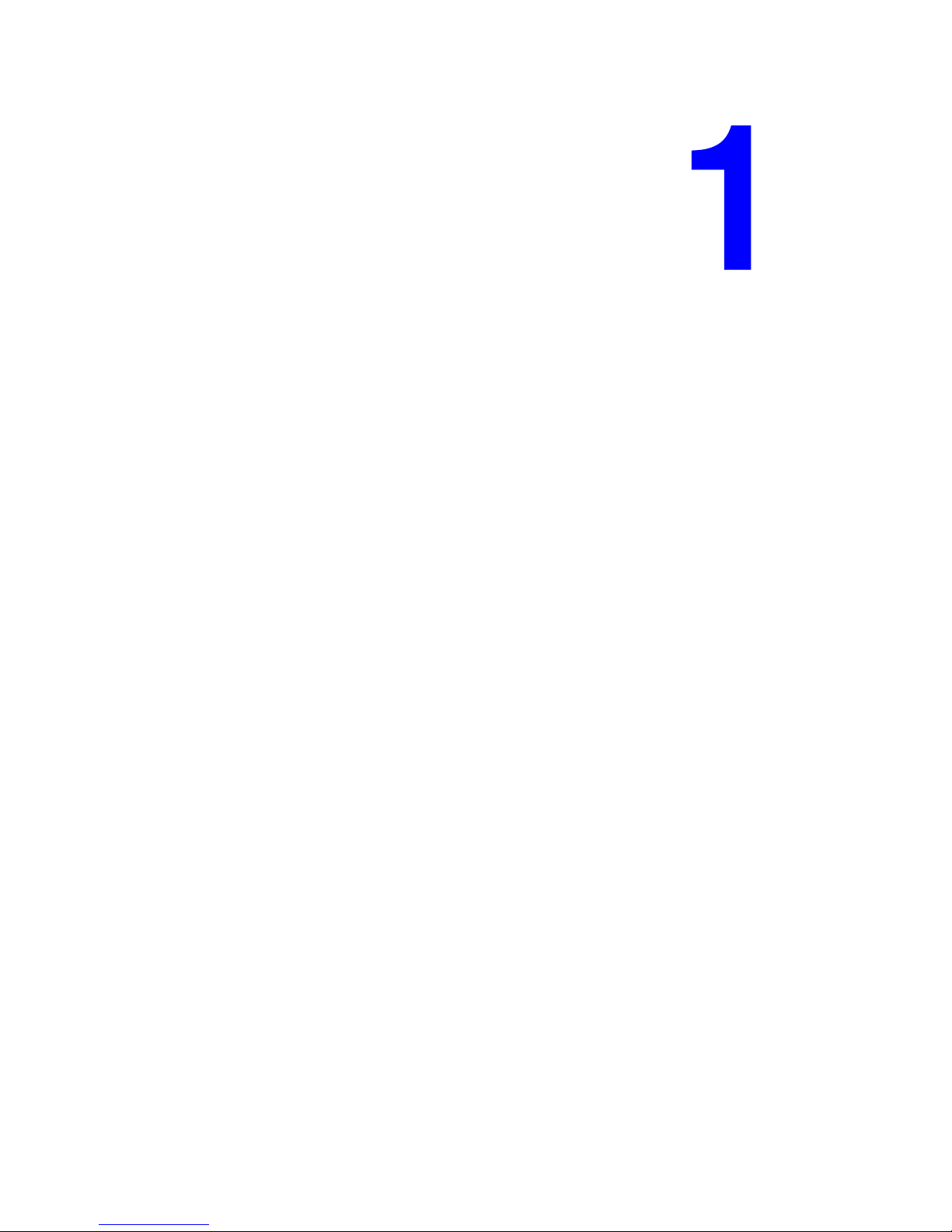
Printer Features
This chapter includes:
■ Parts of the Printer on page 1-2
■ Printer Configurations on page 1-4
■ Control Panel on page 1-6
■ More Information on page 1-10
Phaser® 8560/8860 Printer
1-1
Page 7
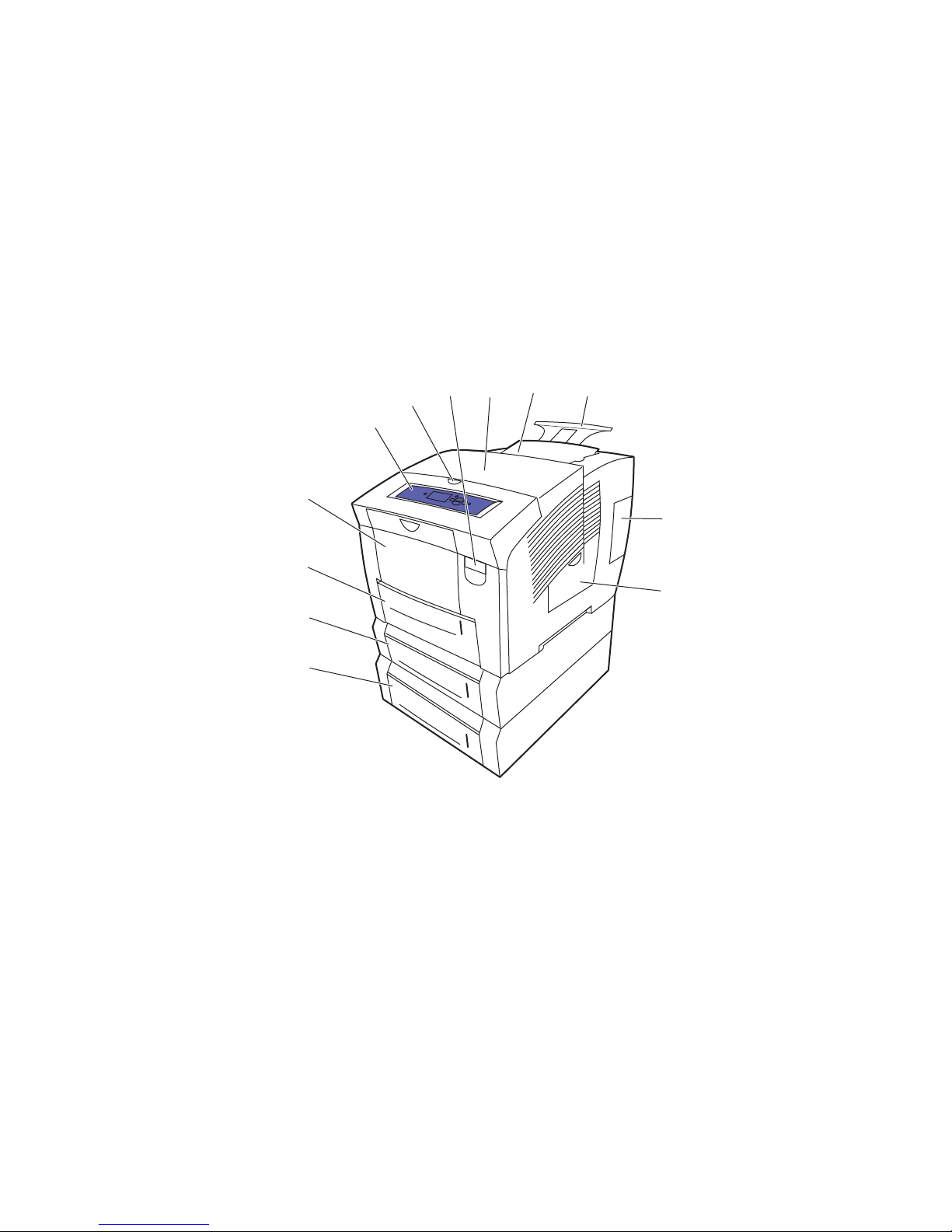
Parts of the Printer
This section includes:
■ Front-Right View on page 1-2
■ Right Side View on page 1-3
■ Rear View on page 1-3
Front-Right View
Parts of the Printer
5
4
3
2
1
1. Optional 525-Sheet Feeder (Tray 4)
2. Optional 525-Sheet Feeder (Tray 3)
3. Standard 525-Sheet Tray 2
4. 100-Sheet Tray 1
5. Control panel
6. Exit cover release
7. Front cover release
8. Exit cover
9. Ink loader/Top cover
10. Legal/A4 output tray extension
11. Interface cover
12. Side door
9
8
7
6
10
11
12
8860p-044
Phaser® 8560/8860 Printer
1-2
Page 8
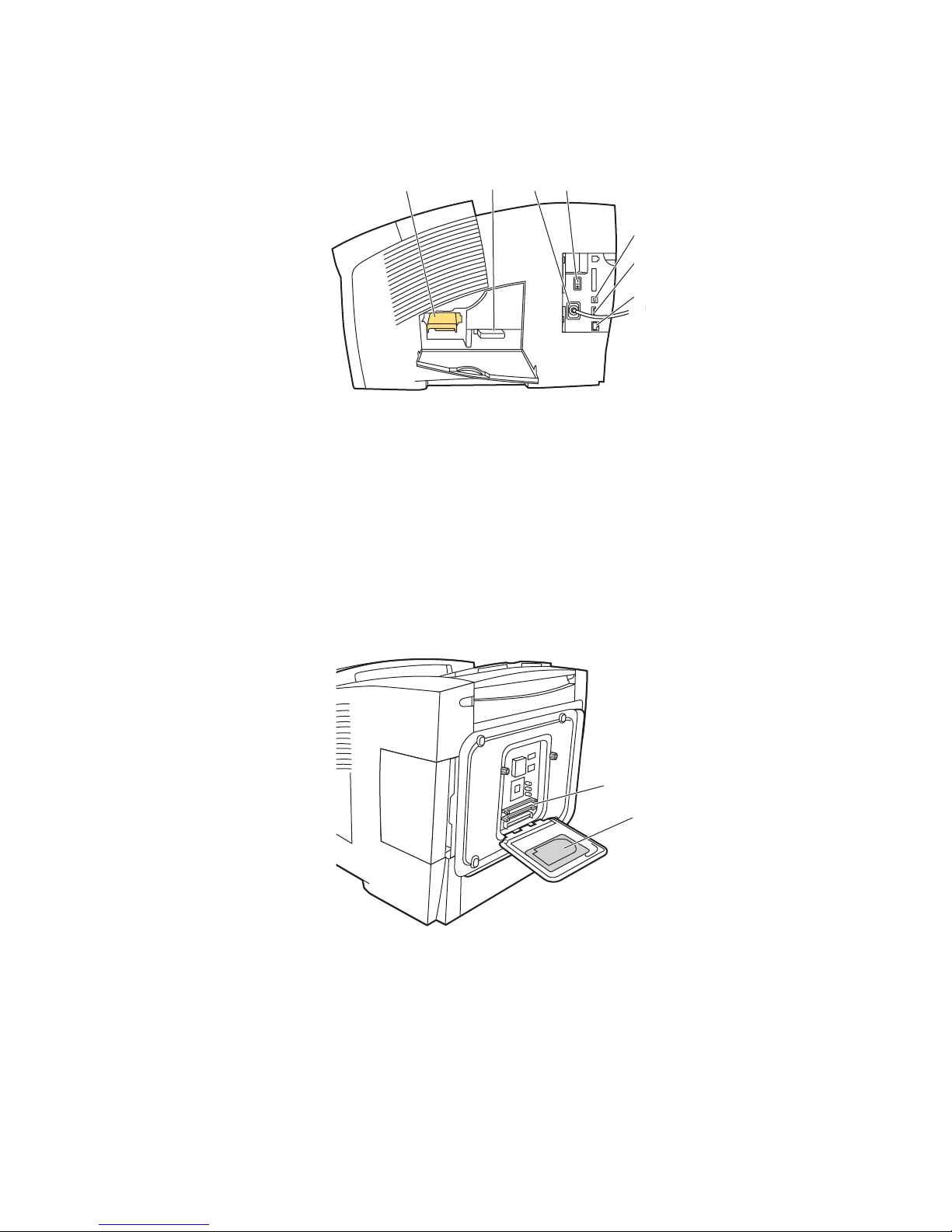
Right Side View
1. Maintenance kit
2. Waste tray
3. Power cord connection
4. Power switch
5. USB connection
6. Configuration card
7. Ethernet 10/100 Base-Tx connection
Parts of the Printer
4
1
3
2
5
6
7
8860p-045
Rear View
1. Optional hard drive
2. Two RAM slots
2
1
8860p-046
Phaser® 8560/8860 Printer
1-3
Page 9
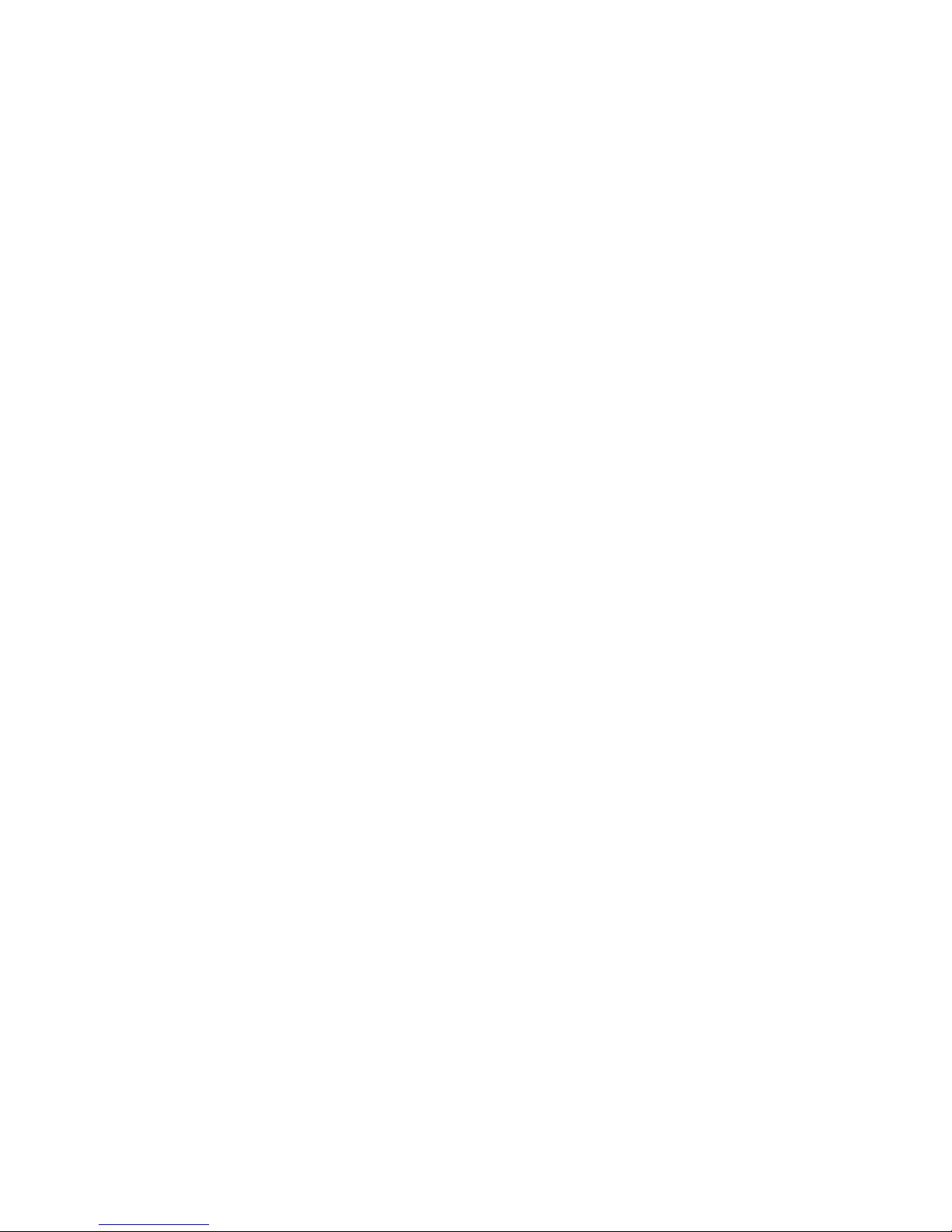
Printer Configurations
Printer Configurations
This section includes:
■ Standard Features on page 1-4
■ Available Configurations on page 1-5
■ Options and Upgrades on page 1-5
Standard Features
■ Maximum print speed (pages per minute) for PostScript Print-Quality Modes:
■ Fast: 30 ppm
■ Standard: 24 ppm
■ Enhanced: 16 ppm
■ High-Resolution/Photo: 10 ppm
■ Maximum print speed for PCL Print-Quality Modes:
■ 300 x 600 dpi: 16 ppm
■ 600 x 600 dpi: 8 ppm
■ Fonts: PostScript and PCL
■ Tray 1 and Tray 2: All Phaser 8560/8860 printers
■ Connection: USB, Ethernet 10/100 Base-Tx
Phaser® 8560/8860 Printer
1-4
Page 10
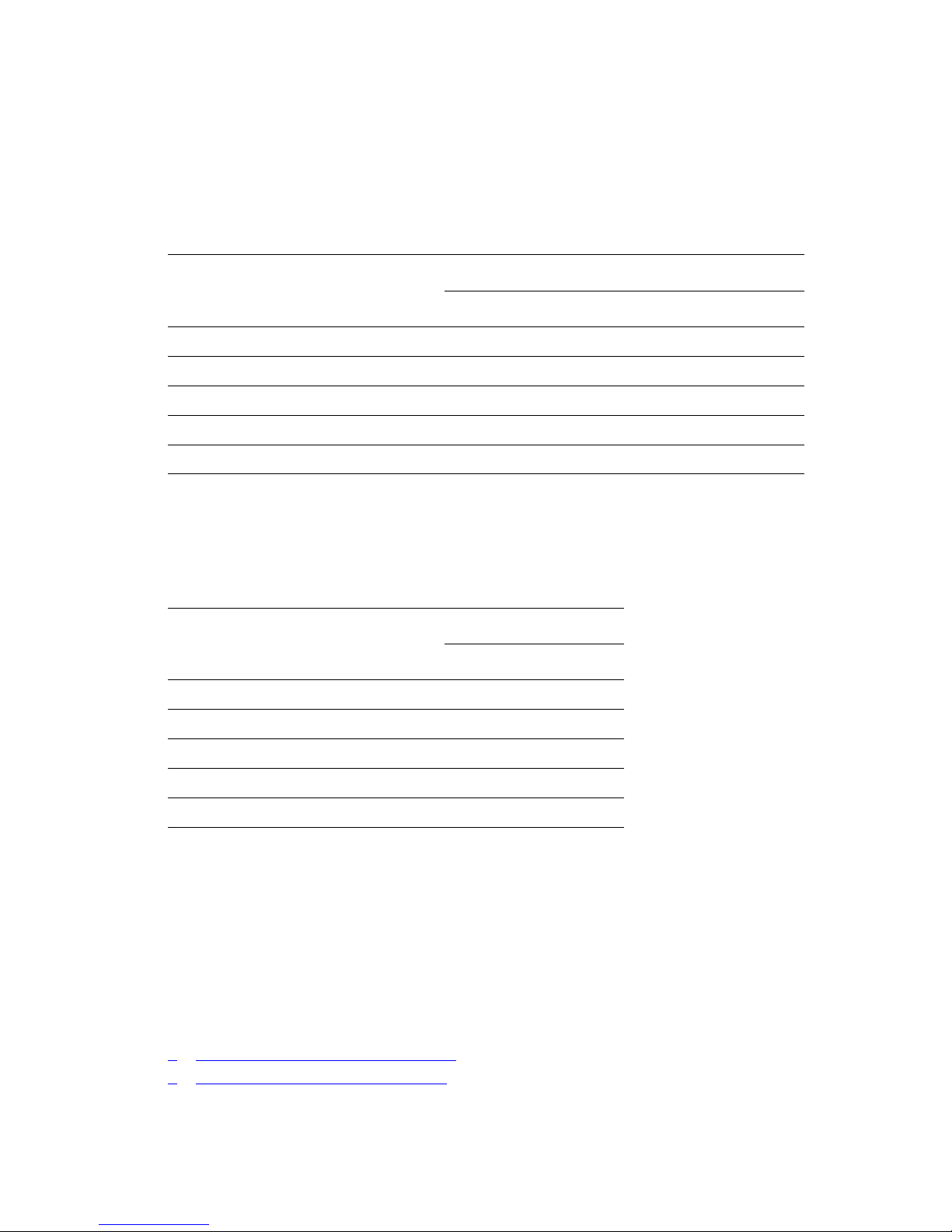
Printer Configurations
Available Configurations
The following tables show the available configurations for your printer.
Phaser 8560 Printer
Printer Configurations
8560N 8560DN 8560DT 8560DX
Memory (MB) 256 256 512 512
Hard Drive No* No* No* Yes
Automatic 2-Sided Printing No Yes Yes Yes
525-Sheet Feeder (Tray 3) No* No* Yes Yes
525-Sheet Feeder (Tray 4) No* No* No* Yes
*This option can be purchased separately for this configuration.
Phaser 8860 Printer
Printer Configuration
8860
Memory (MB) 256
Productivity Kit (with Hard Drive) No*
Automatic 2-Sided Printing Yes
525-Sheet Feeder (Tray 3) No*
525-Sheet Feeder (Tray 4) No*
*This option can be purchased separately for this configuration.
Options and Upgrades
You can order additional trays, memory, and a hard drive if these items are not standard on
your printer. Print the Configuration page to see which options are installed. To print the
Configuration page, see Information Pages on page 1-8.
For ordering options and upgrades, contact your local reseller or go to the Xerox Supplies
website for your printer:
■ www.xerox.com/office/8560Psupplies (Phaser 8560 printer)
■ www.xerox.com/office/8860supplies (Phaser 8860 printer)
Phaser® 8560/8860 Printer
1-5
Page 11
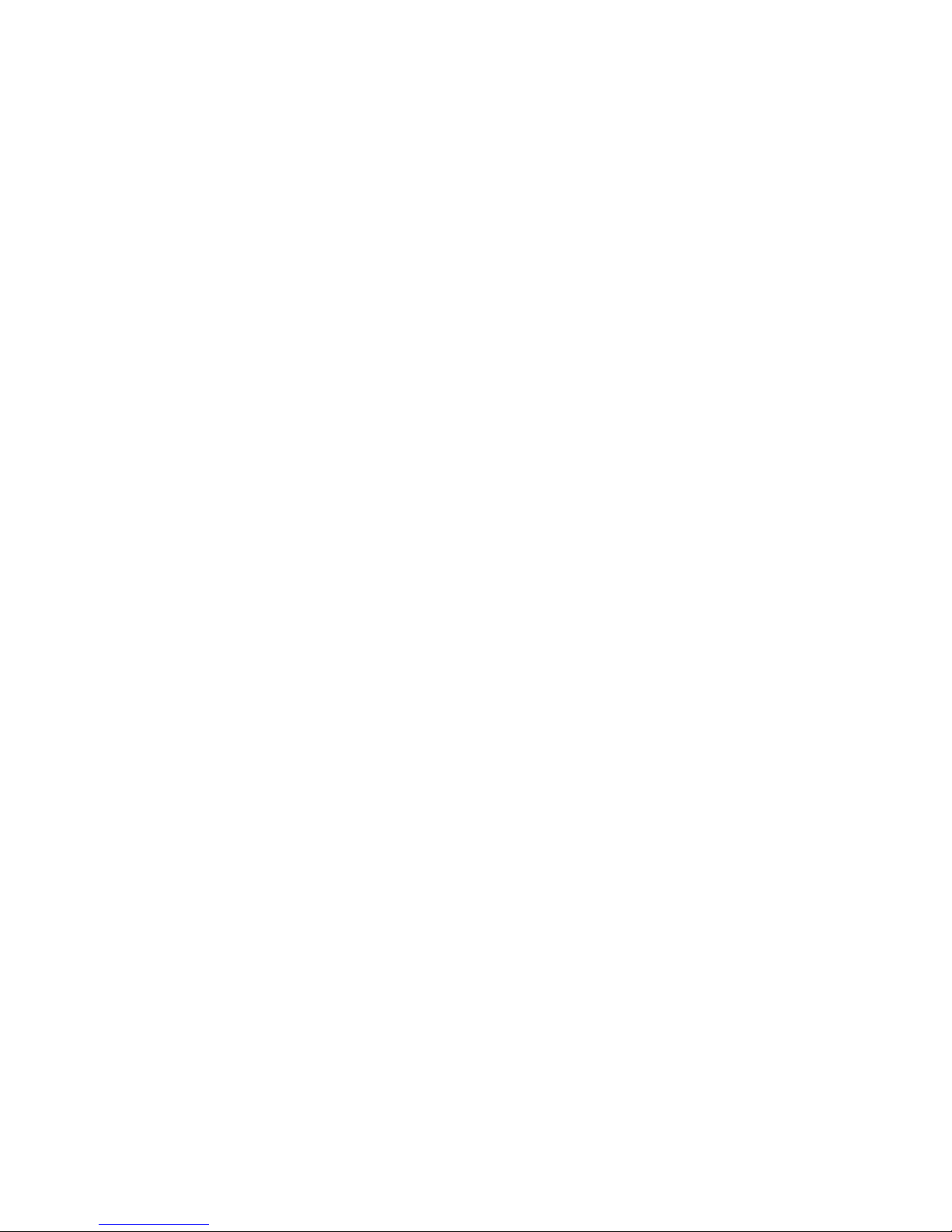
Control Panel
Control Panel
This section includes:
■ Control Panel Features on page 1-6
■ Control Panel Layout on page 1-7
■ Menu Map on page 1-7
■ Information Pages on page 1-8
■ Sample Pages on page 1-8
Control Panel Features
The control panel:
■ Displays the printer’s operating status (for example, Printing, Ready to Print), printer
errors, and warnings.
■ Prompts you to load paper, order and replace supplies, and clear jams.
■ Enables you to access tools and information pages to help resolve problems.
■ Enables you to change printer and network settings.
Phaser® 8560/8860 Printer
1-6
Page 12

Control Panel Layout
Control Panel
1
Phaser 8860
READY TO PRINT
Walk-Up Features
Information
Paper Tray Setup
Printer Setup
Troubleshooting
2
1. Status Indicator LED:
Green: Printer is ready to print.
Yellow: Warning condition, printer continues to
print.
Red: Startup sequence or error condition.
Blinking: Printer is busy or warming up.
2. Graphic display indicates status messages
and menus.
3. Cancel button
Cancels the current print job.
5
3
6
4
8
7
8860p-048
4. Back button
Returns to the previous menu item.
5. Up Arrow button
Scrolls upward through the menus.
6. Down Arrow button
Scrolls downward through the menus.
7. OK button
Accepts the setting selected.
8. Help (?) button
Displays a help message with information
about the printer, such as printer status, error
messages, and maintenance information.
Menu Map
The Menu Map helps you navigate the control panel menus. To print the Menu Map:
1. On the control panel, select
2. Select
Note: Print the Menu Map to see other information pages available for printing.
Menu Map, and then press the OK button to print.
Information, and then press the OK button.
Phaser® 8560/8860 Printer
1-7
Page 13
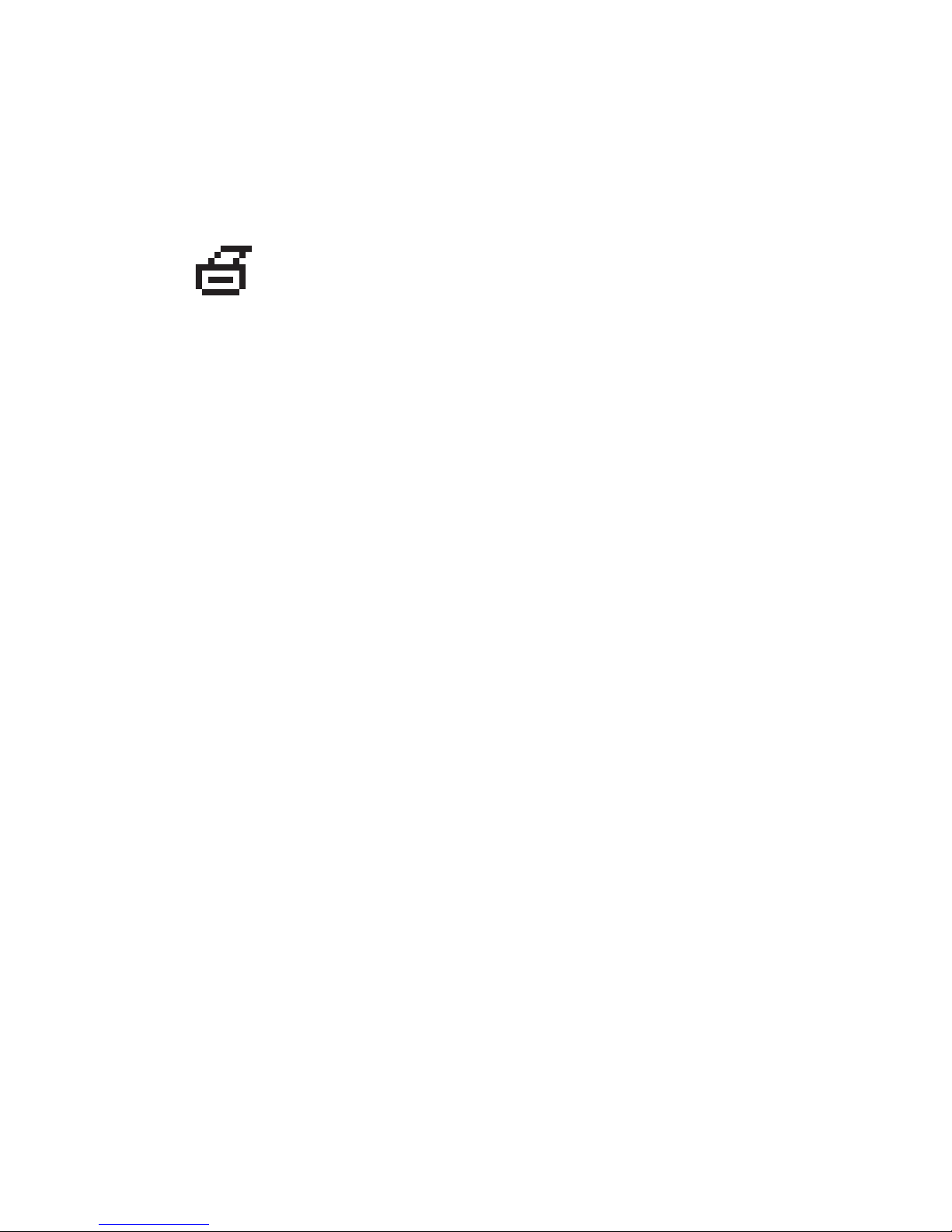
Control Panel
Information Pages
Your printer comes with a set of information pages to help you obtain the best results from
your printer. Access these pages from the control panel. Print the Menu Map to see where
these information pages are located in the control panel menu structure.
Note: This print icon appears before the titles of information pages that can
be printed. When the information page is highlighted on the control panel,
press the OK button to print that page.
For example, to print the Configuration page, which displays current information about your
printer, do the following:
1. On the control panel, select
2. Select
3. Select
Note: You can also print information pages from CentreWare Internet Services (IS).
Information Pages, and then press the OK button.
Configuration Page, and then press the OK button to print.
Information, and then press the OK button.
Sample Pages
Your printer comes with a set of sample pages that demonstrate different printer functions.
To print sample pages:
1. On the control panel, select
2. Select
3. Select the desired sample page, and then press the OK button to print.
Sample Pages, and then press the OK button.
Information, and then press the OK button.
Phaser® 8560/8860 Printer
1-8
Page 14
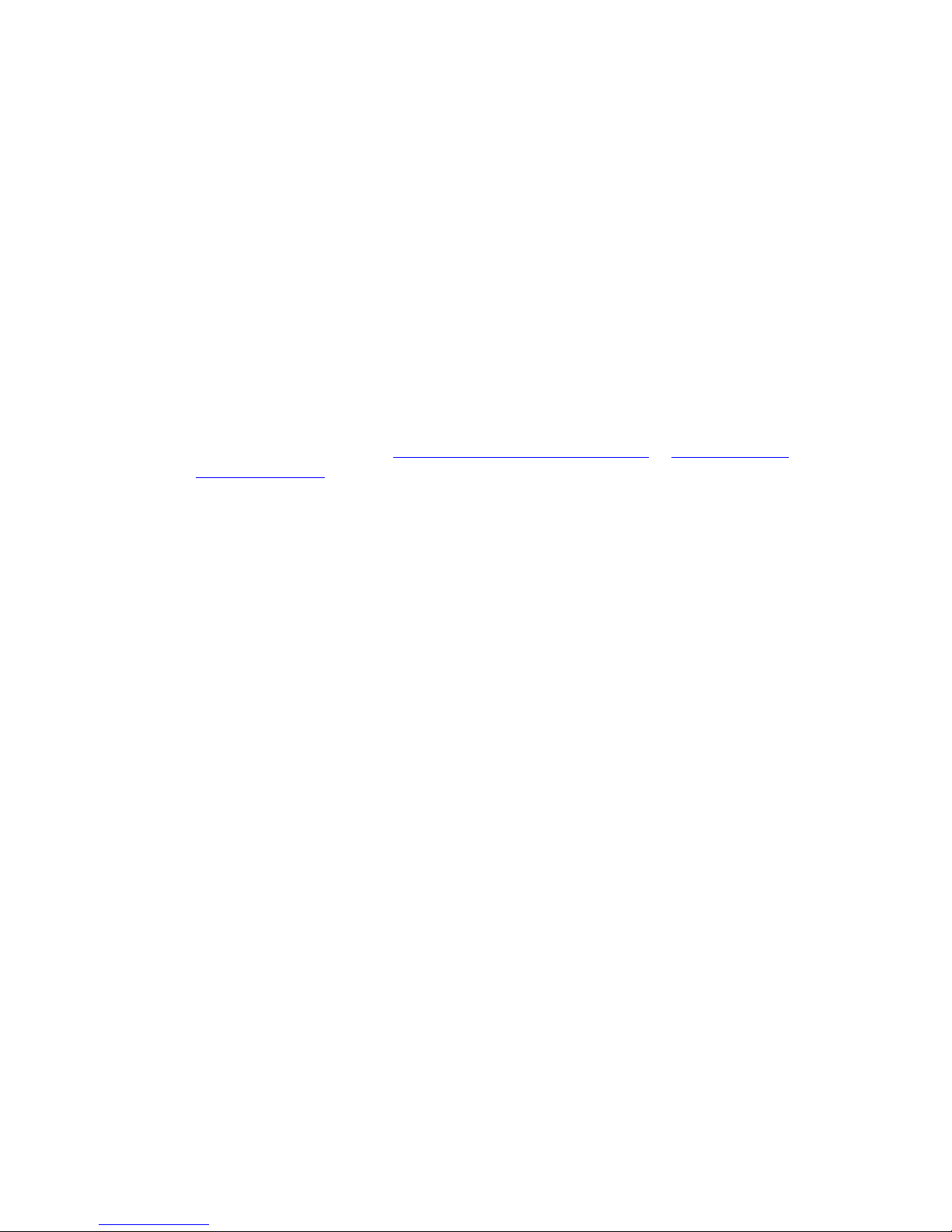
Control Panel
Color Sampler Pages
The color sampler pages are designed to help you select colors to use in your print jobs. Each
sampler page lists either the percentages of cyan, magenta, yellow, and black that are used, or
the amounts (from 0 to 255) of red, green, and blue that are used.
Note: Before you print the sampler pages, select the appropriate default print-quality mode
and color correction from the Printer Setup menu on the control panel.
To print the color sampler pages:
1. On the control panel, select
2. Select
3. Select either
Sample Pages, and then press the OK button.
PANTONE Color Sampler Pages, CMYK Sampler Pages, or RGB Sampler
Pages
, and then press the OK button to print.
Information, and then press the OK button.
See also:
Advanced Features Guide at www.xerox.com/office/8560Psupport
office/8860support
or www.xerox.com/
Phaser® 8560/8860 Printer
1-9
Page 15
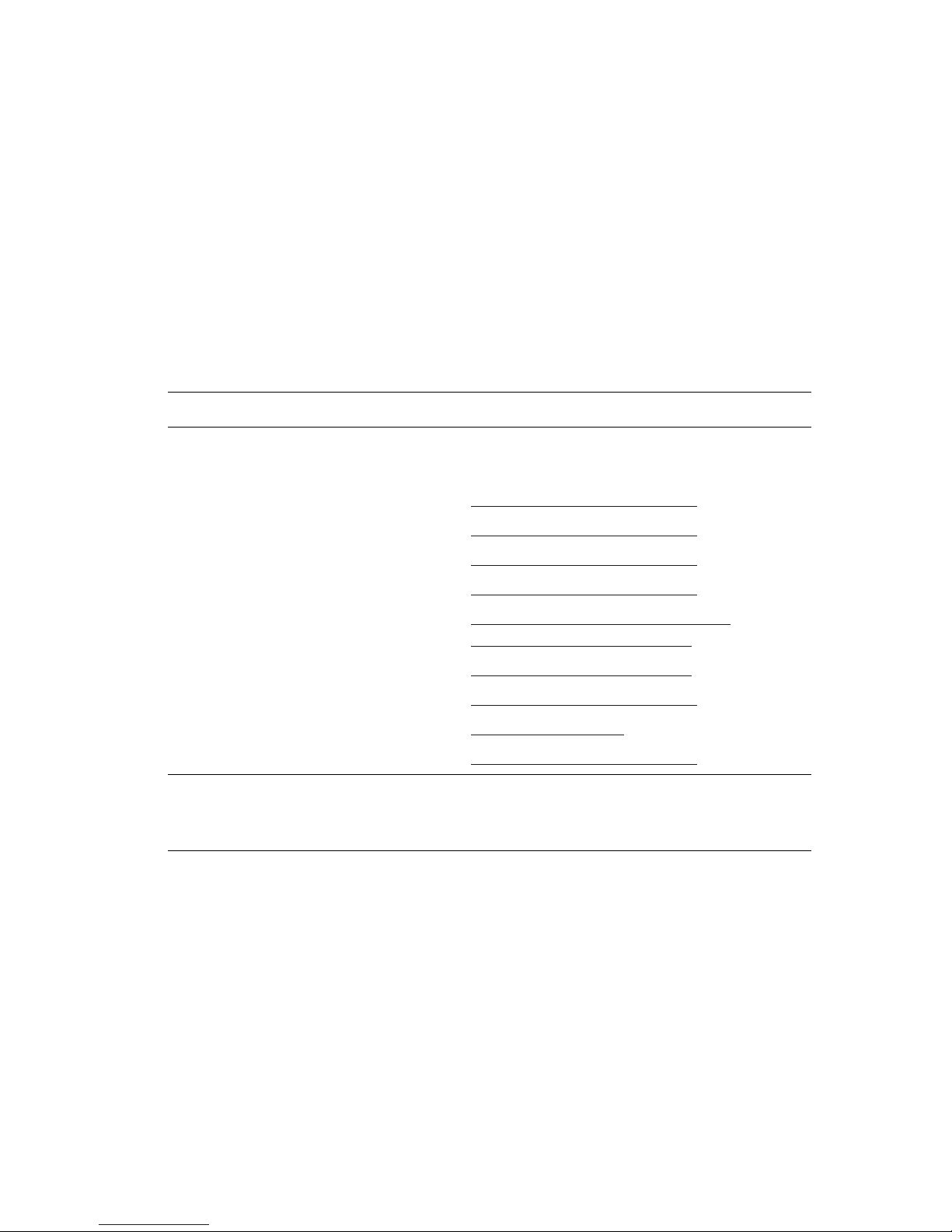
More Information
More Information
This section includes:
■ Resources on page 1-10
■ Xerox Support Centre on page 1-12
Obtain information regarding your printer and its capabilities from the following sources.
Resources
Phaser 8560 printer:
Information Source
Installation Guide* Packaged with printer
Quick Use Guide* Packaged with printer
User Guide (PDF) www.xerox.com/office/8560Psupport
Advanced Features Guide (PDF) www.xerox.com/office/8560Psupport
Quick Start Tutorials www.xerox.com/office/8560Psupport
Video Tutorials www.xerox.com/office/8560Psupport
Recommended Media List Recommended Media List (United States)
Recommended Media List (Europe)
Printer Management Tools www.xerox.com/office/8560Pdrivers
Online Support Assistant www.xerox.com/office/8560Psupport
PhaserSMART www.phaserSMART.com
Technical Support www.xerox.com/office/8560Psupport
Information about menu selection or error
messages on control panel
Information pages Control panel menu
* Also available on the Support website.
Control panel Help (?) button
Phaser® 8560/8860 Printer
1-10
Page 16

More Information
Phaser 8860 printer:
Information Source
Installation Guide* Packaged with printer
Quick Use Guide* Packaged with printer
User Guide (PDF) www.xerox.com/office/8860support
Advanced Features Guide (PDF) www.xerox.com/office/8860support
Quick Start Tutorials www.xerox.com/office/8860support
Video Tutorials www.xerox.com/office/8860support
Recommended Media List Recommended Media List (United States)
Recommended Media List (Europe)
Printer Management Tools www.xerox.com/office/8860drivers
Online Support Assistant www.xerox.com/office/8860support
PhaserSMART www.phaserSMART.com
Technical Support www.xerox.com/office/8860support
Information about menu selection or error
messages on control panel
Information pages Control panel menu
* Also available on the Support website.
Control panel Help (?) button
Phaser® 8560/8860 Printer
1-11
Page 17
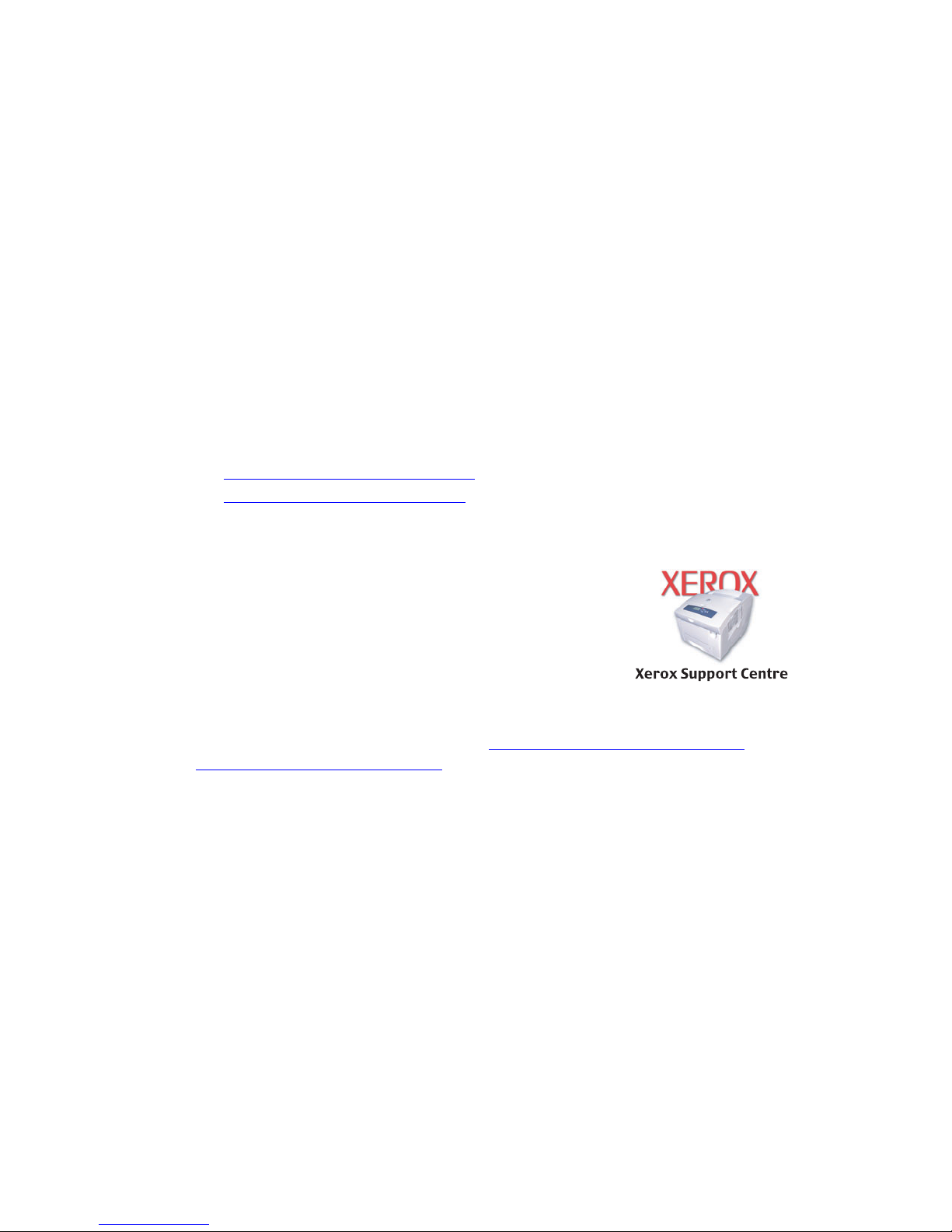
More Information
Xerox Support Centre
The Xerox Support Centre is a utility that may be installed during printer driver installation.
It is available for printers with Windows 2000 and later or Mac OS X, version 10.3 and higher.
The Xerox Support Centre icon appears on the desktop for Windows printers or is placed in
the Mac OS X dock. It provides a central location for accessing the following information:
■ User manuals and video tutorials
■ Solutions to troubleshooting problems
■ Printer and supplies status
■ Supplies ordering and recycling
■ Answers to frequently asked questions
■ Default printer driver settings (Windows only)
Note: You can install the Xerox Support Centre utility from the Xerox Drivers and
Downloads website:
■ www.xerox.com/office/8560Pdrivers (Phaser 8560 printer)
■ www.xerox.com/office/8860drivers (Phaser 8860 printer)
To start the Xerox Support Centre utility:
1. Select one of the following options:
■ Windows: Double-click the Xerox Support Centre icon
on your desktop.
■ Macintosh: Click the Xerox Support Centre icon in the
dock.
2. Select your printer from the Select Printer drop-down list.
See also:
Using the Xerox Support Centre tutorial at www.xerox.com/office/8560Psupport
or
www.xerox.com/office/8860support
Note: If you have a USB connection, some of the status information is not available. You
must have an Internet connection to view manuals and videos on the website.
Phaser® 8560/8860 Printer
1-12
Page 18
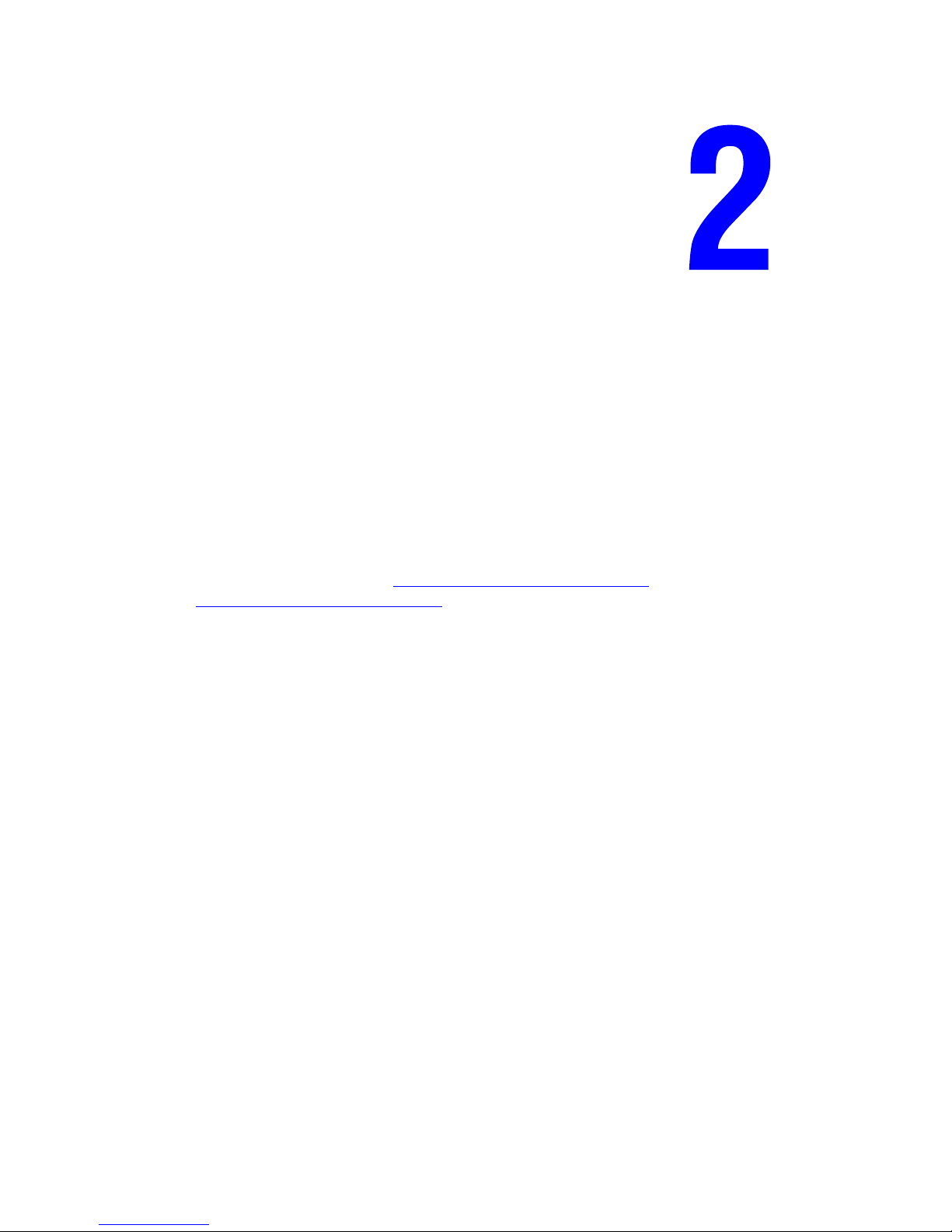
Network Basics
This chapter includes:
■ Overview of Network Setup and Configuration on page 2-2
■ Choosing a Connection Method on page 2-3
■ Configuring the Network Address on page 2-5
■ Installing the Printer Drivers on page 2-9
■ IPv6 on page 2-14
This chapter provides basic information about setting up and connecting to your printer.
See also:
Advanced Features Guide at www.xerox.com/office/8560Psupport
www.xerox.com/office/8860support
or
Phaser® 8560/8860 Printer
2-1
Page 19
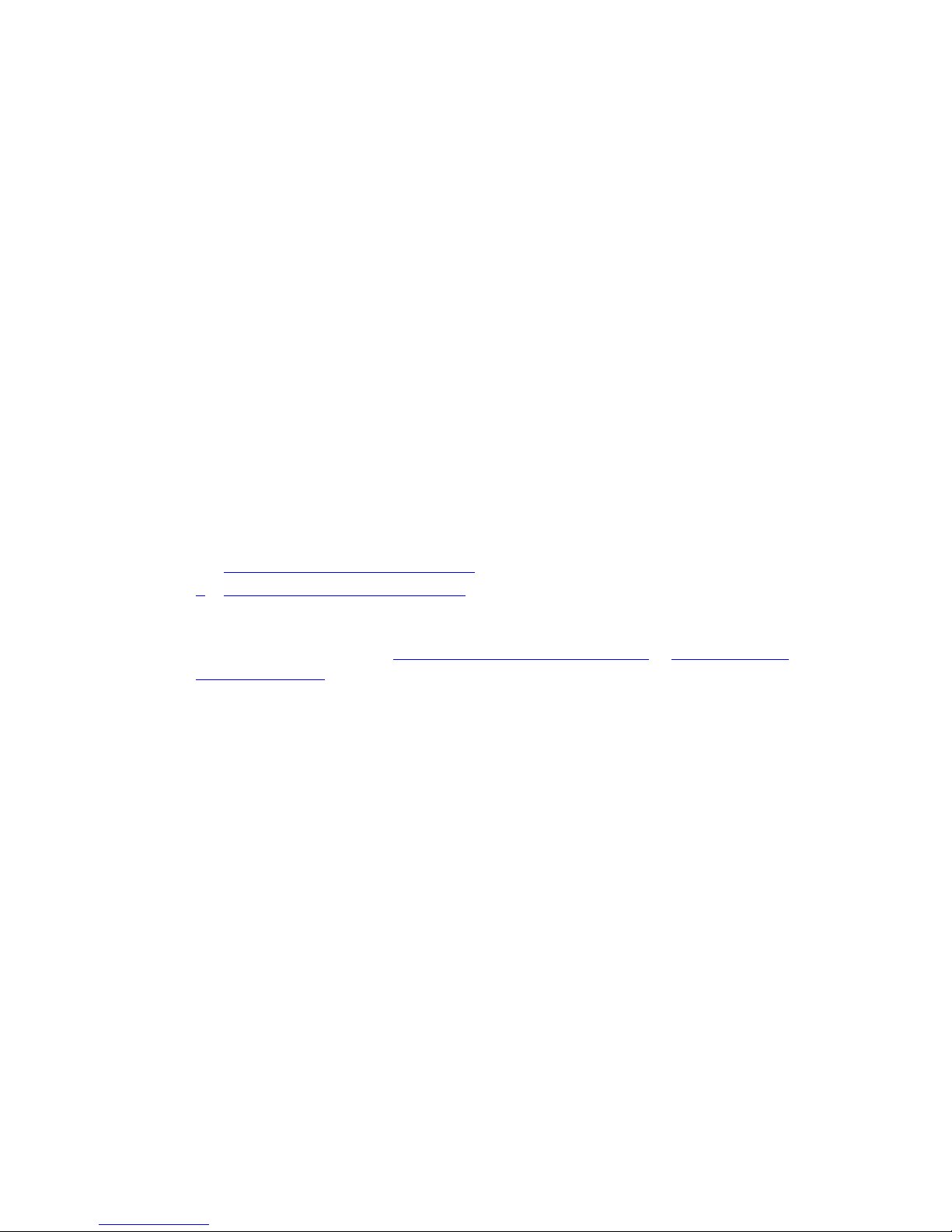
Overview of Network Setup and Configuration
Overview of Network Setup and Configuration
To set up and configure the network:
1. Connect the printer to the network using the recommended hardware and cables.
2. Turn on the printer and the computer.
3. Print the Configuration page and keep it for referencing network settings.
4. Configure the printer’s TCP/IP address, which is required to identify the printer on the
network.
■ Windows operating systems: Run the Installer on the Software and Documentation
CD-ROM to automatically set the printer’s IP address if the printer is connected to an
established TCP/IP network. You can also manually set the printer’s IP address on the
control panel.
■ Macintosh systems: Manually set the printer’s TCP/IP address on the control panel.
5. Install the driver software on the computer from the Software and Documentation
CD-ROM. For information on driver installation, see the section in this chapter for the
specific operating system you are using.
Note: If the Software and Documentation CD-ROM is not available, you can download the
latest driver from the Xerox Drivers and Downloads website:
■ www.xerox.com/office/8560Pdrivers (Phaser 8560 printer)
■ www.xerox.com/office/8860drivers (Phaser 8860 printer)
See also:
Advanced Features Guide at www.xerox.com/office/8560Psupport
office/8860support
or www.xerox.com/
Phaser® 8560/8860 Printer
2-2
Page 20
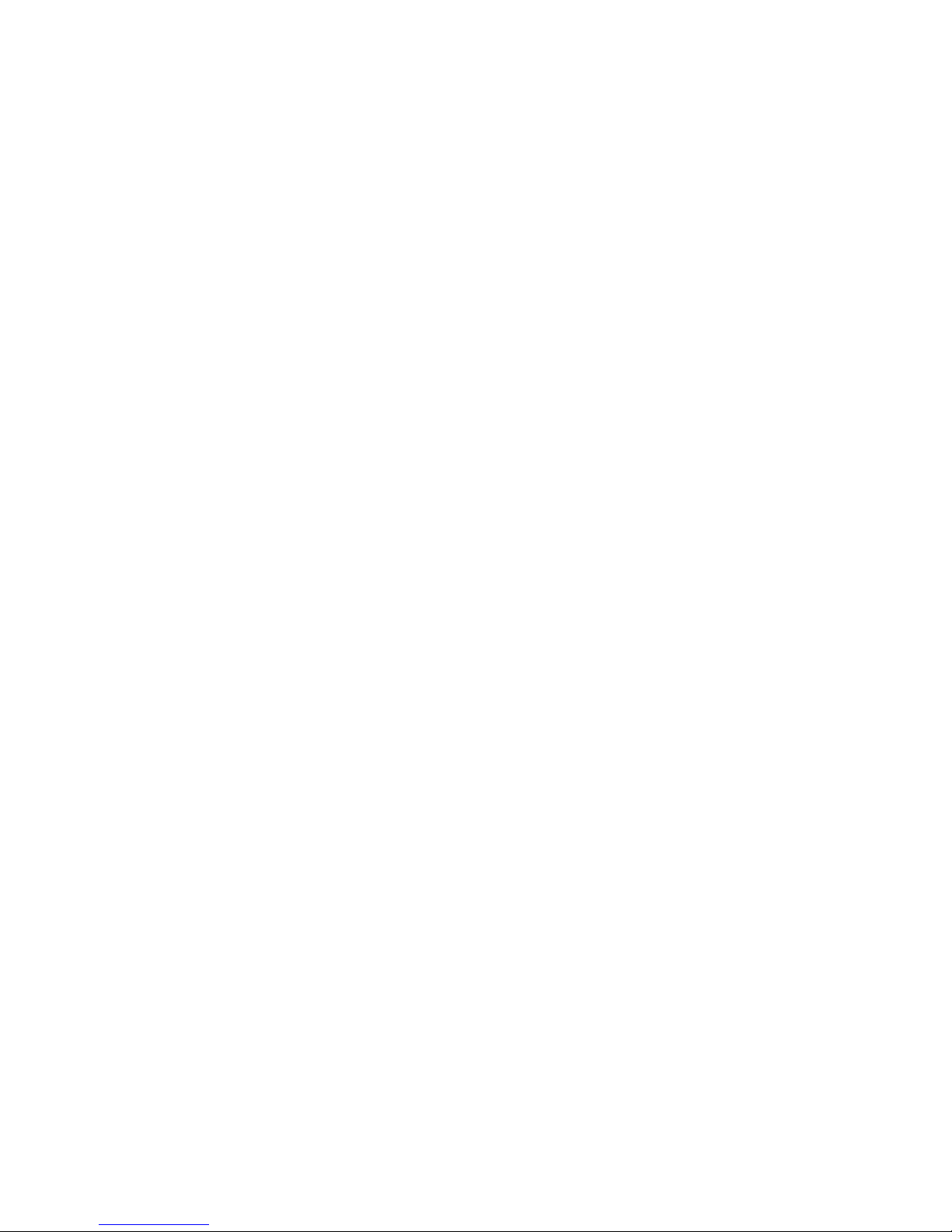
Choosing a Connection Method
Choosing a Connection Method
Connect the printer via Ethernet or USB. A USB connection is a direct connection from the
printer to your computer and is not used for networking. An Ethernet connection is used for
networking. Hardware and cabling requirements vary for the different connection methods.
Cabling and hardware are generally not included with your printer and must be purchased
separately.
This section includes:
■ Connecting via Ethernet (Recommended) on page 2-3
■ Connecting via USB on page 2-4
Connecting via Ethernet (Recommended)
Ethernet can be used for one or more computers. It supports many printers and systems on an
Ethernet network. An Ethernet connection is recommended because it is faster than a USB
connection. It also allows you direct access to CentreWare Internet Services (IS). The
CentreWare IS web interface enables you to manage, configure, and monitor networked
printers from your desktop.
Network Connection
Depending on your particular setup, the following hardware and cabling is required for
Ethernet.
■ If you are connecting to one computer, an Ethernet RJ-45 crossover cable is required.
■ If you are connecting to one or more computers with an Ethernet hub, cable, or DSL
router, two or more twisted-pair (category 5/RJ-45) cables are required. (One cable for
each device.)
■ If you are connecting to one or more computers with a hub, connect the computer to the
hub with one cable, and then connect the printer to the hub with the second cable. Connect
to any port on the hub except the uplink port.
See also:
Configuring the Network Address on page 2-5
Installing the Printer Drivers on page 2-9
Phaser® 8560/8860 Printer
2-3
Page 21
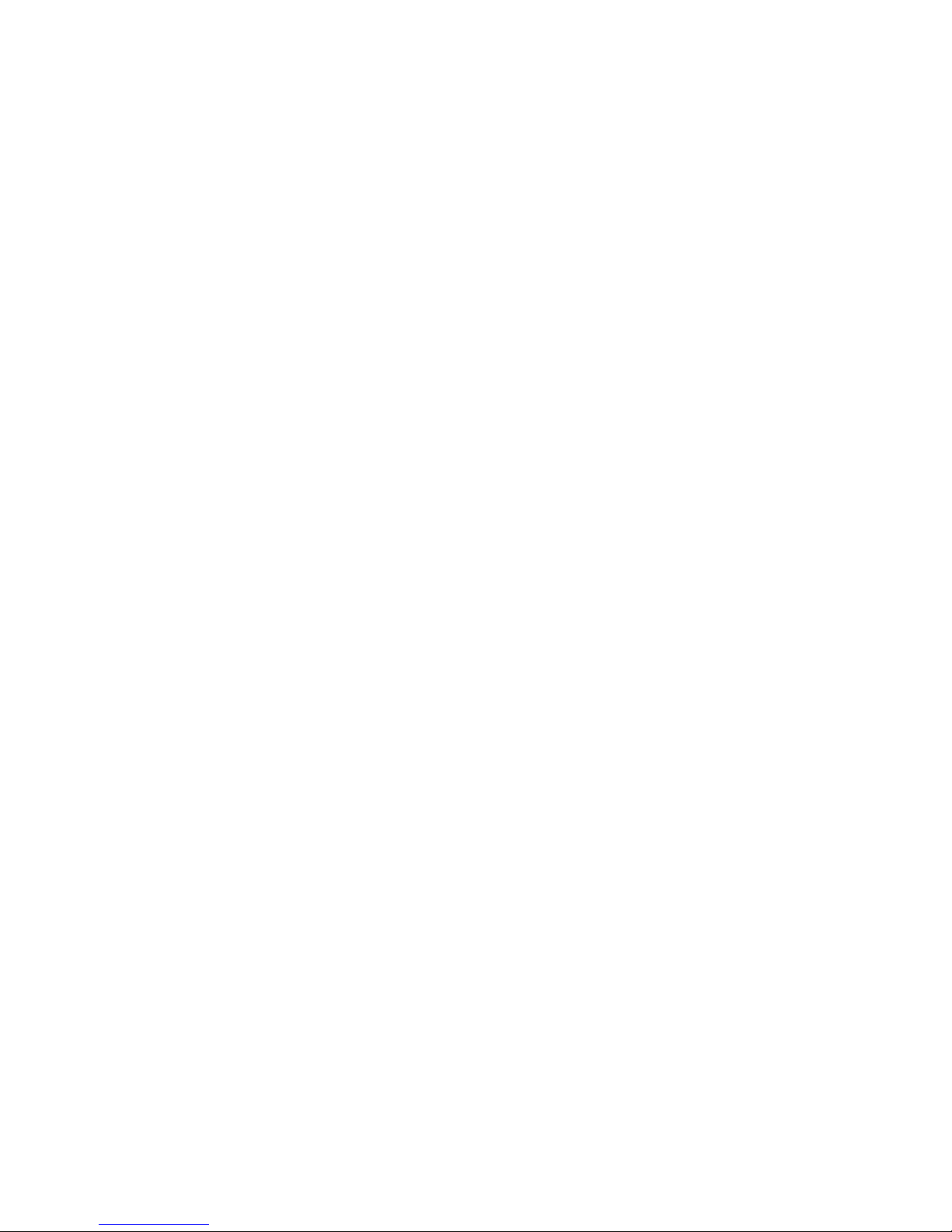
Choosing a Connection Method
Connecting via USB
If you are connecting to one computer, a USB connection offers fast data speeds. However, a
USB connection is not as fast as an Ethernet connection. To use USB, PC users must have
Microsoft Windows 2000, Windows XP, Windows Server 2003, or newer operating system.
Macintosh users must use Mac OS X, version 10.3 and higher.
USB Connection
A USB connection requires a standard A/B USB cable. This cable is not included with your
printer and must be purchased separately. Verify that you are using the correct USB (1.x or
2.0) cable for your connection.
1. Connect one end of the USB cable to the printer and turn it on.
2. Connect the other end of the USB cable to the computer.
See also:
Installing the Printer Drivers on page 2-9
Phaser® 8560/8860 Printer
2-4
Page 22
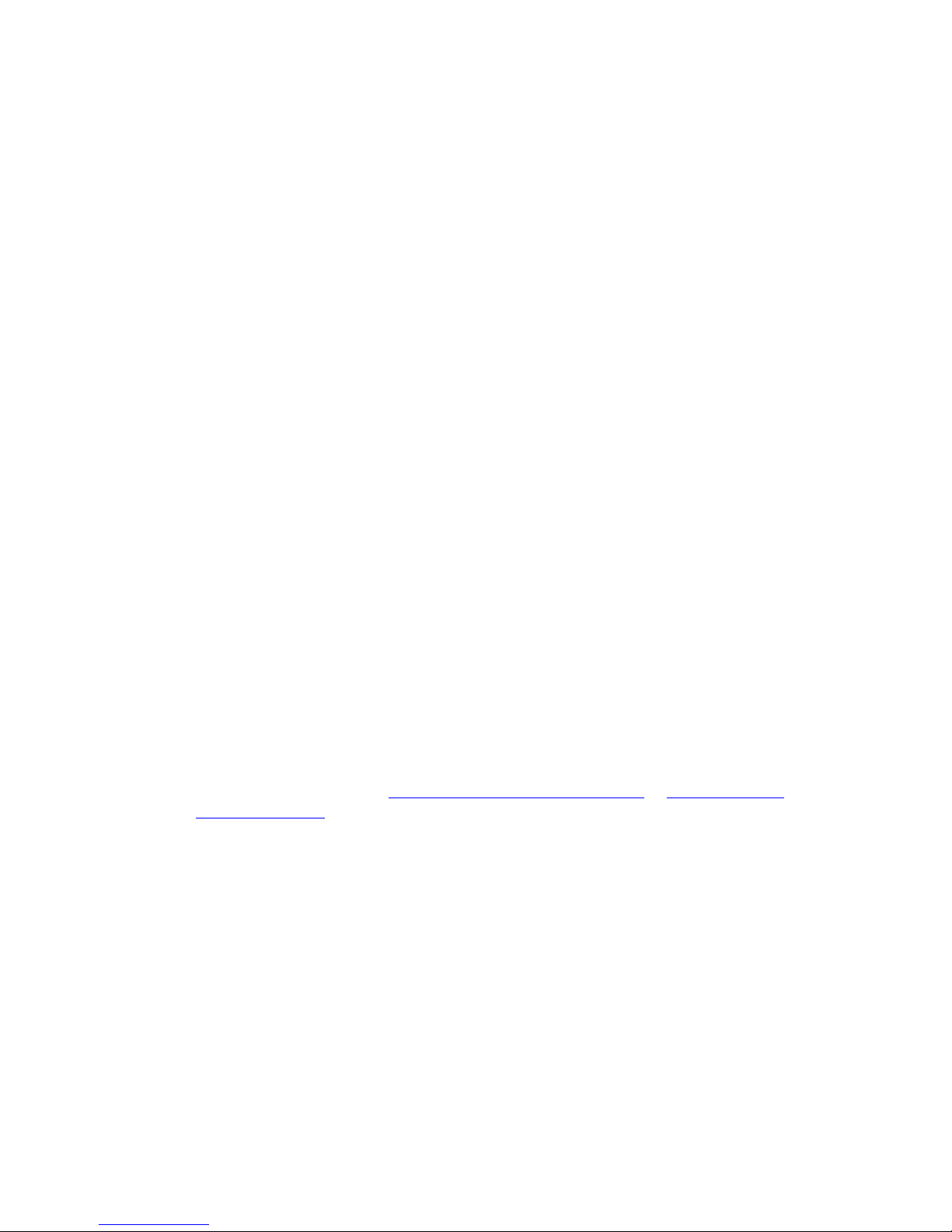
Configuring the Network Address
Configuring the Network Address
This section includes:
■ TCP/IP and IP Addresses on page 2-5
■ Automatically Setting the Printer’s IP Address on page 2-6
■ Dynamic Methods of Setting the Printer’s IP Address on page 2-6
■ Manually Setting the Printer’s IP Address on page 2-7
TCP/IP and IP Addresses
If your computer is on a large network, contact your network administrator for the appropriate
TCP/IP addresses and additional configuration information.
If you are creating your own small Local Area Network or connecting the printer directly to
your computer using Ethernet, follow the procedure for automatically setting the printer’s
Internet Protocol (IP) address.
PCs and printers primarily use TCP/IP protocols to communicate over an Ethernet network.
With TCP/IP protocols, each printer and computer must have a unique IP address. It is
important that the addresses are similar, but not the same; only the last digit needs to be
different. For example, your printer can have the address 192.168.1.2 while your computer has
the address 192.168.1.3. Another device can have the address 192.168.1.4.
Generally, Macintosh computers use either TCP/IP or the EtherTalk protocol to talk to a
networked printer. For Mac OS X systems, TCP/IP is preferred. Unlike TCP/IP, however,
EtherTalk does not require printers or computers to have IP addresses.
Many networks have a Dynamic Host Configuration Protocol (DHCP) server. A DHCP server
automatically programs an IP address into every PC and printer on the network that is
configured to use DHCP. A DHCP server is built into most cable and DSL routers. If you use a
cable or DSL router, see your router’s documentation for information on IP addressing.
See also:
Online Support Assistant at www.xerox.com/office/8560Psupport
or www.xerox.com/
office/8860support
Phaser® 8560/8860 Printer
2-5
Page 23
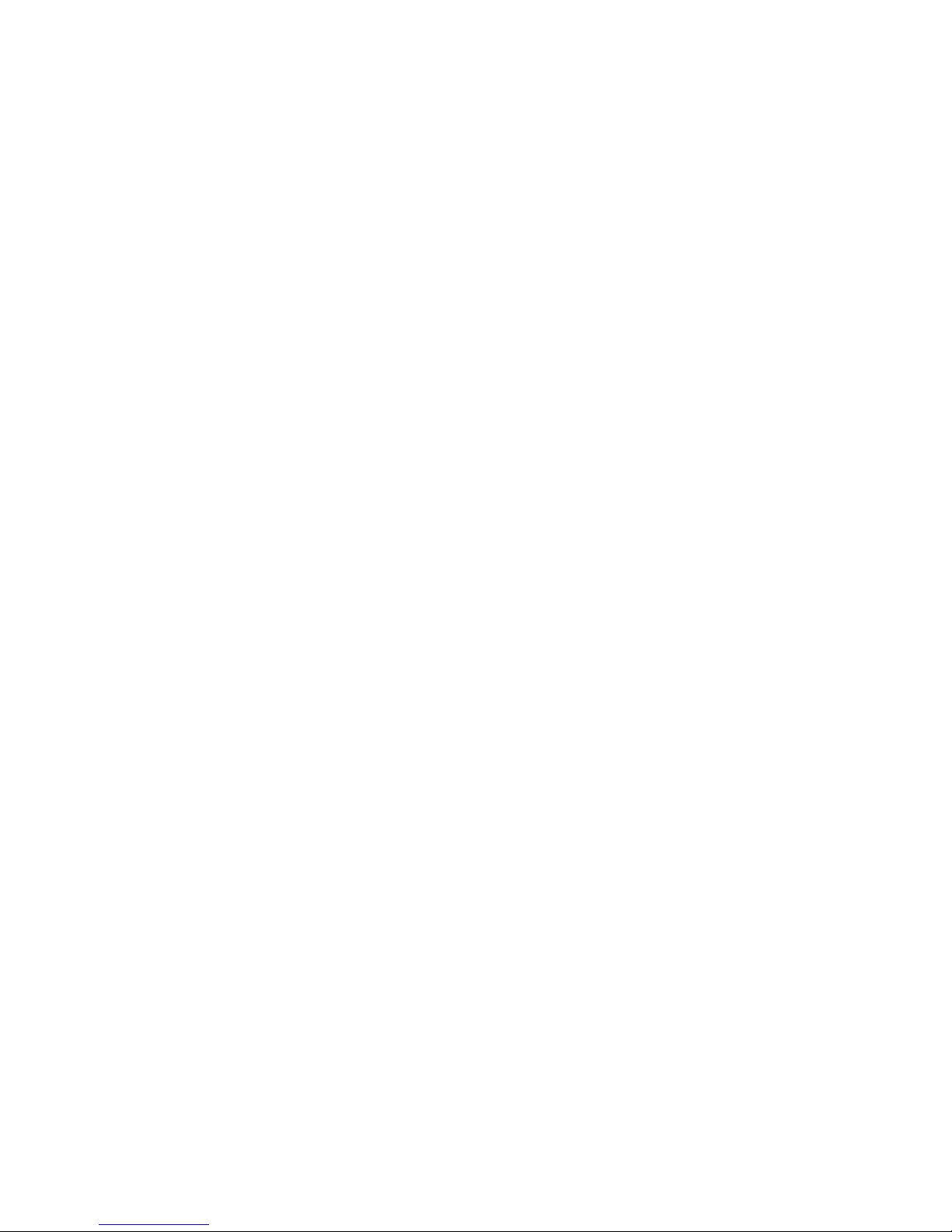
Configuring the Network Address
Automatically Setting the Printer’s IP Address
If the printer is connected to a small established TCP/IP network without a DHCP server, use
the installer on the Software and Documentation CD-ROM to detect or assign an IP address to
your printer. For further instructions, insert the Software and Documentation CD-ROM into
your computer’s CD-ROM drive. After the Installer launches, follow the prompts for
installation.
Note: For the automatic Installer to function, the printer must be connected to an established
TCP/IP network.
Dynamic Methods of Setting the Printer’s IP Address
There are two protocols available for dynamically setting the printer’s IP address:
■ DHCP (enabled by default on all printers)
■ AutoIP
You can turn on/off both protocols using the control panel, or use CentreWare IS to turn on/off
DHCP.
Note: You can view the printer’s IP address at any time. On the control panel, select
Information, press the OK button, select Printer Identification, and then press the
button.
OK
Using the Control Panel
To turn on/off either the DHCP or AutoIP protocol:
1. On the control panel, select
2. Select
3. Select
4. Select
5. Select
Connection Setup, and then press the OK button.
Network Setup, and then press the OK button.
TCP/IP Setup, and then press the OK button.
DHCP/BOOTP or AutoIP.
6. Press the OK button to run the selection
Printer Setup, and then press the OK button.
On or Off.
Using CentreWare IS
To turn on/off the DHCP protocol:
1. Launch your web browser.
2. Enter the printer’s IP address in the browser’s Address field.
3. Select Properties.
4. Select the Protocols folder on the left navigation panel.
5. Select TCP/IP.
6. In the BOOTP/DHCP Settings section, set the BOOTP/DHCP option to On or Off.
7. Click the Save Changes button at the bottom of the page.
Phaser® 8560/8860 Printer
2-6
Page 24
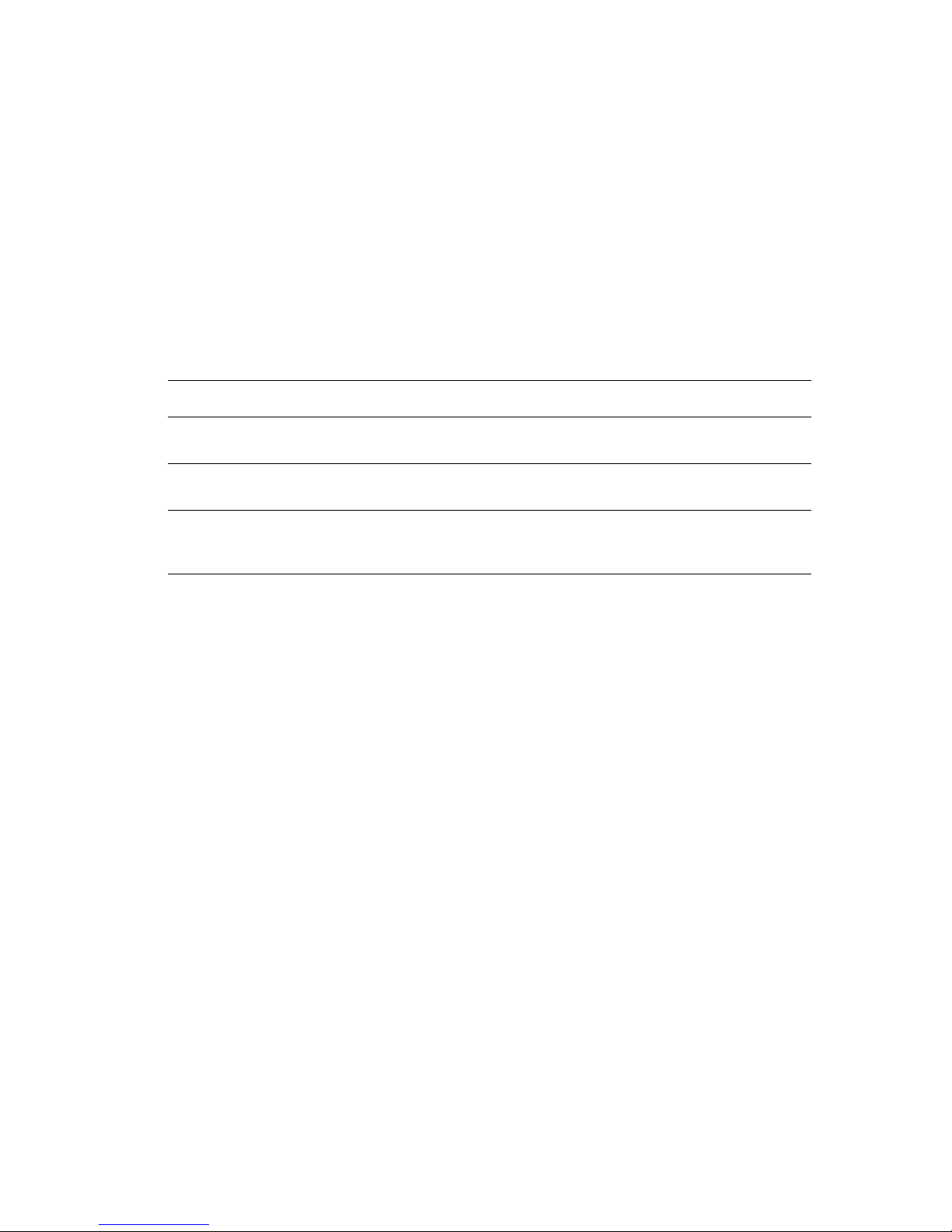
Configuring the Network Address
Manually Setting the Printer’s IP Address
Note: Verify that your computer has a properly configured IP address for your network.
Contact your network administrator for more information.
If you are on a network without a DNS server, or in an environment where the network
administrator assigns printer IP addresses, you can use this method to manually set the IP
address. Manually setting the IP address overrides DHCP and AutoIP. Alternatively, if you are
in a small office with a single PC and use a dialup modem connection, you can manually set
the IP address.
Information Required for Manual IP Addressing
Information Comments
Internet Protocol (IP) address of the printer Format is xxx.xxx.xxx.xxx, where xxx represents
a decimal number from 0–255.
Network Mask If you are unsure, leave this blank; the printer
chooses an appropriate mask.
Default Router/Gateway address Router address is required to communicate with
the host device from anywhere other than the
local network segment.
Using the Control Panel
To manually set the IP address:
1. On the control panel, select
2. Select
3. Select
4. Select
5. Select
6. Select
Connection Setup, and then press the OK button.
Network Setup, and then press the OK button.
TCP/IP Setup, and then press the OK button.
DHCP/BOOTP, and then press the OK button to select Off.
TCP/IP Address, and then press the OK button.
7. Enter the printer’s IP address, and then press the OK button.
Printer Setup, and then press the OK button.
Phaser® 8560/8860 Printer
2-7
Page 25
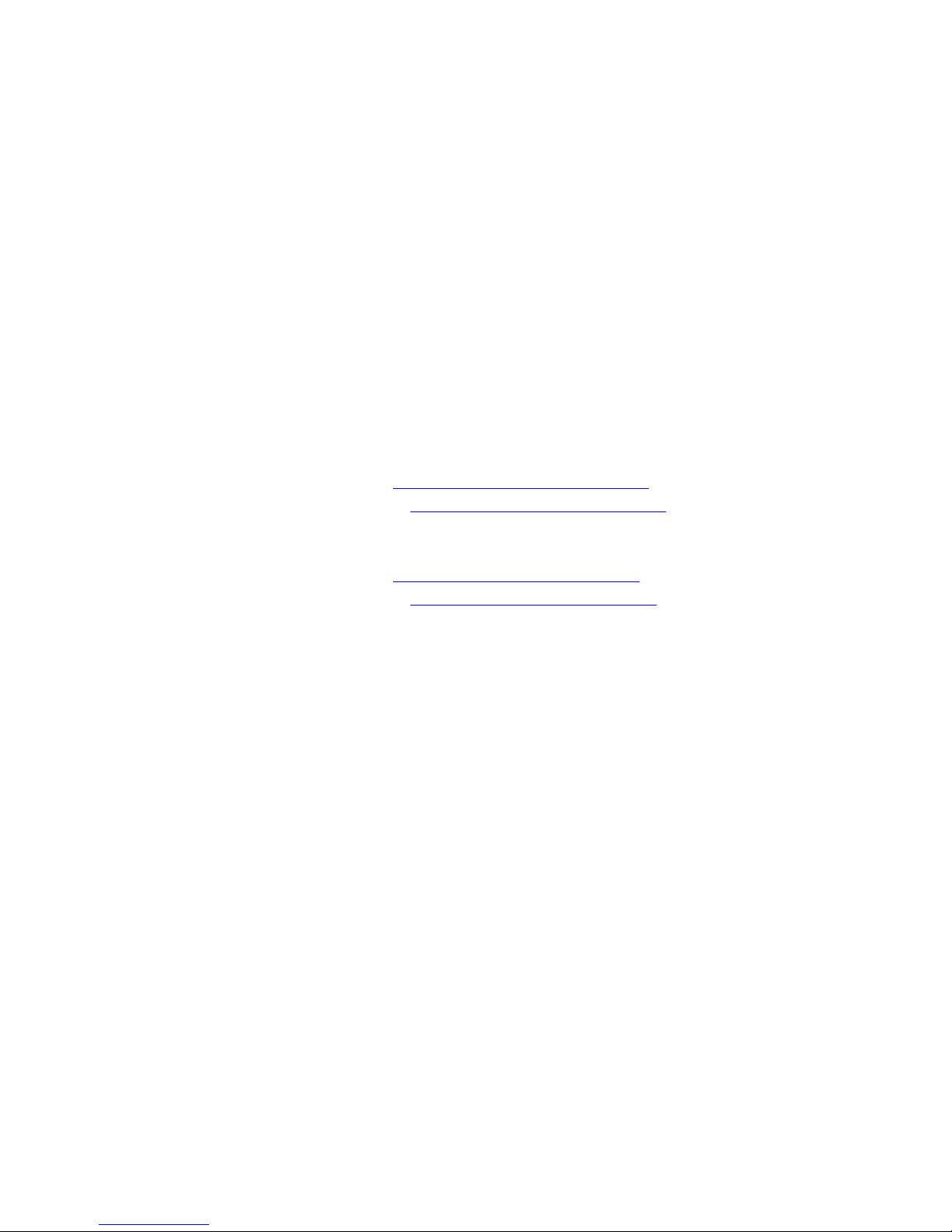
Configuring the Network Address
Using CentreWare IS
CentreWare IS provides a simple interface that enables you to manage, configure, and monitor
networked printers from your desktop using an embedded web server. For complete
information about CentreWare IS, click the Help button in CentreWare IS to go to the
CentreWare IS Online Help.
After setting the printer’s IP address, you can modify TCP/IP settings using CentreWare IS.
1. Launch your web browser.
2. Enter the printer’s IP address in the browser’s Address field.
3. Click Properties.
4. Select the Protocols folder on the left navigation panel.
5. Select TCP/IP.
6. Enter or modify the settings, and then click Save Changes at the bottom of the page.
See also:
For the Phaser 8560 printer:
Advanced Features Guide at www.xerox.com/office/8560Psupport
System Administrator Guide at www.xerox.com/office/8560Psupport
For the Phaser 8860 printer:
Advanced Features Guide at www.xerox.com/office/8860support
System Administrator Guide at www.xerox.com/office/8860support
Phaser® 8560/8860 Printer
2-8
Page 26

Installing the Printer Drivers
Installing the Printer Drivers
This section includes:
■ Available Drivers on page 2-9
■ Windows 2000 or Later on page 2-10
■ Macintosh OS X, Version 10.3 and Higher on page 2-11
Available Drivers
To access special printing options, use a Xerox printer driver.
Xerox provides drivers for a variety of page description languages and operating systems. The
following printer drivers are available:
Printer Driver Source* Description
Windows PostScript Driver CD-ROM and
Web
PCL Driver Web only The Printer Command Language driver can
Xerox Walk-Up Printing Driver
(Windows and Macintosh)
Mac OS X (version 10.3 and
higher) Driver
UNIX Driver Web only This driver enables printing from a UNIX
Web only This driver enables printing from a PC to any
CD-ROM and
Web
The PostScript driver is recommended to take
full advantage of your system's custom
features and genuine Adobe® PostScript®.
(Default printer driver)
be used for applications requiring PCL.
Note: For Windows 2000/XP/Vista only.
Xerox PostScript-enabled printer. This is
especially helpful for mobile professionals
who travel to multiple locations and need to
print to different printers.
Note: For Windows 2000/XP only.
This driver enables printing from a Mac OS X
(version 10.3 and higher) operating system.
operating system.
* Go to the Xerox Drivers and Downloads website for the latest printer drivers:
■ www.xerox.com/office/8560Pdrivers (Phaser 8560 printer)
■ www.xerox.com/office/8860drivers (Phaser 8860 printer)
Phaser® 8560/8860 Printer
2-9
Page 27
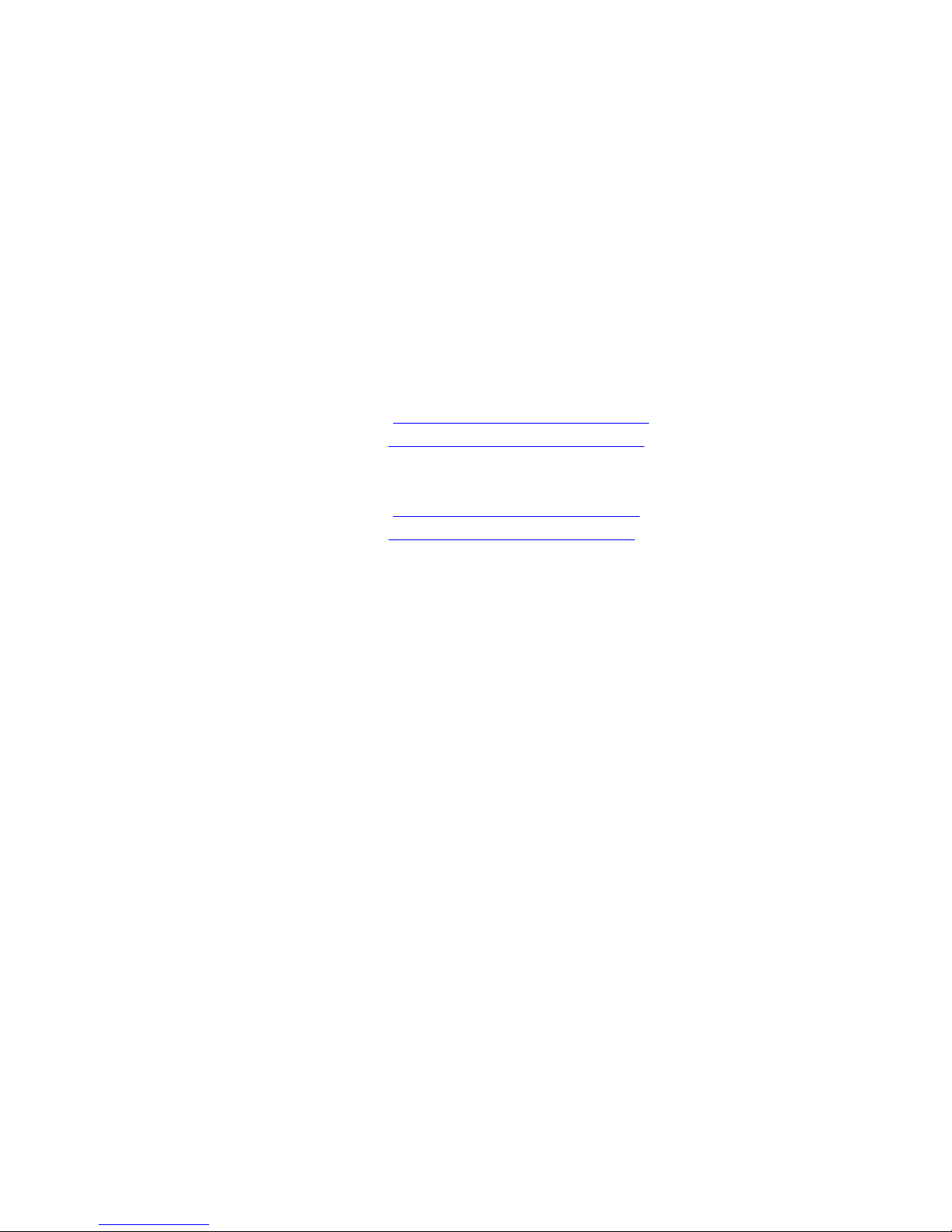
Installing the Printer Drivers
Windows 2000 or Later
To install the printer driver from the Software and Documentation CD-ROM:
1. Insert the CD-ROM into the computer’s CD-ROM drive. If the installer does not launch,
do the following:
a. Click Start, and then click Run.
b. In the Run window, type: <CD drive>:\INSTALL.EXE.
2. If necessary, select your desired language from the list.
3. Select Install Printer Driver.
4. Select the installation method you want to use, and then follow the onscreen instructions.
See also:
For the Phaser 8560 printer:
Advanced Features Guide at www.xerox.com/office/
Online Support Assistant at www.xerox.com/office/8560Psupport
For the Phaser 8860 printer:
Advanced Features Guide at www.xerox.com/office/8860support
Online Support Assistant at www.xerox.com/office/8860support
8560Psupport
Phaser® 8560/8860 Printer
2-10
Page 28
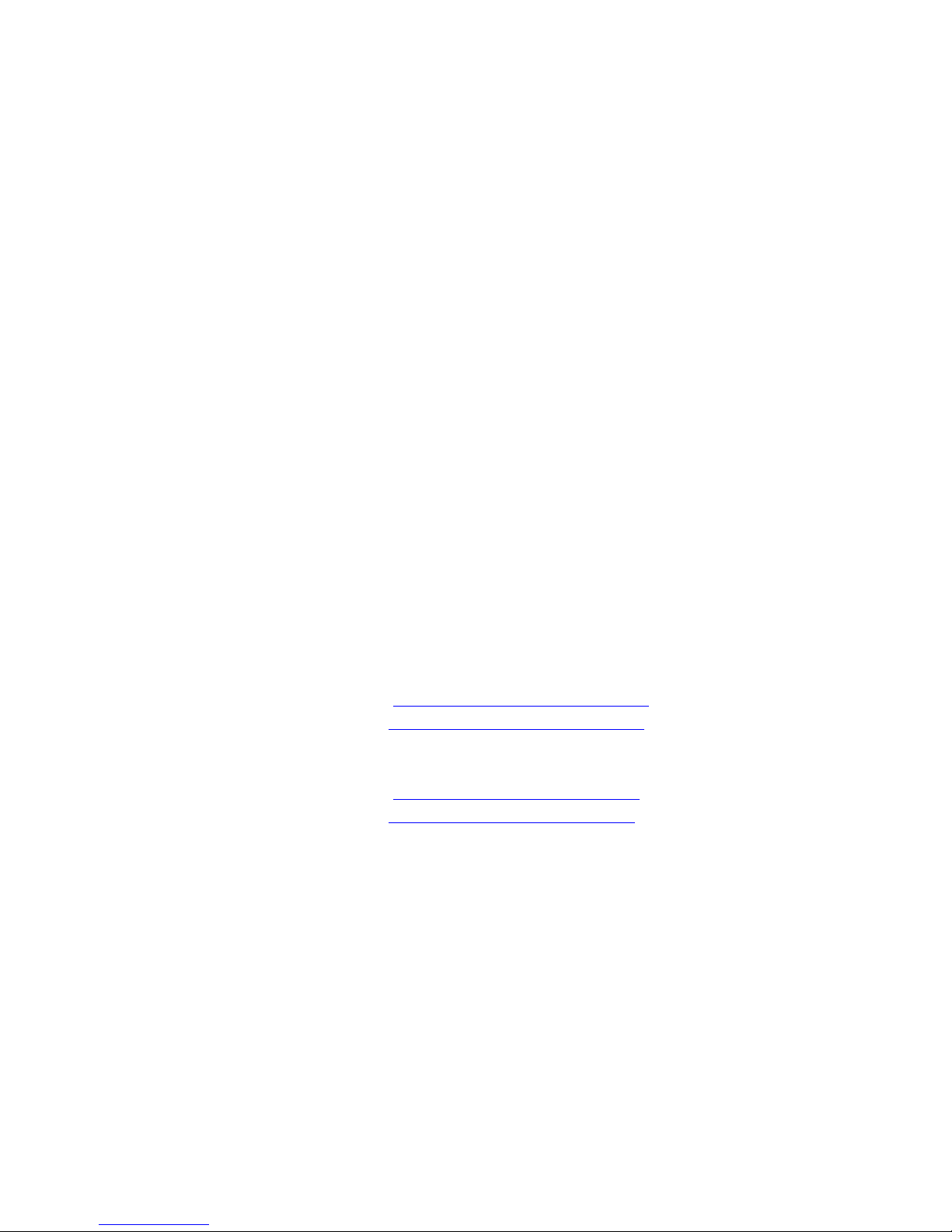
Installing the Printer Drivers
Macintosh OS X, Version 10.3 and Higher
Set up your printer using Bonjour (Rendezvous), create a desktop USB connection, or use an
LPD/LPR connection for Macintosh OS X, version 10.2 and higher.
Macintosh OS X, Version 10.3
Bonjour (Rendezvous) Connection
To install the printer driver from the Software and Documentation CD-ROM:
1. Insert the CD-ROM into the CD-ROM drive and select the VISE installer to install the
printer software.
2. When installation is complete, open the Printer Setup Utility for Mac OS X, version
10.3.x.
Note: To locate utilities on the Macintosh hard drive, open the Applications folder, and
then open the Utilities folder.
3. Confirm that the first drop-down menu is set to Bonjour (Rendezvous).
4. Select the printer in the window.
5. Select Xerox from the list of manufacturers in the lower drop-down menu.
6. Select the appropriate printer model from the list of available devices.
7. Click the Add button.
See also:
For the Phaser 8560 printer:
Advanced Features Guide at www.xerox.com/office/8560Psupport
Online Support Assistant at www.xerox.com/office/8560Psupport
For the Phaser 8860 printer:
Advanced Features Guide at www.xerox.com/office/8860support
Online Support Assistant at www.xerox.com/office/8860support
USB Connection
To install the printer driver from the Software and Documentation CD-ROM:
1. Insert the CD-ROM into the CD-ROM drive. Open the Printer Setup Utility for Mac OS
X, version 10.3.x.
Note: To locate utilities on the Macintosh hard drive, open the Applications folder, and
then open the Utilities folder.
2. Click the Add button.
3. Select USB from the drop-down menu.
4. Select the printer in the window.
Phaser® 8560/8860 Printer
2-11
Page 29
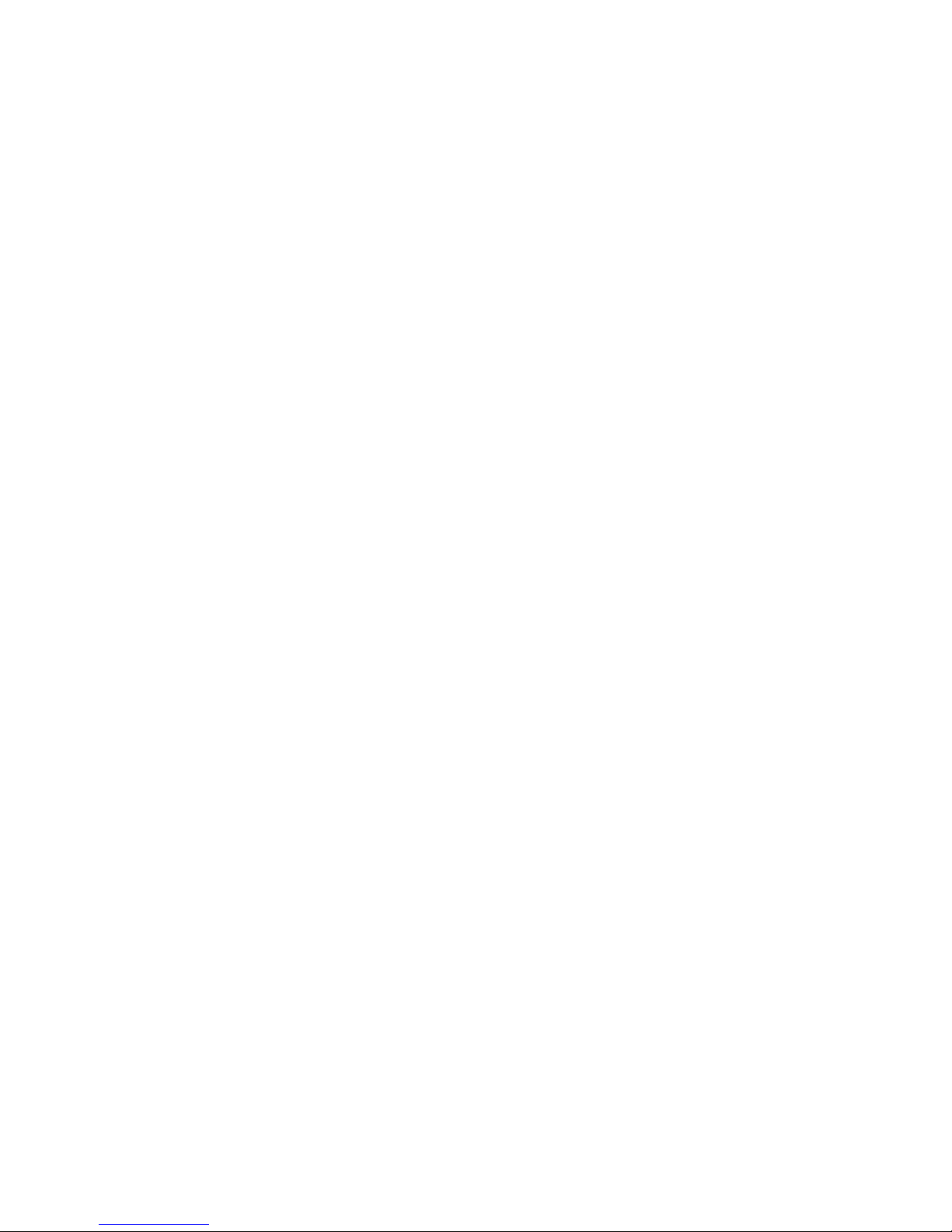
Installing the Printer Drivers
5. Select Xerox from the manufacturers in the drop-down menu.
6. Select the appropriate printer configuration from the list of available printers.
7. Click the Add button.
Macintosh OS X, Version 10.4
Bonjour Connection
To install the printer driver from the Software and Documentation CD-ROM:
1. Insert the CD-ROM into the CD-ROM drive.
2. Open the Printer Setup Utility.
Note: To locate utilities on the Macintosh hard drive, open the Applications folder, and
then open the Utilities folder.
3. Click the Add button.
4. Select the Default Browser in the Printer Browser.
5. Select the Bonjour printer in the list of available printers. If the Printer Browser:
■ Selects the appropriate printer from the Print Using drop-down list, go to Step 8.
■ Does not select the appropriate printer from the Print Using drop-down list, go to
Step 6.
6. Select Xerox from the list of manufacturers in the lower drop-down menu.
7. Select the appropriate printer from the list of available printers.
8. Click the Add button.
USB Connection
To install the printer driver from the Software and Documentation CD-ROM:
1. Insert the CD-ROM into the CD-ROM drive.
2. Open the Printer Setup Utility.
Note: To locate utilities on the Macintosh hard drive, open the Applications folder, and
then open the Utilities folder.
3. Click the Add button.
4. Select the Default Browser in the upper left corner of the Printer Browser.
5. Select the USB-connected printer in the printers window. The Printer Browser selects the
appropriate printer configuration in the Print Using drop-down list.
■ If the appropriate printer configuration is selected, proceed to Step 8.
■ If the appropriate printer configuration is not selected, proceed to Step 6.
6. Select Xerox from the manufacturers in the drop-down menu.
7. Select the appropriate printer configuration from the list of available printers.
Phaser® 8560/8860 Printer
2-12
Page 30
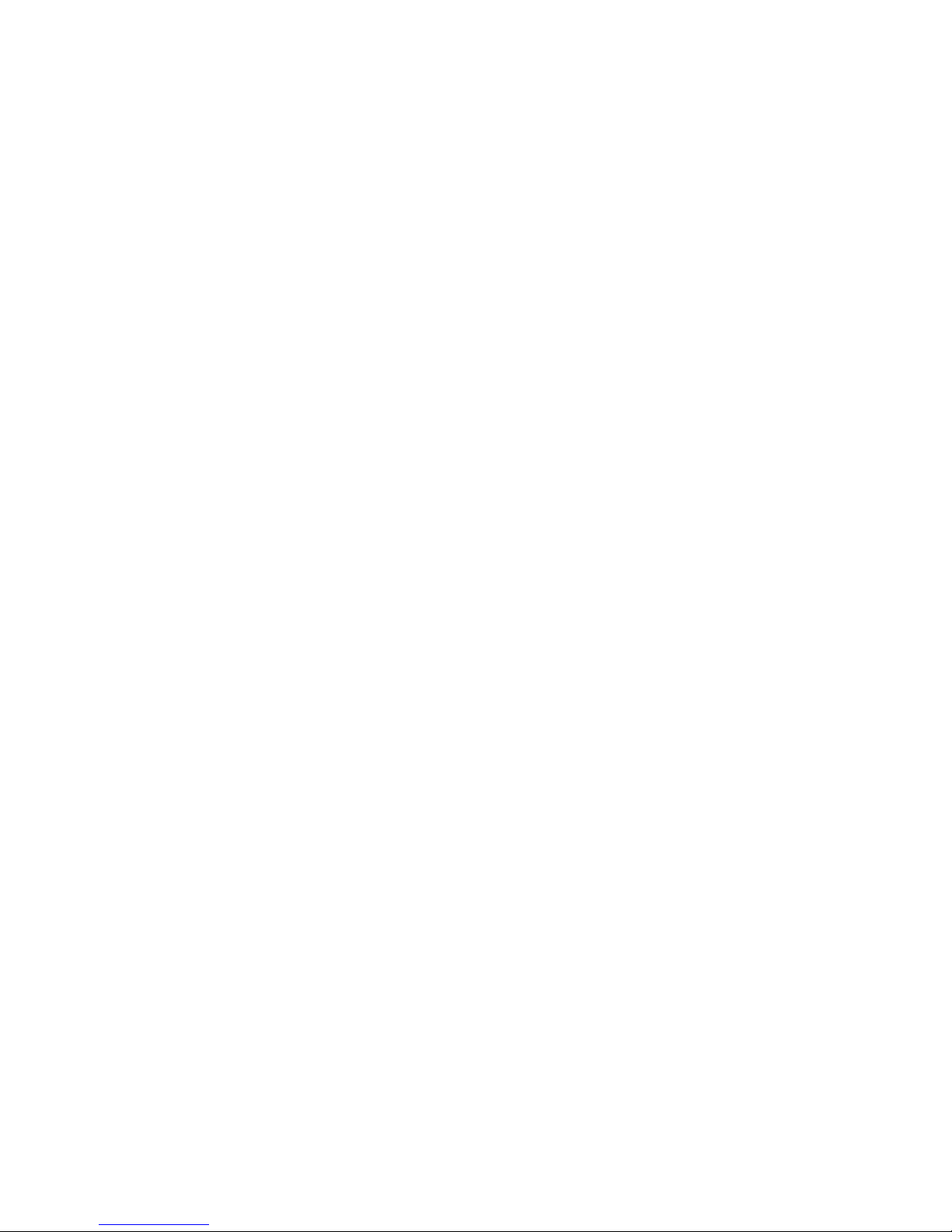
Installing the Printer Drivers
8. Click the Add button. The printer is displayed as an available printer in the Printer Setup
Utility.
Phaser® 8560/8860 Printer
2-13
Page 31

IPv6
This section includes:
■ Enabling IPv6 on page 2-14
■ Setting the Interface ID on page 2-15
■ Automatic Address Assignment on page 2-16
■ DHCPv6 on page 2-17
■ Manual Address Assignment on page 2-18
■ Address Precedence on page 2-19
Enabling IPv6
IPv6 can be enabled or disabled independently of IPv4.
Note: If you disable both IPv4 and IPv6, you will lose your connection to the printer. For
information on restoring the default TCP/IP settings, see
on page 2-15.
Resetting the TCP/IP Configuration
IPv6
To enable/disable IPv6, use one of the following options:
■ The printer’s control panel
■ CentreWare IS
Using the Control Panel
To enable/disable IPv6 on the control panel:
1. Select
2. Select
3. Select
4. Select
5. Select
Printer Setup, and then press the OK button.
Connection Setup, and then press the OK button.
Network Setup, and then press the OK button.
TCP/IPv6 Setup, and then press the OK button.
IPv6, and then press the OK button to switch between On and Off.
Using CentreWare IS
To enable/disable IPv6 using CentreWare IS:
1. Launch your web browser.
2. Enter your printer’s IP address in the browser’s Address field.
3. Click Properties.
4. Select the Protocols folder on the left navigation panel, and then click TCP/IP.
5. Click the TCP/IP (v6) button.
6. Select the TCP/IP v6 Enabled check box to enable TCP/IP v6.
7. Click the Save Changes button at the bottom of the page.
Phaser® 8560/8860 Printer
2-14
Page 32

Resetting the TCP/IP Configuration
Use the following procedure at the control panel to reset the TCP/IP configuration to the
default settings:
IPv6
1. Select
2. Select
3. Select
Printer Setup, and then press the OK button.
Connection Setup, and then press the OK button.
Reset Connection Setup, and then press the OK button.
Setting the Interface ID
Your IPv6-enabled printer has one interface with multiple addresses. The Interface ID appears
after the prefix. The printer uses the Interface ID when assigning both the Link-Local address
and automatic addresses that use router-supplied prefix(es). It is not used in addresses supplied
by DHCPv6. Link-Local addresses are used by nodes to communicate with other nodes on the
same local network. There are two ways to set the Interface ID:
■ Automatic (default): The Interface ID is identified from the MAC address associated with
the interface and different for each device.
■ Manual: When using this option, verify that the interface ID is 64 bits (8 bytes) and
does not contain certain special characters other than colons or valid hexadecimal digits (0
through 9, a through f, or A through F).
Note: If you change the Interface ID, you are prompted to reset the printer before the changes
take effect.
The Interface ID can only be set in CentreWare IS.
Using CentreWare IS
To set the Interface ID using CentreWare IS:
1. Launch your web browser.
2. Enter your printer’s IP address in the browser’s Address field.
3. Click Properties.
4. Select the Protocols folder on the left navigation panel, and then click TCP/IP.
5. Click the TCP/IP (v6) button.
6. Do one of the following:
■ Select User Interface ID from MAC address.
■ Select Use this Interface ID.
7. Click the Save Changes button at the bottom of the page.
Phaser® 8560/8860 Printer
2-15
Page 33

IPv6
Automatic Address Assignment
Addresses are assigned automatically when a router is found that offers one or more prefixes.
Automatically assigned addresses are routeable. Each router-supplied prefix is combined with
the Interface ID to create an address. The use of router-supplied prefixes is enabled by default.
To enable/disable automatic address assignment, use one of the following options:
■ The printer’s control panel
■ CentreWare IS
Enabling/Disabling Automatic Address Assignment with the Control Panel
To set the Interface ID on the control panel:
1. Select
2. Select
3. Select
4. Select
5. Select
Printer Setup, and then press the OK button.
Connection Setup, and then press the OK button.
Network Setup, and then press the OK button.
TCP/IPv6 Setup, and then press the OK button.
Auto Assign, and then press the OK button to turn Auto Assign On or Off.
Enabling/Disabling Automatic Address Assignment with CentreWare IS
To set the Interface ID with CentreWare IS:
1. Launch your web browser.
2. Enter your printer’s IP address in the browser’s Address field.
3. Click Properties.
4. Select the Protocols folder on the left navigation panel, and then click TCP/IP.
5. Click the TCP/IP (v6) button.
6. Select/deselect Use router supplied prefixes.
7. Click the Save Changes button at the bottom of the page.
Phaser® 8560/8860 Printer
2-16
Page 34

IPv6
DHCPv6
DHCPv6 is used to acquire TCP/IP information.
The following DHCPv6 options are available in CentreWare IS:
■ As directed by the router - DHCPv6 is performed according to values in a router
advertisement. This is the default setting.
■ Always, for all configuration options (stateful) - Stateful DHCPv6 is always attempted,
and router flags related to how to perform DHCP are ignored. Configuration options and
an IPv6 address are accepted if DHCPv6 is successful.
■ Always, for all configuration options except address (stateless) - Stateless DHCPv6 is
always attempted, and router flags related to how to perform DHCP will be ignored.
Configuration options are accepted if DHCPv6 is successful, but no IPv6 address is
assigned.
■ Never - DHCPv6 is not used even if directed to do so by a router.
To enable/disable automatic address assignment, use one of the following options:
■ The printer’s control panel
■ CentreWare IS
Setting DHCPv6 Options with the Control Panel
To change DHCPv6 options using the control panel:
1. Select
2. Select
3. Select
4. Select
5. Select
Printer Setup, and then press the OK button.
Connection Setup, and then press the OK button.
Network Setup, and then press the OK button.
TCP/IPv6 Setup, and then press the OK button.
DHCPv6 Mode, and then press the OK button.
6. Select the DHCPv6 option, and then press the OK button.
Setting DHCPv6 Options Using CentreWare IS
To change DHCPv6 options using CentreWare IS:
1. Launch your web browser.
2. Enter your printer’s IP address in the browser’s Address field.
3. Click Properties.
4. Select the Protocols folder on the left navigation panel, and then click TCP/IP.
5. Click the TCP/IP (v6) button.
6. Select/deselect the DHCPv6 options.
7. Click the Save Changes button at the bottom of the page.
Phaser® 8560/8860 Printer
2-17
Page 35

IPv6
Manual Address Assignment
Enter an IPv6 address manually to add it to any other IPv6 addresses. To create a manual
address, enter the IPv6 address and prefix length in the fields provided in CentreWare IS. The
default prefix length is 64.
To manually set the IPv6 address, use one of the following options:
■ The printer’s control panel
■ CentreWare IS
Setting the IPv6 Address with the Control Panel
To set the IPv6 address on the control panel:
1. Select
2. Select
3. Select
4. Select
5. Select
6. Select
Printer Setup, and then press the OK button.
Connection Setup, and then press the OK button.
Network Setup, and then press the OK button.
TCP/IPv6 Setup, and then press the OK button.
Manual Address, and then press the OK button to turn manual addressing on.
Manual Address, and then press the OK button.
7. To set the address:
a. Press the Up Arrow and Down Arrow buttons to set the first number, and then press
the OK button.
b. Continue setting individual numbers; press the OK button after each selection. When
you are finished adding numbers for the address, press the OK button to return to the
menu.
Setting the IPv6 Address Using CentreWare IS
To manually set the IPv6 address using CentreWare IS:
1. Launch your web browser.
2. Enter your printer’s IP address in the browser’s Address field.
3. Click Properties.
4. Select the Protocols folder on the left navigation panel, and then click TCP/IP.
5. Click the TCP/IP (v6) button.
6. In the Manual Address Assignment field, select Use this address, and then type the
address.
7. Click the Save Changes button at the bottom of the page.
Phaser® 8560/8860 Printer
2-18
Page 36

IPv6
Address Precedence
Address precedence can be set to either an IPv6 or IPv4 address when both types are available.
IPv6 is the default setting. Address Precedence can only be set in CentreWare IS.
Using CentreWare IS
To set address precedence using CentreWare IS:
1. Launch your web browser.
2. Enter your printer’s IP address in the browser’s Address field.
3. Click Properties.
4. Select the Protocols folder on the left navigation panel, and then click TCP/IP.
5. Click the TCP/IP (v6) button.
6. In the Address Precedence field, select the desired option.
7. Click the Save Changes button at the bottom of the page.
Phaser® 8560/8860 Printer
2-19
Page 37

Printing Basics
This chapter includes:
■ Overview of Basic Steps on page 3-2
■ Supported Paper and Media on page 3-3
■ Loading Paper on page 3-9
■ Selecting Printing Options on page 3-22
■ Printing on Both Sides of the Paper on page 3-27
■ Printing on Specialty Media on page 3-31
■ Creating Custom Paper Types on page 3-61
See also:
Using paper trays video tutorials at www.xerox.com/office/8560Psupport
www.xerox.com/office/8860support
or
Phaser® 8560/8860 Printer
3-1
Page 38

Overview of Basic Steps
Overview of Basic Steps
1. Load paper in the tray.
2. If you are prompted by the control panel, either confirm the paper type and size or change
it as required.
3. From the software application, access the Print dialog box, and then select printing
options in the printer driver.
4. Send the job to the printer from the software application’s Print dialog box.
See also:
Loading Paper on page 3-9
Selecting Printing Options on page 3-22
Printing on Specialty Media on page 3-31
Phaser® 8560/8860 Printer
3-2
Page 39

Supported Paper and Media
Supported Paper and Media
This section includes:
■ Paper Usage Guidelines on page 3-4
■ Paper That Can Damage Your Printer on page 3-4
■ Paper Storage Guidelines on page 3-5
■ Supported Paper Sizes and Weights on page 3-5
Your printer is designed to be used with a variety of paper types. Follow the guidelines in this
section to ensure the best print quality and to avoid jams.
For best results, use Xerox printing media specified for your Phaser 8560/8860 printer. They
are guaranteed to produce excellent results with your printer.
To order paper, transparencies, or other specialty media, contact your local reseller or go to the
Xerox Supplies website for your printer:
■ www.xerox.com/office/8560Psupplies (Phaser 8560 printer)
■ www.xerox.com/office/8860supplies (Phaser 8860 printer)
Caution: Damage caused by using unsupported paper, transparencies, and other specialty
media is not covered by the Xerox warranty, service agreement, or Total Satisfaction
Guarantee. The Total Satisfaction Guarantee is available in the United States and Canada.
Coverage may vary outside these areas; please contact your local representative for details.
See also:
For the Phaser 8560 printer:
Recommended Media List (United States)
Recommended Media List (Europe)
For the Phaser 8860 printer:
Recommended Media List (United States)
Recommended Media List (Europe)
Phaser® 8560/8860 Printer
3-3
Page 40

Supported Paper and Media
Paper Usage Guidelines
The printer trays accommodate most sizes and types of paper, transparencies, or other
specialty media. Follow these guidelines when loading paper and media in the trays:
■ Use only recommended Xerox transparencies; print quality may vary with other
transparencies.
■ Do not print on label stock once a label has been removed from a sheet.
■ Use only paper envelopes. Print all envelopes single-sided only.
■ Do not overload the paper trays.
■ Adjust the paper guides to fit the paper size.
See also:
Printing Transparencies on page 3-31
Printing Envelopes on page 3-38
Printing Labels on page 3-45
Printing Glossy Paper on page 3-51
Printing Custom Size Paper on page 3-57
Paper That Can Damage Your Printer
Your printer is designed to use a variety of media types for print jobs. However, some media
can cause poor output quality, increased paper jams, or damage to your printer.
Unacceptable media includes:
■ Rough or porous media
■ Plastic media other than supported transparencies
■ Paper that has been photocopied
■ Paper with cutouts or perforations
■ Paper with a pre-punched hole in the center of the short edge
■ Paper with staples attached
■ Envelopes with windows, metal clasps, side seams, or adhesives with release strips
Phaser® 8560/8860 Printer
3-4
Page 41

Supported Paper and Media
Paper Storage Guidelines
Providing good storage conditions for your paper and other media contributes to optimum
print quality.
■ Store paper in dark, cool, relatively dry locations. Most paper items are susceptible to
damage from ultraviolet (UV) and visible light. UV radiation, which is emitted by the sun
and fluorescent bulbs, is particularly damaging to paper items. The intensity and length of
exposure to visible light on paper items should be reduced as much as possible.
■ Maintain constant temperatures and relative humidity.
■ Avoid attics, kitchens, garages, and basements for storing paper. Inside walls are drier than
outside walls where moisture can collect.
■ Store paper flat. Paper should be stored on pallets, cartons, shelves, or in cabinets.
■ Avoid having food or drinks in the area where paper is stored or handled.
■ Do not open sealed packages of paper until you are ready to load them into the printer.
Leave paper in the original packaging. For most commercial cut-size grades, the ream
wrapper contains an inner lining that protects the paper from moisture loss or gain.
■ Leave the media inside the bag until you are ready to use it; reinsert unused media in the
bag and reseal it for protection. Some specialty media is packaged inside resealable plastic
bags.
Supported Paper Sizes and Weights
The following sections provide information about paper sizes and weights used in the printer
trays. For more detailed information about supported paper and other media, print the Paper
Tips page:
1. On the control panel, select
2. Select
3. Select
Information Pages, and then press the OK button.
Paper Tips, and then press the OK button to print.
See also:
For the Phaser 8560 printer:
Recommended Media List (United States)
Recommended Media List (Europe)
For the Phaser 8860 printer:
Recommended Media List (United States)
Recommended Media List (Europe)
Information, and then press the OK button.
Phaser® 8560/8860 Printer
3-5
Page 42

Supported Paper Sizes and Weights for Tray 1
Tray 1 Paper
Supported Paper and Media
8860p-008
60–220 g/m2 (16–40 lb. Bond, 50–80 lb. Cover)
Index Card 3.0 x 5.0 in. Custom Sizes
Statement 5.5 x 8.5 in.
Executive 7.25 x 10.5 in.
Letter 8.5 x 11.0 in.
US Folio 8.5 x 13.0 in.
Legal 8.5 x 14.0 in.
A4 210 x 297 mm
A5 148 x 210 mm
A6 105 x 148 mm
B5 JIS 182 x 257 mm
ISO B5 176 x 250 mm
Short edge: 76–216 mm (3.0–8.5 in.)
Long edge: 127–356 mm (5.0–14.0 in.)
Margins
5 mm on all sides
Phaser® 8560/8860 Printer
3-6
Page 43

Tray 1 Paper (Continued)
Monarch 3.87 x 7.5 in. Margins
#10 Commercial 4.12 x 9.5 in.
A7 5.25 x 7.25 in.
Baronial (#5 ½) 4.375 x 5.75 in.
#6 ¾ 3.625 x 6.5 in.
6 x 9 6.0 x 9.0 in.
DL 110 x 220 mm
C5 162 x 229 mm
Choukei 3 Gou 120 x 235 mm
Choukei 4 Gou 90 x 205 mm
Supported Paper and Media
■ 5 mm on the side, 15 mm on the top and
bottom:
Monarch
#10 Commercial
A7
Baronial (#5 ½)
#6 ¾
Choukei 3 Gou
Choukei 4 Gou
■ 5 mm on the side, 15 mm on the top,
20 mm on the bottom:
6 x 9
DL
C5
Phaser® 8560/8860 Printer
3-7
Page 44

Supported Paper Sizes and Weights for Tray 2, 3, or 4
Supported Paper and Media
8860p-005
Tray 2, 3, or 4 Paper
60–120 g/m2 (16–32 lb. Bond)
Statement 5.5 x 8.5 in. Margins
Executive 7.25 x 10.5 in.
Letter 8.5 x 11.0 in.
US Folio 8.5 x 13.0 in.
Legal 8.5 x 14.0 in.
A4 210 x 297 mm
A5 148 x 210 mm
A6 105 x 148 mm
B5 JIS 182 x 257 mm
ISO B5 176 x 250 mm
#10 Commercial 4.12 x 9.5 in. Margins
C5 (side flap only) 162 x 229 mm
DL 110 x 220 mm
5 mm on all sides
■ 5 mm on the side, 15 mm on
the top and bottom:
#10 Commercial
■ 5 mm on the side, 15 mm on
the top, 20 mm on the
bottom:
C5
DL
Phaser® 8560/8860 Printer
3-8
Page 45

Loading Paper
Loading Paper
This section includes:
■ Loading Paper in Tray 1 on page 3-9
■ Using Manual Feed on page 3-16
■ Loading Paper in Tray 2, 3, or 4 on page 3-17
Loading Paper in Tray 1
Use Tray 1 for a wide range of media types including:
■ Plain paper, letterhead, colored paper, and pre-printed paper
■ Card stock
■ Labels
■ Envelopes
■ Transparencies
■ Specialty media (including business cards, photo paper, postcards, pre-punched paper,
duradocument paper, and trifold brochures)
■ Pre-printed paper (paper already printed on one side)
■ Custom size paper
See also:
Supported Paper Sizes and Weights for Tray 1 on page 3-6
Printing on Specialty Media on page 3-31
Note: If you change the paper in Tray 1, select the correct paper type and size on the control
panel.
The media capacity for Tray 1 is:
■ 100 sheets of plain paper (20 lb. Bond)
■ 50 sheets of transparencies, glossy paper, or labels
■ 10 envelopes
Phaser® 8560/8860 Printer
3-9
Page 46

To load paper or other media in Tray 1:
1. Pull down and out on the handle to open Tray 1.
2. Open the tray extension.
Loading Paper
8860p-006
8860p-007
Phaser® 8560/8860 Printer
3-10
Page 47

Loading Paper
3. Insert paper, transparencies, envelopes, or specialty media into the tray.
8860p-090
■ Single-sided printing: Insert the side to be printed facedown with the top of the page
entering the printer first.
8860p-009
Phaser® 8560/8860 Printer
3-11
Page 48

Loading Paper
■ 2-sided printing: Insert side one faceup with the bottom of the page entering the
printer first.
XEROX
8860p-106
■ Side-flap envelopes: Insert the envelopes with the flap side up and the flap toward the
left side of the tray.
8860p-010
Phaser® 8560/8860 Printer
3-12
Page 49

Loading Paper
■ End-flap envelopes: Fold down the flaps before placing them in the tray. Insert the
envelopes with the flap side up and the flap entering the printer first.
8860p-091
■ Pre-punched paper: Insert the side to be printed facedown with the holes toward the
right side of the tray.
Note: When using pre-punched paper, adjust the print margins to accommodate the holes.
Printing over the holes may cause ink to transfer onto subsequent pages. A minimum
margin of 19 mm (0.75 in.) is recommended.
8860p-111
Phaser® 8560/8860 Printer
3-13
Page 50

Loading Paper
4. Adjust the paper guides to fit the paper loaded in the tray.
8860p-126
5. To use the current tray setup, press the OK button on the control panel. If you load a new
paper size and type in the tray, do the following:
a. Select
Change setup, and then press the OK button.
b. Select the paper size, and then press the OK button.
c. Select the paper type, and then press the OK button.
See also:
Supported Paper Sizes and Weights for Tray 1 on page 3-6
Printing on Specialty Media on page 3-31
Printing Custom Size Paper from Tray 1 on page 3-58
Phaser® 8560/8860 Printer
3-14
Page 51

Loading Paper
Tray 1 Mode
Tray 1 Mode defines the printer’s media handling behavior to better fit the kind of printing you
want to do. Three modes determine how paper size and type are set for Tray 1, and which tray
is used if you do not select a specific tray:
Automatic: The automatic setting enables incoming print jobs to set paper size and type. It
prints from Tray 1 if paper is present at the start of a job and when the job has not selected
another tray.
Dynamic (Default): The dynamic setting prompts the printer to search the trays to find the
paper size and type to match your print job. If no size or type matches are found in Tray 2, 3, or
4, and Tray 1 media size and type have not been set on the printer’s control panel, the printer
sets the paper size and type from the print job, and then prints from Tray 1.
Static: The static setting enables the user to select the paper size and type settings for the trays
using the Paper Tray Setup menu option on the printer’s control panel. To print from Tray 1,
the paper size and type of your print job must match the Tray 1 paper size and type settings on
the control panel.
See also:
Advanced Features Guide at www.xerox.com/office/8560Psupport
office/8860support
or www.xerox.com/
Phaser® 8560/8860 Printer
3-15
Page 52

Loading Paper
Using Manual Feed
If you are using paper, such as letterhead, and do not want others to use it by mistake, you can
set the printer to prompt you when it is time to load the paper for your print job.
Windows
To select manual feed using Windows 2000, Windows XP, Windows Server 2003, or
Windows Vista:
1. In the Windows printer driver, select the Paper/Output tab.
2. Click the button to the right of the paper summary, select Select By Tray, and then select
Manual Feed Tray 1 from the list.
3. Click the OK button to save the driver settings.
4. Submit your print job.
5. When prompted by the control panel, remove the paper from Tray 1.
6. Load the appropriate paper for your job into the tray.
Macintosh
To select manual feed using Macintosh OS X, version 10.3 or higher:
1. In the Print dialog box, select Paper Feed from the drop-down list.
2. Select Manual Feed in the All pages from drop-down list.
3. Submit your print job.
4. When prompted by the control panel, remove the paper from Tray 1.
5. Load the appropriate paper for your job into the tray.
See also:
Loading Paper in Tray 1 on page 3-9
Phaser® 8560/8860 Printer
3-16
Page 53

Loading Paper
Loading Paper in Tray 2, 3, or 4
Use Tray 2, 3, or 4 for a wide range of media including:
■ Plain paper, letterhead, and pre-printed paper
■ Card stock
■ Labels
■ Envelopes: #10 Commercial, C5 (side-flap only), and DL
■ Transparencies
■ Specialty media (including photo paper, postcards, pre-punched paper, duradocument
paper, and trifold brochures)
■ Pre-printed paper (paper already printed on one side)
See also:
Supported Paper Sizes and Weights for Tray 2, 3, or 4 on page 3-8
Printing on Specialty Media on page 3-31
Printing Custom Size Paper on page 3-57
The media capacity for Tray 2, 3, or 4 is:
■ 525 sheets of plain paper (20 lb. Bond)
■ 400 sheets of transparencies, glossy paper, or labels
■ 40 envelopes
Phaser® 8560/8860 Printer
3-17
Page 54

To load paper, envelopes, or other media in Tray 2, 3, or 4:
1. Remove the tray from the printer.
Loading Paper
8860p-002
2. Insert paper, transparencies, envelopes, or specialty media into the tray.
■ Single-sided printing: Insert the side to be printed faceup with the top of the page
toward the front of the tray.
PHASER
8860p-092
Phaser® 8560/8860 Printer
3-18
Page 55

Loading Paper
■ 2-sided printing: Insert side one facedown with the top of the page toward the back
of the tray.
8860p-093
■ Side-flap envelopes: Insert the envelopes with the flap side down and the flap toward
the left side of the tray.
8860p-109
Caution: There are separate fill lines inside the tray for envelopes and for other media.
Do not load the tray above the appropriate fill line. Overloading the tray can cause jams.
8860p-113
Phaser® 8560/8860 Printer
3-19
Page 56

Loading Paper
■ Pre-punched paper: Insert the side to be printed faceup with the holes toward the
right side of the tray.
8860p-112
Note: When using pre-punched paper, adjust the print margins to accommodate the holes.
Printing over the holes may cause ink to transfer onto subsequent pages. A minimum
margin of 19 mm (0.75 in.) is recommended.
3. Adjust the paper guides to fit the paper loaded in the tray (if necessary).
■ Length guide: Press the sides, then slide the guide until the arrow on the guide points
to the appropriate paper size imprinted on the bottom of the tray. When properly
positioned, the guide clicks into place.
8860p-107
Phaser® 8560/8860 Printer
3-20
Page 57

Loading Paper
■ Width guides: Slide the width guides until the arrows on the guides point to the
appropriate paper size labeled on the bottom of the tray. When properly positioned,
the guides click into place.
8860p-108
Note: When the paper guides are adjusted correctly, there may be a small space between
the paper and the guides.
4. Insert the tray into the tray slot and push it completely into the printer.
5. On the control panel:
a. Select
b. Select either
Paper Tray Setup, and then press the OK button.
Tray 2 Pape r Type, Tray 3 Paper Type, or Tray 4 Paper Ty pe , and then
press the OK button.
c. Select the appropriate paper type, and then press the OK button.
See also:
Printing on Specialty Media on page 3-31
8860p-005
Phaser® 8560/8860 Printer
3-21
Page 58

Selecting Printing Options
Selecting Printing Options
This section includes:
■ Selecting Printing Preferences (Windows) on page 3-22
■ Selecting Options for an Individual Job (Windows) on page 3-23
■ Selecting Options for an Individual Job (Macintosh) on page 3-25
■ Restrictions on Printing on page 3-26
See also:
Advanced Features Guide at www.xerox.com/office/8560Psupport
office/8860support
Selecting Printing Preferences (Windows)
Printer preferences control all of your print jobs, unless you override them specifically for a
job. For example, if you want to use automatic 2-sided printing for most jobs, set this option in
printer settings.
or www.xerox.com/
To select printer preferences:
1. Select one of the following options:
■ Windows 2000, Windows XP, Windows Server 2003, and Windows Vista: Click
Start, select Settings, and then click Printers.
■ Windows XP: Click Start, and then select Printers and Faxes.
2. In the Printers folder, right-click the icon for your printer.
3. From the popup menu, select Printing Preferences or Properties.
4. Make selections on the driver tabs, and then click the OK button to save your selections.
Note: For more information about Windows printer driver options, click the Help button on
the printer driver tab to view the online help.
Phaser® 8560/8860 Printer
3-22
Page 59

Selecting Printing Options
Selecting Options for an Individual Job (Windows)
If you want to use special printing options for a particular job, change the driver settings before
sending the job to the printer. For example, if you want to use High-Resolution/Photo
print-quality mode for a particular graphic, select this setting in the driver before printing that
job.
1. With the desired document or graphic open in your application, access the Print dialog
box.
2. Select the Phaser 8560/8860 printer and click the Properties button to open the printer
driver.
3. Make selections from the driver tabs. See the following table for specific printing options.
Note: In Windows 2000, Windows XP, Windows Server 2003, and Windows Vista you
can save current printing options with a distinctive name and apply them to other print
jobs. Select Saved Settings at the bottom of the tab. Click the Help button for more
information.
4. Click the OK button to save your selections.
5. Print the job.
Phaser® 8560/8860 Printer
3-23
Page 60

See the following table for specific printing options:
Printing Options for Windows Operating Systems
Operating
System Driver Tab Printing Options
Selecting Printing Options
Windows Vista,
Windows 2000,
Windows XP, or
Windows Server
2003
Paper/Output tab
Color Options tab
Layout/Watermark tab
Advanced tab
■ Job Type
■ Document size, paper type, and tray selection
■ 2-sided printing
■ Print quality
■ Saved settings
■ Color corrections
■ Black and white conversion
■ Color adjustments
■ Pages per sheet
■ Booklet layout
■ Orientation
■ 2-sided printing
■ Water mark
■ Copies and Collate
■ Mirrored Output
■ Booklet Image Order
Phaser® 8560/8860 Printer
3-24
Page 61

Selecting Printing Options
Selecting Options for an Individual Job (Macintosh)
To select print settings for a particular job, change the driver settings before sending the job to
the printer.
1. With the document open in your application, click File, and then click Print.
2. Select the desired printing options from the menus and drop-down lists that are displayed.
Note: In Macintosh OS X, click Save Preset on the Print menu screen to save the current
printer settings. You can create multiple presets and save each with its own distinctive
name and printer settings. To print jobs using specific printer settings, click the applicable
saved preset in the Presets list.
3. Click Print to print the job.
See the following table for specific printing options:
Macintosh PostScript Driver Settings
Operating System Driver Drop-Down Title Printing Options
Mac OS X, version
10.4 and 10.5
Copies & Pages
Layout
Paper Handling
ColorSync
Cover Page
Paper Feed
Job Types
■ Copies
■ Pages
■ Pages per sheet
■ Layout direction
■ Border
■ 2-sided printing
■ Reverse page order
■ Print (all, odd, even)
■ Color matching
■ Cover pages
■ Paper source
■ Secure prints, personal prints, personal
saved prints, proof prints, saved prints, print
with
Image Quality ■ Print quality
■ Color correction or color conversion
■ Image smoothing
Printer Features
■ Paper types
■ Separation pages
Phaser® 8560/8860 Printer
3-25
Page 62
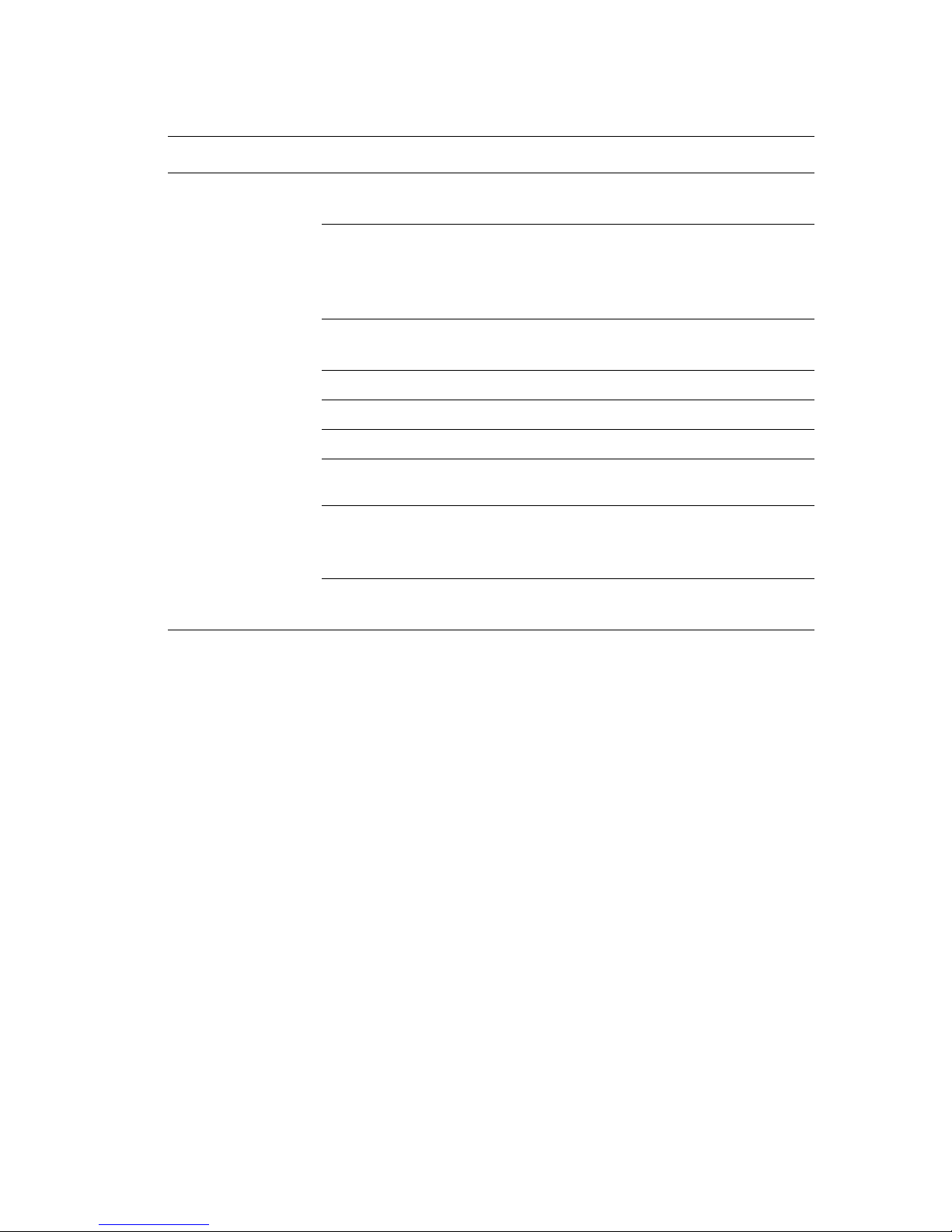
Macintosh PostScript Driver Settings (Continued)
Operating System Driver Drop-Down Title Printing Options
Selecting Printing Options
Mac OS X, version
10.3
Copies & Pages ■ Copies
■ Pages
Layout
Paper Handling
ColorSync
Cover Page
Paper Feed
Job Types
■ Pages per sheet
■ Layout direction
■ Border
■ Two-sided printing
■ Reverse page order
■ Print (all, odd, even)
■ Color matching
■ Cover pages
■ Paper source
■ Secure prints, personal prints, proof prints,
and saved prints
Image Quality
Printer Features
■ Print quality
■ RGB color corrections neutral grays
■ Image smoothing
■ Paper types
■ Separation pages
Restrictions on Printing
Your system administrator can restrict the use of the following printer features:
■ color printing
■ special job types
■ 1-sided printing
■ printing from a specific tray
Usage of these features can be restricted to particular times of the day and for particular
applications. For example, your system administrator may restrict one-sided printing from
your email application; the printer always prints multi-page email messages on both sides of
the paper.
Phaser® 8560/8860 Printer
3-26
Page 63

Printing on Both Sides of the Paper
Printing on Both Sides of the Paper
This section includes:
■ Automatic 2-Sided Printing on page 3-27
■ Manual 2-Sided Printing on page 3-29
See also:
Online Support Assistant at www.xerox.com/office/8560Psupport
office/8860support
Automatic 2-Sided Printing
Automatic 2-sided printing is available from all trays in the Phaser 8860 model and
Phaser 8560DN, Phaser 8560DT, and Phaser 8560DX configurations. Before printing a 2sided document, verify that the paper is a supported size and type for the tray.
■ For a list of supported paper sizes, see Supported Paper and Media on page 3-3.
■ For a list of paper types and weights, print the Paper Tips page on the control panel:
a. Select
b. Select
c. Select
Information, and then press the OK button.
Information Pages, and then press the OK button.
Paper Tips Page, and then press the OK button.
or www.xerox.com/
The following specialty media should not be used for 2-sided printing:
■ Transparencies
■ Envelopes
■ Labels
See also:
Supported Paper and Media on page 3-3
Printer Configurations on page 1-4
Phaser® 8560/8860 Printer
3-27
Page 64

Printing on Both Sides of the Paper
Binding Edge Options
When you use the printer driver to select 2-sided printing, also select the binding edge, which
determines how the pages turn. The actual outcome depends on the orientation (portrait or
landscape) of images on the page, as displayed in the following illustrations.
Portrait Landscape
Bind on Side Edge
Flip on Long Edge
Bind on Top Edge
Flip on Short Edge
Bind on Side Edge
Flip on Short Edge
Bind on Top Edge
Flip on Long Edge
Selecting 2-Sided Printing
To select automatic 2-sided printing:
1. Insert paper in the tray.
■ Tray 1 : Insert side one faceup with the bottom of the page entering the printer first.
■ Tray 2, 3, or 4: Insert side one facedown with the top of the page toward the back of
the tray.
2. Select 2-sided printing in the printer driver.
To select automatic 2-sided printing:
Operating System Steps
Windows Vista,
Windows 2000,
Windows XP, or
Windows Server 2003
Mac OS X, version
10.3 and higher
1. Select the Paper/Output tab.
2. Select an option under 2-Sided Printing:
■ 2-Sided Print
■ 2-Sided Print, Flip on Short Edge
1. In the Print dialog box, select Layout.
2. Select Print on Both Sides.
3. Click the Binding icon that matches the edge to bind.
See also:
Loading Paper in Tray 1 on page 3-9
Loading Paper in Tray 2, 3, or 4 on page 3-17
Phaser® 8560/8860 Printer
3-28
Page 65

Printing on Both Sides of the Paper
Manual 2-Sided Printing
You can manually print on both sides of the paper when you are using paper types that are
either too small or too heavy for automatic 2-sided printing. The Phaser 8560N printer does
not have automatic 2-sided printing; however, manual 2-sided printing is available with this
printer.
You can also manually print on the second side of paper that is pre-printed on side one. See
Printing Side Two on page 3-30 for instructions on loading pre-printed paper and selecting the
2nd Side option on the control panel.
Note: Before printing the second side of your paper, always select 2nd Side as the paper type
on the control panel and in the printer driver. Selecting
manual 2-sided printing.
See also:
Supported Paper Sizes and Weights on page 3-5
Printing Side One
2nd Side ensures good print quality for
1. Load paper in the tray.
■ Tray 1 : Insert side one facedown with the top of the page entering the printer first.
■ Tray 2, 3, or 4: Insert side one faceup with the top of the page toward the front of the
tray.
2. Select the appropriate control panel and printer driver options for paper size and paper
type, and then print side one.
Phaser® 8560/8860 Printer
3-29
Page 66

Printing on Both Sides of the Paper
Printing Side Two
1. Remove the paper from the output tray and reload it in the paper tray:
■ Tray 1 : Insert side two facedown with the top of the page entering the printer first.
■ Tray 2, 3, or 4: Insert side two faceup with the top of the page toward the front of the
tray.
2. Select
2nd Side on the control panel:
Tray 1 Tray 2, 3, or 4
a. Select
b. Select the appropriate paper size, and
c. Select
the printer driver, select 2nd Side as the paper type or the appropriate tray as the paper
3. In
Change setup, and then press
the OK button.
then press the OK button.
2nd Side, and then press the
OK button.
a. Select
b. Select either
Paper Tray Setup, and then
press the OK button.
Tray 2 Paper Type,
Tray 3 Paper Type, or Tr ay 4 Pa per
Type
(depending on the tray you are
using), and then press the OK button.
c. Select
2nd Side, and then press the
OK button.
source.
Phaser® 8560/8860 Printer
3-30
Page 67

Printing on Specialty Media
Printing on Specialty Media
This section includes:
■ Printing Transparencies on page 3-31
■ Printing Envelopes on page 3-38
■ Printing Labels on page 3-45
■ Printing Glossy Paper on page 3-51
■ Printing Custom Size Paper on page 3-57
Printing Transparencies
Transparencies can be printed from any tray. They should be printed on one side only. Use
only recommended Xerox transparency film.
To order paper, transparencies, or other specialty media, contact your local reseller or go to the
Xerox Supplies website for your printer:
■ www.xerox.com/office/8560Psupplies (Phaser 8560 printer)
■ www.xerox.com/office/8860supplies (Phaser 8860 printer)
Caution: Damage caused by using unsupported paper, transparencies, and other specialty
media is not covered by the Xerox warranty, service agreement, or Total Satisfaction
Guarantee. The Total Satisfaction Guarantee is available in the United States and Canada.
Coverage may vary outside these areas; please contact your local representative for details.
See also:
For the Phaser 8560 printer:
Recommended Media List (United States)
Recommended Media List (Europe)
For the Phaser 8860 printer:
Recommended Media List (United States)
Recommended Media List (Europe)
Guidelines
■ Remove all paper before loading transparencies in the tray.
■ Handle transparencies by the edges using both hands. Fingerprints or creases can cause
poor print quality.
■ Do not load more than 50 transparencies in Tray 1. Do not load more than
400 transparencies in Trays 2-4. Overloading the tray can cause the printer to jam.
■ Do not use transparencies with stripes on the side.
■ After loading transparencies, change the paper type at the control panel (Printer Setup/
Paper Handling Setup).
Phaser® 8560/8860 Printer
3-31
Page 68

Printing Transparencies from Tray 1
To print transparencies:
1. Pull down and out on the handle to open Tray 1.
Printing on Specialty Media
8860p-006
2. Open the tray extension.
8860p-007
Phaser® 8560/8860 Printer
3-32
Page 69

Printing on Specialty Media
3. Insert transparencies into the tray and adjust the paper guides to fit the transparencies.
8860p-101
4. On the control panel, press the OK button if the correct paper size and
Transparency are
displayed as the current setup, or select the transparency size and type:
a. Select
Change setup, and then press the OK button.
b. Select the appropriate size, and then press the OK button.
c. Select
Transparency, and then press the OK button.
5. In the printer driver, select either Tra nsparen cy as the paper type or Tr a y 1 as the paper
source.
Phaser® 8560/8860 Printer
3-33
Page 70

Printing Transparencies from Tray 2, 3, or 4
To print transparencies:
1. Remove the tray from the printer.
Printing on Specialty Media
8860p-002
Phaser® 8560/8860 Printer
3-34
Page 71

Printing on Specialty Media
8860p-103
2. Insert transparencies into the tray.
8860p-102
Note: Do not load transparencies above the paper fill line inside the tray.
Phaser® 8560/8860 Printer
3-35
Page 72

Printing on Specialty Media
3. Adjust the paper guides to fit the transparencies (if necessary).
■ Length guide: Press the sides, then slide the guide until the arrow on the guide points
to the appropriate paper size imprinted on the bottom of the tray. When properly
positioned, the guide clicks into place.
8860p-114
■ Width guides: Slide the width guides until the arrows on the guides point to the
appropriate paper size labeled on the bottom of the tray. When properly positioned,
the guides click into place.
8860p-115
Note: When the paper guides are adjusted correctly, there may be a small space between
the transparencies and the guides.
Phaser® 8560/8860 Printer
3-36
Page 73

Printing on Specialty Media
4. Insert the tray into the tray slot, and then push it completely into the printer.
8860p-104
5. On the control panel:
a. Select
b. Select either
Paper Tray Setup, and then press the OK button.
Tray 2 Pap e r Type , Tr ay 3 Pa per Ty pe, or Tray 4 Paper Type, and then
press the OK button.
c. Select
Transparency, and then press the OK button.
6. In the printer driver, select either Tra nsparen cy as the paper type or the appropriate tray
as the paper source.
Phaser® 8560/8860 Printer
3-37
Page 74

Printing on Specialty Media
Printing Envelopes
Envelopes can be printed from any tray depending on the type of envelope you are using.
See also:
Supported Paper Sizes and Weights for Tray 1 on page 3-6
Supported Paper Sizes and Weights for Tray 2, 3, or 4 on page 3-8
Guidelines
■ Use only paper envelopes specified in the Supported Papers table. Successful envelope
printing is highly dependent on the quality and construction of the envelopes.
■ Maintain constant temperatures and relative humidity.
■ Store unused envelopes in their packaging to avoid the effects of moisture and dryness
which can affect print quality and cause wrinkling. Excessive moisture can cause the
envelopes to seal before or during printing.
■ Avoid padded envelopes; purchase envelopes that lie flat on a surface.
■ Remove air bubbles from the envelopes before loading them into the tray by setting a
heavy book on top of them.
■ Use envelopes with diagonal seams, not side seams.
Caution: Never use envelopes with windows or metal clasps; they can damage the printer.
Damage caused by using unsupported envelopes is not covered under the Xerox warranty,
service agreement, or Total Satisfaction Guarantee. The Total Satisfaction Guarantee is
available in the United States and Canada. Coverage may vary outside these areas, please
contact your local representative for details.
8860p-088
Phaser® 8560/8860 Printer
3-38
8860p-089
Page 75

Printing Envelopes from Tray 1
To print envelopes:
1. Pull down and out on the handle to open Tray 1.
Printing on Specialty Media
8860p-006
2. Open the tray extension.
8860p-007
Phaser® 8560/8860 Printer
3-39
Page 76
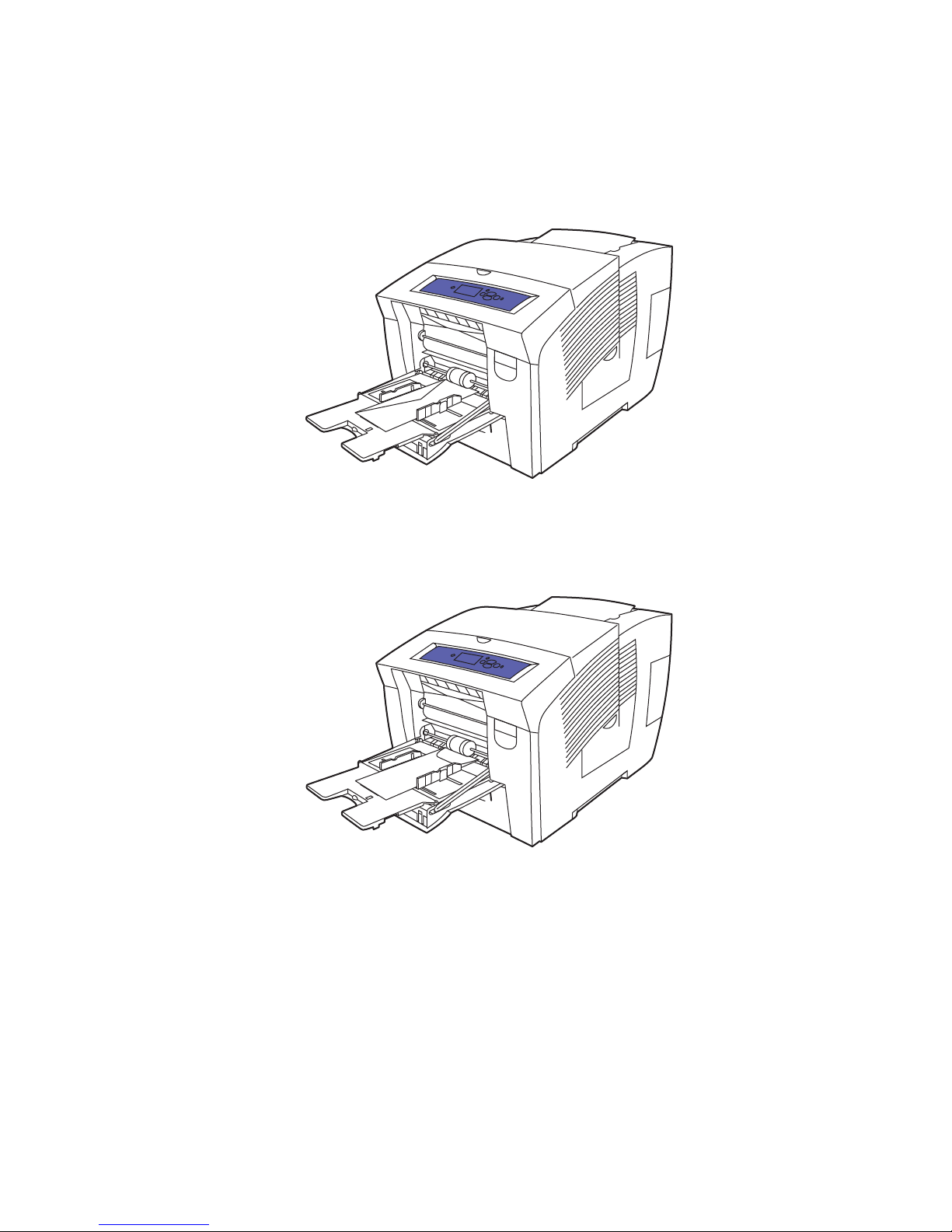
Printing on Specialty Media
3. Insert a maximum of 10 envelopes into the tray and adjust the paper guides to fit the
envelopes:
■ Side-flap envelopes: Insert the envelopes with the flap side up and the flap of the
envelopes toward the left side of the tray.
8860p-010
■ End-flap envelopes: Fold down the flaps before placing them in the tray. Insert the
envelopes with the flap side up and the flap entering the printer first.
8860p-091
Phaser® 8560/8860 Printer
3-40
Page 77

Printing on Specialty Media
4. On the control panel, press the OK button if the correct envelope size and type are
displayed as the current setup, or select
■ If your envelope size is displayed in the list, select it, and then press the OK button.
Change setup, and then press the OK button.
Go to Step 7.
■ If your envelope size is not displayed in the list, select New Custom Size, and then
press the OK button.
5. Select one of the following Short Edge options:
■ Press the OK button if the correct short edge size is displayed as the current setup.
■ Select Change, and then press the OK button to enter a new short edge size. Press the
Up Arrow and Down Arrow buttons to specify the envelope’s short edge size, and
then press the OK button.
6. Select one of the following Long Edge options:
■ Press the OK button if the correct long edge size is displayed as the current setup.
■ Select Change, and then press the OK button to enter a new long edge size. Press the
Up Arrow and Down Arrow buttons to specify the envelope’s long edge size, and
then press the OK button.
7. Select
Envelope, and then press the OK button.
8. In the printer driver, select either Envelope as the paper type or Tray 1 as the paper
source.
Phaser® 8560/8860 Printer
3-41
Page 78

Printing Envelopes from Tray 2, 3, or 4
To print envelopes:
1. Remove the tray from the printer.
Printing on Specialty Media
8860p-002
2. Insert a maximum of 40 envelopes into the tray, flap side down with the flap toward the
left side of the tray.
8860p-109
3. Adjust the paper guides to fit the envelopes.
Phaser® 8560/8860 Printer
3-42
Page 79

Printing on Specialty Media
■ Length guide: Press the sides, then slide the guide until the arrow on the guide points
to the appropriate paper size imprinted on the bottom of the tray. When properly
positioned, the guide clicks into place.
8860p-116
■ Width guides: Slide the width guides until the arrows on the guides point to the
appropriate paper size labeled on the bottom of the tray. When properly positioned,
the guides click into place.
8860p-117
Note: When the paper guides are adjusted correctly, there may be a small space between
the envelopes and the guides.
Phaser® 8560/8860 Printer
3-43
Page 80

Printing on Specialty Media
4. Insert the tray into the tray slot, and then push it completely into the printer.
8860p-127
5. On the control panel:
a. Select
b. Select either
Paper Tray Setup, and then press the OK button.
Tray 2 Pap e r Type , Tr ay 3 Pa per Ty pe, or Tray 4 Paper Type, and then
press the OK button.
c. Select
Envelope and then press the OK button.
6. In the printer driver, select either Envelope as the paper type or the appropriate tray as the
paper source.
Phaser® 8560/8860 Printer
3-44
Page 81

Printing on Specialty Media
Printing Labels
Labels can be printed from any tray.
To order paper, transparencies, or other specialty media, contact your local reseller or go to the
Xerox Supplies website for your printer:
■ www.xerox.com/office/8560Psupplies (Phaser 8560 printer)
■ www.xerox.com/office/8860supplies (Phaser 8860 printer)
See also:
Supported Paper Sizes and Weights for Tray 1 on page 3-6
Supported Paper Sizes and Weights for Tray 2, 3, or 4 on page 3-8
Guidelines
■ Do not use vinyl labels.
■ Print only on one side of the sheet of labels.
■ Do not use any sheet where labels are missing; it may damage the printer.
■ Store unused labels flat in their original packaging. Leave the sheets of labels inside the
original packaging until ready to use. Return any unused sheets of labels to the original
packaging and reseal it.
■ Do not store labels in extremely dry or humid conditions or extremely hot or cold
conditions. Storing them in extreme conditions may cause print-quality problems or cause
them to jam in the printer.
■ Rotate stock frequently. Long periods of storage in extreme conditions can cause labels to
curl and jam the printer.
Phaser® 8560/8860 Printer
3-45
Page 82

Printing Labels from Tray 1
To print labels:
1. Pull down and out on the handle to open Tray 1.
Printing on Specialty Media
8860p-006
2. Open the tray extension.
8860p-007
Phaser® 8560/8860 Printer
3-46
Page 83

Printing on Specialty Media
3. Insert a maximum of 50 sheets of labels into the tray with the side to be printed facedown
and the top of the page entering the printer first.
8860p-110
4. Adjust the paper guides to fit the labels loaded in the tray.
5. On the control panel, press the OK button if the correct paper size and
displayed as the current setup, or select the label size and type:
a. Select
Change setup, and then press the OK button.
b. Select the appropriate paper size, and then press the OK button.
c. Select
Labels, and then press the OK button.
6. In the printer driver, select either Labels as the paper type or Tr a y 1 as the paper source.
8860p-075
Labels are
Phaser® 8560/8860 Printer
3-47
Page 84

Printing Labels from Tray 2, 3, or 4
To print labels:
1. Remove the tray from the printer.
Printing on Specialty Media
8860p-002
2. Insert a maximum of 400 sheets of labels into the tray with the side to be printed faceup
and the top of the page toward the front of the tray.
8860p-081
Phaser® 8560/8860 Printer
3-48
Page 85

Printing on Specialty Media
3. Adjust the paper guides to fit the labels (if necessary).
■ Length guide: Press the sides, then slide the guide until the arrow on the guide points
to the appropriate paper size imprinted on the bottom of the tray. When properly
positioned, the guide clicks into place.
8860p-119
■ Width guides: Slide the width guides until the arrows on the guides point to the
appropriate paper size labeled on the bottom of the tray. When properly positioned,
the guides click into place.
8860p-118
Note: When the paper guides are adjusted correctly, there may be a small space between
the labels and the guides.
Phaser® 8560/8860 Printer
3-49
Page 86

Printing on Specialty Media
4. Insert the tray into the tray slot, and then push it completely into the printer.
8860p-120
5. On the control panel:
a. Select
b. Select either
Paper Tray Setup, and then press the OK button.
Tray 2 Pape r Type, Tray 3 Paper Type, or Tray 4 Paper Ty pe , and then
press the OK button.
c. Select
Labels, and then press the OK button.
6. In the printer driver, select either Labels as the paper type or the appropriate tray as the
paper source.
Phaser® 8560/8860 Printer
3-50
Page 87

Printing on Specialty Media
Printing Glossy Paper
Glossy paper can be printed, one- or 2-sided, from any tray.
To order paper, transparencies, or other specialty media, contact your local reseller or go to the
Xerox Supplies website for your printer:
■ www.xerox.com/office/8560Psupplies (Phaser 8560 printer)
■ www.xerox.com/office/8860supplies (Phaser 8860 printer)
Guidelines
■ Do not open sealed packages of glossy paper until you are ready to load them into the
printer.
■ Leave glossy paper in the original wrapper, and leave the packages in the shipping carton
until ready to use.
■ Remove all other paper from the tray before loading glossy paper.
■ Load only the amount of glossy paper you are planning to use. Do not leave glossy paper
in the tray when you are finished printing. Reinsert unused glossy paper in the original
wrapper and seal.
■ Rotate stock frequently. Long periods of storage in extreme conditions can cause glossy
paper to curl and jam the printer.
Phaser® 8560/8860 Printer
3-51
Page 88

Printing Glossy Paper from Tray 1
To print glossy paper:
1. Pull down and out on the handle to open Tray 1.
Printing on Specialty Media
8860p-006
2. Open the tray extension.
8860p-107
Phaser® 8560/8860 Printer
3-52
Page 89

Printing on Specialty Media
3. Insert a maximum of 50 sheets of glossy paper in the tray. Adjust the paper guides to fit the
paper.
8860p-075
4. On the control panel, press the OK button if the correct paper size and type are displayed
as the current setup, or select the appropriate paper size and type:
a. Select
Change setup, and then press the OK button.
b. Select the appropriate paper size, and then press the OK button.
c. Select the appropriate paper type, and then press the OK button:
■ Card Stock (Phaser 8560 printer)
■ Glossy Paper (Phaser 8860 printer)
5. In the printer driver, select the appropriate paper type or Tra y 1 as the paper source.
See also:
Creating Custom Paper Types on page 3-61
Phaser® 8560/8860 Printer
3-53
Page 90

Printing Glossy Paper from Tray 2, 3, or 4
To print glossy paper:
1. Remove the tray from the printer.
Printing on Specialty Media
2. Insert a maximum of 400 sheets of glossy paper into the tray.
8860p-003
8860p-002
Phaser® 8560/8860 Printer
3-54
Page 91

Printing on Specialty Media
3. Adjust the paper guides to fit the glossy paper (if necessary).
■ Length guide: Press the sides, then slide the guide until the arrow on the guide points
to the appropriate paper size imprinted on the bottom of the tray. When properly
positioned, the guide clicks into place.
8860p-107
■ Width guides: Slide the width guides until the arrows on the guides point to the
appropriate paper size labeled on the bottom of the tray. When properly positioned,
the guides click into place.
8860p-108
Note: When the paper guides are adjusted correctly, there may be a small space between
the paper and the guides.
Phaser® 8560/8860 Printer
3-55
Page 92

Printing on Specialty Media
4. Insert the tray into the tray slot, and then push it completely into the printer.
8860p-005
5. On the control panel:
a. Select
b. Select either
Paper Tray Setup, and then press the OK button.
Tray 2 Pape r Type, Tray 3 Paper Type, or Tray 4 Paper Ty pe , and then
press the OK button.
c. Select the appropriate paper type, and then press the OK button:
■ Card Stock (Phaser 8560 printer)
■ Glossy Paper (Phaser 8860 printer)
6. In the printer driver, select the appropriate paper type or the selected paper tray as the
paper source.
See also:
Creating Custom Paper Types on page 3-61
Phaser® 8560/8860 Printer
3-56
Page 93

Printing on Specialty Media
Printing Custom Size Paper
In addition to the wide variety of standard paper sizes that you can use for printing, you can
also print on custom size paper within the following dimensions.
Note: Print custom size paper from Tray 1 only.
Size Range
Single-Sided Printing 2-Sided Printing
Short edge 76–216 mm (3.0–8.5 in.) 140–216 mm (5.5–8.5 in.)
Long edge 127–356 mm (5.0–14.0 in.) 210–356 mm (8.3–14.0 in.)
Weight
Margins: 5 mm on all sides
60–220 g/m2
(16–40 lb. Bond) (22–80 lb. Cover)
See also:
Supported Paper Sizes and Weights for Tray 1 on page 3-6
60–120 g/m2
(16–32 lb. Bond) (22–45 lb. Cover)
Phaser® 8560/8860 Printer
3-57
Page 94

Printing Custom Size Paper from Tray 1
To print custom size paper:
1. Pull down and out on the handle to open Tray 1.
Printing on Specialty Media
8860p-006
2. Open the tray extension.
8860p-007
Phaser® 8560/8860 Printer
3-58
Page 95

Printing on Specialty Media
3. Insert custom size paper into the tray:
■ Single-sided printing: Insert the side to be printed facedown with the top of the page
entering the printer first.
8860p-009
■ 2-sided printing: Insert side one faceup with the bottom of the page entering the
printer first.
4. Adjust the paper guides to fit the paper loaded in the tray.
5. On the control panel, press the OK button if the correct paper size and type are displayed
as the current setup, or select
■ If your custom paper size is displayed in the list, select it, and then press the
OK button. Go to Step 8.
■ If your custom paper size is not displayed in the list, select New Custom Size, and
then press the OK button.
XEROX
8860p-106
Change setup, and then press the OK button.
Phaser® 8560/8860 Printer
3-59
Page 96

Printing on Specialty Media
6. Select one of the following Short Edge options:
■ Press the OK button if the correct short edge size is displayed as the current setup.
■ Select Change, and then press the OK button to enter a new short edge size. Press the
Up Arrow and Down Arrow buttons to specify the short edge size, and then press the
OK button.
7. Select one of the following Long Edge options:
■ Press the OK button if the correct long edge size is displayed as the current setup.
■ Select Change, and then press the OK button to enter a new long edge size. Press the
Up Arrow and Down Arrow buttons to specify the long edge size, and then press the
OK button.
8. Select the appropriate paper type, and then press the OK button.
9. In the printer driver, select Tray 1 as the paper source.
Note: When you define a new custom size, it is stored in the printer so it can be used again.
Up to five custom sizes can be stored in the printer. If you define a new custom size after five
custom sizes have been stored, the new custom size replaces the least recently used.
Phaser® 8560/8860 Printer
3-60
Page 97

Creating Custom Paper Types
Creating Custom Paper Types
Using CentreWare IS, you can create your own custom paper type with specific settings that
you can reuse for routine print jobs, such as, monthly reports. Access these custom types in the
printer driver, control panel, and CentreWare IS.
To create custom paper types:
1. Launch your web browser.
2. Enter the printer’s IP address in the browser’s Address field.
3. Click Properties.
4. Select the General folder on the left navigation panel.
5. Select Custom Paper Types.
6. Enter or modify the settings, and then click Save Changes at the bottom of the page.
Note: For more information about creating custom paper types, click the Help button on the
Properties tab to view the online help.
Phaser® 8560/8860 Printer
3-61
Page 98

Print Quality
This chapter includes:
■ Controlling the Quality of Your Prints on page 4-2
■ Solving Print-Quality Problems on page 4-6
Phaser® 8560/8860 Printer
4-1
Page 99

Controlling the Quality of Your Prints
Controlling the Quality of Your Prints
This section includes:
■ Selecting a Print-Quality Mode on page 4-2
■ Adjusting Color on page 4-4
The print-quality mode and color
print-quality mode and paper type directly control the print speed. You can change these
settings in the printer driver or on the control panel.
Note: Driver settings override the control panel settings.
See also:
Advanced Features Guide at www.xerox.com/office/8560Psupport
office/8860support
Selecting a Print-Quality Mode
Print-quality modes available with the Phaser 8560/8860 printer include:
correction directly control the quality of your prints. The
or www.xerox.com/
Print-Quality Mode Type of Print Job
Fast Color Fastest full-color mode, useful for many images and previewing your
work. Rapidly produces review documents; useful for rush jobs. Not
recommended for documents containing small text, fine detail, or large
areas of bright solid fill.
Standard General-purpose mode for full-color printing. Produces crisp, bright
prints at high speed. Recommended for vibrant, saturated color prints.
Enhanced Best mode for business presentations. Produces superior text resolution
and very smooth light colors. This mode takes longer to process and
print than Standard or Fast Color.
High-Resolution/Photo Highest-quality mode for color prints. Provides the best detail and
smoothness for photographic images. Produces highest-quality color
prints, with the best text resolution and smoothest light colors. This
mode takes longer to process and print than the other modes.
Phaser® 8560/8860 Printer
4-2
Page 100

To select the print-quality mode in a supported driver:
Operating System Steps
Controlling the Quality of Your Prints
Windows Vista,
Windows 2000,
Windows XP, or
Windows Server 2003
Mac OS X, version
10.3 and higher
1. Select the Paper/Output tab.
2. Select a print-quality mode.
1. In the Print dialog box, select Image Quality from the drop-down list.
2. Select a print-quality mode from the Print Quality drop-down list.
Phaser® 8560/8860 Printer
4-3
