Page 1
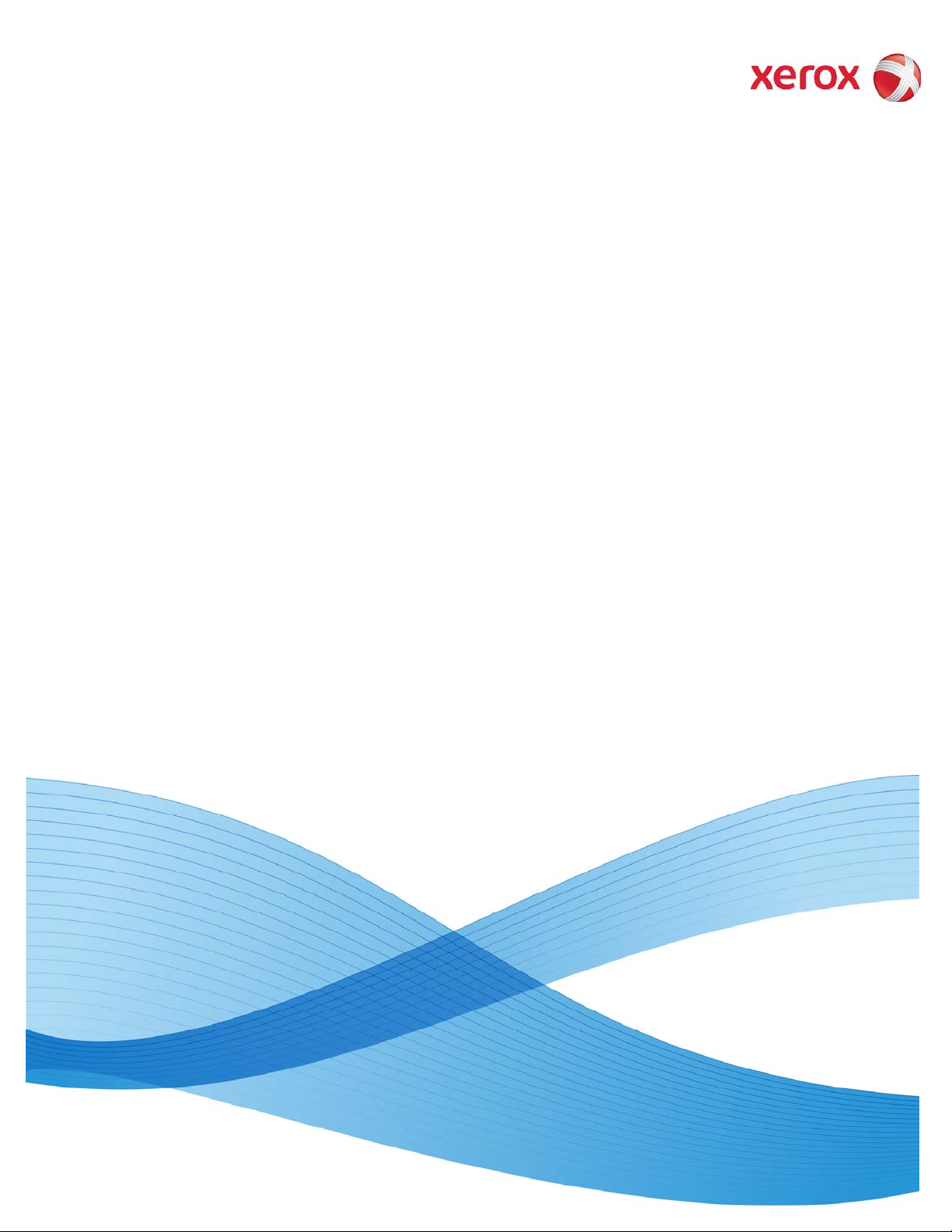
February 2010
701P50371
Xerox® 8265/8290/8365/8390
Wide Format Color Printer
Hints and Tips
Page 2
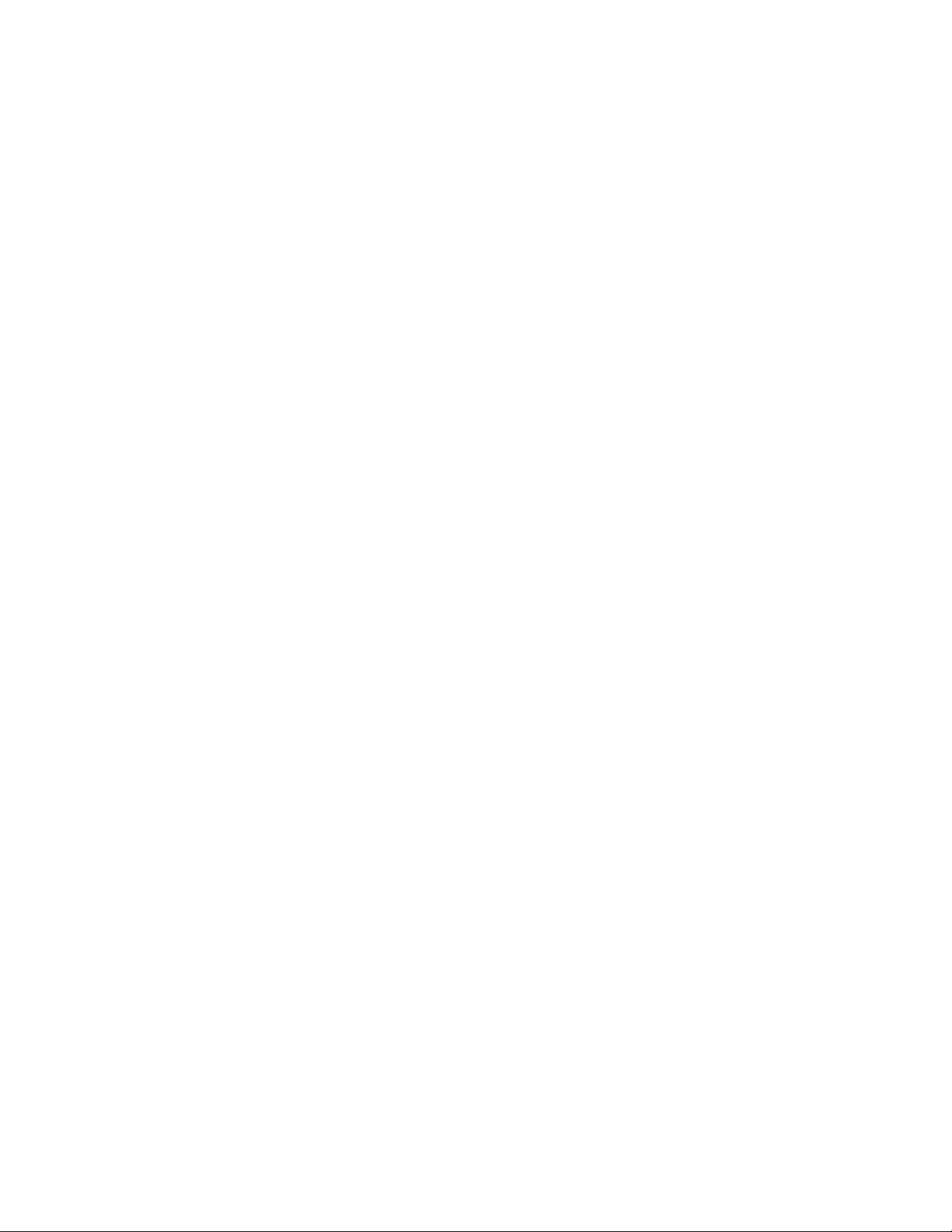
©2010 Xerox Corporation. All rights reserved. Xerox, the sphere of connectivity design, and Xerox®
8265/8290/8365/8390 Wide Format Color Printer, are trademarks of Xerox Corporation in the United States
and/or other counties. PANTONE is a registered trademark of Pantone, Inc.
Printed in the United States of America.
Changes are periodically made to this document. Changes, technical inaccuracies, and typographic errors will be
corrected in subsequent editions.
Document Version: February 2010
Page 3

82xx/83xx Hints & Tips
Paper Loading
If changing media types, perform a distance adjustment to ensure media advances at the
right rate. An incorrect distance adjustment can result in banding or blurry lines and text.
When loading a roll of paper lay it on a clean temporary work surface. The roll may pick
up lint or other contaminants if laid on carpet or the floor.
Ensure the paper roll and take up roll are set firmly on the winder and un-winder. If this
is not done, the drive roller will simply turn within the roll and the paper will not be
properly let out or taken up. It is also suggested to turn the winder and un-winder to
manual or off at the end of the day or when idle for a significant amount of time to reduce
the risk of wearing out the inside of the paper rolls.
Set the right edge of the media close to the alignment red dots to minimize the
initialization “Undefined Media” errors.
Ensure the media is fed properly and is taut. Use two hands to press and smooth the
media down against the dryer and lower the pinch rollers with the foot switch.
If the printer will be idle for a while (as little as 1 hour for some media), release the
pressure rolls to prevent an indentation from forming.
It is recommended that the media be removed from the printer pinch rollers and rolled up
on the Feed Roll at the end of the day to prevent the paper from retaining the shape from
the tensioning rolls and pinch rolls.
Basic Maintenance
Do the daily, weekly, and monthly cleaning as laid out in the user guide.
Turning on swatches will help ensure all the heads are fired routinely.
Do not use cleaning solvent on the plastic shield. It will dissolve the plastic and it will no
longer be transparent.
Run a nozzle check test pattern first thing in the morning. This helps ensure all color
heads are firing properly. It is also suggested to do this if the printer has been idle for
over an hour or before an especially important print job.
When evaluating a nozzle check test pattern, your evaluation should focus on breaks in
the “Step Lines”, as shown in Figure 1. Lines or breaks in the solid bars are not
indicative of a clogged nozzle.
Page 4

No Breaks in the Step Lines
Breaks in the Step Lines
Figure 1. Nozzle Check Test Pattern
2
Page 5

Troubleshooting
The ink level percentages are only estimates. One of the things to check if you are
having image defects such as banding or voids is that there is ink in each of the cartridges.
To check Ink status use the up “menu” button > select “ink Status”, this menu will show
percentages and can also be used to check presence of ink cartridges.
If the printer GFI power cord “trips” (turns off the power going to the printer), turn off
the power switch on the printer (button must be in up position). Press the reset button on
the GFI (it may require several resets) and then turn the printer power switch back on.
When printing large solid area coverage prints if vertical patterning is seen try reducing
the A,B,C heater temperatures by 5 C.
Error code listing – Call for Service
Control board errors
E001, E002, E007, E016 – Power machine off & on several times if error will not clear –
Call Service
Mechanical errors
E065 - E082 – If caused by media jam, clear media and power off and on printer. If error
will not clear – Call Service
Power and heater errors
E100 – E129 – Call Service
3
Page 6

