Page 1

September 2008
701P48512
8254E/8264E Color Wide Format Printer
Quick Start Guide
Page 2
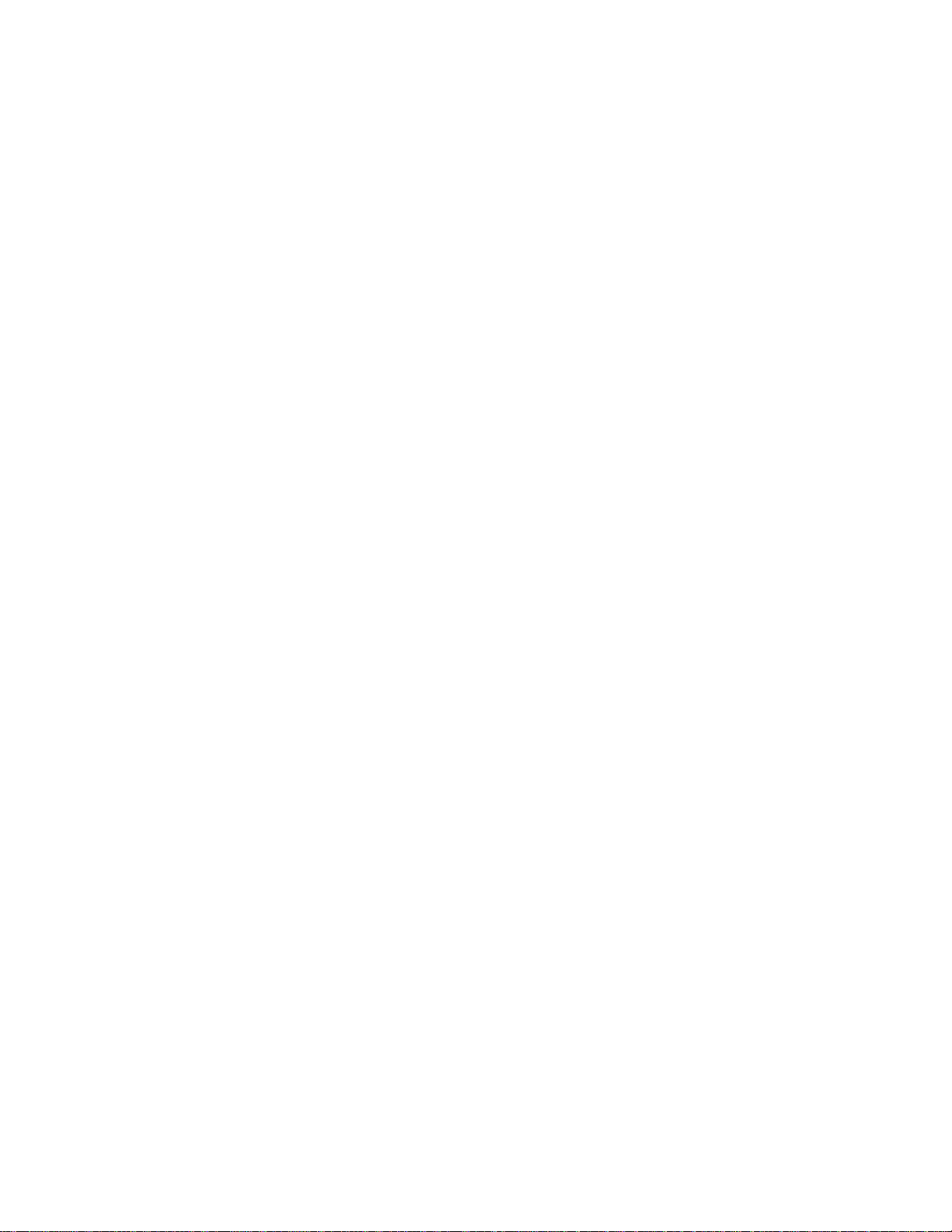
Page 3
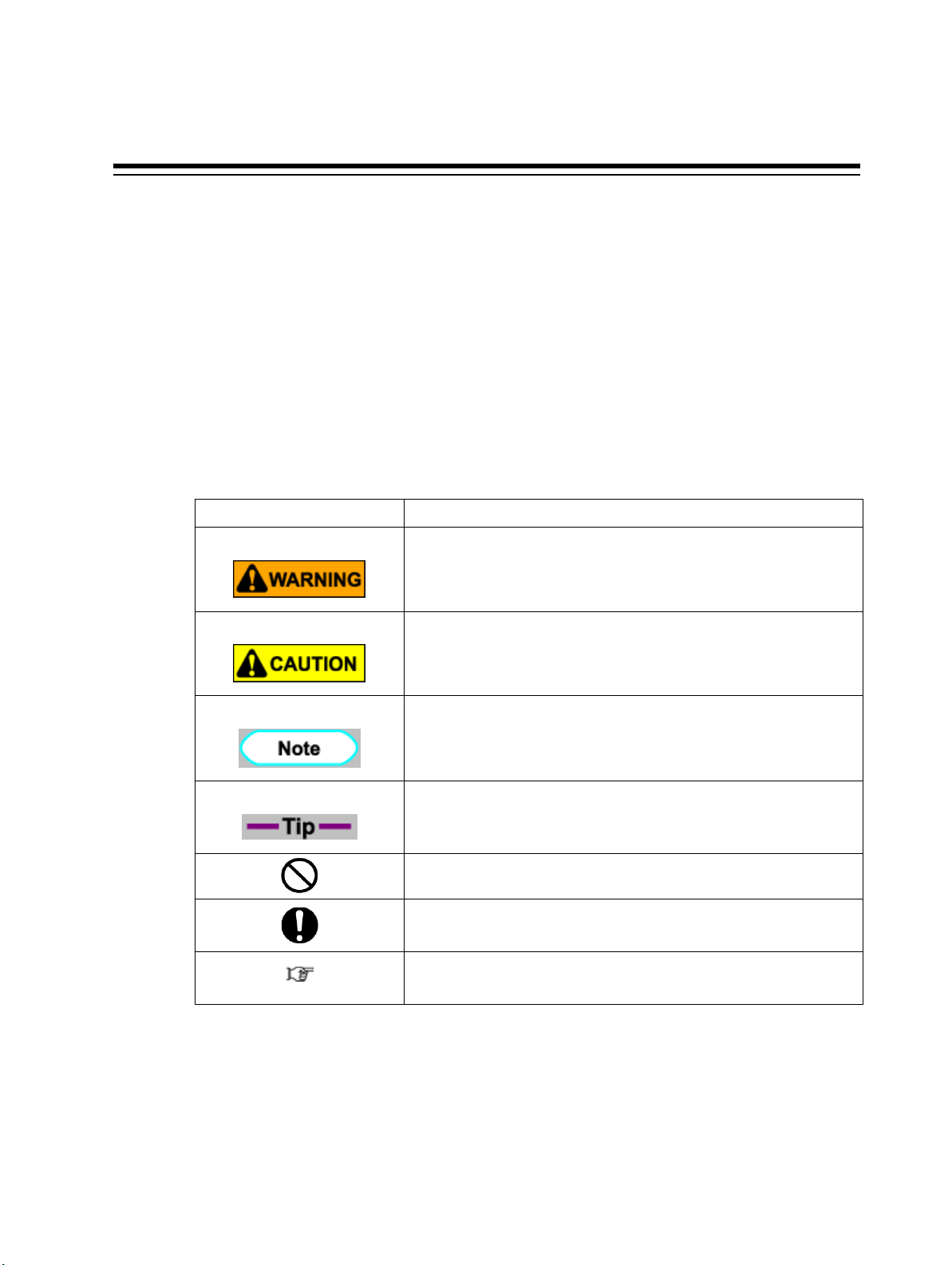
About this Manual
1. Purpose and Target Readers
The purpose of the 8254E/8264E Quick Start Guide is to provide the casual or infrequent user with a set
of instructions for some of the more common operator and maintenance tasks that may be performed on
the printer. See the 8254E/8264E User Guide for a complete set of operating and maintenance
instructions.
2. Manual Notation
The following symbols are used in this manual for easier understanding of the information.
Warnings Meaning
Indicates an instruction that must be followed carefully to avoid death or
serious bodily injury.
Indicates an instruction that must be observed to avoid light or moderate bodily
injury or damage to your printer.
Indicates important information on the operation of your printer.
Indicates useful tips for operating or understanding the printer.
Indicates prohibited operations.
Indicates required operations.
Indicates referrence pages in this manual.
Page 4
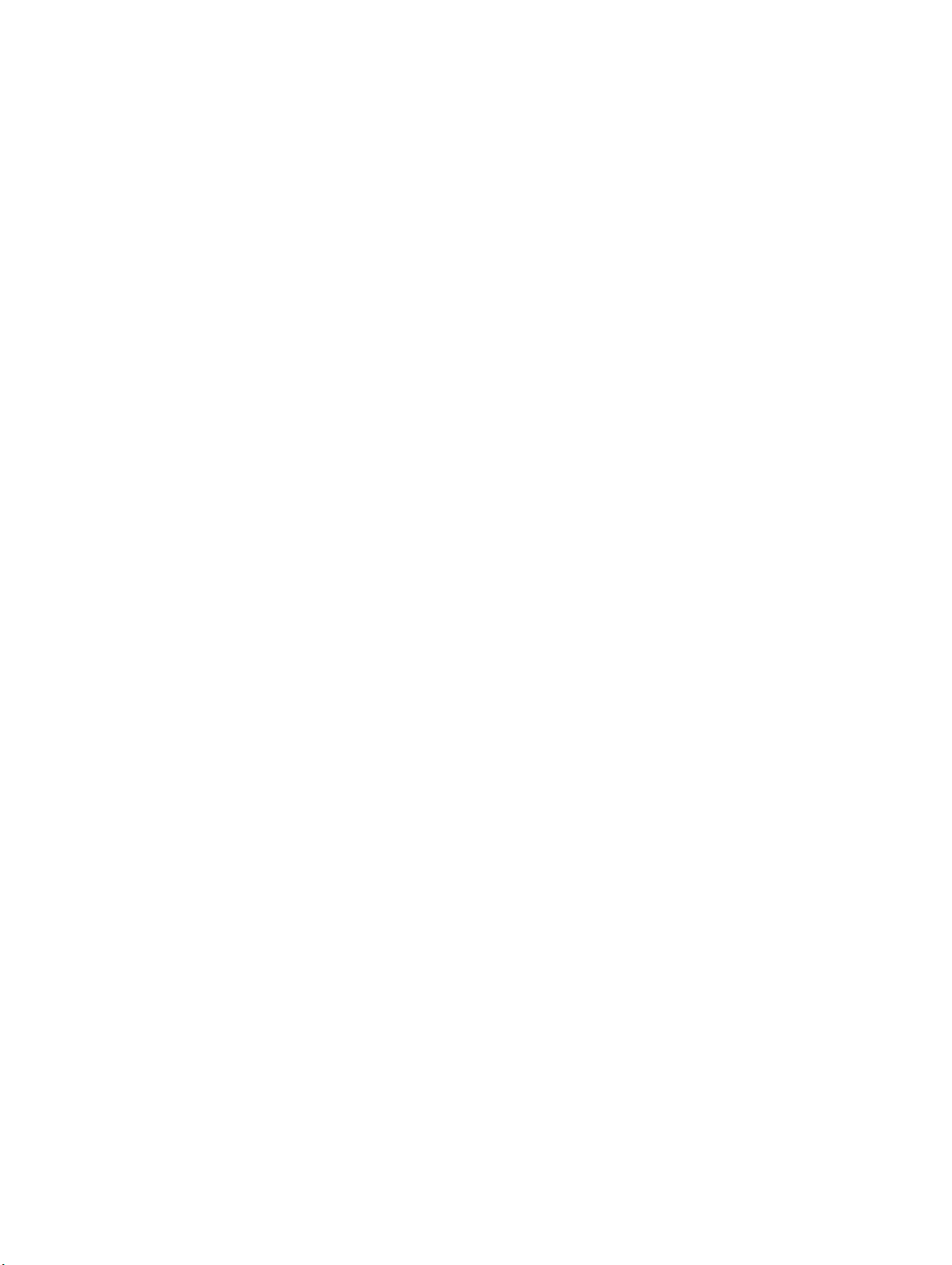
Page 5
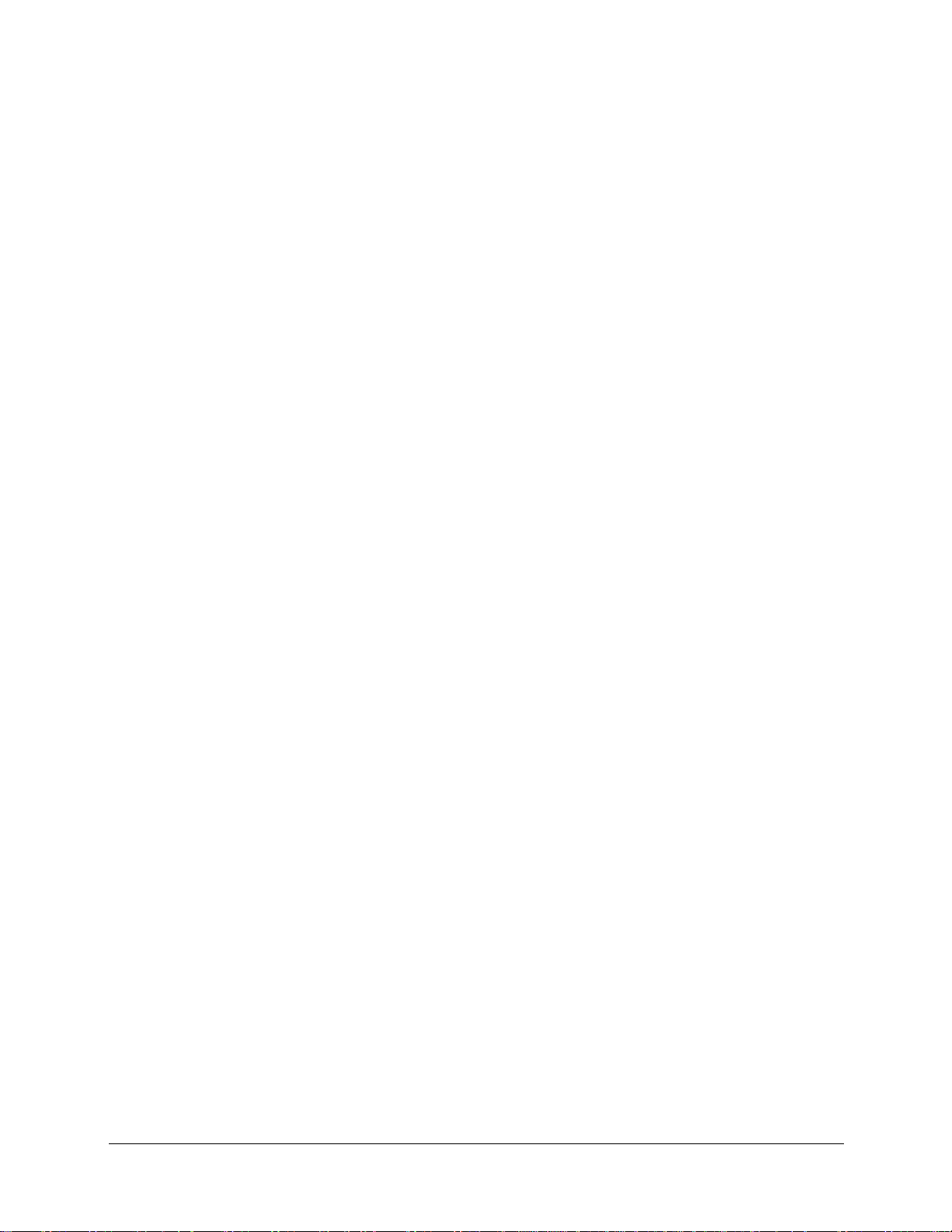
Table of Contents
1 Safety Instructions ..................................................................................................................1
1.1 Introduction .................................................................................................................1
2 Preparing To Print ..................................................................................................................3
2.1 Turning the printer power ON/OFF ............................................................................3
2.1.1 Turning the power ON .......................................................................................3
2.1.2 Turning the power OFF ......................................................................................4
2.2 8264E Loading roll media ..........................................................................................7
2.3 8264E Setting roll media ..........................................................................................11
2.4 8254E Loading roll media ........................................................................................18
2.5 8254E Setting roll media ..........................................................................................20
3 Basic Operation ....................................................................................................................25
3.1 Feeding media ...........................................................................................................25
3.2 Stopping printing operation ......................................................................................26
3.3 Pausing printing ........................................................................................................27
3.4 8264E Cutting media manually ................................................................................28
3.5 8254E Cutting media manually ................................................................................30
3.6 When media jams occur ............................................................................................31
4 Replacing Consumables .......................................................................................................37
4.1 Replacing ink cartridges ...........................................................................................37
8254E / 8264E Quick Start Guide i
Page 6
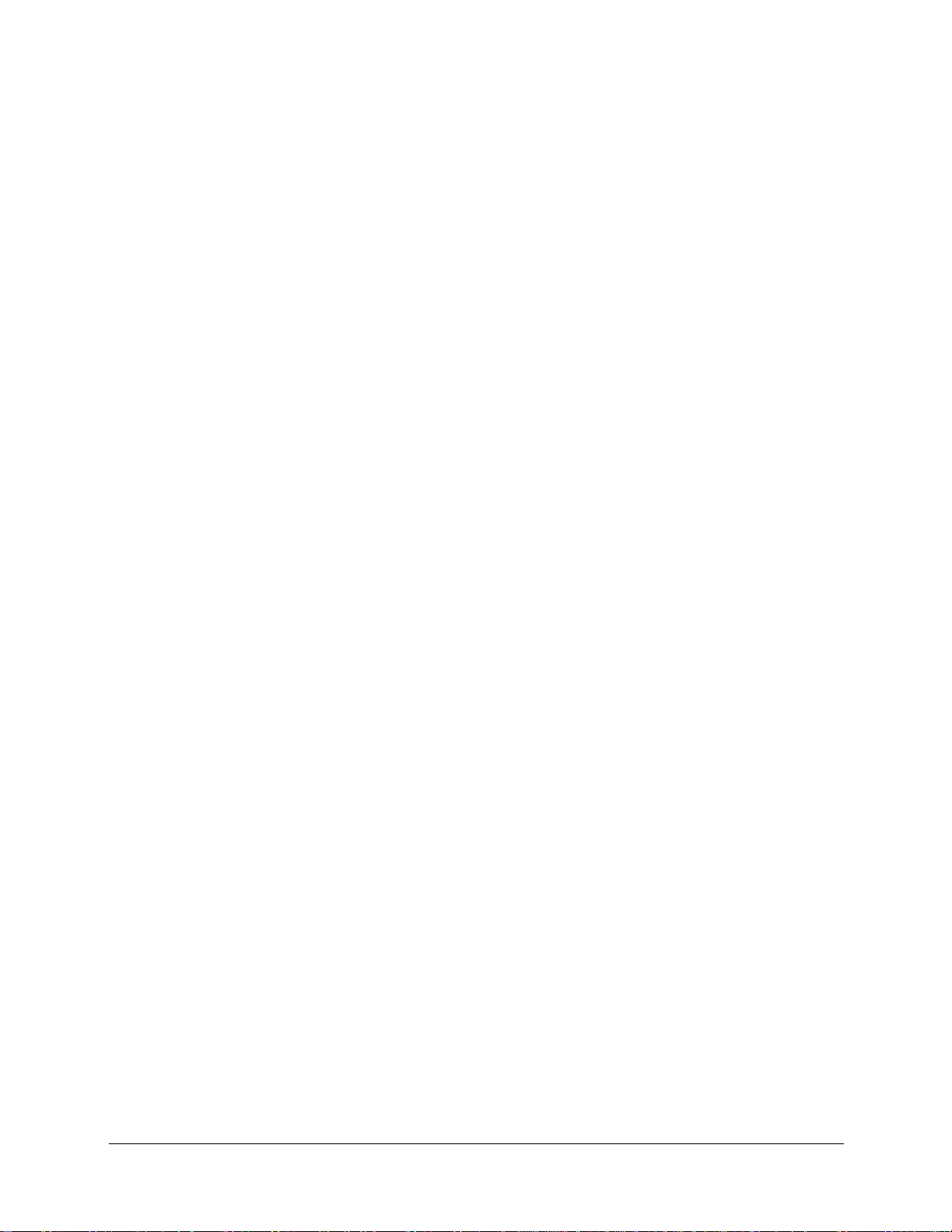
ii 8254E / 8264E Quick Start Guide
Page 7
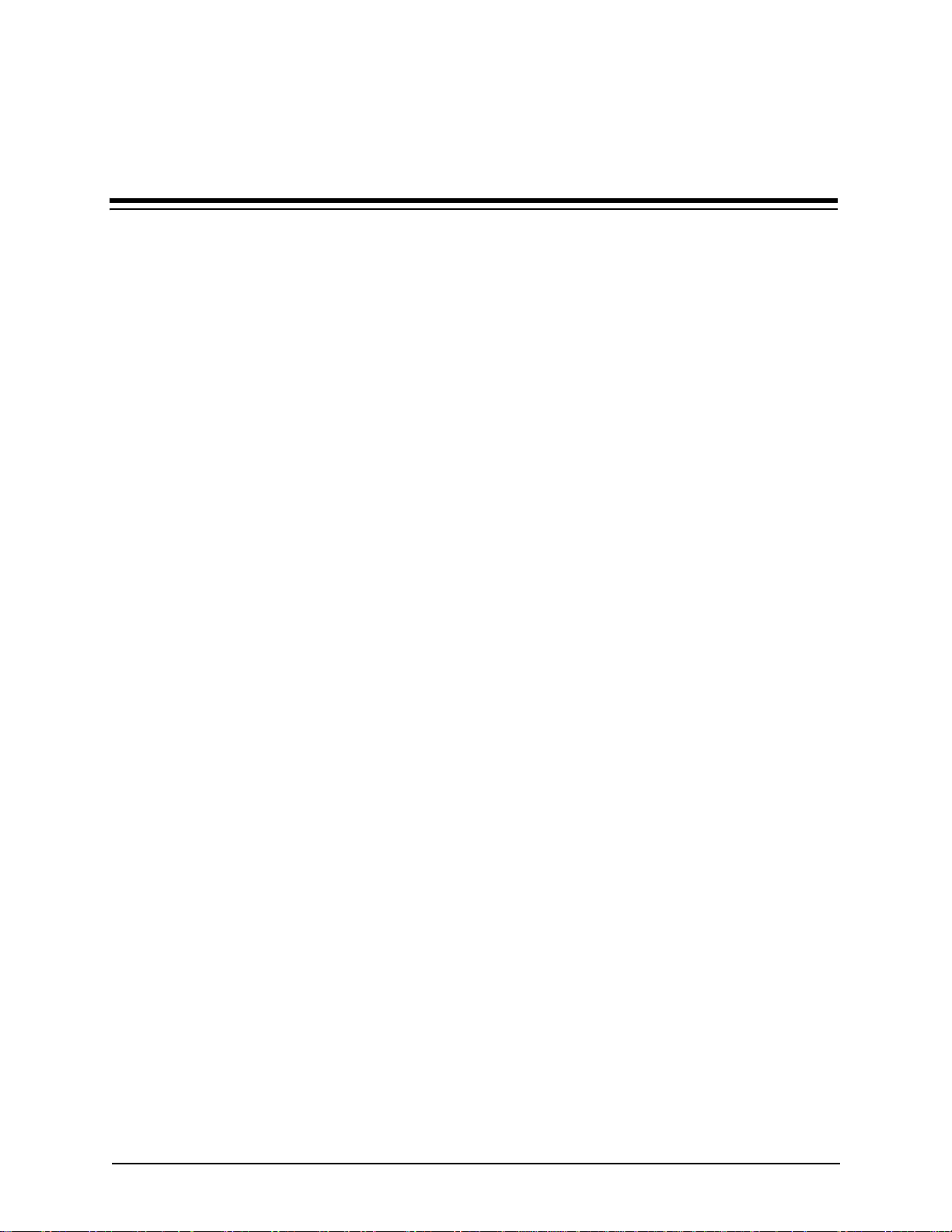
1 Safety Instructions
1.1 Introduction
Various sections and procedure steps throughout this guide may contain cautions, notes, or tips. Be sure
to read all cautions, notes, and tips before perfoming procedure steps.
See the 8254E / 8264E User Guide for complete product safety information for these printers.
8254E / 8264E Quick Start Guide 1
Page 8
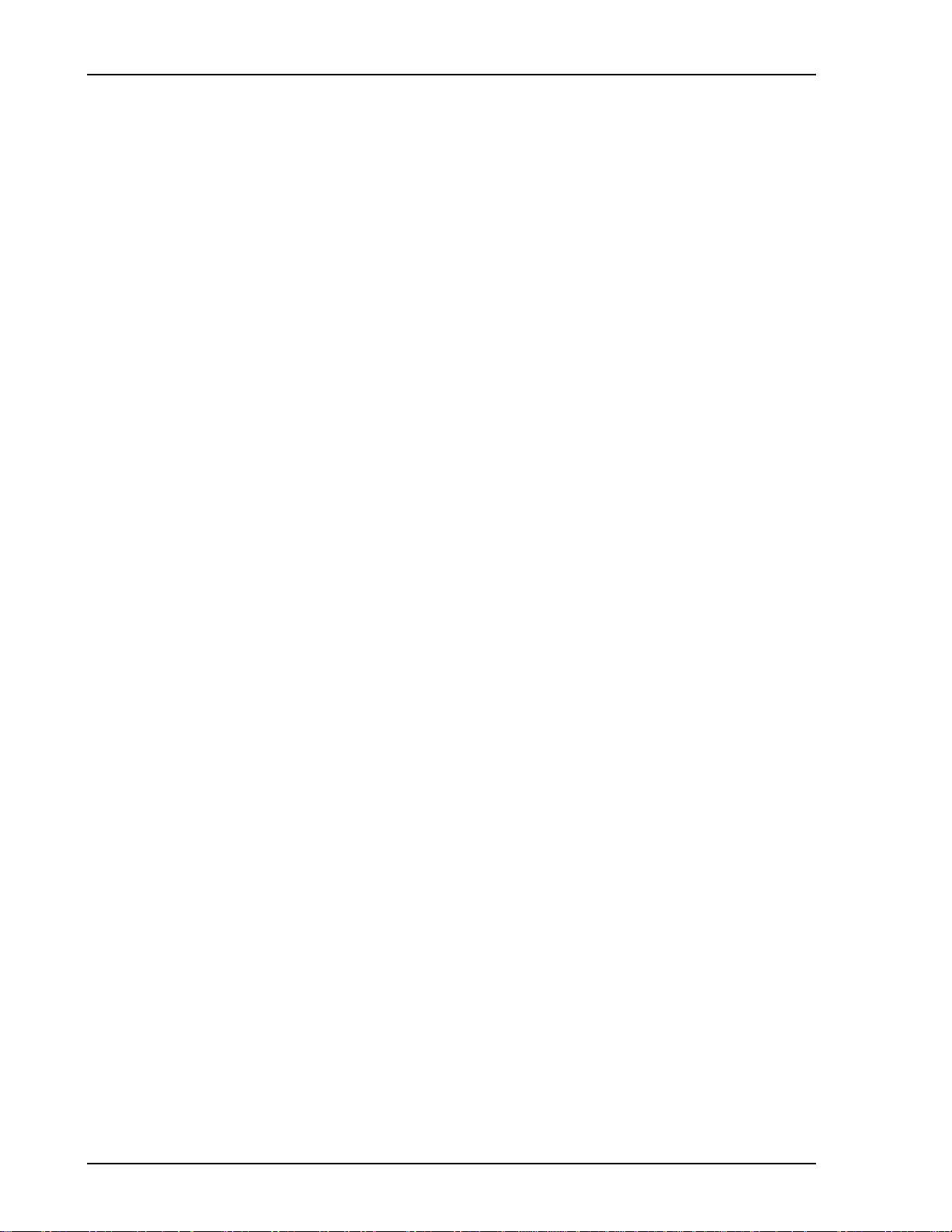
1 Safety Instructions
This page has been intentionally left blank.
2 8254E / 8264E Quick Start Guide
Page 9
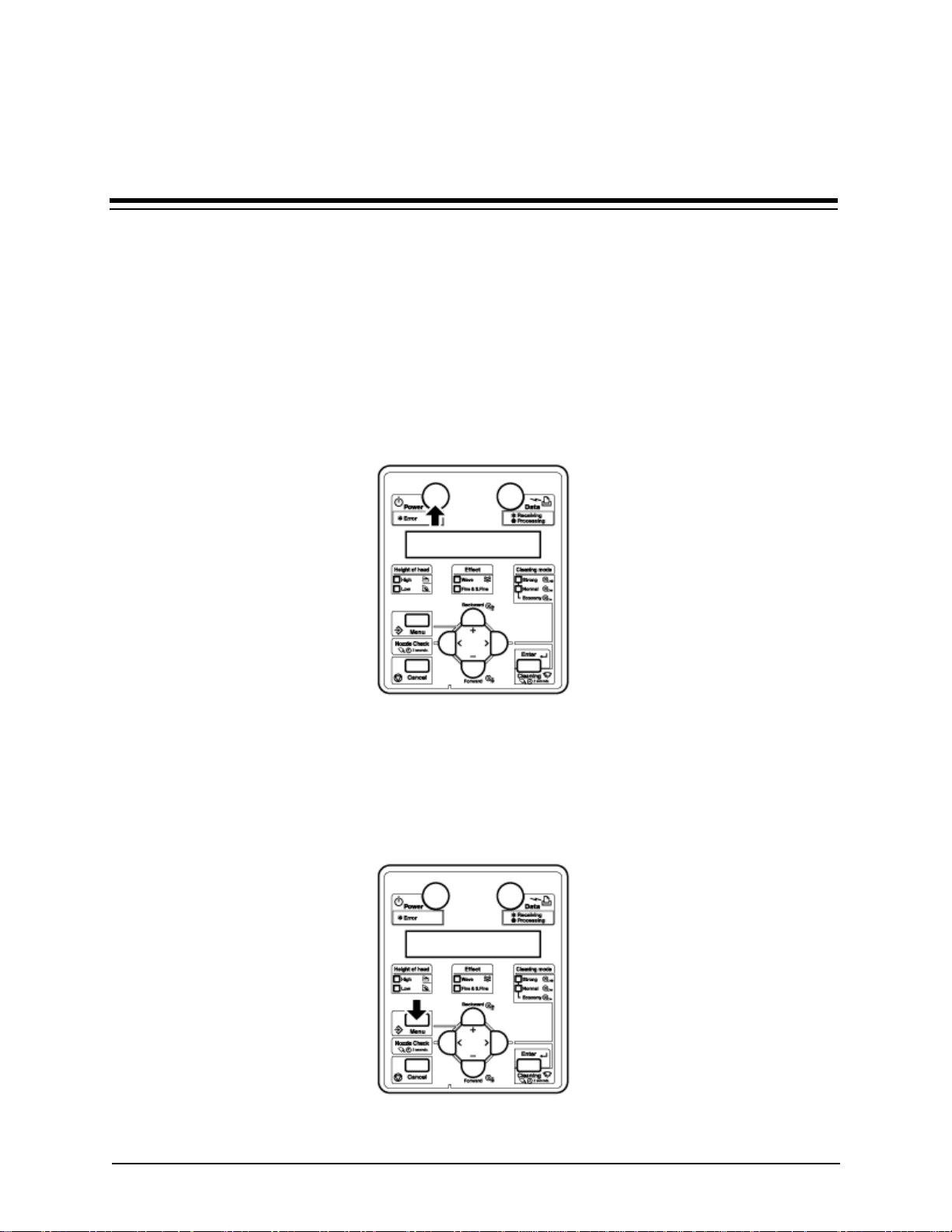
2 Preparing To Print
2.1 Turning the printer power ON/OFF
This section explains how to turn the printer ONor OFF.
2.1.1 Turning the power ON
Follow the procedure below to turn the power ON.
1. Press the [Power] key on the control panel to turn the printer ON.
• The Power lamp on the control panel lights up in green.
• The printer starts initial operation.
• When the initial operation is complete, "Media width" displays in the control panel.
2. Press the [Menu] key. "Ready to Print" displays in the control panel.
8254E / 8264E Quick Start Guide 3
Page 10
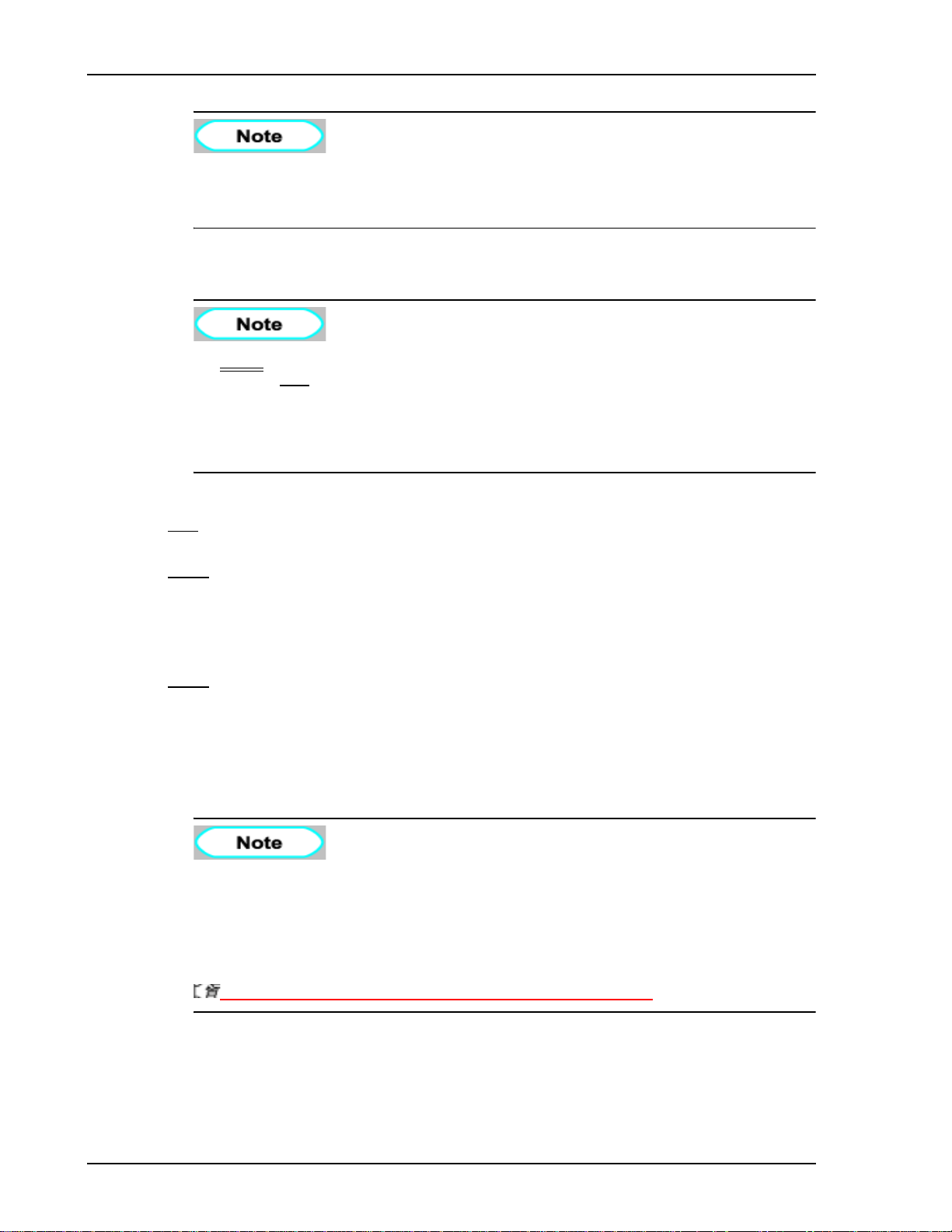
2 Preparing To Print
• If there is a problem during initial operation, the printer will display a message in
the control panel and may stop operating. If operation stops, refer to
5 Troubleshooting in the User Guide and deal with the problem.
2.1.2 Turning the power OFF
• Never disconnect the printer’s power cable(s) from the building’s electrical outlet
without first
can cause the printer to misread how much ink is still in the cartridges. It may
indicate a cartridge is empty when it is not. If this happens, there is no option but
to replace the cartridge. This can lead to dramatic waste of ink. The same problem
may occur in the event a building loses power.
Follow the procedure below to turn the power OFF.
pressing the [Power] key to turn the printer’s power OFF. Doing so
Step 1 is a little different for the 8264E and the 8254E. The rest of the steps are the same for both
Only
printers.
8264E
1. Verify the following regarding the operational condition of the printer.
• Printing or other operations are not in progress.
• The control panel displays "Ready to Print."
8254E
1. Verify the following regarding the operational condition of the printer.
• Printing or other operations are not in progress.
• The control panel displays "Ready to Print."
• The Low lamp on the control panel lights up in green.
• 8254E - If the High lamp on the control panel lights up in green, the head height is
set to "High."
• For both the 8264E and the 8254E, if the media being used requires that the head
height be set to "High," leave it at that setting. Otherwise, return the head height
to "Low" before turning the power OFF.
4.5.2 When returning the print head to the original position
in the User Guide.
4 8254E / 8264E Quick Start Guide
Page 11
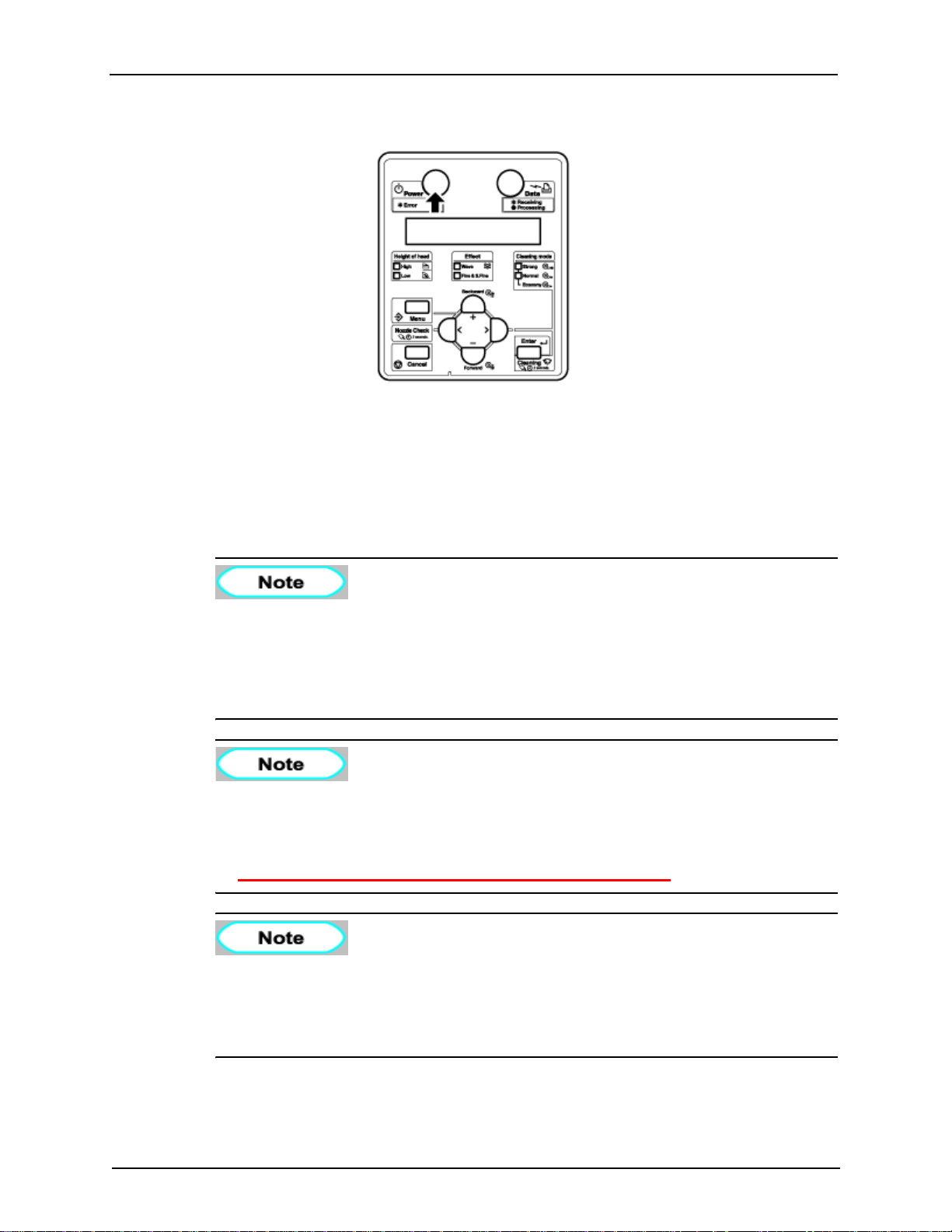
2. Press the [Power] key to turn the printer OFF.
• The Power lamp on the control panel turns OFF.
• The printer starts the procedure to turn the power OFF.
• "Power Off" displays in the control panel.
• All of the lamps on the control panel and the LCD monitor are turned OFF.
2 Preparing To Print
• The printer automatically turns the power OFF.
• If the control panel is in the following status, the power is ON.
• The [Power] key is pressed in.
• The green Power lamp is lit.
Press the [Power] key once again to turn the power OFF.
• If the head height is set to High, “Change Head Gap Low” will be displayed in the
control panel and the procedure to turn the power OFF stops.
• To restart the procedure, return the head height to "Low."
4.5.2 When returning the print head to the original position
• If there is a problem during the turning OFF operation, a message displays in the
control panel and the printer may stop operating. If the printer does stop
operating, refer to 5 Troubleshooting in the User Guide and deal with the problem.
• After turning the printer OFF, wait for ten seconds or longer to turn it ON again.
8254E / 8264E Quick Start Guide 5
Page 12
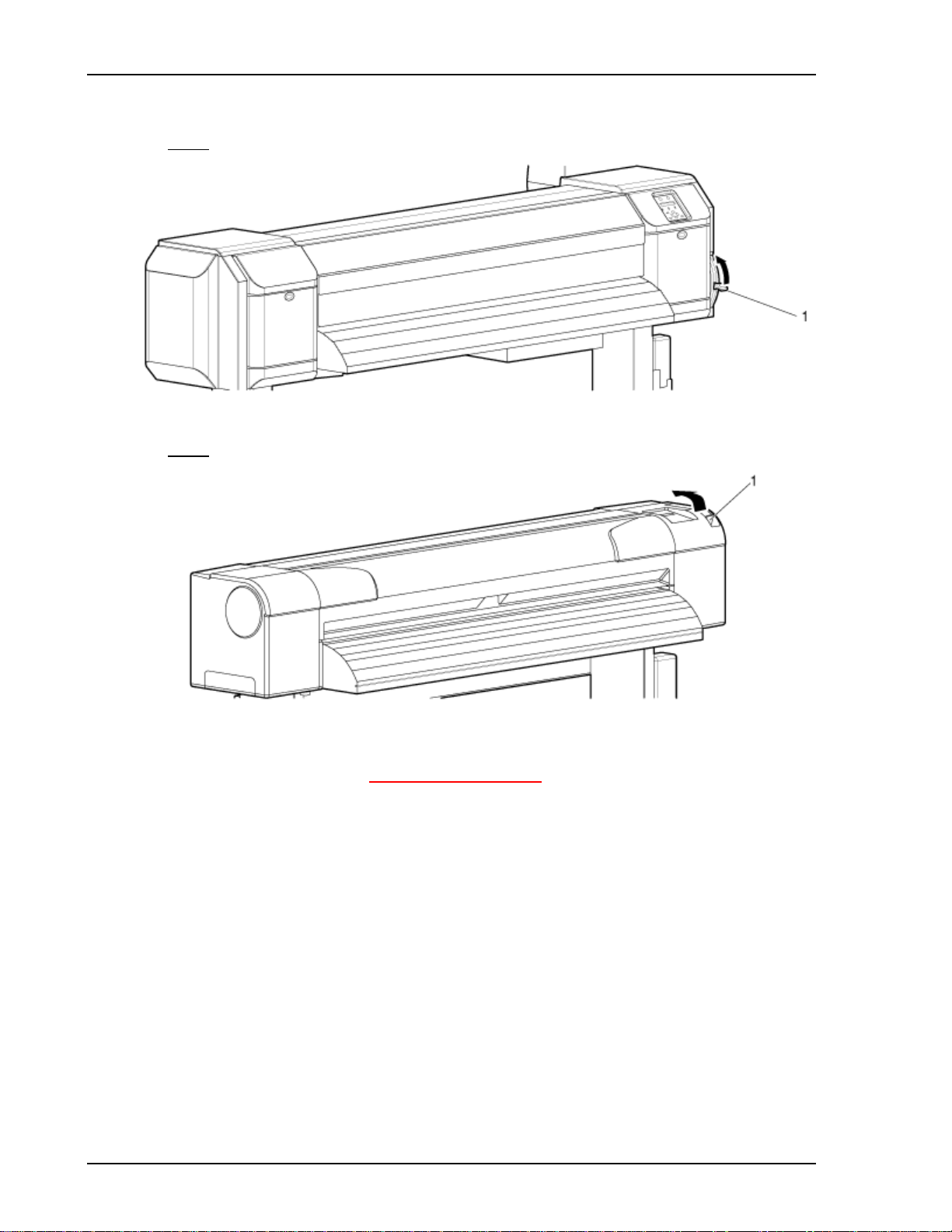
2 Preparing To Print
3. If the printer won’t be used for a long time, raise the media loading lever.
8264E
8254E
4. If the printer is going to be put into long term storage, you should perform a head cleaning following
the HeadWash procedure in 4.6.1.18
Head Wash menu. You should also press the [Power] key to
turn the printer’s power OFF, then disconnect the power cable(s) and the communication cable.
6 8254E / 8264E Quick Start Guide
Page 13
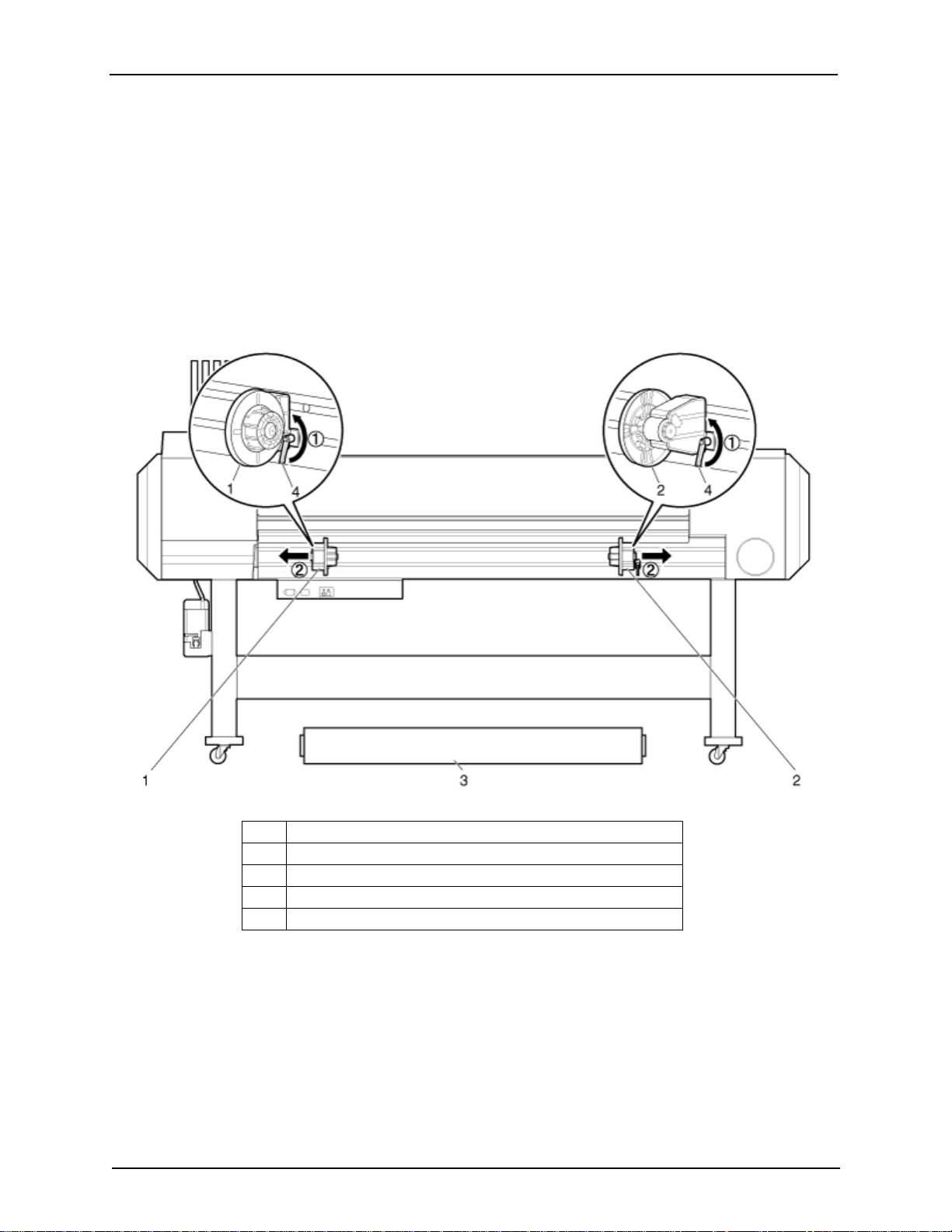
2.2 8264E Loading roll media
Follow the procedure below to load roll media on the 8264E.
1. Loosen the left side and right side roll media holders at the rear of the printer. To do this, pull the
lever towards you to release it from the ratchet. Then rotate the lever clockwise until you can no
longer firmly grasp it. Release the lever (so the ratchet engages), then rotate the lever counterclockwise until the media holders can be slid on their track.
2. Move both roll media holders outward, as shown below.
3. Temporarily set the distance between the roll media holders a little wider than the width of the roll
media you are loading.
2 Preparing To Print
No. Name
1 Roll media holder (Left)
2 Roll media holder (Right)
3 Roll media
4 Fixing lever
4. Engage the damper drive switching plates and their locking brackets on the end of each roll media
holder to increase tension on the media roll to avoid slack and "No media found" errors.
8254E / 8264E Quick Start Guide 7
Page 14
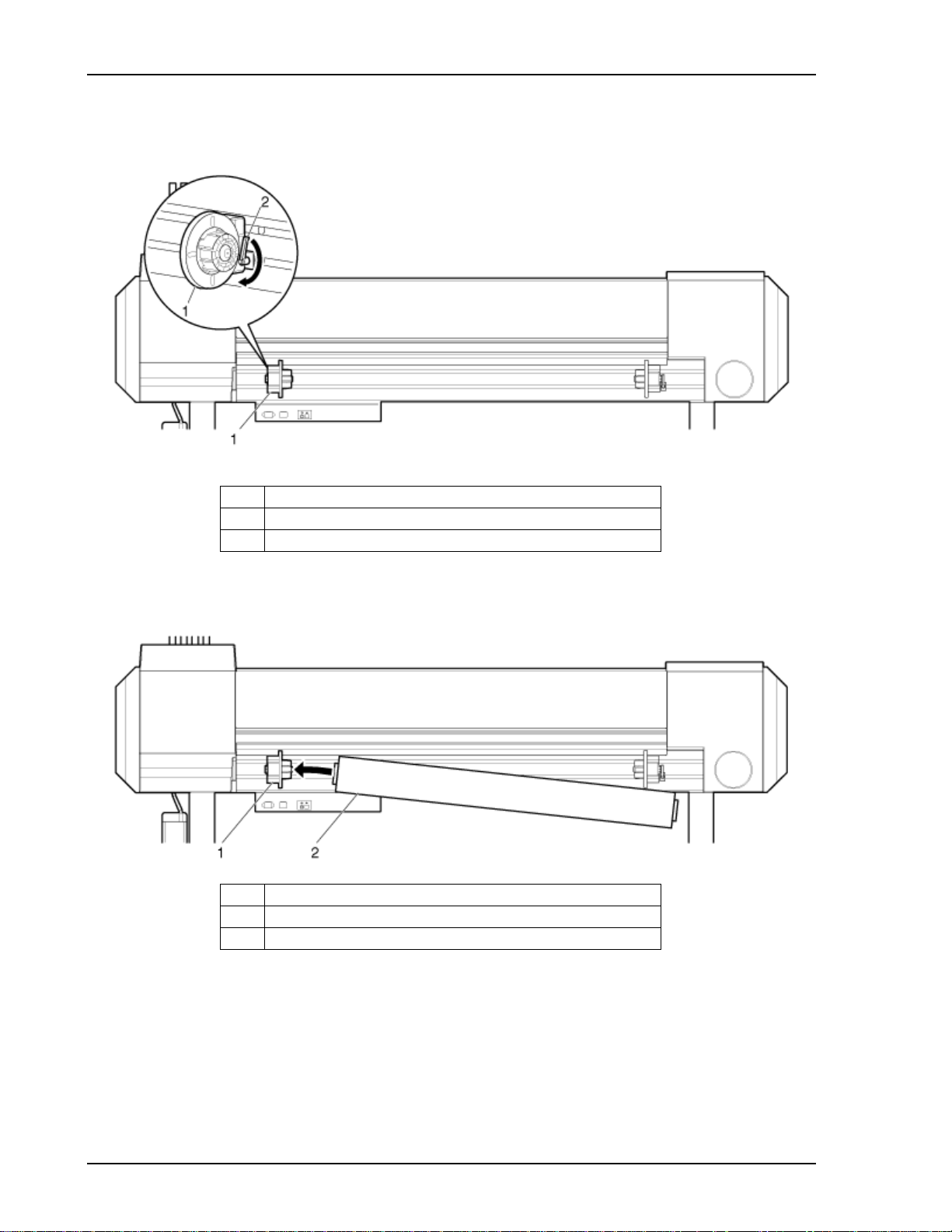
2 Preparing To Print
5. Tighten the fixing lever on the roll media holder (Left) by ratcheting the lever clockwise until the roll
media holder is tightened and can’t be moved.
No. Name
1 Roll media holder (Left)
2 Fixing lever
6. Mount the roll media onto the core of the roll media holder (Left). Make sure the media’s cardboard
tube is all the way onto the core so that it is flat against the inner part of the holder’s flange.
No. Name
1 Roll media holder (Left)
2 Roll media
8 8254E / 8264E Quick Start Guide
Page 15
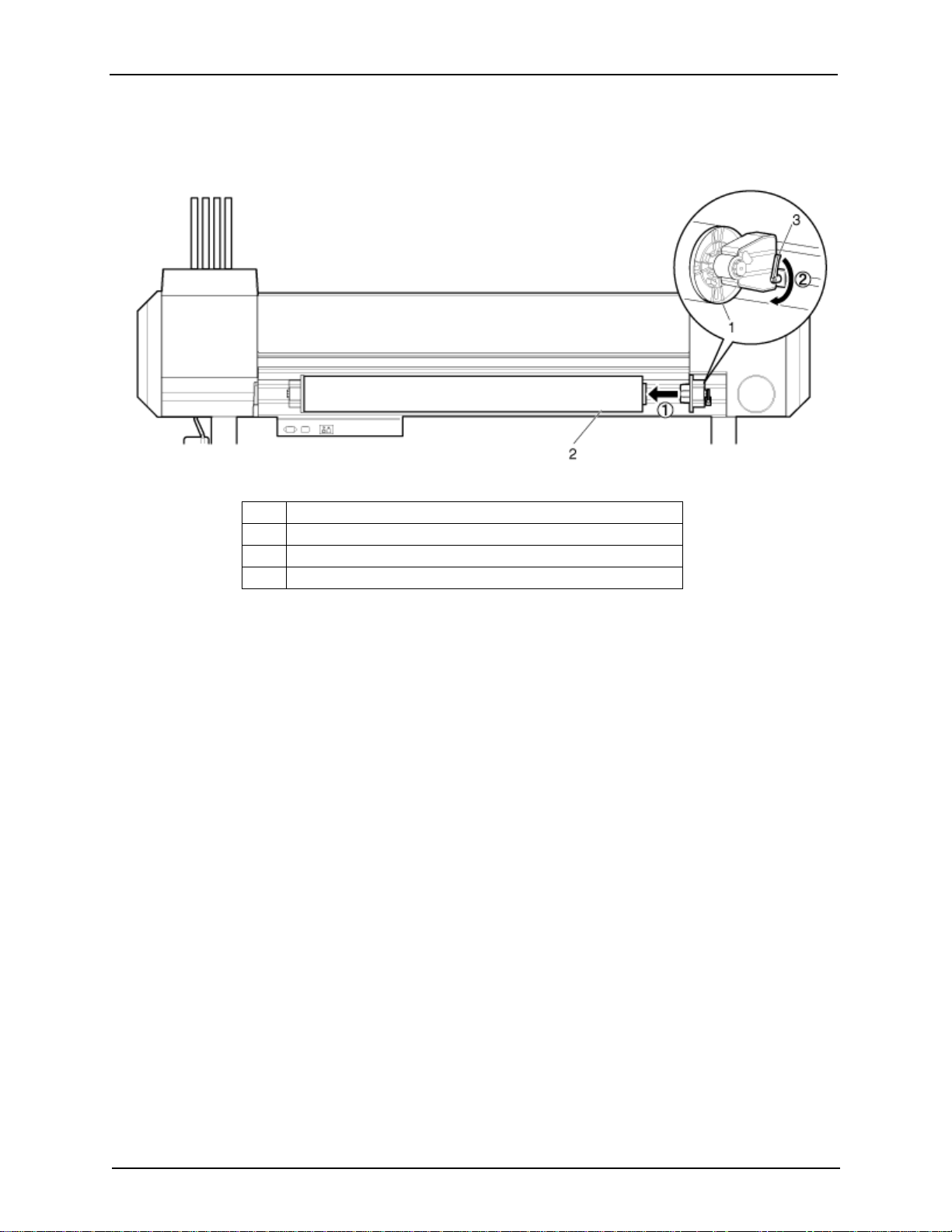
2 Preparing To Print
7. Slide the roll media holder (Right) toward the left and insert its core into the roll media’s cardboard
tube. Make sure the media holder is inserted all the way into the tube so that the inside surface of its
flange is flat against the cardboard tube. Do not tighten the fixing lever.
No. Name
1 Roll media holder (Right)
2 Roll media
3 Fixing lever
8. Return to the fixing lever of the roll media holder (Left) and ratchet it counter-clockwise to loosen
the media holder again. With both media holders loose, move the entire assembly to the center.
9. Tighten both fixing levers.
8254E / 8264E Quick Start Guide 9
Page 16

2 Preparing To Print
10. Engage the damper drive switching plates and their locking brackets on the end of each roll media
holder to increase tension on the media roll to avoid slack and "No media found" errors.
No. Name
1 Roll media holder (Left)
2 Roll media holder (Right)
3 Roll media
4 Fixing lever
10 8254E / 8264E Quick Start Guide
Page 17

2.3 8264E Setting roll media
This section explains how to set the roll media on the 8264E printer.
Follow the procedure below to set the roll media.
1. Press the [Power] key to turn the unit ON.
2 Preparing To Print
• The Power lamp on the control panel lights up in green.
• The printer starts the initializing operation.
• "Media End" displays in the control panel.
• Do not operate the media loading lever during initial operation. The print head
portion may touch the pressurizing roller portion, and cause a malfunction.
2. Raise the media loading lever. "Lever Up" displays in the control panel
No. Name
1 Media loading lever
8254E / 8264E Quick Start Guide 11
Page 18

2 Preparing To Print
3. Open the front cover.
No. Name
1 Front cover
4. From the rear, insert the roll media into the media feed slot.
• Engaging and locking the damper drive switching plates while previously loading
the roll media should prevent slack in the roll media. However, if the roll media
does develop some slack, rewind it tightly and then reload it.
No. Name
1 Roll media
2 Media feed slot
12 8254E / 8264E Quick Start Guide
Page 19

2 Preparing To Print
5. Pull the roll media out about one meter (39") from the front media feed slot which is located inside
the front cover.
No. Name
1 Roll media
2 Media feed slot
8254E / 8264E Quick Start Guide 13
Page 20

2 Preparing To Print
6. Eliminate any slack or slant by holding or taping the front edge of the media and rewinding the roll
media a little using the flange on the roll media holder.
• If you don’t hold the front edge of the media while rewinding, it will fall out from
the media feed slot on the rear of the printer.
• Confirm that the right edge of the roll media does not extend outward of the
loading mark on the right side of the media guide at the front of the printer. If it
does, it may negatively affect print quality.
No. Name
1 Roll media
2 Media loading mark
• When setting the roll media, set both sides of the media at least 5mm away from
the edge of the pressurizing roller. If you don’t do this, slippage or creasing may
occur during printing.
14 8254E / 8264E Quick Start Guide
Page 21

2 Preparing To Print
No. Name
1 Roll media
2 Pressurizing rollers
7. If the edge of the roll media is set less than 5mm from the edge of the pressurizing roller, follow the
procedure below to adjust the position of the roll media.
a. Loosen the fixing levers of the right and left roll media holders, and move the roll media to the
left or right.
b. After moving the roll media, fix it in place by re-tightening both fixing levers.
• Fix the roll media holders by pressing the holders to the printer.
No. Name
1 Roll media holder (Left)
2 Roll media holder (Right)
3 Roll media
4 Fixing lever
8254E / 8264E Quick Start Guide 15
Page 22

2 Preparing To Print
8. Lower the media loading lever.
No. Name
1 Media loading lever
• When loading the new roll media, cut the front edge of the media if it is not
straight.
3.4
8264E Cutting media manually
• To increase the pressure on the media, lower the media loading lever further.
No. Name
1 Media loading lever
16 8254E / 8264E Quick Start Guide
Page 23

9. Close the front cover. The Media Type setup menu displays in the control panel.
No. Name
1 Front cover
2 Preparing To Print
• For changing the media type, set the media type as shown in 3.5.3 Setting media
type in the User Guide.
8254E / 8264E Quick Start Guide 17
Page 24

2 Preparing To Print
2.4 8254E Loading roll media
Follow the procedure below to load roll media on the 8254E.
• Load roll media on a horizontal surface such as a desk or table. If you load roll
media with the scroller standing vertically, there is a possibility that the scroller
might get damaged.
1. Load the roll media onto the scroller so that the media’s loose end "flap" points in a counter-clockwise
direction (toward the left) when viewed from the fixed flange, as shown below.
2. Push the fixed flange into the roll media until the inside surface of the flange is firmly against the
cardboard core.
No. Name
1 Fixed flange
2 Roll media
3. Attach the movable flange firmly to the roll media so that the inside surface of the flange is flat against
the cardboard core.
No. Name
1 Movable flange
2 Roll media
18 8254E / 8264E Quick Start Guide
Page 25

2 Preparing To Print
4. Set the scroller onto the scroller receiver so that the fixed flange faces the side with the ink cartridge
slots.
No. Name
1 Scroller
2 Fixed flange
3 Ink cartridges
4 Scroller eceiver
8254E / 8264E Quick Start Guide 19
Page 26

2 Preparing To Print
2.5 8254E Setting roll media
Follow the procedure below to set the roll media on the 8254E.
1. Press the [Power] key to turn the unit ON.
• The Power lamp on the control panel lights up in green.
• The printer starts the initializing operation.
• "Media End" is displayed in the control panel.
• Do not operate the media loading lever during initial operation. The print head
portion may touch the pressurizing roller portion, and cause a malfunction.
2. Push the media loading lever toward the rear. "Lever Up" displays in the control panel.
No. Name
1 Media loading lever
20 8254E / 8264E Quick Start Guide
Page 27

2 Preparing To Print
3. Set the roll media to the media feed slot
• If the roll media is not wound tightly, wind it tightly again, and then load it.
No. Name
1 Roll media
2 Media feed slot
4. Open the front cover and pull out the roll media.
No. Name
1 Front cover
2 Roll media
8254E / 8264E Quick Start Guide 21
Page 28

2 Preparing To Print
5. Holding the front edge of the roll media, roll it backward, using the scroller flanges, to remove any
bend and/or slant in the media.
No. Name
1 Roll media
2 Scroller flanges
6. Lower the media loading lever.
No. Name
1 Media loading lever
• When loading the new roll media, cut the front edge of the media if it is not
straight.
3.5 8254E
Cutting media manually
22 8254E / 8264E Quick Start Guide
Page 29

7. Close the front cover.
No. Name
1 Front cover
2 Preparing To Print
8254E / 8264E Quick Start Guide 23
Page 30

2 Preparing To Print
This page has been intentionally left blank.
24 8254E / 8264E Quick Start Guide
Page 31

3 Basic Operation
3.1 Feeding media
You can feed roll media to the position that you want.
Follow the procedure below to feed media.
1. Confirm that the control panel displays "Ready to Print."
2. Check that the media loading lever is lowered.
3. Press and hold the [Forward↓] key or the [Backward↑] key.
• Media is fed forward or backward.
4. Release the [Backward↑] key or [Forward↓] key after feeding media to the desired position.
8254E / 8264E Quick Start Guide 25
Page 32

3 Basic Operation
3.2 Stopping printing operation
If you want to stop printing for any reason, do the following:
1. Stop sending printing data from the computer to the printer.
2. Press the [Cancel] key.
• Pressing [Cancel] causes the printer to do the following.
Printer status Operation with the [Cancel] key pressed
During printing Terminates printing and deletes the remaining data in the printer.
Receiving/converting Deletes the received/analyzed data and the subsequent file of data.
• If a large amount of data is saved on the printer, the control panel display may not
return to "Ready to Print" by pressing the [Cancel] key once. In such cases, wait for
a few seconds and press the [Cancel] key again.
26 8254E / 8264E Quick Start Guide
Page 33

3.3 Pausing printing
It is possible to pause the printer during printing.
Follow the procedure below to pause or restart printing.
• If you pause the printing, the print quality will not be guaranteed.
1. While the printer is printing, press the [–] key.
3 Basic Operation
• The printer pauses its printing.
• "PrintRestart -> ENTER" displays in the control panel.
2. To restart printing, press the [Enter] key.
• The printer resumes its printing.
8254E / 8264E Quick Start Guide 27
Page 34

3 Basic Operation
3.4 8264E Cutting media manually
• When printing is finished, the media guide is hot. Wait until the media guide cools off.
Follow the procedure below to cut roll media.
1. Verify the following regarding the operational condition of the printer:
• Printing or other operations are not in progress.
• "Ready to Print"is displayed on the control panel.
2. If the roll media cut position is changed, refer to 3.1
the desired cut position.
3. Open the front cover.
No. Name
1 Front cover
Feeding media and advance the roll media to
• Pay attention to the following points when you cut roll media. Mishandling the
razor blade may cause a cut on your finger or hand.
• When you hold media, do not place your finger on the media cut groove.
• Move the razor blade along the media cut groove.
28 8254E / 8264E Quick Start Guide
Page 35

3 Basic Operation
4. Place a razor blade on the media cut groove on the media guide, and cut the roll media.
No. Name
1 Media guide
2 Media cut groove
3 Razor blade
The cutting roll media operation is complete.
• When loading the new roll media, cut the front edge of the media if it is not straight.
8254E / 8264E Quick Start Guide 29
Page 36

3 Basic Operation
3.5 8254E Cutting media manually
1. Feed the roll media to the media cut position after printing.
• “Manual Cut -> ENTER” displays in the control panel.
• Pay attention to the following points when you cut roll media. Mishandling the
razor blade may cause a cut on your finger or hand.
• When you hold media, do not place your finger on the media cut groove.
• Move the razor blade along the media cut groove.
2. Place a razor blade on the media cut groove on the media guide, and cut the roll media.
No. Name
1 Media guide
2 Media cut groove
3 Razor blade
The cutting roll media manually operation is complete.
30 8254E / 8264E Quick Start Guide
Page 37

3.6 When media jams occur
When the media is jammed, follow the procedure below.
1. Press the [Power] key to turn the printer’s power OFF.
2.1
.2 Turning the power OFF
2. Open the front cover.
8264E
3 Basic Operation
8254E
No. Name
1 Front cover
8254E / 8264E Quick Start Guide 31
Page 38

3 Basic Operation
3. Move the print head section all the way to the right.
8264E
8254E
No. Name
1 Print head section
2 Roll media
32 8254E / 8264E Quick Start Guide
Page 39

4. Raise the media loading lever.
8264E
8254E
3 Basic Operation
No. Name
1 Media loading lever
8254E / 8264E Quick Start Guide 33
Page 40

3 Basic Operation
5. Pull the media toward the front of the printer, and cut the torn part with a cutting tool such as a razor
8264E
blade.
8254E
No. Name
1 Razor blade
2 Roll media
34 8254E / 8264E Quick Start Guide
Page 41

3 Basic Operation
6a. 8264E only - Turn the flanges of the roll media holders and wind the roll media backwards, onto its
spool.
No. Name
1Flanges
2 Roll media
6b. 8254E only - Turn the flanges of the roll media holders and wind the roll media backwards, onto its
spool.
No. Name
1 Roll media
2 Scroller
7. If paper dust or pieces of paper remain inside the printer, remove them. Try to do so without blowing
paper dust inside the printer.
8254E / 8264E Quick Start Guide 35
Page 42

3 Basic Operation
This page has been intentionally left blank.
36 8254E / 8264E Quick Start Guide
Page 43

4 Replacing Consumables
4.1 Replacing ink cartridges
This section describes how and when to replace the ink cartridges.
(1) Replacement frequency
An ink cartridgeshould be replaced when either of the following happens:
a. "[****] InkNearEnd" displays in the control panel
• This message displays when there is a small amount of ink remaining in the ink cartridge.
• The alarm buzzer sounds. To stop the buzzer, press the [Enter] key.
• Replace the old ink cartridge with the new ink cartridge.
8254E / 8264E Quick Start Guide 37
Page 44

4 Replacing Consumables
b. "[****] InkEnd" displays in the control panel
• This message displays when there is no ink remaining in the ink cartridge.
• The alarm buzzer sounds. To stop the buzzer, press the [Enter] key.
• Immediately replace the empty ink cartridge with the new ink cartridge.
• As a precaution, it is good practice to not silence the alarm until you have installed
the new cartridge in its slot.
• Unplugging the printers before first pressing the [Power] key to turn their power OFF
can cause the printers to misread how much ink is actually still in the cartridges.
• The [****] in the ink cartridge replacement messages indicates the color that is almost
empty or has run out, using the following characters:
•K: Black
•C: Cyan
• M: Magenta
•Y: Yellow
• Do not insert or remove the ink cartridge except at the time of replacement. Inserting
or removing the cartridge mixes air into the ink tube, and failures such as nozzle
detachment may occur.
• If "InkEnd" is displayed, you cannot print until inserting the new ink cartridge.
• If there is no replacement cartridge at hand, leave the empty cartridge inserted in the
printer. Leaving the printer with the ink cartridge removed may cause the print head
to clog.
38 8254E / 8264E Quick Start Guide
Page 45

4 Replacing Consumables
(2) Type
The only genuine ink cartridges that are compatible with the printer are as follows.
Description Model No.
Ink cartridge K (Black: 220 ml) 106R01227
Ink cartridge C (Cyan: 220 ml) 106R01228
Ink cartridge M (Magenta: 220 ml) 106R01229
Ink cartridge Y (Yellow: 220 ml) 106R01230
8264E only - Ink cartridge K (Black: 440 ml) 106R01251
8264E only -Ink cartridge C (Cyan: 440 ml) 106R01252
8264E only -Ink cartridge M (Magenta: 440 ml) 106R01253
8264E only -Ink cartridge Y (Yellow: 0 ml) 106R01254
• Use only genuine ink cartridges for replacement.
This printer is designed to use genuine ink cartridges. If you use an ink cartridge that
is not made by the original manufacturer,
• Printing might become blurred, or the end of the ink in the cartridge might not be
detected correctly.
• Any problems caused by using an ink cartridge other than those recommended
above will not be covered by the warranty, and repair expenses will be paid by the
customer.
(3) Replacement steps
Follow the procedure below to replace the ink cartridges.
• When handling ink cartridges, pay attention so that ink does not get into your eyes or
stick to your skin. If ink gets into your eyes or sticks to your skin, immediately wash
it off with water. Failing to do so might cause irritation or light inflammation of your
eyes or skin. In case of any abnormality, consult a physician immediately.
• Do not disassemble ink cartridges. If disassembled, there is a possibility that ink
might come into contact with eyes or skin.
8254E / 8264E Quick Start Guide 39
Page 46

4 Replacing Consumables
• Do not give ink cartridges strong shakes. Doing so may cause ink leakage.
• Do not disassemble ink cartridges. A disassembled ink cartridge cannot be used.
• When an ink cartridge is moved from a cold place to warm place, let the ink cartridge
warm up in the new printing environment for at least three hours before printing.
• Do not refill an ink cartridge with ink. It may result in abnormal printing.
• Insert or remove the ink cartridge only at the time of replacement.
Inserting or removing the ink cartridge except at the time of replacement may result
in incorrect printing.
1. Confirm that the printer is turned ON.
• Do not replace ink cartridges when the printer is turned OFF. The remaining ink may
not be detected correctly, causing abnormal printing.
• A used ink cartridge should be put in a vinyl bag, etc., and disposed of in compliance
with local ordinance and instructions of local authorities.
40 8254E / 8264E Quick Start Guide
Page 47

2. Remove the ink cartridge that you want to replace from its ink cartridge slot.
8264E
8254E
4 Replacing Consumables
No. Name
1 Ink cartridge to be removed
2Ink cart
8254E / 8264E Quick Start Guide 41
Page 48

4 Replacing Consumables
3. Take out the new ink cartridge from its bag.
• Open the bag just before inserting the ink cartridge into the cartridge slot. Leaving
the ink cartridge with the bag open for a long time may result in abnormal printing.
• Use the ink cartridge within two years from the date printed on the package.
Using an ink cartridge after this period may affect print quality.
• Replace the ink cartridge six months after installing it in the printer.
• Do not insert or remove an ink cartridge more than nine times.
If the ink cartridge is inserted or removed more than nine times, it cannot be used
even if there is some remaining ink inside.
• Ink usage can be severely affected if the printer looses power before it is turned
off correctly, by pressing the [Power] key. This can occur because of a power
outage or by unplugging the printer before it is turned off. When the printer is
turned back on it may register much less ink in the cartridges than there actually
is. It may indicate a cartridge is empty when it is not. if this happens, there is no
option but to replace the cartridge.
4. Install the new ink cartridge.
5. Confirm that "Ready to Print" is displayed in the control panel.
• If the ink cartridge is replaced during printing, printing restarts.
Ink cartridge replacement is complete.
42 8254E / 8264E Quick Start Guide
Page 49

Page 50

Prepared by:
Xerox Corporation
Global Knowledge and Language Services
800 Phillips Road, Bldg. 0218-01A
Webster, New York 14580-9791
USA
©2008 by Xerox Corporation. All rights reserved.
Copyright protection claimed includes all forms and matters of copyrightable material and information now
allowed by statutory judicial law or hereinafter granted, including without limitation, material generated from the
software programs which are displayed on the screen such as icons, screen displays, looks, etc.
Printed in the United States of America.
XEROX® and all Xerox product names mentioned in this publication are trademarks of XEROX
CORPORATION. Other company trademarks are also acknowledged.
PANTONE is a registered trademark of Pantone, Inc.
Changes are periodically made to this document. Changes, technical inaccuracies, and typographic errors will
be corrected in subsequent editions.
