Page 1

September 2008
701P48513
8254E/8264E Color Wide Format Printer
User Guide
Page 2
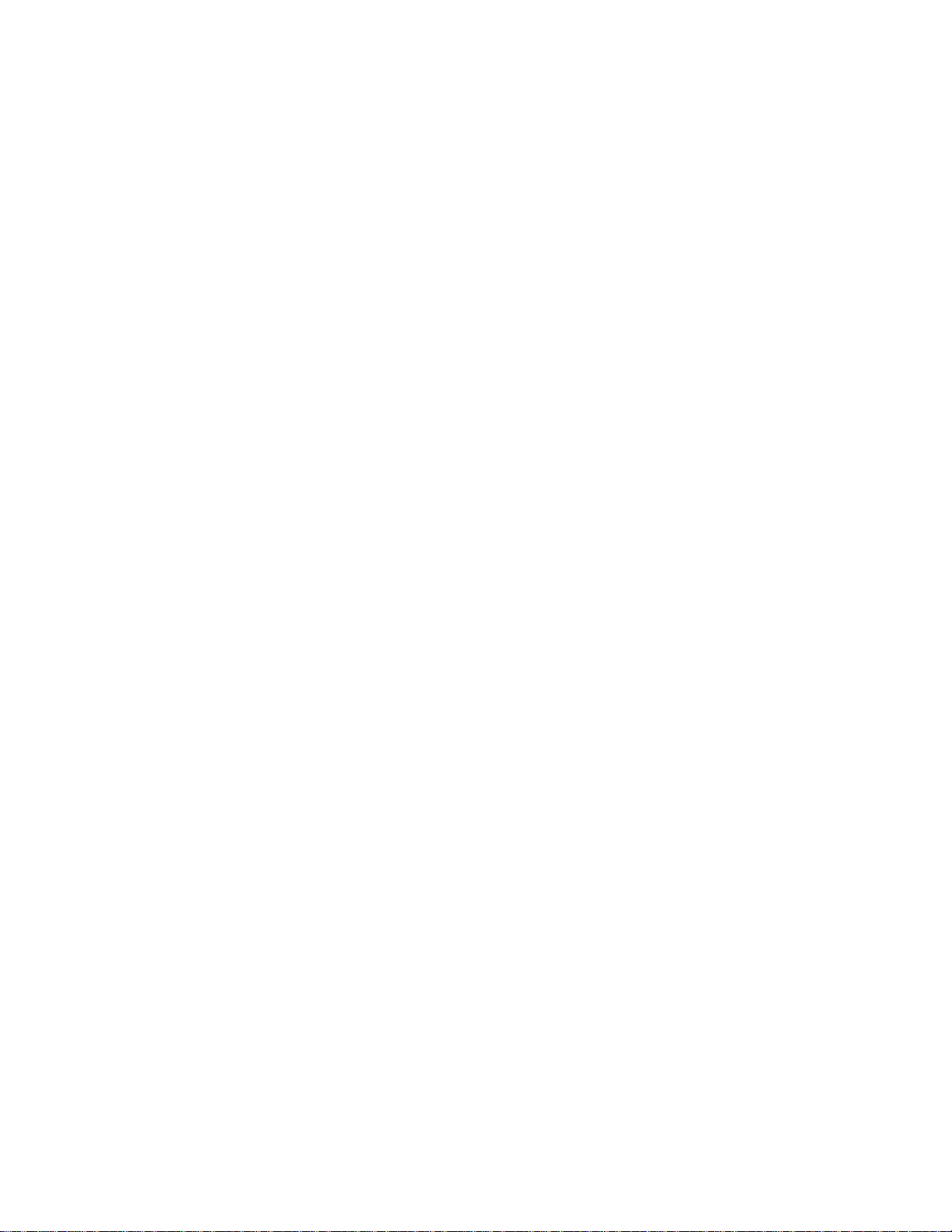
Page 3
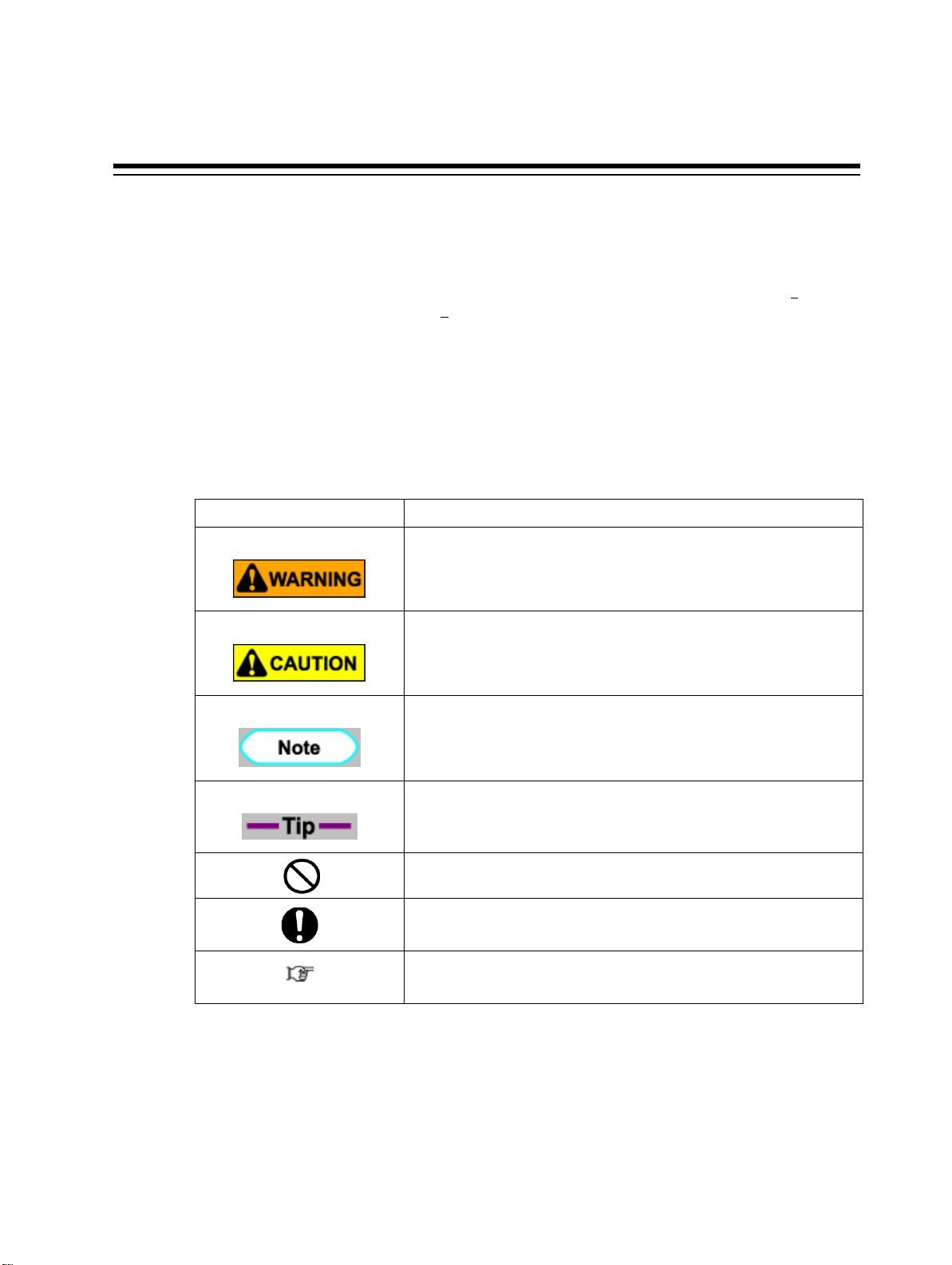
About this Manual
1. Purpose and Target Readers
This manual explains preparations before use and operation procedures for both the Xerox 8254E Color
Wide Format Printer and the Xerox 826
This manual is prepared for the owners and operators of this printer.
Before using this printer, fully understand the contents and directions in this manual.
2. Manual Notation
The following symbols are used in this manual for easier understanding of the information.
Warnings Meaning
4E Color Wide Format Printer.
Indicates an instruction that must be followed carefully to avoid death or
serious bodily injury.
Indicates an instruction that must be observed to avoid light or moderate bodily
injury or damage to your printer.
Indicates important information on the operation of your printer.
Indicates useful tips for operating or understanding the printer.
Indicates prohibited operations.
Indicates required operations.
Indicates referrence pages in this manual.
Page 4
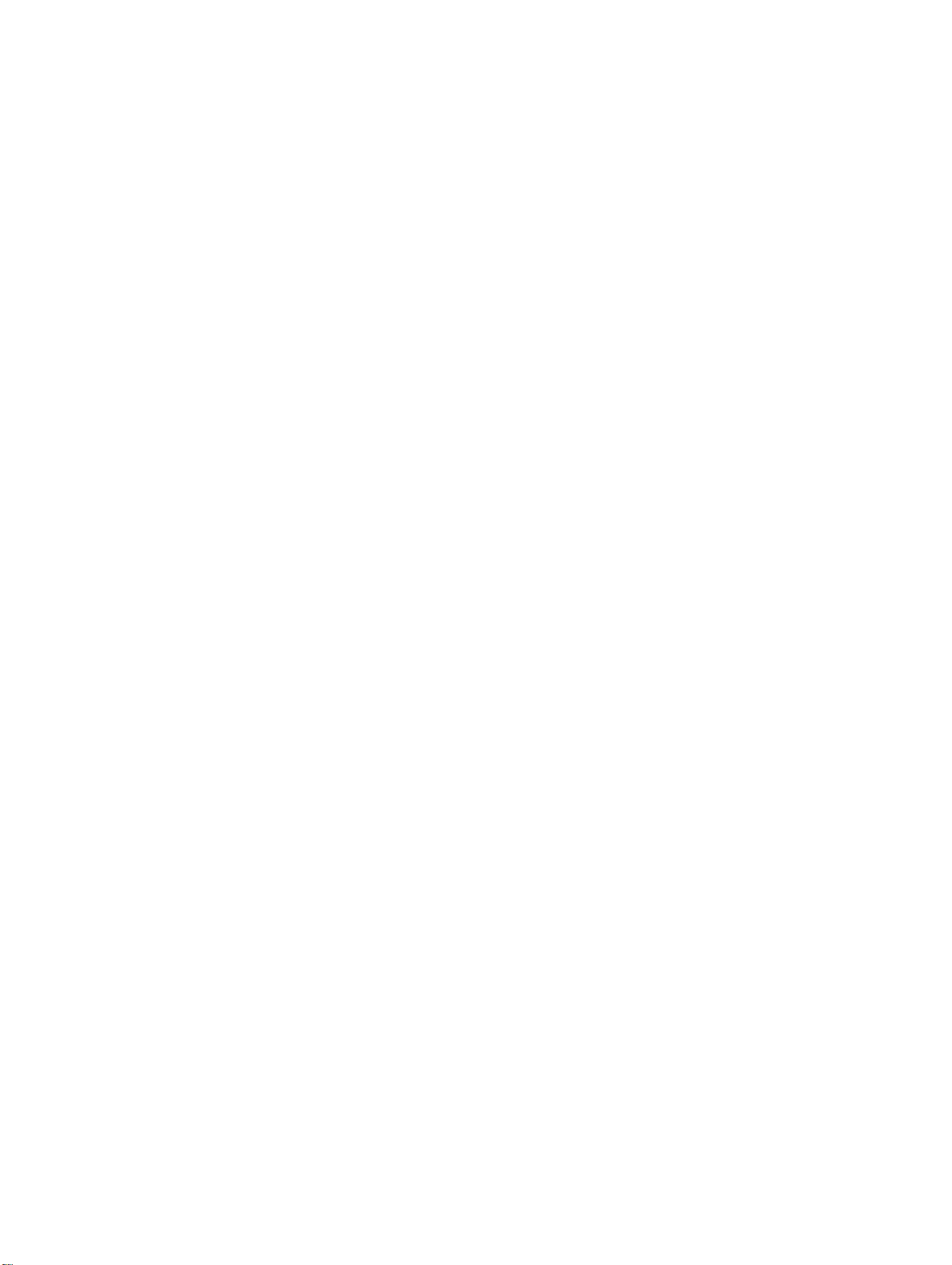
Page 5
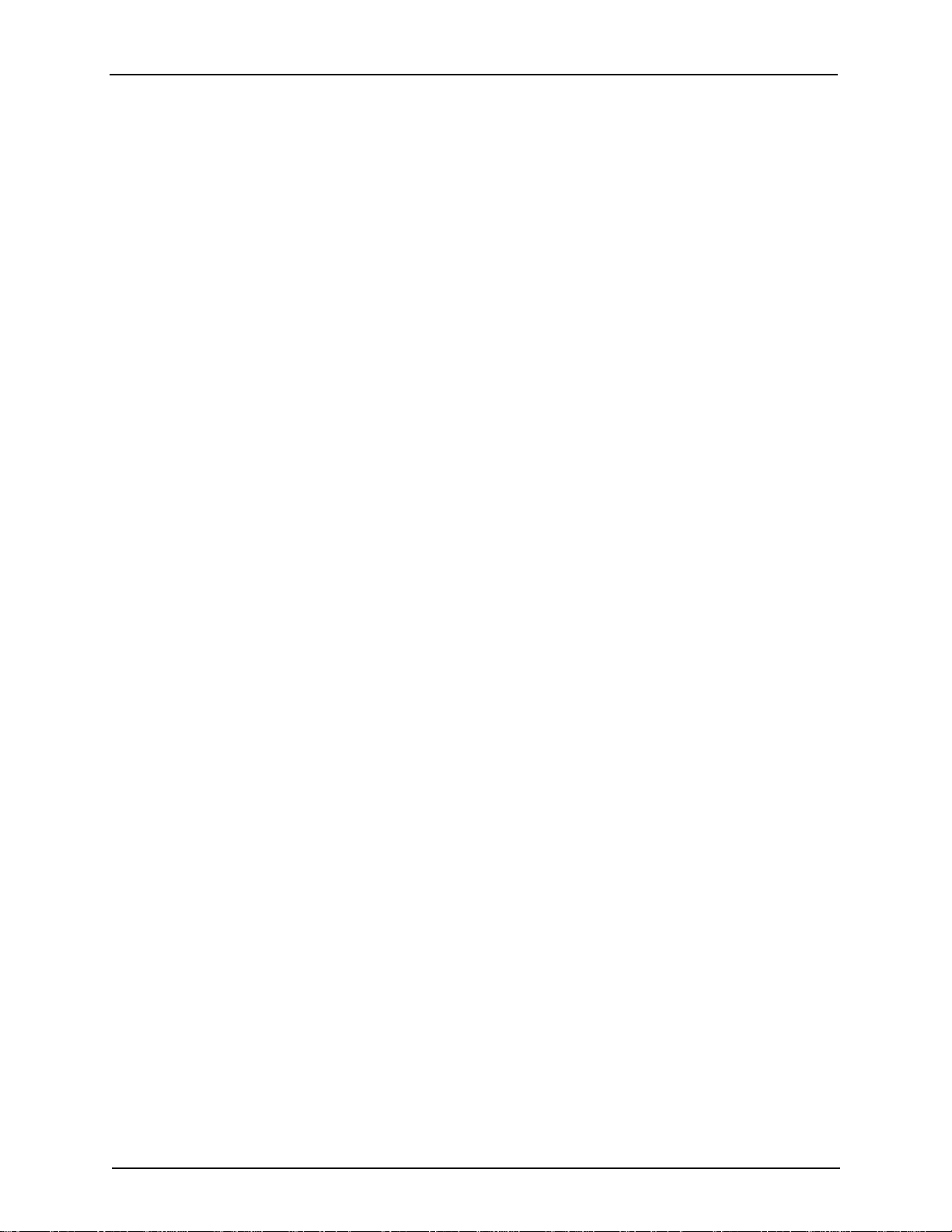
Table of Contents
1 Safety Instructions ............................................................................................................1
1.1 Introduction ............................................................................................................. 1
1.2 Warnings, cautions and notes ..................................................................................1
1.3 Important safety instructions ...................................................................................2
1.4 Electro/Mechanical Certifications ...........................................................................6
1.4.1 FCC Notices For The USA ..............................................................................6
1.4.2 EME Compliance for Canada ..........................................................................6
1.5 Product Safety Certification .................................................................................... 6
1.5.1 Certifications in Europe ...................................................................................7
1.6 Warning labels .........................................................................................................7
1.6.1 Handling the warning labels ............................................................................7
1.6.2 Location and type of warning labels ................................................................7
1.6.2.1 8264E Warning labels ............................................................................7
1.6.2.2 8254E Warning labels ..........................................................................12
1.7 8254E only - Operational procedure labels ...........................................................13
1.7.1 Handling the operational procedure labels .....................................................13
1.7.2 Location and type of operational procedure labels ........................................13
1.8 Product Recycling & Disposal .............................................................................. 14
2 Product Overview ...........................................................................................................17
2.1 Introduction ...........................................................................................................17
2.2 Features ................................................................................................................. 17
2.3 Part names and functions .......................................................................................18
2.3.1 Printer front ....................................................................................................18
2.3.1.1 8264E Front section ..............................................................................18
2.3.1.2 8254E Front section ..............................................................................20
2.3.2 Printer rear ......................................................................................................21
2.3.2.1 8264E Rear section ...............................................................................21
2.3.2.2 8254E Rear section ...............................................................................22
2.3.3 Position and function of the heating elements ...............................................23
2.3.3.1 Pre-Heater............................................................................................. 23
2.3.3.2 Platen Heater ........................................................................................23
2.3.3.3 After Heater ..........................................................................................24
2.3.4 Printer control panel .......................................................................................25
3 Preparing For A Job .......................................................................................................29
3.1 Introduction ...........................................................................................................29
3.2 Power cable connection ......................................................................................... 29
3.2.1 8264E Power cable connections ................................................................... 30
3.2.2 8254E Power cable connection .....................................................................30
3.3 Turning the printer power ON/OFF ......................................................................33
3.3.1 Turning the power ON ...................................................................................33
3.3.2 Turning the power OFF ..................................................................................34
3.4 Connecting the network interface .......................................................................37
3.4.1 System requirements ......................................................................................37
8254E / 8264E User Guide i
Page 6
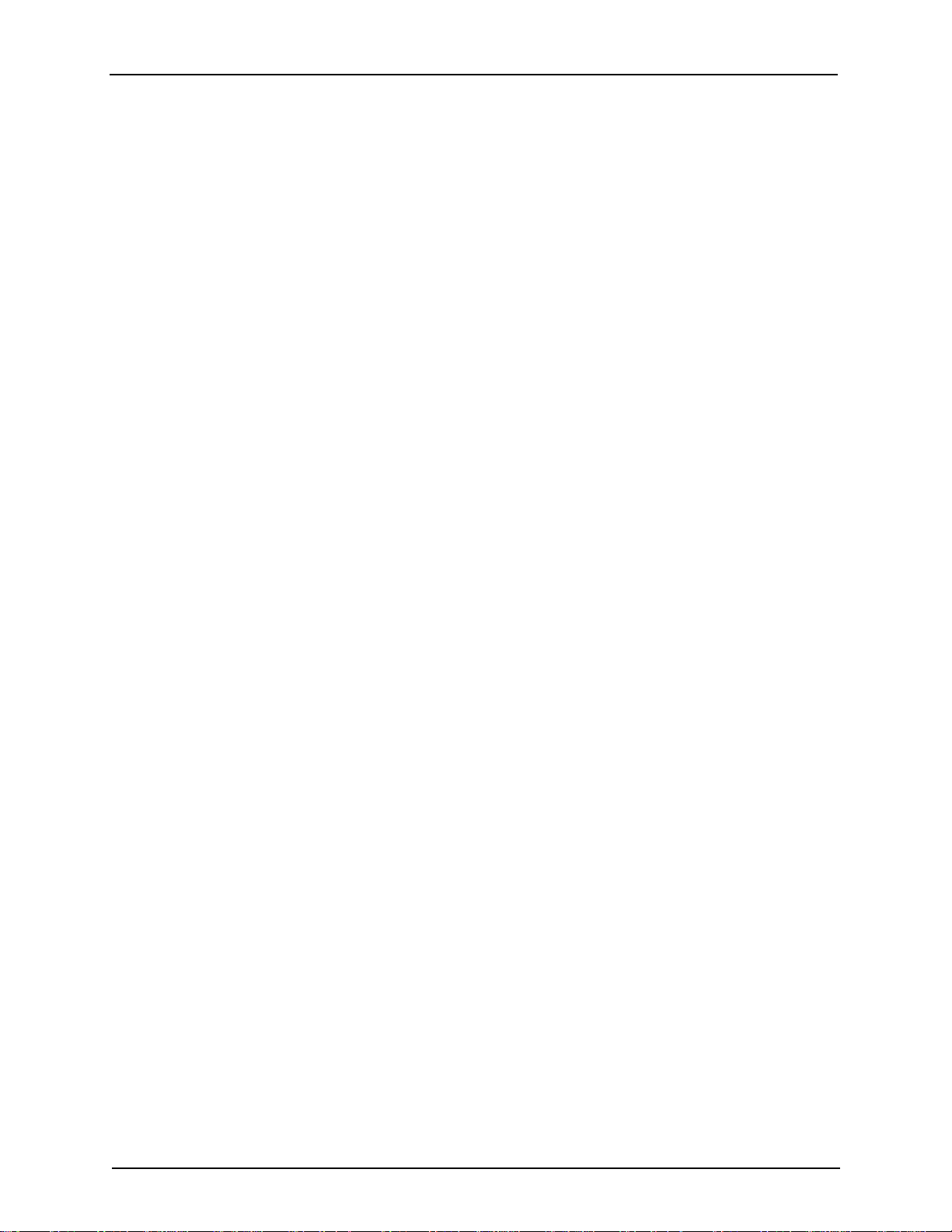
3.4.2 Preparing cables .............................................................................................37
3.4.3 Connecting a network interface cable ............................................................38
3.5 Media handling ......................................................................................................40
3.5.1 Loading roll media ......................................................................................... 40
3.5.1.1 8264E Loading roll media .................................................................... 40
3.5.1.2 8254E Loading roll media .................................................................... 44
3.5.2 Setting roll media ........................................................................................... 45
3.5.2.1 8264E Setting roll media ......................................................................45
3.5.2.2 8254E Setting roll media ......................................................................52
3.5.3 Setting media type. .........................................................................................56
3.6 Test printing ..........................................................................................................59
3.6.1 Setup List .......................................................................................................63
3.6.2 Nozzle Check ................................................................................................. 64
3.6.3 Mode Print ......................................................................................................65
3.6.4 Color Palette ...................................................................................................66
3.7 Adjust print............................................................................................................ 67
4 Handling The Printer ......................................................................................................75
4.1 Introduction ...........................................................................................................75
4.2 Drawing flow .........................................................................................................75
4.3 Printer status ..........................................................................................................76
4.3.1 Ready to Print .................................................................................................76
4.3.2 Setup menu display ........................................................................................76
4.3.3 Changing printer status .................................................................................. 76
4.4 Using media ...........................................................................................................77
4.4.1 Media type ......................................................................................................77
4.4.2 Precautions for handling media...................................................................... 78
4.4.3 Precautions for storing media ........................................................................79
4.4.4 Printing area ...................................................................................................79
4.4.4.1 8264E Printing area ..............................................................................79
4.4.4.2 8254E Printing area ..............................................................................79
4.5 Head height adjustment .........................................................................................80
4.5.1 When raising the print head ........................................................................... 80
4.5.2 When returning the print head to the original position .................................. 83
4.6 Menu overview...................................................................................................... 86
4.6.1 Setup menu (Setup item 1 of 7 total) .............................................................87
4.6.1.1 MediaType menu ..................................................................................89
4.6.1.1.1 User media menu ...........................................................................90
4.6.1.1.2 Print Mode menu ...........................................................................91
4.6.1.1.3 PF Adjust menu .............................................................................92
4.6.1.1.4 Pre-Heater menu ...........................................................................94
4.6.1.1.5 Platen Heater menu ......................................................................95
4.6.1.1.6 After Heater menu .........................................................................96
4.6.1.1.7 StandbyHeating menu ...................................................................96
4.6.1.1.8 Vacuum Fan menu ........................................................................97
4.6.1.2 Effect menu .........................................................................................97
4.6.1.2.1 8264E Effect menu ........................................................................97
8254E / 8264E User Guide ii
Page 7
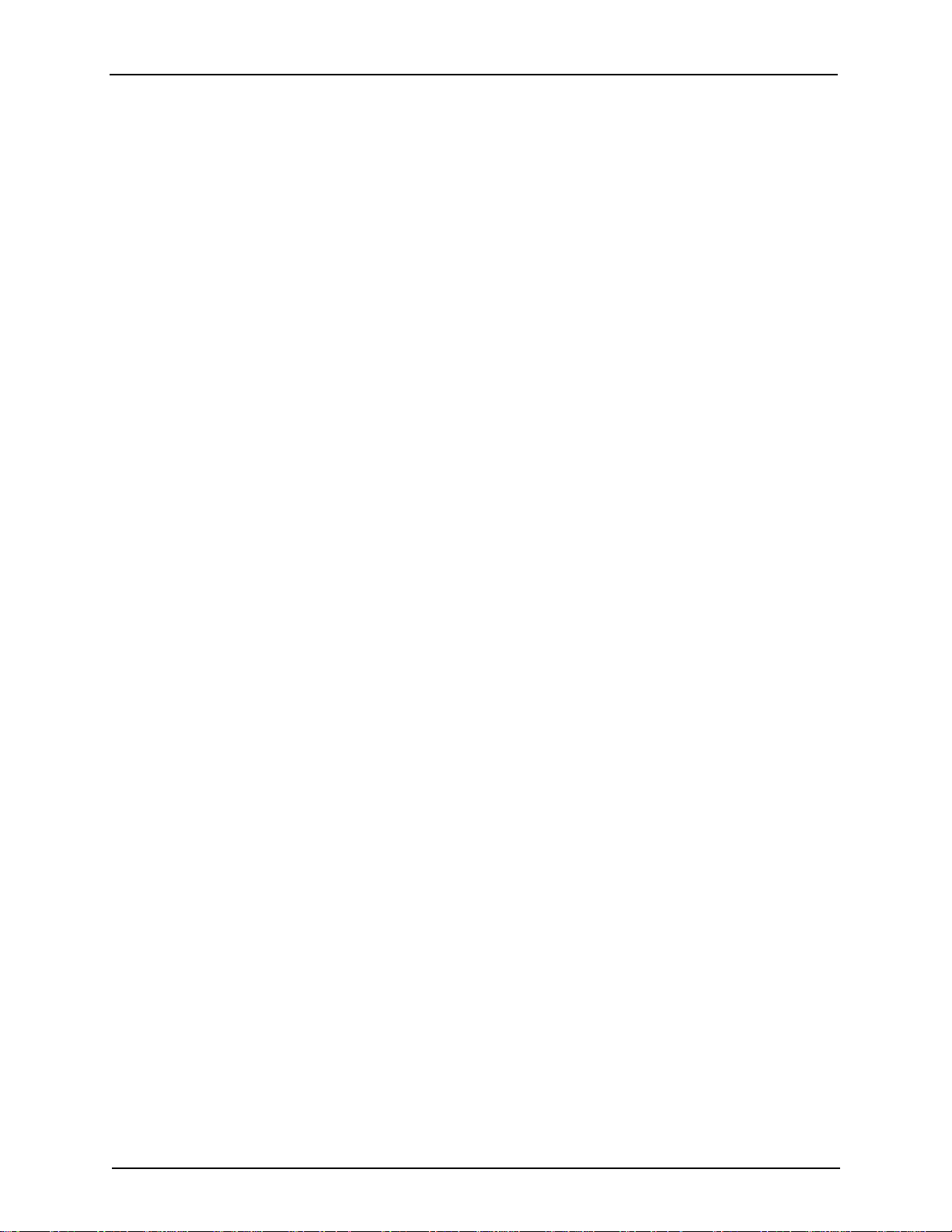
4.6.1.2.2 8254E Effect menu ........................................................................98
4.6.1.3 Flushing menu .....................................................................................99
4.6.1.3.1 Flushing Return Count menu ......................................................100
4.6.1.4 Side Margin menu ............................................................................. 100
4.6.1.5 Media Initial menu ............................................................................101
4.6.1.6 Media Width menu .............................................................................101
4.6.1.7 Take-up menu .....................................................................................103
4.6.1.8 Origin menu ....................................................................................... 104
4.6.1.9 Prev. Stick menu .................................................................................105
4.6.1.10 8264E only - Head Fan menu .............................................................105
4.6.1.11 CR Movement menu ..........................................................................105
4.6.1.12 Overwrite Cnt menu ........................................................................... 106
4.6.1.13 Overwrite Wait menu ........................................................................ 106
4.6.1.14 Slant Check menu .............................................................................. 106
4.6.1.15 Auto Cleaning menu ..........................................................................107
4.6.1.16 Ink Status menu ..................................................................................107
4.6.1.17 Roll Length menu ..............................................................................108
4.6.1.17.1 Roll Media Length menu ............................................................108
4.6.1.18 Head Wash menu ............................................................................... 109
4.6.1.19 CR Maintenance menu .......................................................................109
4.6.1.20 Initialization menu ............................................................................. 110
4.6.1.21 Life Times menu ............................................................................... 110
4.6.1.22 IP Address menu ...............................................................................111
4.6.1.23 Subnet Mask menu .............................................................................111
4.6.1.24 Gateway menu.................................................................................... 112
4.6.1.25 8254E only- Front Interlace................................................................ 112
4.6.1.26 8254E only - Media Cut menu ...........................................................112
4.6.1.27 Temporary menu ................................................................................ 113
4.6.2 Test Print menu (Setup item 2 of 7 total) .....................................................113
4.6.3 Adjust Print menu (Setup item 3 of 7 total) ................................................. 114
4.6.4 Cleaning menu (Setup item 4 of 7 total) ...................................................... 115
4.6.5 Selection menu (Setup item 5 of 7 total) ......................................................116
4.6.6 Version menu (Setup item 6 of 7 total)........................................................ 118
4.6.7 Sleep Mode menu (Setup item 7 of 7 total) .................................................118
4.6.7.1 Timer Setting menu ............................................................................119
4.6.7.2 Sleep Mode Start menu ...................................................................... 120
4.7 Menu setups on the control panel ........................................................................121
4.7.1 Menu setup procedure.................................................................................. 121
4.7.2 Panel Setup menu overview ......................................................................... 123
4.8 Operating from the control panel ........................................................................124
4.8.1 Feeding media ..............................................................................................124
4.8.2 Media feed compensation ............................................................................ 124
4.8.2.1 8264E only - How to fix the media firmly .........................................125
4.8.2.2 Setting the Media feed compensation ................................................ 125
4.8.3 8264E only - Installing media holder plates ................................................ 138
4.8.4 Controlling the heater elements ................................................................... 143
8254E / 8264E User Guide iii
Page 8
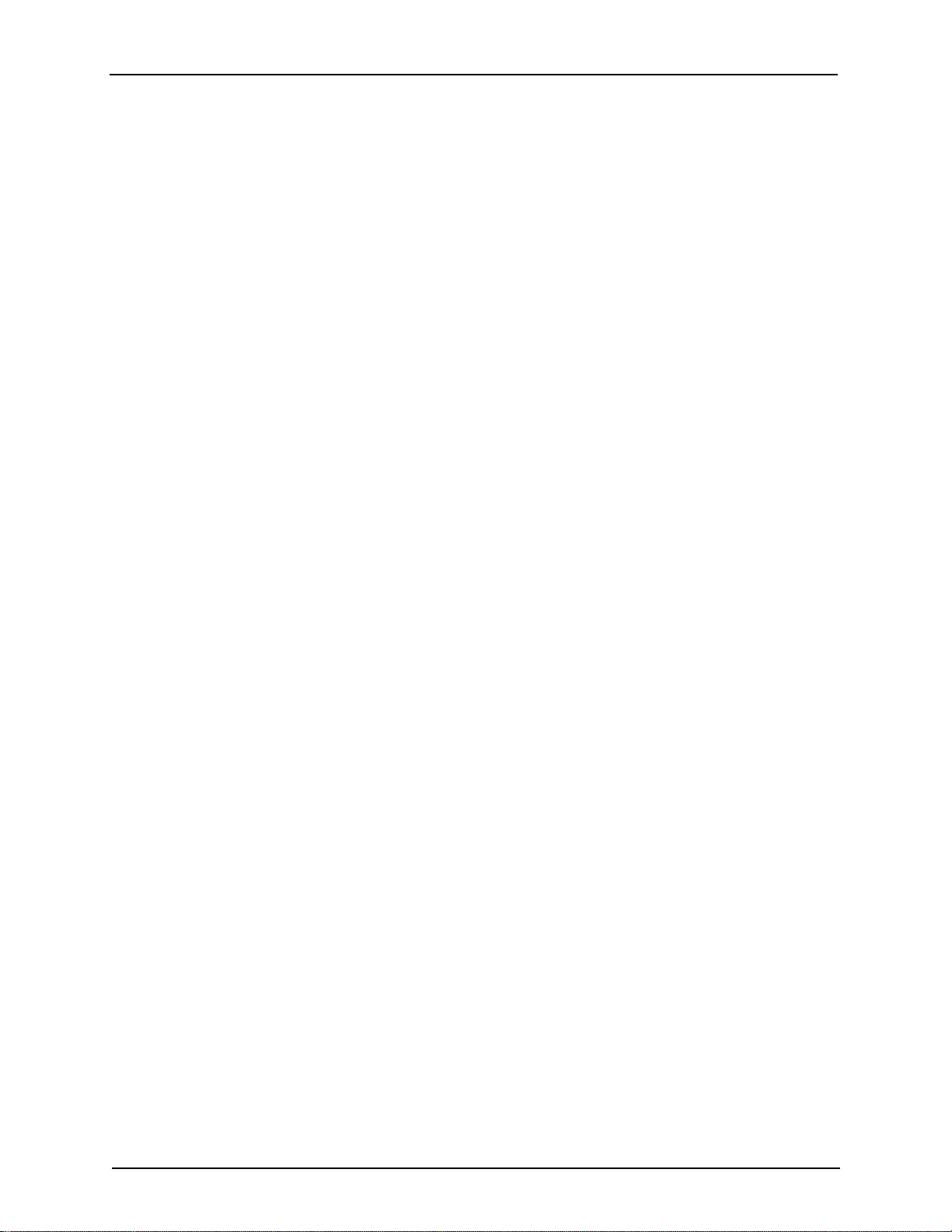
4.8.4.1 Pre-Heater menu................................................................................. 143
4.8.4.2 Platen Heater menu .............................................................................147
4.8.4.3 After Heater menu .............................................................................. 151
4.8.4.4 StandbyHeating menu ........................................................................155
4.9 Control panel during printing.............................................................................. 158
4.9.1 Feeding media ..............................................................................................158
4.9.2 Stopping printing operation .........................................................................159
4.9.3 Changing and confirming set values while printing ....................................160
4.9.3.1 Procedure for changing and confirming settings while printing ........160
4.9.3.2 Settings that can be changed or confirmed while printing .................161
4.9.4 Pausing printing ...........................................................................................162
4.10Operations after printing .....................................................................................163
4.10.1Cutting media .............................................................................................. 163
4.10.1.1 8264E Cutting media ..........................................................................163
4.10.1.2 8254E Cutting media when the Media Cut menu is set to “Manual” 165
4.10.1.3 8254E Cutting media when the Media Cut menu is set to “Off” .......166
5 Troubleshooting ...........................................................................................................167
5.1 Introduction .........................................................................................................167
5.2 Failures and malfunctions of the printer .............................................................167
5.2.1 Problems in installation and introduction .................................................... 167
5.2.2 Cannot print at all .........................................................................................168
5.2.3 Media-related troubleshooting ..................................................................... 170
5.2.4 Printing-related troubleshooting ..................................................................172
5.3 Error messages ....................................................................................................175
5.3.1 Status messages ............................................................................................175
5.3.2 Error message display and remedies ............................................................176
5.3.3 Data error display and remedies ...................................................................178
5.3.4 Command error display and remedies .........................................................178
5.3.5 Error requiring restart................................................................................... 179
5.4 When media jams occur ......................................................................................180
6 Maintenance .................................................................................................................185
6.1 Introduction .........................................................................................................185
6.2 Replacing consumable components ....................................................................185
6.2.1 Replacing ink cartridges .............................................................................. 185
6.2.2 Replacing roll media ....................................................................................191
6.2.2.1 8264E only - Roll media replacement steps .......................................191
6.2.2.2 8254E only - Roll media replacement steps .......................................194
6.2.3 8264E only - Replacing the flushing-box sponges ......................................197
6.3 Cleaning ..............................................................................................................199
6.3.1 Cleaning the outer case ................................................................................ 200
6.3.2 Cleaning the inside of the printer................................................................. 200
6.3.3 Cleaning the head .........................................................................................204
6.3.4 Cleaning the cleaning wiper ......................................................................... 205
6.3.5 8264E only - Cleaning around the print head .............................................. 213
6.4 Moving or transporting the printer ......................................................................220
6.4.1 Moving the printer over short distances ....................................................... 220
8254E / 8264E User Guide iv
Page 9

6.4.2 Transporting the printer ............................................................................... 224
6.4.2.1 Pre-transport procedure ......................................................................224
6.4.2.2 Post-transport procedure..................................................................... 225
6.5 Maintenance performed by authorized technician ..............................................226
6.5.1 Periodic replacement of parts........................................................................226
6.5.1.1 8264E Replacement of parts............................................................... 226
6.5.1.2 8254E Replacement of parts ...............................................................226
6.5.2 Periodic inspection....................................................................................... 226
6.6 Long term storage of the printer .......................................................................... 227
7 Appendix ...................................................................................................................... 229
7.1 Product specifications .........................................................................................229
7.1.1 8264E Printer specifications ........................................................................229
7.1.2 8254E Printer specifications ........................................................................230
7.2 Interface specification ......................................................................................... 231
7.2.1 Network interface specification ...................................................................231
7.3 Options/Supply list ..............................................................................................232
7.3.1 Consumables ................................................................................................232
8254E / 8264E User Guide v
Page 10
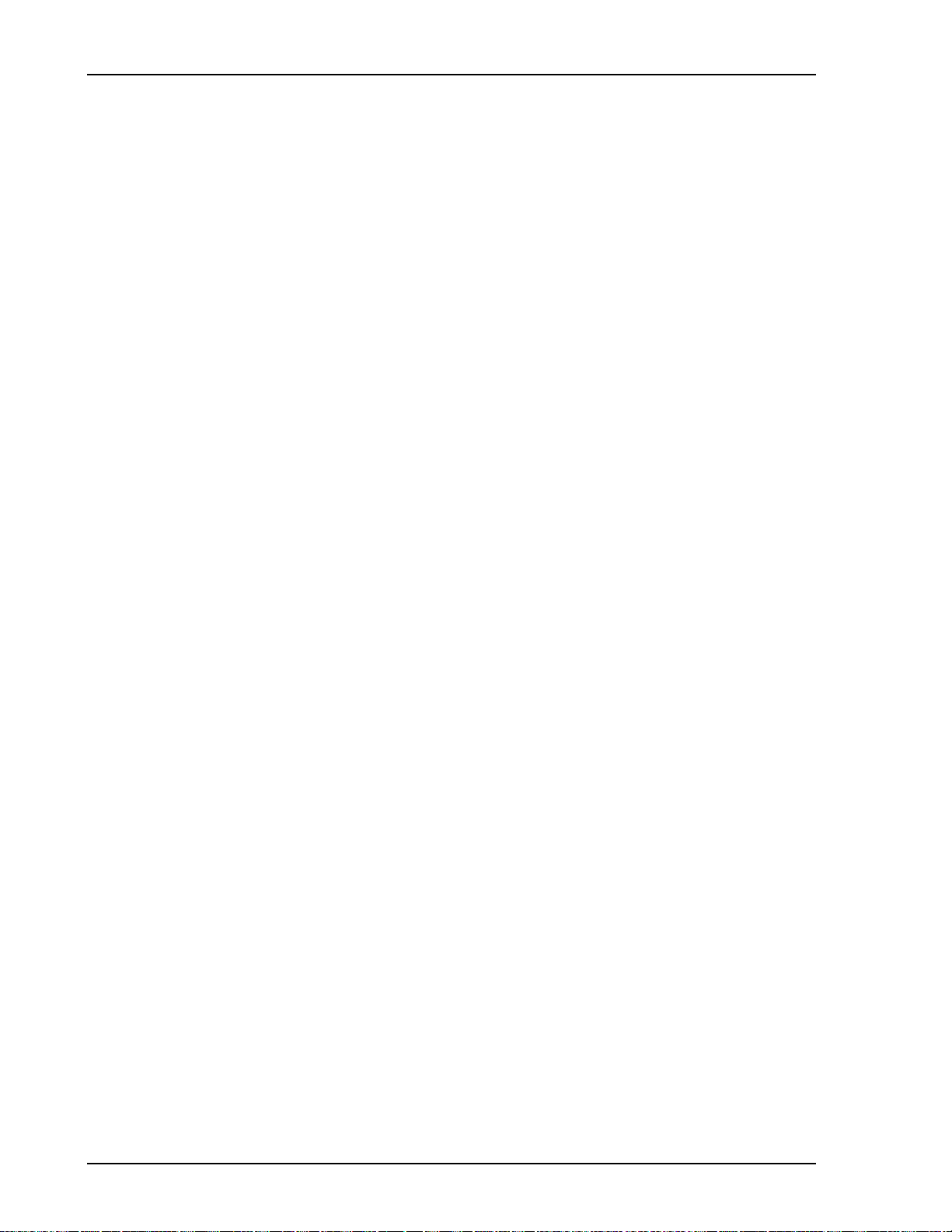
vi 8254E / 8264E User Guide
Page 11

1 Safety Instructions
1.1 Introduction
This chapter explains the precautions that must be taken when installing and operating the 8254E or
8264E printer. It describes the warning and caution terms that operators need to know and points out
warning labels on the printer main unit.
• When installing and operating this printer, be sure to follow the directions and
warnings in this User Guide.
Please read the following instructions carefully before operating the machine and refer to them as needed
to ensure the continued safe operation of your machine.
Your Xerox product and supplies have been designed and tested to meet strict safety requirements. These
include safety agency evaluation and certification, and compliance with electromagnetic regulations and
established environmental standards.
The safety and environment testing and performance of this product have been verified using Xerox
materials only.
• Unauthorized alterations, which may include the addition of new functions or
connection of external devices, may impact the product certification. Please contact
your Xerox representative for more information.
1.2 Warnings, cautions and notes
There are three categories of warnings used in the documents for this printer and on the labels attached to
the printer itself. These are based upon the level of potential bodily injury to the operator or potential
damage to the printer.
Understand the meanings of the following warning terms and follow the instructions in this manual.
Warning Meaning
Used for dangerous situations where death or serious injury may be caused.
Used for dangerous situations that may cause slight or medium injury, or
when the printer may be damaged.
8254E / 8264E User Guide 1
Page 12
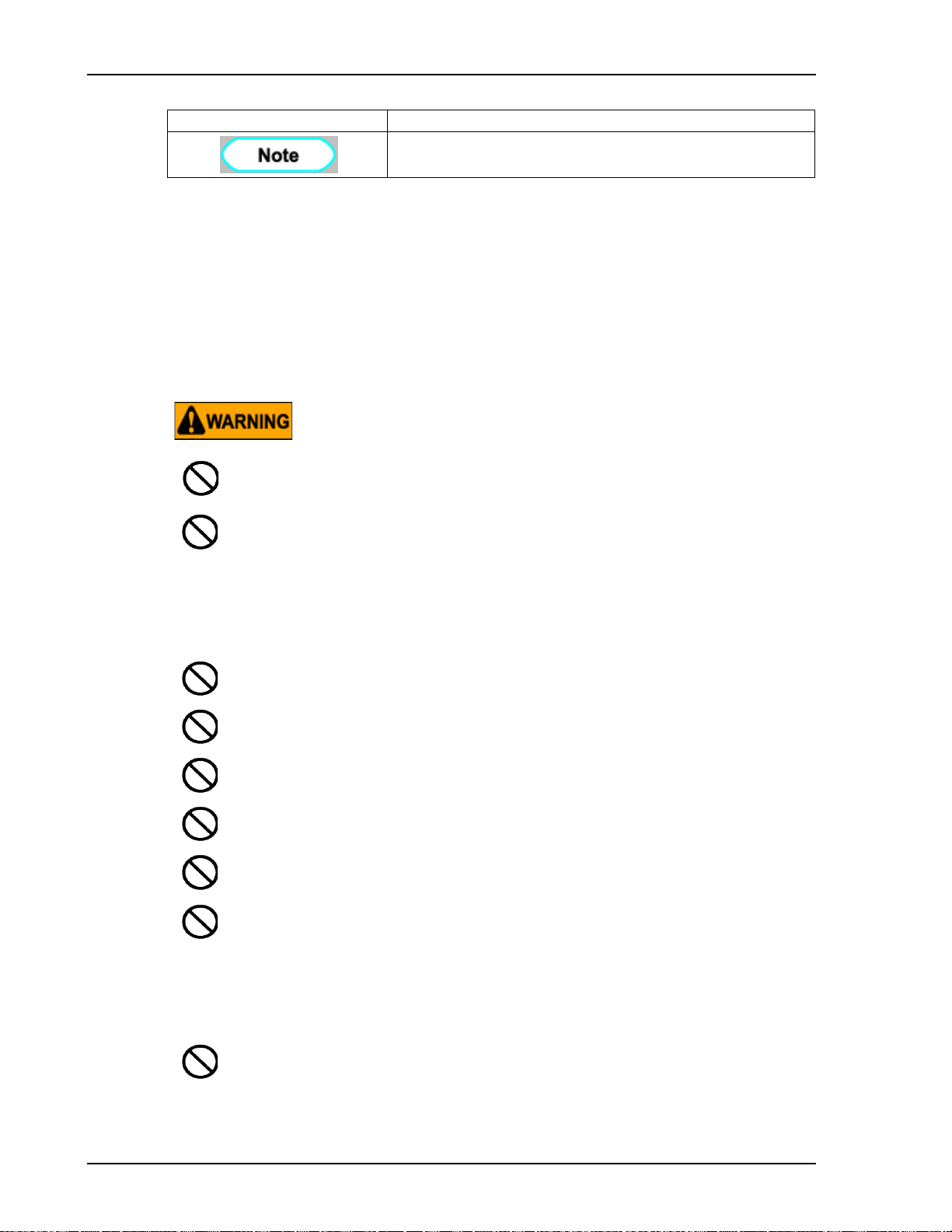
1 Safety Instructions
Warning Meaning
Used for special cautions and for information that needs to be emphasized.
1.3 Important safety instructions
This section explains general precautions that must be followed in order to use this printer safely.
Your Xerox equipment and supplies have been designed and tested to meet strict safety requirements.
These include safety agency examination, approval, and compliance with established environmental
standards.
To ensure the continued safe operation of your Xerox equipment, follow these safety guidelines at all
times.
Always follow all warnings and instructions that are marked on or supplied with the equipment.
Do not install the printer in the following places. Injury or damage to the printer could result.
• On an unstable stand
• On an unstable surface
• On an uneven or slanted surface
• In an area subject to vibration by other equipment
Do not stand on or place heavy objects on the printer. Doing so may result in the printer tipping or
falling over, causing injury or damage.
Do not cover the fresh air inlet of the printer. Doing so may result in fire.
Do not install the printer in humid or dusty areas. Doing so may result in electrical shock or fire.
Do not use a damaged power supply cable. Doing so may cause electric shock or fire.
Do not connect or disconnect the power supply cable with wet hands. Doing so may cause electric
shock.
Do not connect ground lines to the following locations:
• Gas piping
There will be a possibility of causing fire or explosion.
• Telephone ground lines and lightning rods
A large current may flow if there is a lightning strike.
Water piping and faucets
If a part of the piping is plastic, it will not serve as a ground.
Do not store combustible materials on the platen. Doing so may result in fire.
2 8254E / 8264E User Guide
Page 13
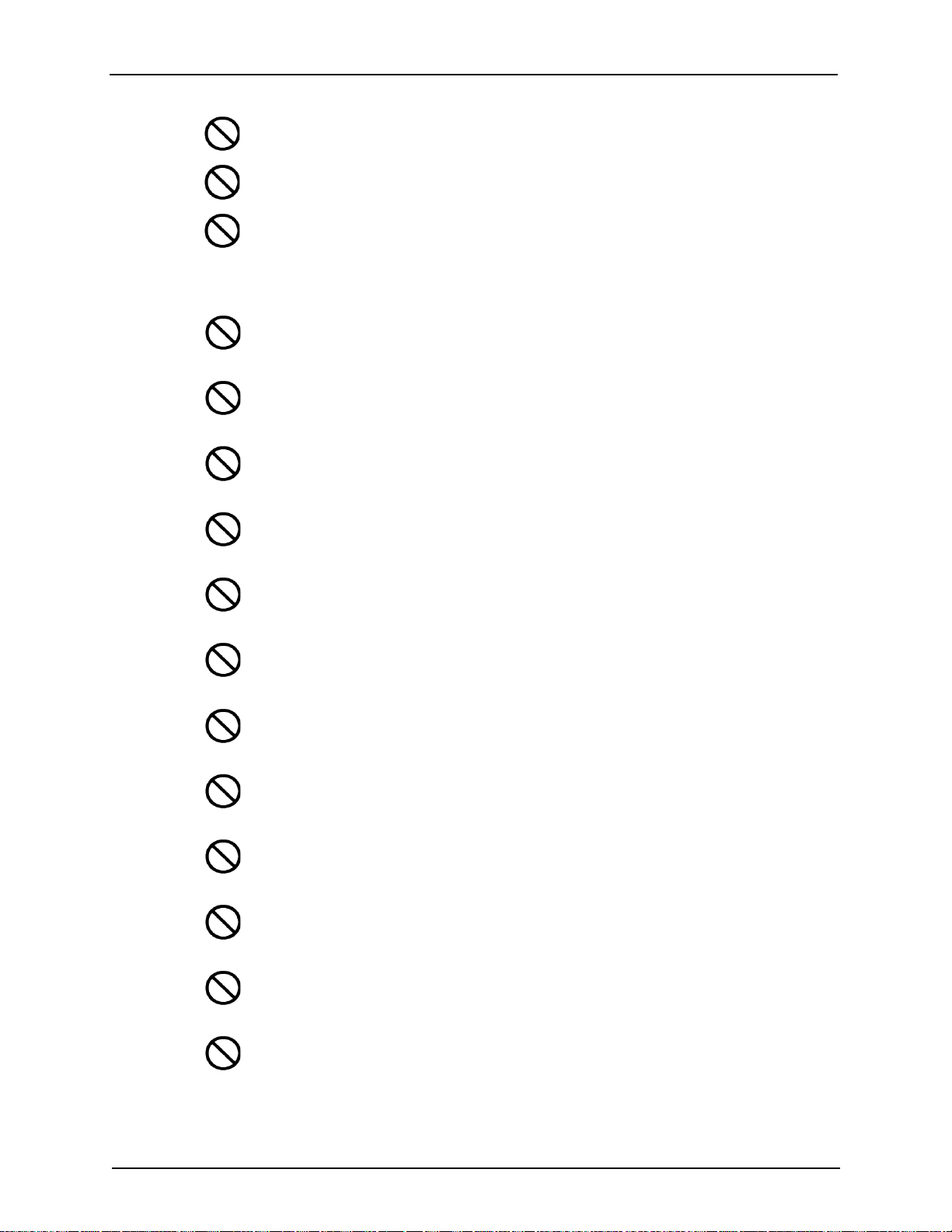
1 Safety Instructions
Do not spill flammable liquid over the platen. Doing so may result in fire.
Do not insert or drop metal or flammable objects into the printer through openings such as a fresh
air inlet. Doing so may result in an electric shock or fire.
If foreign substances or liquids such as water enter the printer, do not use the printer. Doing so may
result in an electric shock or fire.
Immediately press the printer’s [Power] key to turn it OFF, disconnect the power supply cable from
the building’s electrical outlet, and contact your local XEROX dealer.
Before cleaning this product, unplug the product from the electrical outlet. Always use materials
specifically designated for this product, the use of other materials may result in poor performance
and create a hazardous situation.
Do not use aerosol cleaners. Aerosol cleaners can be explosive or
flammable when used on electromechanical equipment
Always exercise care when moving or relocating equipment. Please contact your local Xerox Service
Department to arrange relocation of the copier to a location outside of your building.
.
Always locate the machine on a solid support surface (not on plush carpet) that has adequate strength
to support the weight of the machine.
Always locate the machine in an area that has adequate ventilation and room for servicing.
Always unplug this equipment from the electrical outlet before cleaning.
Never attempt any maintenance function that is not specifically described in this documentation.
Never locate the machine near a radiator or any other heat source.
Never override or “cheat” any of the electrical or mechanical interlock devices.
Never place this equipment where people might step on or trip on the power cord.
This equipment should not be placed in a room unless proper ventilation is provided. Please contact
your local Authorized dealer for further information.
The power receptacle for the machine must meet the requirements stated on the data plate on the rear
of the machine. If you are not sure that your electrical supply meets the requirements, please consult
your local power company or an electrician for advice.
8254E / 8264E User Guide 3
Page 14
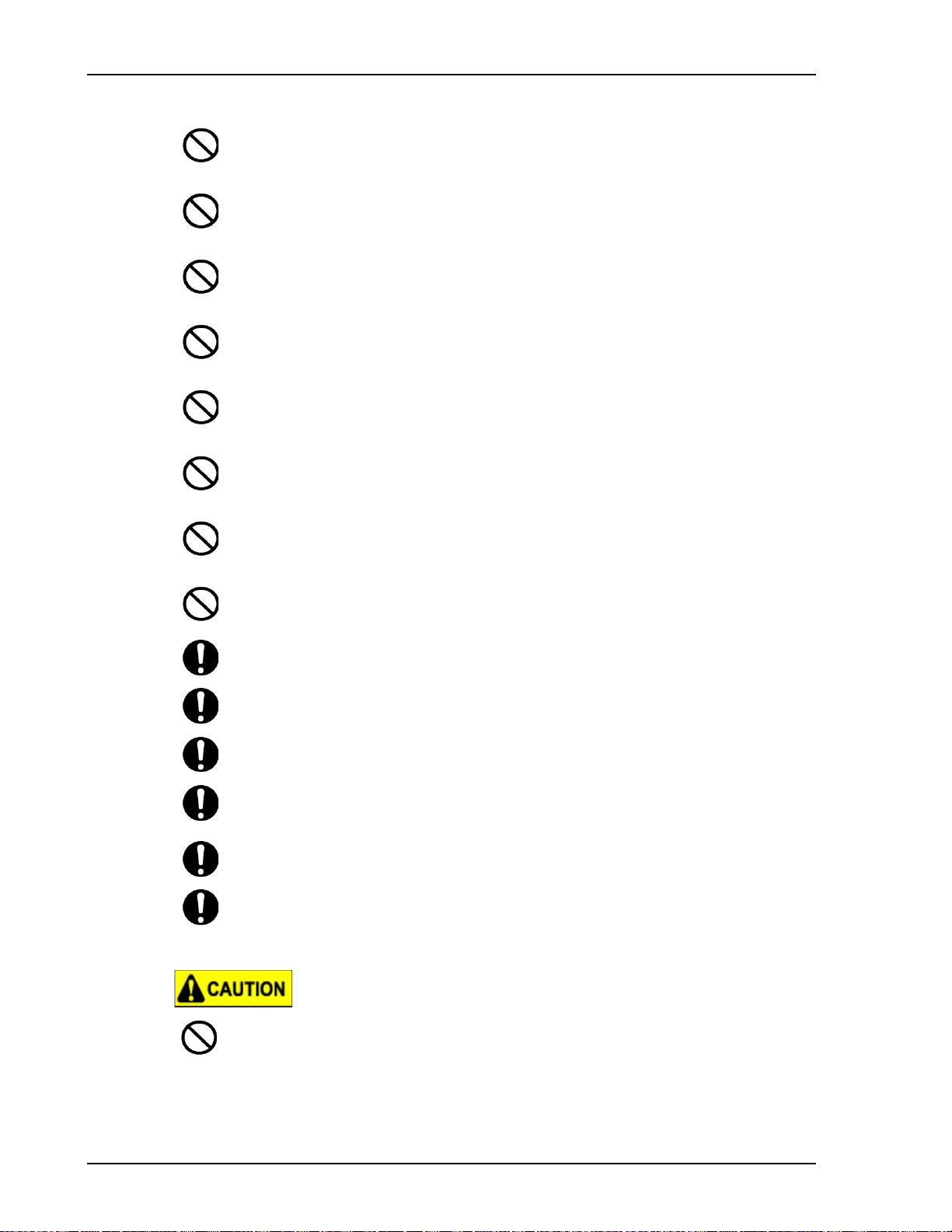
1 Safety Instructions
Use the power cable that is supplied with your machine. Do not use an extension cord or remove or
modify the power cord plug.
Do not override or disable electrical or mechanical interlock devices.
Do not push objects into slots or openings on the machine. Electrical shock or fire may result.
The power cable is the disconnect device for this equipment. It is attached to the back of the machine
as a plug-in device. To remove all electrical power from the equipment, disconnect the power cable
from the electrical outlet.
Any operator product maintenance procedures will be described in the user documentation supplied
with the product.
Do not carry out any maintenance on this product which is not described in
the customer documentation.
Store all consumables in accordance with the instructions given on the package or container.
Keep all consumables away from the reach of children.
Wire the various cables as directed in the User Guide. Incorrect wiring could cause a fire.
Be sure to use the power cable(s) supplied with the printer. Using other power cables can cause an
electric shock or fire.
Make sure to use only the type of electrical power specified for your printer (AC 100 V - 120 V or
AC 220 V - 240 V). If other than the specified voltage is used, it could cause an electric shock or fire.
Plug the printer directly into the building’s electrical outlet (AC 100 V - 120 V or AC 220 V - 240
V). Do not plug multiple power supply cables into the same electrical outlet. Doing so could generate
heat and might cause a fire.
Be sure to use a dedicated building electrical outlet with a ground wire for the power supply, and
connect it to the ground wire. If the ground wire is not connected, an electric shock or fire may occur.
The waste fluid from the printer is industrial waste. Proper waste fluid disposal according to
industrial waste disposal laws and ordinances of your local government is required. Consign disposal
of waste fluids to a specialized processor.
Pay attention to the following points when handling the power cables.
• Do not put heavy objects on the power cables.
• Do not bend, twist or pull the power cables by force.
• Do not route the power cables near heating appliances.
4 8254E / 8264E User Guide
Page 15
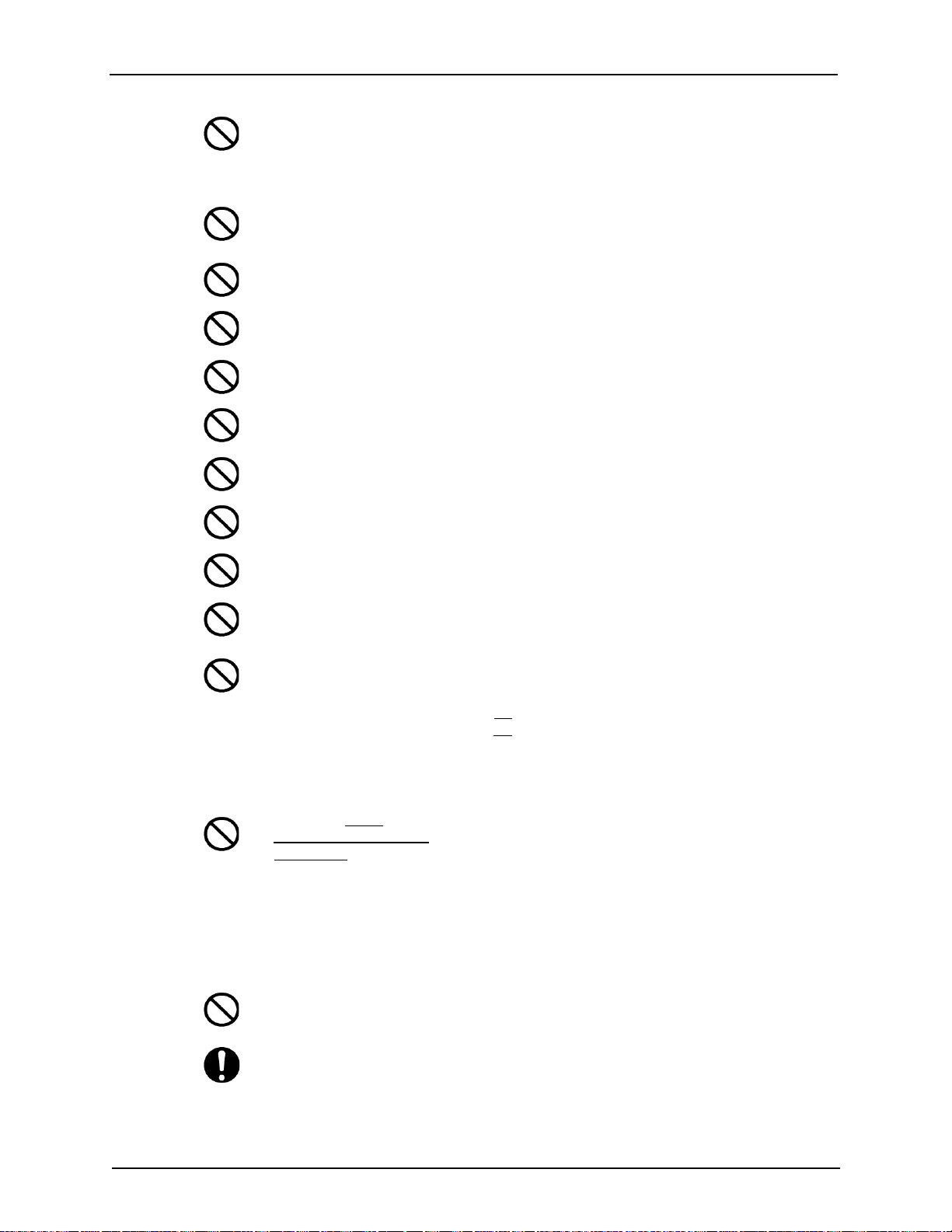
1 Safety Instructions
Pay attention to the following points when handling any power supply cable. Any mishandling of a
power cable could cause a fire.
• Make sure that no foreign substances such as dust, etc. are stuck to the cable’s plug.
• Make sure that the cable’s plug is completely and firmly inserted into the building’s electrical
outlet.
When handling ink cartridges, pay attention so that ink does not get into your eyes or stick to your
skin. If ink gets into your eyes or sticks to your skin, immediately wash it off with water. Failing to
do so might cause irritation or
Do not disassemble ink cartridges. If disassembled, there is a possibility that ink might come into
contact with your eyes or skin.
Do not operate the media loading lever during initial operation. The print head portion may touch
the pressurizing roller portion, and cause a malfunction.
Do not touch the media guide during printing. It is hot and may cause a burn.
Do not touch the media feed slot, platen or media guide while heaters are operating. They are hot and
may cause a burn.
Do not use volatile solvents such as thinner, benzene, or alcohol. These solvents could cause damage
to the paint on the printer’s covers.
Be careful that no moisture enters the printer. There is a possibility that the electric circuit inside the
printer could be short circuited.
Do not, under any circumstances, open any covers that are attached using screws. Doing so may
cause an electric shock or a malfunction.
Do not drop waste fluid when replacing the flushing-box sponges. If waste fluid comes into contact
with the grid roller, the surface of the grid roller will be damaged, and the media feed function may
be affected.
When cleaning the cleaning wiper:
• Do not touch the cleaning wiper and head cap unit with your fingers.
Oil from your hands can cause print head cleaning to not be performed correctly.
• For the 8264E, clean the wiper using a dry
For the 8254E, clean the wiper using a dry
• Do not immerse the head of the cleaning stick or the poly-knit wiper in water.
A wet cleaning stick or poly-knit wiper may cause the print head to clog.
• Do not re-use the cleaning stick or poly-knit wiper.
Dust attached to the stick or wiper may damage the print head.
When cleaning around
• Do
this only for the 82 64E.
• Do not touch
Doing so may damage the print head.
• Do not touch the head of the cleaning stick with your fingers.
Oil on your hands may get on the cleaning stick, causing damage to the print head.
• Do not immerse the head of the cleaning stick in water.
A wet cleaning stick may damage the print head.
• Do not re-use the cleaning stick.
Dust attached to the cleaning stick may damage the print head.
Do not lean the printer, prop it against a wall, or turn it upside down. There is a possibility that ink
inside the printer may leak. Moreover, normal operation after shifting to these positions cannot be
guaranteed.
the print head:
the print head itself.
cleaning stick.
poly-knit wiper.
For safety reasons, if you are not going to use the printer for a long period, make sure to disconnect
the power supply cable from the building’s electrical outlet.
8254E / 8264E User Guide 5
Page 16
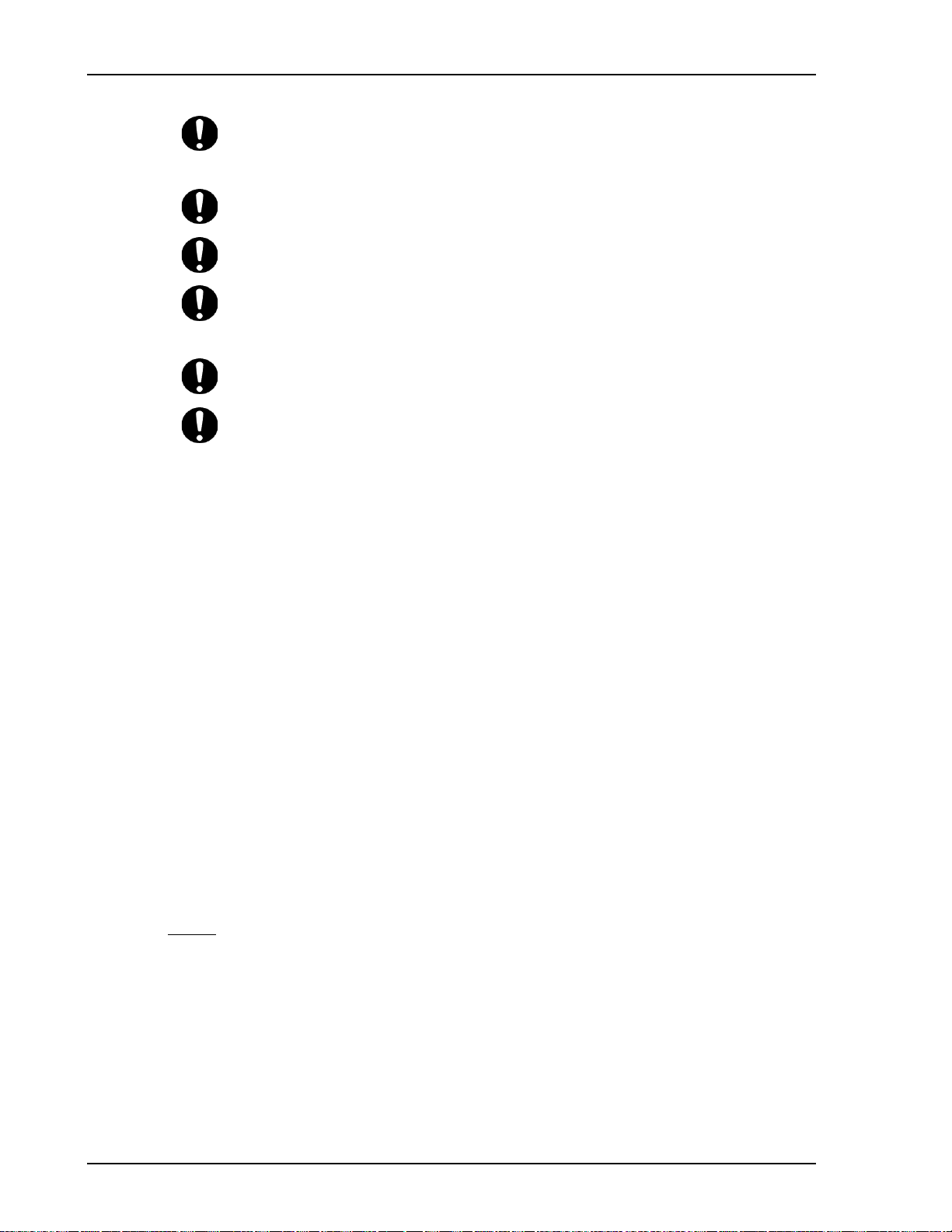
1 Safety Instructions
Make sure to connect a ground wire to a ground connection that meets the following standards:
• Use only electrical outlets that are connected to a ground.
• The ground wire should be attached to a copper plate which is buried in the ground to a depth
of 650mm (25") or more.
Keep the work area well-ventilated. This prevents fire, and prevents operators from feeling sick from
fumes.
When printing is finished, the media guide is hot. Wait until the media guide cools off before
touching it.
Pay attention to the following points when you cut roll media. Mishandling the razor blade may
cause a cut on your finger or hand.
• When you hold the media, do not place your finger on the media cut groove.
• Move the razor blade along the media cut groove.
When cleaning the printer, be sure to first press the printer’s [Power] key to turn it OFF and
disconnect the power supply cable(s) from the building’s electrical outlet.
Whenever you move the printer, keep it in an upright, horizontal position.
1.4 Electro/Mechanical Certifications
1.4.1 FCC Notices For The USA
Note: This equipment has been tested and found to comply with the limits for a Class A digital device,
pursuant to Part 15 of the FCC Rules. These limits are designed to provide reasonable protection against
harmful interference when the equipment is operated in a commercial environment. This equipment
generates, uses, and can radiate radio frequency energy and, if not installed and used in accordance with
the instruction manual, may cause harmful interference to radio communications. Operation of this
equipment in a residential area is likely to cause harmful interference in which case the user will be
required to correct the interference at his own expense.
1.4.2 EME Compliance for Canada
This Class “A” digital apparatus complies with Canadian ICES-003.
Cet appareil numérique de la classe “A” est conforme à la norme NMB-003 du Canada.
1.5 Product Safety Certification
This product is certified by the following Agency using the Safety standards listed:
Agency
MET LABORATORIES, INC.
Standard
UL60950-1 1st (2003) (USA)
IEC60950-1 Edition 1 (2001)
CAN/CSA-C22.2 No. 60950-1-03 (Canada)
6 8254E / 8264E User Guide
Page 17
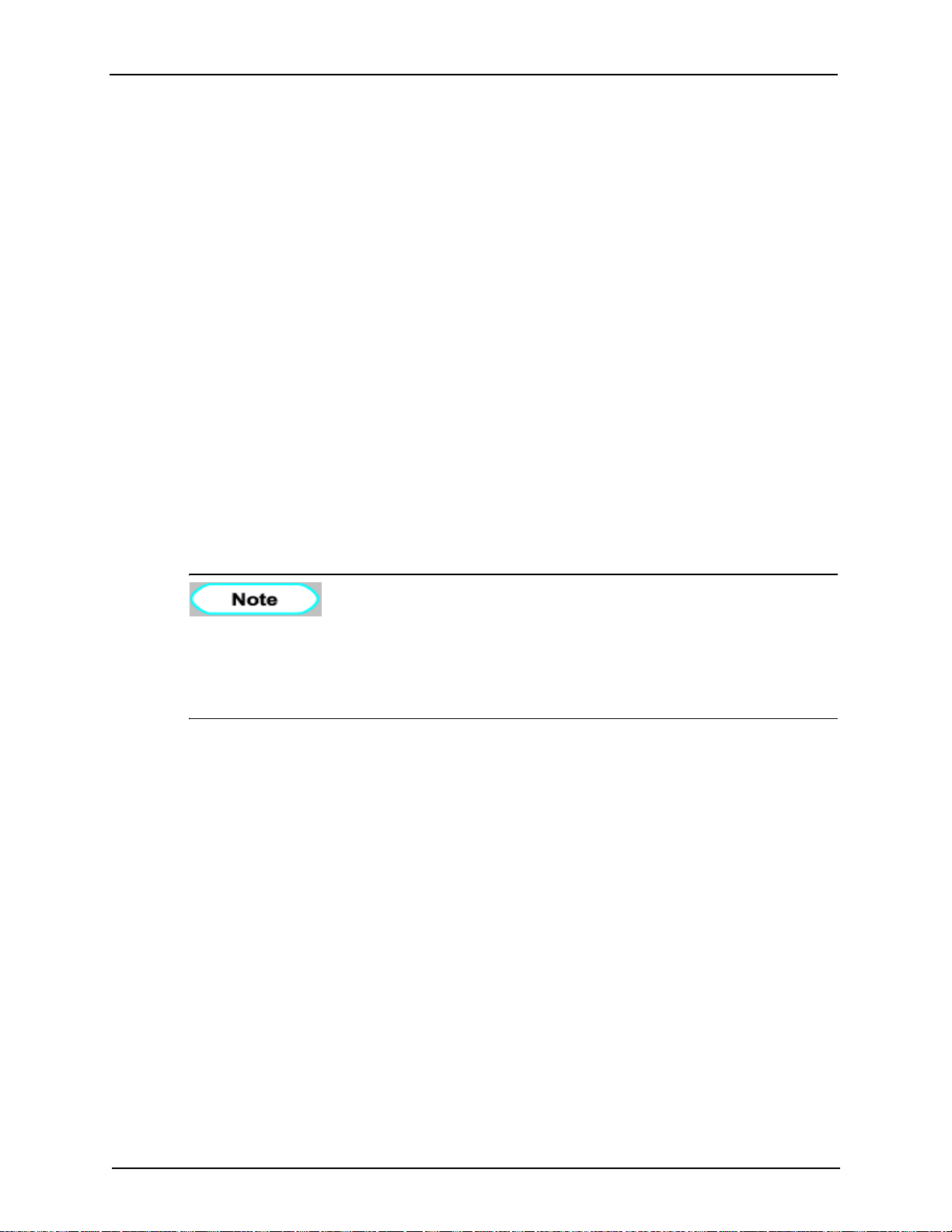
1.5.1 Certifications in Europe
CE The CE mark applied to this product, symbolizes XEROX’s declaration of conformity with the
following applicable European Union Directives, as of the dates indicated:
December 12,2006: Council Directive 2006/95/EC as amended. Approximation of the laws of the
member states related to low voltage equipment.
December 15, 2004: Council Directive 2004/108/EC as amended. Approximation of the laws of the
member states related to electromagnetic compatibility.
March 9, 1999: Council Directive 99/5/EC, on radio equipment and telecommunications terminal
equipment and the mutual recognition of the conformity.
A full declaration of conformity, defining the relevant directives and referenced standards, can be
obtained from your XEROX Limited representative.
1.6 Warning labels
This section explains the handling of warning labels, as well as their location and types.
Warning labels are attached to parts of the printer that require special caution. Understand the locations
and the descriptions of the danger associated with each label before operating the printer.
1 Safety Instructions
1.6.1 Handling the warning labels
• If any of the labels are dirty and cannot be read, use cloth, water and neutral detergent
to remove the dirt. Avoid either organic solvents or gasoline.
• It is necessary to replace the labels if they are damaged, lost or illegible. If the warning
labels have to be replaced, contact your local XEROX dealer.
1.6.2 Location and type of warning labels
1.6.2.1 8264E Warning labels
Locations of the 8264E warning labels are shown in the following two figures.
8254E / 8264E User Guide 7
Page 18
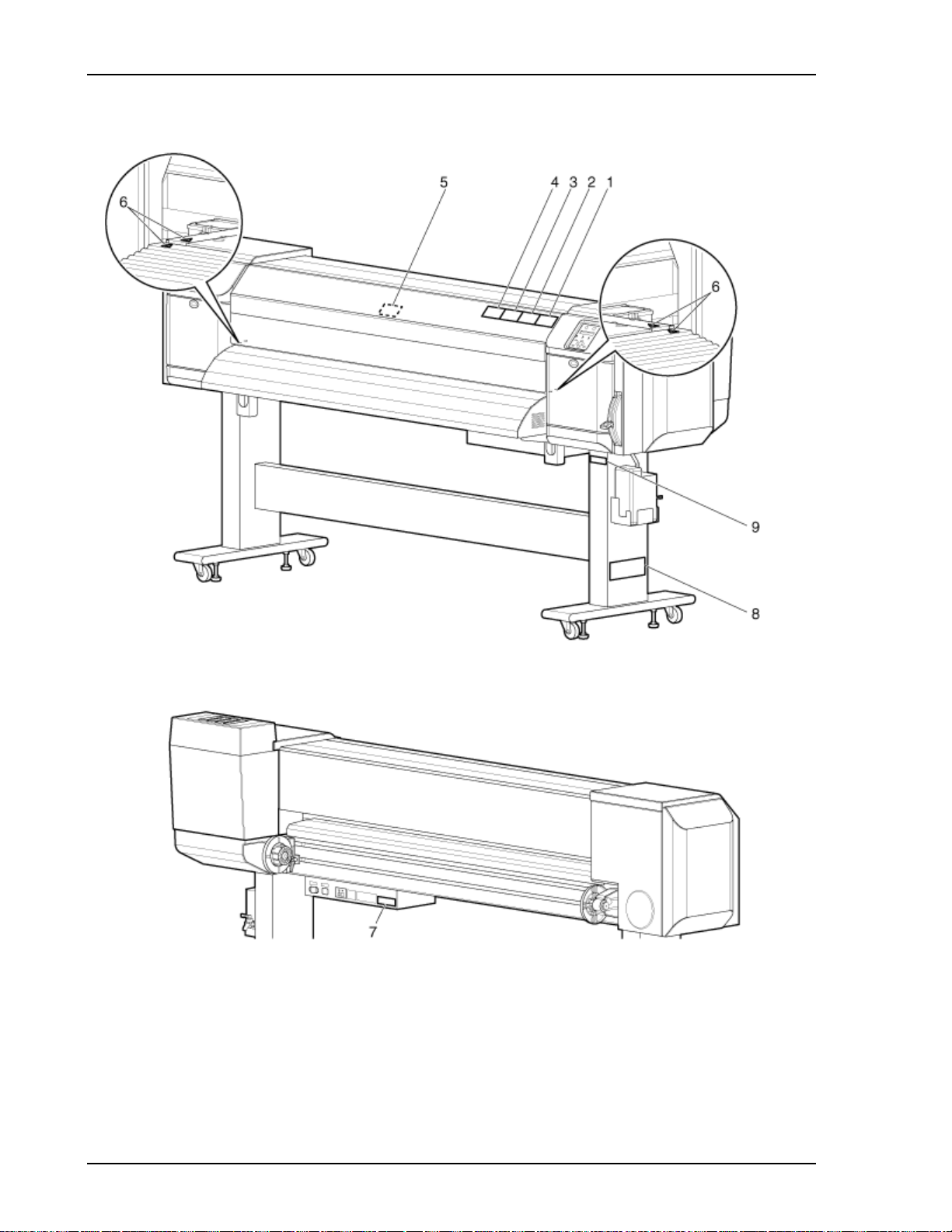
1 Safety Instructions
8 8254E / 8264E User Guide
Page 19
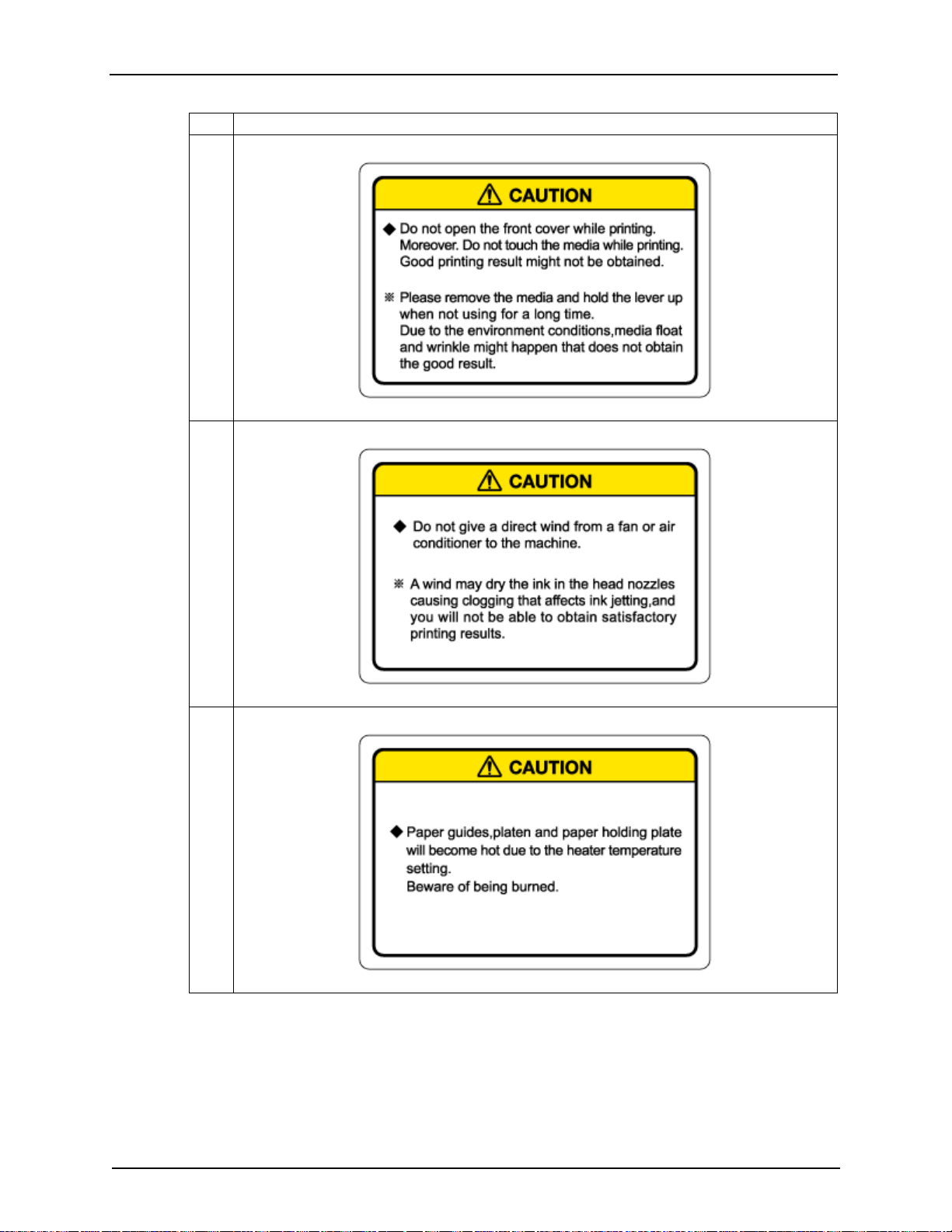
No. Types of warning labels
1
2
1 Safety Instructions
3
8254E / 8264E User Guide 9
Page 20
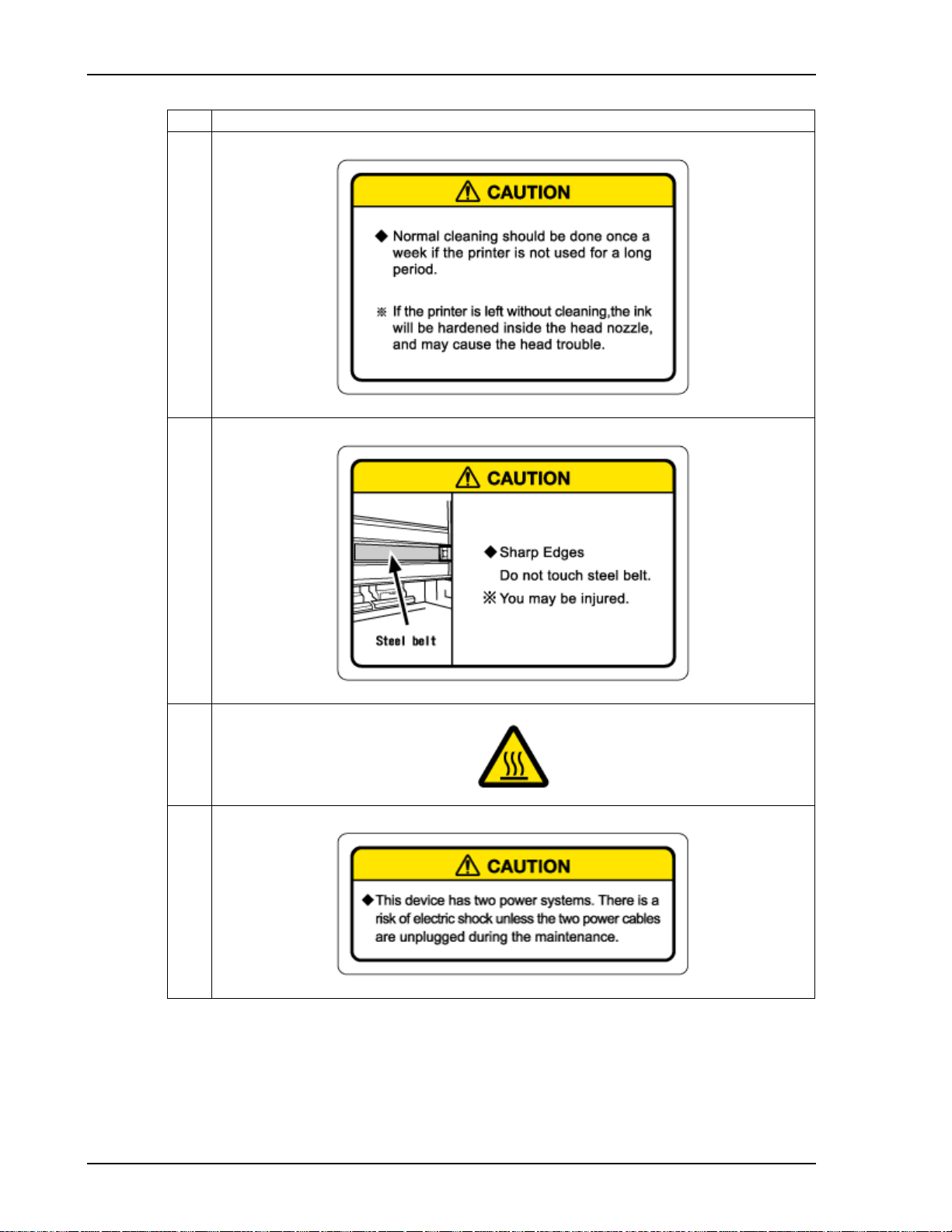
1 Safety Instructions
No. Types of warning labels
4
5
6
7
10 8254E / 8264E User Guide
Page 21
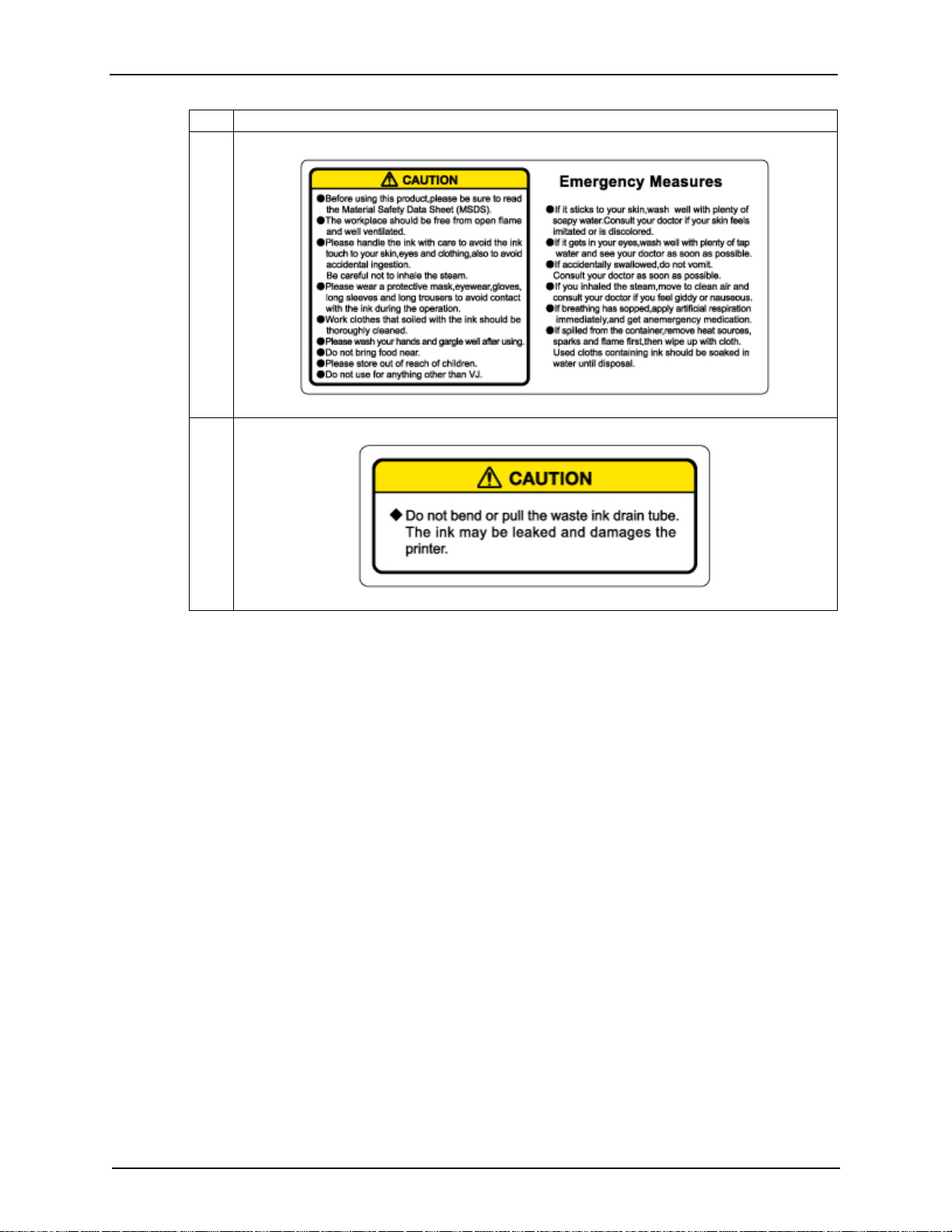
No. Types of warning labels
8
9
1 Safety Instructions
8254E / 8264E User Guide 11
Page 22
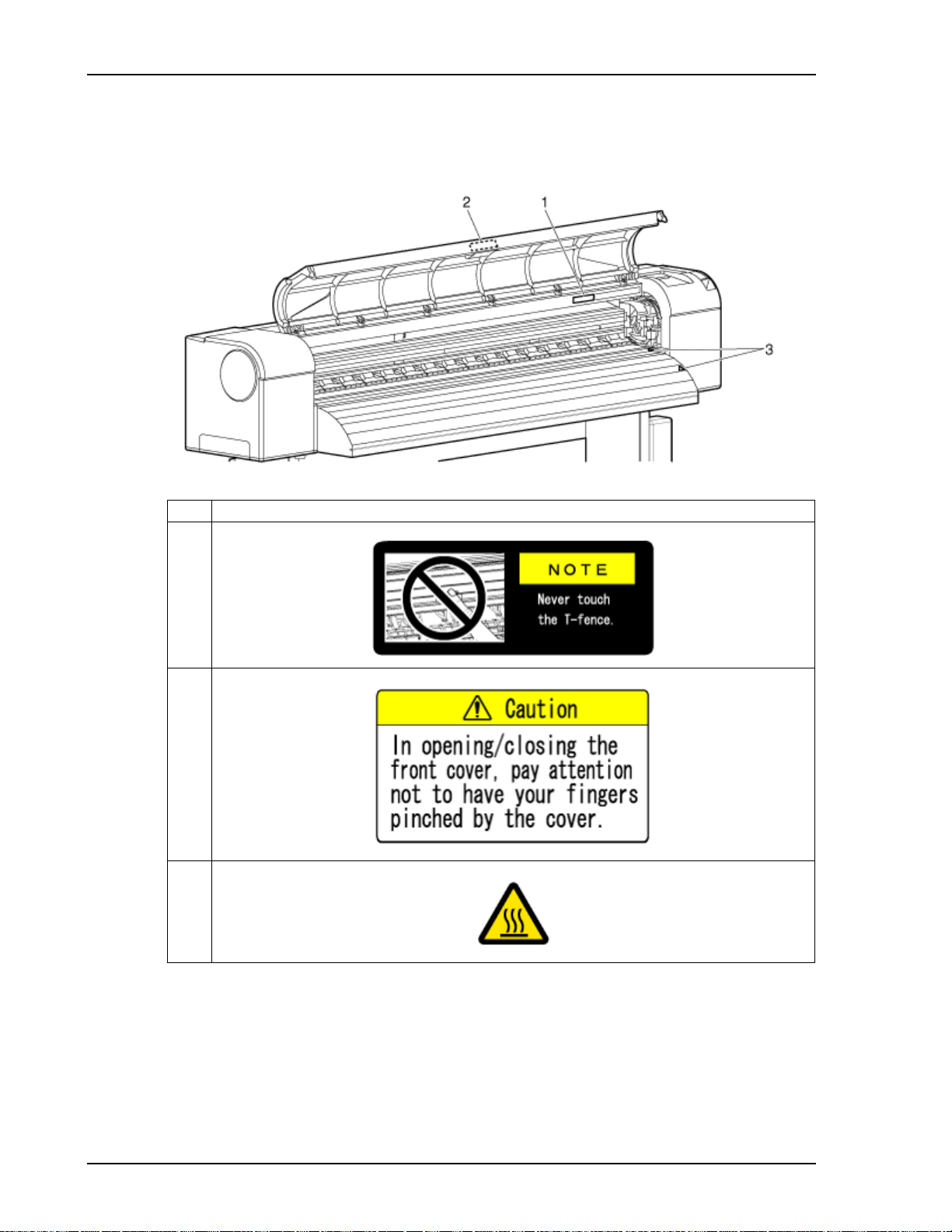
1 Safety Instructions
1.6.2.2 8254E Warning labels
Locations of the 8254E warning labels are shown in the following figure.
No. Types of warning labels
1
2
3
12 8254E / 8264E User Guide
Page 23
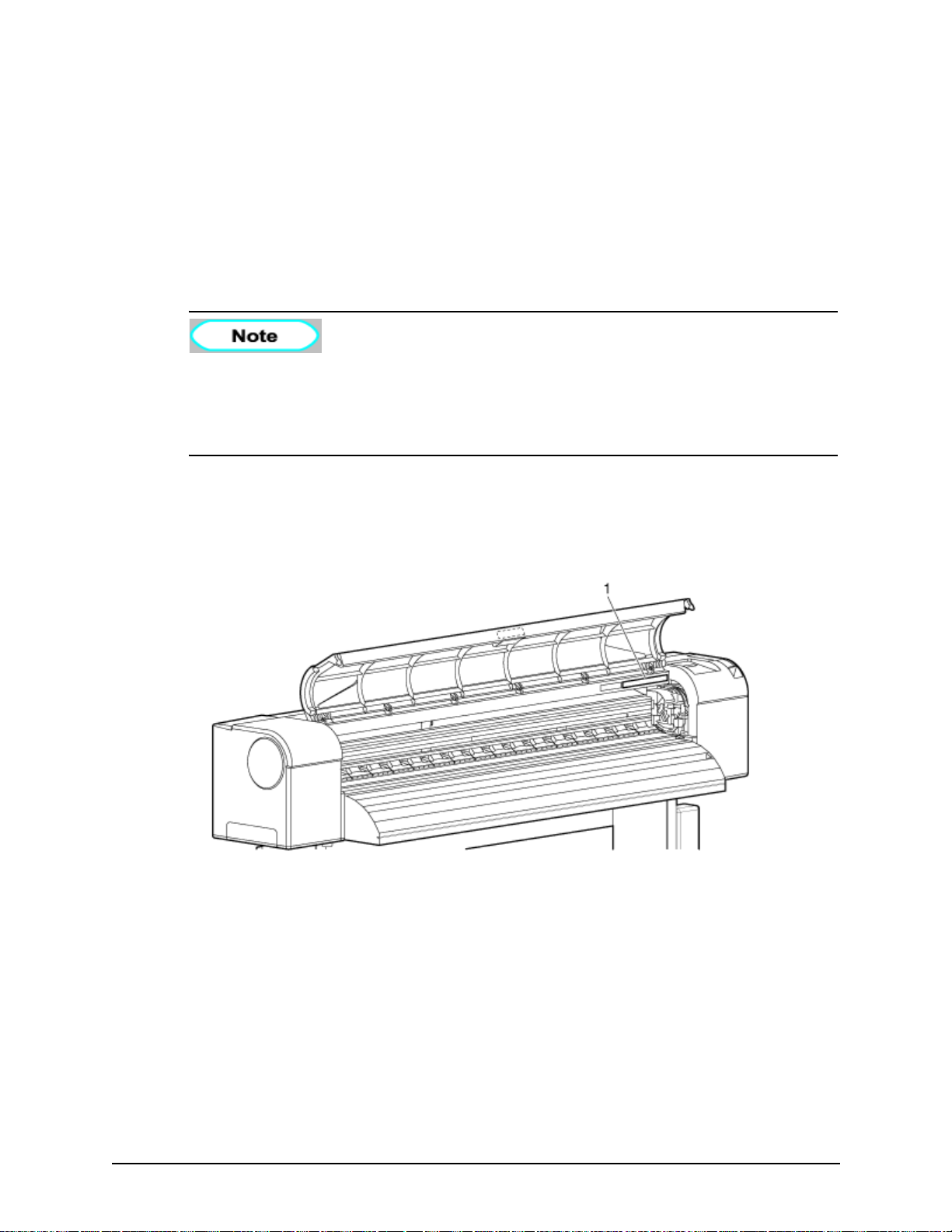
1.7 8254E only - Operational procedure labels
This section explains the handling of the 8254E’s operational procedure labels, as well as their location
and types.
The 8264E has no operational procedure labels.
1.7.1 Handling the operational procedure labels
When handling the warning labels, be careful about the following points.
• If any of the labels are dirty and cannot be read, use cloth, water and neutral detergent
to remove the dirt. Avoid either organic solvents or gasoline.
• It is necessary to replace the labels if they are damaged, lost or illegible. If the warning
labels have to be replaced, contact your local XEROX dealer.
1.7.2 Location and type of operational procedure labels
The locations of the operation procedure labels are shown in the following two figures.
8254E / 8264E User Guide 13
Page 24
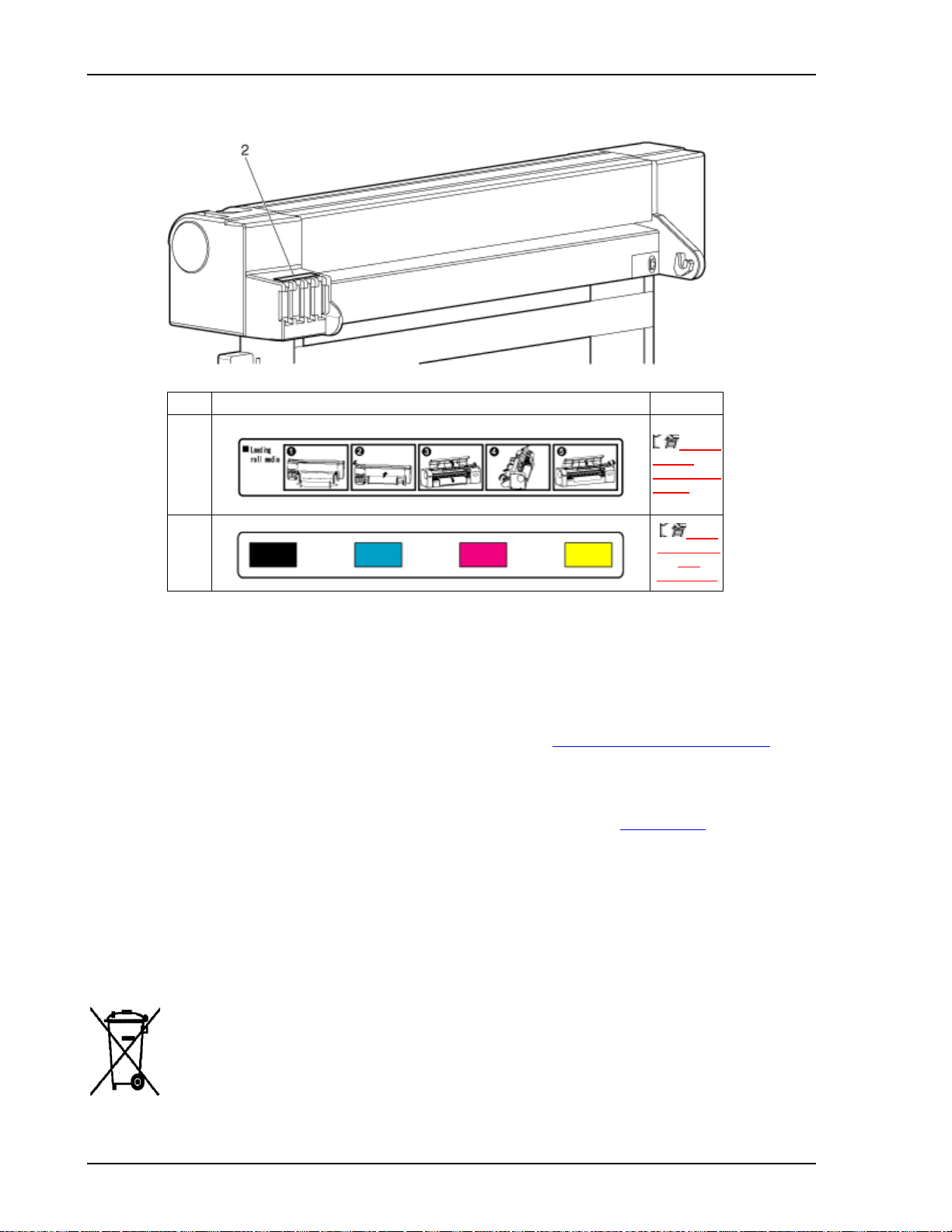
1 Safety Instructions
No. Types of operational procedure labels Reference
1
3.5.2.2
8254E
Setting roll
media
2
1.8 Product Recycling & Disposal
USA & Canada
Xerox operates a worldwide equipment take back and reuse/recycle program. Contact your Xerox sales
representative (1-800-ASK-XEROX) to determine whether this Xerox product is part of the program. For
more information about Xerox environmental programs, visit www.xerox.com/environment.html
If your product is not part of the Xerox program and you are managing its disposal, please note that the
product may contain lead and other materials whose disposal may be regulated due to environmental
considerations. For recycling and disposal information, contact your local authorities. In the United
States, you may also refer to the Electronic Industries Alliance web site: www.eiae.org
Other Countries
Please contact your local waste authorities and request disposal guidance.
Europea n Uni o n
WEEE Directive 2002/96/EC
Some equipment may be used in both a domestic/household and a professional/business application
6.2.1
Replacing
ink
cartridges
.
.
Product Recycling and Disposal (EU Professional/Business Environment)
Application of this symbol on your equipment is confirmation that you must dispose of this equipment
in compliance with agreed national procedures. In accordance with European legislation, end of life
electrical and electronic equipment subject to disposal must be managed within agreed procedures.
14 8254E / 8264E User Guide
Page 25
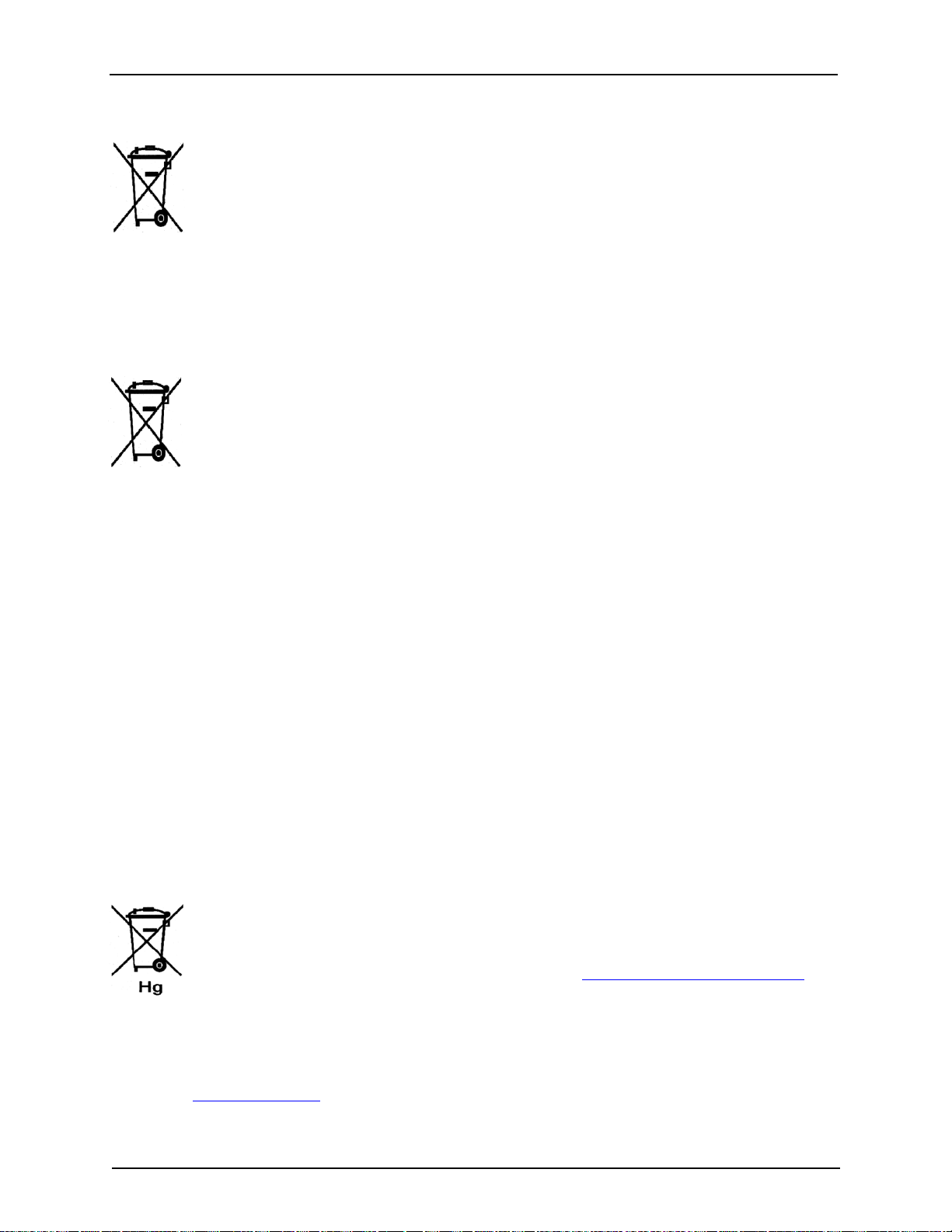
1 Safety Instructions
Product Recycling and Dispos al (EU Dome stic /H o use hol d Environment)
Application of this symbol on your equipment is confirmation that you should not dispose of the
equipment in the normal household waste stream. In accordance with European legislation, end of life
electrical and electronic equipment subject to disposal must be segregated from household waste.
Private households within EU member states may return used electrical and electronic equipment to
designated collection facilities free of charge. Please contact your local disposal authority for
information.
In some member states, when you purchase new equipment, your local retailer may be required to take
back your old equipment free of charge. Please ask you retailer for information.
Prior to disposal, please contact your local dealer or Xerox representative for end of life take back
information.
Information on users on collection and disposal of old and used batteries (EU Battery Directive)
These symbols on the products, and/or accompanying documents mean that used electrical and electronic
products and batteries should not be mixed with general household waste.
For proper treatment, recovery and recycling of old products and used batteries, please take them to
applicable collection points, in accordance with your national legislation and the Directive 2002/96/EC
and 2006/66/EC.
By disposing of these products and batteries correctly, you will help to save valuable resources and
prevent any potential negative effects on human health and the environment which could otherwise arise
from inappropriate waste handling.
For more information about collection and recycling of old products and batteries, please contact your
local municipality, your waste disposal service or the point of sale where you purchased the items.
Penalties may be applicable for incorrect disposal of this waste, in accordance with national legislation.
For business users in the European Union
If you wish to discard electrical and electronic equipment, please contact your dealer or supplier for
further information.
Information on disposal in other countries outside the European Union
These symbols are only valid in the European Union. If you wish to discard these items, please contact
your local authorities or dealer and ask for the correct method of disposal.
Note for the battery symbol
This wheeled bin symbol may be used in combination with a chemical symbol. This establishes
compliance with the requirements set out by the Directive.
Removal
Batteries should only be replaced by a MANUFACTURER approved service facility.
Product Environment Requirements
Xerox operates a worldwide equipment take back and reuse/recycle program. Contact your Xerox sales
representative (1-800-ASK-XEROX) to determine whether this Xerox product is part of the program. For
more information about Xerox environmental programs, visit: http://www.xerox.com/environment
.
If you are managing the disposal of your Xerox product, please note that the product may contain lead,
mercury, Perchlorate, and other materials whose disposal may be regulated due to environmental
considerations. The presence of these materials is fully consistent with global regulations applicable at
the time that the product was placed on the market. For recycling and disposal information, contact your
local authorities. In the United States, you may also refer to the Electronic Industries Alliance web site:
http://www.eiae.org/
. Perchlorate Material - This product may contain one or more Perchlorate-
8254E / 8264E User Guide 15
Page 26
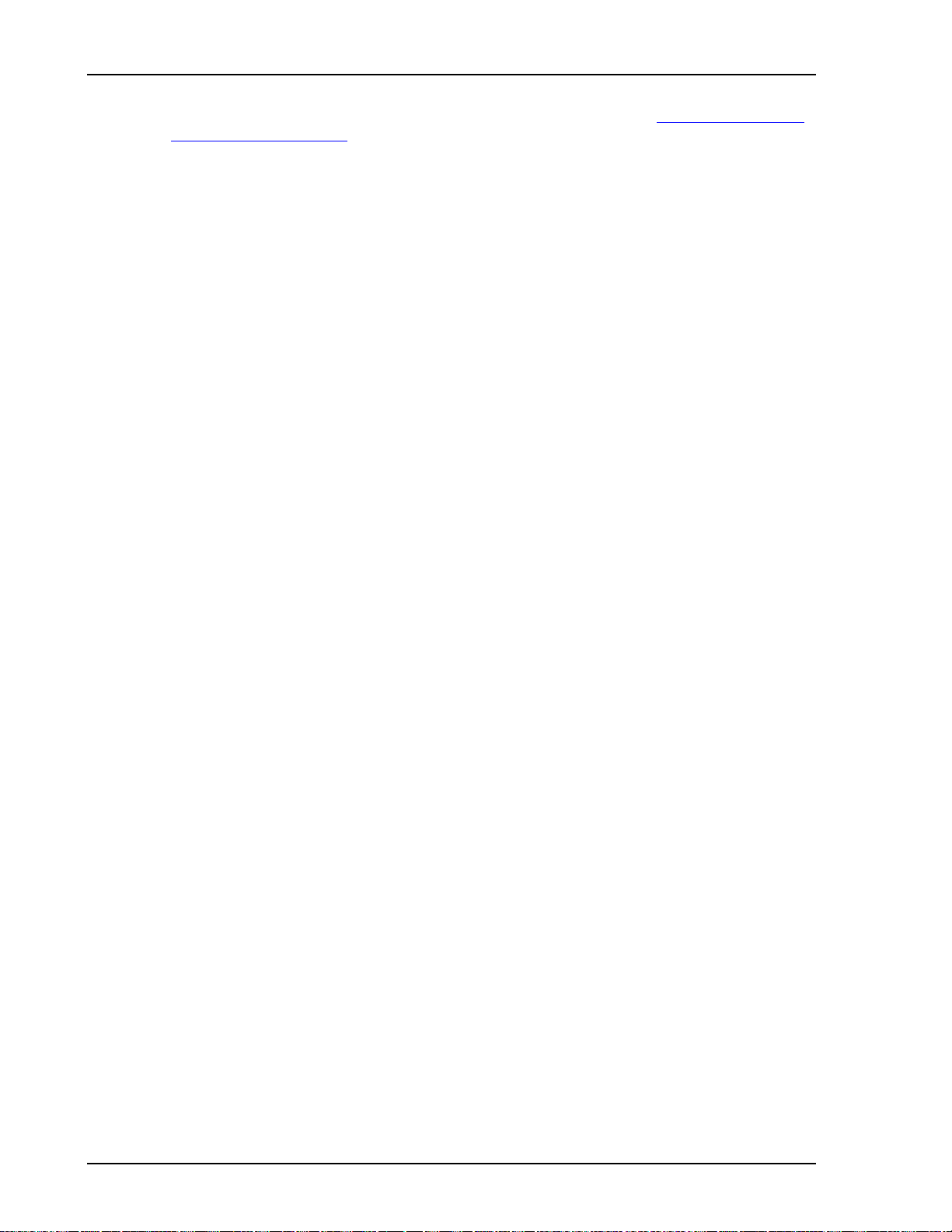
1 Safety Instructions
containing devices, such as batteries. Special handling may apply; please see: http://www.dtsc.ca.gov/
hazardouswaste/perchlorate/
16 8254E / 8264E User Guide
Page 27
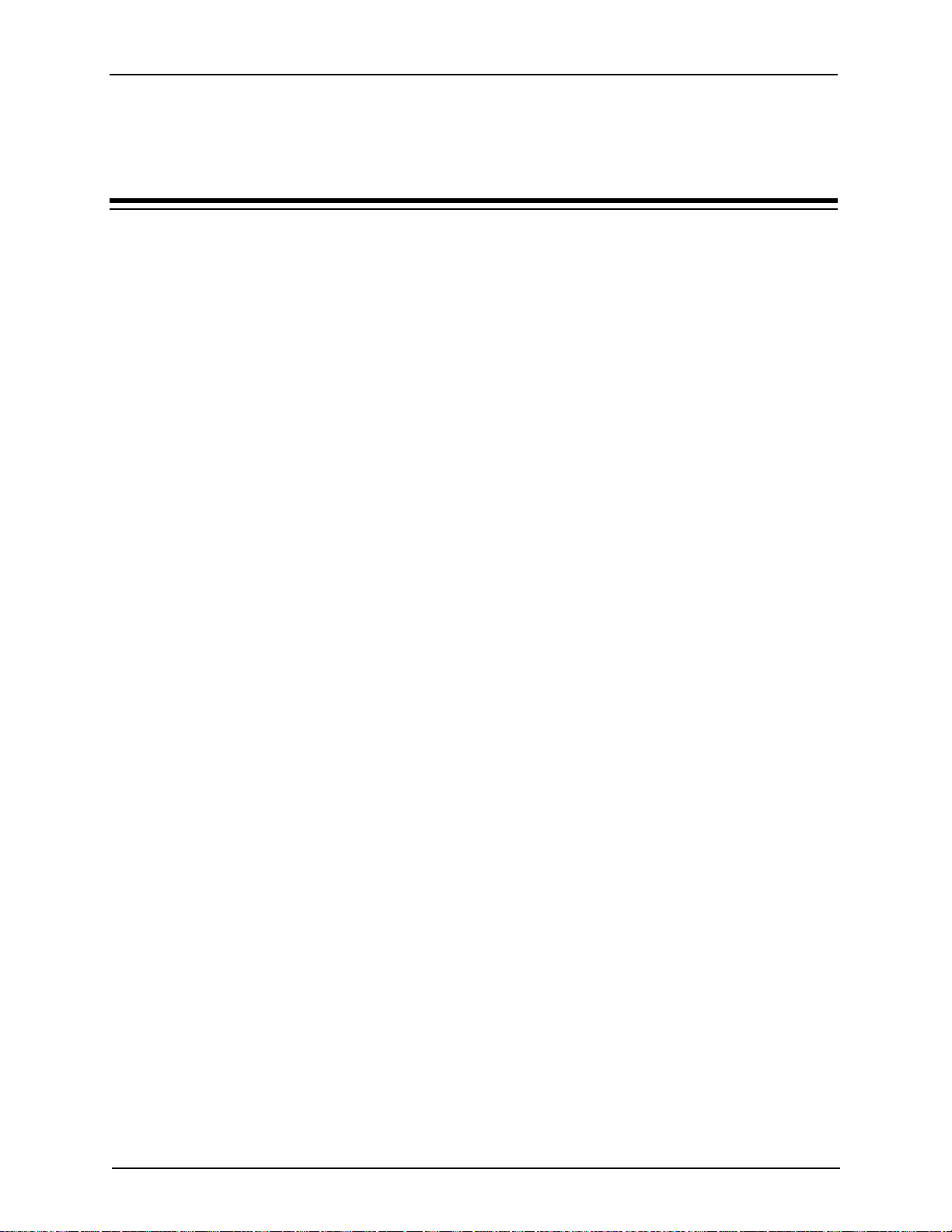
2 Product Overview
2.1 Introduction
This chapter explains the features of the 8264E and 8254E printers along with the name and function of
each part.
2.2 Features
This section explains the main features of the 8264E and 8254E printers.
(1) High-speed output
The new type print head achieves high-speed output.
8264E - The print head can print up to 1,615mm (64.6") in width.
2 Product Overview
8254E - The print head can print up to 1,355.5mm (54.2") in width when set up for one-way printing or
up to 1,336.5mm (53.5") when set up for two-way printing.
(2) Wide variety of compatible media
The print head is adjustable to two levels of height and can print over a range of media thickness.
The print head can print onto media between 0.08 and 0.30mm in thickness.
(3) Vibrant color reproduction
Four colors of ink are used for printing in order to reproduce sharp and vivid colors. This 8254E uses
220ml large-capacity solvent ink cartridges. The 8254E can use 220ml or 440ml cartridges. Each
cartridge contains a dedicated IC (integrated circuit) chip. This chip can control the quantity of ink used
for printing, improving productivity.
Use of variable dots can also improve color reproduction.
(4) Multiple heaters
The media heating system developed for the 8264E and 8254E series printers is designed for solvent ink.
Heaters are installed at three locations (before the platen, at the platen, and after the platen), allowing
solvent ink to fix better on the media and to dry more quickly.
(5) Effective use of media
An "origin" feature is provided to allow setting of the print starting position as required. Printing can be
performed on media that has already been printed. This allows effective use of left margins.
8254E / 8264E User Guide 17
Page 28
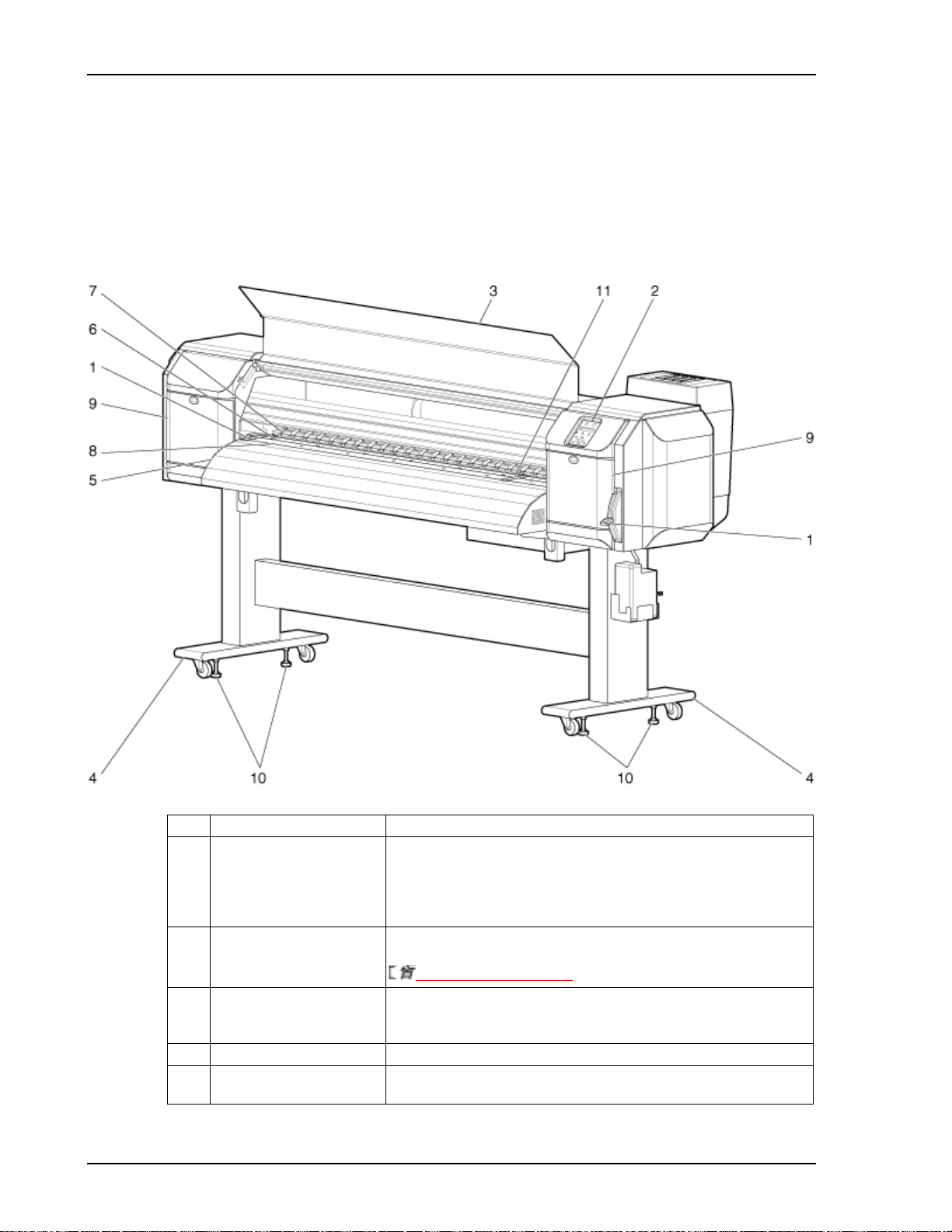
2 Product Overview
2.3 Part names and functions
This section explains the name and function of each part.
2.3.1 Printer front
2.3.1.1 8264E Front section
No. Name Function
1 Media loading lever Used for fixing or releasing media.
• Lower the lever to fix the media.
• Lower the lever more to fix the media more firmly. Used to improve the
accuracy of media feeding.
• Raise the lever to release the media.
2 Control panel Used to control operational condition settings and to view printer status and
various function settings.
2.3.4 Printer control panel
3 Front cover Used to prevent the user from coming into contact with the driving
mechanism during the printer operation. Opened and closed when media is
set or jammed. It is normally closed.
4 Stand Used to support the printer.
5 Media guide Used for feeding media smoothly when the media is set or printed.
The After Heater is installed under the guide.
18 8254E / 8264E User Guide
Page 29
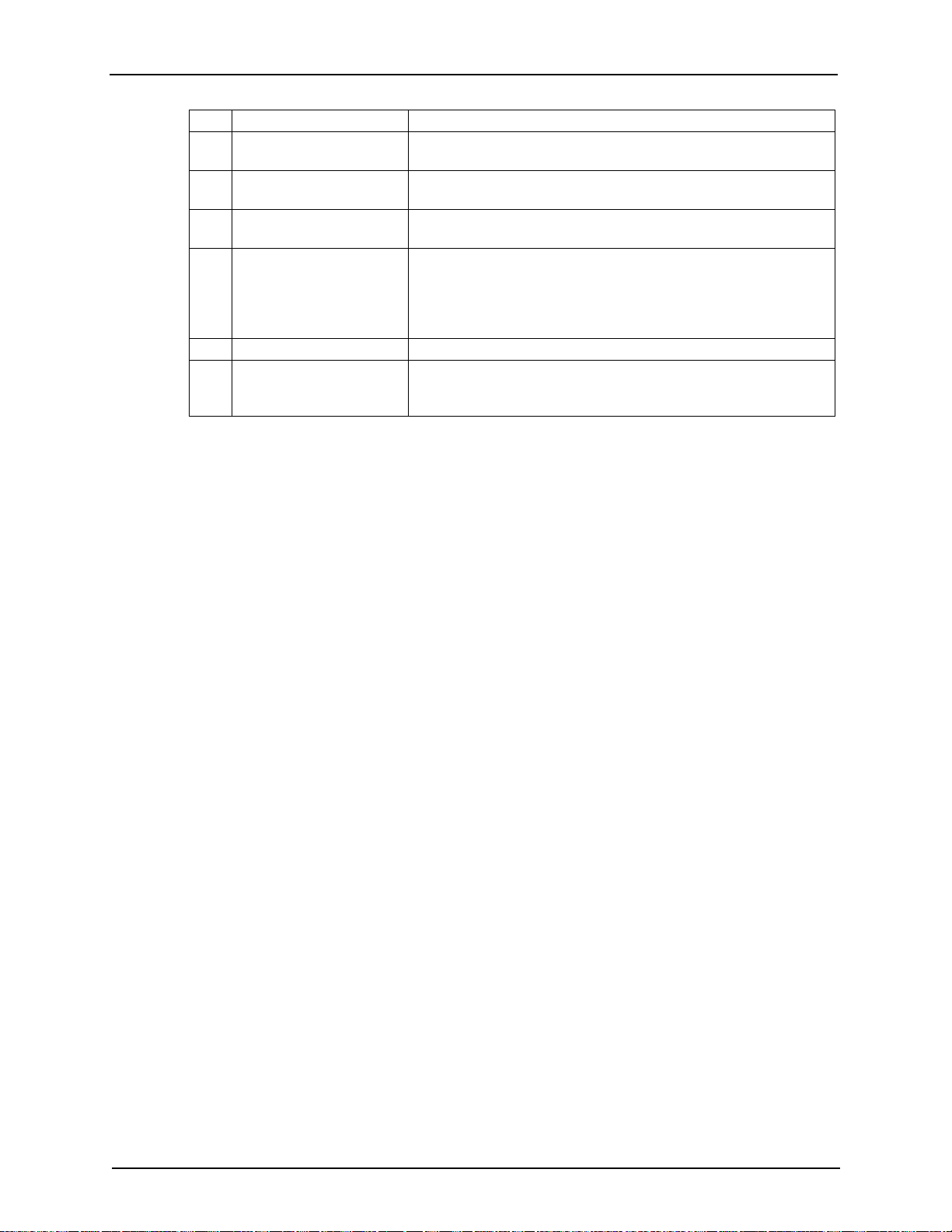
No. Name Function
6 Platen Installed inside of the front cover.
The Platen Heater is installed under the platen.
7 Pressurizing rollers Installed inside of the front cover.
Press and hold the media when printing.
8 Media cut groove Installed inside of the front cover.
Used to cut media straight.
9 Maintenance covers
(Right and Left)
10 Adjusters Used to level the printer on uneven floors.
11 Media holder plates
(Right and Left)
Used to prevent the user from touching the inner mechanical section.
Opened and closed in the following cases.
• When cleaning the cleaning wiper
• When cleaning around the print head
It is normally closed.
Installed inside of the front cover.
Used to engage both sides of the media, guiding the media and helping to
prevent buckling or warpage.
2 Product Overview
8254E / 8264E User Guide 19
Page 30
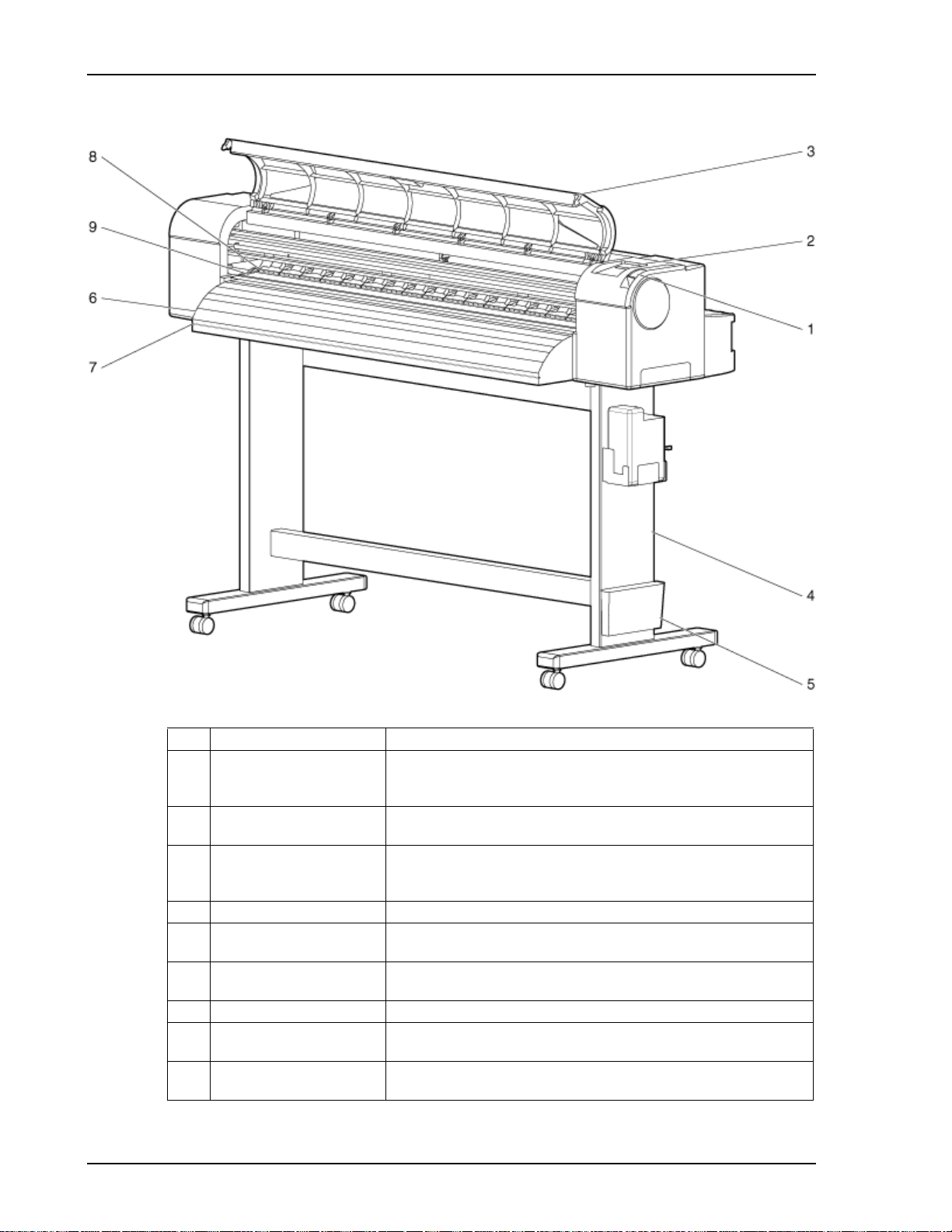
2 Product Overview
2.3.1.2 8254E Front section
No. Name Function
1 Media loading lever Used for fixing or releasing media.
• Lower the lever to fix the media.
• Raise the lever to release the media.
2 control panel Used to control operation condition settings and to view printer status and
various function settings.
3 Front cover Used for preventing the user from coming in contact with the driving
mechanism during the printer operation. Opened and closed when media is
set or jammed. It is normally closed.
4 Stand Used to support the printer.
5 Book holder Quick Start Guide, etc. can be stored here. Can be mounted on either leg of
stand.
6 Media guide Used for feeding media smoothly when the media is set or printed.
The heater to dry the ink is installed under the guide.
7 Media cut groove Used to cut media straight.
8 Pressurizing rollers Installed inside of the front cover.
Press and hold the media when printing.
9 Platen Installed inside of the front cover.
The Platen Heater is installed under the platen.
20 8254E / 8264E User Guide
Page 31

2.3.2 Printer rear
2.3.2.1 8264E Rear section
2 Product Overview
No. Name Function
1 Roll media holders Used to load the roll media.
Include flanges that are inserted into the roll media’s core and the ratcheting
levers that lock the roll media holders in place.
2 Media feed slot Used for feeding the media from back to front.
3 Ink cartridge slots Used to hold the ink cartridges.
4 Media guide Used for feeding the media smoothly when the media is set or printed.
The Pre-Heater used to warm media is installed under the media guide.
5 AC inlets (2) Used for connecting the power cable.
6 USB connector Not used for this printer.
7 Network interface connector Used to connect a network interface cable.
8 Waste fluid tank Used for collecting the waste ink discharged from the printer.
9 Waste fluid valve Used when discharging the waste fluid from the waste fluid tank.
It is normally closed.
8254E / 8264E User Guide 21
Page 32

2 Product Overview
2.3.2.2 8254E Rear section
No. Name Function
1 AC inlet Used for connecting the power cable.
2 Network interface connector Used to connect a network interface cable.
3 USB connector Not used for this printer.
4 Scroller receiver Used to set the scroller when roll media is used.
5 Media feed slot Used for feeding the media from back to front.
6 Ink cartridge slots Used to hold the ink cartridges.
7
Media guide
8 Waste fluid tank Used for collecting the waste ink discharged from the printer.
9
Waste fluid valve
Used for feeding media smoothly when the media is set or printed.
The Pre-Heater used to warm the media is installed under the media guide.
Used when discharging the waste fluid from the waste fluid tank.
It is normally closed.
22 8254E / 8264E User Guide
Page 33

2.3.3 Position and function of the heating elements
2.3.3.1 Pre-Heater
The Pre-Heater is located at the rear of the printer, between the Roll media and the Print head. It is used
to preheat the media before printing. This opens the pores of the media, making it more receptive to
receiving the ink.
No. Name
1 Roll media guide
2 Pre-Heater
3 Print head
2 Product Overview
2.3.3.2 Platen Heater
The Platen Heater is located under the Platen, which is directly under the Print head. It is used to warm
up the ink. This improves the fixation of the ink to both coated and uncoated media and optimizes the dot
gain control, all of which produces improved print quality.
No. Name
1 Roll media guide
2 Platen Heater
3 Print head
8254E / 8264E User Guide 23
Page 34

2 Product Overview
2.3.3.3 After Heater
The After Heater is located under the Media Guide. It is used to complete the fixation process, making
the printed media dry to the touch.
No. Name
1 Roll media guide
2 After Heater
3 Print head
24 8254E / 8264E User Guide
Page 35

2.3.4 Printer control panel
The control panel is used for setting the operation conditions and to display the status of the printer and
various functions. This section describes the names of each operation key and explains each status display,
and each function.
• Refer to the following for details regarding the use of the control panel.
• When performing menu settings from the control panel: 4.7 Menu setups on
the control panel
• When performing various other operations within the control panel: 4.8
Operating from the control panel
8254E / 8264E User Guide 25
Page 36

2 Product Overview
(1) Operation keys
• The operation keys are assigned with different names and functions, depending on
No. Name Standard menu display Setup menu display
1 [Menu] key Causes the Setup menu to display. • Pressing the [Menu] key causes
2[Enter] key
3 [Cancel] key • While printing:
4[<] key
5 [>] key Sets Cleaning Mode.
the printer’s status. For details about printer status, refer to 4.3 Printer status.
"Menu 1: Setup>" to be displayed.
• This is the first of seven menus that
can be displayed.
• Pressing the [+] key or [–] key
allows you to select any of the other
six menus.
• The menu to set is selected and it
8254E only - Restarts printing during
printing.
[Cleaning] key Press and hold this key for two seconds
or more to begin the Head Cleaning
procedure.
Forcefully terminates printing and
deletes one file of the remaining
data.
• While receiving or analyzing:
Deletes the data file that has already
been received and analyzed, then
deletes the subsequent data file.
—
[Nozzle Check] key Press and hold for two seconds or more
to perform the Nozzle Check
procedure.
• The lamp of the particular Cleaning
Mode you select lights up in green.
shifts to the next hierarchy.
• The setting is determined and
saved.
—
• Returns to the previous menu
hierarchy, discarding any changes
that have not been saved.
• Shifts from the Setup menu display
to the Standard menu display.
• Increments you up the menu level
in the directory tree.
• In the Origin menu, pressing the [<]
key increases the print head
transferring distance.
—
• Moves the display to the sub-menu
of a selected menu if there is one.
• Used, along with the < key, in the
sub-menus of the Selection menu to
select and de-select items that will
be displayed in the Setup menu.
• Increments you down the menu
level in the directory tree.
26 8254E / 8264E User Guide
Page 37

2 Product Overview
No. Name Standard menu display Setup menu display
6[Backward↑] key Causes media to feed in the reverse
direction.
[+] key • Used to move the media in the
forward direction.
• Same key as the [Forward] key.
7[Forward↓] key Causes media to feed in the forward
direction.
[–] key • Used to move the media in the
backward direction.
• Same key as the [Backward] key.
• 8254E only - Pauses the printer
during printing.
8 [Power] key Turns the printer ON or OFF. Turns the printer ON or OFF.
• Changes to the previous item in the
displayed menu.
• The setting is changed to the
forward direction.
• The numeric value is increased
during numerical input.
• Changes to the previous item in the
displayed setting.
• The setting is changed to the reverse
direction.
• The numeric value is decreased
during numerical input.
—
—
(2) Display section
No. Name Color Status Description
9 Power lamp Green Lamp ONPower ON.
Lamp
An error has occurred.
blinks
Error content displays on the LCD.
Lamp
Power OFF.
OFF
10 Data lamp Orange Lamp ON• Analyzing received data.
• Printing in progress.
Lamp
Receiving data.
blinks
Lamp
Data is not being received.
OFF
11 High lamp Green Lamp ONThe head height is set to "High."
Lamp
The head height is set to "Low."
OFF
12 Low lamp Green Lamp ONThe head height is set to "Low."
Lamp
The head height is set to "High."
OFF
13 Wave lamp Green Lamp ONThe Effect menu is set to "Wave."
Lamp
The Effect menu is set to "None."
OFF
14 Fine &S.Fine lamp Green Lamp ONThe Effect menu is set to "Fine" or "Super Fine."
Lamp
The Effect menu is set to "Wave."
OFF
• When the Wave lamp is turned OFF, the Effect menu is set to
"None."
8254E / 8264E User Guide 27
Page 38

2 Product Overview
No. Name Color Status Description
15 Strong lamp Green Lamp ON• Cleaning Mode is set to "Strong."
16 Normal lamp Green Lamp ON• Cleaning Mode is set to "Normal."
17 LCD display section
• When an error requiring restart (a fatal malfunction for the printer operation) occurs,
• If the error persists even when the malfunction is fixed, contact your local XEROX
——
all lamps blink with an alarm.
5.3.5 Error requiring restart
dealer.
• When the Normal lamp is also turned on, Cleaning Mode is set
to "Economy."
Lamp
Cleaning Mode is set to "Normal."
OFF
• When the Strong lamp is also turned on, Cleaning Mode is set
to "Economy."
Lamp
Cleaning Mode is set to "Strong."
OFF
Displays the operational status of the printer or an error message.
28 8254E / 8264E User Guide
Page 39

3 Preparing For A Job
3.1 Introduction
This chapter explains necessary steps to take before using the printer.
3.2 Power cable connection
This section explains how to connect the power cable(s).
• Be sure to use the power cable(s) supplied with the printer. Using other power cables
can cause an electric shock or fire.
3 Preparing For A Job
• Do not use a damaged power cable. It could lead to an electric shock and fire.
• Pay attention to the following points when handling power cables.
• Do not put heavy objects on the power cables.
• Do not bend, twist or pull the power cables by force.
• Do not route the power cables near heating appliances.
• Contact your local XEROX dealer in case of power cable damage.
Follow the procedure below to install the power cable(s).
1. Connect the power cable(s) to the AC inlet(s) on the rear of the printer.
2. Insert the power cable plug(s) firmly and completely into the inlet(s).
8254E / 8264E User Guide 29
Page 40

3 Preparing For A Job
3.2.1 8264E Power cable connections
No. Name
1 AC inlets (2)
2 Power cables (2)
3.2.2 8254E Power cable connection
No. Name
1AC inlet
2 Power cable with 90°angle plug
• Only the cable with the 90°angle plug will work for the 8254E. The straight cable
that is supplied with the 8254E’s winder will not work. It will interfere with the
media roller.
30 8254E / 8264E User Guide
Page 41

3 Preparing For A Job
• Do not connect or disconnect a power cable with a wet hand. This could lead to
an electric shock.
• Make sure to use only the power supply specified for your printer (AC 100 V - 120
V or AC 220 V - 240 V). If a power supply with other than the specified voltage is
used, it could cause an electric shock and fire.
• Plug the printer directly into the building’s electrical outlet (AC 100 V - 120 V or AC
220 V - 240 V). Do not use multiple power cables on the same electrical outlet. This
could generate heat and might cause fire.
• For the power supply, make sure to use a dedicated electrical outlet with a ground
terminal, connected to a ground. If the ground wire is not connected, an electric
shock or fire may occur.
• Do not connect a ground wire to the following places.
• Gas pipe
There is a possibility of ignition and explosion.
• Ground wire of telephone cables and lightning rods
Heavy current might flow whenever lightning strikes.
• Water pipe and faucet
The ground might not work if a plastic pipe is connected in the middle of the
metal pipe.
• Pay attention to the following points when handling any power cable. Any
mishandling of a power cable could cause a fire.
• Make sure that no foreign substances such as dust , etc. are stuck to the
power cable’s plug.
• Make sure that the power cable’s plug is firmly and completely inserted into
the building’s electrical outlet.
• For safety, if you do not plan to use the printer for a long period, make sure to
disconnect the power cable(s) from the electrical outlet.
• Make sure to connect a ground wire to a ground connection that meets the
following standards.
• Use only building electrical outlets that are connected to a ground.
• The ground wire should be attached to a copper plate which is buried in the
ground to a depth of 650mm (25").
8254E / 8264E User Guide 31
Page 42

3 Preparing For A Job
• Contact the retail outlet of purchase if the ground connection cannot be
established, or if the ground connection is not given.
• Never
disconnect the printer’s power cable(s) from the building’s electrical outlet
without first
pressing the [Power] key to turn the printer’s power OFF. Doing so
can cause the printer to misread how much ink is still in the cartridges. It may
indicate a cartridge is empty when it is not. If this happens, there is no option but
to replace the cartridge. This can lead to dramatic waste of ink. The same problem
may occur in the event a building loses power.
• Whenever the power cable is disconnected from the electrical outlet, allow one
minute or more to go by before re-connecting the power cable to the outlet.
• The 8264E’s two
power cables require a total capacity of 17A. If a single electrical
outlet cannot supply the required total capacity, plug one of the power supply
cables into one outlet and the other power supply cable into a different outlet.
No. Name
1 Power supply cable
32 8254E / 8264E User Guide
Page 43

3.3 Turning the printer power ON/OFF
This section explains how to turn the printer ONor OFF.
3.3.1 Turning the power ON
Follow the procedure below to turn the power ON.
1. Press the [Power] key to turn the printer ON.
3 Preparing For A Job
• The Power lamp on the control panel lights up in green.
• The printer starts initial operation.
• When the initial operation is complete, "Media width" displays in the control panel.
2. Press the [Menu] key. "Ready to Print" displays in the control panel.
• If there is a problem during initial operation, the printer will display a message in
the control panel and may stop operating. If operation stops, refer to
5 Troubleshooting and deal with the problem.
8254E / 8264E User Guide 33
Page 44

3 Preparing For A Job
3.3.2 Turning the power OFF
• Never disconnect the printer’s power cable(s) from the building’s electrical outlet
without first
can cause the printer to misread how much ink is still in the cartridges. It may
indicate a cartridge is empty when it is not. If this happens, there is no option but
to replace the cartridge. This can lead to dramatic waste of ink. The same problem
may occur in the event a building loses power.
Follow the procedure below to turn the power OFF.
Step 1 is a little different for the 8264E and the 8254E. The rest of the steps are the same for both
Only
printers.
8264E
1. Verify the following regarding the operational condition of the printer.
• Printing or other operations are not in progress.
• The control panel displays "Ready to Print."
pressing the [Power] key to turn the printer’s power OFF. Doing so
8254E
1. Verify the following regarding the operational condition of the printer.
• Printing or other operations are not in progress.
• The control panel displays "Ready to Print."
• The Low lamp on the control panel lights up in green.
• 8254E - If the High lamp on the control panel lights up in green, the head height is
set to "High."
• For both the 8264E and the 8254E, if the media being used requires that the head
height be set to "High," leave it at that setting. Otherwise, return the head height
to "Low" before turning the power OFF.
4.5.2 When returning the print head to the original position
34 8254E / 8264E User Guide
Page 45

2. Press the [Power] key to turn the printer OFF.
• The Power lamp on the control panel turns OFF.
• The printer starts the procedure to turn the power OFF.
• "Power Off" displays in the control panel.
• All of the lamps on the control panel and the LCD monitor are turned OFF.
• The printer automatically turns the power OFF.
3 Preparing For A Job
• If the control panel is in the following status, the power is ON.
• The [Power] key is pressed in.
• The green Power lamp is lit.
Press the [Power] key once again to turn the power OFF.
• If the head height is set to High, “Change Head Gap Low” will be displayed in the
control panel and the procedure to turn the power OFF stops.
• To restart the procedure, return the head height to "Low."
4.5.2 When returning the print head to the original position
• If there is a problem during the turning OFF operation, a message displays in the
control panel and the printer may stop operating. If the printer does stop
operating, refer to 5 Troubleshooting and deal with the problem.
• After turning the printer OFF, wait for ten seconds or longer to turn it ON again.
8254E / 8264E User Guide 35
Page 46

3 Preparing For A Job
3. If the printer won’t be used for a long time, raise the media loading lever.
8264E
8254E
No. Name
1 Media loading lever
4. If the printer is going to be put into long term storage, you should perform a head cleaning following
the HeadWash procedure in 4.6.1.18 Head Wash menu. You should also press the [Power] key to turn
the printer’s power OFF, then disconnect the power cable(s) and the communication cable.
36 8254E / 8264E User Guide
Page 47

3.4 Connecting the network interface
This section explains how to connect the printer to a PC.
3.4.1 System requirements
The following are the system requirements for this printer and software server RIP (optional).
Operating system Windows 2000 Professional, Linux
CPU Pentium III processor 1 GHz or more
Memory (RAM) 512 MB or more
Hard disk free space 10 GB or more
• The required memory varies depending on the application software and the print data
type.
• A large hard disk and memory are recommended.
3 Preparing For A Job
3.4.2 Preparing cables
The printer is equipped with a network interface for connecting with a PC. You need a network interface
cable to connect this printer to a PC. Prepare the cable according to the PC that will be connected.
• For information about connecting a network interface cable, refer to 3.4.3 Connecting
a network interface cable.
• For the recommended cable specifications, refer to 7.2 Interface specification.
8254E / 8264E User Guide 37
Page 48

3 Preparing For A Job
3.4.3 Connecting a network interface cable
This section explains how to connect a network interface cable.
Follow the procedure below to connect this printer to your PC.
1. Turn both the printer and the PC OFF.
2. Insert the network interface cable into the network interface connector located on the rear of the
printer.
8264E
8254E
No. Name
1 Network interface cable
2 Network interface cable connector
38 8254E / 8264E User Guide
Page 49

3. Insert the network interface cable into the cable clamp.
8254E
No. Name
1 Network interface cable
2 Cable clamp
4. Connect the other connector of the network interface cable to your PC.
3 Preparing For A Job
• For information about connecting to your PC, refer to the User Guide included with
the PC.
• For network setting on the side of the printer, refer to 4.7.2 Panel Setup menu
overview.
8254E / 8264E User Guide 39
Page 50

3 Preparing For A Job
3.5 Media handling
This section explains how to set the media and describes the settings for each media type.
• Refer to the following for details about handling media.
4.4 Using media
• Refer to the following for types and details of recommended media.
4.4.1 Media type
7.3 Options/Supply list
3.5.1 Loading roll media
This section explains how to load roll media.
• Roll media that does not exceed the following measurements can be attached to the
scroller supplied with these printers:
• Media tube diameter: 77mm (3")
• Outside diameter of media: 150mm (5.9")
• Weight of media:
8264E maximum = 30kg (66lb.)
8254E maximum = 19kg (41.8lb.)
3.5.1.1 8264E Loading roll media
Follow the procedure below to load roll media on the 8264E.
1. Loosen the left side and right side roll media holders at the rear of the printer. To do this, pull the
lever towards you to release it from the ratchet. Then rotate the lever clockwise until you can no
longer firmly grasp it. Release the lever (so the ratchet engages), then rotate the lever counterclockwise until the media holders can be slid on their track.
2. Move both roll media holders outward, as shown below.
40 8254E / 8264E User Guide
Page 51

3 Preparing For A Job
3. Temporarily set the distance between the roll media holders a little wider than the width of the roll
media you are loading.
No. Name
1 Roll media holder (Left)
2 Roll media holder (Right)
3 Roll media
4 Fixing lever
4. Engage the damper drive switching plates and their locking brackets on the end of each roll media
holder to increase tension on the media roll to avoid slack and "No media found" errors.
8254E / 8264E User Guide 41
Page 52

3 Preparing For A Job
5. Tighten the fixing lever on the roll media holder (Left) by ratcheting the lever clockwise until the roll
media holder is tightened and can’t be moved.
No. Name
1 Roll media holder (Left)
2 Fixing lever
6. Mount the roll media onto the core of the roll media holder (Left). Make sure the media’s cardboard
tube is all the way onto the core so that it is flat against the inner part of the holder’s flange.
No. Name
1 Roll media holder (Left)
2 Roll media
42 8254E / 8264E User Guide
Page 53

3 Preparing For A Job
7. Slide the roll media holder (Right) toward the left and insert its core into the roll media’s cardboard
tube. Make sure the media holder is inserted all the way into the tube so that the inside surface of its
flange is flat against the cardboard tube. Do not tighten the fixing lever.
No. Name
1 Roll media holder (Right)
2 Roll media
3 Fixing lever
8. Return to the fixing lever of the roll media holder (Left) and ratchet it counter-clockwise to loosen
the media holder again. With both media holders loose, move the entire assembly to the center.
9. Tighten both fixing levers.
10. Engage the damper drive switching plates and their locking brackets on the end of each roll media
holder to increase tension on the media roll to avoid slack and "No media found" errors.
No. Name
1 Roll media holder (Left)
2 Roll media holder (Right)
3 Roll media
4 Fixing lever
8254E / 8264E User Guide 43
Page 54

3 Preparing For A Job
3.5.1.2 8254E Loading roll media
Follow the procedure below to load roll media on the 8254E.
• Load roll media on a horizontal surface such as a desk or table.
If you load roll media with the scroller standing vertically, there is a possibility that
the scroller might get damaged.
1. Load the roll media onto the scroller so that the media’s loose end "flap" points in a counter-clockwise
direction (toward the left) when viewed from the fixed flange, as shown below.
2. Push the fixed flange into the roll media until its cardboard core is firmly against the inside surface
of the fixed flange.
No. Name
1 Fixed flange
2 Roll media
3. Attach the movable flange firmly to the roll media so that the inside surface of the flange is flat against
the cardboard core.
No. Name
1 Movable flange
2 Roll media
44 8254E / 8264E User Guide
Page 55

3 Preparing For A Job
4. Set the scroller onto the scroller receiver so that the fixed flange faces the side with the ink cartridge
slots.
No. Name
1 Scroller
2 Fixed flange
3 Ink cartridges
4 Scroller eceiver
3.5.2 Setting roll media
This section explains how to set the roll media.
3.5.2.1 8264E Setting roll media
Follow the procedure below to set the roll media.
1. Press the [Power] key to turn the printer ON.
• The Power lamp on the control panel lights up in green.
• The printer starts the initializing operation.
• "Media End" displays in the control panel.
8254E / 8264E User Guide 45
Page 56

3 Preparing For A Job
• Do not operate the media loading lever during initial operation. The print head
2. Raise the media loading lever. "Lever Up" displays in the control panel.
portion may touch the pressurizing roller portion, and cause a malfunction.
No. Name
1 Media loading lever
3. Open the front cover.
No. Name
1 Front cover
46 8254E / 8264E User Guide
Page 57

3 Preparing For A Job
4. From the rear, insert the roll media into the media feed slot.
• Engaging and locking the damper drive switching plates while previously loading
the roll media should prevent slack in the roll media. However, if the roll media
does develop some slack, rewind it tightly and then reload it.
No. Name
1 Roll media
2 Media feed slot
5. Pull the roll media out about one meter (39") from the front media feed slot which is located inside
the front cover.
No. Name
1 Roll media
2 Media feed slot
8254E / 8264E User Guide 47
Page 58

3 Preparing For A Job
6. Eliminate any slack or slant by holding or taping the front edge of the media and rewinding the roll
media a little using the flange on the roll media holder.
• If you don’t hold the front edge of the media while rewinding, it will fall out from
• Confirm that the right edge of the roll media does not extend outward of the
the media feed slot on the rear of the printer.
loading mark on the right side of the media guide at the front of the printer. If it
does, it may negatively affect print quality.
No. Name
1 Roll media
2 Media loading mark
48 8254E / 8264E User Guide
Page 59

3 Preparing For A Job
• When setting the roll media, set both sides of the media at least 5mm away from
the edge of the pressurizing roller. If you don’t do this, slippage or creasing may
occur during printing.
No. Name
1 Roll media
2 Pressurizing rollers
8254E / 8264E User Guide 49
Page 60

3 Preparing For A Job
7. If the edge of the roll media is set less than 5mm from the edge of the pressurizing roller, follow the
procedure below to adjust the position of the roll media.
a. Loosen the fixing levers of the right and left roll media holders, and move the roll media to the
b. After moving the roll media, fix it in place by re-tightening both fixing levers.
• Fix the roll media holders by pressing the holders to the printer.
left or right.
No. Name
1 Roll media holder (Left)
2 Roll media holder (Right)
3 Roll media
4 Fixing lever
50 8254E / 8264E User Guide
Page 61

8. Lower the media loading lever.
No. Name
1 Media loading lever
3 Preparing For A Job
• When loading the roll media, cut the front edge of the media if it is not straight.
4.10.1.1 8264E Cutting media
• To increase the pressure on the media, lower the media loading lever further.
No. Name
1 Media loading lever (second arrow indicating more pressure applied)
8254E / 8264E User Guide 51
Page 62

3 Preparing For A Job
9. Close the front cover. The Media Type setup menu displays in the control panel.
No. Name
1 Front cover
• For changing the media type, set the media type as shown in 3.5.3 Setting media
type..
3.5.2.2 8254E Setting roll media
Follow the procedure below to set the roll media on the 8254E.
1. Press the [Power] key to turn the printer ON.
• The green LED lights up.
• The printer starts the initializing operation.
• "Media End" displays in the control panel.
52 8254E / 8264E User Guide
Page 63

3 Preparing For A Job
• Do not operate the media loading lever during initial operation. The print head
portion may touch the pressurizing roller portion, and cause a malfunction.
2. Push the media loading lever toward the rear. "Lever Up" displays in the control panel.
No. Name
1 Media loading lever
3. Set the roll media to the media feed slot.
• If the roll media is not wound tightly, wind it tightly again, and then load it.
No. Name
1 Roll media
2 Media feed slot
8254E / 8264E User Guide 53
Page 64

3 Preparing For A Job
4. Open the front cover and pull out the roll media.
No. Name
1 Front cover
2 Roll media
5. Holding the front edge of the roll media, roll it backward, using the scroller flanges, to remove any
bend and/or slant in the media.
No. Name
1 Roll media
2 Scroller flanges
54 8254E / 8264E User Guide
Page 65

6. Lower the media loading lever.
No. Name
1 Media loading lever
3 Preparing For A Job
• When loading the new roll media, cut the front edge of the media if it is not
straight.
4.10.1.2 8254E Cutting media when the Media Cut menu is set to “Manual”
4.10.1.3 8254E Cutting media when the Media Cut menu is set to “Off”
• By default, the Media Cut feature is set to "Off" and it is not even visible among
the menu selections. The operator must first turn on the display of the feature via
the Selection menu. Then, he can select between "Manual" and "Off."
4.6.5 Selection menu (Setup item 5 of 7 total)
8254E / 8264E User Guide 55
Page 66

3 Preparing For A Job
7. Close the front cover.
No. Name
1 Front cover
3.5.3 Setting media type.
Follow the procedure below to set the media type.
1. Press the [Power] key to turn the printer ON.
2. Load media.
• After the media is loaded, the display shifts to the Media Type setup menu.
• Refer to the following for media loading.
3.5.2 Setting roll media
56 8254E / 8264E User Guide
Page 67

3. Press the [+] key or [–] key to select the type of the loaded media.
4. Press the [Enter] key. "Media Initial" displays in the control panel.
3 Preparing For A Job
• The media type is set.
• Media initial operation starts.
• If the following operations are performed in the media type setup menu, the
printer starts the media initial operation:
• Pressing the [Cancel] key.
• No keys on the control panel are pressed for ten seconds.
• Any time the media loading lever is raised then lowered, the printer will display
"Media: Type x OK?" The "x" represents the printer’s default media type. From the
factory that default is Type 1. Otherwise, the media type will be the last one that
was used. If no keys are pressed, the printer will default to that media type. It will
display "Media Initial." The print head will move across the width of the media and
then display the media's width. Press any key and the display will return to "Ready
to Print."
8254E / 8264E User Guide 57
Page 68

3 Preparing For A Job
• The control panel displays the Media Width.
5. If correct, press [Enter] or [Cancel]. "Ready to Print" displays in the control panel.
6. When using roll media, wind it backwards with the roll media scroller flanges until any slack is
removed.
This media loading procedure is complete.
58 8254E / 8264E User Guide
Page 69

3.6 Test printing
Follow the procedure below to perform test printing to confirm that the printer works correctly.
1. Press the [Power] key to turn the printer ON.
2. Load the roll media.
3.5.2 Setting roll med ia
3 Preparing For A Job
3. Confirm that "Ready to Print" is displayed in the control panel.
4. Display the Test Print menu in the control panel by doing the following.
a. Press the [Menu] key. "Menu 1: Setup>" displays in the control panel.
8254E / 8264E User Guide 59
Page 70

3 Preparing For A Job
b. Press the [+] key or [–] key to select "Menu2: Test Print>."
c. Press the [>] key. "Test1: Nozzle Check" displays in the control panel.
4.6.2 Test Print menu (Setup item 2 of 7 total)
60 8254E / 8264E User Guide
Page 71

3 Preparing For A Job
4. Press the [+] key or [–] key to select an item for printing from the following items.
• Nozzle Check
•Mode Print
•Set List
• ALL Set List
• Palette Print
• When "Banner 1" or "Banner 2" is set in the Print Mode menu, PalettePrint is not
displayed on the test print menu.
4.6.2 Test Print menu (Setup item 2 of 7 total)
5. Press the [Enter] key.
• The printer begins generating a test print for the selected item.
8254E / 8264E User Guide 61
Page 72

3 Preparing For A Job
• Refer to the following for details on each of the print list items.
6. Repeat Step 4 and Step 5 when you are generating a test print for other items.
7. Press the [Cancel] key to exit from Test Print. "Ready to Print" displays in the control panel.
3.6.2 Nozzle Check
through 3.6.4 Color Palette
Test printing is complete.
62 8254E / 8264E User Guide
Page 73

3.6.1 Setup List
This is used to check the current setup of the printer.
• User Media and Print Mode lists are printed only when ALL Set List is selected.
• Refer to the following for printing procedure.
4.6.2 Test Print menu (Setup item 2 of 7 total)
3 Preparing For A Job
8254E / 8264E User Guide 63
Page 74

3 Preparing For A Job
3.6.2 Nozzle Check
This test is used to check whether there are any clogged nozzles, which may cause blurred prints or prints
that are missing data.
• If the Nozzle Check result indicates that the checked points are blurred or missing,
clean the print head.
6.3.3 Cleaning the head
Perform the Nozzle Check once again at the end of the work.
• Refer to the following for the printing procedure.
4.6.2 Test Print menu (Setup item 2 of 7 total)
64 8254E / 8264E User Guide
Page 75

3.6.3 Mode Print
This is used to evaluate the following printing conditions.
•Print Mode
• Effect
• Pre-Heater set temperature
• Platen Heater set temperature
• Drier heater set temperature
• Adjustment value
• Refer to the following for the printing procedure.
4.6.2 Test Print menu (Setup item 2 of 7 total)
3 Preparing For A Job
8254E / 8264E User Guide 65
Page 76

3 Preparing For A Job
3.6.4 Color Palette
This is used to compare the colors that are actually produced by the printer to the colors viewed on the
computer monitor.
• When "Banner 1" or "Banner 2" is set in the Print Mode menu, PalettePrint is not
displayed on the test print menu.
4.6.2 Test Print menu (Setup item 2 of 7 total)
• Refer to the following for the printing procedure.
4.6.2 Test Print menu (Setup item 2 of 7 total)
66 8254E / 8264E User Guide
Page 77

3.7 Adjust print
This is used for optimizing the image quality of prints.
3 Preparing For A Job
Alignment must
After selecting the printing mode that you want to use, follow the procedure below to perform Alignment.
• This printer was adjusted at the factory to produce optimum print quality.
You may have to adjust the print head if the print quality is reduced after the
installation environment or the media has been changed.
1. Press the [Power] key to turn the printer ON. "Ready to Print" displays in the control panel
2. Load the roll media.
. 3.5.2 Setting roll media
3. Display the Printing mode menu in the control panel by doing the following.
a. Press the [Menu] key. "Menu 1: Setup>" displays in the control panel.
be set for each and every printing mode type.
b. Press the [>] key. "Set1: MediaType" displays in the control panel.
8254E / 8264E User Guide 67
Page 78

3 Preparing For A Job
c. Press the [Enter] key. "Media: Type 1" displays in the control panel.
d. Press the [+] key or [–] key to select the media type to use.
e. Press the [Enter] key. "**>1: Print Mode" displays in the control panel.
68 8254E / 8264E User Guide
Page 79

• The selected media (Type 1 to 30) is displayed in "**".
4.6.1.1 MediaType menu
f. Press the [Enter] key. "Mode: Graphics 2 – >" displays in the control panel.
4.6.1.1.2 Print Mode menu
3 Preparing For A Job
4. Select the printing mode that you want to use.
a. Press the [+] key or [–] key to select the printing mode to use.
8254E / 8264E User Guide 69
Page 80

3 Preparing For A Job
b. Press the [Cancel] key several times. "Ready to Print" displays in the control panel.
5. Display the Adjust Print menu in the control panel.
a. Press the [Menu] key. "Menu 1: Setup>" displays in the control panel.
b. Press the [+] key or [–] key to select "Menu3: Adjust Print>."
70 8254E / 8264E User Guide
Page 81

c. Press the [>] key. "Adj.1: Confirm" displays in the control panel.
4.6.3 Adjust Print menu (Setup item 3 of 7 total)
6. Press the [Enter] key.
• A confirmation pattern for quality adjustment is printed.
• After the confirmation pattern is printed, "Adj.1: Confirm" displays in the control panel.
8254E / 8264E User Guide 71
Page 82

3 Preparing For A Job
7. Confirm that the confirmation pattern printing result is as follows.
a. When the printing result is like that represented above the
b. When the printing result is like that represented above the
You do not
You d o
need perform the Alignment. Proceed to Step 10.
need to perform the Alignment. Proceed to Step 8.
8. 8254E only - Register a set value for Bi-D Quality (two-way printing/quality priority
a. Display the “Adjust Print” menu in the control panel in the same way as in Step 5.
b. Press the [+] or [–] key to select "Adj.5: Bi-D Quality."
mode).
72 8254E / 8264E User Guide
Page 83

3 Preparing For A Job
c. Press the [Enter] key.
• The printing of the Bi-D Quality pattern (shown below) starts.
• "*Accur. Adj Print*" displays while the test pattern is printing.
• "Pattern: 4" displays when the test pattern finishes printing.
d. Check the three print samples that were printed with the Bi-D Quality pattern, and select the
number that is not out of alignment. The number "4" is selected in the following sample.
e. Press the [+] or [–] key to enter the number that you just selected in Step d.
8254E / 8264E User Guide 73
Page 84

3 Preparing For A Job
f. Press the [Enter] key. "Ready to Print" displays in the control panel.
• The set value for Bi-D Quality is registered.
9. 8264E and 8254E - Register the setting for Bi-D Normal (two-way printing/normal
same way as in Step 8a through 8f.
a. Display the "Adjust Print" menu in the control panel in the same way as in Step 5.
b. Substitute "Adj. 6 Bi-D Normal" for "Adj.5: Bi-D Quality."
c. Perform the remaining Steps 8c through 8f.
• The set value for Bi-D Normal is registered.
• "Ready to Print" displays in the control panel.
10. 8264E only - Register the setting for Bi-D Speed (two-way printing/speed
mode) in the same way as
in Step 8a through 8f.
a. Display the "Adjust Print" menu in the control panel in the same way as in Step 5.
b. Substitute "Adj. 7 Bi-D Speed" for "Adj.5: Bi-D Quality."
c. Perform the remaining Steps 8c through 8f.
• The set value for Bi-D Speed is registered.
• "Ready to Print" displays in the control panel.
The Alignment procedure is complete.
mode) in the
74 8254E / 8264E User Guide
Page 85

4 Handling The Printer
4.1 Introduction
This chapter explains how to operate the printer.
4.2 Drawing flow
The following flow chart illustrates the procedure for operating the printer. Refer to each section as
required.
1. Create print data.
Create print data with application software.
2. Turn the power ON and set the media.
3.3.1 Turning the power ON
3.5.2 Sett ing roll media
4.4 Using media
3. Set up printing conditions.
4.7 Menu s e tups on the control panel
4. Perform the printing.
4.8 Operating from the control panel
4 Handling The Printer
↓
↓
↓
• Do not store combustible materials on the platen. It could lead to fire.
• Do not spill flammable liquid over the platen. This could lead to fire.
• Do not touch the media guide during printing. It is hot and may cause a burn.
• Do not touch the media feed slot, platen or media guide while heaters are operating.
They are hot and may cause a burn.
• Keep the work area well-ventilated. This prevents fire, and prevents operators from
feeling sick from fumes.
8254E / 8264E User Guide 75
Page 86

4 Handling The Printer
• Do not open the front cover during printing. If the front cover is opened, printing will
be interrupted.
• Printing restarts if you close the front cover. However, the interruption may cause a
loss in print quality.
4.3 Printer status
This chapter explains printer status.
4.3.1 Ready to Print
Printing is possible when media is loaded. The various functions for printing can be performed on the
control panel.
4.3.2 Setup menu display
The various settings and functions regarding printing can be made from the control panel.
The display contents in the LCD monitor of the control panel are as follows.
4.3.3 Changing printer status
Follow the procedure below to change printer status.
(1) Changing Standard menu display to Setup menu display
Press the [Menu] key when "Ready to Print" is displayed . "Menu 1: Setup>" displays in the control panel.
• For details regarding the Setup menu, refer to 4.7 Menu setups on the control panel.
76 8254E / 8264E User Guide
Page 87

4 Handling The Printer
(2) Changing Setup menu display to Standard menu display
When the printer is at the Setup menu display, perform either of the following operations to shift the
control panel to the Standard display.
• In the Setup menu, leave the keys untouched for three minutes.
• Press the [Cancel] key.
• For details regarding Status messages, refer to 5.3.1 Status messages.
4.4 Using media
This section explains details of available media for this printer.
4.4.1 Media type
The type and quality of media greatly influence the print result. Use media that matches the application,
taking the following information into account.
Various recommended media are prepared for this printer. Select the appropriate media according to the
usage.
• For details on recommended media, contact your local XEROX dealer.
• If failures or malfunctions of the printer occur through the use of non-recommended
media:
• The printer will not be covered by the warranty and repair expenses will be paid
by the customer.
• For details, refer to the following sections.
6 Maintenance
5 Troubleshooting
• To request a repair, contact your local XEROX dealer.
8254E / 8264E User Guide 77
Page 88

4 Handling The Printer
• When printing on non-recommended media:
• Refer to the manual that may have been provided with the media or ask about
appropriate printer settings for the media at the retail location where the media
was purchased.
• Set the print quality according to 4.6.1.1 MediaType menu.
4.4.2 Precautions for handling media
Note the following when handling media.
• Use recommended media in an appropriate environment. The appropriate
temperature and humidity for printing are as follows.
• Do not use media which is folded, cut, or torn.
• The characteristics of media can change as the printing environment changes.
Before using media, allow it to adapt to the environment in which it will be used for at
least thirty minutes. If you don’t do this, you may experience media jams or wrinkles
in the media. Print quality may also be negatively affected.
• Do not touch the print side of the media. Moisture and oil on your hands may
negatively affect the print quality.
• Do not leave media set in the printer for a long time. Some media has a tendency to
bend, causing jams and/or degradation in print quality. Avoid using such media
especially in winter, in dry conditions, or when printing formal documents.
• Do not discard the individual box and bag in which the media was shipped. Use them
for storing the media.
78 8254E / 8264E User Guide
Page 89

4.4.3 Precautions for storing media
Note the following when storing media.
• Avoid high temperature, high humidity, and direct sunlight when storing media.
• After removing the unused roll media from the feed unit, rewind it properly. Then wrap
it with an individual bag and store it in an individual box.
• Keep the media dry.
4.4.4 Printing area
4.4.4.1 8264E Printing area
The printable area of the 8264E printer is as follows.
4 Handling The Printer
4.4.4.2 8254E Printing area
The printable area of the 8254E printer is as follows.
8254E / 8264E User Guide 79
Page 90

4 Handling The Printer
4.5 Head height adjustment
Using a high printing rate or using strongly-curved media can cause the print head to rub on the media.
Changing the head height may allow you to avoid this problem.
Follow the procedure below to change the head height.
4.5.1 When raising the print head
• If the head height adjustment lever is raised, high print quality is not guaranteed.
• Do not open the front cover or change the head height during printing. If the head
height is changed, the alignment will be changed and high print quality will not be
guaranteed.
1. Open the front cover.
8264E
8254E
No. Name
1 Front cover
80 8254E / 8264E User Guide
Page 91

4 Handling The Printer
2. After reading the note below, change the head height by moving the orange head height adjustment
lever upward, as shown in the following illustration.
• Do not raise the head height adjustment lever higher than the 90° position shown
below. Doing so may damage the printer.
8264E
8254E
No. Name
1 Head height adjustment lever
• The High lamp on the control panel lights up in green.
8254E / 8264E User Guide 81
Page 92

4 Handling The Printer
3. Close the front cover.
8264E
8254E
No. Name
1 Front cover
82 8254E / 8264E User Guide
Page 93

4 Handling The Printer
4.5.2 When returning the print head to the original position
• Do not open the front cover or change the head height during printing. If the head
height is changed, the alignment will be changed and high print quality will not be
guaranteed.
1. Open the front cover.
8264E
8254E
No. Name
1 Front cover
8254E / 8264E User Guide 83
Page 94

4 Handling The Printer
2. Change the head height by moving the orange head height adjustment lever downward..
8264E
8254E
No. Name
1 Head height adjustment lever
• The Low lamp on the control panel lights up in green.
84 8254E / 8264E User Guide
Page 95

3. Close the front cover.
8264E
8254E
4 Handling The Printer
No. Name
1 Front cover
8254E / 8264E User Guide 85
Page 96

4 Handling The Printer
4.6 Menu overview
This section explains the printer’s many menus.
Pressing the [Menu] key causes the first of seven main menus ("Menu1: Setup>") to appear in the control
panel’s display.
Pressing the [-] or [+] keys allows you to increment up or down to each of the other six main menus in the
left column below. (The > character after a main menu name indicates that there are sub-menus under
that main menu.)
Main Menu Description
Setup menu Allows you to configure various printer settings.
4.6.1 Setup menu (Setup item 1 of 7 total)
Test Print menu Allows you to perform Nozzle Check of the print head , Color Palette, and setup
list.
4.6.2 Test Print menu (Set up item 2 of 7 total)
Adjust Print menu Allows you to print test patterns used for Alignment when adjusting the printer
for optimum print quality.
4.6.3 Adjust Print menu (Setup item 3 of 7 total)
Cleaning menu Allows you to perform print Head cleaning.
4.6.4 Cl eaning menu (Setup item 4 of 7 total)
Selection menu Allows you to control the contents of the Setup display menus.
4.6.5 Selection menu ( Set up item 5 of 7 total)
Version menu Allows you to display the version of the firmware.
4.6.6 Version menu (Setup item 6 of 7 total)
Sleep Mode menu Allows you to configure Sleep Mode settings.
4.6.7 Sleep Mode menu ( Setup item 7 of 7 total)
• The values displayed within the < > marks in each list are the factory default settings
(i.e., the initial values).
86 8254E / 8264E User Guide
Page 97

4.6.1 Setup menu (Setup item 1 of 7 total)
Allows you to set up the various configuration settings of the printer.
From the "Menu1: Setup>" display, press the [>] key. This takes you to the first sub-menu titled "Set1:
Media Type." Pressing the [-] and [+] keys allows you to increment up or down to each of the Setup items
in the left column below.
• Whether a specific sub menu of the Setup menu will actually be displayed is
determined by whether or not it has been selected in the Selection menu.
4.6.5 Selection menu (Setup item 5 of 7 total)
Setup item Description
MediaType Sets up the media type to print.
• Pressing the [Enter] key shifts to the sub menu.
4.6.1.1 MediaType menu
Effect Sets up the Effect menu.
• Pressing the [Enter] key shifts to the sub menu.
4.6.1.2 Effect menu
Flushing Sets up the Flushing operation while printing.
• Pressing the [Enter] key shifts to the sub menu.
4.6.1.3 Flushing menu
Side Margin Specifies the right and left margins of the printed media.
• Pressing the [Enter] key shifts to the sub menu.
4.6.1.4 Side Margin menu
Media Initial Specifies whether to perform media detection when initializing the media. This
detects the width and front edge of the media when initializing the media.
• Pressing the [Enter] key shifts to the sub menu.
4.6.1.5 Media Initial menu
Media Width If media detection is not performed during media initialization, this specifies the
media width between the loading mark and the left edge of the media.
4 Handling The Printer
If media detection is
detected
media width.
• Pressing the [Enter] key shifts to the sub menu.
4.6.1.6 Media Width menu
Take-up Sets the operation of the optional winding unit.
• Pressing the [Enter] key shifts to the sub menu.
4.6.1.7 Take-up menu
Origin Sets the location at which the printing of the data begins (i.e., the origin).
• Pressing the [Enter] key shifts to the sub menu.
4.6.1.8 Origin menu
Prev. Stick Sets up to prevent media from sticking when printing starts.
• Pressing the [Enter] key shifts to the sub menu.
4.6.1.9 Prev. Stick menu
8264E only - HeadFan Sets up head fan operation.
• Pressing the [Enter] key shifts to the sub m4.6.1enu.
4.6.1.10 8264E only - Head Fan menu
8254E / 8264E User Guide 87
performed during media initialization, this displays the
Page 98

4 Handling The Printer
CR Movement Sets up the range over which the print head moves while printing.
Overwrite Cnt Sets up the overwrite count per line.
Overwrite Wait Sets up the waiting time while overwrite printing.
Slant Check Sets up media slant detection during media loading.
Auto Cleaning Sets up the time for auto cleaning during printing.
Ink Status Displays the status of the ink cartridges installed in the ink cartridge slots.
Roll Length Sets up the roll media length.
Head Wash Performs print head washing.
CR Maintenance Performs maintenance.
Initialization Returns the printer to its default settings.
Life Times Displays the operational life time of each part.
IP Address Sets the IP address of the printer.
Subnet Mask Sets the subnet mask of the printer.
Gateway Sets the gateway.
8254E only - Front Interlace Sets the front treatment function.
8254E only - MediaCut Sets the media cutting operations after finishing printing.
Setup item Description
• Pressing the [Enter] key shifts to the sub menu.
4.6.1.11 CR Movement menu
• Pressing the [Enter] key shifts to the sub menu.
4.6.1.12 Overwrite Cnt menu
• Pressing the [Enter] key shifts to the sub menu.
4.6.1.13 Overwrite Wait menu
• Pressing the [Enter] key shifts to the sub menu.
4.6.1.14 Slant Check menu
• Pressing the [Enter] key shifts to the sub menu.
4.6.1.15 Auto Cleaning menu
• Pressing the [Enter] key shifts to the sub menu.
4.6.1.16 Ink Stat u s me nu
• Pressing the [Enter] key shifts to the sub menu.
4.6.1.17 Roll Length menu
• Pressing the [Enter] key shifts to the sub menu.
4.6.1.18 Head Wash menu
• Pressing the [Enter] key shifts to the sub menu.
4.6.1.19 CR Maintenance menu
• Pressing the [Enter] key shifts to the sub menu.
4.6.1.20 Initialization menu
• Pressing the [Enter] key shifts to the sub menu.
4.6.1.21 Life Times menu
• Pressing the [Enter] key shifts to the sub menu.
4.6.1.22 IP Address menu
• Pressing the [Enter] key shifts to the sub menu.
4.6.1.23 Subnet Mask menu
• Pressing the [Enter] key shifts to the sub menu.
4.6.1.24 Gateway menu
• Pressing the [Enter] key shifts to the sub menu.
4.6.1.25 8254E only- Front Interlace
• Pressing the [Enter] key shifts to the sub menu.
4.6.1.26 8254E only - Media Cut menu
88 8254E / 8264E User Guide
Page 99

Setup item Description
Temporary Temporarily displays all of the settings in the Selection menu in the Setup menu.
—
4.6.1.1 MediaType menu
Allows you to set up the media type on which to print.
Setup item Setting Description
Media Type 1 Allows you to setup configuration for the media type on
4 Handling The Printer
• Pressing the [Enter] key returns to the previous menu with all set up items
displayed.
• Pressing the [Cancel] key returns to the previous status in the Selection menu
when the Setup menu is displayed.
4.6.5 Selection menu (Setup item 5 of 7 total)
• Pressing the [Cancel] key shifts to the previous menu.
Typ e 2
…
Typ e 29
Typ e 30
—
which to print.
It is possible to set 30 different user settings as Type 1 to
30 for printing.
• Pressing the [Enter] key shifts to the sub menu.
4.6.1.1.1 User media menu
• Pressing the [Cancel] key saves the setting and shifts
to the previous menu.
4.6.1 Setup menu (Setup item 1 of 7 total)
8254E / 8264E User Guide 89
Page 100

4 Handling The Printer
4.6.1.1.1 User media menu
Allows you to set up the configuration of various settings for the media being used. Configurations can
be set for thirty different media in the User media menu.
• If media other than a recommended one is used, the following problems may occur.
• Media detection error
• Slant, snag and wrinkle of media
• Media jams
• Favorable print quality cannot be obtained due to blots, blurs or dirt.
• End detection of roll media cannot be performed.
The problems caused by the use of unrecommended media will not be covered by the
warranty and repair expenses will be paid by the customer. For details, contact your
local XEROX dealer.
Setup item Setting Description
Type 1 to Type 30 Print Mode Sets up the print mode according to the usage of print
data or print speed.
• Pressing the [Enter] key shifts to the sub menu.
4.6.1.1.2 Print Mode menu
PF Adjust Allows configuration of various Media feed
compensation settings.
• Pressing the [>] key: shifts to the sub menu.
4.6.1.1.3 PF Adjust menu
Pre-Heater Sets up the Pre-Heater temperature.
• Pressing the [Enter] key shifts to the sub menu.
4.6.1.1.4 Pre-Heater menu
Platen Heater Sets up the Platen Heater temperature.
• Pressing the [Enter] key shifts to the sub menu.
4.6.1.1.5 Platen Heater menu
After Heater Sets up the After Heater temperature.
• Pressing the [Enter] key shifts to the sub menu.
4.6.1.1.6 After Heater menu
StandbyHeating Sets up the length of time to preheat the heater while the
printer is in standby mode.
• Pressing the [Enter] key shifts to the sub menu.
4.6.1.1.7 StandbyHeating menu
Vacuum Fan Sets up the vacuum fan operation.
• Pressing the [Enter] key shifts to the sub menu.
4.6.1.1.8 Vacuum Fan menu
—
• Pressing the [Cancel] key shifts to the previous menu.
4.6.1.1 MediaType menu
90 8254E / 8264E User Guide
