Page 1
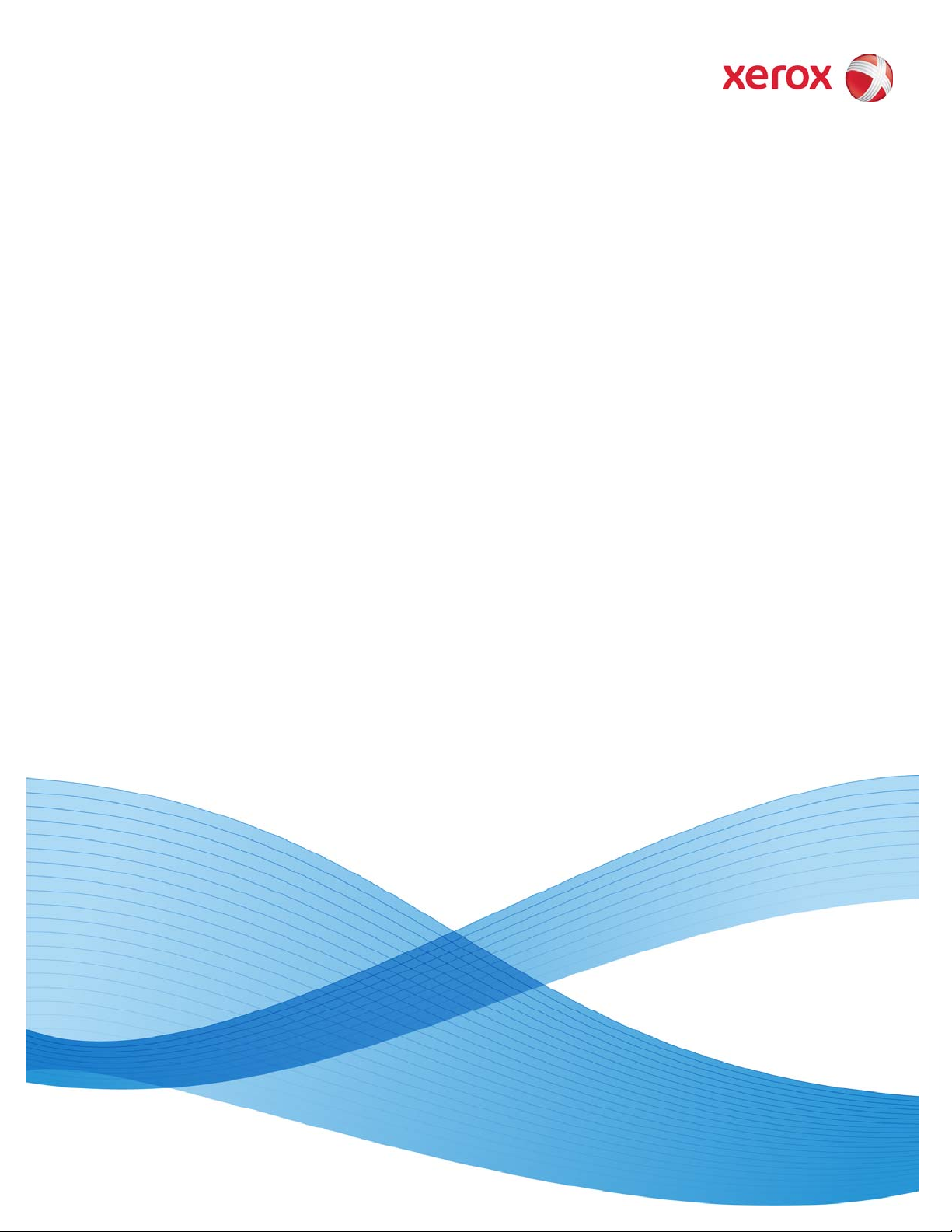
November 2009
701P30710
Xerox®8264E™ Color Wide Format
Printer 100kg Unwinder / Winder
User Guide
Page 2
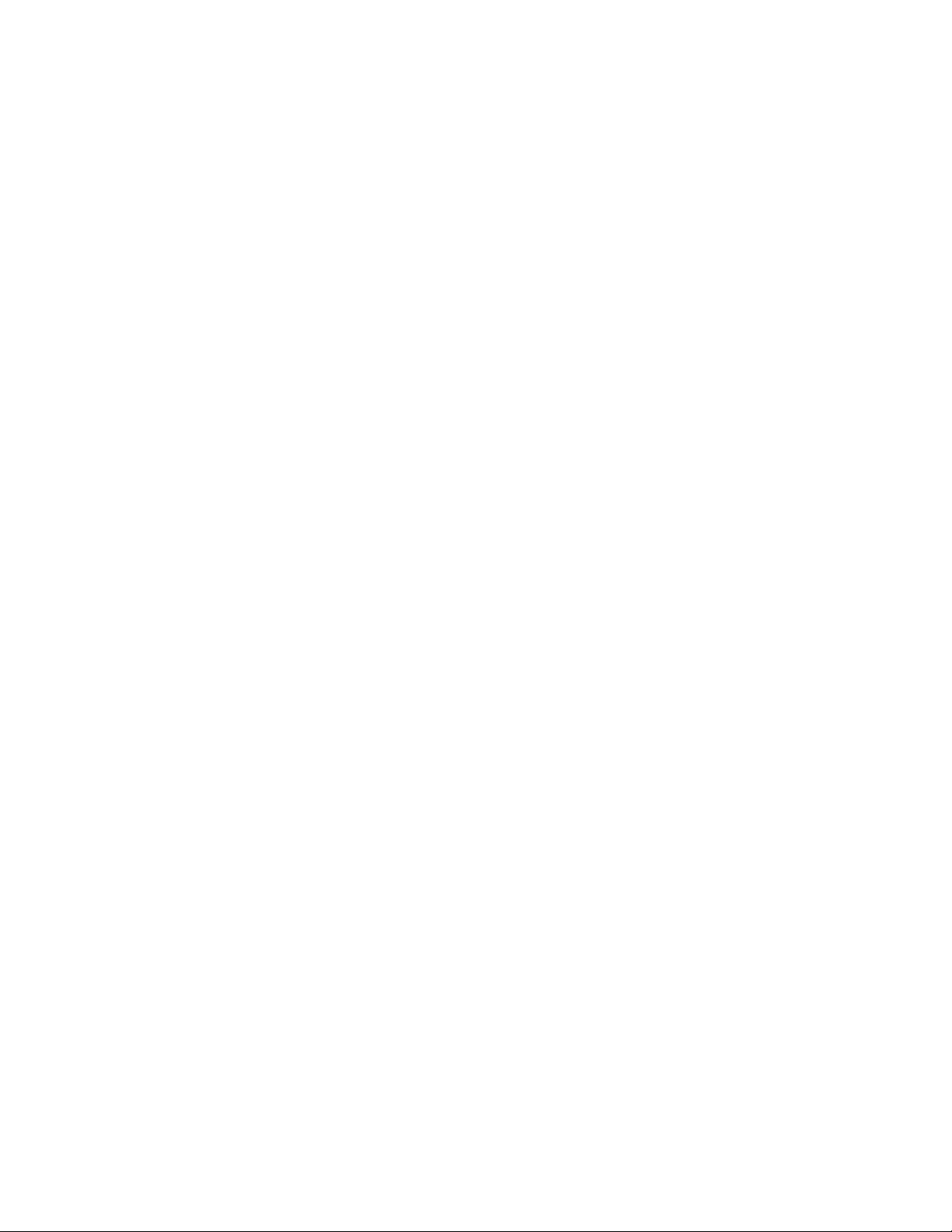
©2009 Xerox Corporation. All rights reserved. Xerox, the sphere of connectivity design, and Xerox® 8264E™ Color Wide
Format Printer 100kg Unwinder / Winder, are trademarks of Xerox Corporation in the United States and/or other
counties.
Printed in the United States of America.
Changes are periodically made to this document. Changes, technical inaccuracies, and typographic errors will be
corrected in subsequent editions.
Document Version: November 2009
Page 3
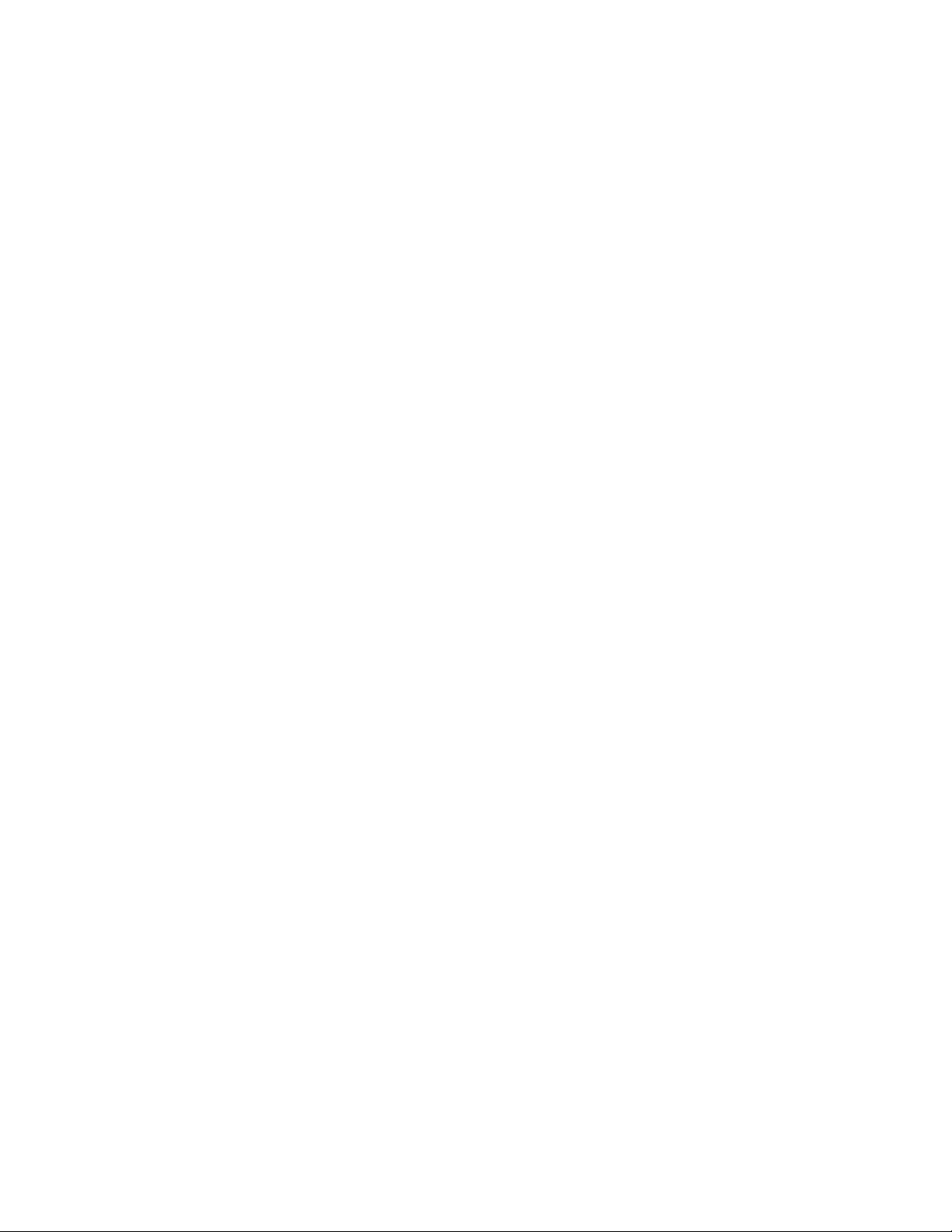
Table of Contents
1 Safety and Warning Label Information .........................................1-1
Safety Considerations....................................................................................................................1-1
Warning Labels..................................................................................................................................1-1
Warning Label Locations and Types...........................................................................1-2
Operating Instructions Label ......................................................................................................1-4
Instruction Label Locations and Types......................................................................1-5
2 Unwinder / Winder Operation.............................................................2-1
Location of Major Components.................................................................................................2-1
Unwinder Components .....................................................................................................2-1
Winder Components........................................................................................................... 2-2
Unwinder Control Panel....................................................................................................2-3
Switches / Buttons ...............................................................................................................2-3
Indicators.................................................................................................................................2-3
Winder Control Panel .........................................................................................................2-4
Switches....................................................................................................................................2-4
Indicators.................................................................................................................................2-4
Connecting the Power Cable.......................................................................................................2-5
Turning the Power ON and OFF................................................................................................. 2-6
Turning the Power ON .......................................................................................................2-6
Turning the Power OFF......................................................................................................2-7
Loading Roll Media onto the Unwinder.................................................................................2-7
Operating the Winder .................................................................................................................2-17
Removing a Printed Media Core from the Winder........................................................ 2-19
8264E Color Wide Format Printer 100kg Unwinder / Winder iii
User Guide
Page 4
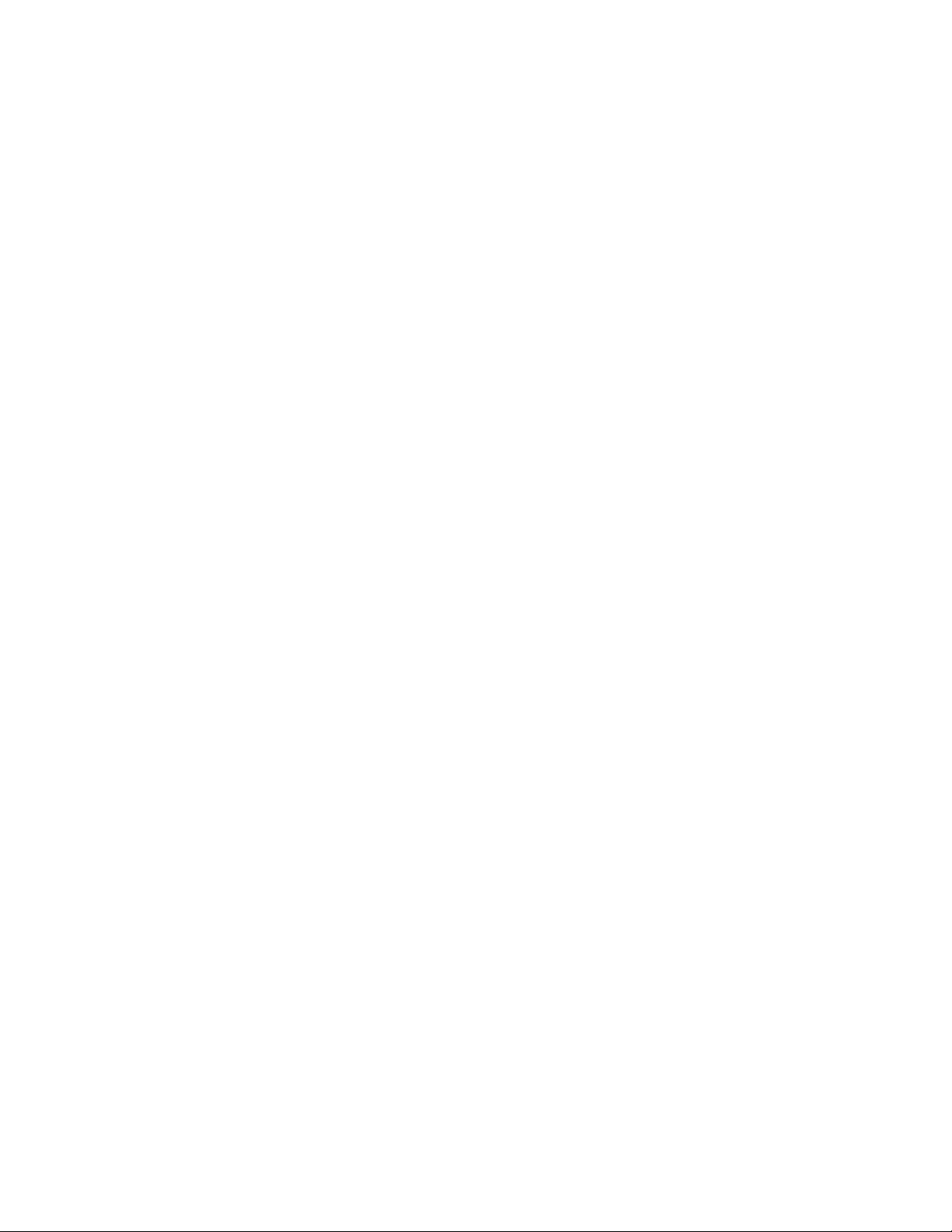
Page 5
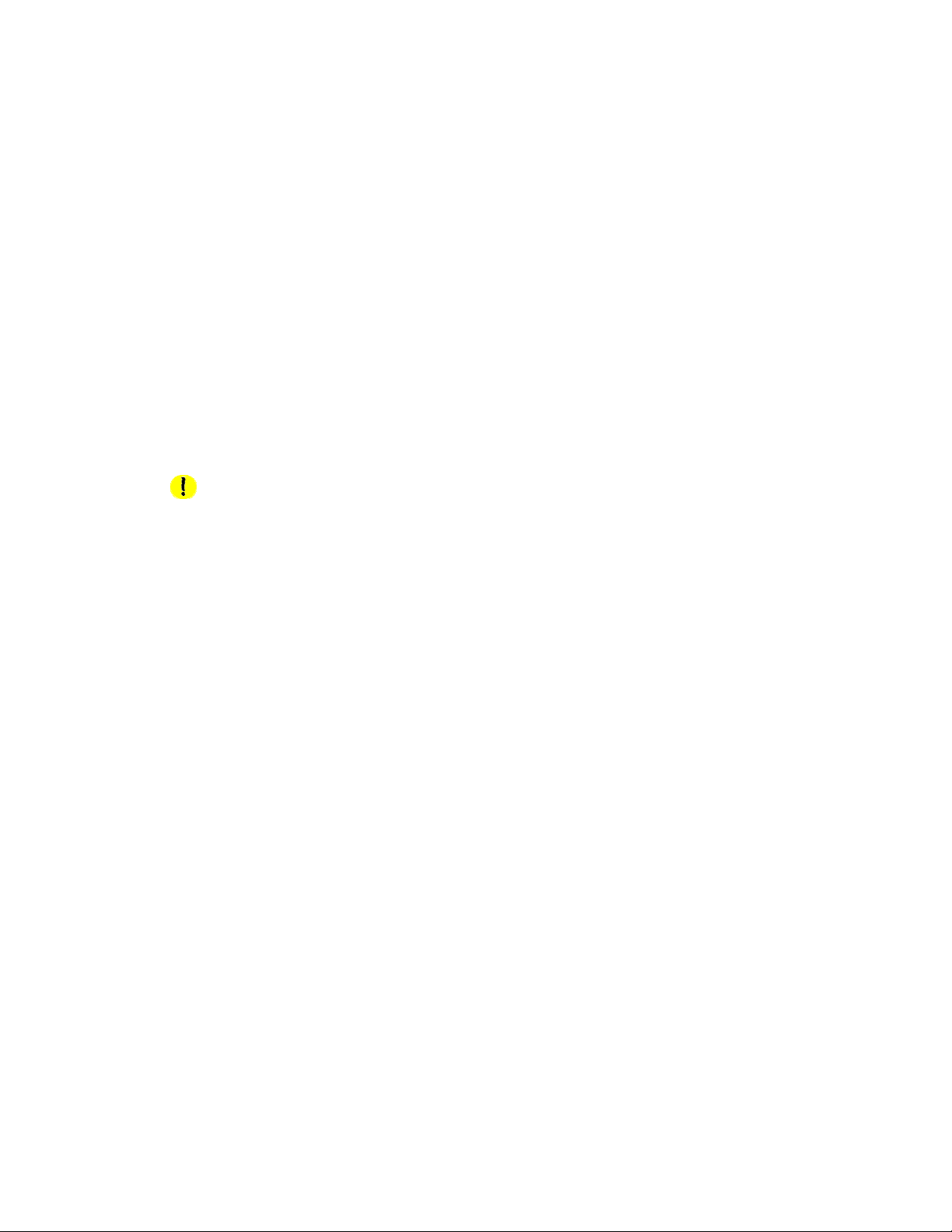
1 Safety and Warning
Label Information
Safety Considerations
Various procedures throughout this user guide may list 2 levels of safety indicators that need
to be adhered to during the performance of a procedure. These indicators take into account
the level of danger or the size of the potential incidence that can occur while performing a
step in a procedure. Below is a list of these indicators and their meaning as they apply to this
user guide.
CAUTION
Used for a potentially dangerous situation that could lead to small to medium-sized damage,
or when a part or the entire product may be damaged.
1
Note
Used for information that should be noticed or emphasized.
Warning Labels
This section explains the different types of warning labels and where they are located.
Warning labels are applied to the product in places where special attention is required. Please
ensure that you understand the exact locations of such parts and the contents of the danger
before operating this product.
Note
Make sure you can read all the contents on a warning label.
If some of words or diagrams cannot be read, please clean the label.
To remove dirt from the warning labels, please use a cloth, water, and mild detergent.
Do not use organic solvents or gasoline to clean the labels.
Warning labels must be replaced if damaged, lost, or cannot be read.
Contact your local Xerox Representative if an warning label needs to be replaced.
8264E Color Wide Format Printer 100kg Unwinder / Winder 1-1
User Guide
Page 6

Safety and Warning Label Information
Warning Label Locations and Types
The figures below indicate the locations of the warning labels.
1
1
Figure 1 Front Warning Label Locations
1-2 8264E Color Wide Format Printer 100kg Unwinder / Winder
User Guide
Page 7

Safety and Warning Label Information
1
Figure 2. Rear Warning Label Locations
1
8264E Color Wide Format Printer 100kg Unwinder / Winder 1-3
User Guide
Page 8
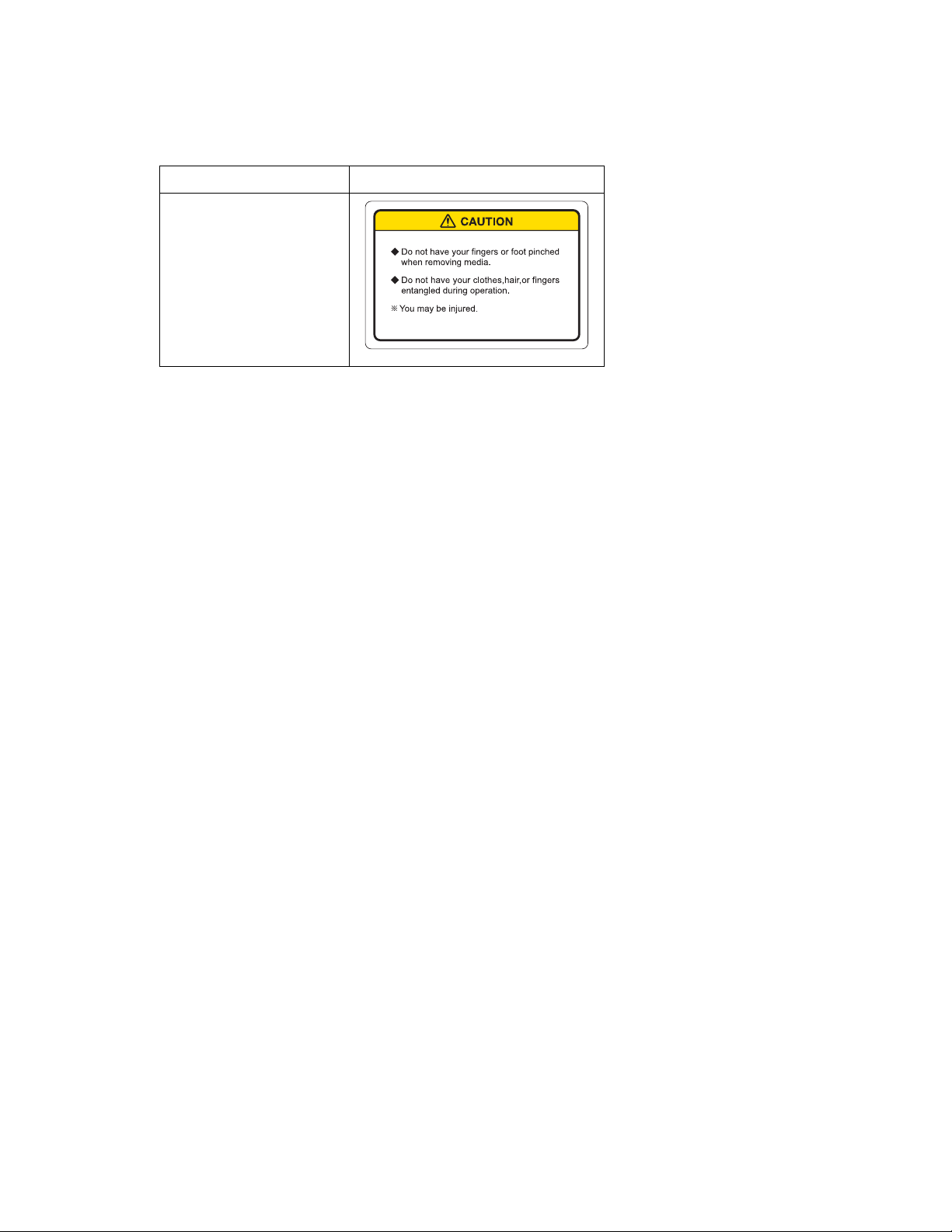
Safety and Warning Label Information
No. Type of Warning Label
1
Operating Instructions Label
This section explains the different types of operating instructions labels and where they are
located. The operating instruction labels are used in this product to briefly explain the
operation method for procedures that may require special attention when operating this
product. Please ensure you understand the exact locations and the contents of the labels
before operating this product.
Note
Make sure you can read all the contents on the operating instruction label.
If some of words or diagrams cannot be read, please clean the label.
To remove dirt from the operating instruction label, please use a cloth, water, and
mild detergent.
Do not use organic solvents or gasoline to clean the labels.
Operating instructions labels must be replaced if damaged, lost, or cannot be read.
Contact your local Xerox Representative if an warning label needs to be replaced.
1-4 8264E Color Wide Format Printer 100kg Unwinder / Winder
User Guide
Page 9
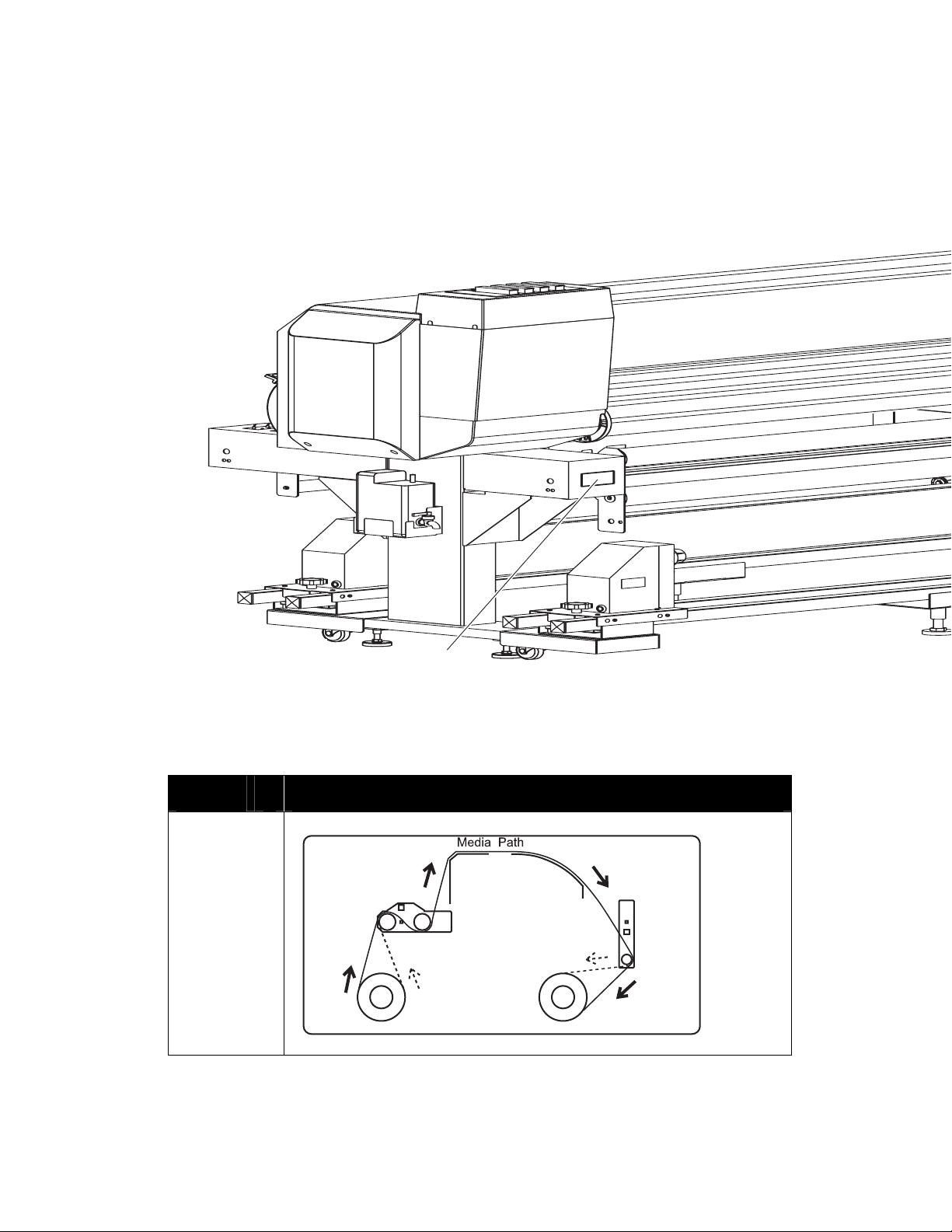
Safety and Warning Label Information
Instruction Label Locations and Types
The figures below indicate the locations of the operating instruction labels.
1
Figure 3. Operating Instruction Label Location
No. Types of operating instruction labels
1.
8264E Color Wide Format Printer 100kg Unwinder / Winder 1-5
User Guide
Page 10
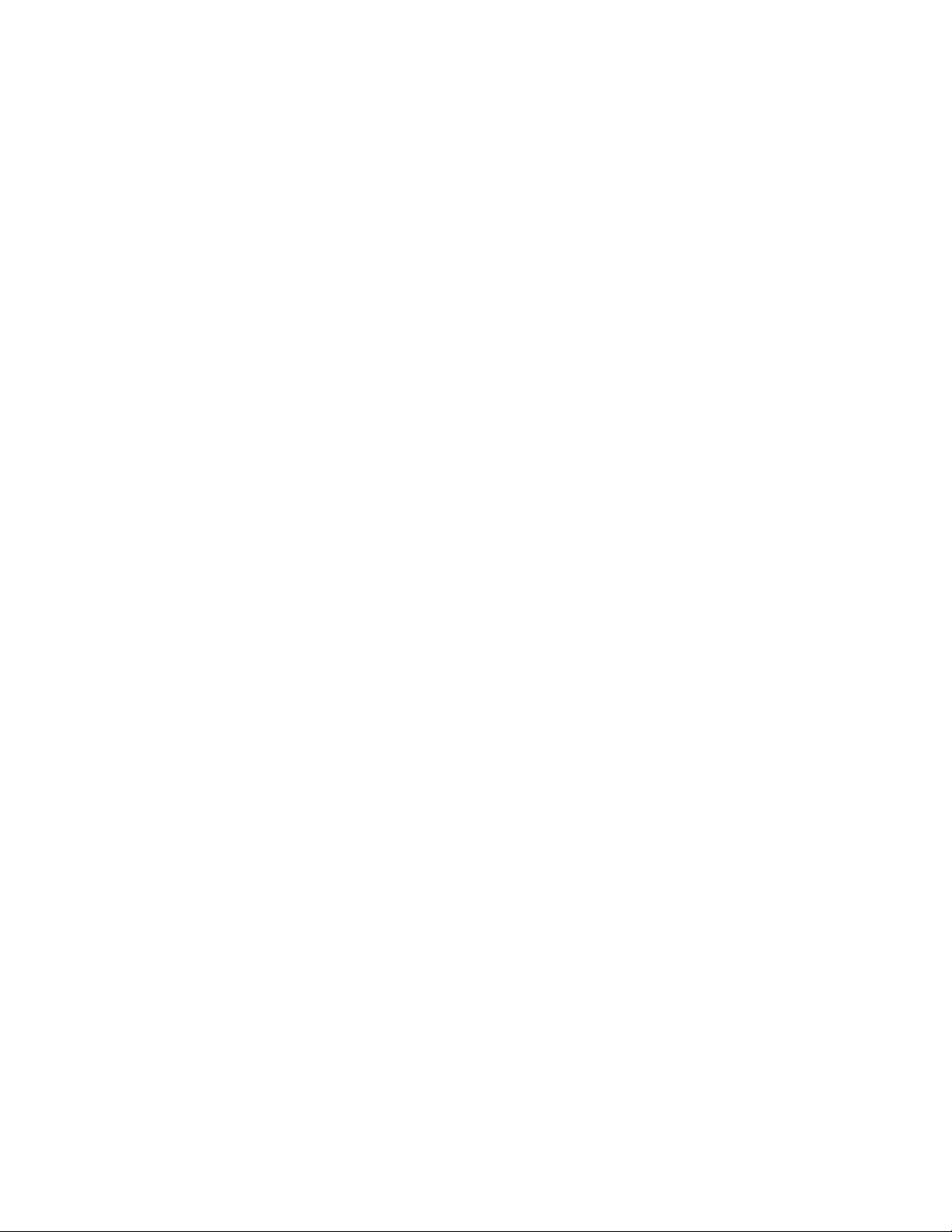
Page 11

2 Unwinder / Winder
Operation
Location of Major Components
This section will explain the names and functions of the major components of the Unwinder /
Winder.
Unwinder Components
2
1
Figure 4. Location of Major Components (Unwinder)
No. Part Name Function
1. Unwinder Spindles Feeds paper into the printer.
2. Unwinder Tension Bar Roller Used to guide paper after printing to the roll-in
device. Tension Roller activates the Unwinder
Motor to feed paper into the printer.
3. Unwinder / Winder Power Switch Used to turn the Unwinder / Winder power ON and
OFF.
3
8264E Color Wide Format Printer 100kg Unwinder / Winder 2-1
User Guide
Page 12
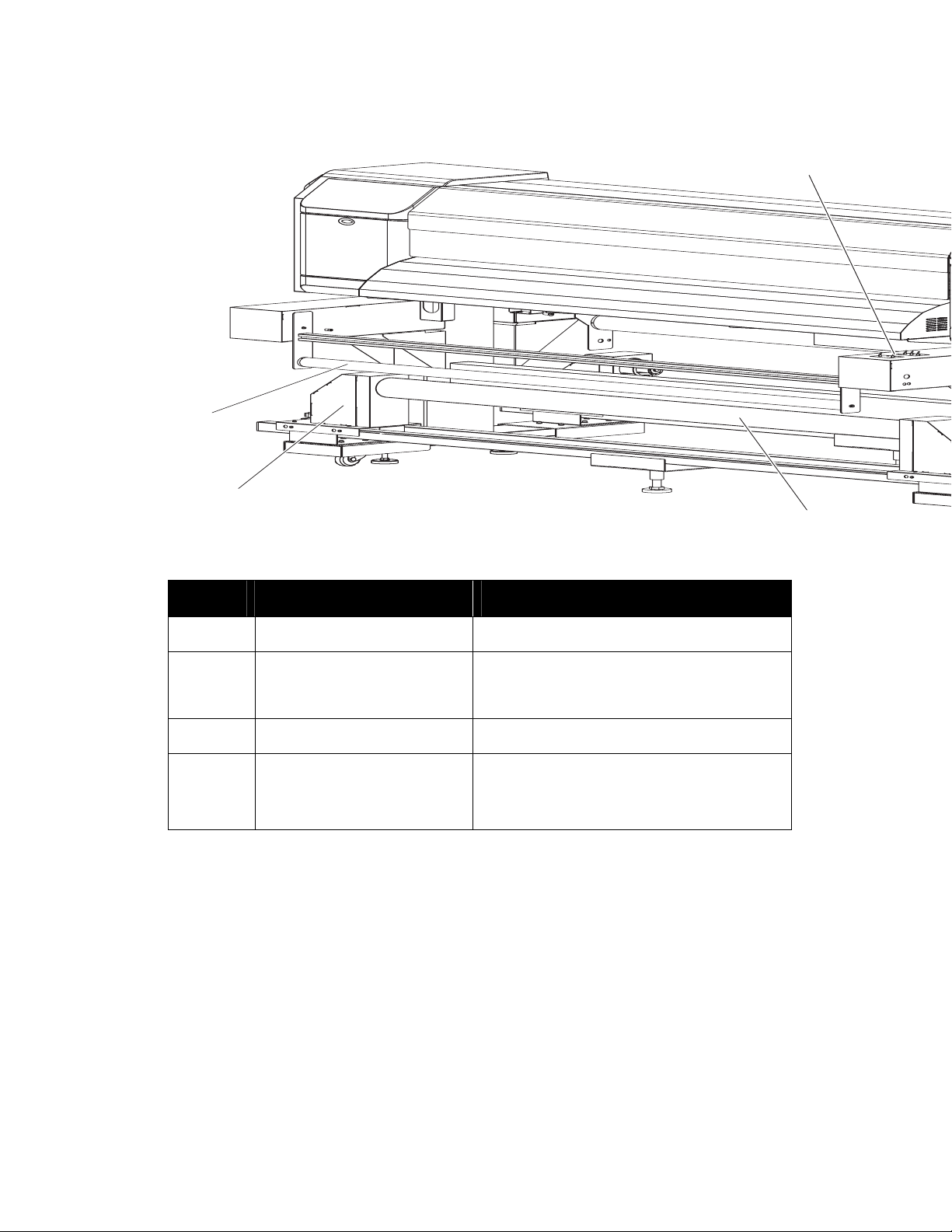
Unwinder / Winder Operation
Winder Components
2
1
4
Figure 5. Location of Major Components (Winder)
No. Part Name Function
1. Winder Spindles Rolls in the media after printing.
2. Winder Tension Bar Roller Used to guide the media after printing to the roll-in
device. Tension Roller also activates the Winder
Motor to take up slack in the media.
3. Media Core Used to roll in the media after printing.
4. Unwinder / Winder Control Panel Used to set the operating condition and to display
the status of the product.
3
2-2 8264E Color Wide Format Printer 100kg Unwinder / Winder
User Guide
Page 13

Unwinder / Winder Operation
Unwinder Control Panel
The Unwinder Control Panel is used to set the operating mode and to display the status of the
Unwinder.
4
1
Figure 6. Unwinder Control Panel
Switches / Buttons
No. Part Name Function
3
1. Automatic Operation Switch
2. Manual Operation Switch
3. Initialize Button Used to move the position of the tension roller to
• OUTSIDE ROLL: Used when using paper rolled in
the outward direction.
• OFF: Feeding device does not operate.
• INSIDE ROLL: Used when using roll paper rolled
in the inward direction.
• NORMAL DRIVE: Feeding device operates in the
forward direction.
• REVERSAL: Feeding device operates in the
reverse direction.
where paper can be fed out.
Indicators
No. Part Name State Function
4. Power Lamp
5. Error Lamp
Lit
Blinking During feeding.
Off Power is OFF.
Lit Over-current error in feeding motor.
• Power is ON.
• Stand-by.
Blinking Time-out error.
Off No error.
Winder Control Panel
The Winder Control Panel is used to set the operating mode and to display the status of the
Winder.
8264E Color Wide Format Printer 100kg Unwinder / Winder 2-3
User Guide
Page 14
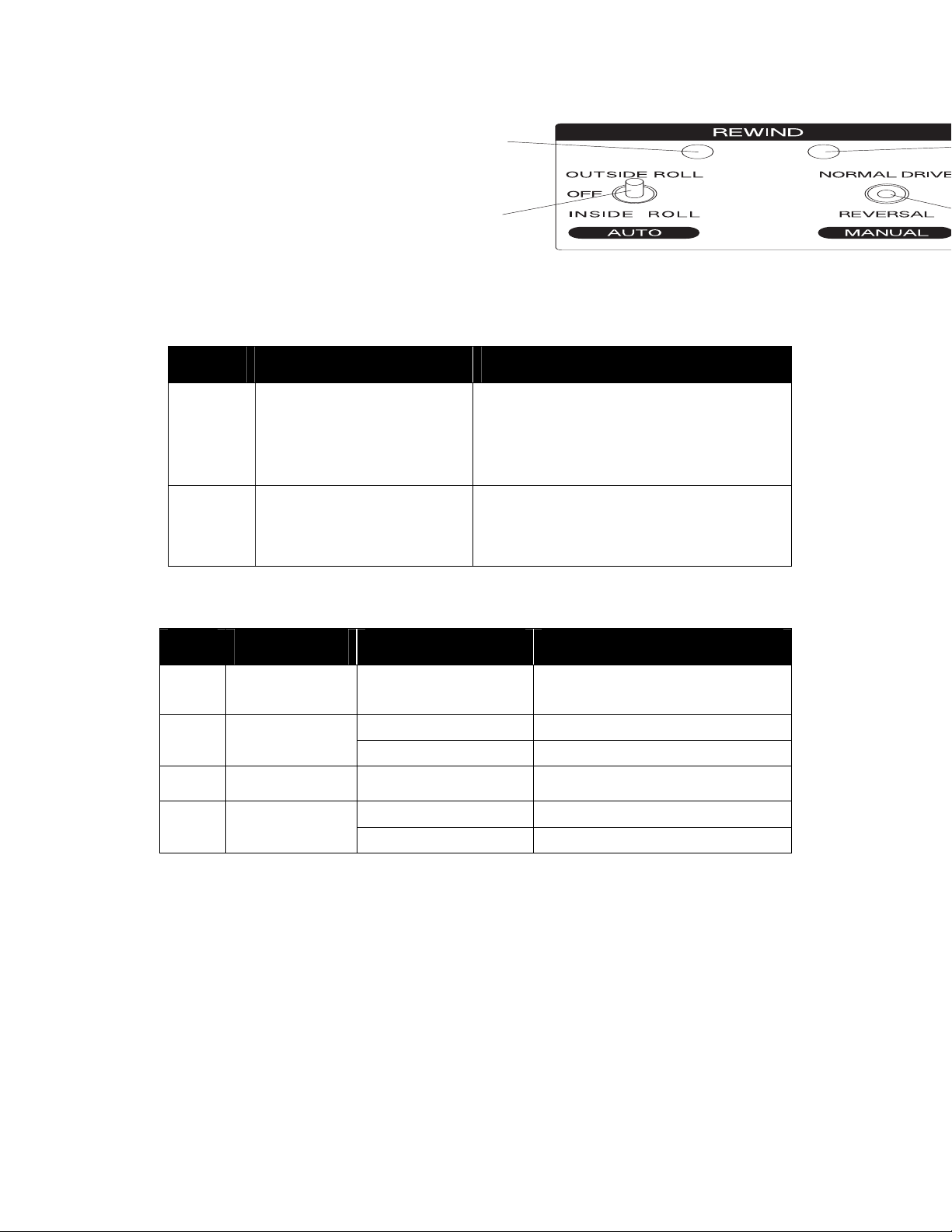
Unwinder / Winder Operation
3
1
Figure 7. Winder Control Panel
Switches
No. Part Name Function
1. Automatic Operation Switch
2. Manual Operation Switch
• OUTSIDE ROLL: Used when the roll paper is rolled
in the outward direction.
• OFF: Roll-in device is not being operated.
• INSIDE ROLL: Used when the roll paper rolled is
rolled in the inward direction.
• NORMAL DRIVE: Roll-in device turns in the
forward direction.
• REVERSAL: Roll-in device turns in the reverse
direction.
Indicators
No. Part Name State Function
3 Power Lamp
4. Error Lamp
Lit
Blinking During roll-in operation.
Off Power is OFF.
Lit Over-current error in roll-in motor.
Blinking Time-out error.
Off No error.
• Power is ON.
• Stand-by.
2-4 8264E Color Wide Format Printer 100kg Unwinder / Winder
User Guide
Page 15

Unwinder / Winder Operation
Connecting the Power Cable
This section describes the procedure for connecting the power cable.
CAUTION
DO NOT use a damaged power cable. If the power cable is damaged, contact your local Xerox
Customer Service Representative for a replacement.
Use the following instructions to install the power cable.
1. Make sure the Unwinder / Winder power switches are set to OFF.
Figure 8. Setting Power Switch to OFF
No. Part Name
1. Power Switch
2. Plug the AC power cable into the AC inlet on the circuit board unit box.
Figure 9. Connect Power Cable to Rear of Printer
2
8264E Color Wide Format Printer 100kg Unwinder / Winder 2-5
User Guide
Page 16

Unwinder / Winder Operation
No. Part Name
1. AC inlet
2. Power cable
3. Insert the AC power cable plug to an AC power outlet.
Turning the Power ON and OFF
The following section provides procedures for setting the Unwinder / Winder power ON and
OFF.
Turning the Power ON
Turn the power ON by following the instructions below.
1. Set the Unwinder / Winder power switch to the ON position. The operation lamp will light.
Figure 10. Set the Power Switch to the ON Position
No. Part Name
1. Unwinder / Winder Power Switch
2-6 8264E Color Wide Format Printer 100kg Unwinder / Winder
User Guide
Page 17

Unwinder / Winder Operation
Turning the Power OFF
1. Ensure that the printer is stand-by.
2. Set the power switch to the OFF position. The operation lamp will turn off.
Figure 11. Set the Power Switch to the OFF Position
No. Part Name
1. Unwinder / Winder Power Switch
Loading Roll Media onto the Unwinder
The following section describes how to load roll media on the Unwinder.
Note
Media core size 3 inch, Maximum media width 1625mm, Minimum media width 1000mm,
media outside diameter less than 250mm, weight less than 100kg.
Roll media must be loaded in the center of the printer.
1. Set the Unwinder / Winder Power Switch to ON.
2. Set the Automatic Operation Switch to OFF.
Figure 12. Set Unwinder Automatic Operation Switch to OFF
8264E Color Wide Format Printer 100kg Unwinder / Winder 2-7
User Guide
Page 18

Unwinder / Winder Operation
3. Loosen the Left and Right Unwinder Spindle Locking Handles and move the spindles so
that the distance between the left and right spindles is wider than the roll media width
that was loaded.
4
1
Figure 13. Install Roll Media
No. Part Name
1. Left Unwinder Spindle 3. Roll Media
2. Right Unwinder Spindle 4. Unwinder Spindle Locking Handles
4. Place the roll media on top of the rear rail.
3
1
Figure 14. Install Roll Media
No. Part Name
1. Rear Rail
2. Roll Media
5. Set the roll media on the Left Unwinder Spindle and tighten the Left Unwinder Spindle
Locking Handle.
2-8 8264E Color Wide Format Printer 100kg Unwinder / Winder
User Guide
2
Page 19
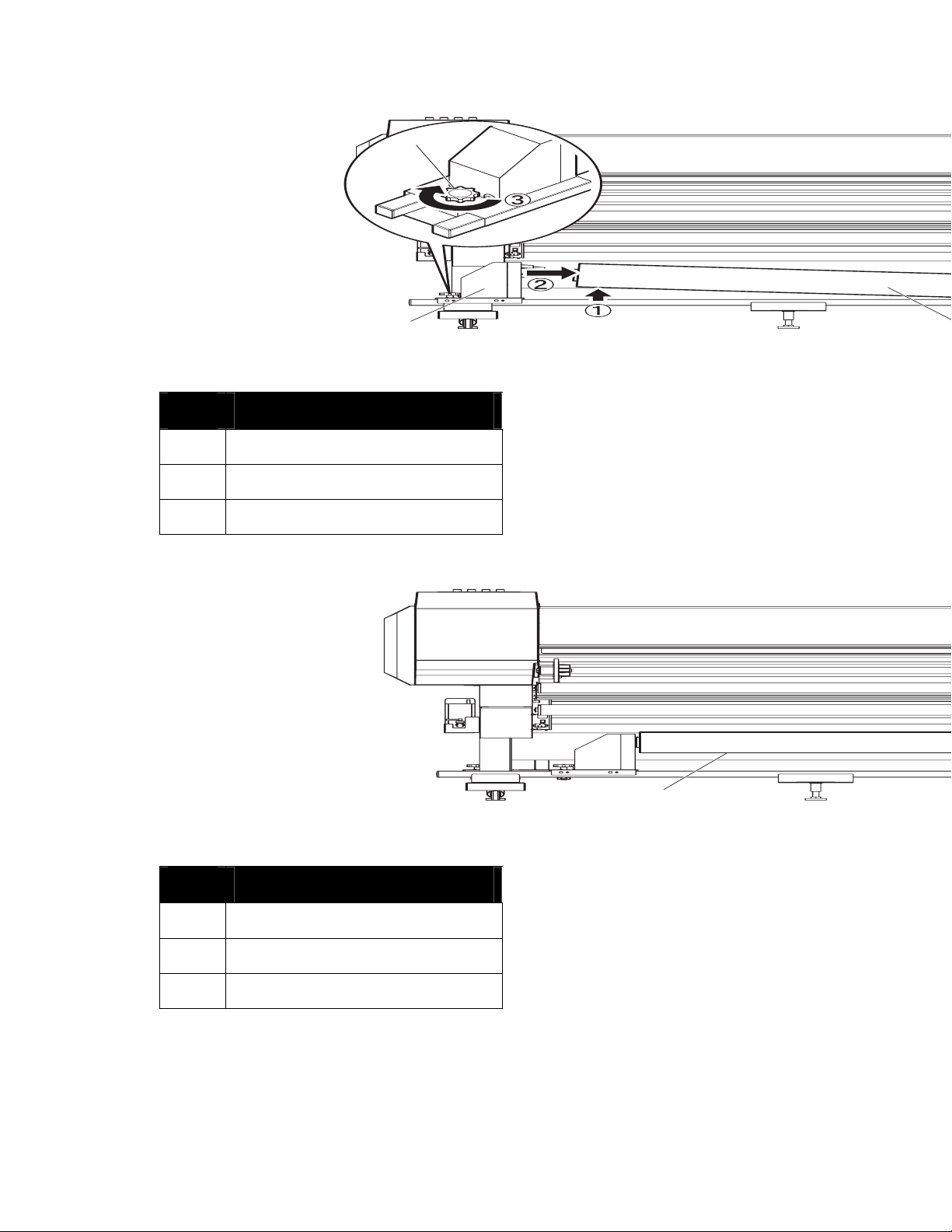
Unwinder / Winder Operation
2
2
3
1
Figure 15. Install Roll Media
No. Part Name
1. Left Unwinder Spindle
2. Roll Media
3. Left Spindle Locking Handle
6. Set the roll media on the Right Unwinder Spindle and tighten the Right Spindle Locking
Handle.
Figure 16. Install Roll Media
No. Part Name
1. Right Unwinder Spindle
2. Roll Media
3. Right Spindle Locking Handle
7. Loosen the Left and Right Unwinder Spindle Locking Handles and move the roll media to
the center of the rail so that the media is aligned with the center of the printer. Tighten
the Left and Right Unwinder Spindle Locking Handles.
8264E Color Wide Format Printer 100kg Unwinder / Winder 2-9
User Guide
Page 20

Unwinder / Winder Operation
1
4
2
Figure 17. Install Roll Media
No. Part Name
1. Right Unwinder Spindle
2. Left Unwinder Spindle
3. Roll Paper
4. Spindle Locking Handles
8. Set the Printer Power Switch to ON. After a short initialization period the Printer Control
Panel will display “No Media”.
9. Raise the Media Set Lever. The Printer Control Panel will display “Please Set Media”.
3
Figure 18. Install Roll Media
No. Part Name
1. Media Set Lever
10. Open the Printer Front Cover.
2-10 8264E Color Wide Format Printer 100kg Unwinder / Winder
User Guide
Page 21

Unwinder / Winder Operation
1
Figure 19. Open the Printer Front Cover
No. Part Name
1. Printer Front Cover
11. Set the Unwinder Automatic Operation Switch as described below:
• If the paper will be printed on the outside of the roll media: OUTSIDE ROLL
• If the paper will be printed on the inside of the roll media: INSIDE ROLL
Figure 20. Set the Automatic Operation Switch
12. Raise the tension roller located on the rear of the product with your hands. Roll media will
automatically be fed out.
Figure 21 Raise the Tension Roller
8264E Color Wide Format Printer 100kg Unwinder / Winder 2-11
User Guide
Page 22

Unwinder / Winder Operation
No. Part Name
1. Roll Media
2. Tension Roller
2-12 8264E Color Wide Format Printer 100kg Unwinder / Winder
User Guide
Page 23

Unwinder / Winder Operation
1
2
3
13. Insert the roll media into the tension roller, and then into the Rear Printer Platen. Media
can be inserted either with the print surface on the outside (Figure 22) or with the print
surface on the inside (Figure 23).
a. When using roll paper where the print surface is on the outside.
Figure 22. Insert Paper into Tension Roller
No. Part Name
1. Roll Media
2. Unwinder Tension Bar Roller
3. Rear Printer Platen
b. When using a roll paper where the print surface is on the inside.
8264E Color Wide Format Printer 100kg Unwinder / Winder 2-13
User Guide
Page 24

Unwinder / Winder Operation
CAUTION
Damage and
problems that occur because of the use of roll media where the print surface
is on the inside are not covered by the warranty.
3
2
1
Figure 23. Install Roll Media
No. Part Name
1. Roll Media
2. Unwinder Tension Bar Roller
3. Rear Printer Platen
14. Pull about 1 meter of roll media out from the Front Printer Plate.
Figure 14. Install Roll Media
No. Part Name
1. Roll Media
2. Front Printer Platen
2-14 8264E Color Wide Format Printer 100kg Unwinder / Winder
User Guide
Page 25

Unwinder / Winder Operation
15. Set the Manual Operation Switch to “Reversal” to roll in the media slightly so that the
paper has tension and is straight.
Figure 25. Install Roll Media
Note
If you let go while rolling in the roll paper, the roll paper may fall off the printer platen and
may fall to the rear of the product.
Ensure the right edge of the roll media is not to the right of the Media Setting Guide.
Setting the media to the right of the Media Setting Guide may affect the print quality.
8264E Color Wide Format Printer 100kg Unwinder / Winder 2-15
User Guide
Page 26

Unwinder / Winder Operation
No. Part Name
1. Roll Media
2. Media Setting Guide
1
Figure 26. Install Roll Media
16. Lower the Media Set Lever.
No. Part Name
1. Media Set Lever
Figure 27. Lower Media Set Lever
2-16 8264E Color Wide Format Printer 100kg Unwinder / Winder
User Guide
Page 27

Unwinder / Winder Operation
17. Push the “INITIALIZE” button on the Unwinder Control Panel.
Figure 28. Push INITIALIZE
18. Close the Printer Front Cover.
1
No. Part Name
1. Printer Front Cover
Figure 29. Close the Printer Front Cover
8264E Color Wide Format Printer 100kg Unwinder / Winder 2-17
User Guide
Page 28

Unwinder / Winder Operation
2
Operating the Winder
This section provides instructions for using the Unwinder / Winder.
1. Set a media core on the Winder. Ensure that the size of the core is the same size as the
media roll core.
Note
When using the Winder, be sure to use the paper core supplied with the product.
2. Install the roll media onto the Unwinder and printer.
3. On the Printer Control Panel, push the key [Forward] to feed out the media tip to the
paper core on the Winder Spindles.
Figure 30. Feed Media
4. Attached the tip of the roll media to the media core on the Winder Spindles. Ensure that
the media parallel to the core. Secure the tip of the media to the core with tape.
Figure 31. Attach the Media to the Core
No. Part Name
2-18 8264E Color Wide Format Printer 100kg Unwinder / Winder
User Guide
Page 29

Unwinder / Winder Operation
1. Roll Media
2. Media Core
3. Winder Tension Bar Roller
5. Set the Winder Automatic Operation Switch as follows:
• When using roll paper where the print surface is on the outside: OUTSIDE ROLL
• When using roll paper where the print surface is on the inside: INSIDE ROLL
Figure 32. Set Automatic Operation Switch
8264E Color Wide Format Printer 100kg Unwinder / Winder 2-19
User Guide
Page 30

Unwinder / Winder Operation
Removing a Printed Media Core from
the Winder
This section will explain the procedure to remove the media core from the Winder.
1. Set the Winder Automatic Operation Switch to OFF.
2. If the media core being removed is partially filled with printed media, cut the media from
the remaining media in the Printer Platen.
3. Set the Manual Operation Switch to “NORMAL DRIVE” and roll in the remaining printer
media on the core.
Figure 33. Set Manual Operation Switch
4. Remove the printer media core from the Winder and install a new empty media core on
the Winder Spindles.
2-20 8264E Color Wide Format Printer 100kg Unwinder / Winder
User Guide
Page 31

Page 32

