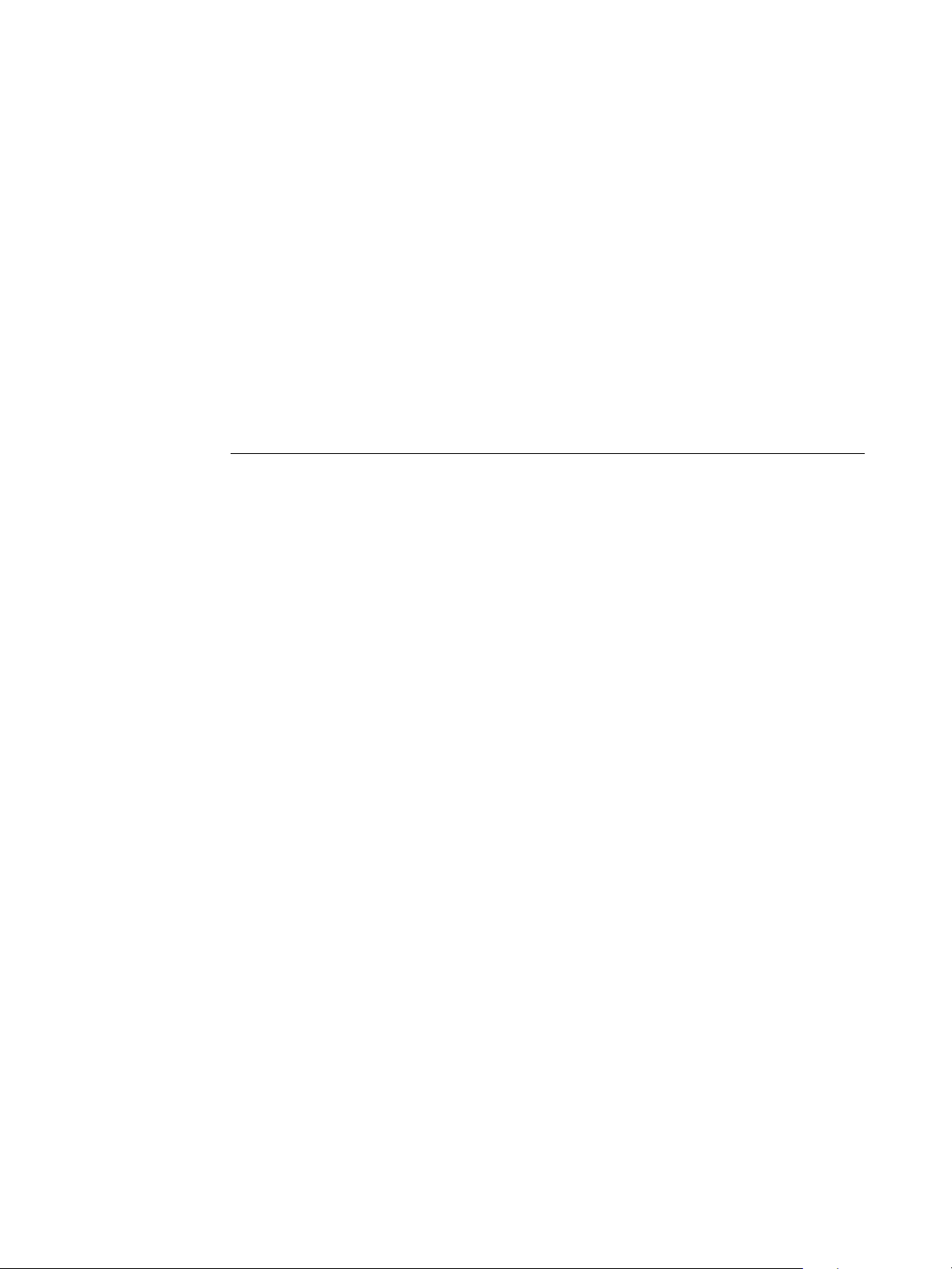
ReadMe
Installing Printer Drivers for EFI Splash RPX-iii
The following procedures describe how to install the printer drivers for the EFI
Splash RPX-iii. Before installing the printer drivers, make sure that the EFI Splash RPX-iii
Server Software is installed.
For more information, see the EFI Splash RPX-iii Server Installation and Setup Roadmap.
For detailed information about installing printer files and Point and Print, see the Printing
Guide.
Installing the EFI Splash RPX-iii printer files on Windows 2000, Windows XP, Windows Server 2003, and Windows Vista
TO SET UP TCP/IP WITH LPR PRINTING CONNECTION FOR WINDOWS
1 Ask your server administrator for the the EFI Splash RPX-iii IP address.
2 Windows 2000: Click Start, choose Settings, and then choose Printers.
Windows XP: Click Start and choose Printers and Faxes.
Windows Server 2003: Click Start, choose Control Panel, and then choose Printers and Faxes.
Windows Vista: Click the Start button, choose Control Panel, choose Hardware and Sound, and
then choose Printers.
3 Select Add Printer or Add a Printer and click Next.
4 Select Local Printer (or Local printer attached to this computer), clear the “Automatically
detect and install my Plug and Play printer” option, and then click Next.
Windows Vista: Select Add a local printer.
5 Select Create a new port, select Standard TCP/IP Port as the Type of Port, click Next, and
then click Next again.
Windows Vista: Select Create a new port, click Next, select Standard TCP/IP Port as the type of
port, and then click Next again.
6 Type the EFI Splash RPX-iii Printer Name or IP address and click Next.
7 Select Custom for the Device Type and click Settings.
8 Select LPR for the Protocol.
9 Type “splash” in the Queue Name field to connect to the default queue on the EFI
Splash RPX-iii. Type the name of a Virtual Printer, if desired.
10 Select LPR Byte Counting Enabled (optional).
11 Click OK, and then click Next.
12 Click Finish.
The Add Printer Wizard dialog box appears, displaying a list of manufacturers and printers.
To install the EFI Splash RPX-iii printer files, continue with the following procedure.
Copyright 2008 © Electronics for Imaging, Inc.
Part Number: 45073051
7 May 2008
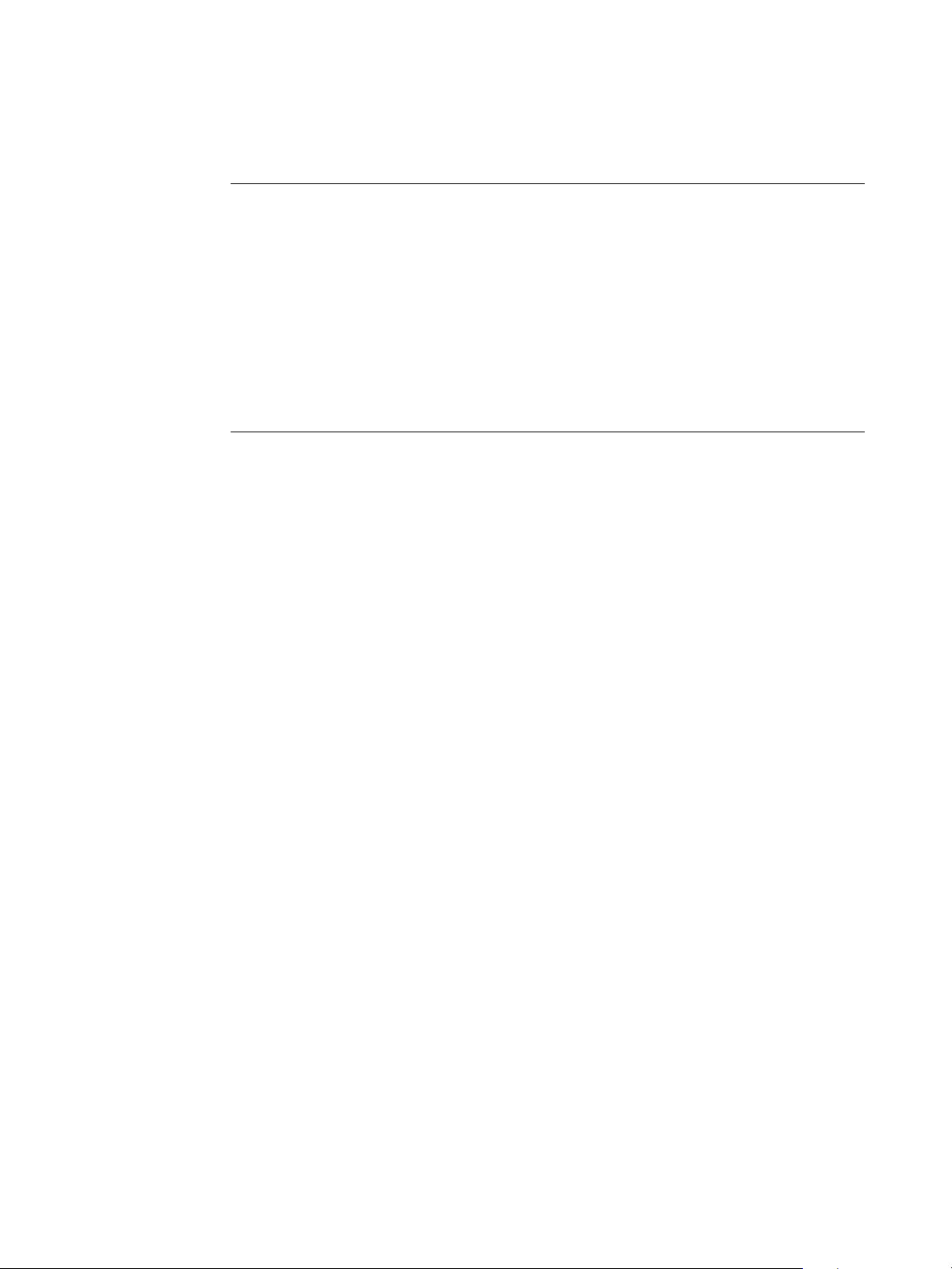
Installing the EFI Splash RPX-iii printer files on Mac OS computers
TO INSTALL THE EFI SPLASH RPX-iii PRINTER FILES ON WINDOWS
1 Click Have Disk and insert the EFI Splash RPX-iii User Software and Documentation DVD into
the CD/DVD-ROM drive on your computer.
2 Click Browse and navigate to the DVD and locate Printer Drivers/RPX-iii Windows/
English/Prntdrvr/Ps_drvr/Win_2K_XP_VISTA.
3 If necessary, replace or keep the existing driver and click Next.
4 Follow the on-screen instructions to install the necessary files to your hard disk drive.
Installing the EFI Splash RPX-iii printer files on Mac OS computers
TO INSTALL THE EFI SPLASH RPX-iii PRINTER FILES ON MAC OS X V10.5
1 Quit all open applications.
2 Make sure that the Printer Setup Utility is not running on your computer.
The Printer Setup Utility updates the list of available printers when it restarts. If a printer
description file is added while it is running, you cannot select the associated printer model
until you restart.
3 Insert the EFI Splash RPX-iii User Software and Documentation DVD into the CD/DVD-ROM
drive on your computer.
4 Double-click Splash RPX-iii Print Drivers.pkg.
5 Click Continue and follow the on-screen instructions.
The Installer installs the printer driver files that correspond to the EFI Splash RPX-iii in the
following folders:
•
PPDs: <Startup disk> : Librar y : Printers : PPDs : C o n t e n t s : R e s o u r c e s : < l a n g u a g e > . l p r o j
•
PDE plug-ins and filter: <Startup disk> : Librar y : Printers : Splash
6 Click Close.
7 Open a file in your application.
8 Choose Print from the File menu.
The Print dialog box appears.
9 Select the EFI Splash RPX-iii from the Printer list.
For information about setting up print connections, see “Setting up printing with Mac OS X
v10.5” in the Printing Guide.
2

Installing the EFI Splash RPX-iii printer files on Mac OS computers
TO INSTALL EFI SPLASH RPX-iii PRINTER FILES ON MAC OS X V10.4
1 Quit all open applications.
2 Make sure that the Printer Setup Utility is not running on your computer.
The Printer Setup Utility updates the list of available printers when it restarts. If a printer
description file is added while it is running, you cannot select the associated printer model
until you restart.
3 Insert the EFI Splash RPX-iii User Software and Documentation DVD into the CD/DVD-ROM
drive on your computer.
4 Double-click Splash RPX-iii Print Drivers.pkg.
5 Click Continue and follow the on-screen instructions.
The Installer installs the printer driver files that correspond to the EFI Splash RPX-iii in the
following folders:
•
PPDs: <Startup disk> : Librar y : Printers : PPDs : C o n t e n t s : R e s o u r c e s : < l a n g u a g e > . l p r o j
•
PDE plug-ins and filter: <Startup disk> : Librar y : Printers : Splash
6 From the hard disk, choose Go : Utilities : Print Setup Utility.
7 Select the AppleTalk or Bonjour printer from the Printer List.
This automatically selects the correct printer description file.
8 Click Add.
For information about setting up print connections, see “Setting up printing with
Mac OS X v10.4” in the Printing Guide.
TO INSTALL THE EFI SPLASH RPX-iii PRINTER FILES ON MAC OS X V10.2 AND V10.3
1 Insert the EFI Splash RPX-iii User Software and Documentation DVD into the CD/DVD-ROM
drive on your computer.
2 Double-click Splash RPX-iii Print Drivers.pkg, select Install, and then select Quit.
3 From the hard disk, choose Applications : Utilities : Print Center.
4 Click Add.
5 Choose AppleTalk or IP Printing.
6 For AppleTalk, choose the EFI Splash RPX-iii.
This automatically selects the correct printer description file.
7 For IP Printing, type the EFI Splash RPX-iii TCP/IP address, and then select the
EFI Splash RPX-iii 700 PPD.
8 Click Add.
3
