Page 1
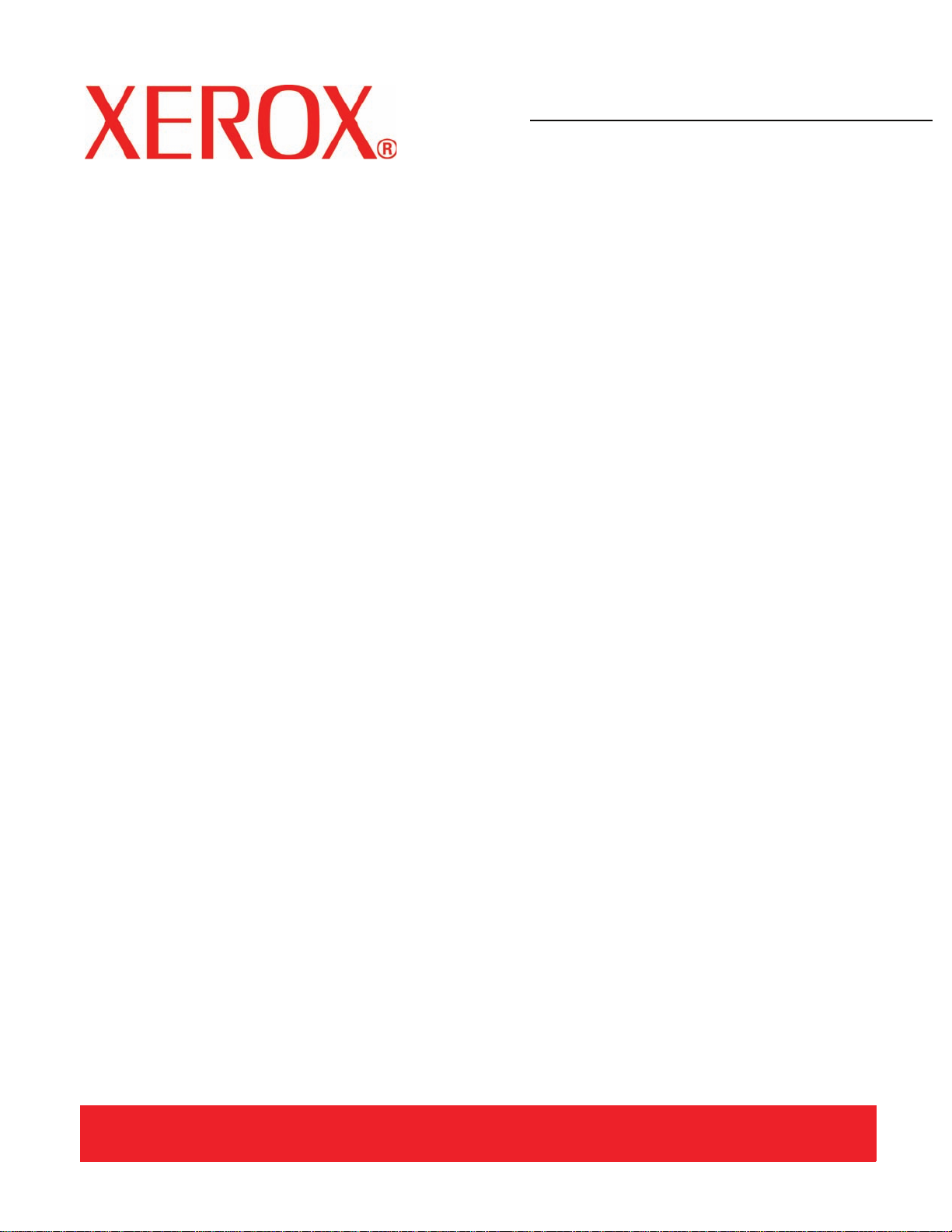
Version 3.1
March 2007
DocuColor 8000/7000
System
Administration
Guide
Page 2
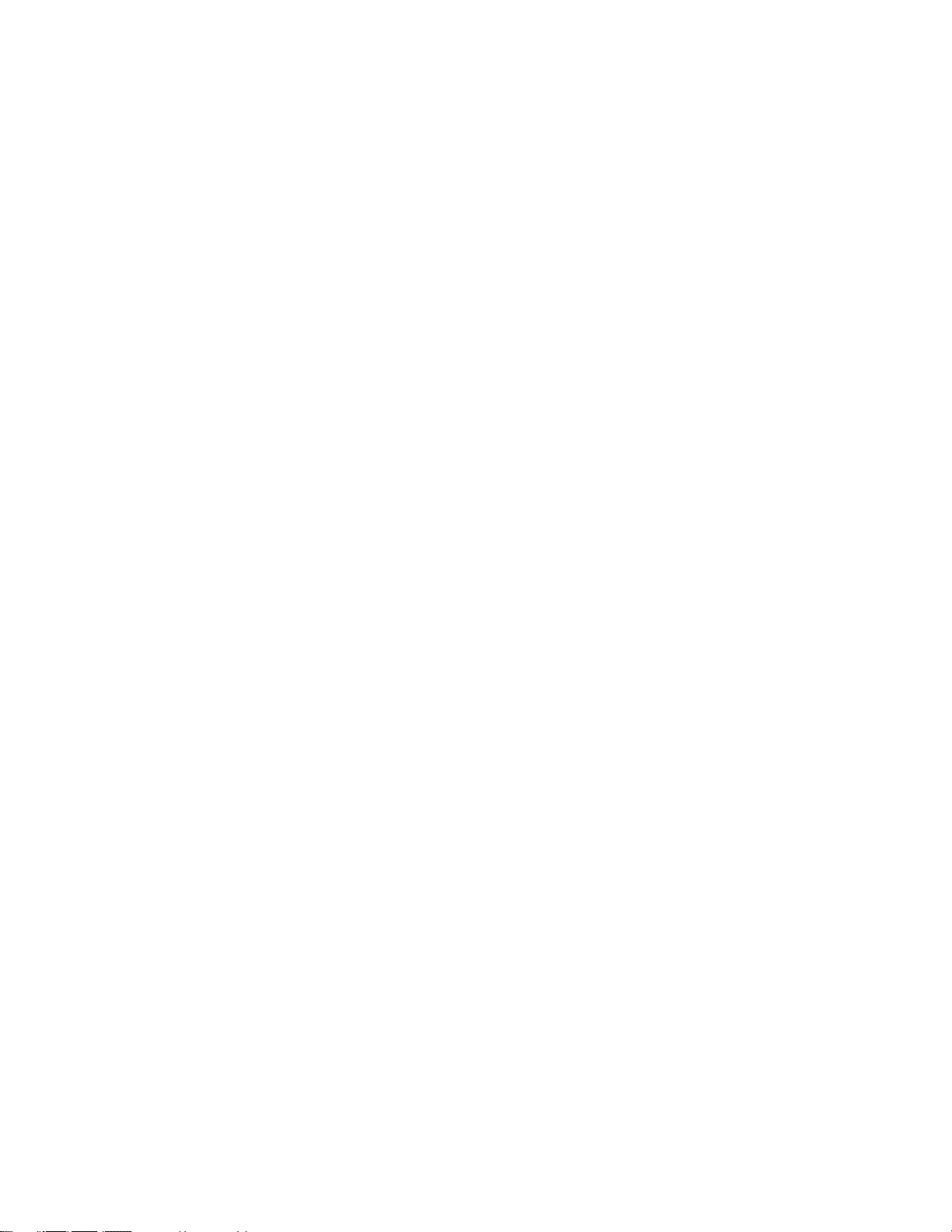
Prepared by:
Xerox Corporation
Global Knowledge & Language Services
800 Phillips Road
Building 845
Webster, New York 14580
©
Copyright 2007 by Xerox Corporation. All Rights Reserved.
Copyright protection claimed includes all forms and matters of copyrighted material and information now allowed by statutory or judicial law or
hereinafter granted, including without limitation, material generated from the software programs that are displayed on the screen such as styles,
templates, icons, screen displays, looks, etc.
®
Xerox
, Xerox Canada Ltd®, Xerox Limited®, and all Xerox product names and product numbers mentioned in this publication are trademarks
of XEROX CORPORATION. Copyright protection claimed includes all forms and matters of copyrightable material and information now allowed
by statutory or judicial law or hereinafter granted, including without limitations, material generated from the software programs which are
displayed on the screen such as styles, templates, icons, screen displays looks, etc. Other company brands and product names may be
trademarks or registered trademarks of the respective companies and are also acknowledged.
While every care has been taken in the preparation of this material, no liability will be accepted by Xerox Corporation arising out of any
inaccuracies or omissions.
Changes are periodically made to this document. Changes, technical innacuracies, and typographic errors will be corrected in subsequent
editions.
Page 3
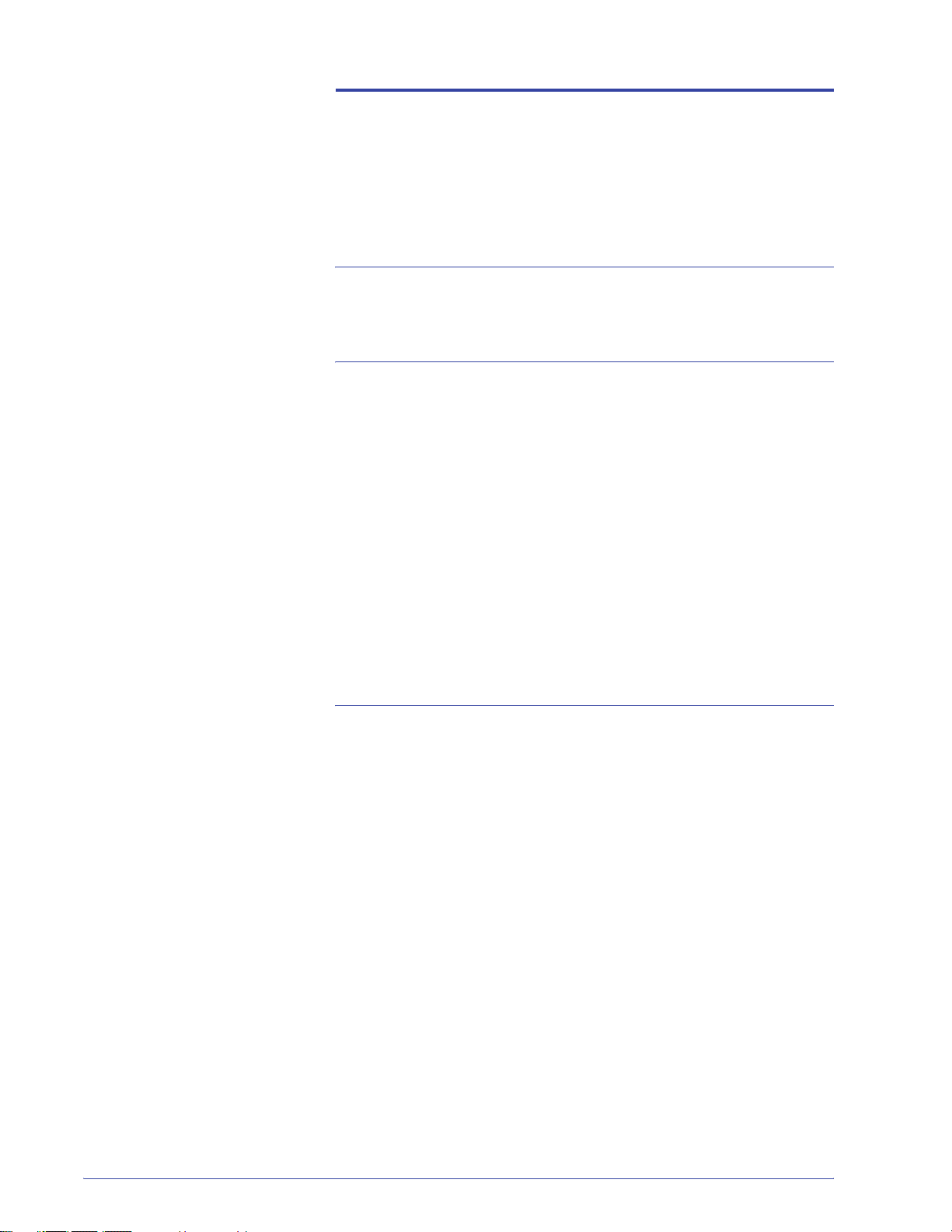
Table of contents
Conventions v
Symbols . . . . . . . . . . . . . . . . . . . . . . . . . . . . . . . . . . . . . . . . . . . . v
Safety notices vii
Electrical safety. . . . . . . . . . . . . . . . . . . . . . . . . . . . . . . . . . . . . . vii
Disconnect device. . . . . . . . . . . . . . . . . . . . . . . . . . . . . . . . .viii
Laser safety . . . . . . . . . . . . . . . . . . . . . . . . . . . . . . . . . . . . . . . . .ix
North America . . . . . . . . . . . . . . . . . . . . . . . . . . . . . . . . . . . . .ix
Europe (EU) and other markets . . . . . . . . . . . . . . . . . . . . . . . x
Safety standards. . . . . . . . . . . . . . . . . . . . . . . . . . . . . . . . . . . . . . x
North America . . . . . . . . . . . . . . . . . . . . . . . . . . . . . . . . . . . . . x
Europe (EU) and other markets . . . . . . . . . . . . . . . . . . . . . . . x
Maintenance safety. . . . . . . . . . . . . . . . . . . . . . . . . . . . . . . . . . . .xi
Operational safety. . . . . . . . . . . . . . . . . . . . . . . . . . . . . . . . . . . . .xi
Ozone safety. . . . . . . . . . . . . . . . . . . . . . . . . . . . . . . . . . . . . . . . xii
Notices xiii
Radio frequency emissions. . . . . . . . . . . . . . . . . . . . . . . . . . . . .xiii
FCC in the USA . . . . . . . . . . . . . . . . . . . . . . . . . . . . . . . . . .xiii
In Canada (ICES-003) . . . . . . . . . . . . . . . . . . . . . . . . . . . . . xiii
Regulatory information for RFID. . . . . . . . . . . . . . . . . . . . . .xiv
Safety extra low voltage approval. . . . . . . . . . . . . . . . . . . . . . . .xiv
Certifications in Europe. . . . . . . . . . . . . . . . . . . . . . . . . . . . . . . .xiv
It’s illegal in the USA . . . . . . . . . . . . . . . . . . . . . . . . . . . . . . . . . .xvi
It’s illegal in Canada . . . . . . . . . . . . . . . . . . . . . . . . . . . . . . . . . xviii
Environmental notices for Canada . . . . . . . . . . . . . . . . . . . . . . .xix
Product recycling and disposal . . . . . . . . . . . . . . . . . . . . . . . . . . xx
North America. . . . . . . . . . . . . . . . . . . . . . . . . . . . . . . . . . . . xx
European union . . . . . . . . . . . . . . . . . . . . . . . . . . . . . . . . . .xxi
Other countries . . . . . . . . . . . . . . . . . . . . . . . . . . . . . . . . . . .xxi
DocuColor 8000/7000 System Administration Guide
i
Page 4
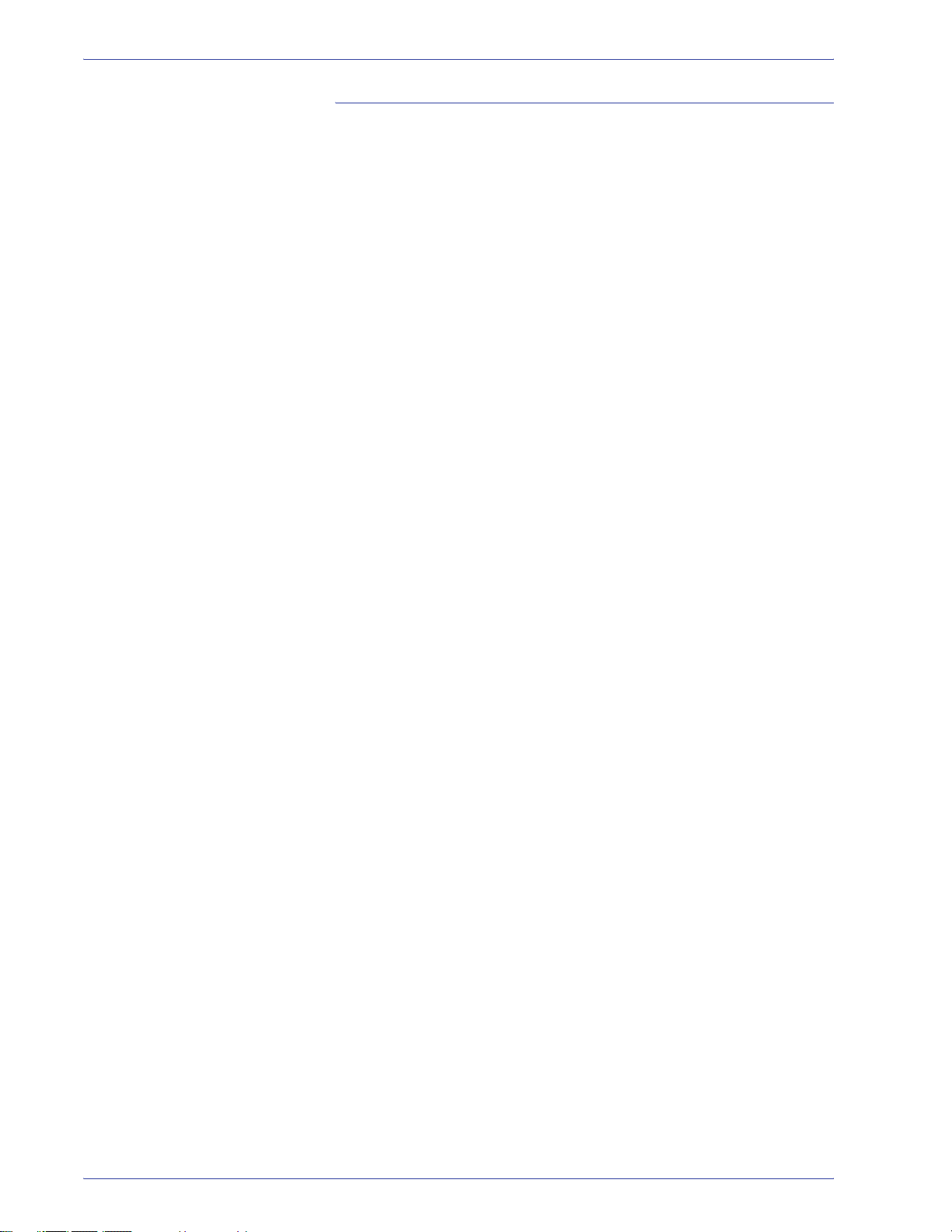
Table of contents
Tools Mode 1-1
Overview . . . . . . . . . . . . . . . . . . . . . . . . . . . . . . . . . . . . . . . . . . 1-1
Entering and exiting Tools Mode. . . . . . . . . . . . . . . . . . . . . . . . 1-1
Navigating in Tools Mode . . . . . . . . . . . . . . . . . . . . . . . . . . . . . 1-4
Machine Defaults . . . . . . . . . . . . . . . . . . . . . . . . . . . . . . . . . . . 1-5
Machine Defaults 1 . . . . . . . . . . . . . . . . . . . . . . . . . . . . . . . . . . 1-6
Initial Screen . . . . . . . . . . . . . . . . . . . . . . . . . . . . . . . . . . . . 1-7
NVM Read/Write. . . . . . . . . . . . . . . . . . . . . . . . . . . . . . . . . 1-9
Tray Priority. . . . . . . . . . . . . . . . . . . . . . . . . . . . . . . . . . . . 1-12
System Timers . . . . . . . . . . . . . . . . . . . . . . . . . . . . . . . . . 1-13
Power Saver . . . . . . . . . . . . . . . . . . . . . . . . . . . . . . . . 1-14
Screen Saver . . . . . . . . . . . . . . . . . . . . . . . . . . . . . . . 1-15
Job Spacing . . . . . . . . . . . . . . . . . . . . . . . . . . . . . . . . 1-16
Tools Off . . . . . . . . . . . . . . . . . . . . . . . . . . . . . . . . . . . 1-17
Auto Resume Print . . . . . . . . . . . . . . . . . . . . . . . . . . . 1-18
Auto Resume Stop . . . . . . . . . . . . . . . . . . . . . . . . . . . 1-19
Auto Resume Hold . . . . . . . . . . . . . . . . . . . . . . . . . . . 1-20
Audio Tones . . . . . . . . . . . . . . . . . . . . . . . . . . . . . . . . . . . 1-21
Productivity Setting. . . . . . . . . . . . . . . . . . . . . . . . . . . . . . 1-22
Productivity charts. . . . . . . . . . . . . . . . . . . . . . . . . . . . 1-23
Productivity Setting procedure . . . . . . . . . . . . . . . . . . 1-25
Auto Tray Switching . . . . . . . . . . . . . . . . . . . . . . . . . . . . . 1-26
Oversize Paper Offset. . . . . . . . . . . . . . . . . . . . . . . . . . . . 1-28
Set Date & Time . . . . . . . . . . . . . . . . . . . . . . . . . . . . . . . . 1-30
Setting the Date . . . . . . . . . . . . . . . . . . . . . . . . . . . . . 1-30
Setting the Time . . . . . . . . . . . . . . . . . . . . . . . . . . . . . 1-31
Dual Language . . . . . . . . . . . . . . . . . . . . . . . . . . . . . . . . . 1-33
Non-Standard Paper Size . . . . . . . . . . . . . . . . . . . . . . . . . 1-34
Machine Defaults 2 . . . . . . . . . . . . . . . . . . . . . . . . . . . . . . . . . 1-35
Decurler Setup and Decurler E Table Settings . . . . . . . . . 1-36
Decurler Specifications . . . . . . . . . . . . . . . . . . . . . . . . 1-37
Decurler Setup . . . . . . . . . . . . . . . . . . . . . . . . . . . . . . 1-37
Using the Deculer Setup . . . . . . . . . . . . . . . . . . . . . . . 1-39
Decurler E Table Settings . . . . . . . . . . . . . . . . . . . . . . 1-42
Using the Decurler E Table Settings . . . . . . . . . . . . . . 1-46
Custom Paper Setup . . . . . . . . . . . . . . . . . . . . . . . . . . . . 1-57
Custom Paper procedure . . . . . . . . . . . . . . . . . . . . . . 1-58
Alignment Adjustment. . . . . . . . . . . . . . . . . . . . . . . . . . . . 1-76
Alignment Adjustment Profile procedure. . . . . . . . . . . 1-78
Finishing System Module Profile (DFA device). . . . . . . . . 1-94
ii
DocuColor 8000/7000 System Administration Guide
Page 5
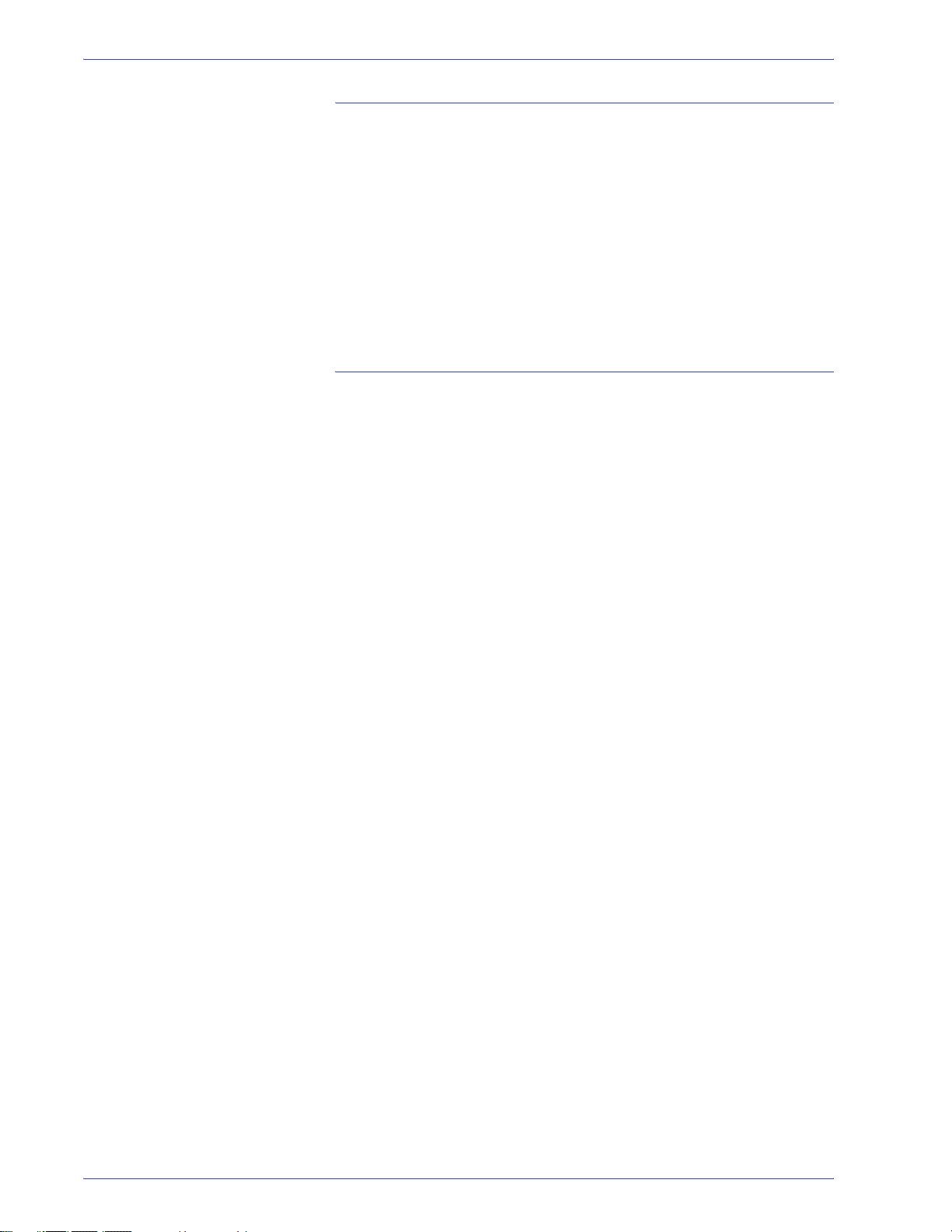
Table of contents
Auditron 2-1
Overview . . . . . . . . . . . . . . . . . . . . . . . . . . . . . . . . . . . . . . . . . . 2-1
Initialization . . . . . . . . . . . . . . . . . . . . . . . . . . . . . . . . . . . . . . . . 2-2
Create/Modify User Accounts. . . . . . . . . . . . . . . . . . . . . . . . . . 2-4
Creating a User Account. . . . . . . . . . . . . . . . . . . . . . . . . . . 2-5
Modifying a User Account . . . . . . . . . . . . . . . . . . . . . . . . . . 2-8
Changing the Tools Mode Password . . . . . . . . . . . . . . . . . 2-9
Creating a Password for the Auditron Mode. . . . . . . . . . . 2-10
Review Printer Job Account . . . . . . . . . . . . . . . . . . . . . . . . . . 2-12
Charts Charts-1
E Table Settings Chart: Type E1 . . . . . . . . . . . . . . . . . . . Charts-1
E Table Settings Chart: Type E2 . . . . . . . . . . . . . . . . . . . Charts-2
E Table Settings Chart: Type E3 . . . . . . . . . . . . . . . . . . . Charts-3
E Table Settings Chart: Type E4 . . . . . . . . . . . . . . . . . . . Charts-4
E Table Settings Chart: Type E5 . . . . . . . . . . . . . . . . . . . Charts-5
E Table Settings Chart: Type E6 . . . . . . . . . . . . . . . . . . . Charts-6
Custom Paper Setup Chart. . . . . . . . . . . . . . . . . . . . . . . . Charts-7
Custom Paper Setup Chart. . . . . . . . . . . . . . . . . . . . . . . . Charts-8
Custom Paper Setup Chart. . . . . . . . . . . . . . . . . . . . . . . . Charts-9
Custom Paper Setup Chart. . . . . . . . . . . . . . . . . . . . . . . Charts-10
Alignment Adjustment Profile Chart . . . . . . . . . . . . . . . . Charts-11
Alignment Adjustment Profile Chart . . . . . . . . . . . . . . . . Charts-12
Alignment Adjustment Profile Chart . . . . . . . . . . . . . . . . Charts-13
Alignment Adjustment Profile Chart . . . . . . . . . . . . . . . . Charts-14
DocuColor 8000/7000 System Administration Guide
iii
Page 6
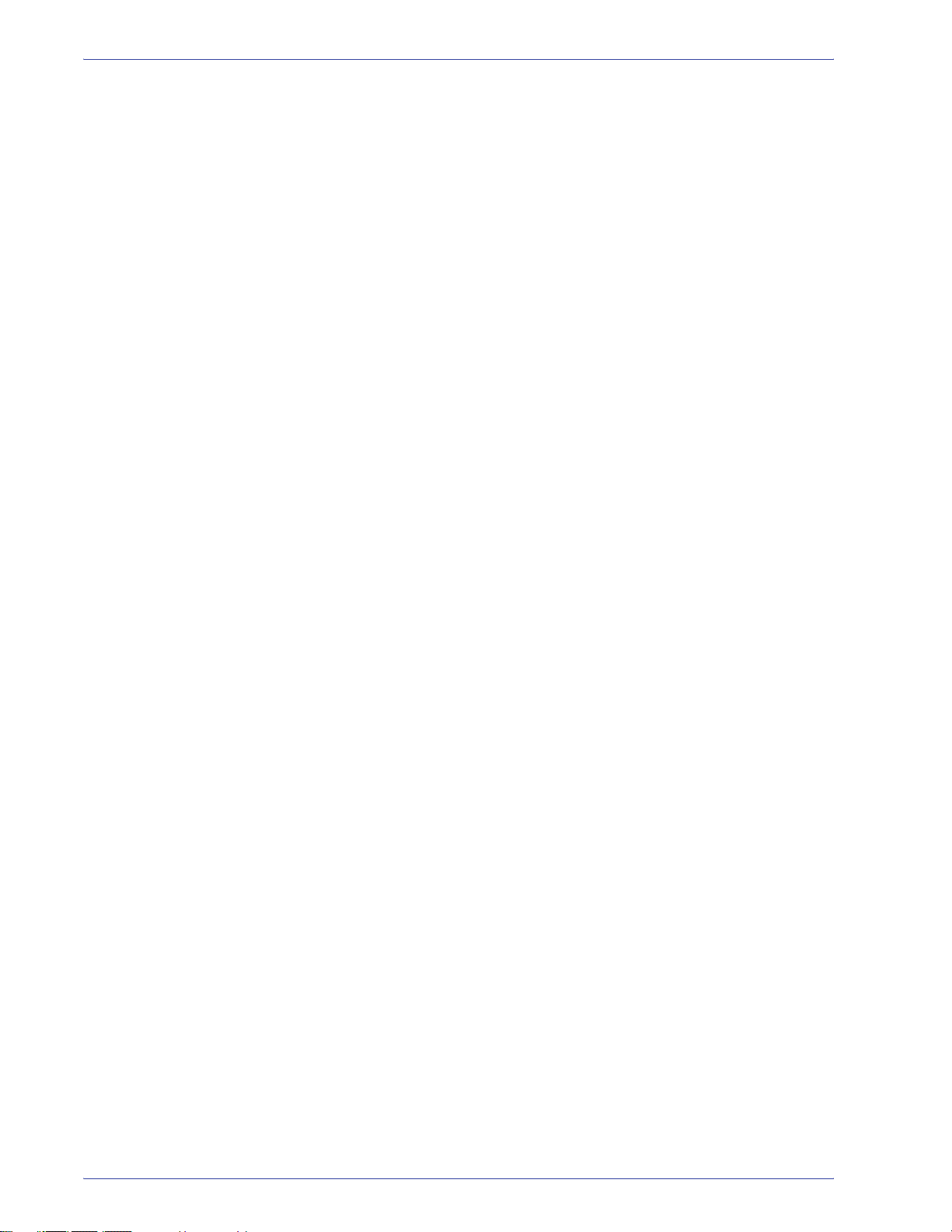
Table of contents
iv
DocuColor 8000/7000 System Administration Guide
Page 7
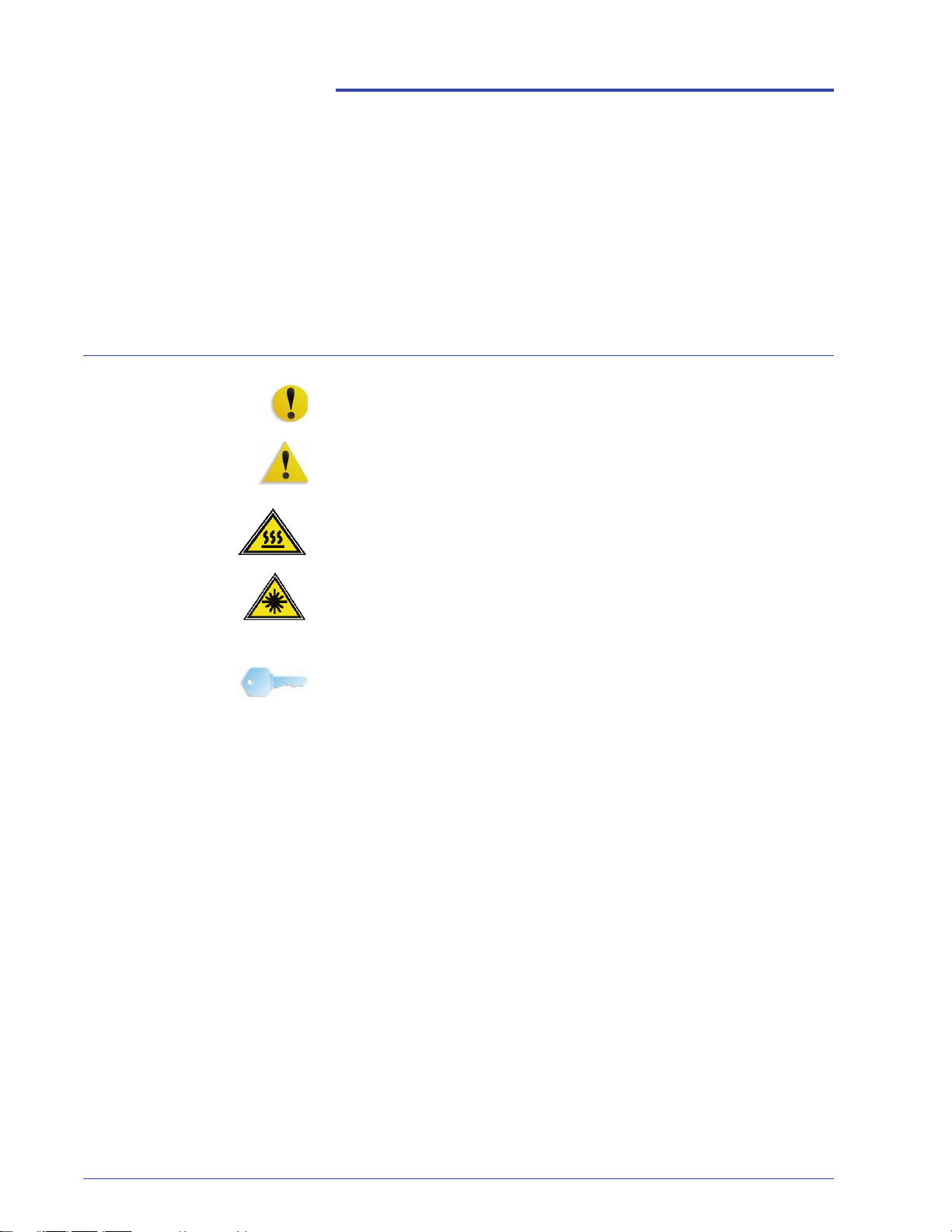
Symbols
Conventions
Standardized conventions have been used in this manual to assist
you in visually locating and identifying information quickly.
CAUTION: This symbol alerts you to an action that may cause
damage to hardware, software, or result in the loss of data.
WARNING: Warnings mark alert users to areas of the machine
where there is a possibility of personal injury.
WARNING: This symbol identifies an area on the machine that is
HOT and should not be touched.
WARNING: This symbol indicates a laser is being used in the
machine and alerts you to refer to the appropriate safety
information.
TIP: This symbol identifies information that is being emphasized
and is important for you to remember.
DocuColor 8000/7000 System Administration Guide
v
Page 8
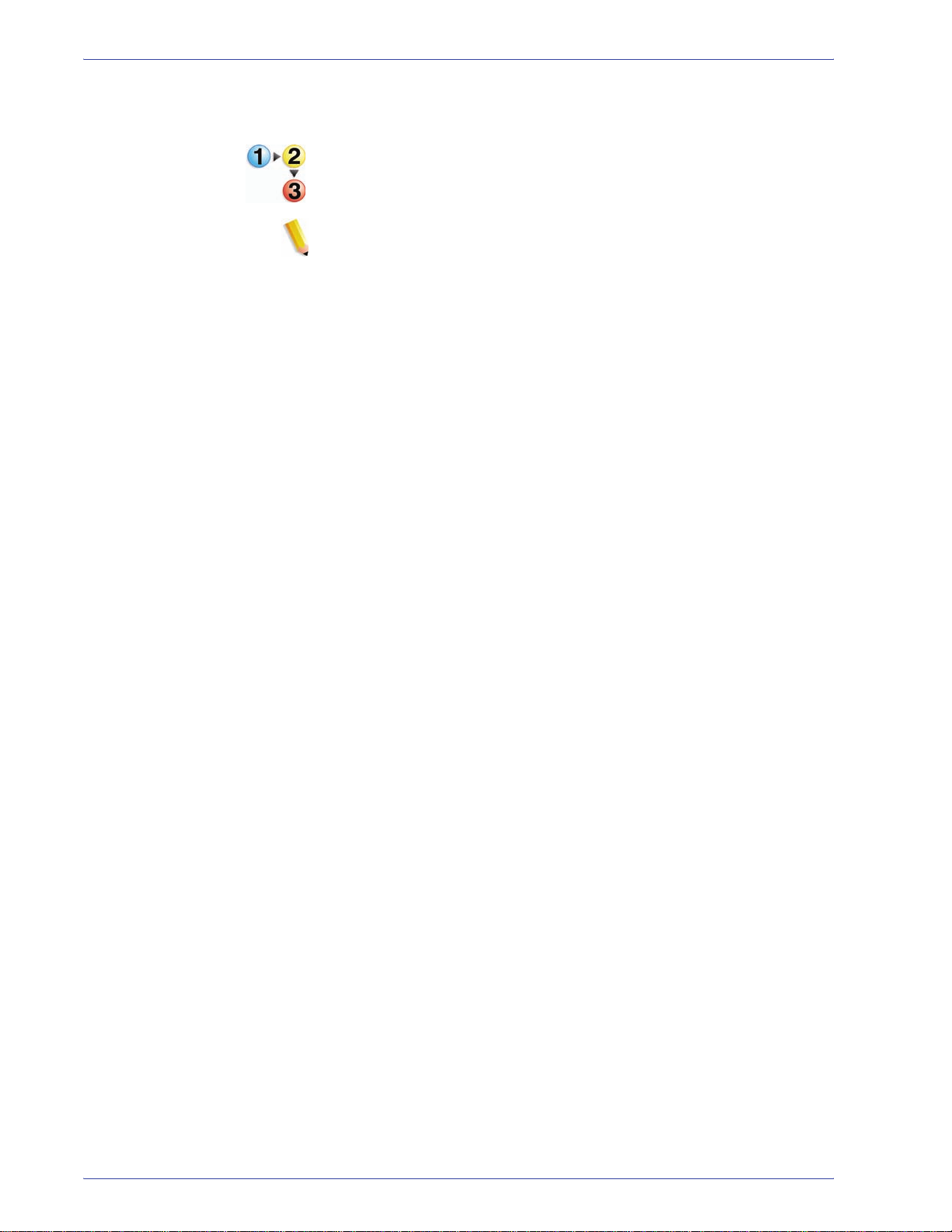
Conventions
The 1 2 3... symbol indicates the beginning of a task or work
process you should use to complete a procedure and is followed
by the first step of a numbered procedure, task, or work process.
NOTE: This symbol calls your attention to information that is
helpful, but not essential to compl e te a procedure or task.
vi
DocuColor 8000/7000 System Administration Guide
Page 9
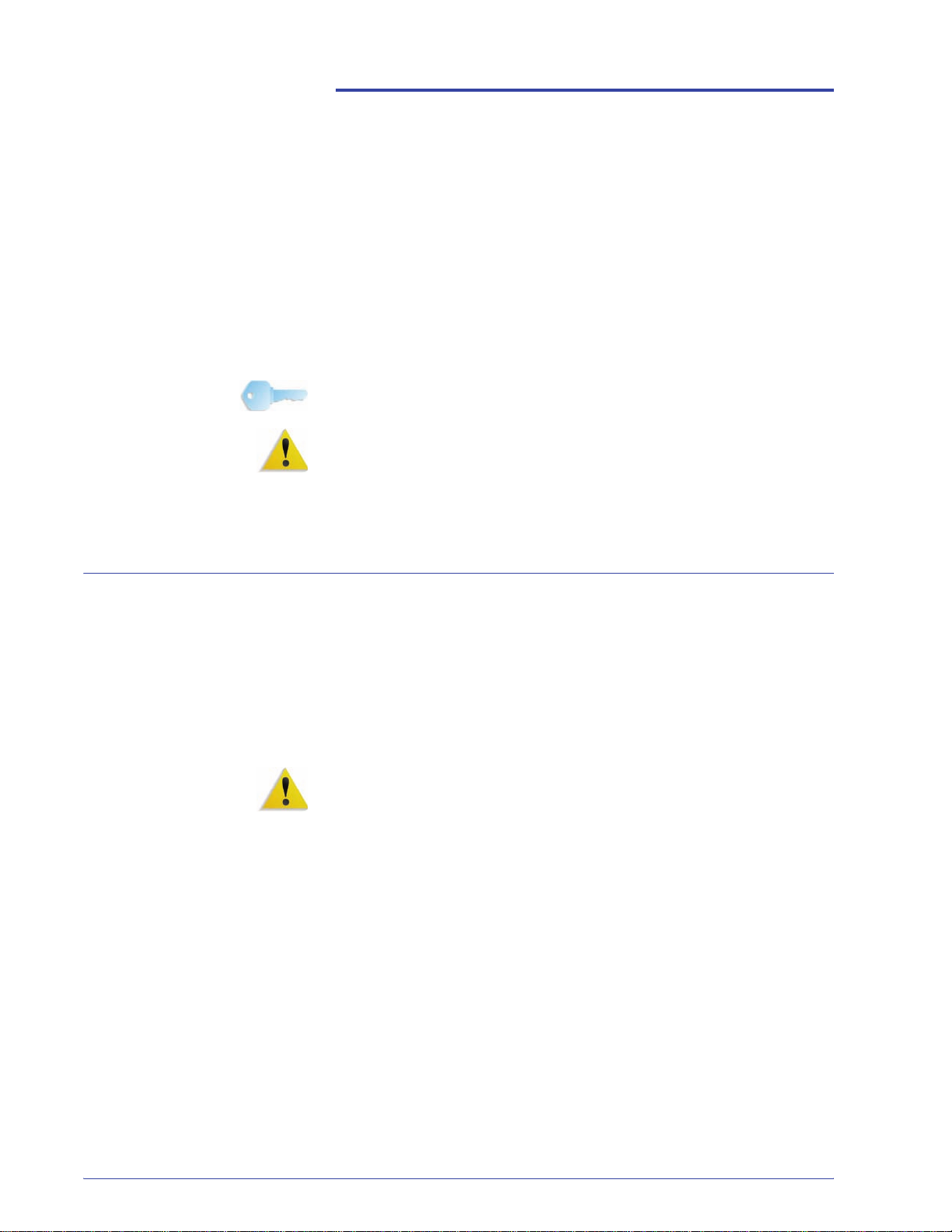
Electrical safety
Safety notices
This Xerox product and the recommended supplies are designed
and tested to meet strict safety requirements. These include
safety agency approval and compliance to established
environmental standards. Please read the following instructions
carefully before operating the product, and refer to them as
needed to ensure the continued safe operation of your product.
TIP: The safety testing and performance of this product have
been verified using Xerox materials only.
WARNING: Any unauthorized alteration, which may include the
addition of new functions or connection of external devices, may
impact the product certification. Please contact your authorized
local dealer for more information.
• Use only the power cord supplied with this equipment.
• Plug the power cord directly into a correctly grounded
electrical outlet. Do not use an extension cord. If you do not
know whether or not an outlet is grounded, consult a qualified
electrician.
• Do not use a ground adapter plug to connect this equipment to
an electrical outlet that lacks a ground connection terminal.
WARNING: You may incur a severe electrical shock if the outlet is
not grounded correctly.
• Do not place the machine where people may step or trip on the
power cord. Do not place objects on the power cord.
• Do not override or disable electrical or mechanical interlocks.
• Do not obstruct the ventilation openings. These openings
prevent overheating of the machine.
DocuColor 8000/7000 System Administration Guide
vii
Page 10
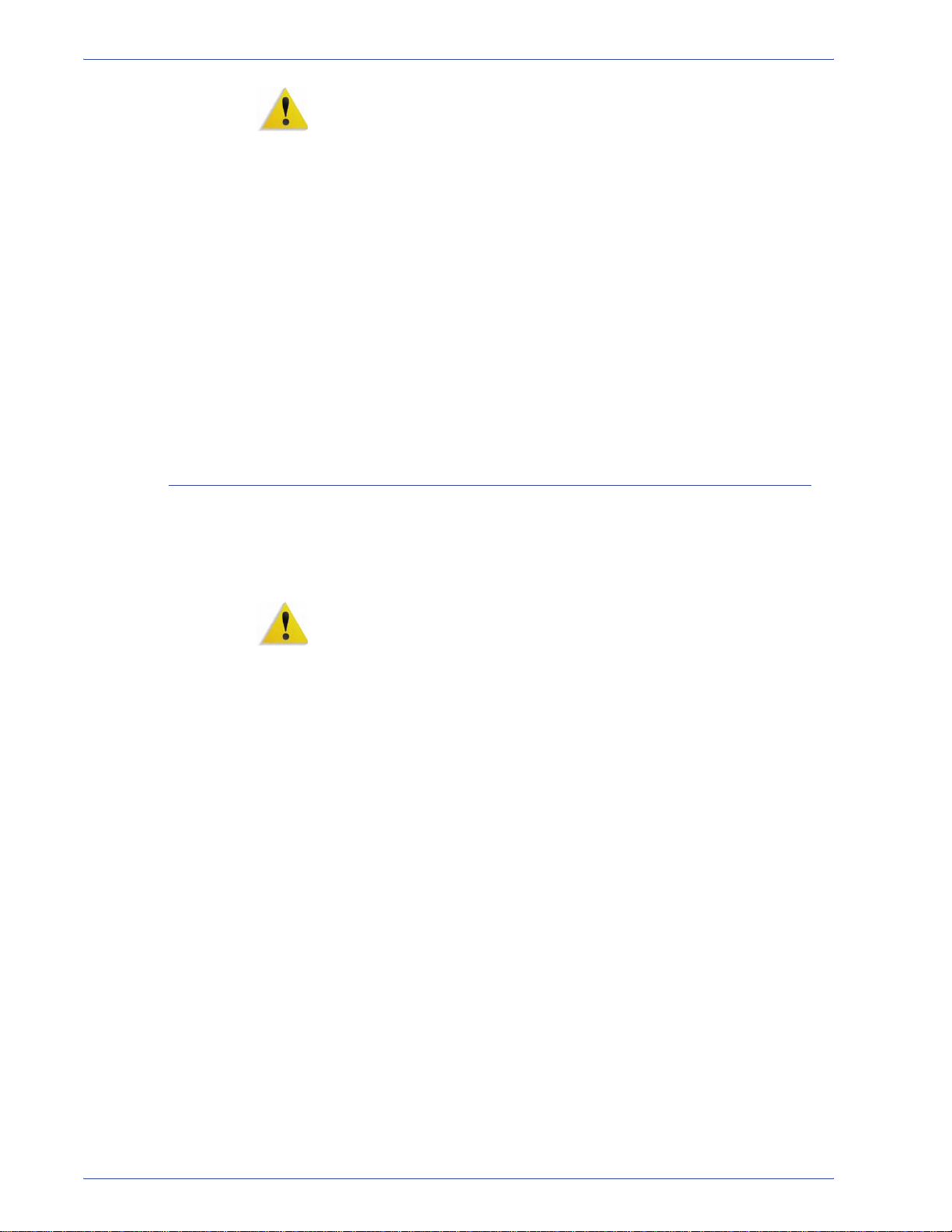
Safety notices
Disconnect device
WARNING: Never push objects of any kind into slots or openings
on this equipment. Making a contact with a voltage point or
shorting out a part may result in fire or electrical shock.
If any of the following conditions occur, immediately switch off the
power to the machine and disconnect the power cord from the
electrical outlet. Call an authorized Xerox service representative
to correct the problem.
• The machine emits unusual noises or odors.
• The power cord is damaged or frayed.
• A wall panel circuit breaker, fuse, or other safety device is
tripped.
• Liquid is spilled into the press.
• The machine is exposed to water.
• Any part of the machine is damaged.
The power cable is the disconnect device for this equipment and is
attached to the back of the machine as a plug-in device. To
remove all electrical power from the machine, disconnect the
power cable from the electrical outlet.
WARNING: This product must be connected to a protective earth
current.
viii
DocuColor 8000/7000 System Administration Guide
Page 11
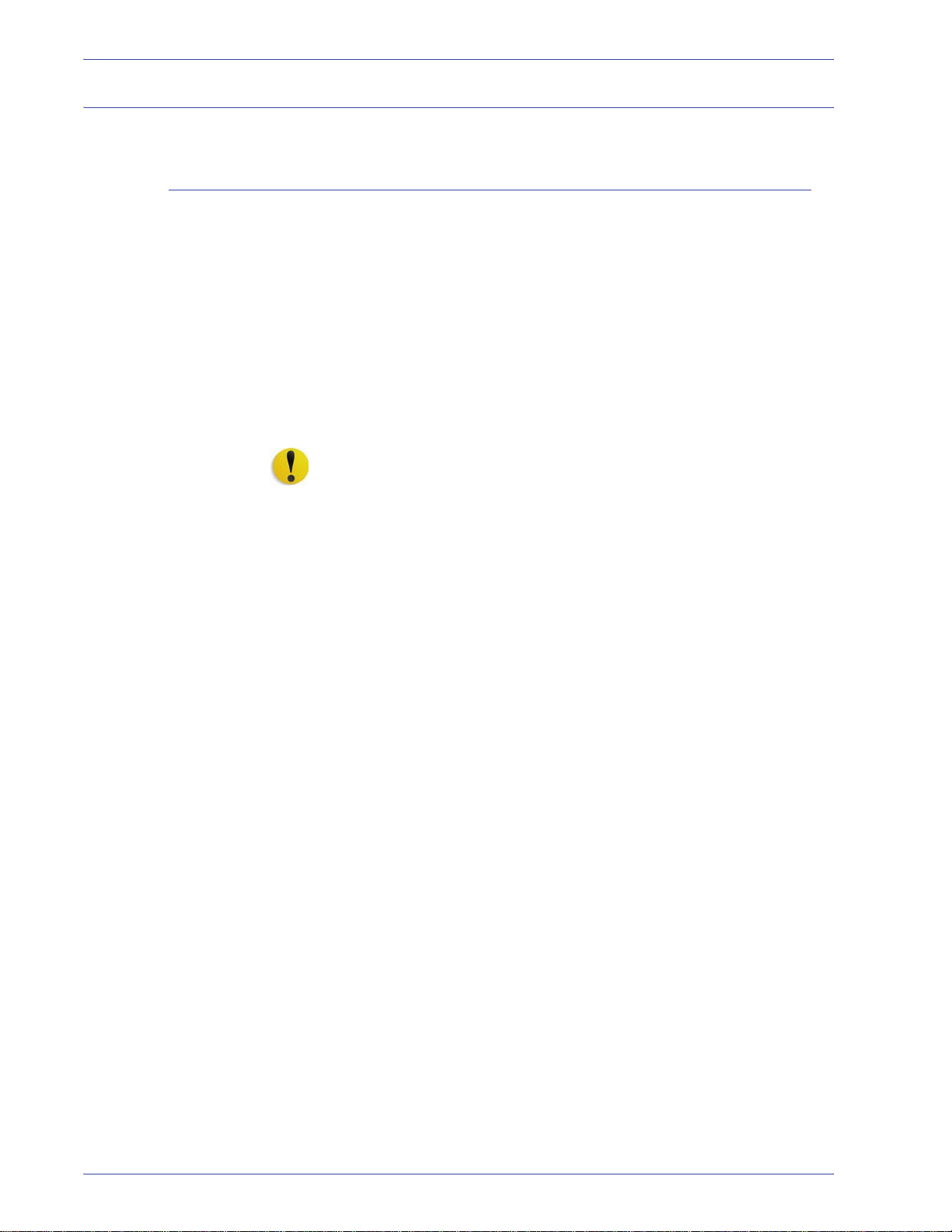
Laser safety
North America
Safety notices
This product complies with safety standards and is certified as a
Class 1 Laser product under the Center for Devices and
Radiological Health (CDRH) of the United States Food and Drug
Administration (FDA) implemented regulations for laser
products. This product complies with FDA 21 CFR 1940.10 and
1040.11 except for deviations pursuant to Laser Notice No. 50,
dated July 26, 2001. These regulations apply to laser products
marketed in the United States. The label on the machine indicates
compliance with CDRH regulations and must be attached to laser
products marketed in the United States. This product does not
emit hazardous laser radiation.
CAUTION: Use of controls or adjustments or performance of
procedures other than those specified herein may result in
hazardous exposure of laser light.
Since radiation emitted inside this product is completely confined
within the protective housing and external covers, the laser beam
cannot escape from the machine during any phase of the user
operation.
This product contains laser warning labels. These labels are
intended for use by the Xerox Service Representative and are
placed on or near panels or shields that require special tools for
removal. Do not remove any of the panels. There are no operator
serviceable areas in these covers.
DocuColor 8000/7000 System Administration Guide
ix
Page 12
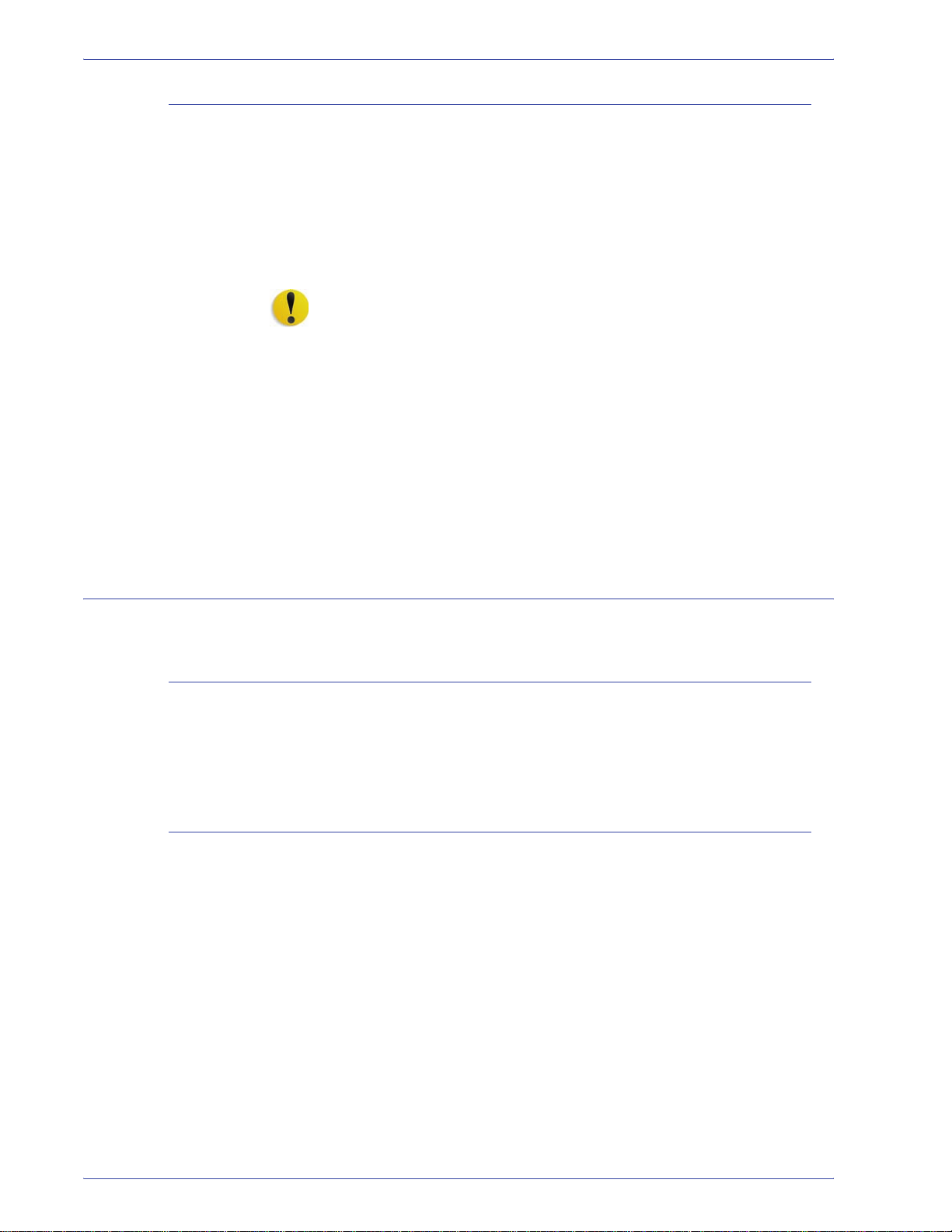
Safety notices
Europe (EU) and other markets
This product complies with IEC’s safety standard 60825-1 (Edition
1.2) issued August 2001.
The equipment complies with laser product performance
standards set by governmental, national, and international
agencies as a Class 1 Laser Product. It does not emit hazardous
radiation as the beam is totally enclosed during all phases of
customer operation and maintenance.
CAUTION: Use of controls or adjustments or performance of
procedures other than those specified herein may result in
hazardous radiation exposure.
This product contains laser warning labels. These labels are
intended for use by the Xerox Service Representative and are
placed on or near panels or shields that require special tools for
removal. Do not remove any of the panels. There are no operator
serviceable areas inside these covers.
If you need additional safety information concerning the product or
Xerox supplied materials, you may call the following number:
Safety standards
North America
Europe (EU) and other markets
+44 (0) 1707 353434
This Xerox product is safety certified by Underwriters Laboratories
Incorporated to Standards UL60950-1 (first edition), and CSA
International CAN/CSA C22.2 No. 60950-1-03 (First Edition).
This Xerox product is Safety Certified by NEMKO to publication
IEC60950-1 (2001) First Edition.
x
DocuColor 8000/7000 System Administration Guide
Page 13
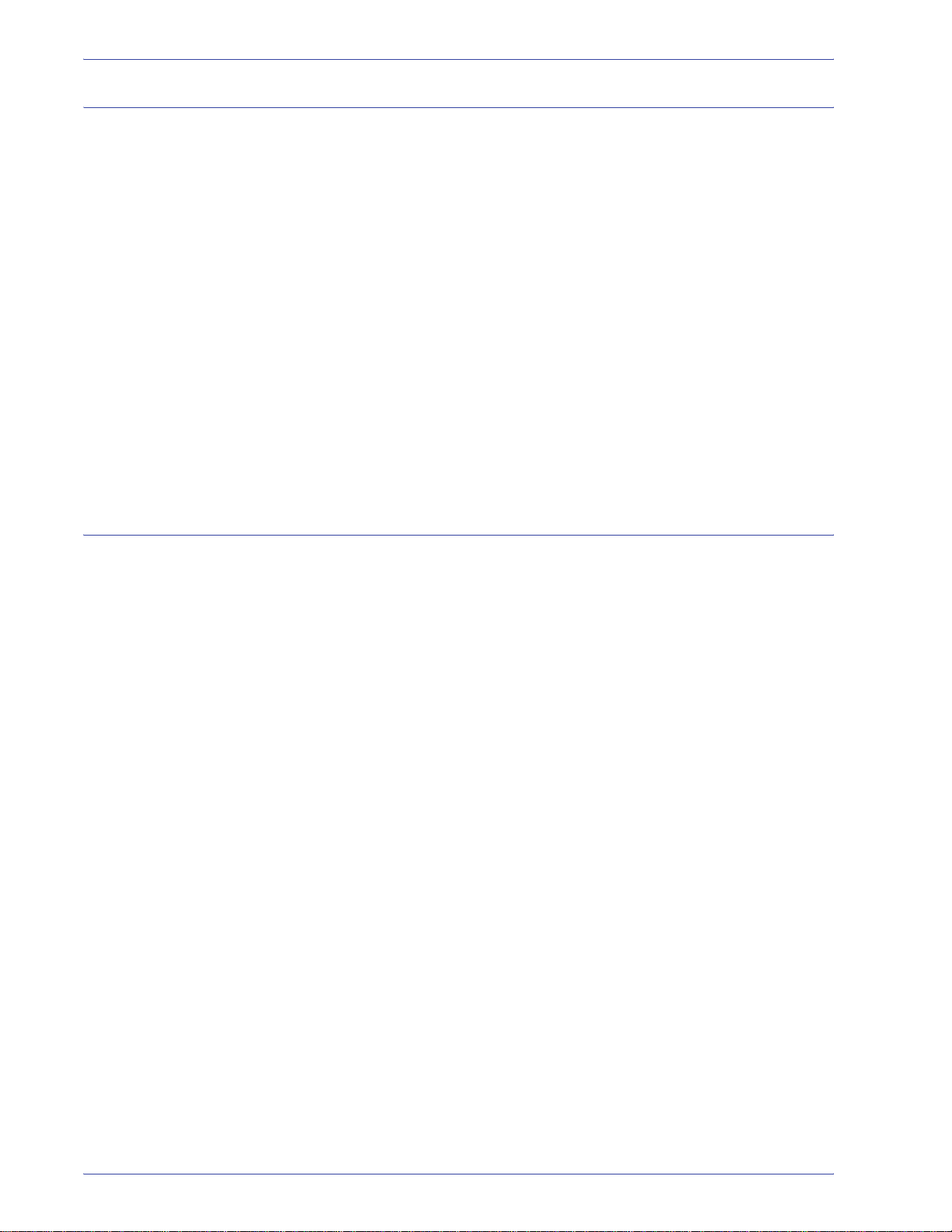
Maintenance safety
Safety notices
• Do not attempt any maintenance procedure that is not
specifically described in the documentation supplied with your
product.
• Do not use aerosol cleaners. The use of supplies that are not
approved may cause poor performance of the press and could
create a dangerous condition.
• Use the supplies and cleaning materials only as directed in
this manual. Keep all materials out of the reach of children.
• Do not remove the covers or guards that are fastened with
screws. There are no parts behind these covers that you can
maintain or service.
Do not perform any maintenance procedures unless you have
been trained to do them by a Xerox representative, or unless a
procedure is specifically described in one of the manuals included
with your press.
Operational safety
Your Xerox equipment and supplies were designed and tested to
meet strict safety requirements. These include safety agency
examination, approval, and compliance with established
environmental standards.
Your attention to the following safety guidelines will help ensure
the continued safe operation of your product:
• Use the materials and supplies specifically designed for your
product. The use of unsuitable materials may result in poor
performance of the machine and possibly a hazardous
situation.
• Follow all warnings and instructions that are marked on or
supplied with the machine.
• Place the machine in a room that provides adequate space for
ventilation and servicing.
• Place the machine on a level, solid surface (not on a thick pile
carpet) that has adequate strength to support the weight of the
machine.
• Do not attempt to move the machine. A leveling device that
was lowered when your machine was installed may damage
the carpet or floor.
• Do not set up the machine near a heat source.
• Do not set up the machine in direct sunlight.
DocuColor 8000/7000 System Administration Guide
xi
Page 14
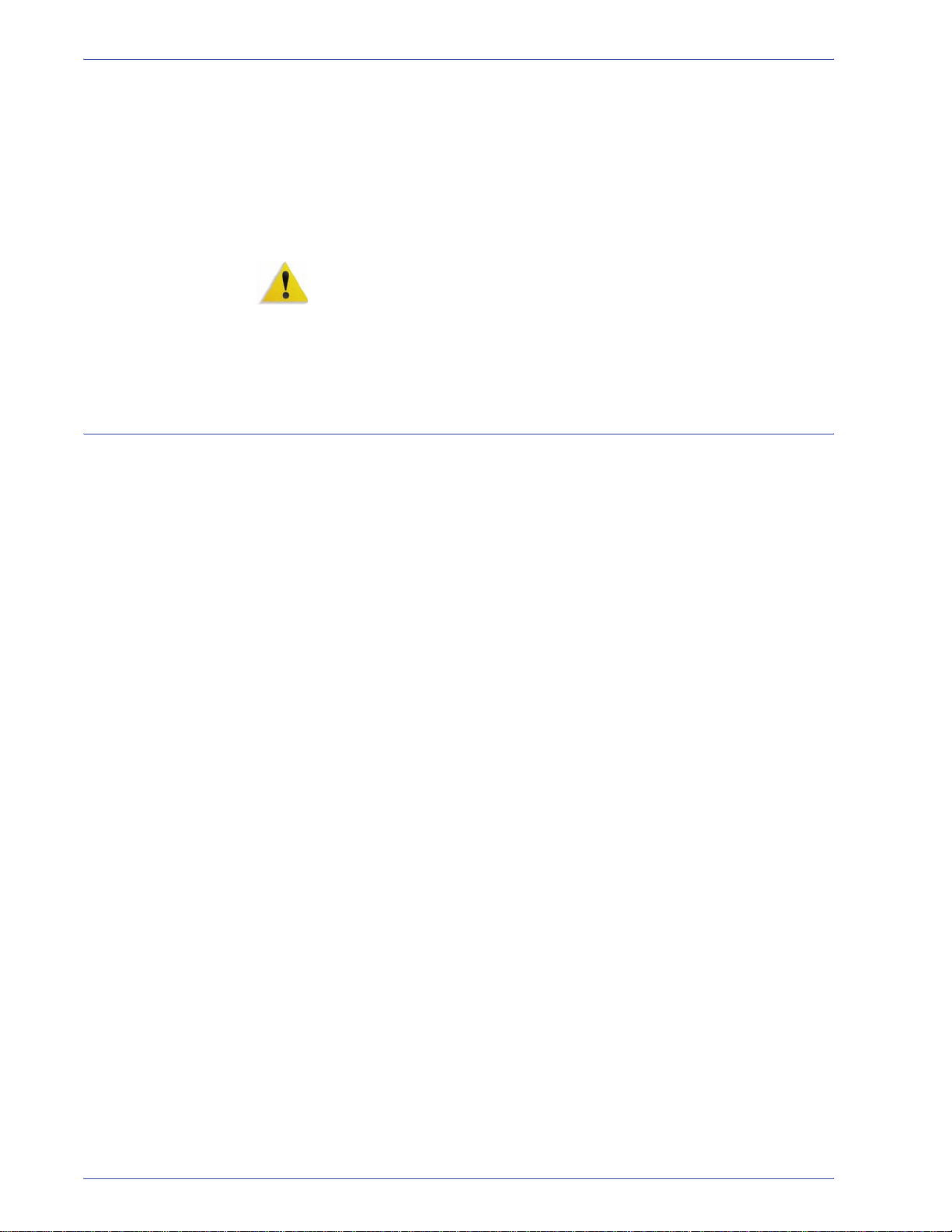
Safety notices
Ozone safety
• Do not set up the machine in line with the cold air flow from an
air conditioning system.
• Do not place containers of coffee or other liquid on the
machine.
• Do not block or cover the slots and openings on the machine.
• Do not attempt to override any electrical or mechanical
interlock devices.
WARNING: Be careful when working in areas identified with this
warning symbol. These areas may be very hot and should not be
touched.
If you need any additional safety information concerning the
machine or materials, contact your Xerox representative.
This product produces ozone during normal operation. The ozone
is heavier than air, and the quantity is dependent on print volume.
Providing the correct environmental parameters, as specified in
the Xerox installation procedures, ensures that concentration
levels meet safe limits.
If you need additional information about ozone, request the Xerox
publication, OZONE by calling 1-800-828-6571 in the USA. For a
French language version, call 1-800-828-6571 in the USA, then
press 2.
xii
DocuColor 8000/7000 System Administration Guide
Page 15
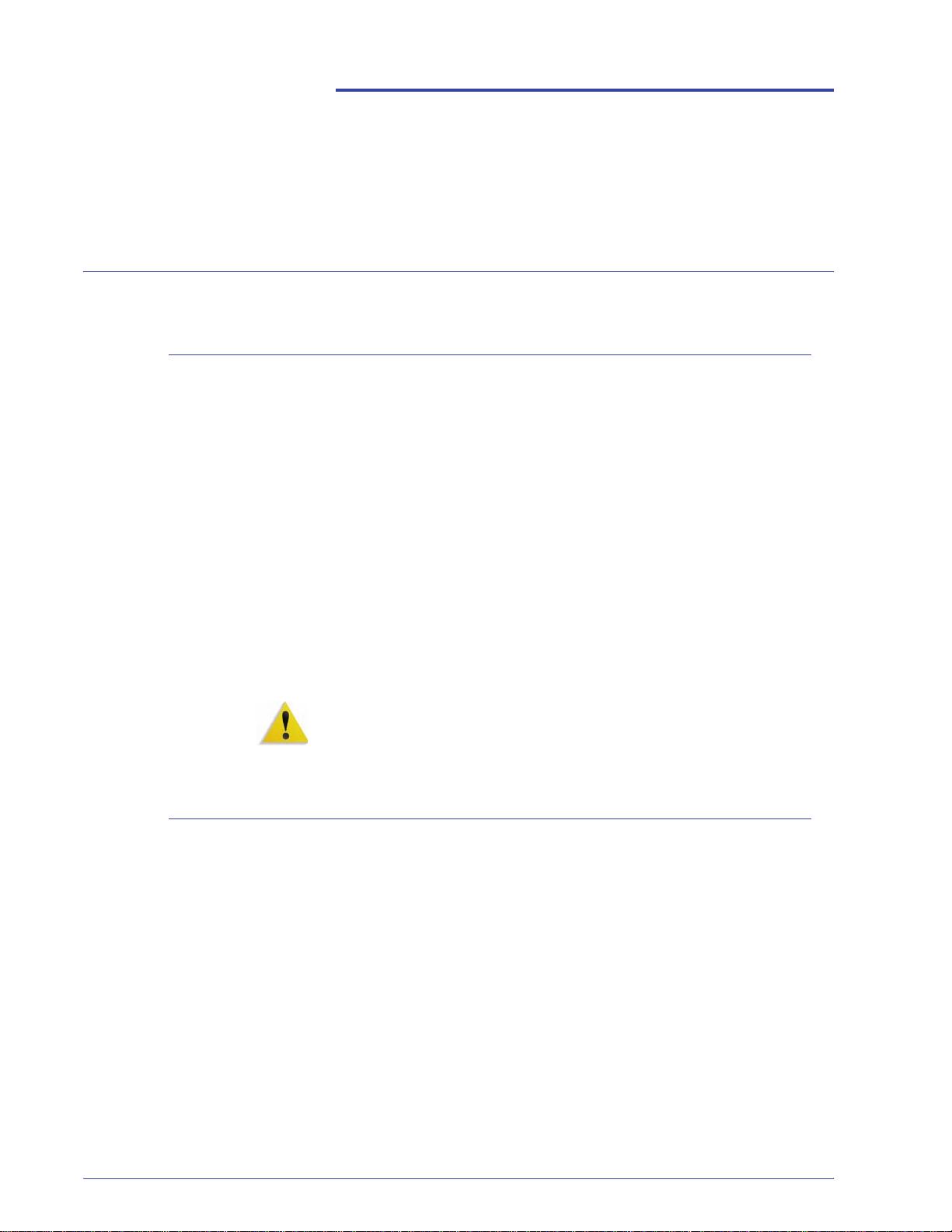
Notices
Radio frequency emiss i ons
FCC in the USA
This equipment has been tested and found to comply with the
limits for a Class A digital device, pursuant to Part 15 of the
Federal Communications Commission (FCC) Rules. These limits
are designed to provide reasonable protection against harmful
interference when the equipment is operated in a commercial
environment. This equipment generates, uses, and can radiate
radio frequency energy and, if not installed and used in
accordance with the instruction manual, may cause harmful
interference to radio communications. Operation of this equipment
in a residential area is likely to cause harmful interference in which
case the user will be required to correct the interference at his/her
own expense.
Changes or modifications to this equipment not specifically
approved by the Xerox Corporation may void the user’s authority
to operate this equipment.
WARNING: Shielded cables must be used with this equipment to
maintain compliance with FCC regulations.
In Canada (ICES-003)
This Class “A” digital apparatus complies with Canadian ICES-
003.
Cet appareil numérique de la classe “A” est conforme á la norme
NMB-003 du Canada.
DocuColor 8000/7000 System Administration Guide
xiii
Page 16

Notices
Regulatory information for RFID
This product generates 13.56 MHz using an Inductive Loop
System as a Radio Frequency IDentification system device
(RFID). This system is certified in compliance with European
Council Directive 99/5/EC and applicable local laws or regulations
as applicable.
Safety extra low volt age approval
This Xerox product is in compliance with various governmental
agencies and national safety regulations. All system ports meet
the Safety Extra Low Voltage (SELV) circuits for connection to
customer-owned devices and networks. Additions of customerowned or third-party accessories that are attached to the press
must meet or exceed the requirements previously listed. All
modules that require external connection must be installed per the
installation procedure.
Certifications in Europe
January 1, 1995: Council Directive 73/23/EEC amended by Council Directive 93/68/
January 1, 1996: Council Directive 89/336/EEC, approximation of the laws of the
March 9, 1999 Council Directive 99/5/EC on radio equipment and
The CE marking that is applied to this product symbolizes Xerox
Declaration of Conformity with the following applicable Directives
of the European Union as of the dates indicated:
EEC, approximation of the laws of the member states related to
low voltage equipment.
member states related to electromagnetic compatibility.
telecommunications terminal equipment and the mutual
recognition of their conformity.
xiv
DocuColor 8000/7000 System Administration Guide
Page 17
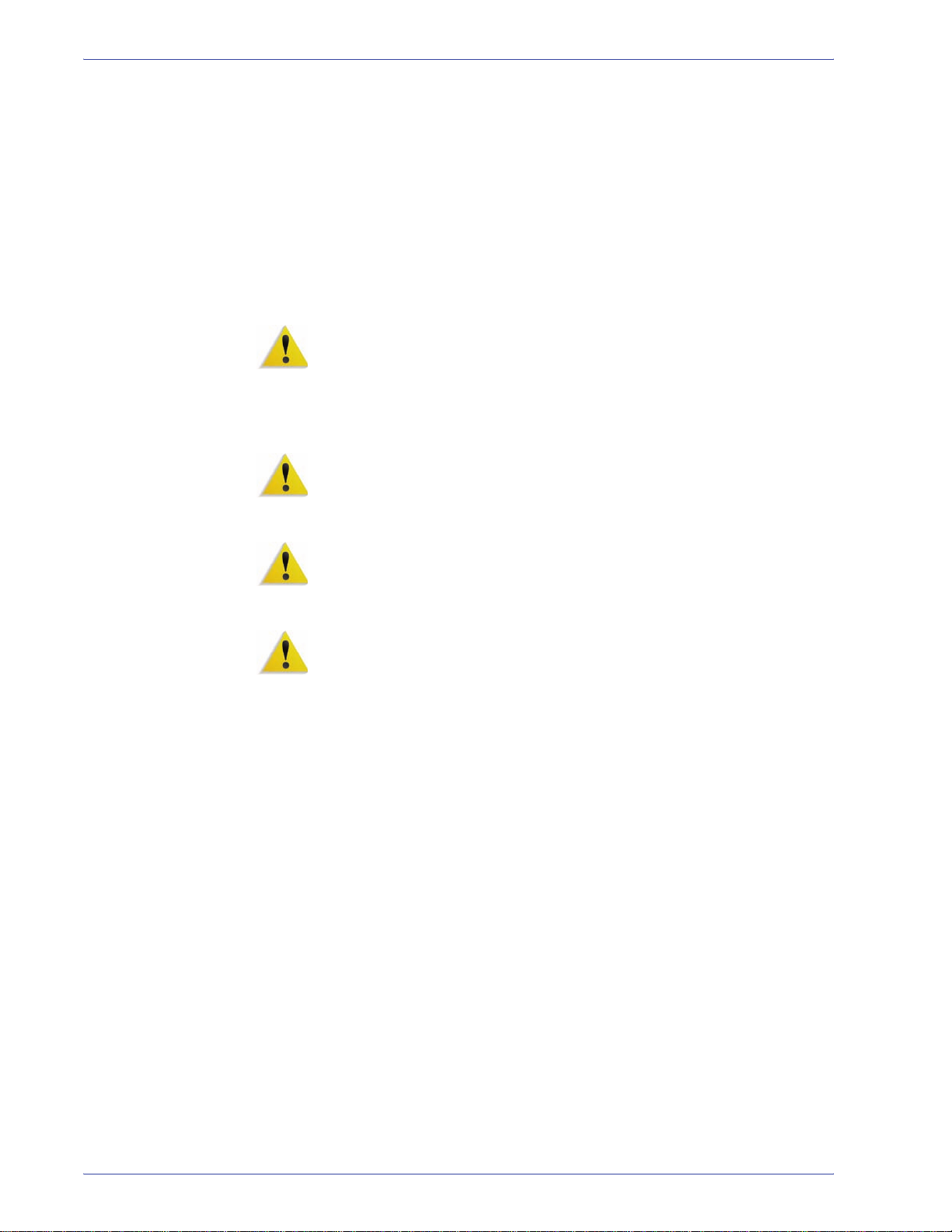
Notices
A full declaration, defining the relevant directives and referenced
standards, can be obtained from your Xerox Limited
representative or by contacting:
Environment, Health and Safety
The Document Company Xerox
Bessemer Road
Welwyn Garden City
Herts
AL7 1HE
England
Tel Number +44 (0) 1707 353434
WARNING: This system is certified manufactured and tested in
compliance with strict safety and radio frequency interference
regulations. Any unauthorized alteration which includes the
addition of new functions or the connection of external devices
may impact this certification. Please contact your local Xerox
Limited representative for a list of approved accessories.
WARNING: In order to allow this equipment to operate in
proximity to Industrial, Scientific, and Medical (ISM) equipment,
the external radiation from the ISM equipment may have limited or
special mitigation measures taken.
WARNING: This is a Class A product in a domestic
environment. This product may cause radio frequency
interference in which case the user may be required to take
adequate measures.
WARNING: Shielded cables must be used with this equipment to
maintain compliance with Council Directive 89/336/EEC.
DocuColor 8000/7000 System Administration Guide
xv
Page 18
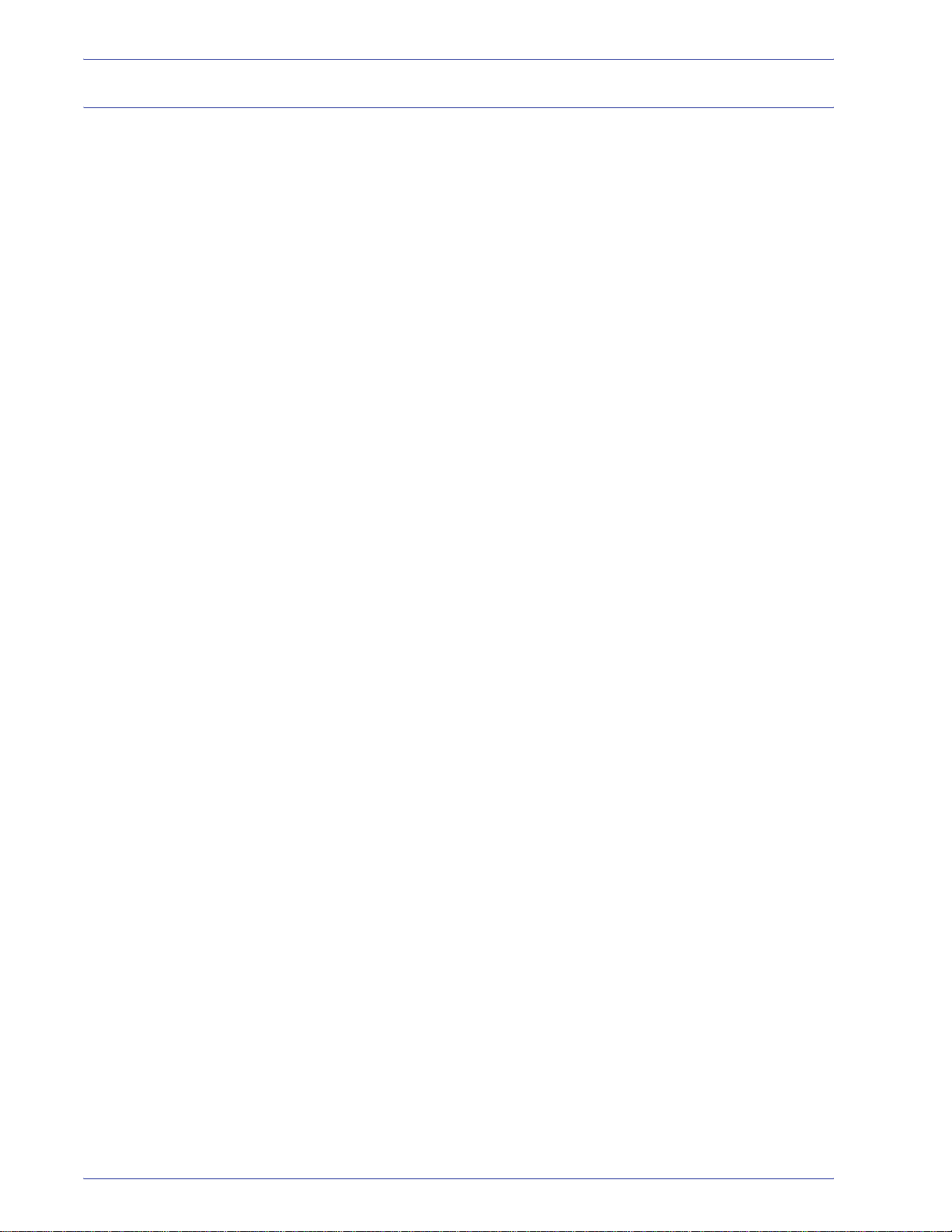
Notices
It’s illegal in the USA
Congress, by statute, has forbidden the reproduction of the
following subjects under certain circumstances. Penalties of fine
or imprisonment may be imposed on those guilty of making such
reproductions.
1. Obligations or Securities of the United States Government,
such as:
Certificates of Indebtedness National Bank Currency
Coupons from Bonds Federal Reserve Bank Notes
Silver Certificates Gold Certificates
United States Bonds Treasury Notes
Federal Reserve Notes Fractional Notes
Certificates of Deposit Paper Money
Bonds and Obligations of certain agencies of the
government, such as FHA, etc.
Bonds. (U.S. Savings Bonds may be photographed only for
publicity purposes in connection with the campaign for the
sale of such bonds.)
Internal Revenue Stamps. (If it is necessary to reproduce a
legal document on which there is a canceled revenue stamp,
this may be done provided the reproduction of the document
is performed for lawful purposes.)
Postage Stamps, canceled or uncanceled. (For philatelic
purposes, Postage Stamps may be photographed, provided
the reproduction is in black and white and is less than 75%
or more than 150% of the linear dimensions of the original.)
Postal Money Orders.
Bills, Checks, or Drafts of money drawn by or upon
authorized officers of the United States.
Stamps and other representatives of value, of whatever
denomination, which have been or may be issued under any
Act of Congress.
xvi
DocuColor 8000/7000 System Administration Guide
Page 19
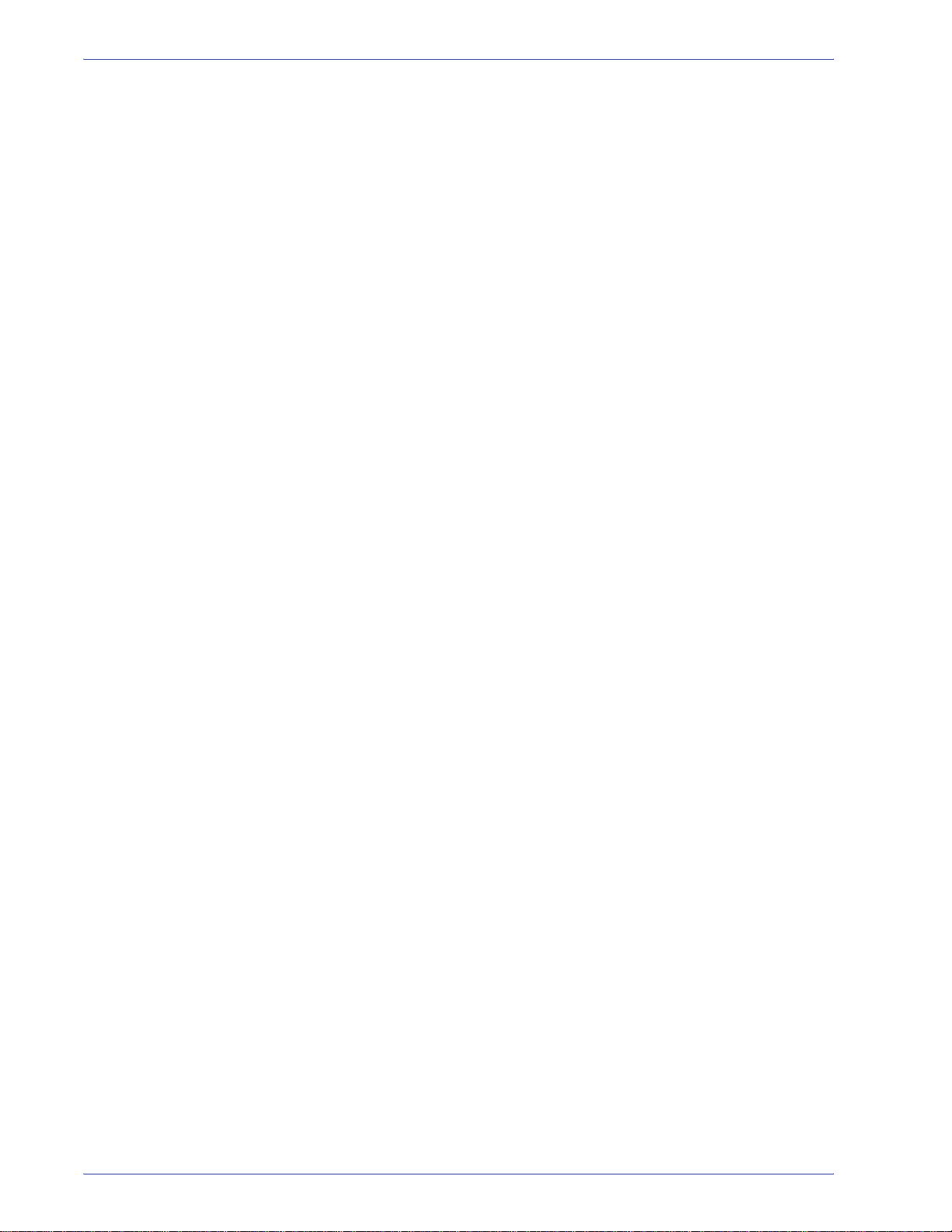
Notices
2. Adjusted Compensation Certificates for Veterans of the
World Wars.
3. Obligations or Securities of any Foreign Government, Bank,
or Corporation.
4. Copyrighted material, unless permission of the copyright
owner has been obtained or the reproduction falls within the
“fair use” or library reproduction rights provisions of the
copyright law. Further information of these provisions may be
obtained from the Copyright Office, Library of Congress,
Washington, D.C. 20559. Ask for Circular R21.
5. Certificates of Citizenship or Naturalization. (Foreign
Naturalization Certificates may be photographed.)
6. Passports. (Foreign Passports may be photographed.)
7. Immigration Papers.
8. Draft Registration Cards.
9. Selective Service Induction Papers that bear any of the
following Registrant’s information:
Earnings or IncomeDependency Status
Court RecordPrevious military service
Physical or mental condition
Exception: United States military discharge certificates may
be photographed.
10. Badges, Identification Cards, Passes, or Insignia carried by
military personnel, or by members of the various Federal
Departments, such as FBI, Treasury, etc. (unless photograph
is ordered by the head of such department or bureau.)
Reproducing the following is also prohibited in certain states:
Automobile Licenses - Drivers’ Licenses - Automobile
Certificates of Title.
The above list is not all inclusive, and no liability is assumed for its
completeness or accuracy. In case of doubt, consult your attorney.
DocuColor 8000/7000 System Administration Guide
xvii
Page 20
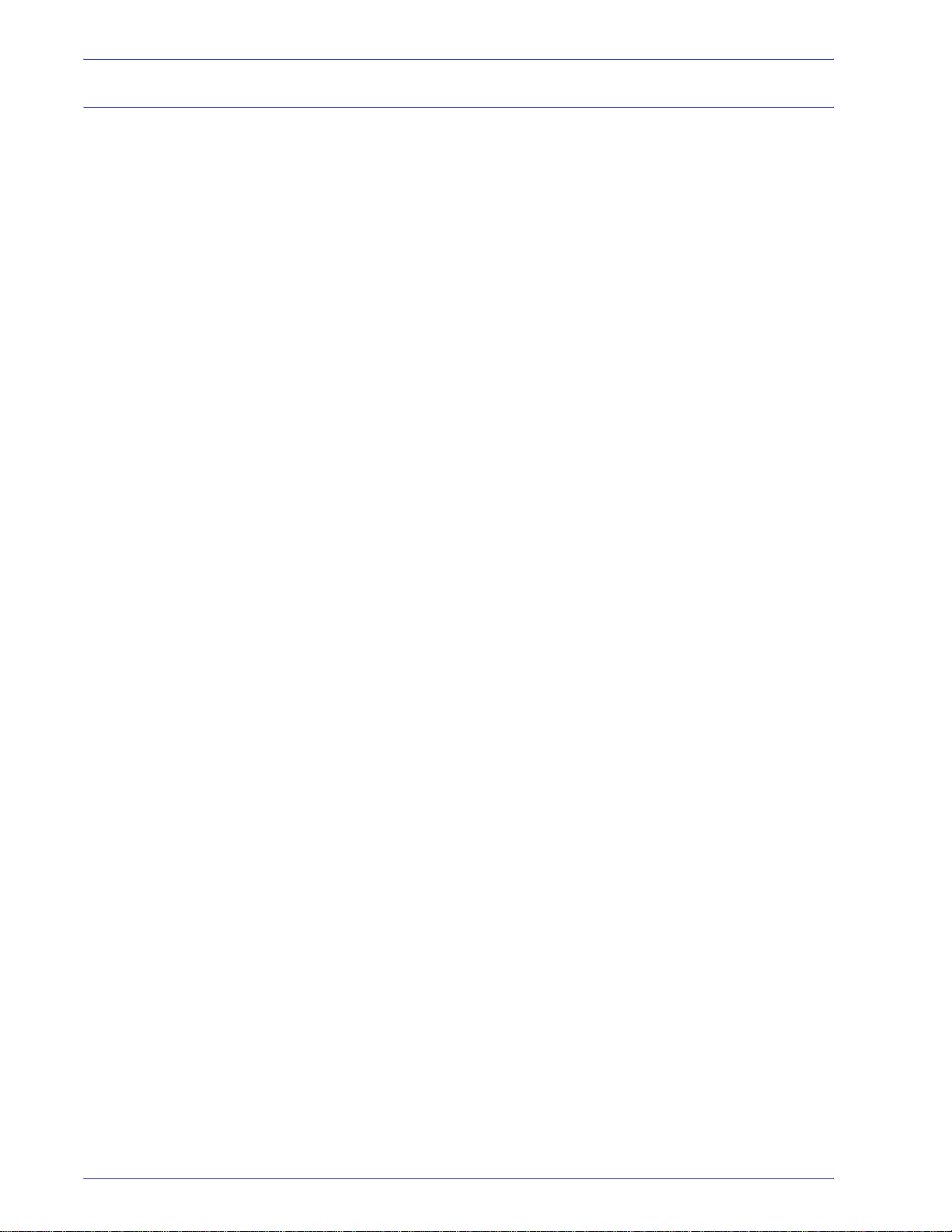
Notices
It’s illegal in Canada
Parliament, by statute, has forbidden the reproduction of the
following subjects under certain circumstances. Penalties of fines
or imprisonment may be imposed on those guilty of making such
copies.
1. Current bank notes or current paper money.
2. Obligations or securities of a government or bank.
3. Exchequer bill paper or revenue paper.
4. The public seal of Canada or of a province, or the seal of a
public body or authority in Canada, or of a court of law.
5. Proclamations, orders, regulations or appointments, or
notices thereof (with intent to falsely cause same to purport
to have been printed by the Queen’s Printer for Canada, or
the equivalent printer for a province).
6. Marks, brands, seals, wrappers or designs used by or on
behalf of the Government of Canada or of a province, the
government of a state other than Canada or a department,
board, Commission or agency established by the
Government of Canada or of a province or of a government
of a state other than Canada.
7. Impressed or adhesive stamps used for the purpose of
revenue by the Government of Canada or of a province or
by the government of a state other than Canada.
8. Documents, registers or records kept by public officials
charged with the duty of making or issuing certified copies
thereof, where the reproduction falsely purports to be a
certified copy thereof.
9. Copyrighted material or trademarks of any manner or kind
without the consent of the copyright or trademark owner.
The above list is provided for your convenience and assistance,
but it is not all inclusive, and no liability is assumed for its
completeness or accuracy. In case of doubt, consult your solicitor.
xviii
DocuColor 8000/7000 System Administration Guide
Page 21
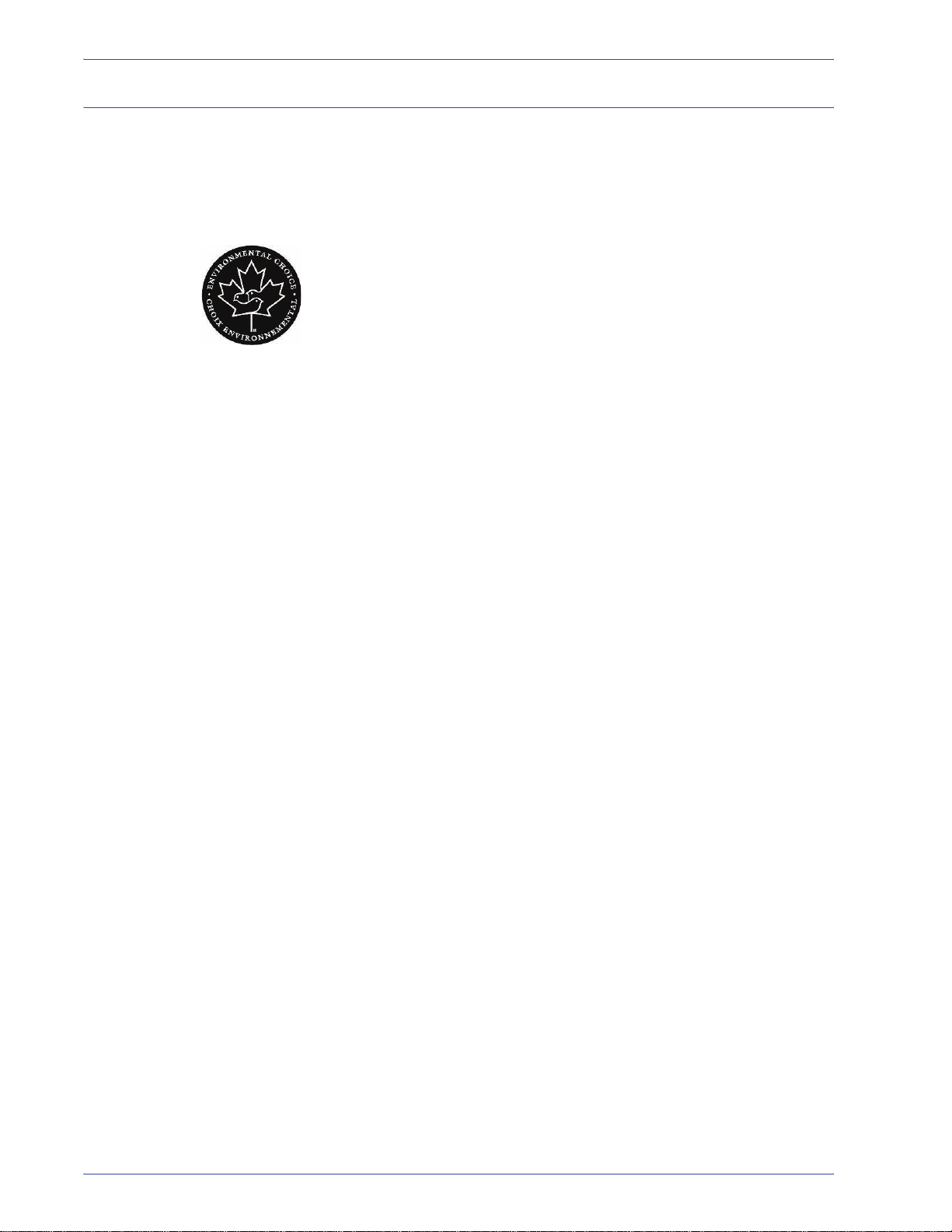
Environmental notices for Canada
Terra Choice Environmental Services, Inc. of Canada has verified
that this Xerox product conforms to all applicable Environmental
Choice EcoLogo requirements for minimized impact to the
environment.
As a participant in the Environmental Choice program, Xerox
Corporation has determined that this product model meets the
Environmental Choice guidelines for energy efficiency.
Environment Canada established the Environmental Choice
program in 1988 to help consumers identify environmentally
responsible products and services. Copier, printer, digital press,
scanners, and fax products must meet energy efficiency and
emissions criteria, and exhibit compatibility with recycled supplies.
Currently, Environmental Choice has more than 1600 approved
products and 140 licensees. Xerox has been a leader in offering
EcoLogo approved products. In 1996, Xerox became the first
company licensed to use the Environmental Choice EcoLogo for
its copiers, printers, and fax machines.
Notices
DocuColor 8000/7000 System Administration Guide
xix
Page 22
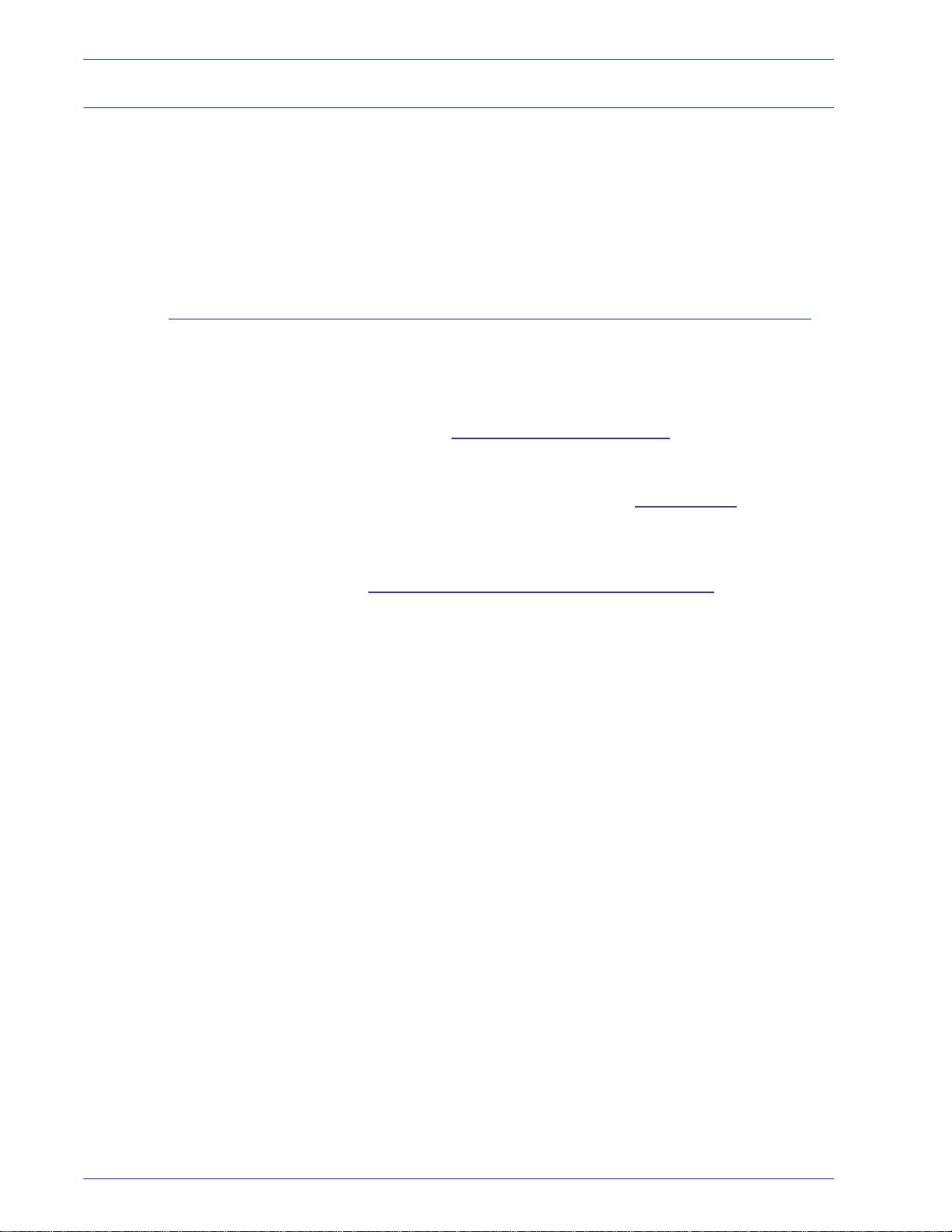
Notices
Product recycling and disposal
If you are managing the disposal of your Xerox product, please
note that the product contains lead and other materials whose
disposal may be regulated due to environmental
considerations. The presence of lead is fully consistent with
global regulations applicable at the time that the product was
placed on the market.
North America
Xerox operates a worldwide equipment take-back and reuse/
recycle program. Contact your Xerox sales representative (1-800ASK-XEROX) to determine whether this Xerox product is part of
the program. For more information about Xerox environmental
programs, visit www.xerox.com/environment
For recycling and disposal information, contact your local
authorities. In the United States, you may also refer to the
Electronic Industries Alliance web site: www.eiae.org
.
.
Perchlorate Material This product may contain one or more Perchlorate-containing
devices, such as batteries. Special handling may apply, please
see www.dtsc.ca.gov/hazardouswaste/perchlorate
If your product is not part of the Xerox program and you are
managing its disposal, please follow the instructions provided in
the above paragraph.
.
xx
DocuColor 8000/7000 System Administration Guide
Page 23
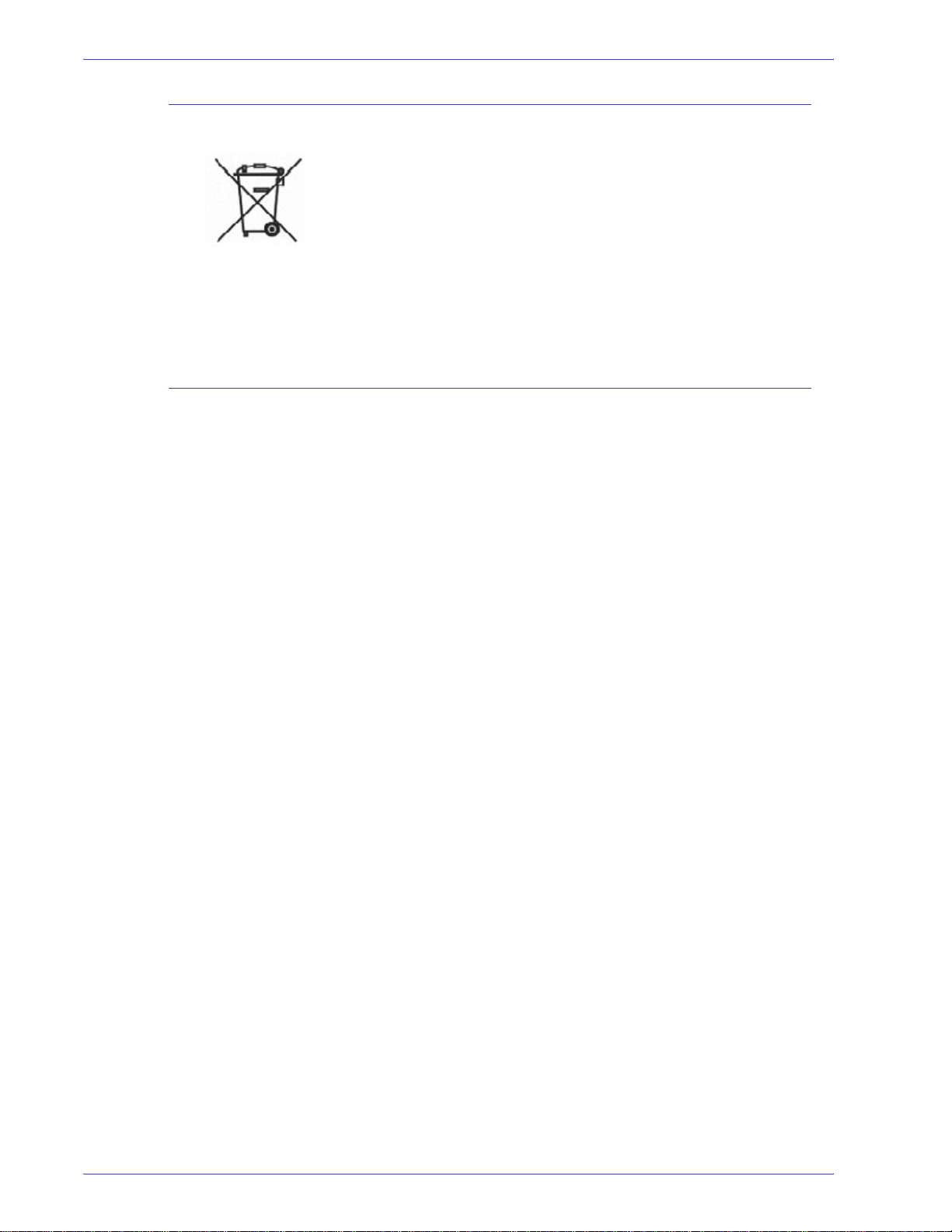
European union
Other countries
Notices
Application of this symbol on your equipment is confirmation that
you must dispose of this equipment in compliance with agreed
national procedures.
In accordance with European legislation end-of-life electrical and
electronic equipment subject to disposal must be managed within
agreed procedures.
Prior to disposal, contact your local dealer or Xerox representative
for end-of-life take-back information.
Please contact your local waste authorities and request disposal
guidance.
DocuColor 8000/7000 System Administration Guide
xxi
Page 24
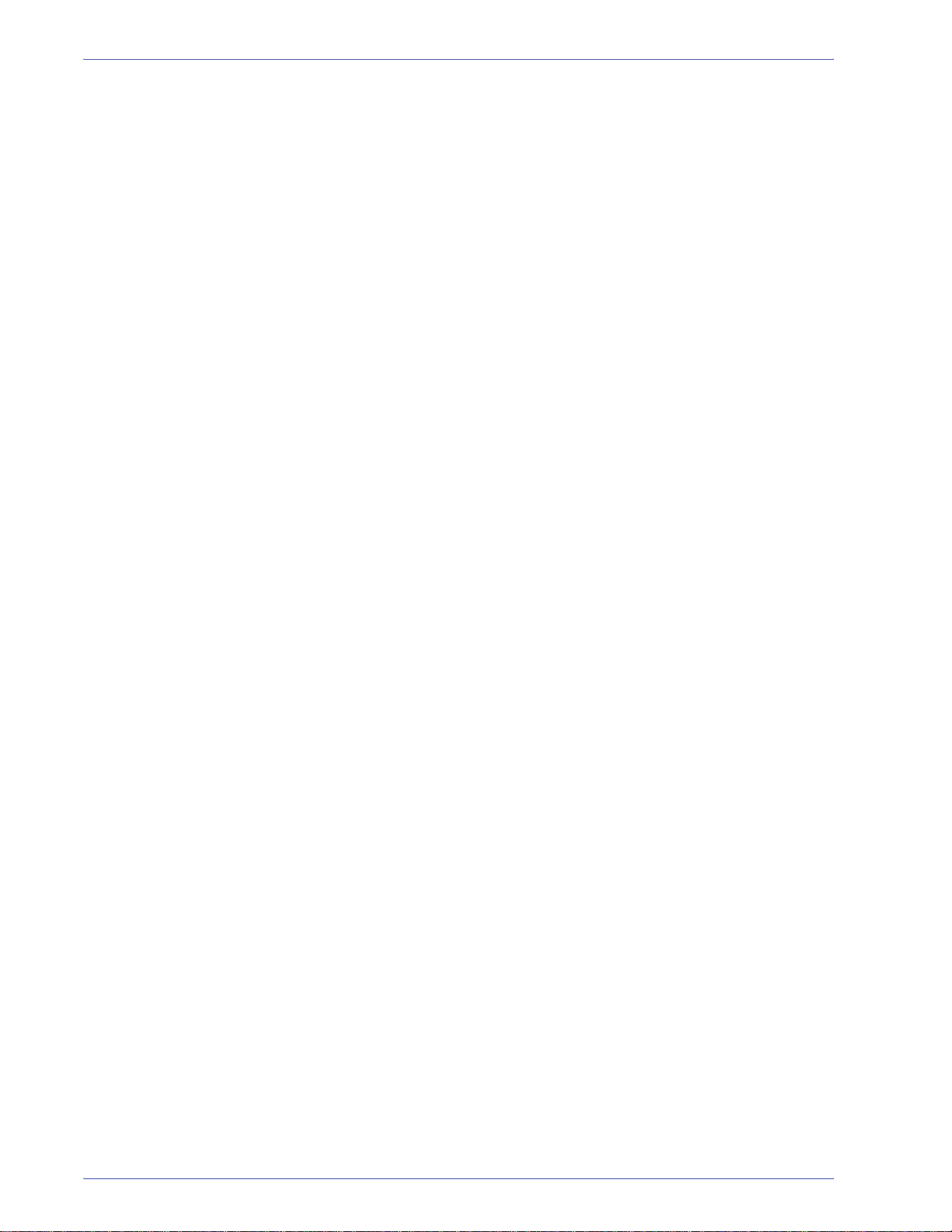
Notices
xxii
DocuColor 8000/7000 System Administration Guide
Page 25
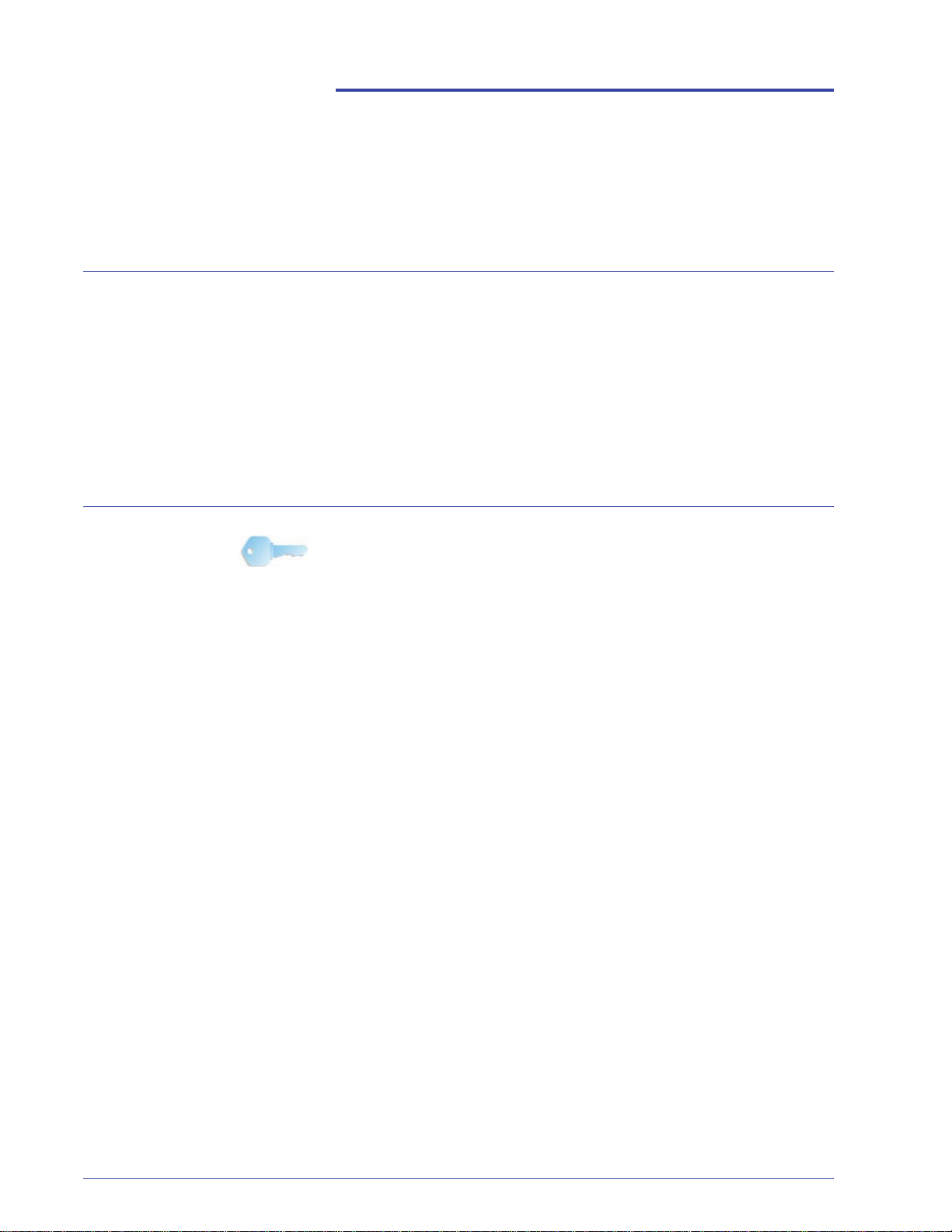
1. Tools Mode
Overview
The Tools Mode enables you to establish the default settings for
your digital press to fit your individual requirements. You can
change the settings for a variety of features, such as the initial
screen to display when the press is powered on, the language to
display on the Touch Screen, special paper sizes that can be used
in the Paper Trays, timers, audio tone controls, default settings for
scanner features, image quality settings, and more.
Entering and exiting Tools Mode
KEY POINT: Keep the following in mind as you learn about the
Tools Mode:
• If you attempt to access the Tools Mode while a job is
printing, access to the Tools screens is delayed until the
job completes the printing process.
• Jobs will queue, but will not print while the Tools Mode is
active.
• You cannot access the Tools Mode if the digital press is in
a Fault condition.
• You cannot access the Tools Mode if the Pause key on the
Control Panel was pressed to halt a job. When the halted
job completes the printing process, the Tools Mode may be
accessed.
DocuColor 8000/7000 System Administration Guide
1-1
Page 26
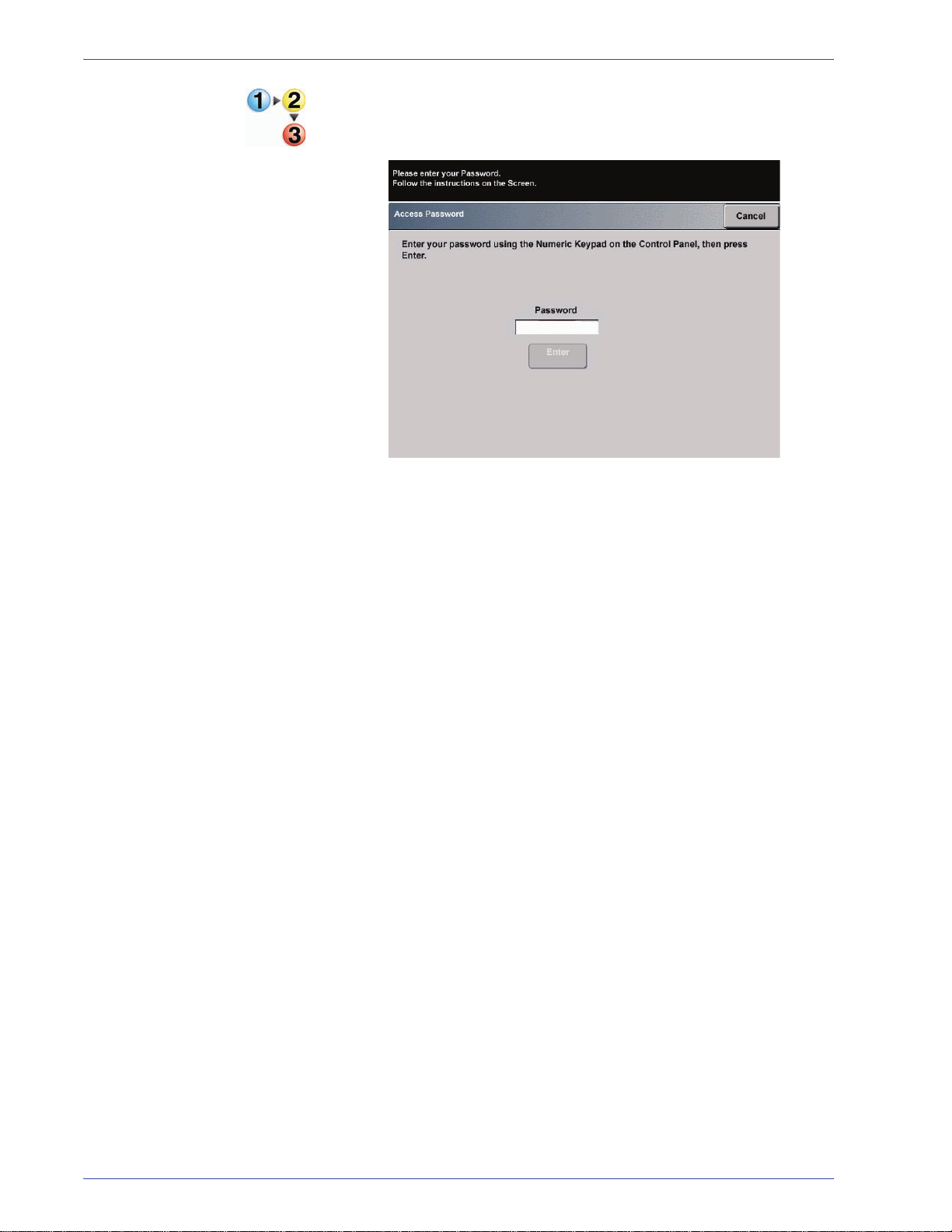
1. Tools Mode
Use the following procedure to enter and exit the Tools Mode:
1. Press the Access button on the Control Panel. The Access
Password Screen appears.
2. Use the keypad to enter the Tools Mode password.
The default password is five ones (11111).
For security reasons, only asterisks are displayed on the
screen.
3. Touch the Enter button.
1-2
DocuColor 8000/7000 System Administration Guide
Page 27
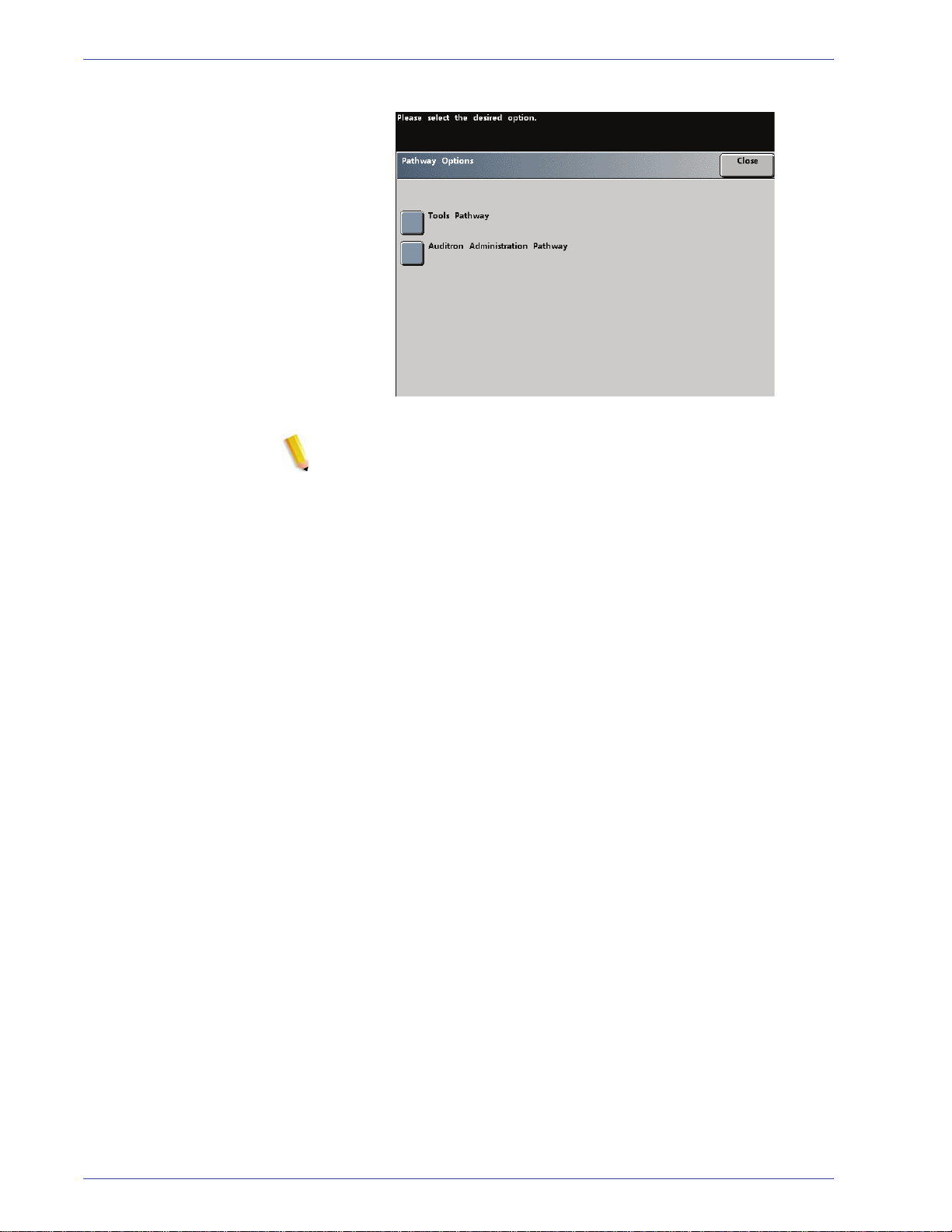
1. Tools Mode
The Pathway Options screen appears.
NOTE: I t is rec ommended that you c hange the Tools password as
soon as possible after installing the digital press in order to
prevent unauthorized access to the Tools Mode. The procedure
for changing the password is in Chapter 2 of this manual.
4. Touch the Tools Pathway button on the screen; you are now
in the Tools Mode.
5. To exit the Tools Mode, touch the Exit Tools button.
DocuColor 8000/7000 System Administration Guide
1-3
Page 28
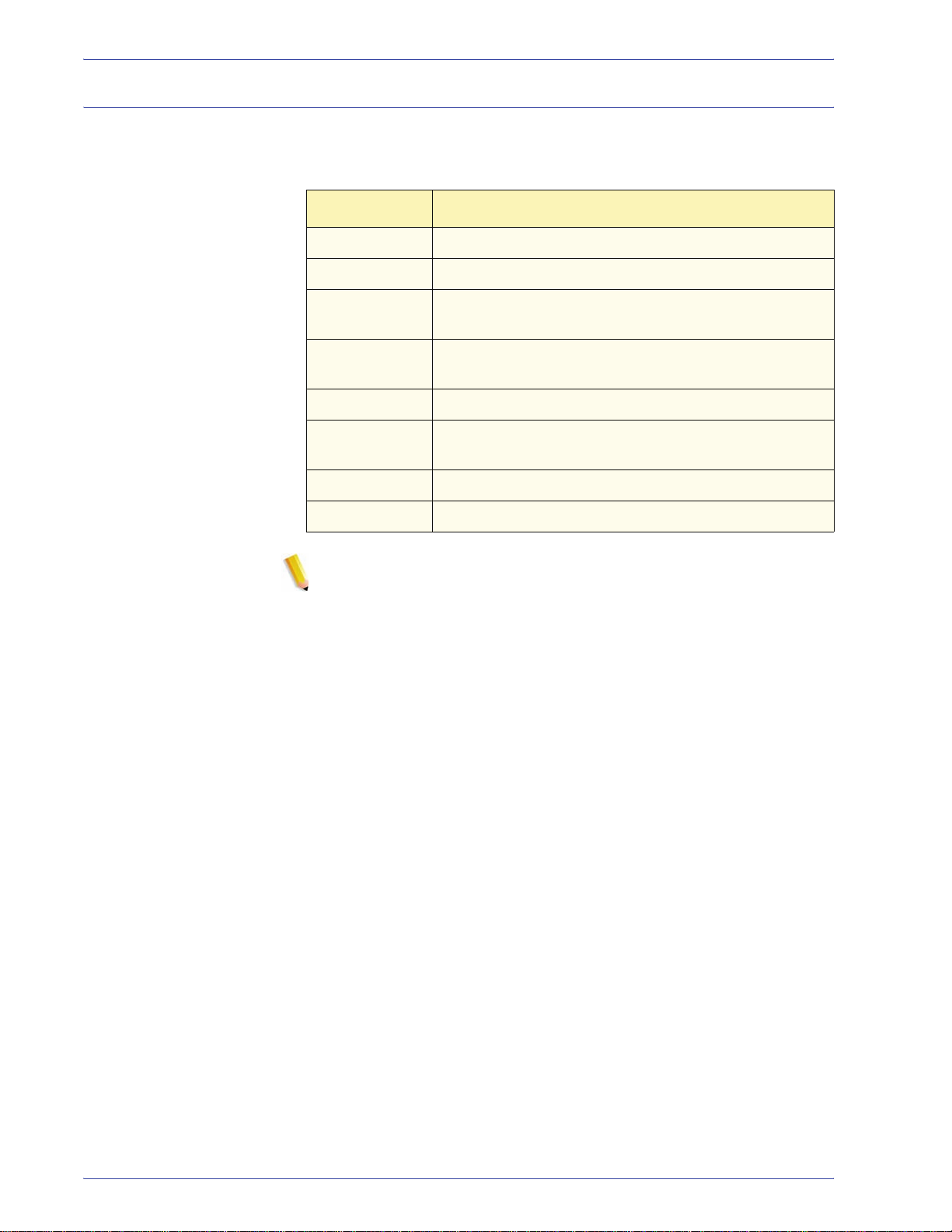
1. Tools Mode
Navigating in Tools Mode
Tabs Allows you to view the options available on that screen.
Enter Saves any changes you made on the screen.
System Default Returns the settings on the screen to the factory default
Close Closes the screen and returns the system to the
Off Deactivates the feature.
Reset Returns the settings on the screen to the settings that
Cancel Cancels the changes made on the screen.
The following table tells you how to navigate in Tools Mode by
touching buttons.
Button Result
settings.
previous screen.
were in effect when the screen opened.
Exit Tools Exits the Tools Mode.
NOTE: Changes made to default settings in the Tools Mode take
effect when you exit Tools Mode.
1-4
DocuColor 8000/7000 System Administration Guide
Page 29
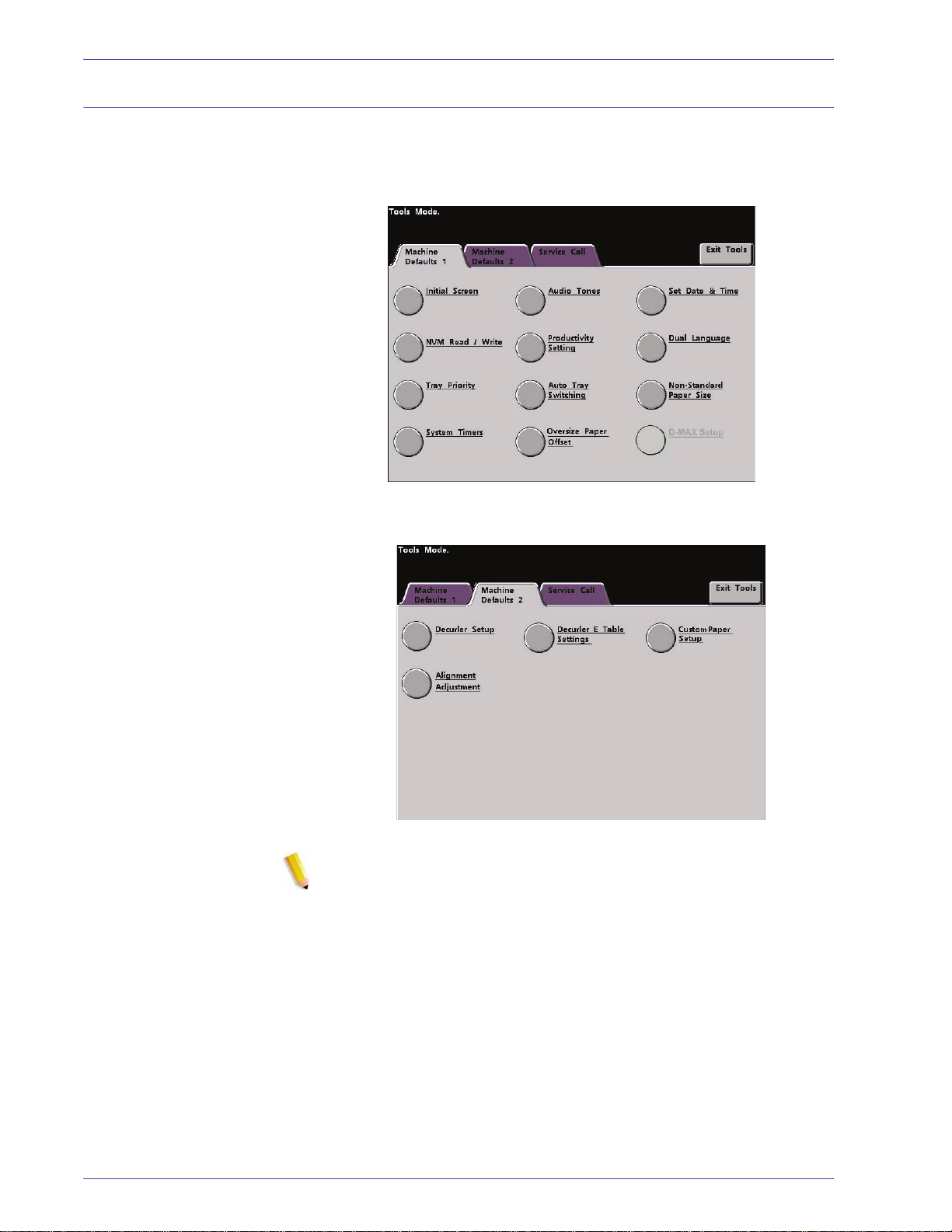
Machine Defaults
1. Tools Mode
Two Machine Defaults screens are available for changing default
settings. Each of the features shown on the below screen is
described throughout the remainder of this chapter.
NOTE: The Service Call feature is not available.
DocuColor 8000/7000 System Administration Guide
1-5
Page 30
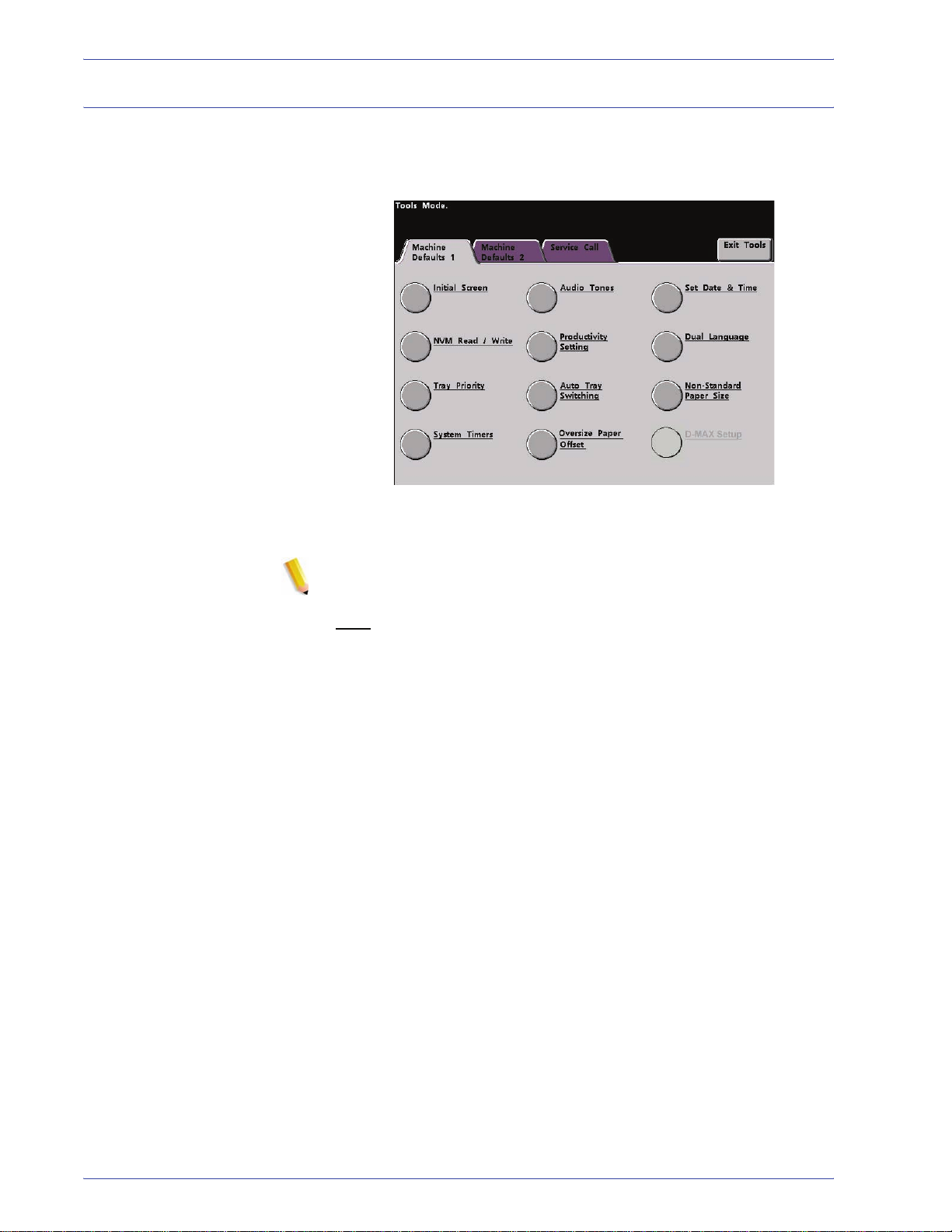
1. Tools Mode
Machine Defaults 1
This section describes the default settings available to you on the
Machine Defaults 1 screen and include the following (as shown in
the illustration):
The default settings procedures on the following pages are
accessed from The Machine Defaults 1 screen.
NOTE: The D-MAX Setup feature may or may not be selectable
with your DocuColor 8000/7000 Digital Press configuration. In
either case, this feature is for the Xerox Service Representative
only
and is not for customer use.
1-6
DocuColor 8000/7000 System Administration Guide
Page 31

Initial Screen
1. Tools Mode
Use the Initial Screen to select the screen that displays when the
digital press is powered on. You can choose from two screens:
• Job Status
• Machine Status
NOTE: The Machi ne Status screen is the factory default setting.
Use the following procedure to change the default initial screen.
1. Touch the Initial Screen button on the Machine Defaults 1
screen. The Initial Screen screen appears.
DocuColor 8000/7000 System Administration Guide
1-7
Page 32

1. Tools Mode
2. Touch the Machine Status or Job S tatus button.
If you select the Machine Defaults screen, the screen below
appears when the machine is powered on.
If you change the default setting to the Job Status screen, the
screen below appears when the machine is powered on. This
screen displays all the jobs currently queued for printing.
1-8
NOTE: Refer to the Operator Manual for more information about
the Machine Status and Job Status screens.
DocuColor 8000/7000 System Administration Guide
Page 33

NVM Read/Write
1. Tools Mode
Your Xerox service representative uses this feature to change
certain system settings. It also may occasionally be used by
system administrators.
Special Media Setting for
Drilled Papers
Special Media Setting for
LEF Tab Stock
Carbonless Media
Enablement
Under most conditions, this feature is not used by system
administrators; however, there are limited circumstances under
which this feature is used. These circumstances include:
If you use 3-hole, predrilled paper on a regular basis and
continually encounter an inordinate amount of paper jams, and/or
If you regularly run tab stock and continually encounter paper
jams.
• Carbonless papers are coated with several functional coatings
which promote the image transfer through the form set and
enable the form sets to separate appropriately after padding
with a special adhesive. Each supplier of xerographic
carbonless paper has developed their own unique chemistry,
which is why the following procedure enabling this application,
works best with Xerox Premium Digital Carbonless Paper.
• In order to avoid problems when running carbonless media,
you may use the NVM Read/Write feature to switch on the
carbonless media feature.
If any of the above conditions exist in your environment, you may
use the NVM Read/Write feature to swich on a feature.
CAUTION: Do not enter any numbers on this screen other than
the ones described in this procedure. Entering and saving
numbers, other than the ones described, changes the system
settings which may result in a service call to restore the system to
the correct settings.
DocuColor 8000/7000 System Administration Guide
1-9
Page 34

1. Tools Mode
To s wi tch on a feature, perform the following:
1. From the NVM Read/Write screen, use the keypad on the
Control Panel and enter the Chain Link Number:
• The Chain Link Number for Special Media Setting for
Drilled Papers is 700 545.
• The Chain Link Number for Special Media Setting for LEF
Tab St ock is 700 546.
• The Chain Link Number for Carbonless Media Enablement
is 700-920.
NOTE: For the purpose of this procedure, the following
screens show the Chain Link Number , Current V alue, and New
Value for Speci al Media Setting for Drilled Papers. The
Current Value and New Value numbers will vary depending on
the Chain Link Number entered.
2. After entering the desired Chain Link Number, press the Start
button on the Control Panel. The UI displays this screen:
1-10
3. To switch on
a feature, press the appropriate button on the
Control Panel keypad:
• For Special Media Setting for Drilled Papers
• For Special Media Setting for LEF Tab Stock
• For Carbonless Media
DocuColor 8000/7000 System Administration Guide
, press 1.
, press 0.
, press 1.
Page 35

1. Tools Mode
4. After entering the New Value number, press the Start
button. The UI displays the following screen:
5. Touch the Close button to save and close your new setting.
6. Exit Tools Mode and run your print job.
KEY POINT 1: After running your print job, reenter Tools Mode,
NVM Read/Write, and switch off
the feature that is currently
on. Follow the steps outlined in this procedure and use these
settings for the New Value number:
• To switch off the Special Media Setting for Drilled Papers
,
enter 1000.
• To switch off the Special Media Setting for LEF Tab Stock
,
enter 0.
• To switch off the Carbonless Media
, enter 0.
KEY POINT 2: To prevent paper jams from occurring with stock
types other than the ones mentioned in this procedure, you must
switch off the NVM Read/Write feature before running other print
jobs.
DocuColor 8000/7000 System Administration Guide
1-11
Page 36

1. Tools Mode
Tray Priority
Select the priority order for each paper tray. If the Auto Tray
Switching feature is enabled and each paper tray contains the
same paper size and weight, the digital press feeds paper from
the tray set at Priority 1. If there is no paper in the Priority 1 tray,
the Priority 2 tray is automatically selected and so on.
Use the following procedure to set the priority for each paper tray.
1. Touch the Tray Priority button on the Machine Defaults 1
screen. The Tray Priority screen appears.
2. Touch the desired Priority button in the Priority column.
3. Touch the button for the Paper Tray that will have that priority.
The number of the selected Paper Tray appears next to that
Priority button.
4. Repeat this procedure for each Priority. You cannot set the
same paper tray for more than one Priority at a time.
5. Touch the Close button to return to the Machine Defaults 1
screen. You cannot touch the Close button until you set paper
trays for each Priority.
1-12
DocuColor 8000/7000 System Administration Guide
Page 37

System Timers
1. Tools Mode
Use this feature to change the factory default settings for the
timers in the digital press. To access the various timers, touch the
System Timers button on the Machine Defaults 1 screen.
The System Timers screen appears. From this screen you can
view the time currently set for each of the timers, and select the
one you want to change.
DocuColor 8000/7000 System Administration Guide
1-13
Page 38

1. Tools Mode
Power Save r
Use this feature to set the time that elapses until the digital press
enters a reduced power consumption mode. This timer is
activated when all print jobs have been completed and there are
no jobs in the job queue.
The digital press exits the Power Saver mode when a job is sent to
be printed or the Touch Screen is activated
1. Touch the Power Saver button on the System Timers screen.
2. Use the up or down arrow buttons to change the time. The
range available is one to 240 minutes.
To use the system default time of fifteen minutes, touch the
System Default button.
3. Touch the Enter button on the screen to enter the new time
into the system.
4. Touch the Close button to return to the Machine Defaults 1
screen or to select another timer to change.
1-14
DocuColor 8000/7000 System Administration Guide
Page 39

Screen Saver
The Screen Saver feature allows you to protect the screen from
being damaged with permanent marks if the digital press is idle for
a period of time.
1. Touch the Screen Saver button on the System Timers screen.
1. Tools Mode
2. Use the up or down arrow buttons to change the time. The
range available is ten to sixty minutes.
To use the system default time of ten minutes, touch the
System Default button.
3. Touch the Enter button on the screen to enter the new time
into the system.
4. Touch the Close button to return to the Machine Defaults 1
screen or select another timer to change.
DocuColor 8000/7000 System Administration Guide
1-15
Page 40

1. Tools Mode
Job Spacing
Use the Job Spacing feature when there are multiple jobs queued
and you would like to allow seven seconds to unload prints from a
finishing device before the next job starts printing.
1. Touch the Job Spacing button on the System Timers screen.
2. Touch the 7 Seconds button to enable the feature or touch the
Off button to disable the feature.
3. Touch the Close button to return to the Machine Defaults 1
screen or select another timer to change.
1-16
DocuColor 8000/7000 System Administration Guide
Page 41
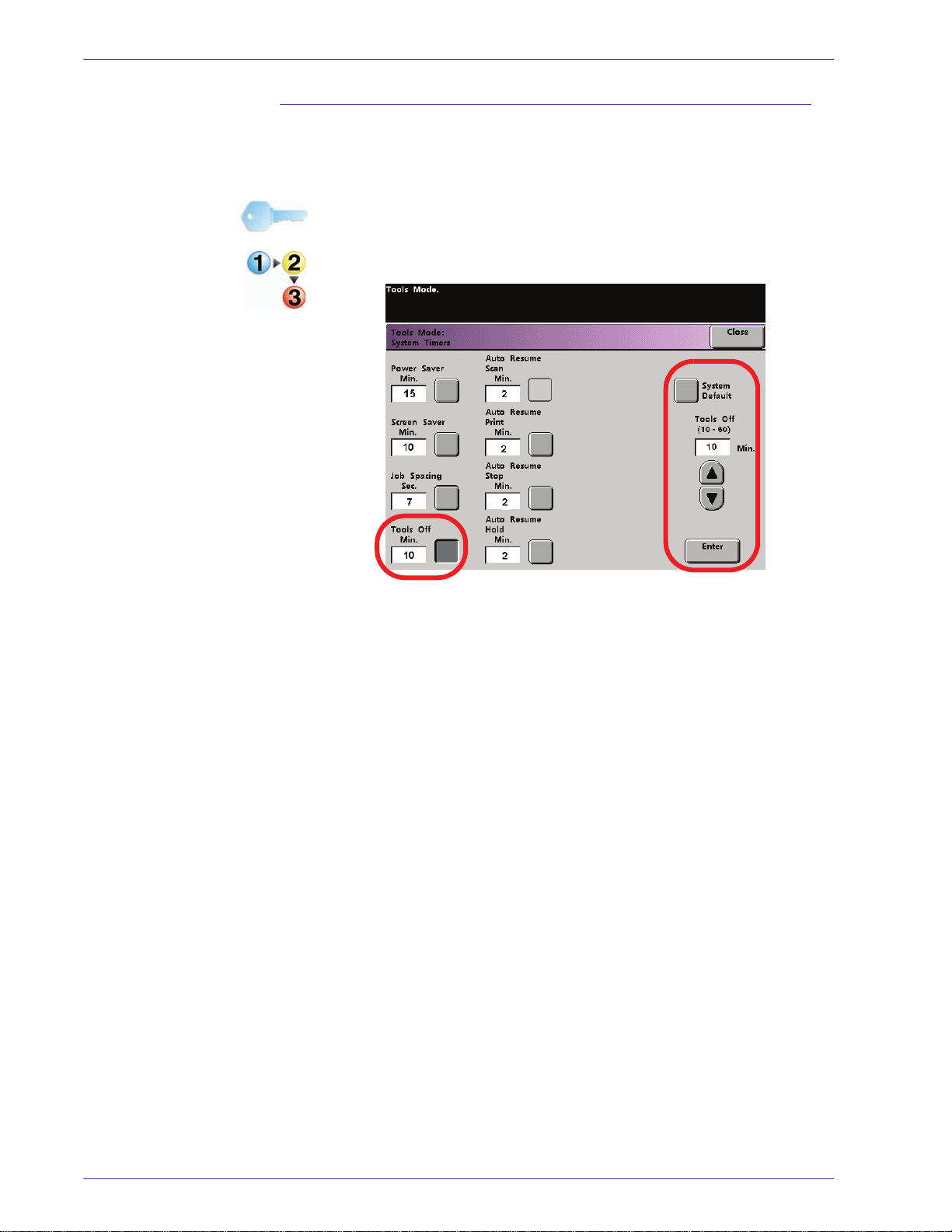
Tools Off
Use the Tools Off feature to have the digital press automatically
return to the printing mode when no action is taken on the Tools
Mode screens after the set amount of time.
KEY POINT: Jobs sent over the network will queue but will not
print while the Tools Mode is active.
1. Touch the Tools Off button on the System Timers screen.
1. Tools Mode
2. Use the up or down arrow buttons to change the time. The
range available is ten to sixty minutes.
To use the system default time of ten minutes, touch the
System Default button.
3. Touch the Enter button on the screen to enter the new time
into the system.
4. Touch the Close button to return to the Machine Defaults 1
screen or select another timer to change.
DocuColor 8000/7000 System Administration Guide
1-17
Page 42

1. Tools Mode
Auto Resume Print
Use the Auto Resume Print feature to restart a job automatically
after a fault is cleared and a job received over the network is
waiting for user instruction.
1. Touch the Auto Resume Print button on the System Timers
screen.
2. Use the up or down arrow buttons to change the time. The
range available is one to ten minutes.
To use the system default time of two minutes, touch the
System Default button.
3. Touch the Enter button on the screen to enter the new time
into the system.
4. Touch the Close button to return to the Machine Defaults 1
screen or select another timer to change.
1-18
DocuColor 8000/7000 System Administration Guide
Page 43

Auto Resume Stop
Use the Auto Resume Stop feature to restart a job automatically
after the Pause button on the Control Panel is pressed and the job
is waiting for user instruction.
1. Touch the Auto Resume Stop button on the System Timers
screen.
1. Tools Mode
2. Use the up or down arrow buttons to change the time. The
range available is one to ten minutes.
To use the system default time of two minutes, touch the
System Default button.
3. Touch the Enter button on the screen to enter the new time
into the system.
4. Touch the Close button to return to the Machine Defaults 1
screen or select another timer to change.
DocuColor 8000/7000 System Administration Guide
1-19
Page 44

1. Tools Mode
Auto Resume Hold
Use the Auto Resume Hold feature to automatically print the next
job in the queue if the current job is waiting for user instruction to
clear a certain type of fault.
1. Touch the Auto Resume Hold button on the System Timers
screen.
2. Use the up or down arrow buttons to change the time. The
range available is one to ten minutes.
To use the system default time of two minutes, touch the
System Default button.
3. Touch the Enter button on the screen to enter the new time
into the system.
4. Touch the Close button to return to the Machine Defaults 1
screen or select another timer to change.
1-20
DocuColor 8000/7000 System Administration Guide
Page 45
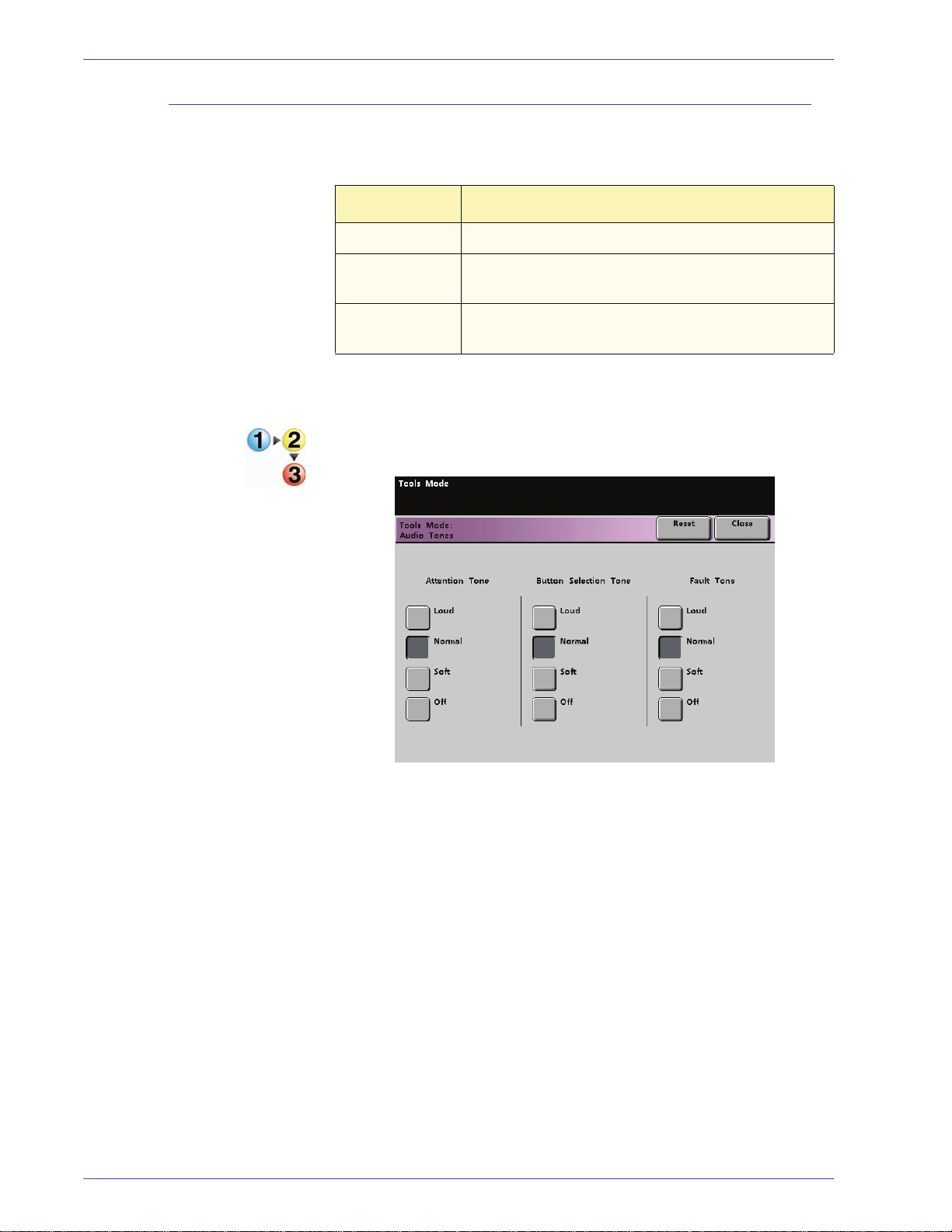
Audio Tones
1. Tools Mode
There are three types of audio tones that can be activated on the
digital press, as shown in the following table.
Tone What the Tone Indicates
Attention Tone An unselectable button has been touched.
Button
Selection Tone
Fault Tone The press is in a fault condition and cannot
A selectable button has been touched.
continue printing.
Each of these tones can be deactivated or set to Soft, Normal, or
Loud. The factory default setting is Normal.
1. Touch the Audio Tones button on the Machine Defaults 1
screen.
2. Touch the button for the desired volume setting for each tone.
To deactivate a tone, touch the Off button for that tone.
3. Touch the Reset button to restore the factory default setting for
the three tones.
4. Touch the Close button to return to the Machine Defaults 1
screen.
DocuColor 8000/7000 System Administration Guide
1-21
Page 46

1. Tools Mode
Productivity Setting
The productivity of the digital press relates to the continuous
speed of the media output as measured in prints per minute
(ppm). The continuous speed is dependent on paper size, paper
weight, and fuser temperature.
Use this setting to optimize the throughput speed for the type of
paper you run most frequently. Productivity Setting options are
shown and explained in the following illustration:
Single Paper Weight: This setting optimizes the throughput speed for light weight or
heavy weight papers, according to the weight range that is set in
the paper tray.
Mixed Paper Weight This setting optimizes the throughput speed of print jobs that
contain mixed media weights from different paper trays.
1-22
DocuColor 8000/7000 System Administration Guide
Page 47
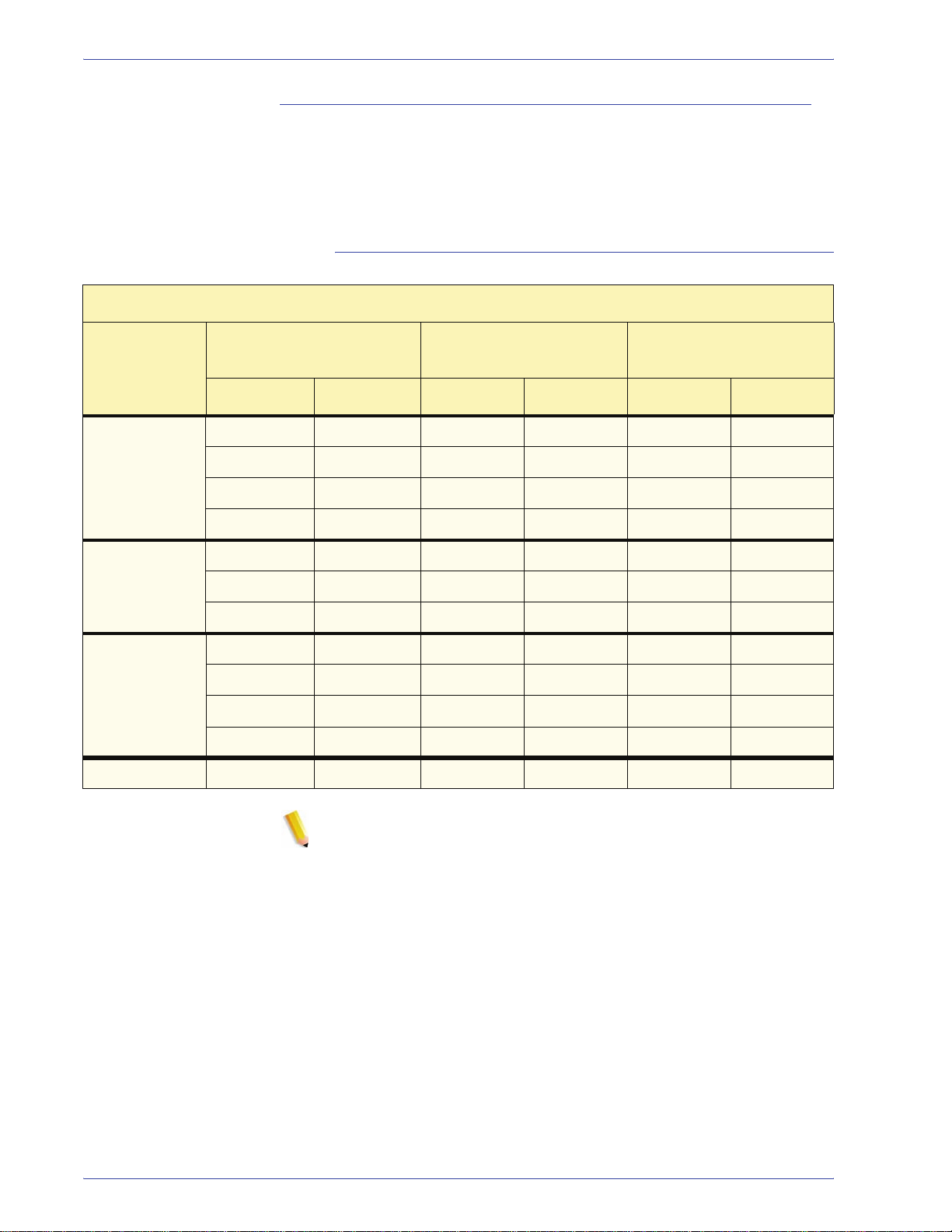
Productivity charts
The following productivity charts lists the various paper weights
and sizes and their related print speeds for 1 Sided and 2 Sided
output. Each chart outlines the print speed parameters for both
productivity settings.
Single Paper Weight
Single Paper Weight Mode
1. Tools Mode
Paper Size(Feed direction
Paper Weight
60 - 135 g/m
136 - 220 g/m
221 - 300 g/m
Transparency 210.0 216.0 30 - 30 -
2
2
2
length)[mm]
Min. Max 1 Sided 2 Sided 1 Sided 2 Sided
182.0 216.0 80 40 70 35
216.1 297.0 60 30 60 30
297.1 458.0 40 20 35 17.5
458.1 488.0 30 15 30 15
182.0 216.0 60 30 50 25
216.1 450.0 30 15 25 12.5
450.1 488.0 20 10 15 7.5
182.0 216.0 40 - 35 -
216.1 280.0 30 - 30 -
280.1 458.0 20 - 15 -
458.1 488.0 10 - 10 -
Print Speed for
DocuColor 8000
Print Speed for
DocuColor 7000
NOTE 1:2-Sided prin ting is not available for transparency and
paper that is 221 g/m
2
NOTE 2:There is no decrease in productivity (ppm) from the
second feeder module to the first feeder module.
NOTE 3:Transparency is only available for 1 Sided, A4 or 8.5” x
11” LEF.
DocuColor 8000/7000 System Administration Guide
or greater.
1-23
Page 48

1. Tools Mode
Mixed Paper Weight
Mixed Paper Weight Mode
Paper Weight
60 - 105 g/m
106 - 135 g/m
136 - 186 g/m
187 - 220 g/m
Paper Size(Feed
direction length)[mm]
Min. Max Simplex Duplex Simplex Duplex
2
182.0 216.0 80 40 70 35
216.1 297.0 60 30 60 30
297.1 458.0 40 20 35 17.5
458.1 488.0 30 15 30 15
2
182.0 216.0 60* 30 60* 30
216.1 450.0 30* 15* 30* 15*
450.1 488.0 20* 10* 20* 10*
2
182.0 216.0 60* 30 50* 25
216.1 450.0 30* 15* 25* 12.5*
450.1 488.0 20* 10* 15* 7.5*
2
182.0 216.0 40 20 40 20
216.1 280.0 30 15 30 15
Print Speed for
DocuColor 8000
Print Speed for
DocuColor 7000
280.1 458.0 20 10 20 10
458.1 488.0 10 5 10 5
221 - 300 g/m
2
182.0 216.0 40* -- 35* --
216.1 280.0 30* -- 30* --
280.1 458.0 20* -- 15* --
458.1 488.0 10* -- 10* --
Transparency 210.0 216.0 30 -- 30 --
NOTE: *Pr int speeds may decrease due to printer setup
operations, which are based on environment al conditions and
specific interval volume of continuous printing.
1-24
DocuColor 8000/7000 System Administration Guide
Page 49

Productivity Setting procedure
Use the following procedure for choosing the setting which is best
for your environment.
1. Touch the Productivity Setting button on the Machine
Defaults 1 screen.
1. Tools Mode
2. Select the button for the type of paper you use most frequently
in the digital press, either Single Paper Weight or Mixed
Paper Weight.
3. Touch Close to return to the M achine Defaults 1 screen.
DocuColor 8000/7000 System Administration Guide
1-25
Page 50
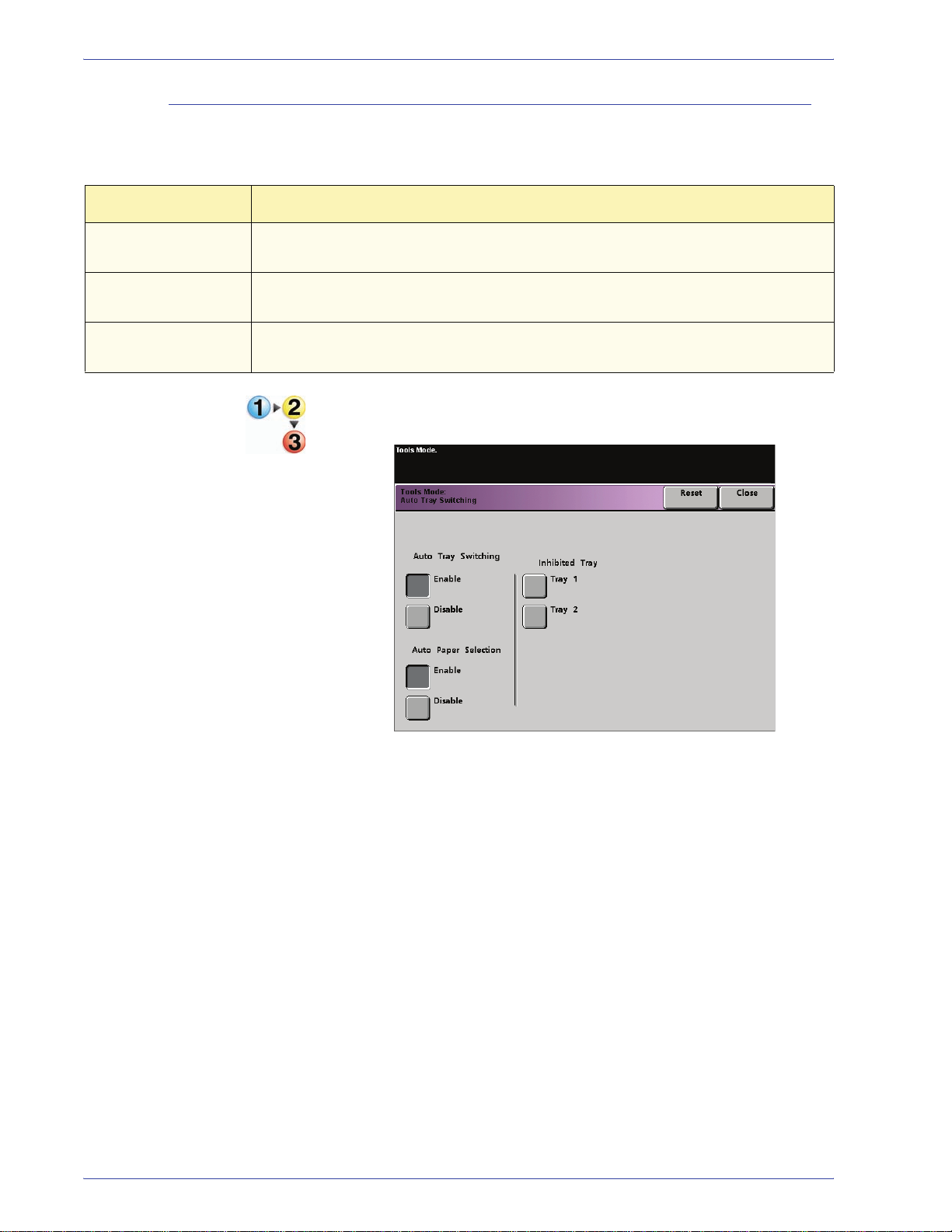
1. Tools Mode
Auto Tray Switching
This feature allows you to set the default settings for the following
options:
Default Setting What the Default Does
Auto Tray Switching
(ATS)
Auto Paper Selection
(APS)
Inhibited Tray Allows you to select a specific paper tray, or trays, that you want the digital press to
Allows the digital press to automatically select another paper tray, containing the
appropriate paper, if the selected paper tray becomes unusable
Allows the digital press to automatically select the appropriate paper size for the
job being processed, without a specific paper tray being selected
bypass, regardless of the Tray Priority settings
1. Touch the Auto Tray Switching button on the Machine
Defaults 1 screen.
1-26
2. Touch the Enable or Disable button for the Auto Tray
Switching option.
DocuColor 8000/7000 System Administration Guide
Page 51

1. Tools Mode
3. Touch the Enable or Disable button for the Auto Paper
Selection option.
4. To instruct the digital press to bypass one or more of the paper
trays, touch the desired Paper Tray button in the Inhibited Tray
column.
• To deselect a paper tray, touch that Paper Tray button
again.
• To return the settings to the last saved values, touch the
Reset button.
5. Touch the Close button to return to the Machine Defaults 1
screen.
DocuColor 8000/7000 System Administration Guide
1-27
Page 52

1. Tools Mode
Oversize Paper Offset
Use this feature for media that is larger than long edge feed,
8.5x11 inch/A4 paper, such as 12 x 18 in. (304.8 x 457.2 mm).
NOTE: Some color server manufacturers have an oversize paper
offset feature that you can also use to adjust the position of the
image on the paper. Refer to the documentation that came with
your color server.
Use the following procedure to adjust the registration on paper
that is larger than 8.5 x 11 in./A4.
1. Select the Oversize Paper Offset feature.
2. From the Oversize Paper Offset screen, select the desired
Oversize Paper Offset button to adjust the registration on
paper larger than 8.5x11 inch or A4 LEF.
The table on the following page defines each offset level.
1-28
DocuColor 8000/7000 System Administration Guide
Page 53

1. Tools Mode
3. Touch the Offset Level 1, 2, 3, or 4 button to adjust the
position of the paper as it feeds. Refer to the following table for
the adjustments made for each Offset Level.
Paper Size Level 1 Level 2 Level 3 Level 4
310mm 10.0mm 10.0mm 10.0mm 10.0mm
311mm 9.5mm 9.5mm 9.5mm 9.5mm
312mm 9.0mm 9.0mm 9.0mm 9.0mm
313mm 8.5mm 8.5mm 8.5mm 8.5mm
314mm 8.0mm 8.0mm 8.0mm 8.0mm
315mm 7.5mm 7.5mm 7.5mm 8.0mm
316mm 7.0mm 7.0mm 7.0mm 8.0mm
317mm 6.5mm 6.5mm 7.0mm 8.0mm
318mm 6.0mm 6.0mm 7.0mm 8.0mm
319mm 5.5mm 6.0mm 7.0mm 8.0mm
320mm 5.0mm 6.0mm 7.0mm 8.0mm
The following illustration demonstrates how the image is
shifted on the paper after selecting an Oversize Paper Offset
level.
Image is
shifted away
from the edge
of the paper.
This dimension
increases
with higher
offset values.
Image
Paper
Lead edge
of paper
DocuColor 8000/7000 System Administration Guide
1-29
Page 54

1. Tools Mode
Set Date & Time
Use this feature to set the date and time for the system. The date
and time is displayed on the Er ror Log screen and on the Date and
Time screens.
Setting the Date
1. Touch the Set Date & Time button on the Machine Defaults 1
screen. The Set Date and Time screen appears with the Set
Date button selected and options for setting the date displayed
on the right.
1-30
DocuColor 8000/7000 System Administration Guide
Page 55

2. Select the date format you wish to use.
3. Use the up or down arrow buttons to enter the correct year,
month, and day.
4. Touch the Enter button on the screen to save your selections.
The next time you enter the Tools Mode, the date that you set
is displayed.
Setting the Time
1. Touch the Set Date & Time button on the Machine Defaults 1
screen. The Set Date and Time screen appears with the Set
Date button selected and options for setting the date displayed
on the right.
2. Touch the Set Time button. Options for setting the time appear
in the Set Time screen.
1. Tools Mode
DocuColor 8000/7000 System Administration Guide
1-31
Page 56

1. Tools Mode
3. Touch the 12 Hour Clock or the 24 Hour Clock button.
4. Use the up or down arrow buttons to set the correct hour and
minutes.
If you selected the 12 Hour Clock, touch the AM or PM button.
5. Touch the Enter button on the screen to save your selections.
The next time you enter the Tools Mode, the time that you set
will be displayed.
6. Touch the Close button to return to the Machine Defaults 1
screen.
1-32
DocuColor 8000/7000 System Administration Guide
Page 57
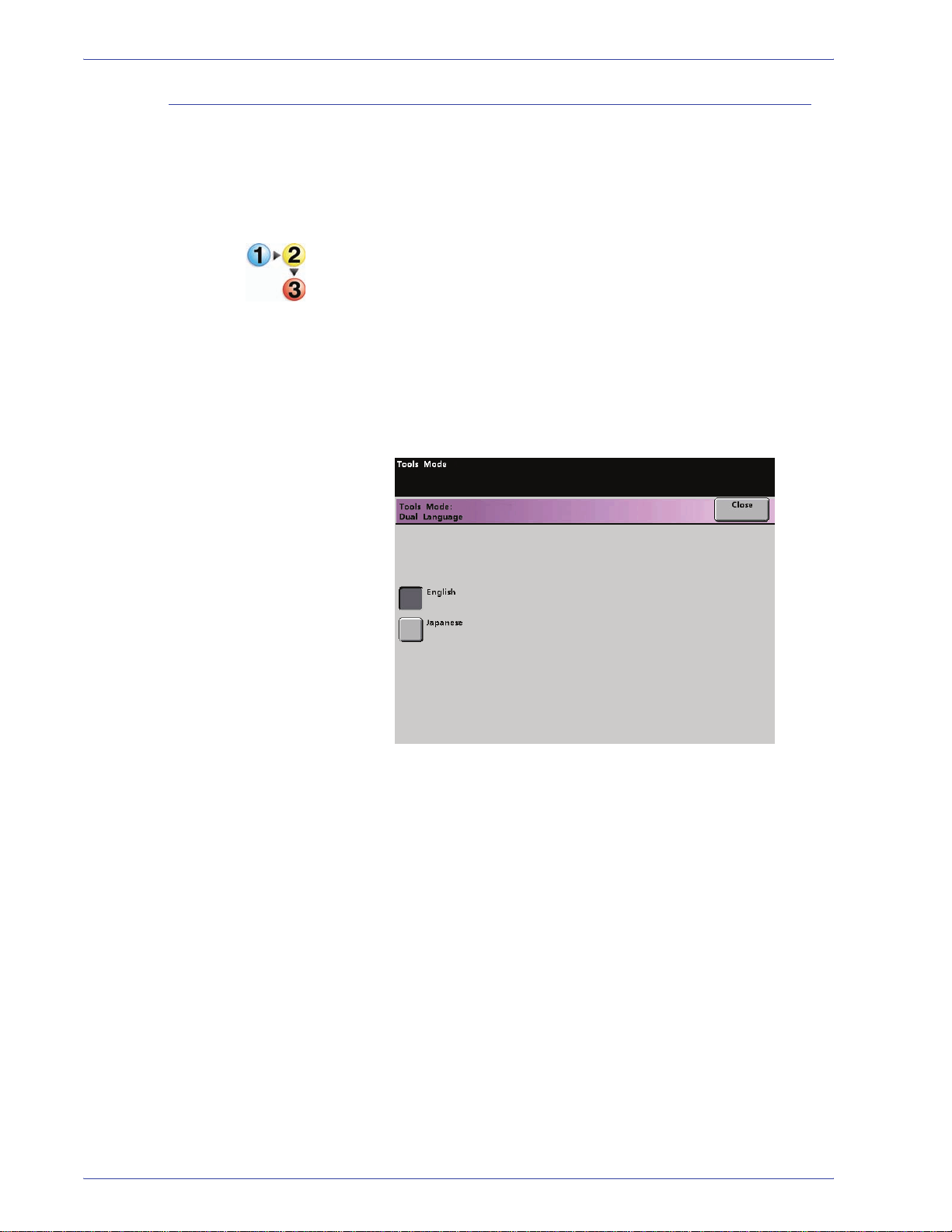
Dual Language
1. Tools Mode
This feature enables you to set one of two available languages as
the default for the Touch Screen. When your digital press was
installed, your Xerox service representative loaded onto your
system your choice of two languages that you can choose from to
be displayed on the Touch Screen.
1. Touch the Dual Language button on the Machine Defaults 1
screen.
2. Touch the button for the default language you want to appear
on the Touch Screen.
After exiting the Tools Mode, you can switch the Touch Screen
to the other language by pressing the Dual Language button
on the Control Panel.
3. Touch the Close button to return to the Machine Defaults 1
screen.
DocuColor 8000/7000 System Administration Guide
1-33
Page 58

1. Tools Mode
Non-Standard Paper Size
You can run non-standard sized paper from any paper tray by
entering the paper size on the Non-Standard Paper Size screen
for the tray being used.
KEY POINT: Be sure to select Non-Standard Size on the top front
of the tray, and use the Paper Weight Indicator at the right side of
the tray to select the paper weight being used.
1. Touch the Non-Standard Size Paper button on the Machine
Defaults 1 screen.
2. Touch the desired Paper Tray button on the Non-Standard
Paper Size screen.
3. Use the up or down arrow buttons on the screen to enter the X
and Y dimensions of the paper being used in the tray. The
dimensions shown on the screen above the X and Y boxes
indicate the minimum and maximum sizes you can enter.
4. Touch the Close button to return to the Machine Defaults 1
screen.
5. To use these settings, exit the Tools Mode and ensure that
Non-Standa rd Size has been selected on the top/front of the
tray.
1-34
DocuColor 8000/7000 System Administration Guide
Page 59

Machine Defaults 2
1. Tools Mode
This section describes the features available to you through the
Machine Defaults 2 screen. Select the Machine Defaults 2 tab,
and one of the following screens appears.
If your system has an optional finishing device attached, this
screen may reflect a finishing device option as shown below:
Use the procedures on the following pages to make default
settings for the available features.
DocuColor 8000/7000 System Administration Guide
1-35
Page 60

1. Tools Mode
Decurler Setup and Decurler E Table Settings
When paper is exposed to heat, the paper loses moisture and
curls toward the heat source. High toner coverage jobs tend to
curl more due to the toner plastification effect on the paper
surface. The system tries to reduce this by using mechanical
devices within the paper path called decurlers.
Your system has been designed with an automatic curl control
system that uses information such as: the amount of coverage on
the page, paper weight, whether the paper is coated or uncoated,
and the current humidity and temperature to determine the
amount of pressure needed at the different decurlers to reduce
output curl.
With some print jobs, the output prints still may be curled more
than you desire. In cases like these, use the Decurler Setup and
Decurler E Table Settings features to compensate for paper curl in
your prints.
Paper curl is caused by many variables, including:
• The manufacturer’s brand of paper and the manufacturing lot
• The weight of the paper and whether it is coated or uncoated
• The amount of dry ink/toner and the area being covered on a
sheet; the heavier the coverage, the greater the tendency to
curl
• The atmospheric conditions of the room where the paper is
stored
• The atmospheric conditions of the room where the digital
press is located
• The heat generated during the fusing processes
1-36
DocuColor 8000/7000 System Administration Guide
Page 61

The digital press is equipped with an automatic curl control system
that uses the variables listed above to determine the amount of
pressure needed at different Decurlers to reduce the curl.
KEY POINT: If you notice that output prints have too much curl,
first try flipping over the stack of paper in the paper tray being
used. You can also try running the job from a different tray. If curl is
still a problem, refer to the Decurler Settings A-D table on the next
page for your market area to change the default Decurler settings.
Decurler Specifications
The Decurler has both top and bottom adjustment arms that apply
pressure to the paper based on the selections made on the
Decurler Setup screen. The degree of pressure is applied
independently to the top and bottom Decurler arms.
Decurler Setup
When you select the Decurler Setup feature, the following window
opens:
1. Tools Mode
The Decurler Setup features are discussed in more detail on the
following pages.
DocuColor 8000/7000 System Administration Guide
1-37
Page 62

1. Tools Mode
Decurler Settings A-D
The default Decurler settings for Type A through Type D are
shown in the following table. These settings are automatically
selected by the digital press.
All Trays
Paper Weight s
60 - 80 g/m
81 - 105 g/m
2
2
106 - 135 g/m
136 - 186 g/m
187 - 220 g/m
221 - 300 g/m
Paper Types
Coated
Uncoated
Coated
Uncoated
2
Coated
Uncoated
2
Coated
Uncoated
2
Coated
Uncoated
2
Coated
Uncoated
Western
Hemisphere
Paper Type
A
A
B
D
A
B
A
A
A
A
A
A
Eastern
Hemisphere
Paper Type
B
B
B
D
A
B
A
A
A
A
A
A
The settings in the above table were developed from testing a
wide range of paper samples, toner area coverages, and
environments. The outcome of this testing is the preset
parameters shown in the table, and the parameters refer to how
particular papers interact with the digital press decurling system.
1-38
DocuColor 8000/7000 System Administration Guide
Page 63

If paper curl is a problem, using one of these preset parameters
usually eliminates the problem. However, due to the broad range
of paper variables, image coverage, and environmental factors,
these defaults settings may not result in satisfactory performance.
If paper curl is interfering with digital press performance, begin by
adjusting the decurler settings by selecting an alternate Decurler
Paper Type A through Type D. If the problem continues,
additional decurler settings are available and identified as
Decurler Paper Types E1 through E6.
NOTE: Bef ore using the E1-E6 Decurler Types, you must set up
the desired E Type setting by following the instructions in Decurler
E Table Settings procedure provided later in this chapter.
Using the Deculer Setup
1. Load the Paper Tray with the paper you wish to use for a
job. Make the correct paper weight selections on the tray for
the paper being used and run a few test prints. If there is too
much curl, continue with step 2.
1. Tools Mode
2. On the Machine Defaults 2 screen, touch the Decurler Setup
button. The Decurler Setup screen opens.
DocuColor 8000/7000 System Administration Guide
1-39
Page 64

1. Tools Mode
3. Select the desired Tray.
• Tray 1 is the default tray.
• If you have an optional SFM attached, Trays 3 and 4 also
appear on this screen.
4. Select Coating: Uncoated or Coated.
5. Select the desired Paper Weight range.
6. Select an alternative Paper Type.
• The default Paper Type, automatically applied by the
printer, is displayed after adjusting the Tray, Coating and
Paper Weight values. Select an alternate Paper Type from
Paper Type A through Paper Type D to change the amount
of decurling applied.
7. Touch the Close button to save your selections and return to
the Machine Defaults 2 screen.
1-40
DocuColor 8000/7000 System Administration Guide
Page 65

1. Tools Mode
8. Exit the Tools Mode and run a few test prints to determine if
the curl was reduced to a satisfactory level.
• If curl remains excessive, access Tools Mode, Decurler
Settings and repeat steps 3 through 8. Insure an alternate
Paper Type, selected from Paper Type A through Paper
Type D, has been selected each time these steps are
repeated.
9. Touch the Reset button on the Decurler Setup screen to return
to the settings established when you first accessed the screen.
• If you are not successful in reducing the curl, go the Using
the Decurler E Table Settings procedure later in this
chapter.
DocuColor 8000/7000 System Administration Guide
1-41
Page 66

1. Tools Mode
Decurler E Table Settings
If paper curl persists, even after using a Decurler Type A-D, then
you can use the Decurler E Table Settings feature to reduce the
curl in our output. When you select the Decurler E Table Settings
feature, the following window opens:
NOTE: As stated previously, before using a Decurler E Type, you
must first set up the Decurler E Type setting or settings. When
setting up an E T ype, you also may set up mul tiple E Type settings
at that time, if desired.
The following pages explain how to evaluate your output for curl
and provides step-by-step instructions for using the Decurler E
Table Settings feature.
1-42
DocuColor 8000/7000 System Administration Guide
Page 67

1. Tools Mode
Evaluate your print output for paper curl
Before using the Decurler E Table Settings, evaluate your output
for paper curl and whether or not you need to use an E Type
setting.
1. Determine if Xerox has tested your paper type and weight by
going to the www.xerox.com
latest Recommended Materials List (RML) for your digital
press.
2. Check your output prints (in the exit area of the digital press)
for paper curl; determine if they are curled upward (“cupped”)
or curled downward (“bridged”) as shown in the diagrams
below:
web site and referring to the
Paper that is
cupped or
curled upward
Paper that is
bridged or
curled downward
• The amount of curl on the output paper is affected by
paper properties (weight, coating) and the amount of
graphics and text on the paper.
3. Retrieve a sheet of the curled output and lay it on a flat
surface.
DocuColor 8000/7000 System Administration Guide
1-43
Page 68

1. Tools Mode
4. Measure the height of the sheet, in millimeters (mm), at the
four corners of the sheet.
Measuring the curl of
a cupped (upward) sheet
a. Add the four values, then divide by four to get an average.
b. Record the curl average (in millimeters) on a sheet of
paper.
5. Try eliminating the curl by using one of the Decurler Paper
Type Settings, specifically Types A-D:
Measuring the curl of
a bridged (downward) sheet
a. Perform the Using the Decurler Setup procedure earlier
in this chapter and select one of the Decurler Paper Type
A-D settings.
b. Run the same print job again, and retrieve the output from
the exit area of the digital press.
1-44
DocuColor 8000/7000 System Administration Guide
Page 69

1. Tools Mode
c. Check the output for curl.
d. If the curl is still persistent, try another Decurler Paper
Type (A-D):
e. If the curl continues after each Decurler Paper Type A-D
setting is tried, continue to the Using the Decurler E
Table Settings procedure on the next page; otherwise,
continue to the next step.
6. Exit Tools Mode.
DocuColor 8000/7000 System Administration Guide
1-45
Page 70

1. Tools Mode
Using the Decurler E Table Settings
1. Load the Paper Tray with the paper you wish to use for a job.
Make the correct paper weight selections on the tray for the
paper being used and run a few test prints. If there is too
much curl, continue with step 2.
2. On the Machine Defaults 2 screen, touch the Decul er E Table
Settings button. The Deculer E Table Settings window opens:
KEY POINT: The digital press retains the last set values for all the
E Table Settings options. Therefore, before you make or change
any E Table selections, copy and use the E Table Settings Chart
located at the back of this book to record the default, manufacturer
settings for each E Type (E1-E6).
NOTE: The manuf acturer default s for the above s creen are Single
Paper Weight, Type E1, and Simplex Straight.
3. Select the Paper Type: Single Paper Weight or Mixed Paper
Weight.
1-46
DocuColor 8000/7000 System Administration Guide
Page 71

1. Tools Mode
4. Select an E type from the E Table choices (E1-E6); in the
example below, Type E1 is selected. (Type E1 will be used
throughout this procedure.)
5. Select the Decurler Type:
• Simplex: Straight: Select this setting if your output is
Single-sided, face-up
• Simplex: In Reverse: Select this setting if your output is
Single-sided, face-down
• Duplex: Side 1 to Side 2: Select this setting if your output
is 2-Sided and face-down (1-N)
• Duplex: Side 2 to Side 1: Select this setting if your output
is 2-Sided and face-up (N-1)
• Duplex Decurler: Select this setting if your 2-Sided jobs
are frequently jamming in Areas 5, 6, 7a, and 7b of the
digital press and where paper curl is apparent.
DocuColor 8000/7000 System Administration Guide
1-47
Page 72

1. Tools Mode
6. After you select the Decurler Type, touch the E Table Settings
button.
1-48
DocuColor 8000/7000 System Administration Guide
Page 73

1. Tools Mode
An E Table Settings window (for the specific Decurler Type
selected) opens:
• The values in the above six windows control a mechanism
in the digital press that compensates for the curl formed in
the fusing process; this is done by inducing an equal but
opposite curl in the paper. It is similar to passing a sheet
over a sharp radius, and thereby producing a curl in the
direction of the radius.
• The paper curl values that you recorded earlier from your
calculations determine the values in the six windows in the
above screen.
• The six windows are divided into two categories (Lower
and Upper) with each having three discrete set points of
10 mm, 6 mm, and 2 mm. Each category is used to
address upwards or downwards curl direction.
For example, paper that is "cupped" or curled upwards is
adjusted using the Upper category of settings. Paper that
is "bridged" or curled downwards is adjusted using the
Lower category of settings.
DocuColor 8000/7000 System Administration Guide
1-49
Page 74

1. Tools Mode
7. Using your curl calculations, identify whether the paper curl is
upward or downward and use the appropriate Upper or Lower
windows of the E Table Settings screen.
For example, if your paper is curling upwards, use the Upper
windows as indicated the following screen in red:
8. Select the pages from your print job that represent the
extremes in area coverage.
9. Set the value in the 10 mm window to 100%.
10. Set the remaining five window values to 0%.
1-50
DocuColor 8000/7000 System Administration Guide
Page 75
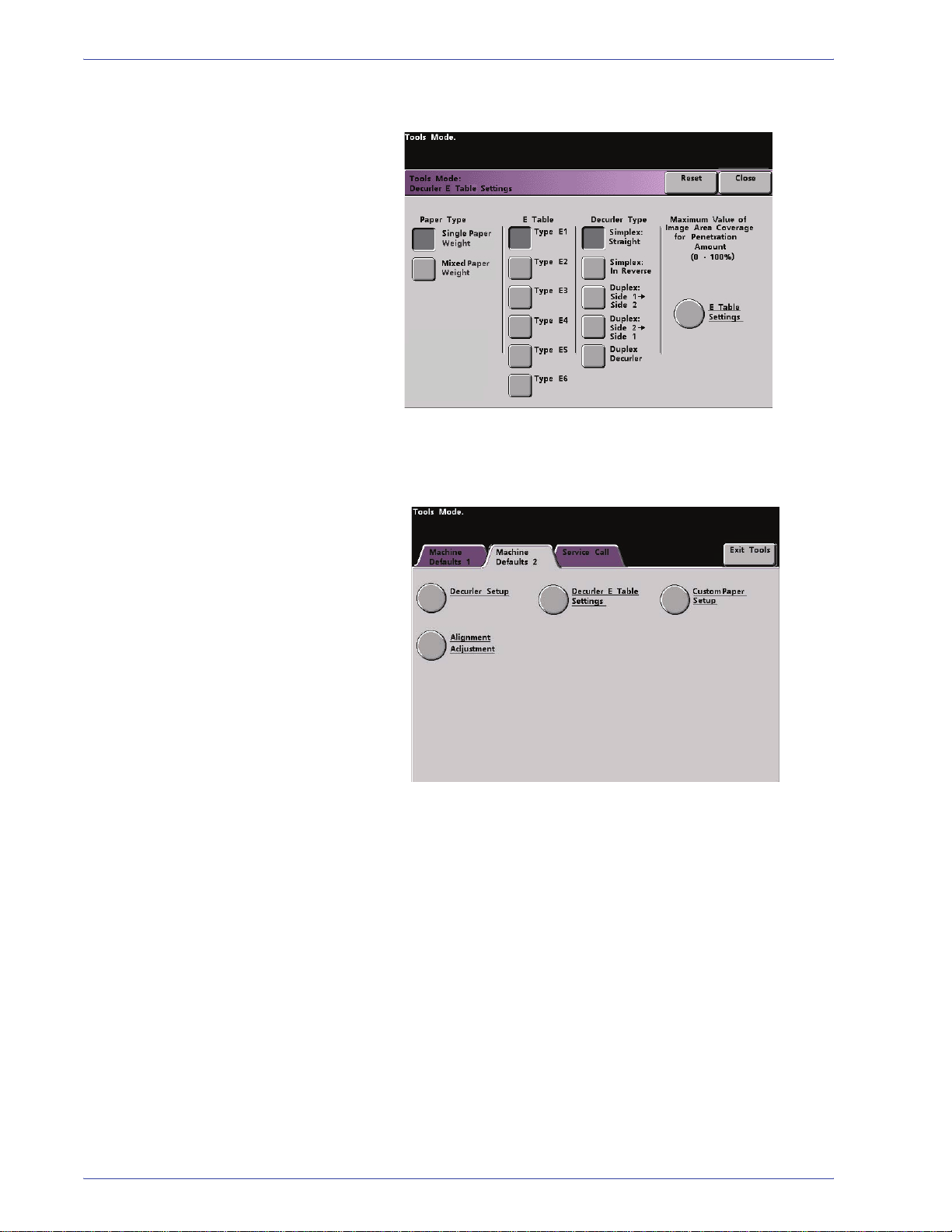
1. Tools Mode
11. Touch the Close button to save these settings and return to
the Decurler E Table Settings window.
12. Touch the Close button to save the selections and return to
the Machine Defaults 2 screen.
13. Touch the Decurler Setup button.
DocuColor 8000/7000 System Administration Guide
1-51
Page 76
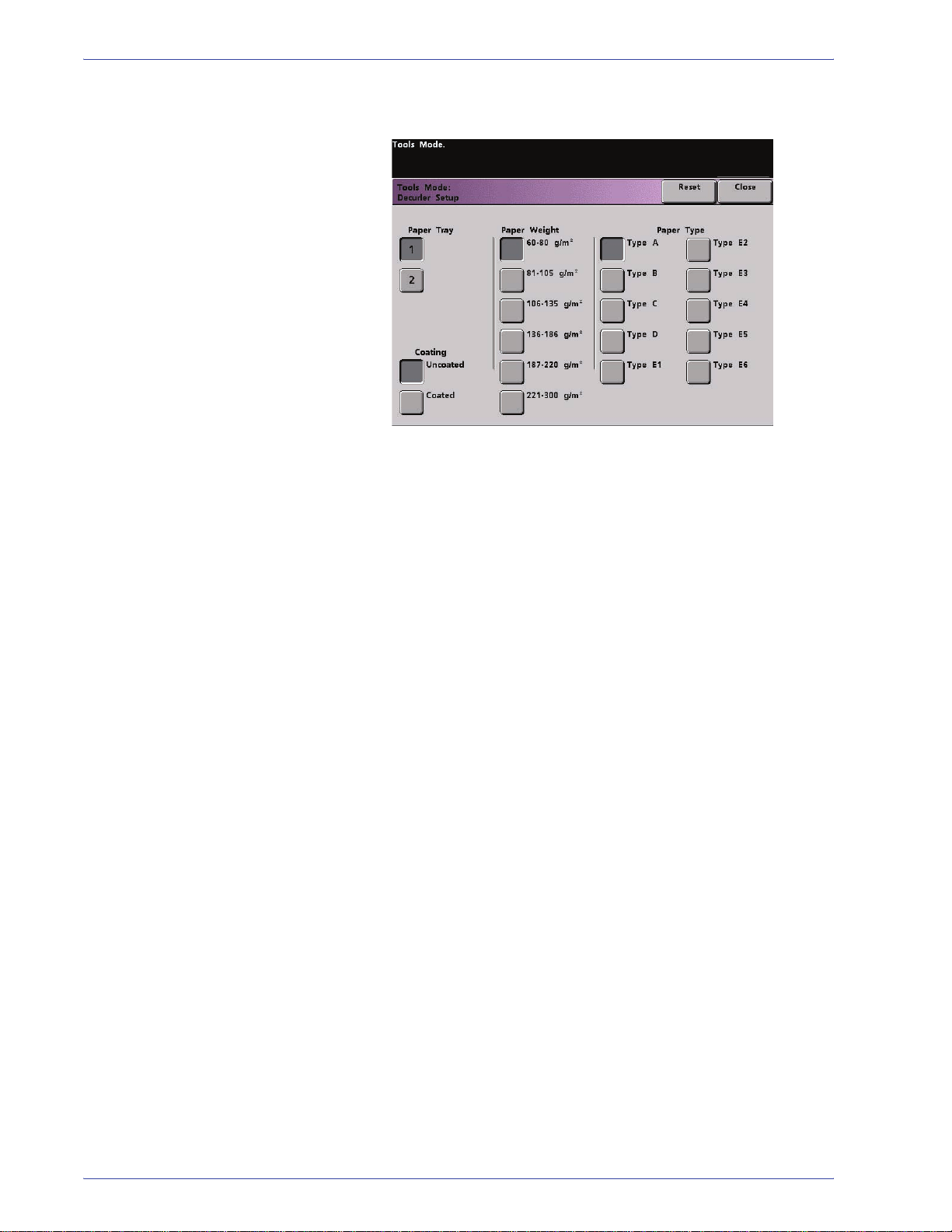
1. Tools Mode
14. From the Decurler Setup window, touch the appropriate Paper
Tray and Coating buttons.
15. Select the appropriate Paper Weight.
1-52
DocuColor 8000/7000 System Administration Guide
Page 77

1. Type E1 is selected;
this is the selection made
in Step 4 of this procedure.
1. Tools Mode
16. Select the Paper Type (E1-E6) as determined earlier in Step 4
of this procedure; refer to the screen below.
2. Ensure that Type E1 is selected
on the Decurler Setup screen.
KEY POINT: The above illustration is an example only. Your
actual selections for your print job may use different settings than
is shown above.
17. Touch the Close button to save these settings and return to
the Machine Defaults 2 screen.
18. Exit Tools Mode.
19. Print five pages of each representative image as determined in
Step 8.
For example, run five pages of a sample page of your job with
the highest area coverage and set aside in one pile. Run five
pages of a sample page of your job with the lowest area
coverage, and set aside in another pile for evaluation in
Step 20.
DocuColor 8000/7000 System Administration Guide
1-53
Page 78

1. Tools Mode
20. Retrieve your output and assess the condition of each stack
for paper curl.
a. If the curl is eliminated in both stacks of the output,
continue printing the job.
b. If the curl in both stacks is in the opposite direction from
the original paper curl, additional adjustments are required;
proceed to Step 21.
c. If the curl is eliminated in one stack but not the other,
additional adjustments are required; proceed to Step 29.
21. Perform Steps 2-8 (in Step 4 select the same Paper Type E1
through E6 as used previously) and then proceed with Step
22.
22. Set the values in the 10 mm and 6 mm windows to 100%.
23. Set the remaining window values to 0%.
In this example, the
Upper 10 mm and
Upper 6 mm values
are changed to 100%.
The remaining values
are set at 0%.
KEY POINT: The above illustration is an example only. Your
actual E Table Settings for your print job may use different Upper/
Lower values than is shown above.
1-54
DocuColor 8000/7000 System Administration Guide
Page 79
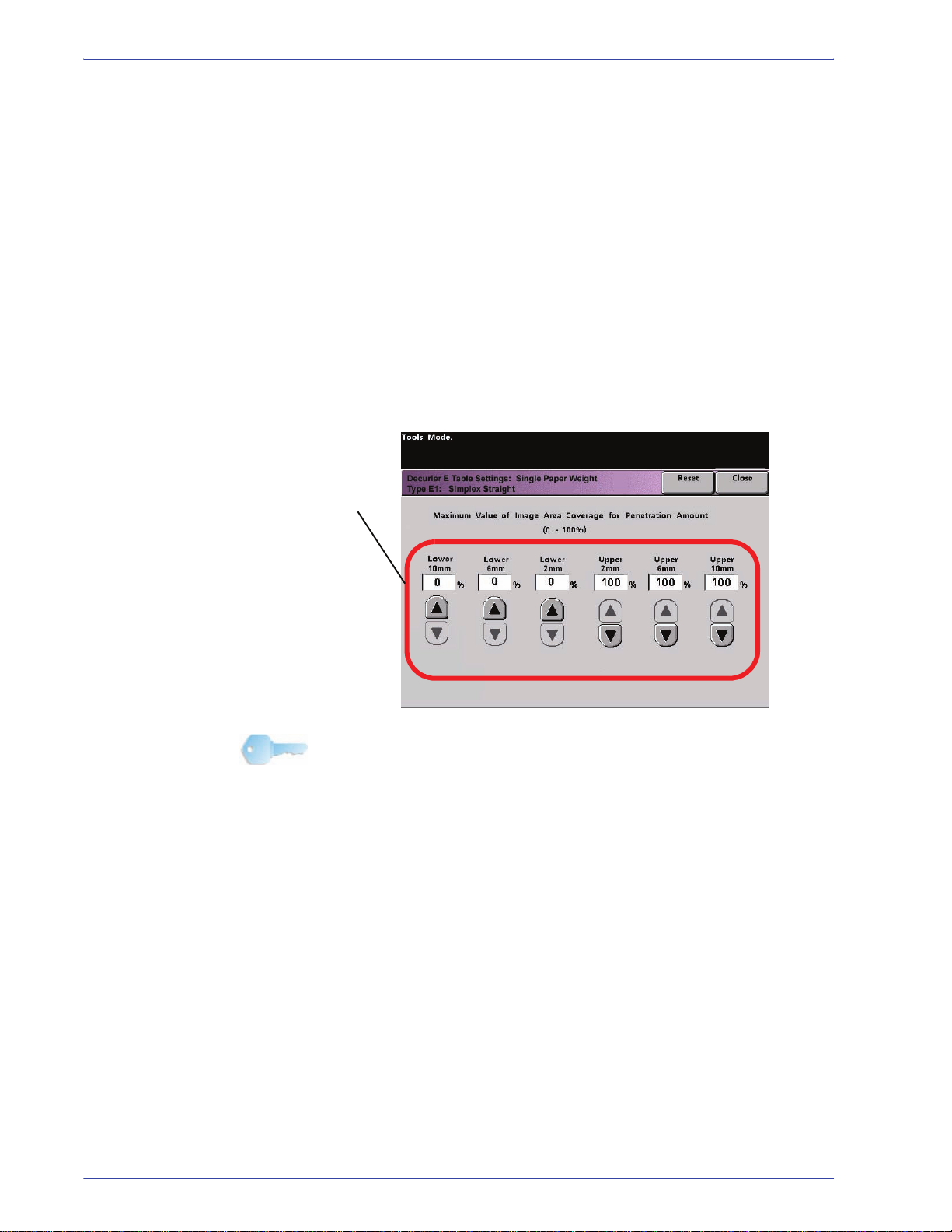
24. Repeat Steps 11 through 19 and then proceed to Step 24a.
25. Perform Steps 2-8 (in Step 4 select the same Paper Type E1
26. Set the values in the 10 mm, 6 mm, and 2 mm windows to
27. Set the remaining window values to 0%.
In this example, the
Upper 10 mm, 6 mm,
and 2 mm values are
changed to 100%. The
remaining values are
set at 0%.
1. Tools Mode
a. If the curl is eliminated in both stacks of the output,
continue printing the job.
b. If the curl in both stacks is in the opposite direction from
the original paper curl, additional adjustments are required;
proceed to Step 25.
c. If the curl is eliminated in one stack but not the other,
additional adjustments are required; proceed to Step 29.
through E6 as used previously) and then proceed with Step
26.
100%.
KEY POINT: The above illustration is an example only. Your
actual E Table Settings for your print job may use different Upper/
Lower values than is shown above.
DocuColor 8000/7000 System Administration Guide
1-55
Page 80

1. Tools Mode
In this example, the
Upper 10 mm and
Upper 6 mm values
are set to 100%.
The Upper 2 mm value
is set to 50%. The
remaining values are
set at 0%
28. Repeat Steps 11 through 19, then skip to Step 28a.
a. If the curl is eliminated in both stacks of the output,
continue printing the job.
b. If the curl is eliminated in one stack but not the other,
additional adjustments are required; proceed to Step 29.
29. To reduce the remaining paper curl, fine tune the E Table
Settings by performing Steps 2-8 (in Step 4 select the same
Paper Type E1 through E6 as used previously), then Step 29a
a. If the 10 mm, 6 mm, and 2 mm values are 100%, reduce
the 2 mm value to 50%.
b. Do not change the other values.
KEY POINT: The above illustration is an example only. Your
actual E Table Settings for your print job may use different Upper/
Lower values than is shown above.
c. Repeat Steps 11 through 19, then skip to Step 28d.
d. If required, change these values:
2 mm = 25%
6 mm = 50%
e. Repeat Steps 11 through 19, then skip to Step 30.
30. If you are not successful in reducing the curl, call your Xerox
service representative.
1-56
DocuColor 8000/7000 System Administration Guide
Page 81

Custom Paper Setup
Different media (including paper type, weight, and coating/
uncoating) may require specific handling by the digital press as it
is moving through the paper path. For example, some media
types may skew or curl as they progress through the printing path
of the digital press. This may occur on frequently-run jobs and/or
jobs with a high volume output.
The Custom Paper Setup feature allows you set custom paper
profiles for different types of media and jobs, such as outlined in
the above example. These profiles may be used at point of need
in order to ensure optimum output quality of your prints/jobs.
By setting custom paper profiles for specific media types, you can
avoid output prints that are skewed, curled, have too much toner
or not enough toner in areas, or images that are not registered
properly on the output print, such as Side 1 and/or Side 2 images
that are misregistered.
NOTE 1:Once a Custom Paper Profile is set and in use, your
color server reflects that profile in the print options for print jobs.
1. Tools Mode
NOTE 2:Adjusting regi stration for Side 1 and/or Side 2 images is
covered in detail in the Alignment Adjustment feature later in this
chapter.
DocuColor 8000/7000 System Administration Guide
1-57
Page 82

1. Tools Mode
Custom Paper procedure
Use the following procedure for creating/modifying a Custom
Paper Profile.
KEY POINT: Before creating or modifying Custom Paper Profiles,
copy and use the chart at the back of this book to record your
Custom Paper Profile settings. This will ensure that you select the
correct profile for a custom job.
1. Select the Custom Paper Profile feature from Machine
Defaults 2.
1-58
DocuColor 8000/7000 System Administration Guide
Page 83

1. Tools Mode
2. The Custom Paper Setup window opens.
3. Select the specific Paper Tray for which the Custom Paper
Profile will be created. If you have a SFM attached, this
screen reflects the additional Paper Trays 3 and 4.
DocuColor 8000/7000 System Administration Guide
1-59
Page 84

1. Tools Mode
4. Select the Paper Type Switch.
NOTE: The default setting is Off.
• The Paper Type Switches correspond with the media
buttons/switches on the paper trays:
• Selecting a Paper Type Switch informs the digital press
that custom paper is loaded in the tray and to use the
corresponding Custom Paper Profile when those buttons/
switches are selected on the specified paper tray.
1-60
DocuColor 8000/7000 System Administration Guide
Page 85

1. The Paper Type Switch
corresponds with the selections
on the paper tray.
1. Tools Mode
Refer to the following example:
KEY POINT: This is an example only. Do not perform
these steps at this time.
2. Select a Custom
Paper Profile.
3. Select the
corresponding
buttons on the
specified paper
tray.
4. The digital press will use the assigned Custom Paper Profile
when running the print job.
DocuColor 8000/7000 System Administration Guide
1-61
Page 86

1. Tools Mode
KEY POINT: The Paper Type Switch does not have to match the
actual type of paper you are loading in the tray. When creating a
Custom Paper Profile, select a Paper Type that is rarely or never
used as your Paper Type Switch. This ensures that when running
commonly used paper types, the digital press does not load a
Custom Paper Profile for those types.
5. Select Custom Paper Adjustment.
1-62
DocuColor 8000/7000 System Administration Guide
Page 87

1. Tools Mode
The Custom Paper Adjustment window opens.
6. Select a Custom Paper Profile button.
• After selecting a Custom Paper Profile button, the Custom
Paper Profile and Alignment Adjustment buttons on the
right are selectable.
KEY POINT:Important information about this feature includes
the following:
– You can create and store up to ten different Custom
Paper Profiles.
– Only one custom profile is enabled for each tray.
– If you create and store multiple profiles for a specific
tray, ensure that you select the desired profile (1-10)
you want to use for that tray before exiting Tools. That
Custom Paper Profile is reflected on the Machine
Status screen.
DocuColor 8000/7000 System Administration Guide
1-63
Page 88

1. Tools Mode
7. From the Modify/Review area, select the Custom Paper
Profile button.
The Custom Paper Profile window opens.
1-64
These options allow you to further “fine-tune” your custom
paper profile and are explained in more detail on the following
pages.
DocuColor 8000/7000 System Administration Guide
Page 89

These options include:
1. Tools Mode
• Base Range of Paper Type:This is the actual
paper you are loading in the paper tray.
type of
DocuColor 8000/7000 System Administration Guide
1-65
Page 90

1. Tools Mode
• 2nd BTB: The Second Bias Transfer Belt is a feature that
is normally used with heavier weight paper (220 g/m
2
and
greater, 10 pt, 12 pt).
– The default settings for 2nd BTB Side 1 and Side 2
are both 100%.
– Adjust Side 1 for all simplex jobs. If defects remain in a
printed job, perform the following steps to determine if
Side 1 or Side 2 adjustments are appropriate.
• If the job is face down or 1-N, use Side 1 for defects
on the topside of the stacked sheets, and use Side
2 for the downside.
• If the job is face up or N-1, use Side 2 for defects
on the topside of the stacked sheets, and use Side
1 for the downside.
1-66
DocuColor 8000/7000 System Administration Guide
Page 91

1. Tools Mode
Use This feature when your:
a. Prints may have mottle, which is uneven spotty toner
coverage that occurs when printing large, solid areas
of flat color (refer to the below illustration)
No Mottle
Mottle
If mottle exists and it is heavy weight
paper, increase one or both of the
2nd BTB values.
If mottle exists and it is light weight
paper, increase one or both of the
2nd BTB values. Evaluate the image
quality. If the image quality is equal
to or worse than the 100% default
setting, decrease one or both of
the 2nd BTB values until a satisfactory
image quality is obtained.
DocuColor 8000/7000 System Administration Guide
1-67
Page 92
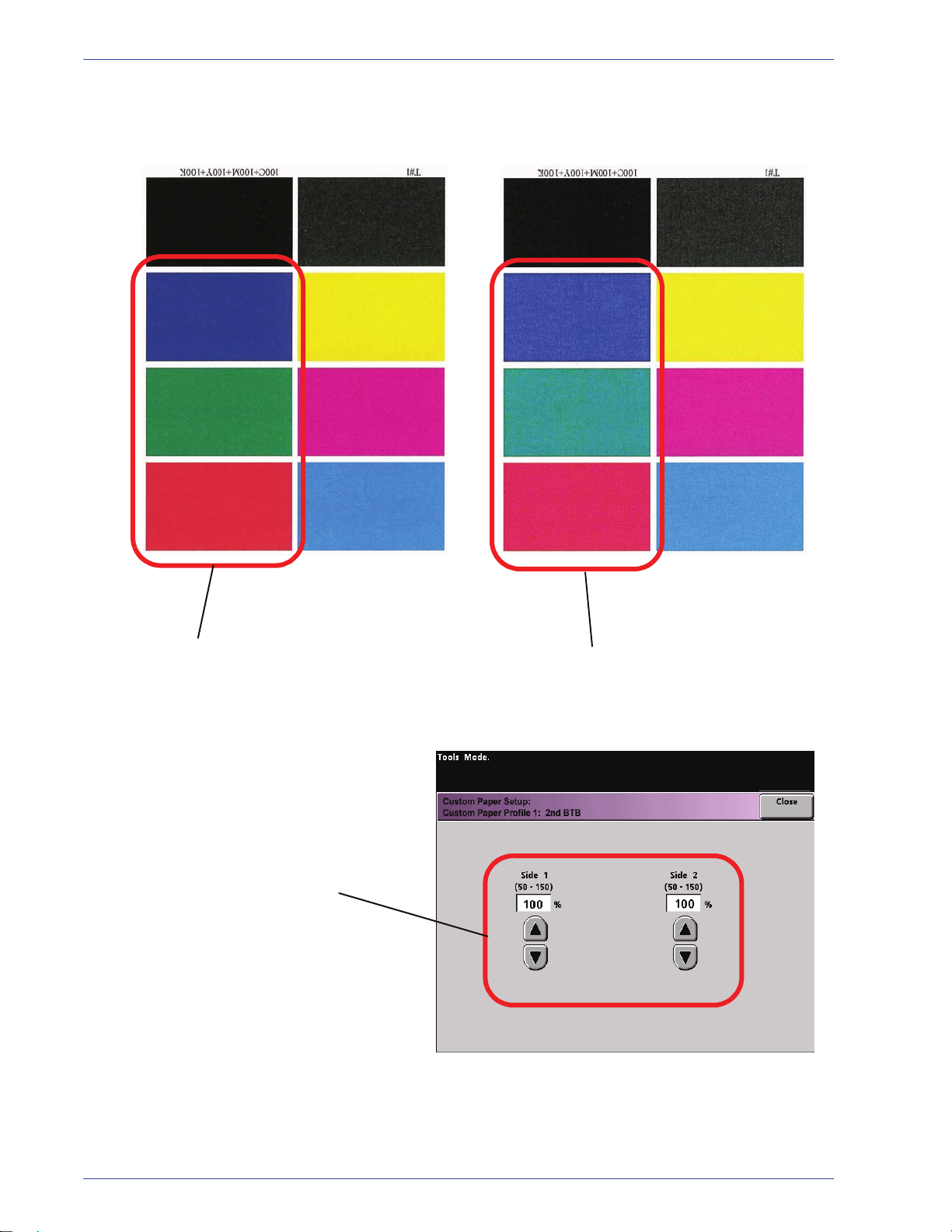
1. Tools Mode
b. Prints have a color shift where the colors are much
different than what you desire (refer to the below
illustration).
This test pattern represents an
output with the desired colors.
If mottle color shift exits, increase
one or both of the 2nd BTB values.
This test pattern represents
an output with a shift in colors,
and thereby an undesired output.
1-68
DocuColor 8000/7000 System Administration Guide
Page 93

1. Tools Mode
• Decurler Penetration Amount: Use this feature to
compensate for paper curl in your output prints. This is the
same as the Decurler Setup feature.
For specific Decurler information, ref er to the Decurler Setup
and Decurler E Table Settings section earlier in this chapter .
DocuColor 8000/7000 System Administration Guide
1-69
Page 94

1. Tools Mode
• Aligner NIP Pressure: Use this feature with paper types
that slip and skew or have damaged edges.
Examples:
– Some coated paper types slip and skew, thereby
having the image misregistered on the output prints. In
this case, you may want to increase
the NIP pressure
in order to compensate for the slippage and skewing.
– Some light-weight papers may have too much NIP
pressure applied to them, thereby causing edge
damage to the output prints. In this case, you may to
decrease
the NIP pressure.
– If you are experiencing numerous 8-154 faults,
increase the NIP pressure and continue to run the
digital press.
KEY POINT: Increasing the NIP pressure for numerous 8-154
faults, allows you to postpone a service call. However, call your
service representative as soon as possible in order to restore the
digital press to its full feeding capabilities.
1-70
DocuColor 8000/7000 System Administration Guide
Page 95

1. Tools Mode
• Air Assist Operation Selection: Use this feature to
switch on or switch off the fans in a paper tray in order to
eliminate misfeeds, paper jams, or other possible tray
feeding problems. You can also select Auto if you want the
digital press to decide whether or not to switch on or off the
fans for a paper tray.
NOTE:The default setting is Auto.
Examples:
– If the digital press is producing multifeeds, try setting
this option to Operate (On) instead of Auto.
– If your output contains two sheets that are stuck
together, try setting this option to Operate (On).
– If misfeeds are occurring (the paper is not leaving the
tray) and the environment is too dry, try setting this
option to Do Not Operate (Off) instead of Auto.
DocuColor 8000/7000 System Administration Guide
1-71
Page 96

1. Tools Mode
8. Make the desired selections from the Custom Paper Profile
selections. Select Close to save the changes and close the
window.
9. If necessary, you can select or create an Alignment
Adjustment Profile for this Custom Paper Profile.
NOTE: For information on the Alignment Adjustment feature
refer to the section later in this chapter entitled Alignment
Adjustment.
10. Load your custom paper in the same paper tray as the one you
selected for this Custom Paper Profile. Ensure that you set
the tray buttons to reflect the same information as your
Paper Type Switch settings.
1-72
DocuColor 8000/7000 System Administration Guide
Page 97

1. Tools Mode
11. After you select all the desired settings for this Custom Paper
Profile, run a Test Print to ensure that the output is
satisfactory.
12. If the output is not satisfactory, perform Steps 1-10 again to
readjust the parameters for this Custom Paper Profile.
• Run another Test Print to ensure that your output is
satisfactory.
• Continue to perform these steps until your output is
satisfactory.
13. Once your output is satisfactory, select the Close button.
DocuColor 8000/7000 System Administration Guide
1-73
Page 98

1. Tools Mode
This returns you to the Custom Paper Adjustment screen:
14. Select the Close button to return to the Custom Paper Setup
screen:
1-74
15. Select the Close button to save and close these settings for
this Custom Paper Profile.
If you do not want to save this profile, select the Reset button
to discard all the selections for this profile and reset them to
the machine defaults.
DocuColor 8000/7000 System Administration Guide
Page 99

1. Tools Mode
16. Close out of Tools Mode and return to the Machine Status
screen. The Machine Status screen now displays your new
Custom Paper Profile:
17. To switch off the Custom Paper Profile without going into or
deleting it in Tools Mode, simply open the paper tray and
select different paper type information (weight, coating, etc.)
by changing the tray buttons/switches.
You can return to this saved Custom Paper Profile any time by
changing the tray buttons/switches to reflect the desired
profile.
DocuColor 8000/7000 System Administration Guide
1-75
Page 100

1. Tools Mode
Alignment Adjustment
When printing duplex jobs and using different media types
(including paper type, weight, and coating/uncoating), the output
may require specific handling by the digital press as it is moving
through the paper path. With certain media types and duplex jobs,
the images on Side 1 and/or Side 2 may be misregistered,
skewed, perpendicularly misaligned, or stretched.
As with the Custom Paper Setup feature, Alignment Adjustment
feature allows you to create and store a maximum of twenty
different Alignment Adjustment Profiles. These profiles allow you
to accommodate different media types and how the image is
registered, aligned, or magnified for Side 1 and Side 2
output. These profiles may be used at point of need in order to
ensure optimum output quality of your print.
NOTE: You can create Alignment Profiles without associating
them to a specific Custom Paper Profile. The reverse is also
true: You can create an Alignment Profile and associate it to a
specific Custom Paper Profile. For example, Custom Paper
Profile 2 may be affiliated with Alignment Profile 2, so that when
Custom Paper Profile 2 is in use, so is Alignment Profile 2.
1-76
DocuColor 8000/7000 System Administration Guide
