Page 1
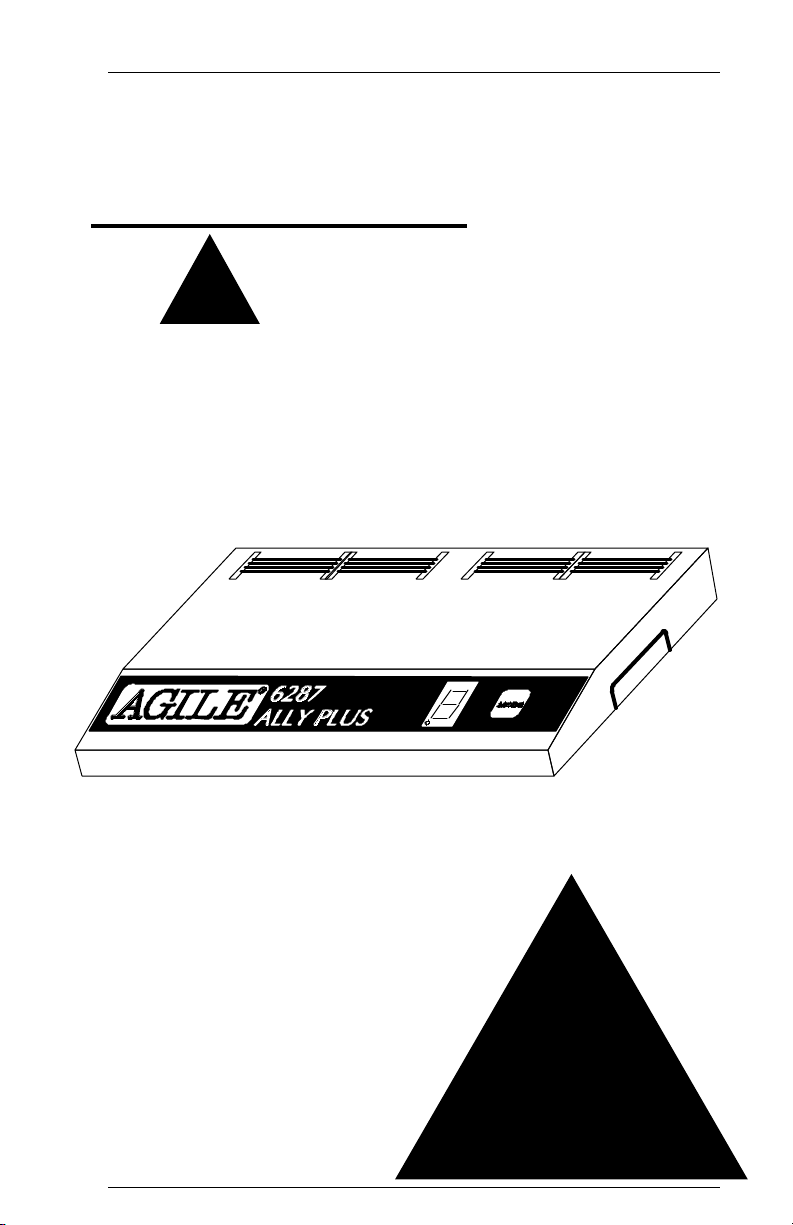
®
AGILE
6287 ALLY PLUS
Printer Interface Controller
™
USER’S
MANUAL
Page 2
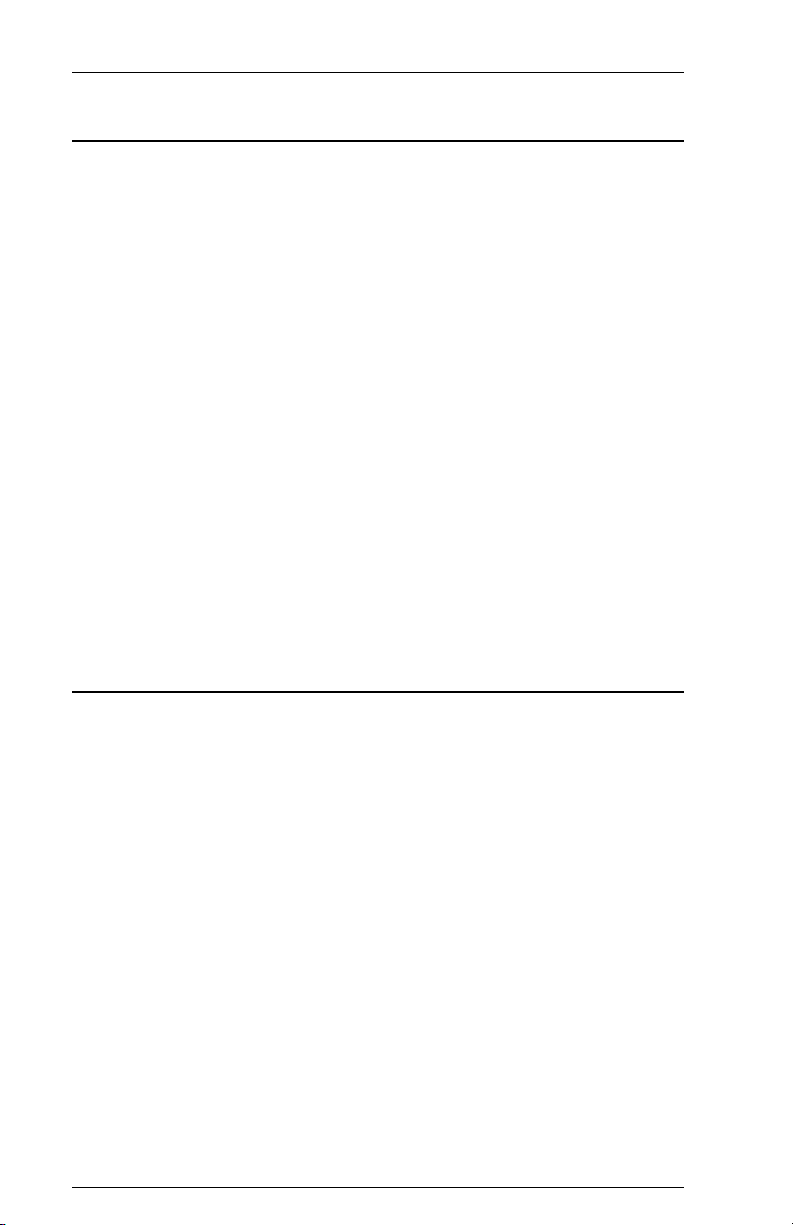
Page ii
6287 ALLY PLUS User’s Manual
Copyright Information
© 1995 AGILE
All rights reserved. Copyright protection includes all forms and matters of
copyrightable material and information now allowed by statutory or
judicial law or hereinafter granted.
AGILE is a registered trademark of AGILE. 6287 ALLY PLUS and all
other AGILE products mentioned in this publication are trademarks of
AGILE.
IBM and all IBM products mentioned in this publication are registered
trademarks of International Business Machines, Inc.
Xerox, 2700, 3700, 4010, 4011, 4030, 4045, 4197, 4213, 4220, 4235,
4700 and all other Xerox products mentioned in this publication are
trademarks of Xerox Corporation.
Hewlett-Packard, LaserJet II, IID, IIID, IIISi, 4, 4Si and all other HP
products mentioned in this publication are trademarks of the Hewlett-
Packard Company.
All other trademarks appearing in this publication are owned by their
respective companies.
Release Notes
This document was printed in October 1995 and describes 6287 ALLY
PLUS firmware version 6.00 and later.
Printed in the United States of America.
Fill in for future reference:
AGILE 6287 ALLY PLUS Purchase Date: _______________________
AGILE 6287 ALLY PLUS Serial Number: _______________________
Page 3
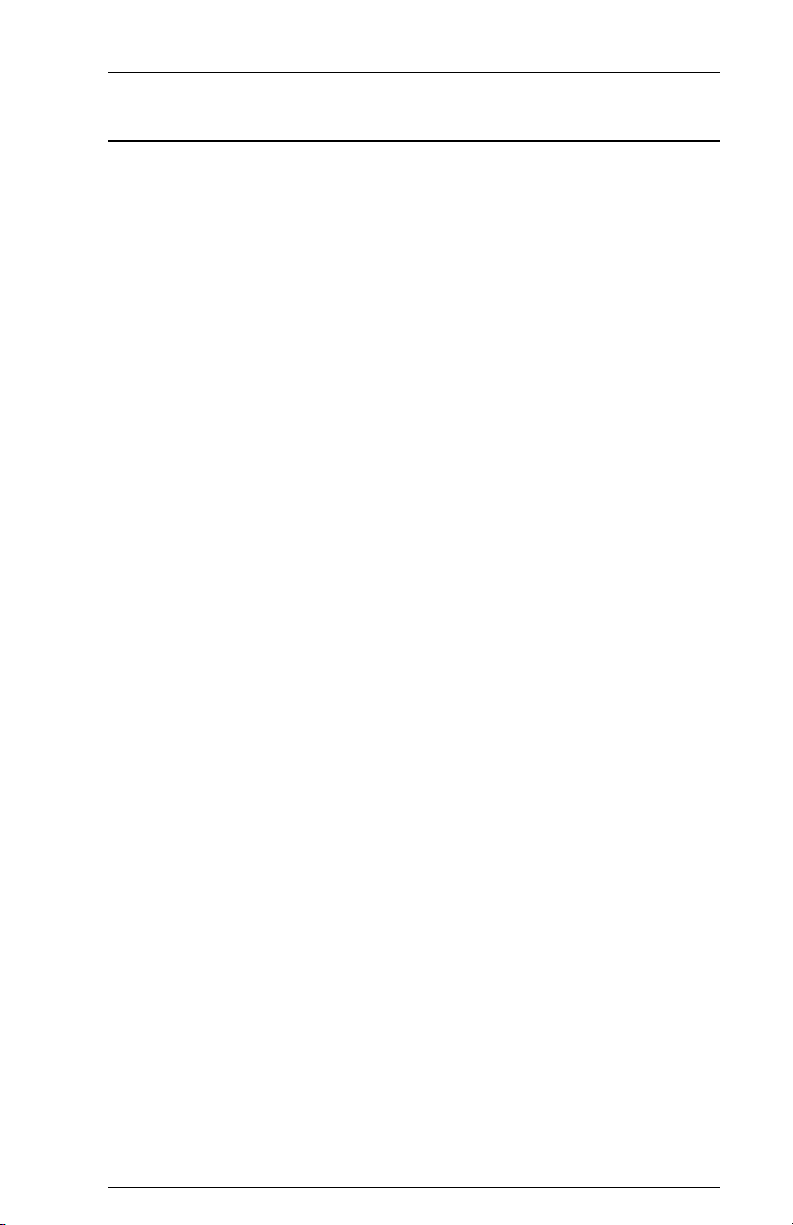
Page iii
About AGILE
In 1978 IBM and the word compatible were rarely found together, but
IBMs mainframe customers wanted a less expensive, more flexible
printing solution than IBM offered them. They wanted value, performance
and features that only ASCII printers could provide. They wanted freedom
of choice.
This market need prompted Robert Torrey, then Director of Engineering
for AGILE, to develop a bridge between popular ASCII printers and the
IBM 3270 coax protocol that was a barrier to using ASCII printers in an
IBM environment. Robert Torrey is now president of AGILE, and his
coax protocol converter was so successful that more than 40 companies
tried to copy it.
The industry has undergone enormous changes, and so has AGILE. As the
age of the mainframe fades, AGILEs 6287 ULTRA coax printer interface
is still known industry wide as the finest available. The recognized leader
in IBM and PCM mainframe and midrange connectivity, AGILE
continually seeks new ways to offer its customers options that broaden
their choices and provide solutions to their printing problems.
Over 50,000 AGILE interfaces have been installed worldwide. By
working closely with industry leaders including Xerox, Lexmark, Hewlett-
Packard and Novell, AGILE makes certain that its products will continue
to provide full compatibility, remain attractively priced and stay on the
leading edge of market developments.
AGILEs staff of experienced hardware, software and technical support
engineers ensure that we will remain in the forefront of technology
without sacrificing reliability. The custom solution is one of our strengths,
and we have a variety of platforms from which to fulfill the special needs
of our customers. If we cannot provide the connectivity you require, we
will gladly refer you to one of our strategic business partners who can.
If you read what AGILEs customers have to say, you will see words like
the performance was flawless and the best support we have seen. You
see, customer satisfaction is the only true measure of our success. We
understand that to keep pace with the rapidly changing environment, we
must do more than simply provide products. That is why we remain
uncompromising about some very important things: Quality, Performance,
Value and Service.
Page 4
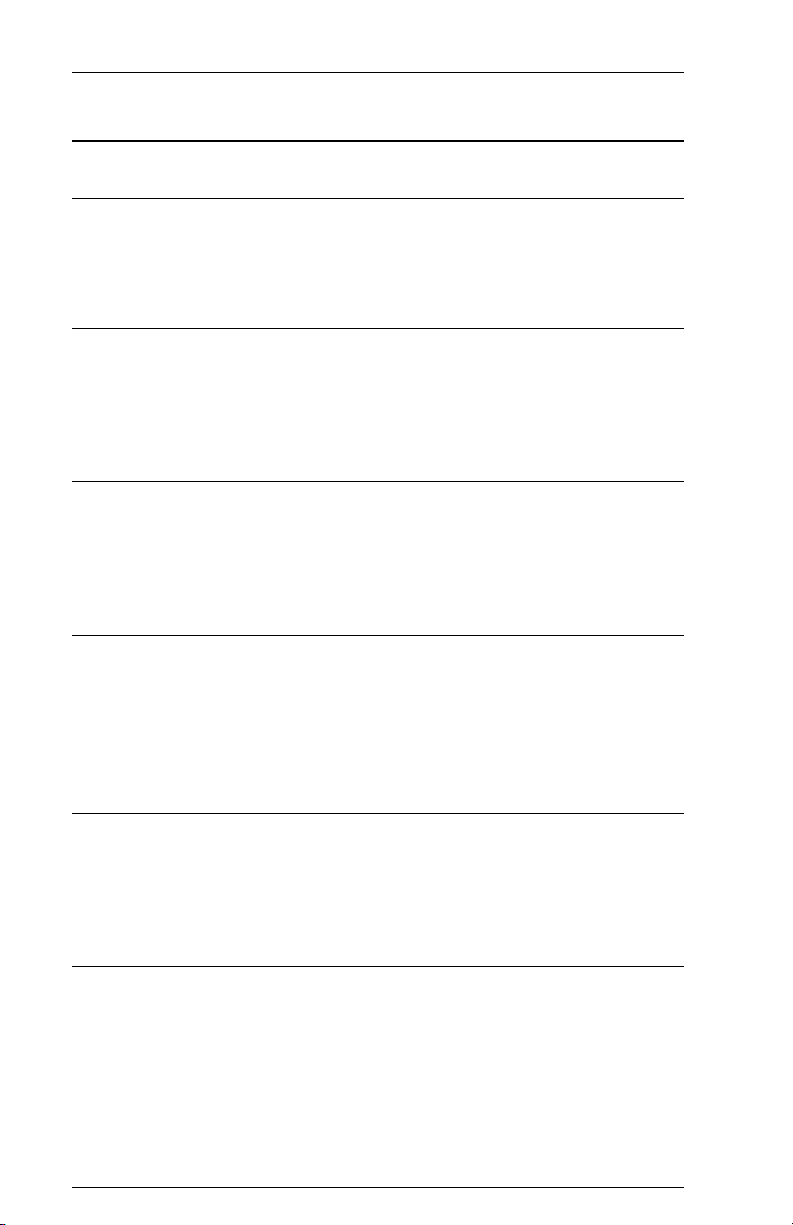
Page iv
6287 ALLY PLUS User’s Manual
Also From AGILE
6287 ALLY™
A high-speed protocol converter that enables industry-standard serial and
parallel ASCII and EBCDIC printers and plotters to be attached to a 3270-
type controller.
6287 ULTRA™
A full-featured protocol converter that enables an industry-standard serial
or parallel ASCII or EBCDIC printer or plotter to be attached to a 3270-
type controller. Its alternate host feature allows the mainframe host and a
PC to share the printer without an A/B switch.
3270 KLONE™
A PC expansion card that enables an IBM PC/AT/XT, PS/2 or compatible
computer to emulate a mainframe terminal. Its features include powerful
file transfer utilities for sharing PC and mainframe data, plus mainframe
printer emulation, allowing mainframe data to be printed on a PC printer.
5250 OPTIMA™
An intelligent protocol converter that enables industry-standard serial and
parallel ASCII and EBCDIC printers to be attached to an AS/400 or
System/3X midrange computer. Up to three twinax addresses are
supported. Its alternate host feature allows the midrange host and PC to
share the same printer without an A/B switch.
5250 ALLY™
An intelligent protocol converter that enables an industry-standard parallel
ASCII or EBCDIC printer to be attached to an AS/400 or System/3X
midrange computer. Its alternate host feature allows the midrange host and
PC to share the printer without an A/B switch.
Printer Monitor™
A small device that enables the user to capture print data streams for
troubleshooting analysis. Attaches to a parallel port of a PC used to
capture data that otherwise would have been sent to the printer.
Page 5
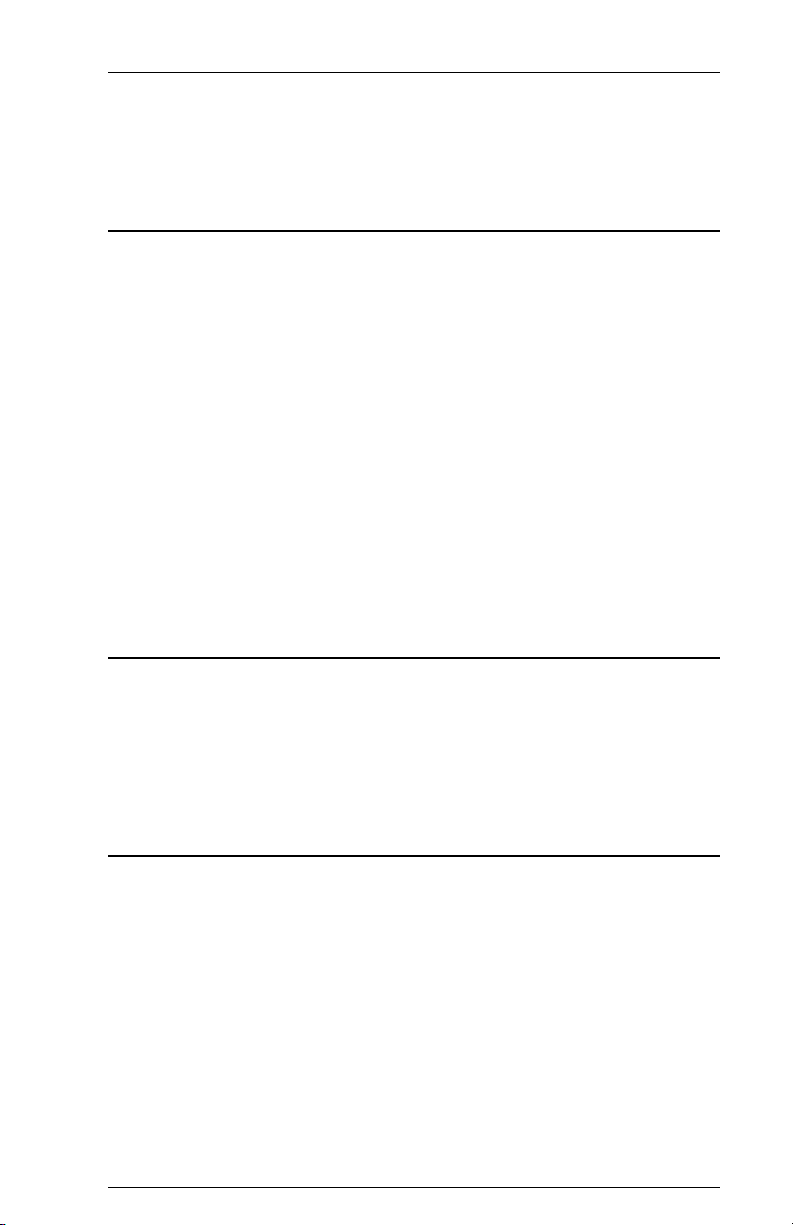
TABLE OF CONTENTS
PREFACE
About This Manual .....................................................................................xv
AGILE Product Warranty......................................................................... xvi
Standard Warranty............................................................................. xvi
Optional Warranties and Services .................................................... xvii
FCC Statement ........................................................................................ xviii
Warnings................................................................................................... xix
Electrical Shock................................................................................. xix
Notes ......................................................................................................... xix
Standard Factory Setup ..................................................................... xix
Serial Port Setup ................................................................................ xix
Coax Host Considerations ...................................................................xx
Power-On Reset................................................................................... xx
Printer/Controller Configuration .........................................................xx
INTRODUCTION
General Information ................................................................................. 1-1
Supported Printer Interfaces and Character Sets ............................... 1-1
IBM Port ............................................................................................ 1-1
Alternate Host Feature ...................................................................... 1-1
6287 ALLY PLUS Features and Specifications ....................................... 1-2
INSTALLATION
General Information ................................................................................. 2-1
Before Beginning ..................................................................................... 2-1
Selecting a Location ................................................................................. 2-1
Space Requirements .......................................................................... 2-1
Electrical Requirements .................................................................... 2-2
Operating Environment ..................................................................... 2-2
Unpacking ................................................................................................ 2-2
Package Contents .............................................................................. 2-2
Page 6
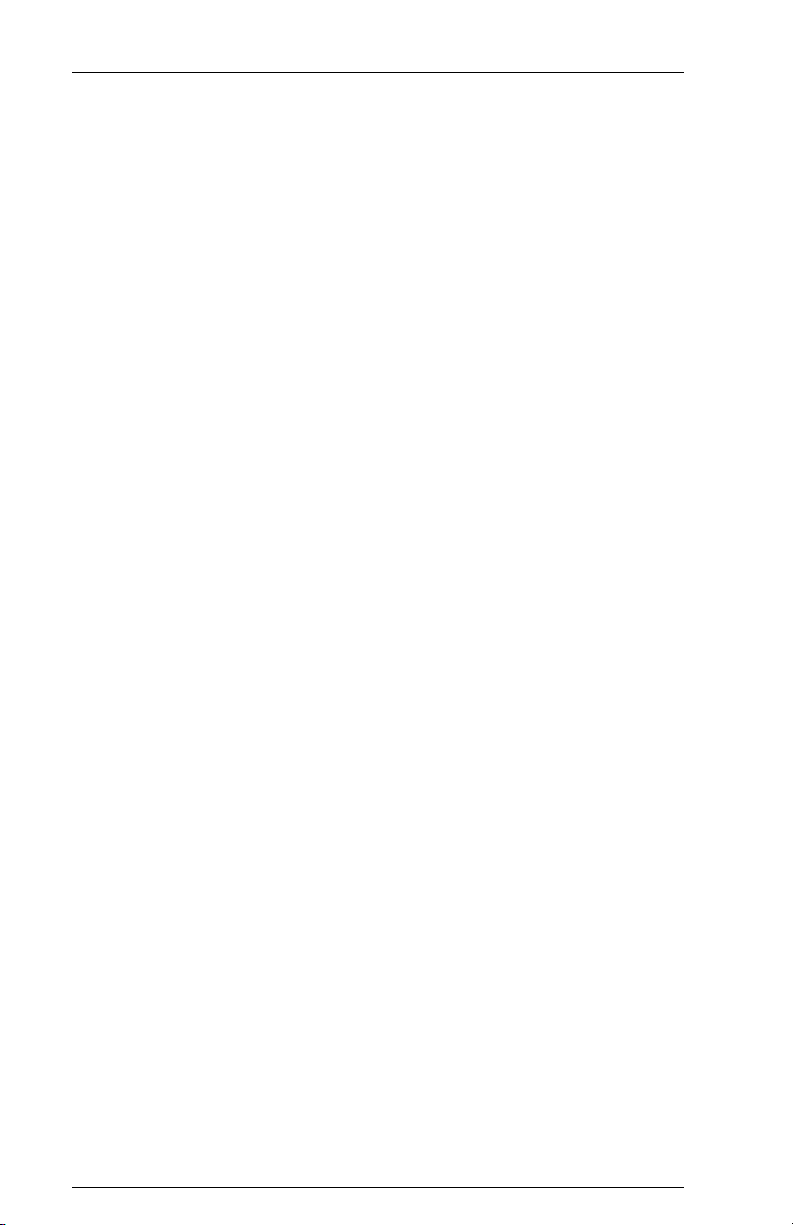
6287 ALLY PLUS User’s ManualPage vi
Connections .............................................................................................. 2-3
AGILE 6287 ALLY PLUS Cable Chart ........................................... 2-3
6287 ALLY PLUS Rear Panel .......................................................... 2-3
6287 ALLY PLUS Connection to Establishment Controller ............ 2-4
6287 ALLY PLUS Connection to Printer/Plotter ............................. 2-4
Dual Printer Installation .................................................................... 2-5
6287 ALLY PLUS Connection to Alternate Host(s) ........................ 2-5
Multiple Alternate Host Installation .................................................. 2-6
6287 ALLY PLUS Connection to AC Outlet ................................... 2-6
6287 ALLY PLUS Front Panel ................................................................ 2-7
Modes ....................................................................................................... 2-7
0 Normal Operating Mode ........................................................... 2-7
1 PA1 or PFS %59 ....................................................................... 2-7
2 PA2 or PFS %60 ....................................................................... 2-7
3 RESET ....................................................................................... 2-7
4 Form Feed ................................................................................. 2-7
5 General Configuration Report ................................................... 2-8
6 Translate Table Report .............................................................. 2-8
7 PFS Report ................................................................................ 2-8
8 Printer Test Report .................................................................... 2-8
9 Plotter Test Report .................................................................... 2-8
A ASCII/EBCDIC Toggle............................................................ 2-8
B Serial Port Mode ....................................................................... 2-8
C Centronics Mode....................................................................... 2-9
D Extended Modes ....................................................................... 2-9
E Reserved.................................................................................... 2-9
F Host Diagnostic Report ............................................................. 2-9
Extended Modes ....................................................................................... 2-9
D2 6287 ULTRA Alternate Host Configuration .......................... 2-9
D3 6287 ULTRA Coax Host Configuration .............................. 2-10
Resetting to Defaults .............................................................................. 2-10
6287 ALLY PLUS Power Up................................................................. 2-10
Connection Tests .................................................................................... 2-11
Printer/Plotter Verification .............................................................. 2-11
Coax Host Verification.................................................................... 2-12
Alternate Host Verification ............................................................. 2-13
Contacting AGILE Technical Support ................................................... 2-13
The AGILE Bulletin Board System ................................................ 2-14
Software Upgrades ................................................................................. 2-15
Page 7
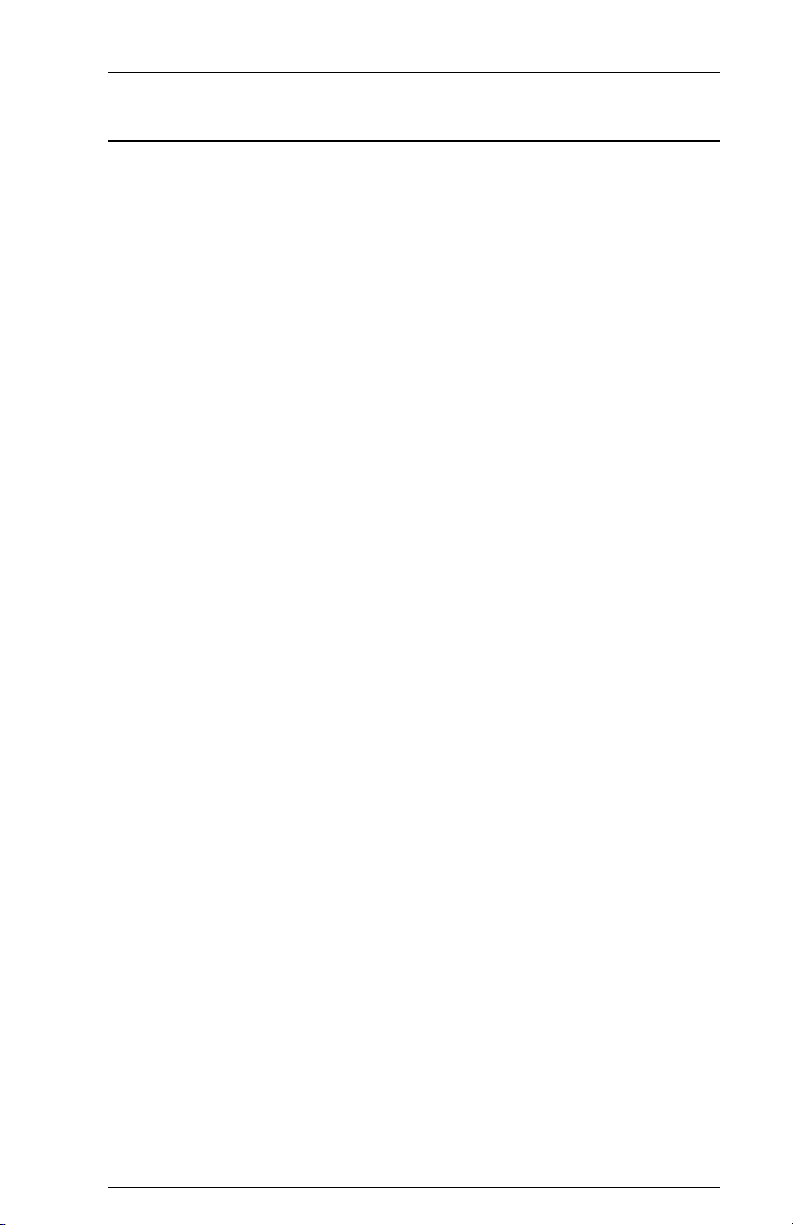
Page viiTABLE OF CONTENTS
CONFIGURATION
General Information ................................................................................. 3-1
Changing Configuration Option Parameters ............................................ 3-2
Multiple Configuration Changes ....................................................... 3-3
Configuration Defaults ...................................................................... 3-3
Changing Configuration Options Within a Print Job ........................ 3-4
Configuration Groups ............................................................................... 3-5
Printer Output (Group #00) ...................................................................... 3-5
00 Printer type (Xerox, HP, 4213, other) ..................................... 3-5
01 Output type .............................................................................. 3-6
02 Character set ............................................................................ 3-6
03 Plotter Support......................................................................... 3-7
SCS Page Formatting (Group #10) .......................................................... 3-8
11 SCS left margin ....................................................................... 3-8
12 SCS right margin ..................................................................... 3-8
13 SCS top margin ....................................................................... 3-9
14 SCS bottom margin ................................................................. 3-9
15 SCS line spacing.................................................................... 3-10
16 SCS EM ignored if in column 1 ............................................ 3-10
DSC Page Formatting (Group #20) ........................................................ 3-11
21 DSC left margin .................................................................... 3-11
22 DSC right margin .................................................................. 3-11
23 DSC top margin ..................................................................... 3-12
24 DSC bottom margin .............................................................. 3-12
25 DSC line spacing ................................................................... 3-13
26 DSC EM generates CR/LF even in infinite line length ......... 3-13
27 DSC EM generates CR/LF even if in column 1 .................... 3-14
Local Copy Page Formatting (Group #30) ............................................. 3-15
30 FF before Local Copy ........................................................... 3-15
31 FF after Local Copy .............................................................. 3-15
32 Local Copy blank line suppression ....................................... 3-15
Serial Port Setup (Group #40) ................................................................ 3-16
41 (47) Baud rate ........................................................................ 3-16
42 (48) Parity .............................................................................. 3-16
43 (49) Word length (data bits) .................................................. 3-17
44 (4A) Stop bits ........................................................................ 3-17
45 (4B) Flow control (handshaking) .......................................... 3-17
Page 8
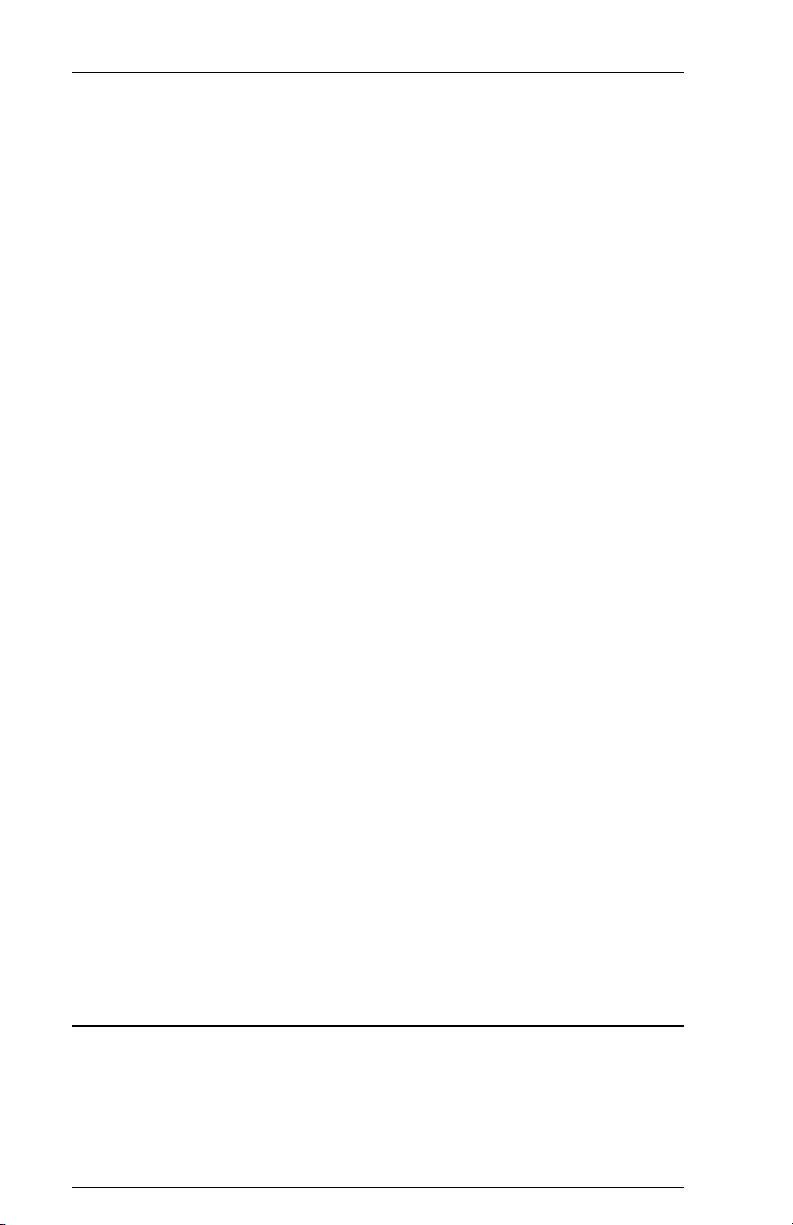
6287 ALLY PLUS User’s ManualPage viii
Host Parameters (Group #50) ................................................................. 3-18
50 Physical buffer size ............................................................... 3-18
51 Logical buffer size................................................................. 3-18
52 Intervention required status report delay .............................. 3-19
53 Coax port timer ..................................................................... 3-19
54 LU1 bracketing...................................................................... 3-19
57 Alternate bind processing ...................................................... 3-20
Transparency Modes (Group #60) ......................................................... 3-21
60 Allow IBM 35h transparency ................................................ 3-21
61 Allow Xerox 36h transparency ............................................. 3-22
62 Pseudo transparency .............................................................. 3-22
63 DSC PTM trigger 1 ............................................................... 3-24
64 DSC PTM trigger 2 ............................................................... 3-24
65 SCS PTM trigger 1 ................................................................ 3-24
66 SCS PTM trigger 2 ................................................................ 3-25
67 Discard transparency terminator ........................................... 3-25
68 Specify DSC transparency terminator ................................... 3-25
69 Specify SCS transparency terminator ................................... 3-26
Custom Configuration (Group #70) ....................................................... 3-27
70 DisplayWrite 370 support ..................................................... 3-27
71 MD-Laser support ................................................................. 3-29
72 Metacode support .................................................................. 3-29
73 Xerox graphic window support ............................................. 3-30
74 Allow EBCDIC font downloads ........................................... 3-30
75 Continous bell ringing ........................................................... 3-31
76 Eliminate C0 05 header ......................................................... 3-31
77 CR with each FF .................................................................... 3-31
78 Laserpage support ................................................................. 3-32
79 Continuous program mode .................................................... 3-32
Alternate Host Setup (Group #80).......................................................... 3-33
80 Parallel port 1 timer ............................................................... 3-33
81 Parallel port 2 timer ............................................................... 3-33
82 Serial port 1 timer .................................................................. 3-33
83 Serial port 2 timer .................................................................. 3-34
PROGRAMMABLE FUNCTION STRINGS
General Information ................................................................................. 4-1
Programming PFSs ................................................................................... 4-2
Resetting PFSs to their Default Values ............................................. 4-2
Deleting the Contents of a PFS ......................................................... 4-3
Accessing PFSs From the Host ................................................................ 4-3
Page 9
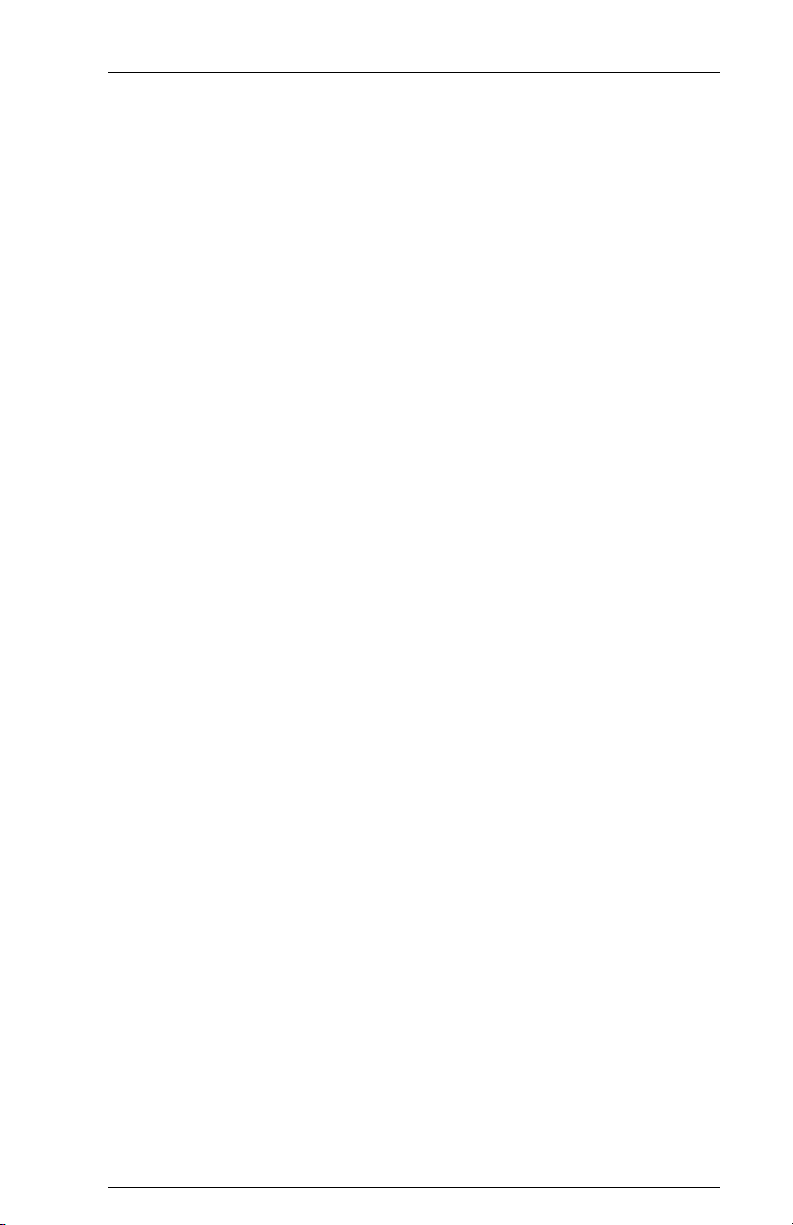
Page ixTABLE OF CONTENTS
PFS Descriptions ...................................................................................... 4-4
%00 Power On ............................................................................. 4-4
%01 Printer Reset ......................................................................... 4-4
%02 Bolding On ........................................................................... 4-4
%03 Bolding Off .......................................................................... 4-4
%04 Overstriking On ................................................................... 4-4
%05 Overstriking Off ................................................................... 4-4
%06 Underlining On .................................................................... 4-5
%07 Underlining Off.................................................................... 4-5
%08 Set Line Density to 3 LPI..................................................... 4-5
%09 Set Line Density to 4 LPI..................................................... 4-5
%10 Set Line Density to 6 LPI..................................................... 4-5
%11 Set Line Density to 8 LPI..................................................... 4-5
%12 Switch to Coax Host ............................................................ 4-5
%13 Coax Host Fininshed ............................................................ 4-6
%14 Switch to Parallel Port 1 Host .............................................. 4-6
%15 Parallel Port 1 Host Finished ............................................... 4-6
%16 Switch to Parallel Port 2 Host .............................................. 4-6
%17 Parallel Port 2 Host Finished ............................................... 4-6
%18 Switch to Local Copy........................................................... 4-6
%19 Local Copy Finished ............................................................ 4-6
%20 Reserved ............................................................................... 4-6
%21 LU1 Begin Bracket .............................................................. 4-6
%22 LU1 End Bracket ................................................................. 4-7
%23 Switch to Serial Port 1 Host ................................................. 4-7
%24 Serial Port 1 Host Finished .................................................. 4-7
%25 Switch to Serial Port 2 Host ................................................. 4-7
%26 Serial Port 2 Host Finished .................................................. 4-7
%27 LU1 Bind ............................................................................. 4-7
%28 LU1 Unbind ......................................................................... 4-7
%29 LU3 Bind ............................................................................. 4-8
%30 LU3 Unbind ......................................................................... 4-8
%31 Tray 1 ................................................................................... 4-8
%32 Tray 2 ................................................................................... 4-8
%33 Tray 3 ................................................................................... 4-8
%34 Envelope Tray 1 ................................................................... 4-8
%35 Envelope Tray 2 ................................................................... 4-8
%36 - %51 Reserved .................................................................... 4-8
%52 Alternate LU1 Begin Bracket .............................................. 4-8
%53 Alternate LU1 End Bracket ................................................. 4-9
%54 LU3 Begin Bracket .............................................................. 4-9
%55 LU3 End Bracket ................................................................. 4-9
%56 Reserved ............................................................................... 4-9
Page 10
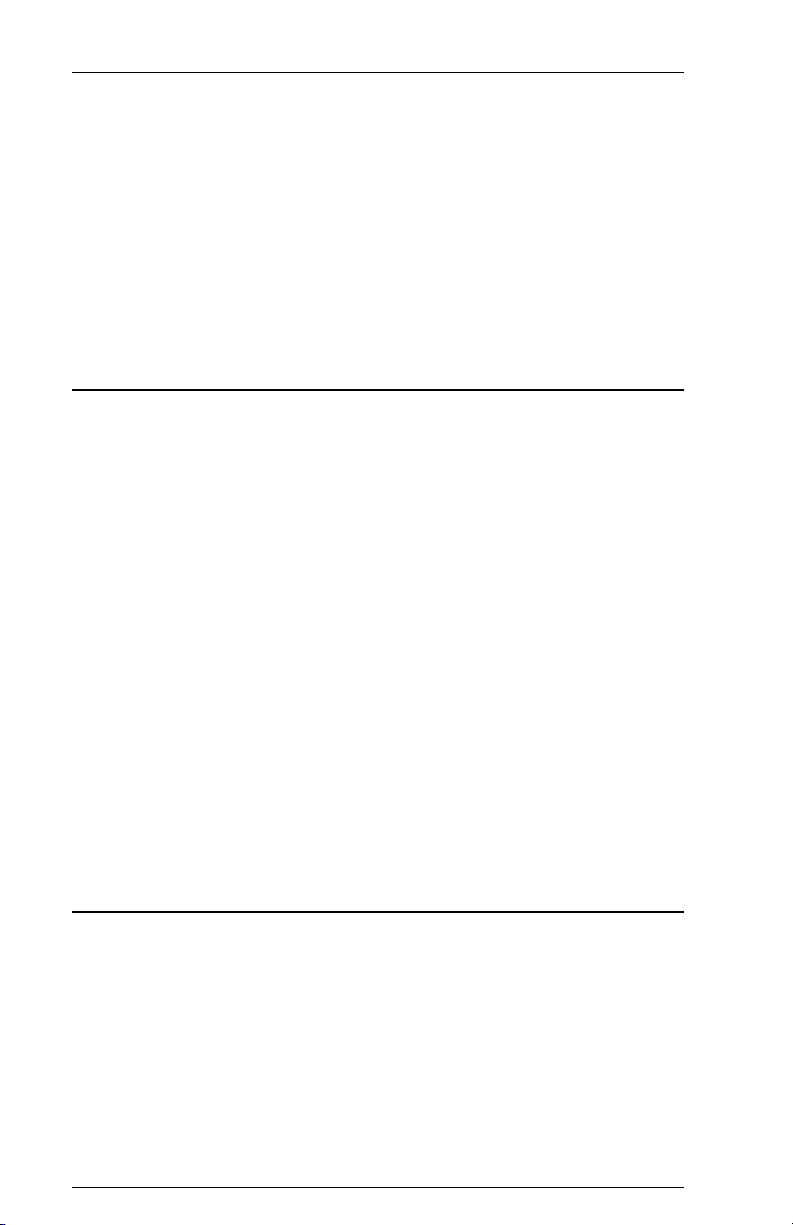
6287 ALLY PLUS User’s ManualPage x
%57 Reserved ............................................................................... 4-9
%58 Reserved ............................................................................... 4-9
%59 Mode 1 PFS.......................................................................... 4-9
%60 Mode 2 PFS.......................................................................... 4-9
%61 sc1 Replacement ........................................................... 4-10
%62 sc2 Replacement ........................................................... 4-10
%63 sc3 Replacement ........................................................... 4-10
Job Boundary PFSs................................................................................. 4-11
Job Boundary PFS Examples .......................................................... 4-12
TRANSLATE TABLES
General Information ................................................................................. 5-1
Translate Table Selection ......................................................................... 5-2
Functions .................................................................................................. 5-3
Function Options ............................................................................... 5-4
Reading Translate Tables ......................................................................... 5-5
Modifying Translate Tables ..................................................................... 5-6
The Translate Tables ................................................................................ 5-7
ASCII from ASCII (Tables 0 & 1) .................................................... 5-7
ASCII from DSC (Tables 2 & 3) ...................................................... 5-8
ASCII from SCS (Tables 4 & 5) ....................................................... 5-9
EBCDIC from ASCII (Tables 6 & 7).............................................. 5-10
EBCDIC from DSC (Tables 8 & 9) ................................................ 5-11
EBCDIC from SCS (Tables A & B) ............................................... 5-12
ASCII from DSC APL (Tables C & D) .......................................... 5-13
ASCII from SCS APL (Tables E & F) ............................................ 5-14
EBCDIC from DSC APL (Tables G & H) ...................................... 5-15
EBCDIC from SCS APL (Tables I & J).......................................... 5-16
COAX HOST CONSIDERATIONS
System Configuration ............................................................................... 6-1
VTAM and Network Control Program Requirements ............................. 6-2
APL Support ............................................................................................. 6-2
Extended Attribute Buffer Support .......................................................... 6-3
Page 11
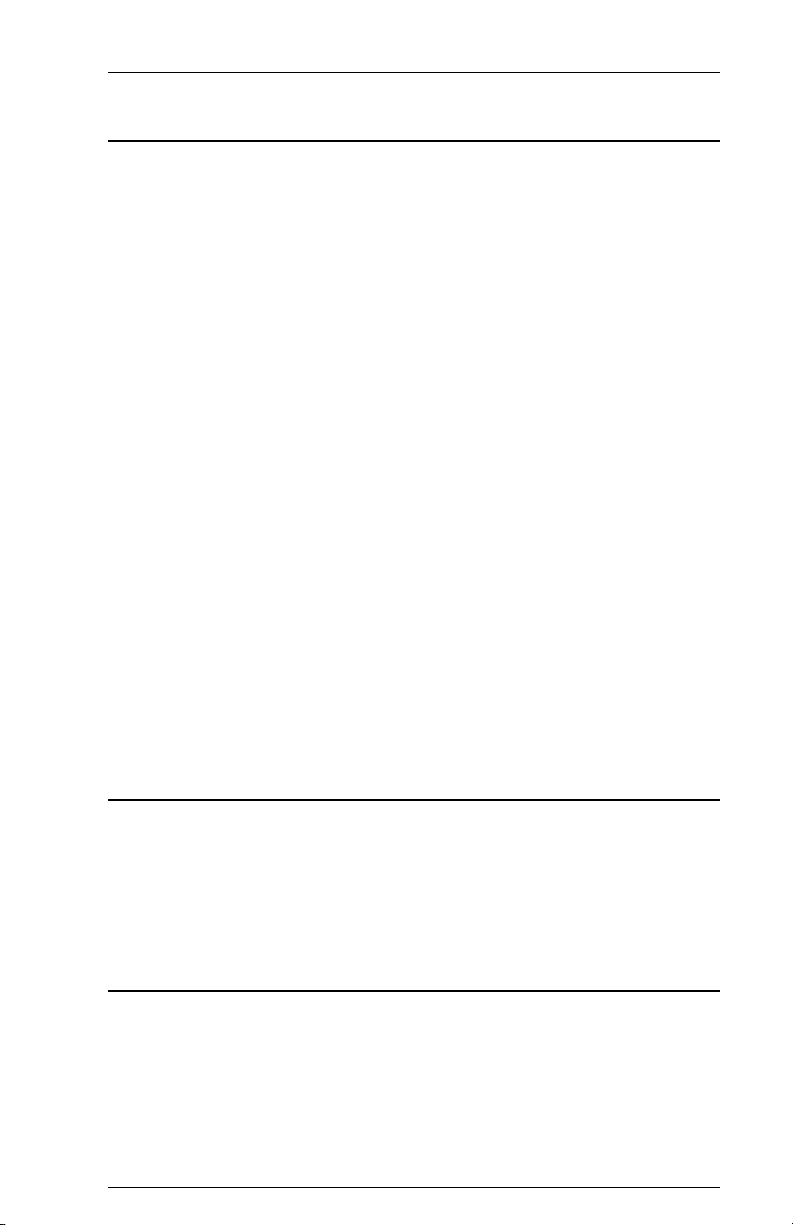
Page xiTABLE OF CONTENTS
SCS DATA STREAMS
General Information ................................................................................. 7-1
Presentation Surface: SNA Character String Definitions ......................... 7-1
SCS Commands Supported by the ALLY PLUS ..................................... 7-2
Backspace (BS) 16h ..................................................................... 7-2
End of Message (EM) 19h ........................................................... 7-2
Form Feed (FF) 0Ch ..................................................................... 7-2
Graphic Escape (GE) 08h............................................................. 7-2
Horizontal Tab (HT) 05h ............................................................. 7-2
Interchange File Separator (IFS) 1Ch .......................................... 7-2
Interchange Group Separator (IGS) 1Dh ..................................... 7-3
Interchange Record Separator (IRS) 1Eh ..................................... 7-3
Interchange Unit Separator (IUS) 1Fh ......................................... 7-3
Line Feed (LF) 25h ...................................................................... 7-3
Null 00h ........................................................................................ 7-3
Set Horizontal Format (SHF) 2BC1h ........................................... 7-3
Set Line Density (SLD) 2BC6h.................................................... 7-4
Set Vertical Format (SVF) 2BC2h ............................................... 7-4
Transparent (TRN) 35h ................................................................ 7-5
Vertical Tab (VT) 0Bh ................................................................. 7-5
SCS Command Summary ......................................................................... 7-6
SNA Printer Exception Conditions/Sense Codes ..................................... 7-7
Request Errors = 10h ......................................................................... 7-7
Request Reject = 08h......................................................................... 7-7
DSC DATA STREAMS
General Information ................................................................................. 8-1
Carriage Return (CR) 05h ............................................................ 8-1
End of Message (EM) 01h ........................................................... 8-1
Form Feed (FF) 02h ..................................................................... 8-1
New Line (NL) 03h ...................................................................... 8-1
XEROX APPLICATIONS
General Information ................................................................................. 9-1
User-Defined Keys (UDKs) ..................................................................... 9-1
XPAF Support .......................................................................................... 9-2
Xerox Graphic Windows ................................................................... 9-2
Xerox EBCDIC Font Downloads ...................................................... 9-3
Metacode Support..................................................................................... 9-3
Page 12
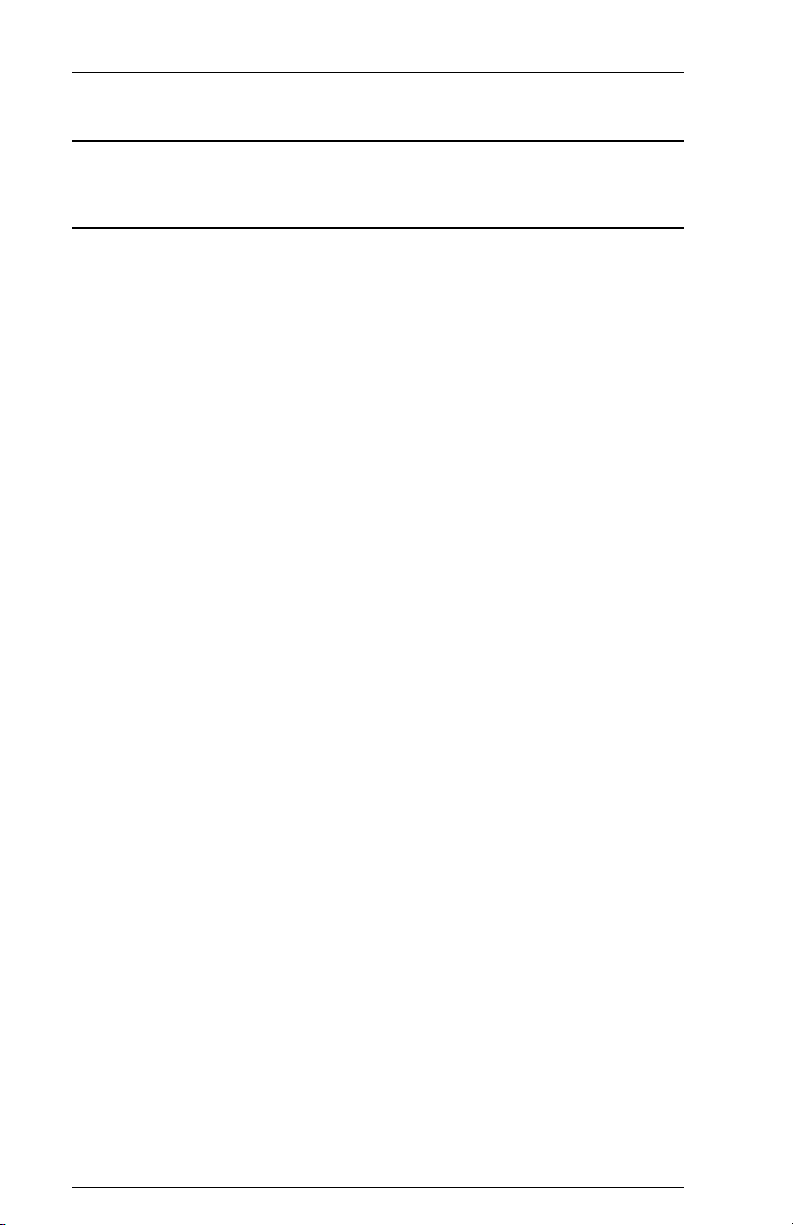
6287 ALLY PLUS User’s ManualPage xii
ALTERNATE HOST CONSIDERATIONS
General Information ............................................................................... 10-1
6287 ULTRA COMPATIBILITY
General Information ............................................................................... 11-1
6287 ULTRA Configuration Compatibility ........................................... 11-1
Dip Switch Emulation ............................................................................ 11-2
Configuration Options ............................................................................ 11-3
1 Column Width ......................................................................... 11-3
2 Lines Per Page ......................................................................... 11-3
3 Line Spacing ............................................................................ 11-3
4 Local Copy Null Line Suppression ......................................... 11-3
5 Xerox 36 Hex Transparency ................................................... 11-4
6 Form Feed Before Local Copy ................................................ 11-4
7 Form Feed After Local Copy .................................................. 11-4
8 New Line Order ....................................................................... 11-4
9 PA Key Usage ......................................................................... 11-4
10 Output in ASCII or EBCDIC ................................................ 11-4
11 APL Output ........................................................................... 11-5
12 Reserved ................................................................................ 11-5
13 Reserved ................................................................................ 11-5
14 Reserved ................................................................................ 11-5
15 Bold Print Emulation ............................................................. 11-5
16 Reserved ................................................................................ 11-5
17 Reserved ................................................................................ 11-5
18 Reserved ................................................................................ 11-6
19 Reserved ................................................................................ 11-6
20 Physical Buffer Size .............................................................. 11-6
21 Logical Buffer Size ............................................................... 11-6
22 Reserved ................................................................................ 11-6
23 Reserved ................................................................................ 11-6
24 Reserved ................................................................................ 11-7
25 Centronics or Dataproducts Parallel ...................................... 11-7
26 Intervention Required............................................................ 11-7
27 Intervention Required Delay ................................................. 11-7
28 Reserved ................................................................................ 11-7
29 Reserved ................................................................................ 11-7
30 Pseudo Transparency Mode (PTM) Selection ...................... 11-8
31 Discard PTM Terminating Delimiter .................................... 11-8
32 DSC Trigger 1 ....................................................................... 11-8
Page 13
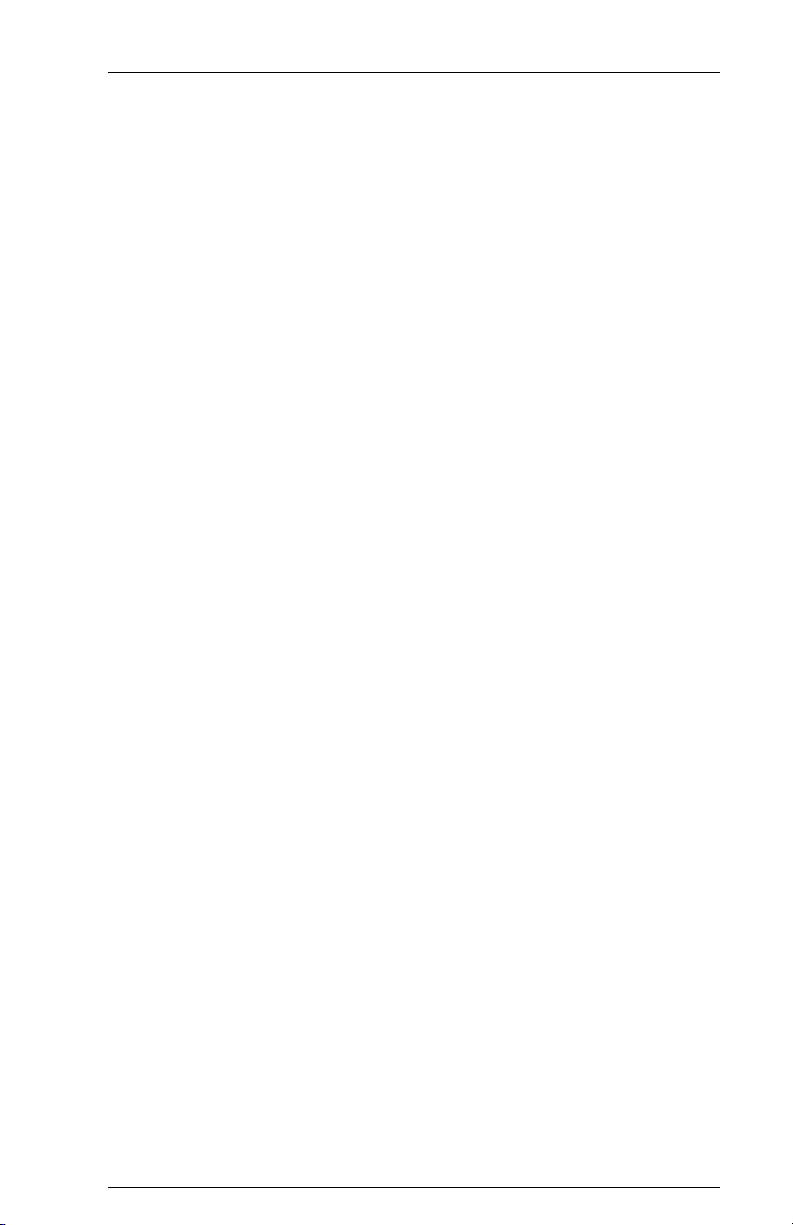
Page xiiiTABLE OF CONTENTS
33 DSC Trigger 2 ....................................................................... 11-8
34 SCS Trigger 1 ........................................................................ 11-8
35 SCS Trigger 2 ........................................................................ 11-8
36 Reserved ................................................................................ 11-8
37 Reserved ................................................................................ 11-9
38 Reserved ................................................................................ 11-9
39 Non-Transparency Trigger 1 Output..................................... 11-9
40 Alternate Host Lockout Duration .......................................... 11-9
41 Serial Alternate Host CTS Enabled ....................................... 11-9
42 Reserved ................................................................................ 11-9
43 Reserved ................................................................................ 11-9
44 Reserved ................................................................................ 11-9
45 Reserved .............................................................................. 11-10
46 Reserved .............................................................................. 11-10
47 Reserved .............................................................................. 11-10
48 Continuous Bell Ringing ..................................................... 11-10
49 Eliminate DSC C0 05 Header ............................................. 11-10
50 Alternate Host Enable/Disable ............................................ 11-10
51 DSC EM Generates CR/LF in Infinite Line Length ........... 11-10
52 SCS EM Always Generates CR/LF ..................................... 11-11
53 Ignore IBM 35 Hex Transparency ...................................... 11-11
54 Power-On Reset (POR) After 60 Seconds .......................... 11-11
55 MD-Laser Support .............................................................. 11-11
56 Reserved .............................................................................. 11-11
57 DSC NL at EM Even If in Column 1 .................................. 11-11
58 Metacode Support ............................................................... 11-12
59 Laserpage Support ............................................................... 11-12
60 Xerox Graphic Window Support ........................................ 11-12
61 Reserved .............................................................................. 11-12
62 Allow EBCDIC Font Downloading .................................... 11-12
PFS Downloading ................................................................................. 11-12
0 Power On Sequence .............................................................. 11-13
1 6 LPI ...................................................................................... 11-13
2 8 LPI ...................................................................................... 11-13
3 DisplayWrite 370 Overstriking On ....................................... 11-13
4 DisplayWrite 370 Overstriking Off....................................... 11-13
5 DisplayWrite 370 Underlining On ........................................ 11-13
6 DisplayWrite 370 Underlining Off ....................................... 11-13
7 PA1 Key ................................................................................ 11-13
8 PA2 Key ................................................................................ 11-13
9 DisplayWrite 370 Bolding On............................................... 11-14
A DisplayWrite 370 Bolding Off ............................................. 11-14
B Coax Host PFS ...................................................................... 11-14
Page 14
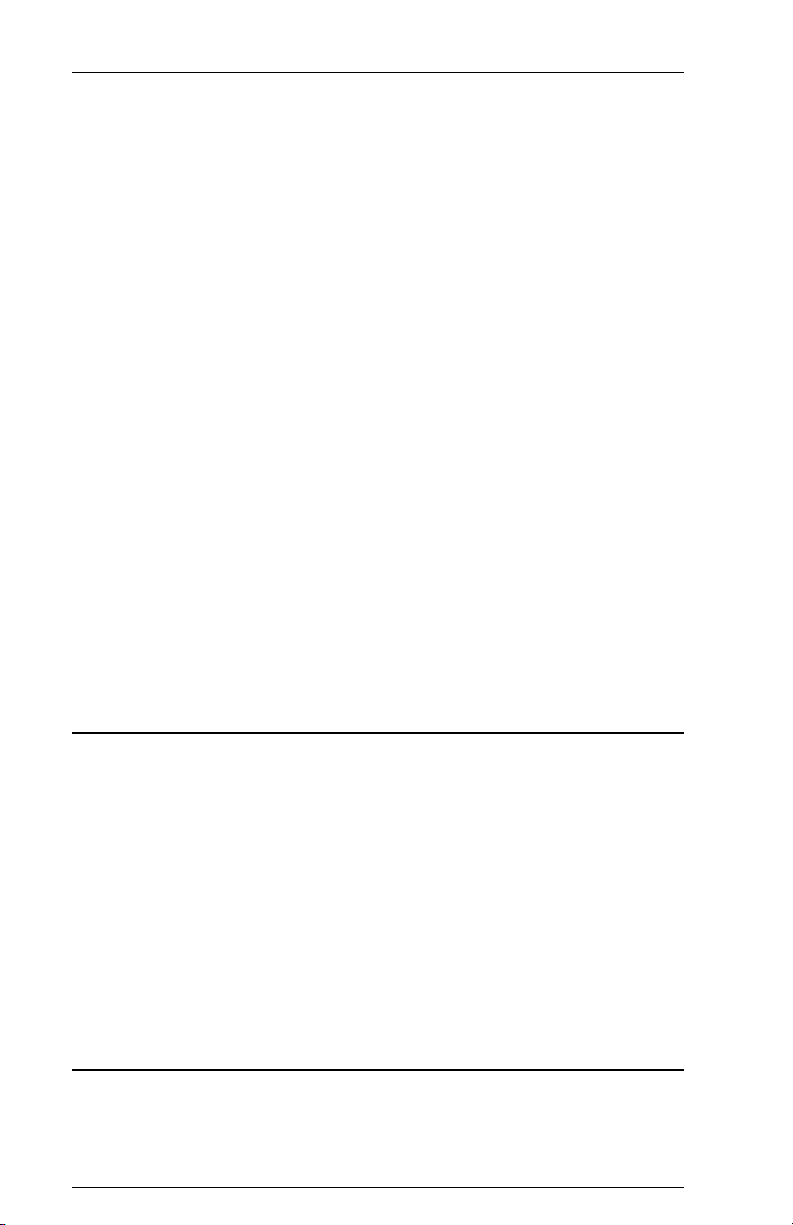
6287 ALLY PLUS User’s ManualPage xiv
C Alternate Host PFS ............................................................... 11-14
D Custom Banner ..................................................................... 11-14
E Begin Bracket ....................................................................... 11-14
F System Status Available ........................................................ 11-14
G Tray 1 ................................................................................... 11-15
H Tray 2 ................................................................................... 11-15
I Tray 3 ..................................................................................... 11-15
J Manual Feed .......................................................................... 11-15
K Envelope Tray ...................................................................... 11-15
Accessing PFSs from the Host ............................................................. 11-15
Translate Table Downloading .............................................................. 11-15
1 DSC to ASCII ........................................................................ 11-16
2 SCS to ASCII ........................................................................ 11-16
3 ASCII to ASCII ..................................................................... 11-16
4 DSC to EBCDIC ................................................................... 11-16
5 SCS to EBCDIC .................................................................... 11-16
6 ASCII to EBCDIC ................................................................. 11-16
7 DSC to APL........................................................................... 11-16
8 SCS to APL ........................................................................... 11-16
9 Reserved (SCS font download table) .................................... 11-16
A Reserved (DSC font download table) ................................... 11-16
B Reserved (not used) .............................................................. 11-17
C Reserved (not used) .............................................................. 11-17
APPENDIX
General Information ............................................................................... 12-1
General Configuration Report ................................................................ 12-1
Programmable Function String Report................................................... 12-4
Translate and Function Table Report ..................................................... 12-7
Printer Test Report ............................................................................... 12-17
Plotter Test Report ................................................................................ 12-18
Host Diagnostic Report ........................................................................ 12-19
Hexadecimal to Decimal Conversion Chart ......................................... 12-27
Pin-out Charts ....................................................................................... 12-28
GLOSSARY
Glossary .................................................................................................. 13-1
Page 15
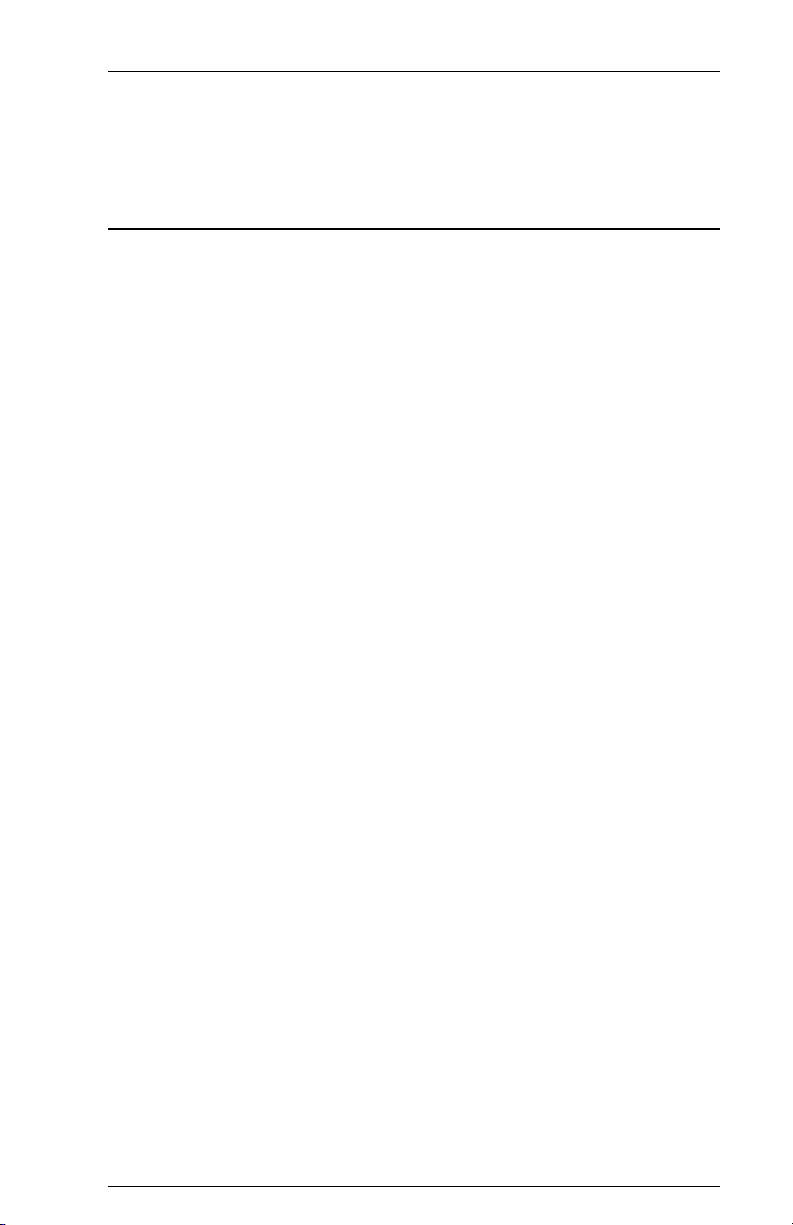
PREFACE
About This Manual
This manual covers the installation and use of the AGILE 6287 ALLY
PLUS printer interface controller. AGILE makes no warranties, expressed
or implied, as to its completeness or accuracy. The information in this
manual is current as of the date of its publication, but it is subject to change
by AGILE at any time without notice. This manual is not intended to be
used for manufacturing or engineering specifications, and it is assumed that
the user understands the interrelationship between any affected systems,
machines, programs and media.
AGILE periodically updates this manual for clarity, to correct inaccuracies
and typographical errors, or to document added or changed product
features. AGILE will be pleased to improve the manual by implementing
suggestions from our customers. Please put suggestions in writing and mail
to AGILE at the address below:
AGILE
Attn: Marketing
875 Alfred Nobel Drive
Hercules, CA 94547-1899
Page 16
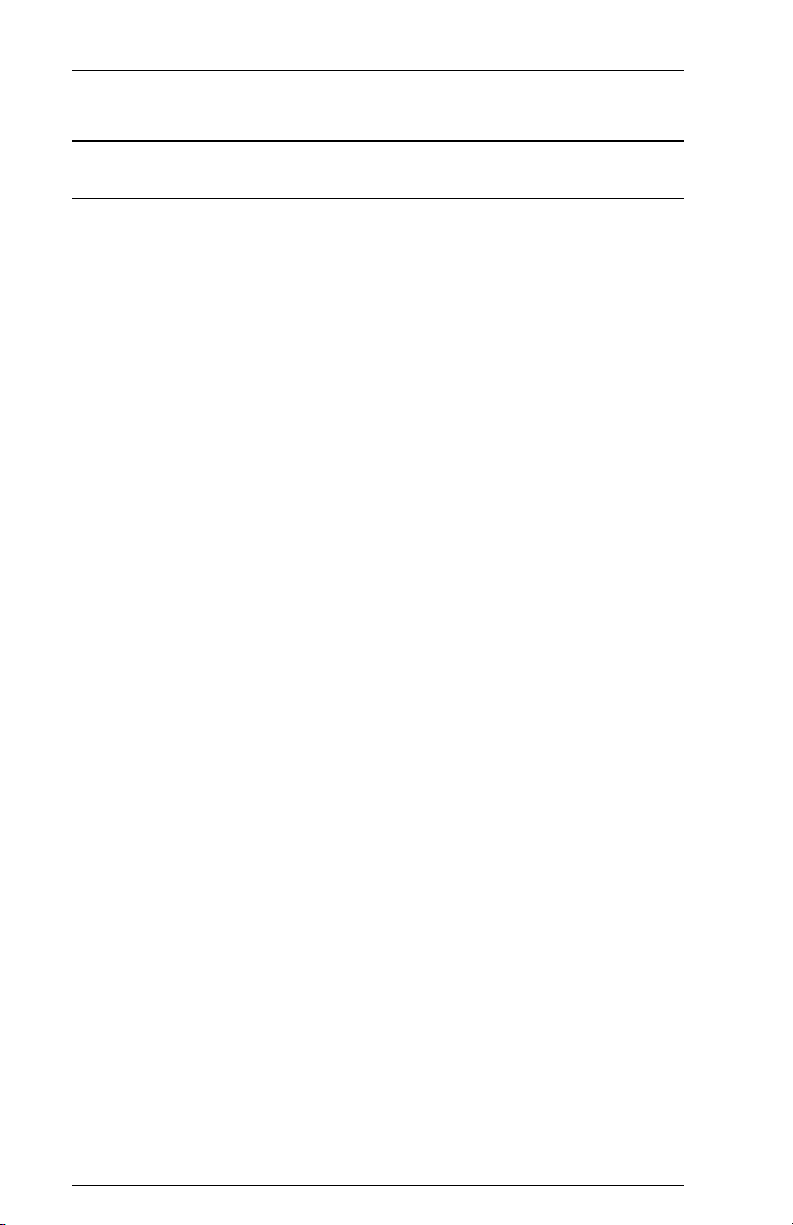
6287 ALLY PLUS User’s ManualPage xvi
AGILE Product Warranty
Standard Warranty
AGILE warrants to the original purchaser that this product will be free from
defects in materials and workmanship and in good working order per the
functional specifications current at the time of shipment for a period of two (2)
years from the date of shipment to the purchaser. AGILE units that fail within
the first thirty (30) days from the date of delivery will be treated as an Express
Exchange Service (see Optional Warranties and Services) at no extra charge.
Should this product fail to be in good working order at any time during the two-
year period, AGILE will, at its absolute discretion, repair or replace this product.
AGILE shall have no obligation whatsoever if the product has been damaged
due to accident or disaster, or if it has been misused, carelessly handled,
defaced, modified or altered, including unauthorized repairs made or attempted,
or if the user has failed to provide and maintain a proper environment for the
product.
AGILE reserves the right to determine what constitutes warranty repair. Out-of-
warranty products will be repaired using AGILEs flat repair rate. All out-of-
warranty repaired units have a 90-day Standard Warranty. Units returned for
repair and found not defective will, at AGILEs discretion, incur a handling and
testing charge. AGILE is not responsible for delays caused by shipping or non-
availability of replacement components or other similar causes, events or
conditions beyond its reasonable control.
Claims must be reported to AGILEs Technical Support Department at (510)
724-1600, (800) 538-1634, or by FAX at (510) 724-2222. AGILE will assist the
customer in verifying the source of the problem.
At AGILEs discretion, a Return Materials Authorization (RMA) number will
be issued to the customer. The customer will then carefully package and ship the
unit to AGILE (preferably in the original shipping container) with the RMA
number on the outside of the box. Shipping costs incurred in sending the unit to
AGILE are borne by the customer. Shipping costs incurred in returning the unit
to the customer via UPS Ground (or equivalent service with a secondary
shipper) are borne by AGILE. Repair parts and replacement products will be
furnished on an exchange basis and will be either reconditioned or new. All
replaced parts and products become the property of AGILE.
Page 17
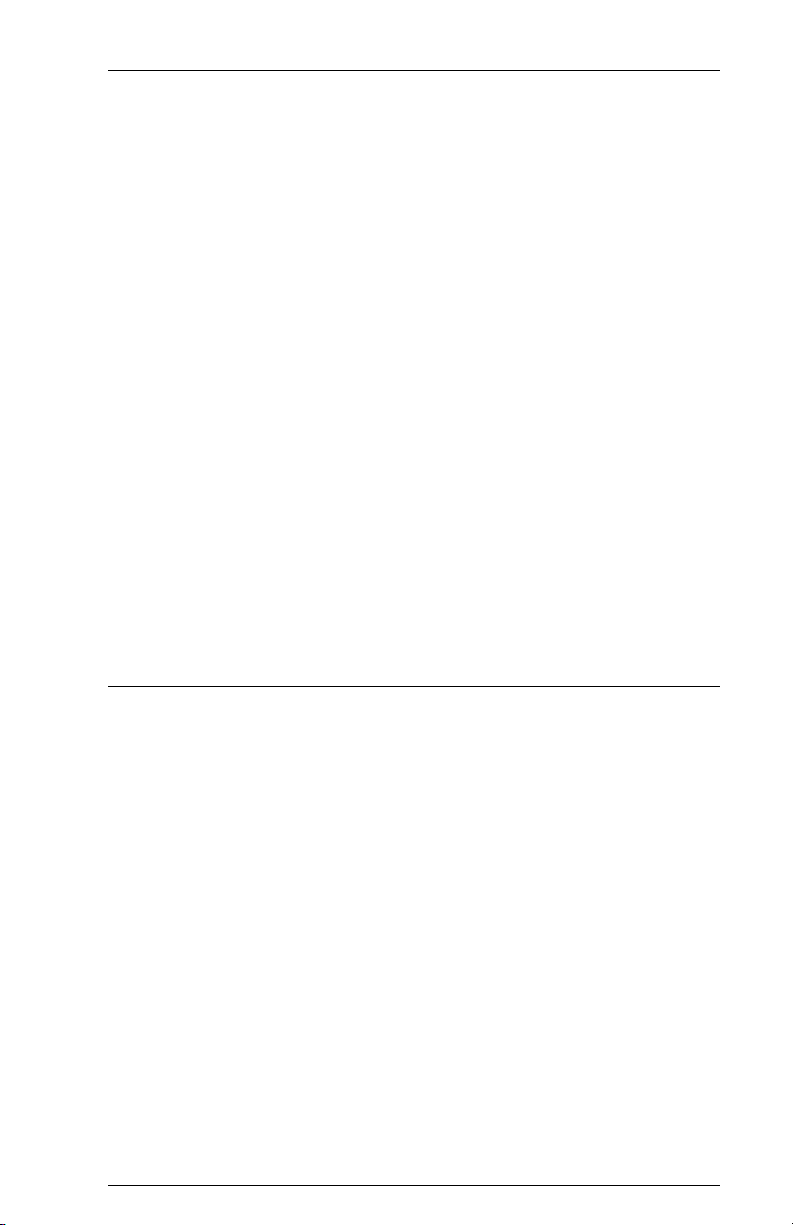
Page xviiPREFACE
This warranty is the only warranty provided by AGILE. If this product is not in
good working order as warranted above, the customers sole remedy shall be
repair or replacement as provided above. This warranty states the purchasers
exclusive remedy for any breach of AGILEs warranty and for any claim,
whether in contract or tort, for loss, injury or damages caused by the sale or use
of any product and is in lieu of all other warranties, expressed or implied. In no
event shall AGILE be responsible for any loss of business, savings or profits,
downtime or delay, labor repair or material costs, injury to person or property, or
any similar or dissimilar consequential or inconsequential loss or damage
resulting from this product, its use, or arising out of any breach of warranty,
even if AGILE or an authorized AGILE dealer has been advised of the
possibility of such damage, or for any claim by any other party. Some states do
not allow the exclusion or limitation of incidental or consequential damages, so
the above limitations or exclusions may not apply.
All expressed and implied warranties for this product, including the warranties
of merchantability and fitness for a particular purpose, are limited in duration to
a period of two (2) years from the date of purchase by the original purchaser,
and no warranties, whether expressed or implied, will apply after this period.
Some states do not allow limitations on how long an implied warranty lasts, so
the above limitations may not apply.
This warranty gives the user specific legal rights, and the user may also have
other rights which may vary from state to state.
Optional Warranties and Services
Extended Warranty lengthens the Standard Warranty and is available in 12-
month increments for a maximum of three (3) years. This extension can effectively
lengthen the Standard Warranty to five (5) years. Any Extended Warranty must be
purchased prior to the expiration date of the Standard Warranty.
Express Exchange Service provides a next-business-day delivery of a
replacement unit. The customer must contact AGILE, and AGILEs Customer
Support Department must determine by 2:00 p.m. PST that a replacement unit is
required. Express Exchange Service is available in 12-month increments for a
maximum total of five (5) years and must be concurrent with Standard or
Extended Warranties.
Medallion Support Program extends the AGILE two-year Standard Warranty
by one year to three years, plus it includes three years of Express Exchange
Service, all at a savings of one-third off the standard price.
Page 18
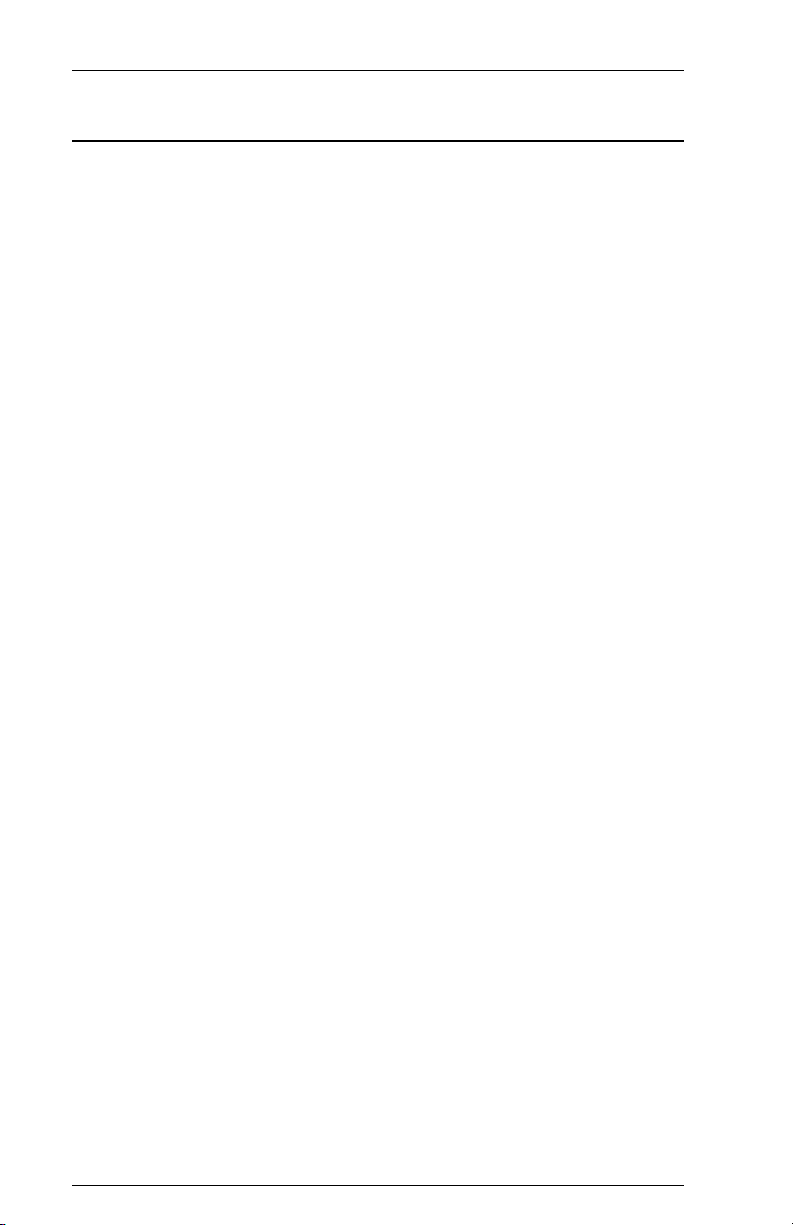
6287 ALLY PLUS User’s ManualPage xviii
FCC Statement
This equipment generates, uses and can radiate radio frequency energy. If it
is not installed and used in strict accordance with AGILEs instructions, it
may cause interference to radio and television reception. This equipment
has been tested and complies with the limits for a Class A computing device
in accordance with the specifications in Subpart J of Part 15 of FCC Rules,
which are designed to provide reasonable protection against such
interference when operated in a commercial environment. Operation of this
equipment in a residential area is likely to cause interference.
However, there is no guarantee that interference will not occur in a
particular installation. If this equipment does cause interference to radio and
television reception, which can be determined by turning the equipment off,
the user is encouraged to try to correct the interference by one or more of
the following measures:
Reorient the receiving antenna.
Relocate the ALLY PLUS with respect to the receiver.
Move the ALLY PLUS away from the receiver.
Plug the ALLY PLUS into a different outlet so that the ALLY PLUS
and receiver are on different branch circuits.
If necessary, the user should consult the dealer or an experienced radio/
television technician for additional suggestions. The booklet, How to
Identify and Resolve Radio-TV Interference Problems, prepared by the
Federal Communications Commission, may also be helpful. This booklet is
available from the US Government Printing Office, Washington, DC
20402, Stock No. 004-000-00345-4.
WARNING: This equipment has been certified to comply with the limits for
a Class A computing device, pursuant to Subpart J of Part 15 of FCC rules.
Only peripherals (computer input/output devices, printers, plotters, etc.)
certified to comply with the Class A (commercial) or Class B (residential)
limits may be attached to the ALLY PLUS. Operation with non-certified
peripherals is likely to result in interference to radio and TV reception.
Note: This equipment uses shielded cables to meet compliance limits for a
Class A computing device. Shielded cables must be used to ensure this
equipment continues to meet these limits. The shield must be terminated to
the metallic connector at both ends to guarantee adequate suppression of
undesirable emissions. All cables are fully double shielded (Mylar foil and
tinned copper braid.)
Page 19
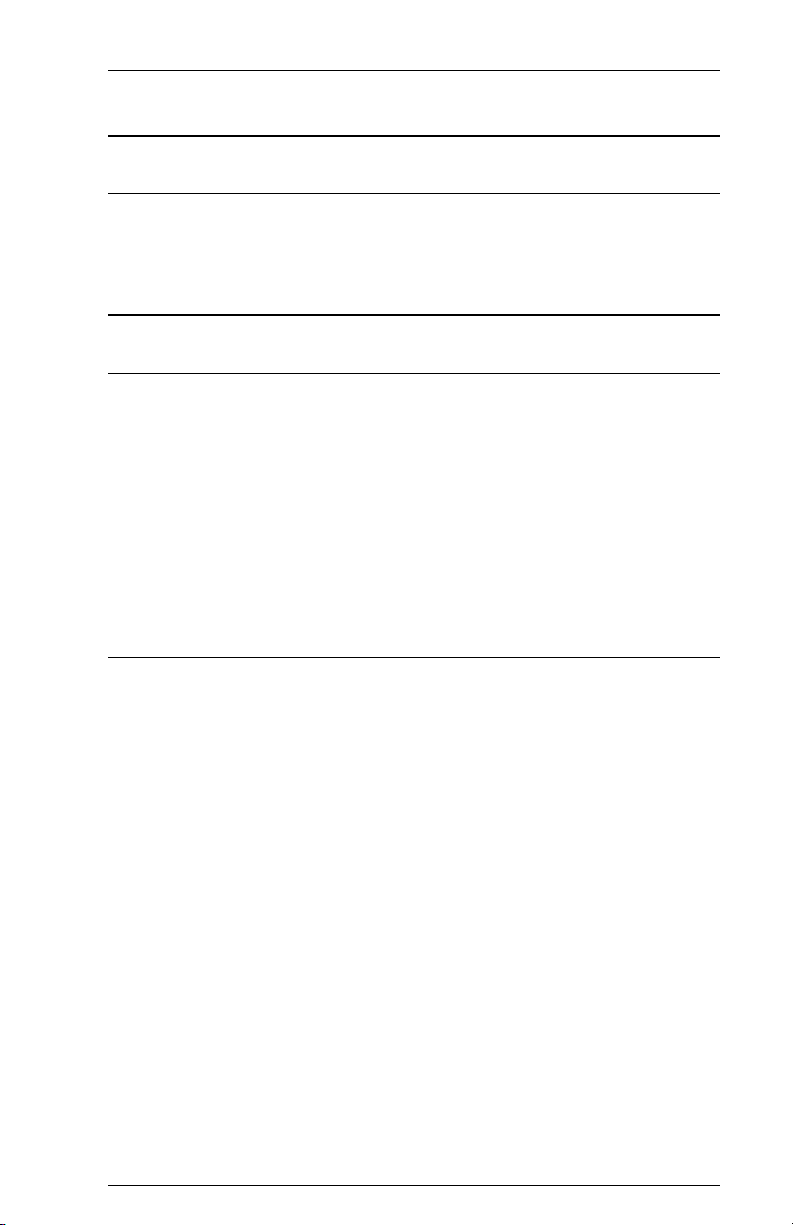
Page xixPREFACE
Warnings
Electrical Shock
Never open the ALLY PLUS when the power is on or when it is connected
to any power source. Opening the ALLY PLUS may void the warranty.
Notes
Standard Factory Setup
Unless otherwise requested, the ALLY PLUS is shipped with the following
defaults:
Other printer type (non-Xerox)
Parallel output
ASCII character set
132 column right margin
If the users equipment does not match these parameters, the relevant
configuration settings on the ALLY PLUS must be changed.
Serial Port Setup
With serial interfacing, the baud rate, parity, word length (data bits), stop
bits and handshaking settings of the ALLY PLUS must match the serial port
settings of the printer and alternate host (if using an alternate host). If the
users equipment is not set up to use the default settings, these configuration
parameters in Option Group #40 must be changed. The default settings for
the serial ports are:
9600 baud
No parity
8 data bit word length
1 stop bit
RTS/CTS flow control (handshaking)
Page 20
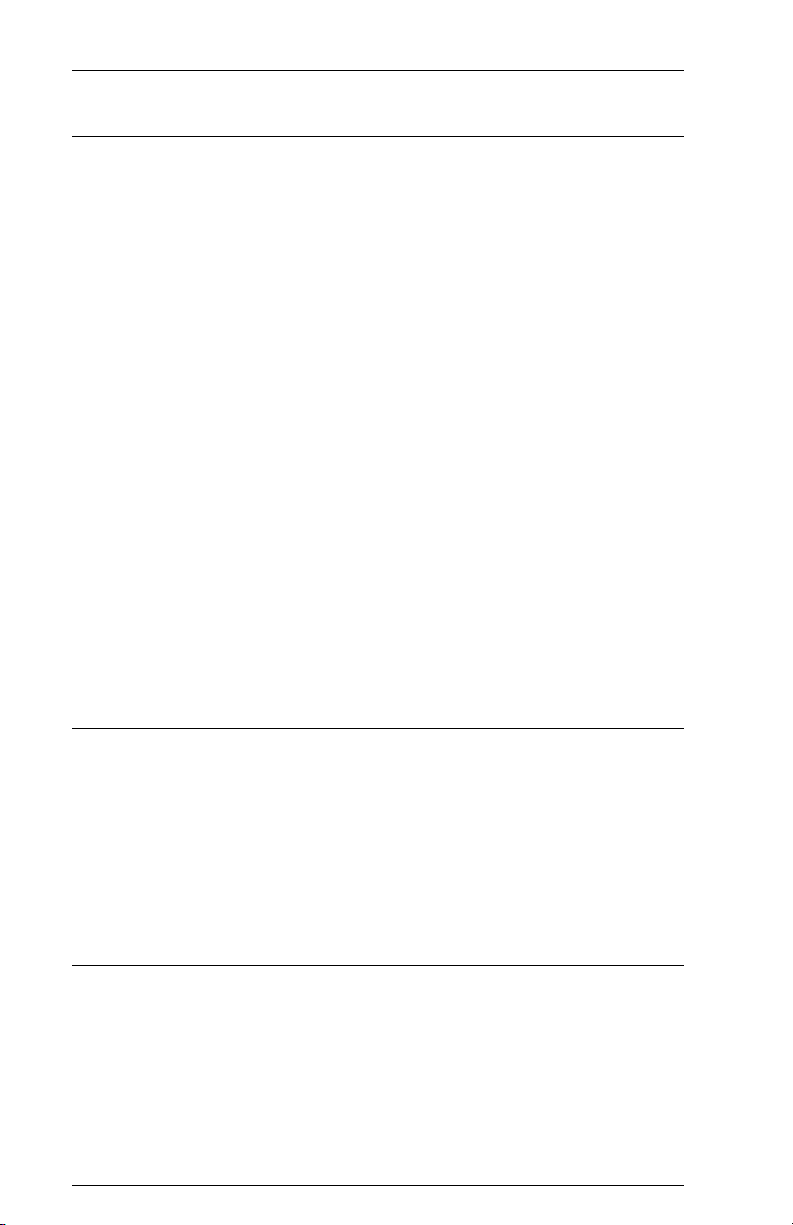
6287 ALLY PLUS User’s ManualPage xx
Coax Host Considerations
The ALLY PLUS connects directly to the establishment controller through
an IBM category A device adapter. The port designation for the ALLY
PLUS must be configured for a category A device, not as the system
printer.
The ALLY PLUS must be defined to the system as a 3287 printer with a
maximum 4K physical buffer size (and/or with other features required by
the system and supported by the ALLY PLUS).
The host parameters in Option Group #50 must match what the host expects
on the channel to which the ALLY PLUS is attached. The defaults are as
follows:
4K physical buffer size
3440 bytes/buffer logical buffer size
If using SCS data streams, the ALLY PLUS must be defined to the host as
an SNA type 1 logical unit (LU1).
If using DSC data streams, the ALLY PLUS must be defined to the host as
a type 3 logical unit (LU3).
If using VTAM or another Network Control Program, the 3174, 3274 or
3276 control unit to which the ALLY PLUS is attached must be defined as
a type 2 physical unit.
Power-On Reset
The ALLY PLUS responds to a poll with a POR sequence if no coax traffic
has been detected for five seconds, so the host will know that it is ready,
even after catastrophic circumstances. For instance, if power to the host or
controller fails, the controller, when it resumes operation, might otherwise
consider the ALLY PLUS inactive. In other cases, systems are put to
sleep when not in use. This feature ensures that communication with the
host will resume when the host is ready.
Printer/Controller Configuration
The ALLY PLUS provides all of the necessary functions normally provided
by the operator switches of an IBM 3287. However, practical application of
industry-standard printers does not allow a one-to-one correspondence in
functions. It is accordingly expected that any particular printer/controller
configuration will be a subset of the IBM 3287 function set.
Page 21
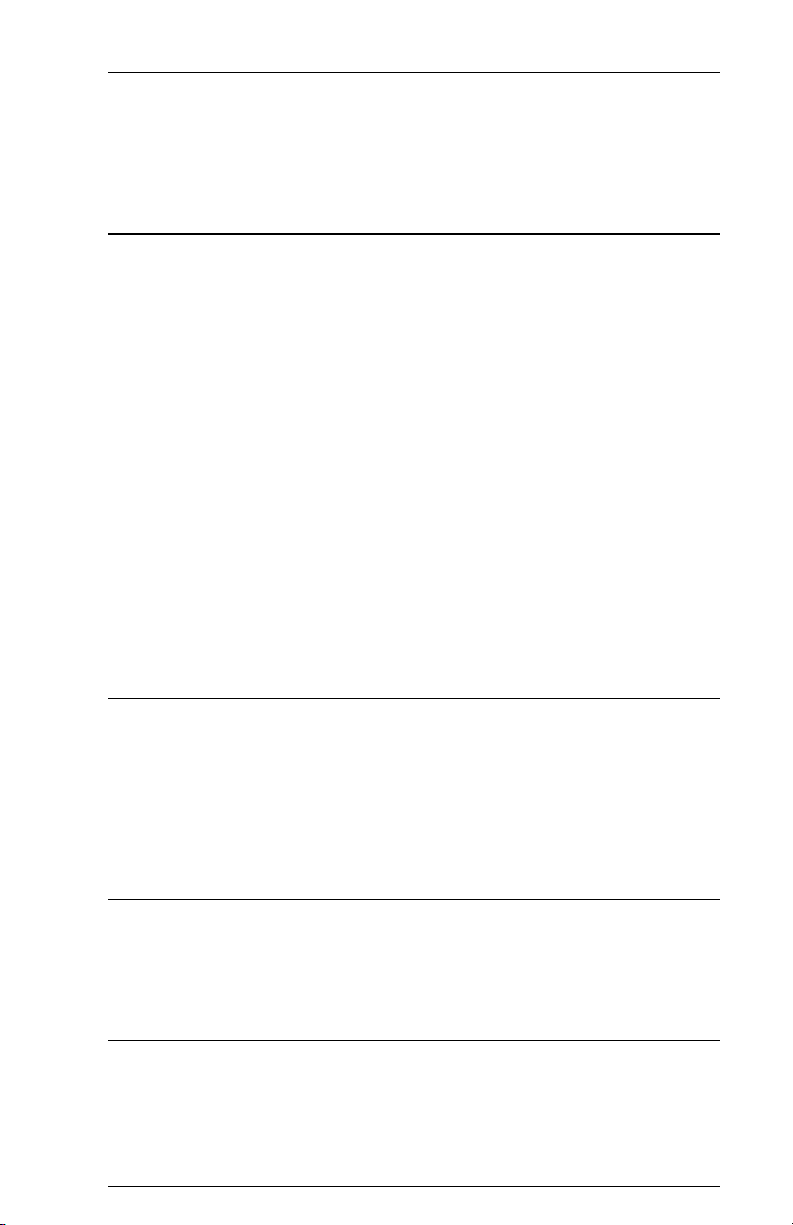
SECTION 1
INTRODUCTION
General Information
The AGILE 6287 ALLY PLUS is a high-speed protocol converter that
enables industry-standard ASCII and EBCDIC printers to be attached to an
IBM 3270-type mainframe controller. It also allows up to three alternate
hosts to share the attached printer(s).
The coax port allows a standard IBM RG62 A/U cable to connect to an
IBM 3174 or 3274 establishment controller (EC) with a category A device
adapter, a 3276 terminal controller unit, or an IBM CPU with a Display
Printer Adapter (DPA).
By using the ALLY PLUS, non-IBM impact and laser printers can replace
IBM 3287, 3289, 3262 and 4224 printers. Popular printers from Xerox,
Hewlett-Packard, Lexmark and other manufacturers are supported and
appear to the host as IBM printers.
The ALLY PLUS also may be attached to plotters, rasterizers, bar code
printers and other output devices that support parallel or serial interfacing,
although this manual will refer to the attached device as a printer.
Supported Printer Interfaces and Character Sets
The ALLY PLUS supports the following printer interfaces and character
sets:
DB-25 Centronics parallel interface (IBM PC compatible)
RJ-12 serial interface (to 115.2K baud)
ASCII, EBCDIC or APL character sets
IBM Port
The ALLY PLUS connects directly to the IBM establishment controller, or
equivalent CPU with a Display Printer Adapter, through an IBM standard
coaxial cable.
Alternate Host Feature
The ALLY PLUS has been designed to support up to three alternate host
devices. This allows the mainframe and the alternate host(s) to share the
printer(s) without the necessity of an A/B switch.
Page 22
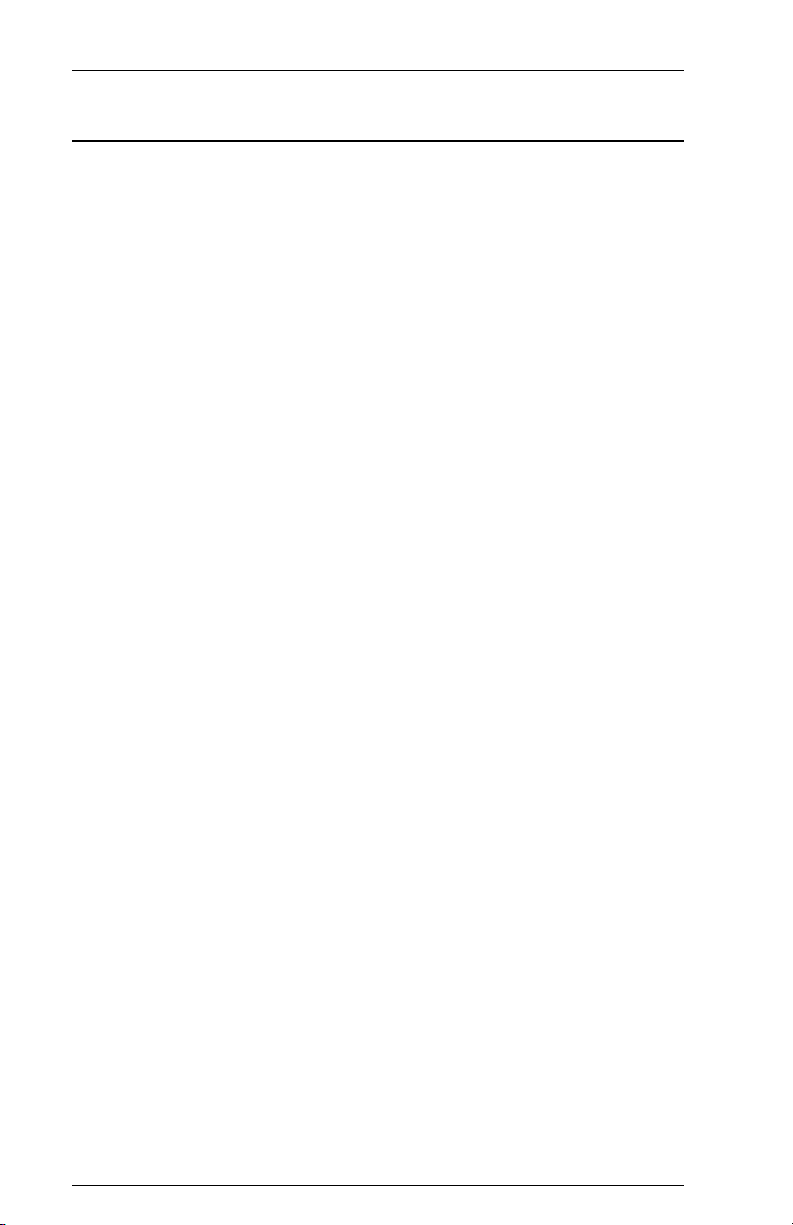
6287 ALLY PLUS User’s ManualPage 1-2
6287 ALLY PLUS Features and Specifications
Input/Output Ports
IBM RG62 A/U Coax Port
2 Centronics DB-25 Parallel Ports (1 input, 1 bidirectional)
2 RJ-12 Serial Ports (1 input, 1 bidirectional)
Host Interface
IBM BNC type A Coax
Printer/Plotter Output Interfacing
ASCII, EBCDIC or APL
1 Centronics DB-25 Parallel Port
1 RJ-12 Serial Port (300-115.2K baud)
Alternate Host Input Interfacing
Up to 2 DB-25 Parallel Ports
Up to 2 RJ-12 Serial Ports (300-115.2K baud)
Printer Sharing
Printer sharing between coax host and up to three alternate hosts
IBM Specifications
Category A device
Type 1 or 3 logical unit
IBM or compatible type A RG62 A/U coax cable attachment to
IBM 3174, 3274 or 3276 controller, or IBM CPU with a Display
Printer Adapter (DPA)
Host Systems Supported
IBM 30XX, 43XX, 9370, 370 with 3270 support
IBM 4700, 8100, S/3X, AS/400 with type A coax support
Printer Emulations
IBM 3262, 3287, 3289 and 4224 printers
Printers Supported
Xerox 2700, 3700, 4010, 4011, 4030, 4045, 4197, 4213, 4220,
4235, 4700 and other Xerox distributed electronic printers
Hewlett-Packard LaserJet II, IID, IIID, IIISi, 4, 4Si and compatibles
IBM/Lexmark laser, dot matrix and compatible printers
Plotters Supported
Hewlett-Packard 7221, 7475, 7550
Zeta plotters
All HPGL- and GML-capable plotters
Throughput
With DisplayWrite 370 feature disabled, supports up to 100 logical
pages-per-minute at 100% print density (132 columns by 66 lines,
for a total of 8712 characters per page); 60 logical pages-per-minute
with DisplayWrite 370 feature enabled.
Page 23
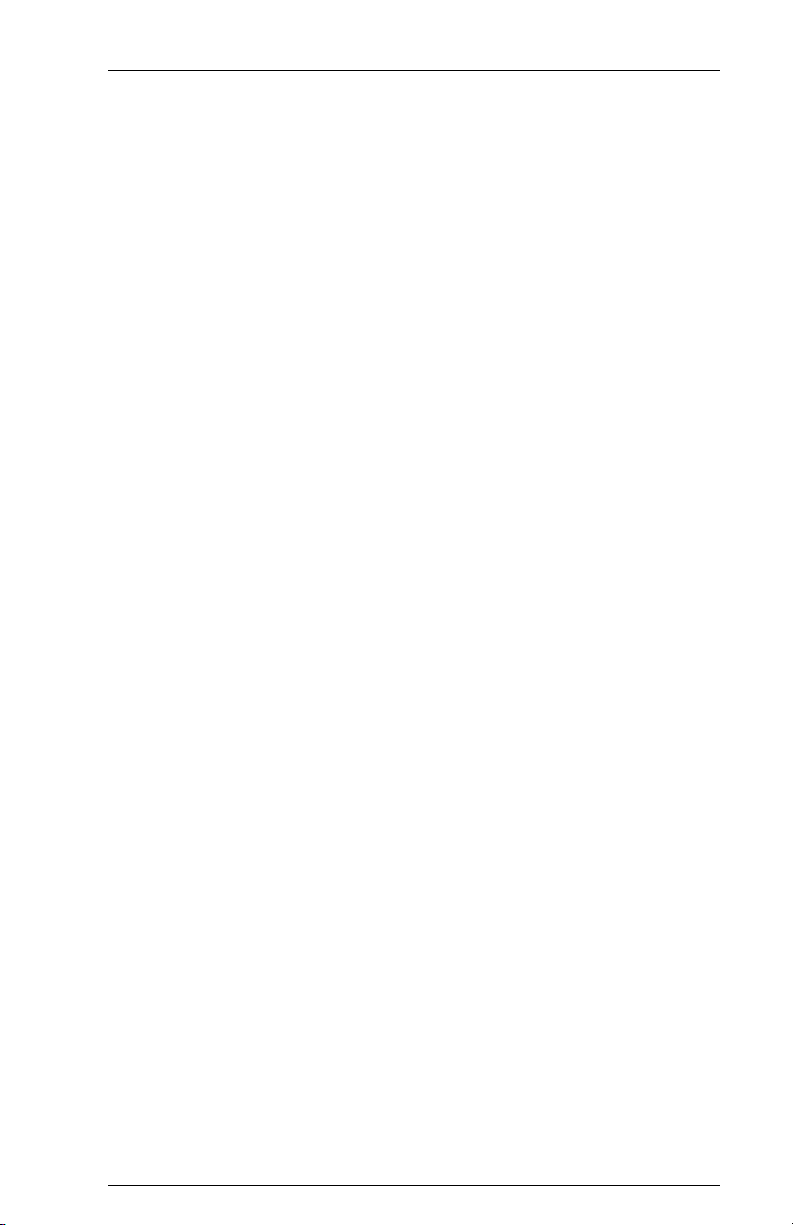
Upgradeability
Removable external ROM cartridge for configuration and upgrade
ease
Programmability
On line through coax host or alternate host data stream
AGILE 6287 ULTRA programmability via alternate host or coax
host data stream
User Programmable Function Strings (PFSs)
64 PFSs in a dynamic 12K space
Transparency
35h
36h
2-trigger
Trigger+count byte
Translation
Translation tables changeable on line
Character Sets
Supports LU1 (SCS) and LU3 (DSC) character sets
Custom Application Support
Laserpage
XPAF
XES
DisplayWrite 370
MD-Laser
Metacode
Special application customization available
Power
5 VDC at 1 amp
Size
8.6" x 5.5" x 1.5"
Weight
1.5 lbs
Product Support
Toll-free technical support from 7:00 a.m. to 4:30 p.m. Pacific time
Two-year product warranty
Page 1-3INTRODUCTION
Page 24
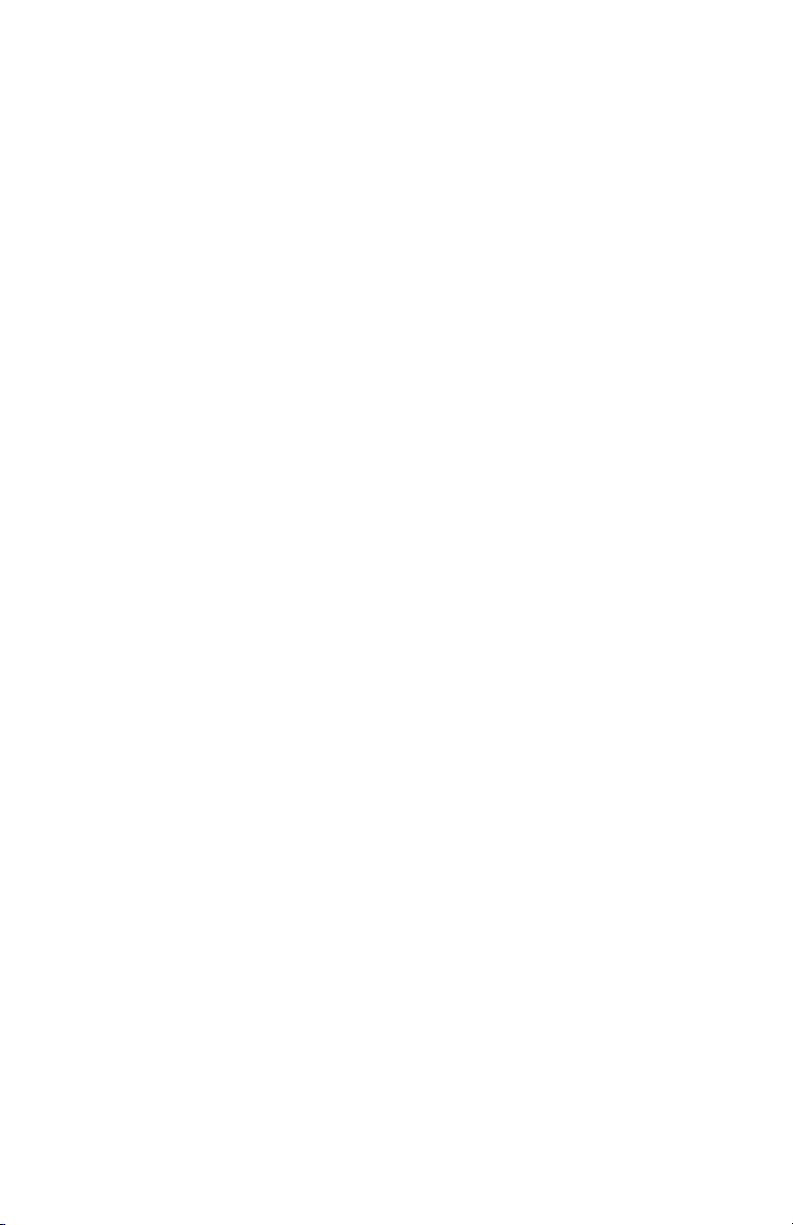
Page 25
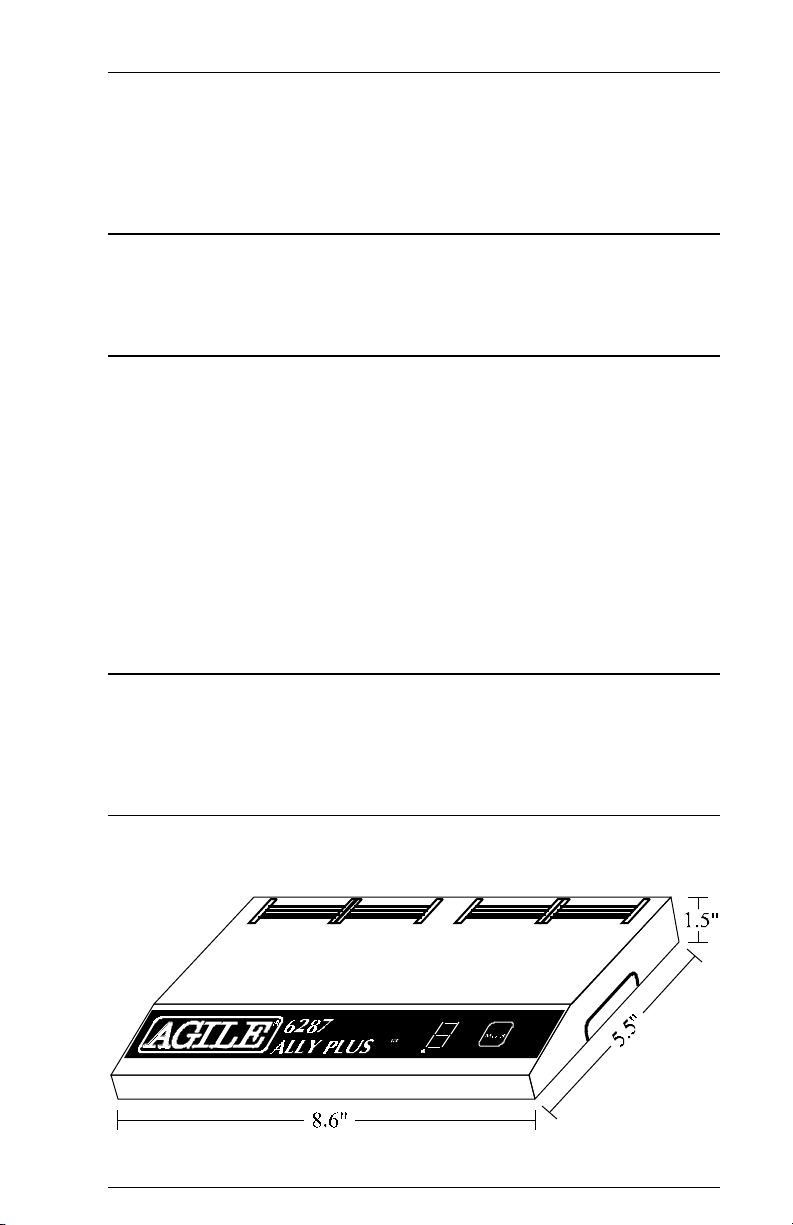
SECTION 2
INSTALLATION
General Information
This chapter provides information on physically attaching the AGILE 6287
ALLY PLUS to the computer environment.
Before Beginning
The following are needed before installing the ALLY PLUS:
A suitable location.
A serial or parallel printer (or plotter).
A host interface cable RG62 A/U coaxial cable with BNC
connectors on both ends. The length of this cable is not to exceed
5000 feet (1500 meters).
Additionally, the user or someone in the users organization should
be knowledgeable about the host system.
Selecting a Location
The compact size, quiet operation and attractive styling of the ALLY PLUS
enable it to be placed in almost any location. For ease of operation, it is best
installed beside the printer.
Space Requirements
The dimensions of the ALLY PLUS are as follows:
Page 26
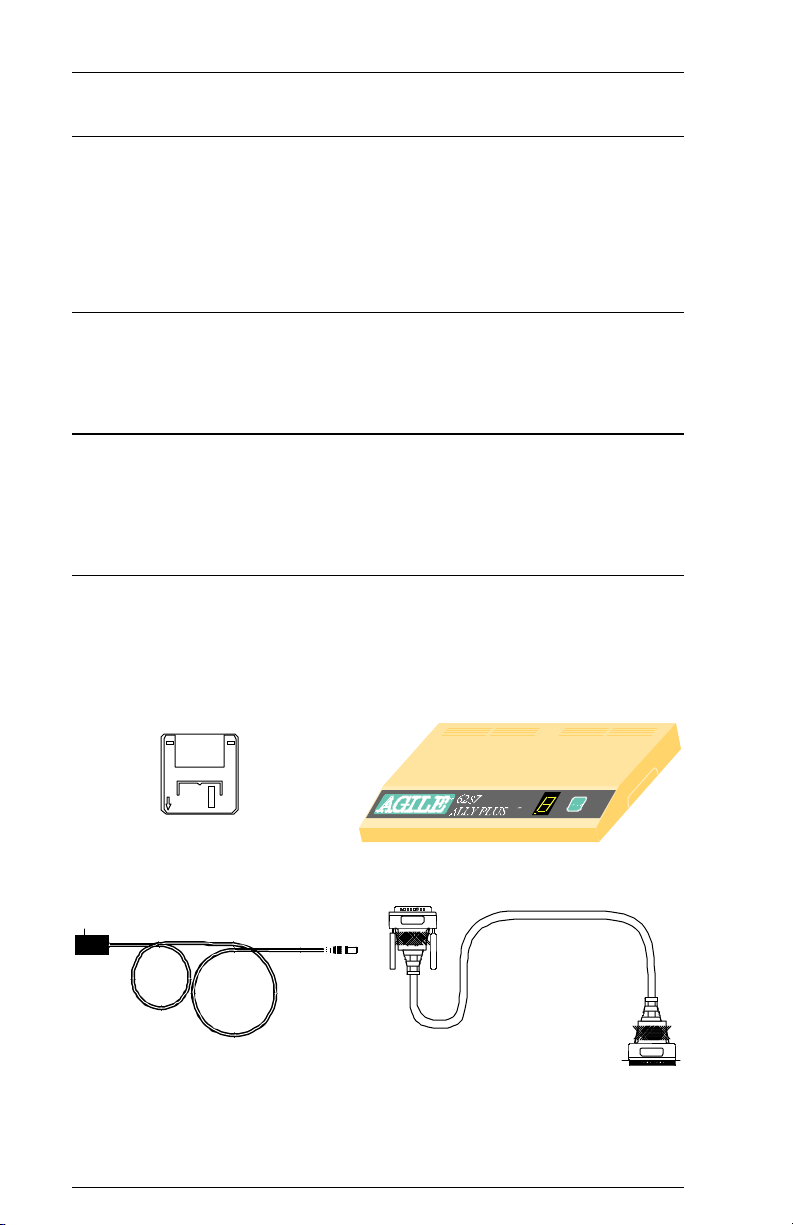
6287 ALLY PLUS User’s ManualPage 2-2
Electrical Requirements
The ALLY PLUS requires 5 VDC at 1 amp provided by the 117 VAC
adapter or the optional 250 VAC adapter.
Users with any questions regarding the electrical service available at their
site should contact a qualified electrician.
Operating Environment
The ALLY PLUS operates best in an environment with a temperature
between 50 and 90 degrees Fahrenheit and 15% to 65% relative humidity.
Unpacking
After removing the ALLY PLUS from the shipping container, inspect the
unit for any damage in shipment. Immediately report any damage to the
freight carrier. Save the packing container.
Package Contents
Except when ordered otherwise, the ALLY PLUS includes the ALLY
PLUS protocol converter, an AC power adapter, a parallel printer cable and
this users manual. Should any of these items be missing, contact an AGILE
sales representative.
User’s Manual Diskette
6287 ALLY PLUS
AC Power Adapter Parallel Printer Cable
Page 27
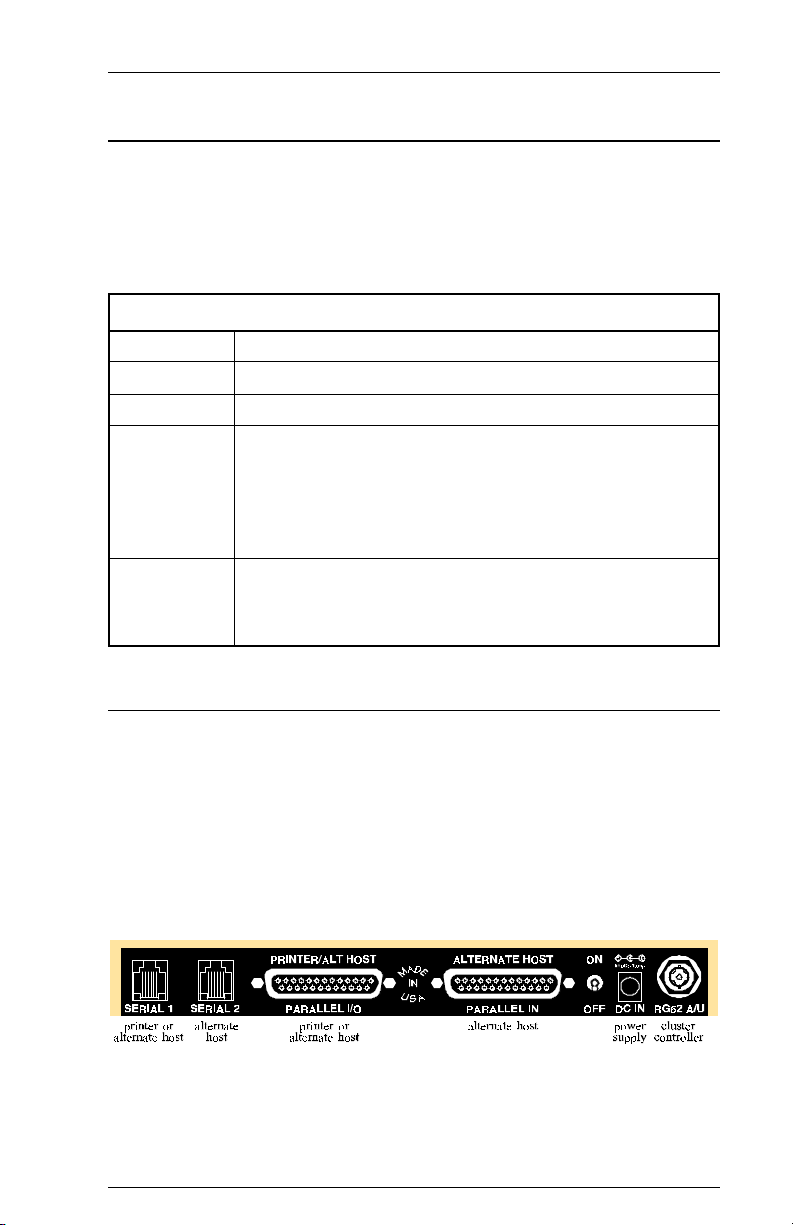
Page 2-3INSTALLATION
Connections
The following section describes and illustrates how to make the required
and optional physical connections between the ALLY PLUS and the other
components of the system. Be certain to use AGILE 6287 ALLY PLUS
cables for connections to printer(s) and alternate host(s). Approved cables
are listed in the following chart:
AGILE 6287 ALLY PLUS CABLE CHART
AGILE P/N DESCRIPTION
830650-1 Standard Parallel Output (DB-25 P/Centronics 36) 6'
830680-1 ALLY+ Parallel Alternate Host (DB-25 P/DB-25 P) 6'
830730-1 ALLY+ Serial COM Port Adapter (DB-25 P) 1'
830750-1 ALLY+ Serial 4045/HP LJIII (DB-25 P) 7'
830760-1 ALLY+ Serial Zeta Plotter (DB-25 P) 7'
830770-1 ALLY+ Serial Norcom 1700 (DB-25 S) 7'
830780-1 ALLY+ Serial HP-7550 (DB-25 P) 7'
830790-1 ALLY+ Serial Alternate Host (DB-25 S) 7'
830800-1 ALLY+ Serial Alternate Host (DB-9 S) 7'
830810-1 ALLY+ Serial Alternate Host (Unisys PC DB-25 S) 7'
6287 ALLY PLUS Rear Panel
The rear panel of the ALLY PLUS provides an on/off switch, an AC power
adapter outlet, a coax port for connection to the establishment controller
(RG62 A/U), a Centronics parallel printer port (PARALLEL I/O), an RJ-12
serial printer port (SERIAL 1), a parallel alternate host port (PARALLEL
IN) and an RJ-12 serial alternate host port (SERIAL 2). The PARALLEL
I/O port and the SERIAL 1 port are I/O ports, so they may be used as
secondary alternate host ports instead of printer ports.
Page 28
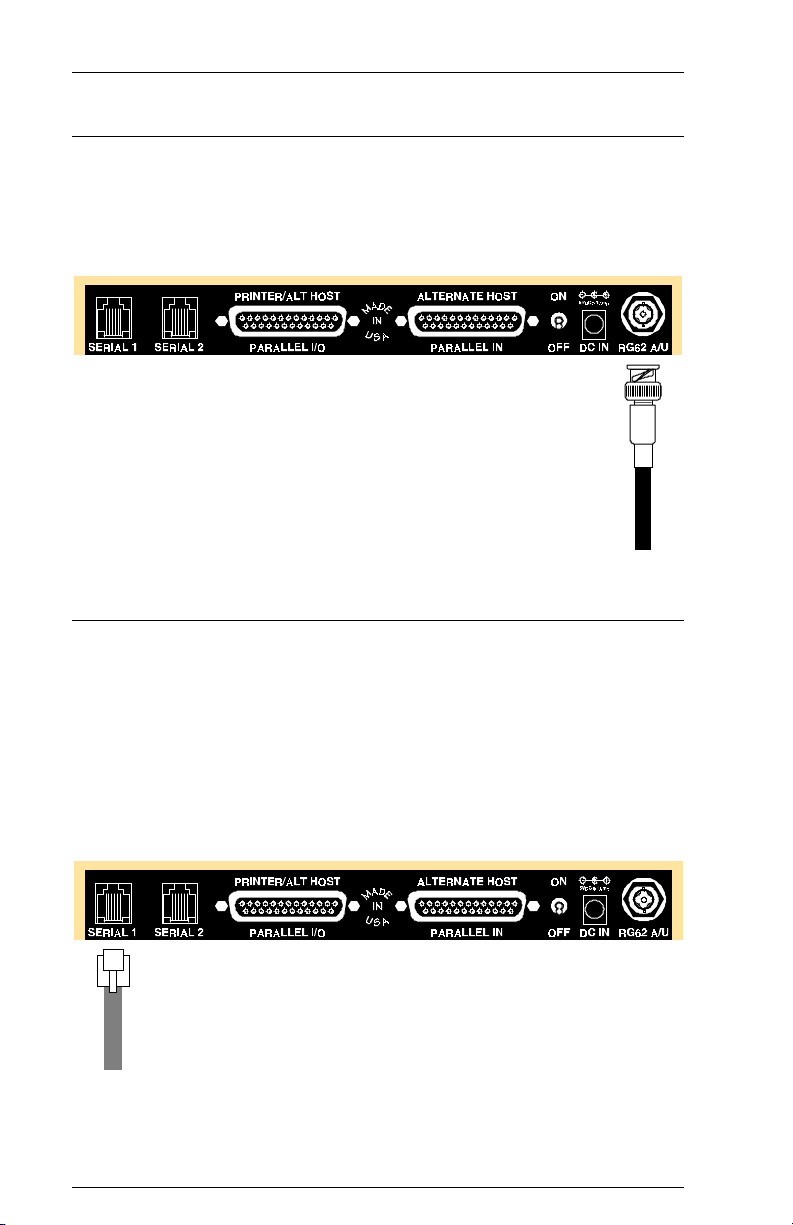
6287 ALLY PLUS User’s ManualPage 2-4
6287 ALLY PLUS Connection to Establishment Controller
Attach the device end of an RG62 A/U coax cable to the coax connector on
the rear panel of the ALLY PLUS. Rotate the cable connector 1/4 turn
clockwise to lock it in place. Attach the EC end of the coaxial cable to the
establishment controller at the coax port designated for the ALLY PLUS.
6287 ALLY PLUS Connection to Printer/Plotter
Insert the device end of the AGILE printer cable into the connector on the
rear of the printer. Then connect the ALLY PLUS end of the AGILE printer
cable to the proper output port of the ALLY PLUS. Secure the cable to the
printer using the clips (parallel) or screws (serial) provided. If using the
AGILE COM port adapter with a serial cable, connect the serial port end of
the cable to the AGILE COM port adapter, then connect the adapter to the
SERIAL 1 port on the ALLY PLUS. The FCC requires all printer interface
cables to be properly shielded.
(serial printer connection to ALLY PLUS)
Page 29
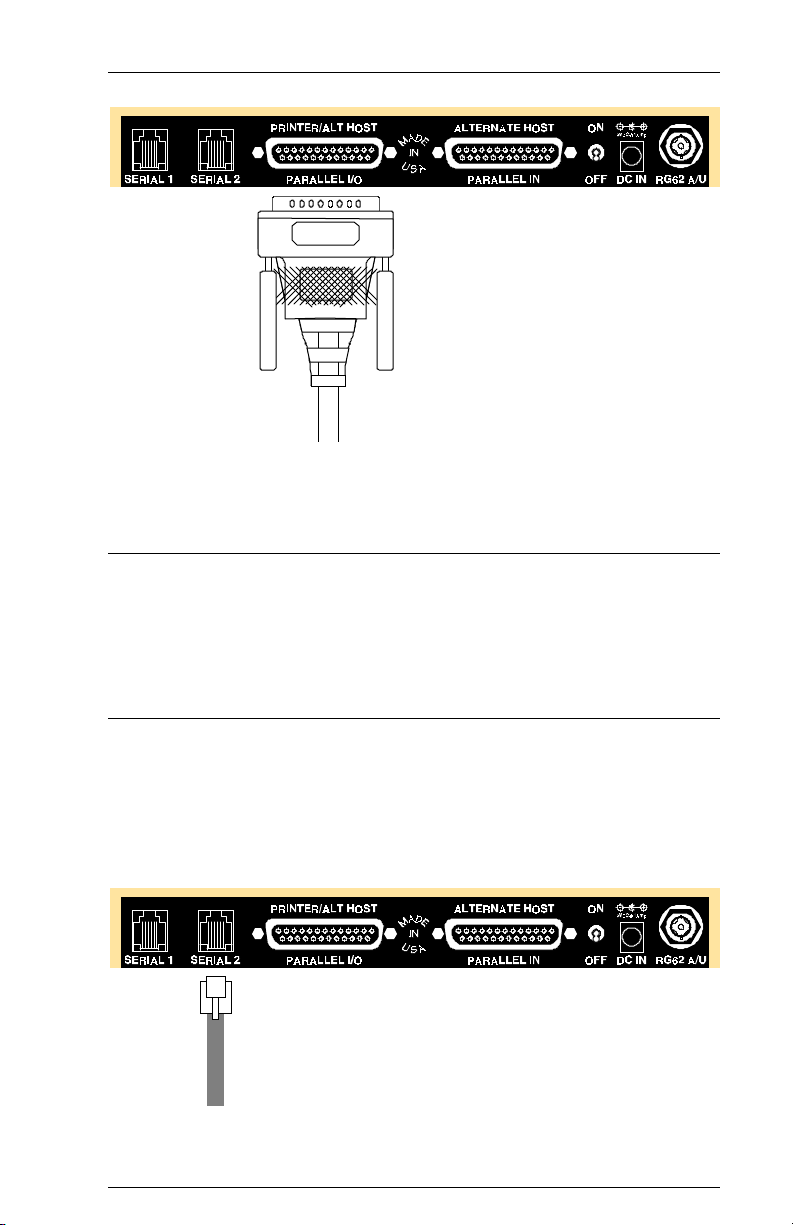
Page 2-5INSTALLATION
(parallel printer connection to ALLY PLUS)
Dual Printer Installation
The ALLY PLUS may have two printers (one serial and one parallel)
attached. Mode B on the front panel will switch to serial output; Mode C
will switch to parallel output. (See Configuration Option #01 for
instructions on switching output ports on line.)
6287 ALLY PLUS Connection to Alternate Host(s)
Connect the device end of the AGILE alternate host cable to the appropriate
port on the alternate host. Secure the cable to the alternate host using the
screws provided. Then connect the ALLY PLUS end of the cable to the
proper input port of the ALLY PLUS. The FCC requires all alternate host
interface cables to be properly shielded.
(serial alternate host connection to ALLY PLUS)
Page 30
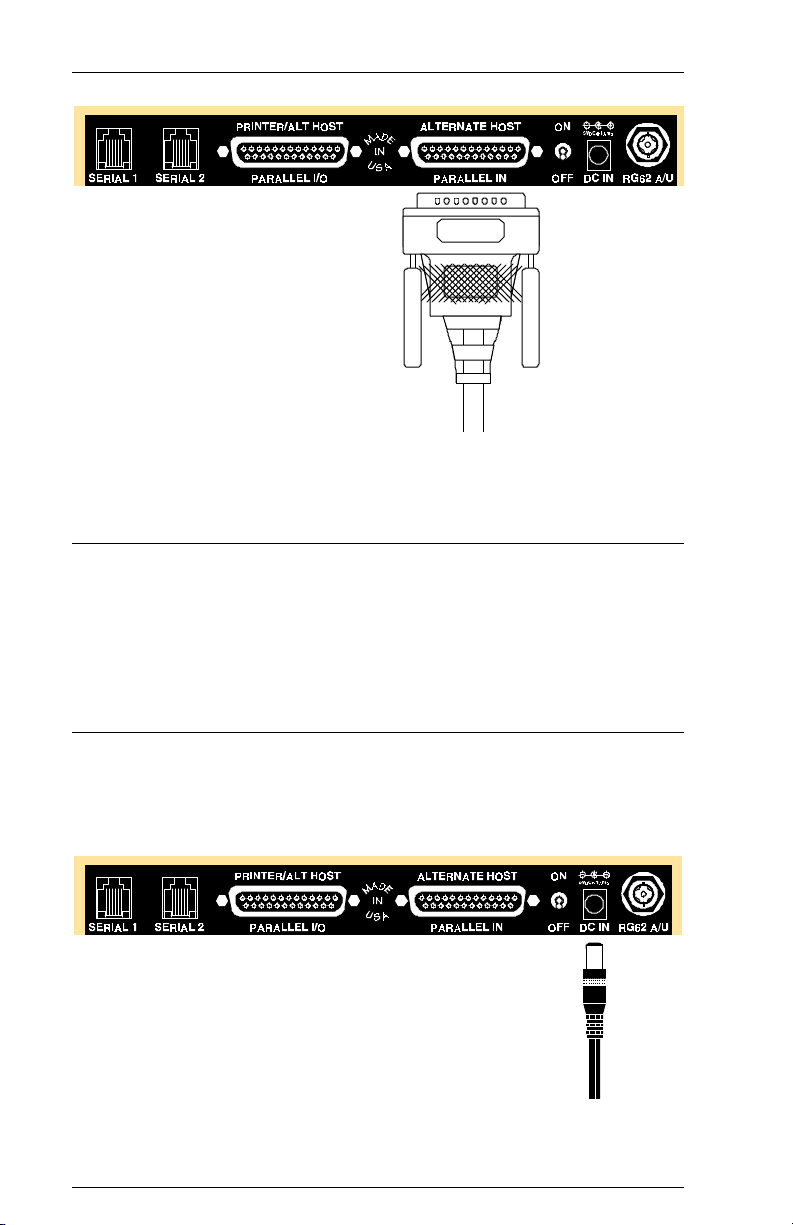
6287 ALLY PLUS User’s ManualPage 2-6
(parallel alternate host connection to ALLY PLUS)
Multiple Alternate Host Installation
The ALLY PLUS may have up to three alternate hosts (one serial and two
parallel, or two serial and one parallel) attached. Input at any of the ports is
detected automatically, and multiple alternate host input is queued as it is
received. No configuration for alternate hosts is necessary, except for serial
interfacing (baud rate, word length, stop bits, parity, flow control).
6287 ALLY PLUS Connection to AC Outlet
Ensure that the power switch on the ALLY PLUS is set in the OFF (down)
position. Insert the device end of the AC adapter into the rear of the ALLY
PLUS. Insert themale end of the AC adapter into a wall receptacle.
Page 31

Page 2-7INSTALLATION
6287 ALLY PLUS Front Panel
The front panel of the ALLY PLUS provides a mode indicator in the form
of a seven-segment LED, and a pushbutton for changing modes. To select a
mode, press the MODE selector button until the appropriate mode number
is indicated by the LED. The mode operation will begin after two seconds.
Each of the possible modes is described below:
Modes
0 — Normal Operating Mode
Host data may be accepted at any time during normal operating mode. If the
LED decimal point is on, the establishment controller is actively
communicating with the ALLY PLUS. A flashing decimal point indicates
that the controller unit is in slow poll mode.
1 — PA1 or PFS %59
Unless PFS %59 has been programmed by the user, Mode 1 will send
Program Attention key #1 to the host application and return to normal
operating mode. If PFS %59 has been programmed, Mode 1 will send PFS
%59 to the current printer (see Section 4 Programmable Function
Strings) and return to normal operating mode.
2 — PA2 or PFS %60
Unless PFS %60 has been programmed by the user, Mode 2 will send
Program Attention key #2 to the host application and return to normal
operating mode. If PFS %60 has been programmed, Mode 2 will send PFS
%60 to the current printer (see Section 4 Programmable Function
Strings) and return to normal operating mode.
3 — RESET
The ALLY PLUS will RESET and return to normal operating mode.
4 — Form Feed
The ALLY PLUS will return to normal operating mode after a form feed is
sent to the current printer.
Page 32

6287 ALLY PLUS User’s ManualPage 2-8
5 — General Configuration Report
The ALLY PLUS will return to normal operating mode after a General
Configuration Report is sent to the current printer. (See the Appendix for a
sample of this report.)
6 — Translate Table Report
The ALLY PLUS will return to normal operating mode after a Translate
Table and Function Report is sent to the current printer. (See the Appendix
for a sample report.)
7 — PFS Report
The ALLY PLUS will return to normal operating mode after a PFS Report
is sent to the current printer. (See the Appendix for a sample report.)
8 — Printer Test Report
This mode tests the connection between the ALLY PLUS and the current
printer. It sends out a continuous stream of characters, including alphabetic,
numeric and special characters. (See Appendix.) The ALLY PLUS must be
powered down to stop this operation.
9 — Plotter Test Report
This mode tests the connection between the ALLY PLUS and the current
plotter. (See Appendix.) Any plotter capable of accepting GML or HPGL
plot commands may be tested with this selection. (See Section 3
Configuration, and use Option #03 for selecting the plotter to be tested.)
A — ASCII/EBCDIC Toggle
The ALLY PLUS will return to normal operating mode after switching
from the current selection (ASCII or EBCDIC) to the other (EBCDIC or
ASCII). All data will be output in the new data format until the ALLY
PLUS is configured otherwise. This option also can be configured from the
host (see Section 3 Configuration).
B — Serial Port Mode
The ALLY PLUS will return to normal operating mode after switching to
serial output. All output from the ALLY PLUS will come from the SERIAL
1 port until configured otherwise. This option also can be configured from
the host (see Section 3 Configuration).
Page 33

Page 2-9INSTALLATION
C — Centronics Mode
The ALLY PLUS will return to normal operating mode after switching to
Centronics output. All output from the ALLY PLUS will come from the
PARALLEL I/O port until configured otherwise. This option also can be
configured from the host (see Section 3 Configuration).
D — Extended Modes
This mode is used to select Extended Modes. Extended Modes are acquired
by selecting Mode D and another mode in consecutive order. For instance,
to select Extended Mode D2, press the MODE selector button until the LED
reads D. After 2 seconds, the LED will display a 0. The user must then
press the MODE selector button until the LED reads 2. Supported
Extended Modes are described in the next subsection.
E — Reserved
This mode is reserved.
F — Host Diagnostic Report
When this mode is selected, the ALLY PLUS enters a diagnostic mode that
enables it to print a Host Diagnostic Report useful for analyzing data
streams. The data presented by this report is printed as it was sent by the
establishment controller, unaltered by the ALLY PLUS. (See the Appendix
for a sample of this report.) The ALLY PLUS must be powered down to
halt this operation.
Extended Modes
D2 — 6287 ULTRA Alternate Host Configuration
This mode is used to configure the ALLY PLUS from an alternate host with
data streams created for other AGILE protocol converters, including the
6287 ULTRA, 6287 IC and 6287 IC+. This mode is the functional
equivalent of placing dip switches B7 and B8 in the ON (down) position
and pressing the RESET button on the front panel of the ULTRA. To select
Extended Mode D2, press the MODE selector button until the LED reads
D. After 2 seconds, the LED will display a 0. Then press the MODE
selector button until the LED reads 2. This will place the unit in Extended
Mode D2, although the LED will display a 0. After the configuration
changes are made, normal operation will resume after the user resets the
unit by pressing the MODE selector button until the LED reads 3. Refer
to Section 11 6287 ULTRA Compatibility for more information.
Page 34

6287 ALLY PLUS User’s ManualPage 2-10
D3 — 6287 ULTRA Coax Host Configuration
This extended mode is used to configure the ALLY PLUS from a coax host
with data streams created for other AGILE protocol converters, including
the 6287 ULTRA, 6287 IC and 6287 IC+. This mode is the functional
equivalent of placing dip switch B7 in the ON (down) position and pressing
the RESET button on the front panel of the ULTRA. To select Extended
Mode D3, press the MODE selector button until the LED reads D. After 2
seconds, the LED will display a 0. Then press the MODE selector button
until the LED reads 3. This will place the unit in Extended Mode D3,
although the LED will display a 0. After the configuration changes are
made, normal operation will resume after the user resets the unit by
pressing the MODE selector button until the LED reads 3. Refer to
Section 11 6287 ULTRA Compatibility for more information.
Resetting to Defaults
The user may reset the ALLY PLUS to its default configuration by turning
off the ALLY PLUS, then holding down the MODE button while powering
on the unit.
6287 ALLY PLUS Power Up
Power on the printer. After the printer completes its power on initialization
sequence, verify that it is on line and ready to receive and print data. If
necessary, refer to the printer users manual for detailed information.
Power on the alternate host(s), if using an alternate host.
Power on the ALLY PLUS. The LED should display a 0. If proper
connection to the establishment controller has been made, the decimal point
to the left of the 0 should also be displayed.
A flashing decimal point indicates the controller is in slow poll mode (i.e.,
that a connection is not established between the controller and the ALLY
PLUS). To correct this problem, power off the ALLY PLUS, then turn it
back on.
Page 35

Page 2-11INSTALLATION
Connection Tests
The following tests will verify that proper connections have been made
between the ALLY PLUS, the host, the printer(s) and the alternate host(s).
Printer/Plotter Verification
In order to verify the printer connection, send a General Configuration
Report to the printer. Press the MODE button on the front panel of the
ALLY PLUS until the LED reads 5, and the report will print out a few
seconds later. If using a plotter, press the MODE button until the LED reads
9. A sample General Configuration Report and a Plotter Test can be
found in the Appendix.
If the report does not print:
Check that the ALLY PLUS and the printer are connected to a power
source, powered on and on line. The ALLY PLUS front panel LED
should be on.
Verify that the printer is securely connected to the ALLY PLUS with
an ALLY PLUS cable or with an ALLY PLUS COM Port Adapter
used with the printers serial cable.
If using a serial printer, be certain to connect to the SERIAL 1 port.
If using a parallel printer, be sure to use the PARALLEL I/O port.
The ALLY PLUS may be configured incorrectly for a serial or
parallel printer (the default is parallel). Select serial output by using
Mode B on the front panel. Select parallel output by using Mode C
on the front panel.
If using a serial printer, make sure that the Option Group #40 settings
(Options 41-45) match the printer interface settings for baud rate,
parity, word length (data bits), stop bits and handshaking. The
default settings are 8 data bits, 1 stop bit, no parity, 9600 baud and
RTS/CTS flow control. Refer to Section 3 Configuration for
detailed instructions on configuration, and change the settings as
needed.
If using a plotter, make sure that the Option #03 is set correctly.
Refer to Section 3 Configuration, and change the settings as
needed.
Confirm that the printer is functioning properly by having it perform
a self test. Refer to the printer users manual for instructions.
Page 36

6287 ALLY PLUS User’s ManualPage 2-12
If the report prints garbage:
The ALLY PLUS may be incorrectly configured for ASCII or
EBCDIC (the default is ASCII). This setting can be changed using
Mode A from the front panel.
Coax Host Verification
After successfully printing a General Configuration Report, verify the coax
host connection to the ALLY PLUS by sending a Local Copy or a typical
host-generated print transaction to the printer. Refer to the system
documentation for instructions. Verify that the transaction is properly
formatted and output by the printer.
If it does not print:
Check that the ALLY PLUS and the host are securely connected to
the coax cable, and that the decimal point on the ALLY PLUS LED
is on, indicating a proper connection.
A flashing decimal point indicates that the controller is in slow poll
mode (i.e., that a connection is not established between the ALLY
PLUS and the controller). To correct the problem, power off the
ALLY PLUS, then turn it back on.
Refer to Section 3 Configuration for detailed instructions on
configuration, check the settings of Option Group #50 in the General
Configuration Report, and change the settings as needed.
Refer to Section 6 Coax Host Considerations. Check that the
ALLY PLUS is connected to a Category A device adapter. Make
certain that the ALLY PLUS is defined to the host as an LU1 or
LU3, and as a 3287 printer with a maximum of 4K physical buffer
space (and/or with other features required by the application and
supported by the ALLY PLUS). If using VTAM or another Network
Control Program, confirm that the ALLY PLUS is defined as a type
2 physical unit.
If the print output is not formatted correctly:
Refer to the printer users manual for the commands necessary to
format the printers output to suit the needs of the application.
Refer to Section 3 Configuration for detailed instructions on
configuration, check the settings of Option #00, Option Group #10,
Option Group #20, Option Group #30, Option Group #60 and Option
#70 in the General Configuration Report, and change the settings as
needed.
Page 37

Page 2-13INSTALLATION
Alternate Host Verification
Test the alternate host by sending a Print Screen job (or device equivalent)
from the alternate host to the current printer attached to the ALLY PLUS.
Refer to the alternate host system documentation for instructions on sending
a Print Screen command.
If it does not print:
Check that the alternate host is powered on and securely connected
to the ALLY PLUS with AGILE-approved cables or cable adapters.
If using a serial cable, check the General Configuration Report, and
make sure that the Option Group #40 settings (Options 41-45 for
SERIAL 1, Options 47-4B for SERIAL 2) match the serial interface
settings for baud rate, parity, word length (data bits), stop bits and
handshaking. The default settings are 8 data bits, 1 stop bit, no parity,
9600 baud and RTS/CTS flow control. Refer to Section 3 Con-
figuration for detailed instructions on configuration, and change the
settings as needed.
Contacting AGILE Customer Support
If a problem persists after each of the potential problems listed above has
been checked and corrected, call AGILE customer support. Please have the
following information available before calling:
A printout of the General Configuration Report, if able to print one using
Mode 5 from the front panel.
6287 ALLY PLUS serial # (found on the bottom panel): S/N
Firmware version #
(found on the bottom of the external ROM cartridge):
Cluster controller model #:
SCS or DSC mode:
Printer or plotter make: Model #:
Printer/plotter cable #:
Plotter graphics software name:
Parallel or serial interface:
If serial: Length: Stops:
Parity: Baud:
Flow control:
Page 38

6287 ALLY PLUS User’s ManualPage 2-14
Alternate host make: Model #:
Alternate host cable #:
Parallel or serial interface:
If serial: Length: Stops:
Parity: Baud:
Flow control:
AGILE toll-free technical support is available between the hours of
7:00 a.m. and 4:30 p.m. PST. For Express Exchange Service customers who
would like next-business-day replacement of a unit, AGILE customer
support must be contacted early enough so that the need for a replacement
unit can be determined before 2:00 p.m. Pacific time. Refer to page xviii for
warranty information.
Call (800) 538-1634, FAX (510) 724-2222 or e-mail tech@agileinc.com.
AGILEs address on the World Wide Web is http://www.agileinc.com.
The AGILE Bulletin Board System
To upload files that do not print correctly, or to download information, call
the AGILE BBS:
1. Load the communications software.
2. Set up the modem:
Baud rate: Fastest setting available (AGILE supports speeds of up
to 28.8 with both V.FC and V.34 modems)
Data bits: 8
Stop bits: 1
Parity: None
3. Dial 15107248073. If using a line with Call Waiting, dial
*70,15107248073 to disable Call Waiting.
4. As prompted by the bulletin board, enter the following:
First name
Last name
Y to confirm name
Password
Re-enter password
C to continue
Company name
Voice phone number
Page 39

Page 2-15INSTALLATION
5. Now answer a few questions about your system:
Hot keys (Y/N) allow options to be selected without pressing Enter
Color menus A = auto-detect
Default editor mode F = full screen (if the user has ANSI
terminal emulation); L = line edit (if the user does not have
ANSI terminal emulation)
Protocol for file transfers the preferred file transfer protocol is
ZMODEM (Z), but the user may also use any of the other
protocols displayed on the screen.
6. The bulletin board will then ask if you want to display the Bulletin menu
(Y/N), inform you that you have no personal mail, and after you press
Enter, will display the Main menu.
7. To download a file, perform the following steps:
Press F to display the File menu
Press L to List files
Press 1 to go to File area 1 (AGILE software download area)
Press M to Mark the file
Type the number of the file to be downloaded
Press D to Download the file
Press D to confirm the download
Perform the local download procedure according to your
communications software instructions
8. After downloading the file, press Enter, then exit the bulletin board with
the following steps:
Press S to Stop downloading and exit the Download menu
Press Q to Quit to the Main menu
Press G to Goodbye and Logoff
Press Y to confirm the Logoff
Software Upgrades
AGILE periodically makes improvements to the operating software for its
products. These software upgrades are available from AGILE for a nominal
charge during the warranty period. All future code modifications will be
made through replacement of the ROM cartridge. To upgrade to a new
version of the software, turn off the AGILE 6287 ALLY PLUS, remove the
ROM cartridge on the right panel, insert the new ROM cartridge, and restart
the ALLY PLUS. Then hold down the MODE button, turn off the unit and
turn it back on again, holding down the MODE button until the LED
displays an 8. This will set all options to factory defaults.
Page 40

Page 41

SECTION 3
CONFIGURATION
General Information
Configuring the ALLY PLUS changes the way in which it handles the data
stream from the coax host or alternate host before the data is sent to the
printer(s) or plotter(s). The configuration option parameters allow the user
to change printer output, page formatting, setup of the serial ports, host
parameters, transparency modes, etc.
Some of these configuration changes can be made from the front panel.
This chapter covers configuration of the ALLY PLUS from either the coax
host or alternate host, which is accomplished by sending a print job to it.
This is a very powerful feature. It allows system administrators and end
users to change the parameters of the ALLY PLUS without leaving their
workstations. Whether the configuration changes are made from the front
panel, or through the coax host or alternate host data streams, they
determine the ALLY PLUS configuration, even after the unit is powered
down, until it is configured otherwise.
Under many circumstances, the ALLY PLUS configuration will not have to
be modified, because the factory default configuration is appropriate for the
most common environments. In some cases, the configuration will have to
be altered to match the requirements of the users system.
Before changing any of the configuration settings, the user should print a
General Configuration Report that will display the current settings. A
General Configuration Report can be generated by selecting Mode 5 from
the front panel of the ALLY PLUS. A sample report can be found in the
Appendix.
The most critical part of configuring the ALLY PLUS is correctly choosing
the output settings. If the users output device operates in serial mode, refer
to Options 41-45 in this section before printing.
Programmable function strings (PFSs) and translate tables are also editable
from the coax host or alternate host, although those topics are covered later
in this manual.
Page 42

6287 ALLY PLUS User’s ManualPage 3-2
Changing Configuration Option Parameters
All parameters that are changeable in the ALLY PLUS are preceded by the
text !ALLY!, the configuration trigger. The trigger is followed eventually
by a semicolon (;), the configuration terminator.
General configuration changes take the following form:
!ALLY!OO=CC;
!ALLY! is the trigger; OO represents the two-digit Option number; CC
represents the two-digit Choice number for that option; an equals sign (=)
separates the option number from the choice number; and a semicolon (;) is
the terminator. All choices are entered in hexadecimal format. The
Appendix provides a hexadecimal to decimal conversion chart.
CCs may take the following forms:
CC Description
00 exactly two hexadecimal digits are allowed
00 00 implies no for yes/no choices
01 01 implies yes for yes/no choices
FF this is the maximum allowed value
To change the ALLY PLUS configuration, create a document to be printed.
Type the trigger (!ALLY!), the two-digit option number (OO), an equals
sign (=), the two-digit choice number (CC) and the terminator (;). Print the
document to the ALLY PLUS.
The simplest way to change the settings of the ALLY PLUS from the coax
host is with a Local Copy. After the users change is keyed onto the screen,
the user simply presses the Local Copy key on the terminal. The ALLY
PLUS interprets the command and stores the new selection in its battery-
backed RAM.
From an alternate host, the simplest way to change the settings of the ALLY
PLUS is with a Print Screen command. After the users change is keyed
onto the screen, the user simply presses the Print Screen key on the
keyboard. The ALLY PLUS interprets the command and stores the new
selection in its battery-backed RAM.
Page 43

Page 3-3CONFIGURATION
If the document is a Local Copy or a Print Screen command, the characters
that were used to change the configuration will be printed to the current
printer. If a formatted document with configuration characters is sent to the
ALLY PLUS, the configuration characters will not be printed in the
document. From an alternate host, the configuration sequences embedded in
a formatted document will not be printed unless an error is detected. This
feature allows the user to change the configuration of the ALLY PLUS
transparently within a formatted document.
Multiple Configuration Changes
Multiple configuration changes can be made in a single document.
Configuration settings that affect the entire document (e.g., printer type,
parallel output, ASCII) must be entered on the first lines of the document,
while configuration settings that affect only a portion of the document (e.g.,
PFS BOLD ON, etc.) may be entered at any appropriate time.
Multiple configuration changes can be made using only one trigger and
only one terminator per line, but each new line in the document must have
its own trigger and terminator. The configuration changes on each line of
the document must begin with the trigger (!ALLY!) and end with the
terminator (;). Each configuration change must be separated by a comma
(,). For example, the following commands will change the margins in an
SCS data stream:
[text] !ALLY!11=05,12=FE;
!ALLY!13=05,14=42; [text]
Configuration Defaults
The ALLY PLUS is shipped from the factory with a given set of parameters
(called defaults). The default configuration will allow most operators to
use the ALLY PLUS after making few, if any, configuration changes.
These factory defaults, including the default programmable function strings
and translate tables, can be restored at any time by sending the trigger
followed directly by the terminator as shown:
!ALLY!;
The ALLY PLUS also can be reset to a default configuration from the front
panel by pressing the MODE button while powering on the ALLY PLUS.
Due to the use of non-volatile, battery-backed RAM, configuration changes
will be stored in the ALLY PLUS even when it is powered off.
Page 44

6287 ALLY PLUS User’s ManualPage 3-4
To reset an individual configuration parameter to its factory default setting,
enter the trigger, the Option number and the terminator. The following
example resets the top margin for SCS data streams:
!ALLY!13;
A General Configuration Report with default values selected can be found
in the Appendix. The user can print the current General Configuration
Report at any time using Mode 5 from the front panel.
Changing Configuration Options Within a Print Job
If the user intends to make configuration changes within a coax host print
job, Option #12 SCS right margin and Option #22 DSC right margin
should be set to 00 (infinite line length), Option #14 SCS bottom margin
and Option #24 DSC bottom margin should be set to 00 (infinite page
length), and Option #70 DisplayWrite 370 support should be set to 00
(disabled). Otherwise, unpredictable formatting errors could occur.
Page 45

Page 3-5CONFIGURATION
Configuration Groups
The ALLY PLUS configuration options are organized into 9 groups
numbered 00 through 80. Below is a description of each option and how it
affects the operation of the ALLY PLUS.
Printer Output (Group #00)
This configuration group allows the user to define the printer type, to
specify serial or parallel output, to select ASCII or EBCDIC character sets,
and to enable or disable specific plotter types. To determine which settings
are appropriate, refer to the printer users manual.
00 — Printer type (Xerox, HP, 4213, other)
This option tells the ALLY PLUS the escape sequences (or programmable
function strings) that should be used for special functions such as resetting
the printer or bolding text. Each printer type has its own escape sequences.
The programmable function strings in the ALLY PLUS are set up according
to the printer type that is selected. If Choice #03 is selected (the default), no
programmable function strings will be installed.
For example, the reset PFS for Xerox printers is s+X CR/LF. When
Xerox is selected, PFS %00 (reset printer) becomes 1B 2B 58 0D 0A. The
Xerox selection has other implications (see Section 9 Xerox
Applications).
A complete list of the programmable function strings defined with each
choice can be found in the appendix under Programmable Function String
Report.
Use these values to program this option:
!ALLY!00=00; use Xerox escape sequences
!ALLY!00=01; use HP escape sequences
!ALLY!00=02; use Xerox 4213 escape sequences
!ALLY!00=03; use no escape sequences (default)
Page 46

6287 ALLY PLUS User’s ManualPage 3-6
01 — Output type
Note: This option also can be selected from the front panel. Use Mode B for
serial output; use Mode C for parallel output.
This option tells the ALLY PLUS to which port to send output. The default
is the parallel output port (see PARALLEL I/O on the back panel). If the
serial port is selected (see the SERIAL 1 port on the back panel), be sure to
set up all options in the Serial Port Group (Option Group #40) so proper
communication can be established with the output device. When
programming this option, use one of these sequences:
!ALLY!01=00; for output to PARALLEL I/O (default)
!ALLY!01=01; for serial output to SERIAL 1
02 — Character set
Note: This option (except switchable output) also can be selected from the
front panel. Use Mode A to toggle between ASCII and EBCDIC output.
Some printer types (such as Xerox 4045s) can accept EBCDIC data. This
option allows the user to select either EBCDIC or ASCII output from the
ALLY PLUS. A third choice (02) will have the ALLY PLUS send coax
host data to the printer in the EBCDIC character set, and send alternate host
data to the printer in ASCII. When programming this option use one of
these sequences:
!ALLY!02=00; for ASCII output (default)
!ALLY!02=01; for EBCDIC output
!ALLY!02=02; for switchable output
Note: Choice 02 is appropriate only for users with an alternate host and a
Xerox printer capable of changing on line from XES mode to HP PCL
emulation. These printers include models 4030, 4045-160, 4213 and 4235.
If the user selects choice 02, the printer must be configured by the user to
start in XES mode using the EBCDIC character set. Additionally, PFS %12
Switch to coax host must be programmed with the =MCK= command to
change to XES mode, and (depending upon which ports are being used for
alternate host input) PFSs %14, %16, %23 and %25 must be programmed
with the =MCK= command to change to the HP PCL emulation. Refer to
the Xerox printer programmer reference for information on changing
emulations on line. Refer to Section 4 Programmable Function Strings
for information about PFSs.
Page 47

Page 3-7CONFIGURATION
03 — Plotter support
Mode 9 on the front panel of the ALLY PLUS will produce four tests on the
attached plotter that verify baud rate, protocol, etc. For these tests to
function correctly, select the appropriate plotter from the list below. When
programming this option, use one of these sequences:
!ALLY!03=01; for HP 7221 plotter attachment
!ALLY!03=02; for HP 7475 plotter attachment
!ALLY!03=03; for HP 7550 plotter attachment (default)
!ALLY!03=04; for Zeta GML plotter attachment
05 — Plotter support
Mode 9 on the front panel of the ALLY PLUS will produce four tests on the
attached plotter that verify baud rate, protocol, etc. For these tests to
function correctly, select the appropriate plotter from the list below. When
programming this option, use one of these sequences:
!ALLY!03=01; for HP 7221 plotter attachment
!ALLY!03=02; for HP 7475 plotter attachment
!ALLY!03=03; for HP 7550 plotter attachment (default)
!ALLY!03=04; for Zeta GML plotter attachment
Page 48

6287 ALLY PLUS User’s ManualPage 3-8
SCS Page Formatting (Group #10)
11 — SCS left margin
SCS SHF commands will override this setting. Refer to Section 7 for details.
The left margin default is 01, but it may be set to any value between 01 and
the value of the right margin (see below). After a CR sequence, the ALLY
PLUS will check this parameter. If the option is set to a value other than 01
and a CR has been output, the ALLY PLUS will output spaces to reach the
proper column. Here are some examples for setting this option:
!ALLY!11=01; left margin is the first column (default)
!ALLY!11=05; the ALLY PLUS will send four spaces to get to
column five before putting a printable character
on the page
12 — SCS right margin
SCS SHF commands will override this setting. Refer to Section 7 for details.
The right margin places a limit on the number of printable columns
available to the host application. This value represents the last column at
which the ALLY PLUS will allow any character to be printed before
sending out a CR/LF sequence.
A value of 00 implies an infinite line length. This is the desired setting if the
host application is sending new lines. If the application does not send new
lines, this option should be set to a non-zero value.
The default value is 84 (or 132 decimal), but the user may select any value
between the value of the left margin and FF (255 decimal).
!ALLY!12=84; the right margin is column 132 (default)
!ALLY!12=FE; before column 255 is printed, the ALLY PLUS
will send out a new line
Note: A value of 00 implies an infinite line length. In infinite line length, the
ALLY PLUS will not send a CR/LF to the printer unless the user or the
users application has embedded a CR/LF in the data stream. To avoid
unexpected formatting results, this option should be set to 00 (infinite line
length) if any of the following are true:
Page 49

Page 3-9CONFIGURATION
the user or the users application embeds escape sequences in the
data stream
the user or the users application embeds transparency or pseudo
transparency strings in the data stream
the user embeds !ALLY! commands (configuration, translate table or
PFS commands) within print jobs.
This option should not be set to infinite line length if Option #70
DisplayWrite 370 support is enabled. The ALLY PLUS will not buffer more
than 255 characters per line.
13 — SCS top margin
SCS SVF commands will override this setting. Refer to Section 7 for details.
After receiving an SCS form feed sequence, the ALLY PLUS will send out
line feeds until the top margin is reached. The internal margin position of
the ALLY PLUS is 01h (the default value) after a form feed has been sent.
!ALLY!13=01; printing begins on line 1 (default)
!ALLY!13=05; the ALLY PLUS will send 4 line feeds before
printing anything on the new page
14 — SCS bottom margin
SCS SVF commands will override this setting. Refer to Section 7 for details.
The bottom margin places a limit on the number of printable lines available
to the host application. This value represents the last line on which the
ALLY PLUS will allow any character to be printed before sending out a
form feed.
If the user needs the ALLY PLUS to insert form feeds, and if the desired
page length is 66 lines, this value should be set to 42h. When the ALLY
PLUS detects a printable character after 66 lines have been sent, it will first
output a form feed.
The default value is 00, which implies an infinite page length. This is the
desired setting if the application is sending form feeds and the page is a
standard size (66 lines). If the application does not send form feeds, or if the
page is a non-standard size, this option should be set to a non-zero value.
Page 50

6287 ALLY PLUS User’s ManualPage 3-10
The user may choose any value between the top margin value and FF (255).
!ALLY!14=00; implies an infinite page length (default)
!ALLY!14=42; after 66 lines, the ALLY PLUS sends FF
Note: A value of 00 implies an infinite page length. In infinite page length,
the ALLY PLUS will not send a form feed to the printer unless the user or
the users application has embedded a form feed in the data stream. To
avoid unexpected formatting results, this option should be set to 00 (infinite
page length) if any of the following are true:
the user or the users application embeds escape sequences in the
data stream
the user or the users application embeds transparency or pseudo
transparency strings in the data stream
the user embeds !ALLY! commands (configuration, translate table or
PFS commands) within print jobs.
15 — SCS line spacing
If the ALLY PLUS detects a line feed in the incoming data stream, or if it
must send out a line feed itself, it will output the number of line feeds
specified by this option. The user may enter a value between 01 and 09. To
program this option, use the appropriate sequence:
!ALLY!15=01; single spacing (default)
!ALLY!15=02; use this for double spacing
16 — SCS EM ignored if in column 1
Typically, an EM (end of message) character from the host should signal
the ALLY PLUS to send out a CR/LF sequence. If this option is set to 01,
and if the printer is in column 1, the EM will be ignored by the ALLY
PLUS. The default value is 00. Program this option with these sequences:
!ALLY!16=00; send CR/LF after receiving EM (default)
!ALLY!16=01; ignore SCS EM if in column 1
Page 51

Page 3-11CONFIGURATION
DSC Page Formatting (Group #20)
21 — DSC left margin
The left margin default is 01, but it may be set to any value between 01 and
the value of the right margin (see below). After a CR sequence, the ALLY
PLUS will check this parameter. If the option is set to a value other than 01
and a CR has been output, the ALLY PLUS will output spaces to reach the
proper column. Here are some examples for setting this option:
!ALLY!21=01; the left margin is the first column (default)
!ALLY!21=05; the ALLY PLUS will send four spaces to get to
column five before sending more data to the
printer
22 — DSC right margin
The right margin places a limit on the number of printable columns
available to the host application. This value represents the last column at
which the ALLY PLUS will allow any character to be printed before
sending out a CR/LF sequence.
A value of 00 implies an infinite line length. This is the desired setting if the
host application is sending new lines. If the application does not send new
lines, this option should be set to a non-zero value.
The default value is 84 (or 132 decimal), but the user may select any value
between the value of the left margin and FF (255 decimal).
!ALLY!22=84; the right margin is 132 (default)
!ALLY!22=FE; before column 255 is printed, the ALLY PLUS
will send out a new line
Note: A value of 00 implies an infinite line length. In infinite line length, the
ALLY PLUS will not send a CR/LF to the printer unless the user or the
users application has embedded a CR/LF in the data stream. To avoid
unexpected formatting results, this option should be set to 00 (infinite line
length) if any of the following are true:
the user or the users application embeds escape sequences in the
data stream
the user or the users application embeds pseudo transparency
strings in the data stream
Page 52

6287 ALLY PLUS User’s ManualPage 3-12
the user embeds !ALLY! commands (configuration, translate table or
PFS commands) within print jobs.
This option should not be set to infinite line length if Option #70
DisplayWrite 370 support is enabled. The ALLY PLUS will not buffer more
than 255 characters per line.
23 — DSC top margin
After receiving a DSC form feed sequence, the ALLY PLUS will send out
line feeds until the top margin is reached. The default margin position of the
ALLY PLUS is 01 after a form feed has been sent.
!ALLY!23=01; printing begins on line 1 (default)
!ALLY!23=05; the ALLY PLUS will send 4 line feeds before
printing anything on the new page
24 — DSC bottom margin
The bottom margin places a limit on the number of printable lines available
to the host application. This value represents the last line on which the
ALLY PLUS will allow any character to be printed before sending out a
form feed.
If the user needs the ALLY PLUS to insert form feeds, and if the desired
page length is 66 lines, this value should be set to 42h. When the ALLY
PLUS detects a printable character after 66 lines have been sent, it will first
output a form feed.
The default value is 00, which implies an infinite page length. This is the
desired setting if the application is sending form feeds and the page is a
standard size (66 lines). If the application does not send form feeds, or if the
page is a non-standard size, this option should be set to a non-zero value.
The user may change this setting to any value between the top margin value
and FF (255).
!ALLY!24=00; implies an infinite page length (default)
!ALLY!24=42; after printing 66 decimal lines, the ALLY PLUS
sends a form feed to the printer
Page 53

Page 3-13CONFIGURATION
Note: A value of 00 implies an infinite page length. In infinite page length,
the ALLY PLUS will not send a form feed to the printer unless the user or
the users application has embedded a form feed in the data stream. To
avoid unexpected formatting results, this option should be set to 00 (infinite
page length) if any of the following are true:
the user or the users application embeds escape sequences in the
data stream
the user or the users application embeds pseudo transparency
strings in the data stream
the user embeds !ALLY! commands (configuration, translate table or
PFS commands) within print jobs.
25 — DSC line spacing
If the ALLY PLUS detects a line feed in the incoming data stream, or if it
must send out a line feed itself, it will output the number of line feeds
specified by this option. The user may enter a value between 01 and 09. To
program this option, use the appropriate sequence:
!ALLY!25=01; single spacing (default)
!ALLY!25=02; use this for double spacing
26 — DSC EM generates CR/LF even in infinite line length
Typically, an EM (end of message) character will generate a CR/LF
sequence by the ALLY PLUS, unless Option #22 has been set to 00
(infinite line length). This option is provided for users who require a CR/LF
sequence to be sent to the printer upon receipt of a DSC EM, even when the
ALLY PLUS is in infinite line length. To activate this feature, use a value
of 01. The default value is 00. Refer to Section 8 DSC Data Streams for
more information. Program this option with these sequences:
!ALLY!26=00; EM received, NL is not sent (default)
!ALLY!26=01; EM received, NL is sent
Page 54

6287 ALLY PLUS User’s ManualPage 3-14
27 — DSC EM generates CR/LF even if in column 1
If a DSC EM is detected, and if the printhead is in the leftmost column,
normally the ALLY PLUS will not send out a new line sequence (CR/LF).
This option allows the user to force the ALLY PLUS to send out the new
line sequence no matter what column the print head is in. To force a new
line, set this option to 01. The default value is 00. Refer to Section 8
DSC Data Streams for more information. Use the following sequences to
program this option:
!ALLY!27=00; if EM and in column 1, NL not sent (default)
!ALLY!27=01; if EM and in column 1, NL is sent
Page 55

Page 3-15CONFIGURATION
Local Copy Page Formatting (Group #30)
Option Group #30 gives the user some control over Local Copy print jobs.
30 — FF before Local Copy
If this option is set to 01, the ALLY PLUS will send a form feed to the
printer prior to printing the screen text (a Local Copy). To program this
option, send:
!ALLY!30=00; do not send an FF before a Local Copy (default)
!ALLY!30=01; send an FF before a Local Copy
31 — FF after Local Copy
If this option is set to 01, the ALLY PLUS will send a form feed after all
screen text has been sent to the printer. To program this option, send:
!ALLY!31=00; do not send an FF after a Local Copy
!ALLY!31=01; send an FF after a Local Copy (default)
32 — Local Copy blank line suppression
If this option is set to 01, the ALLY PLUS will avoid sending blank lines
(containing only spaces or nulls) to the printer when printing a Local Copy.
To program this option, send:
!ALLY!32=00; send blank lines to the printer
!ALLY!32=01; do not send blank lines to the printer (default)
Page 56

6287 ALLY PLUS User’s ManualPage 3-16
Serial Port Setup (Group #40)
The following options allow the user to set up the serial ports of the ALLY
PLUS. Refer to the serial printer and alternate host users manuals for the
appropriate settings. SERIAL 1 is set up with Options 41-45, while
SERIAL 2 is set up with Options 47-4B. Note that SERIAL 1 and
SERIAL 2 have the same attributes but different option numbers assigned
to them. For example, Option #41 determines the baud rate for SERIAL 1,
while Option #47 (in parentheses) assigns the baud rate for SERIAL 2.
41 (47) — Baud rate
The default value for this option is 04 (for a baud rate of 9600). If another
rate is desired, program the ALLY PLUS with one of the following values:
!ALLY!41=00; 300 baud
!ALLY!41=01; 1200
!ALLY!41=02; 2400
!ALLY!41=03; 4800
!ALLY!41=04; 9600 (default)
!ALLY!41=05; 19.2K
!ALLY!41=06; 38.4K
!ALLY!41=07; 57.6K
!ALLY!41=08; 115.2K
42 (48) — Parity
Parity settings for the serial ports may be programmed as follows:
!ALLY!42=00; no parity (default)
!ALLY!42=01; odd parity
!ALLY!42=02; even parity
Page 57

Page 3-17CONFIGURATION
43 (49) — Word length (data bits)
The serial port word length may be set for 5, 6, 7 or 8 bits. The default is 8
bits. Use the following values to program this option:
!ALLY!43=05; 5 bit word length
!ALLY!43=06; 6 bit word length
!ALLY!43=07; 7 bit word length
!ALLY!43=08; 8 bit word length (default)
44 (4A) — Stop bits
The default number of stop bits for the serial ports is 1. To program this
option:
!ALLY!44=00; no stop bits
!ALLY!44=01; one stop bit (default)
45 (4B) — Flow control (handshaking)
There are two selections for flow control. The ALLY PLUS uses hardware
handshaking by default. This option may be programmed as follows:
!ALLY!45=01; XON/XOFF (software) handshaking
!ALLY!45=02; RTS/CTS (hardware) handshaking (default)
Page 58

6287 ALLY PLUS User’s ManualPage 3-18
Host Parameters (Group #50)
The options in Group #50 are used to control host interfacing. Refer to the
host system documentation for information on configuring these options.
50 — Physical buffer size
This parameter must match the buffer size that the host expects on the
channel to which the ALLY PLUS is attached. The default value of 01 is
for a 4K buffer, and it is most efficient for many systems. A value of 00
indicates a 2K buffer. For EAB support, select a value of 02 or 03 (refer to
Section 6 Coax Host Considerations for additional information). To
program this option, send one of these sequences:
!ALLY!50=00; 2K buffer size
!ALLY!50=01; 4K buffer size (default)
!ALLY!50=02; 2K buffer with EAB support
!ALLY!50=03; 4K buffer with EAB support
51 — Logical buffer size
The logical buffer size must match the contents of the log mode entry table
(found on the host system). The default value is 03 (for 3440 bytes). If a
change is required, the following sequences may be used:
!ALLY!51=00; 1960 bytes
!ALLY!51=01; 1920 bytes
!ALLY!51=02; 2560 bytes
!ALLY!51=03; 3440 bytes (default)
!ALLY!51=04; 3564 bytes
Page 59

Page 3-19CONFIGURATION
52 — Intervention required status report delay
The host should be informed when a problem is detected at the printer or at
the protocol converter. If the problem is minor, such as a paper jam, the
user may correct the problem before it needs to be reported. This option
tells the ALLY PLUS how many minutes to wait before reporting the
problem to the host. The acceptable range of values is from 00 (never) to
FF (255 minutes). For example:
!ALLY!52=00; never send I/R to host
!ALLY!52=0A; allow 10 minutes (default)
53 — Coax port timer
When data is being sent from the coax host, the coax host has control of the
current output port. This option specifies the number of seconds the ALLY
PLUS will wait before allowing alternate hosts to take control of the current
output port. If no printable data is sent by the coax host for 10 seconds (the
default), the ALLY PLUS is placed in neutral, and any host may take
control. Program this option with these sequences:
!ALLY!53=0A wait 10 seconds (default)
!ALLY!53=3C wait 60 seconds
54 — LU1 bracketing
This option enables one of two ALLY PLUS methods of outputting job
boundary information to the printer. (Option #57 enables the other method.)
If this option is enabled, and if bracketing information provided by the
system is detected in the data stream, PFS 21 will be sent to the printer at
the beginning of a print block, and PFS 22 will be sent to the printer at the
end of a print block.
The bracketing information required by this option is found in FID (format
identifier) type 2 data streams only. The method provided by this option is
the preferred method if the user would like to have job boundary PFSs
output, often required for duplex printing.
If the user is uncertain as to whether or not the system sends the
information required to use this option, the user can perform a test:
Use Mode F to place the ALLY PLUS in Host Diagnostic Report
mode.
Page 60

6287 ALLY PLUS User’s ManualPage 3-20
Send a short, typical LU1 print job to the printer.
If the system sends the required data, the Host Diagnostic Report
produced will show nine bytes preceding the printable data, as
follows:
SCS TH and RH ->
2C 00 06 01 00 0C 00 90 80
If the first byte in the sequence is a 28h or a 2Ch, then bracketing
information is likely to be present. The two high bits of the last byte
in the sequence indicate the following:
00 - between begin bracket and end bracket
01 - end bracket
10 - begin bracket
11 - begin and end bracket (only block in job)
Note: This option is disabled by default. To use this option, the user must
enable it and must also define the appropriate strings in PFS 21 and PFS
22. Refer to Section 4 Programmable Function Strings for information
on programming these PFSs.
!ALLY!54=00; feature is disabled (default)
!ALLY!54=01; send LU1 bracketing PFSs
57 — Alternate bind processing
This option is an alternate method to enable the ALLY PLUS to send job
boundary PFSs to the printer. It functions in both LU1 and LU3 data
streams by inferring the presence of job boundaries implied by systems that
otherwise do not support bracketing.
This method requires SSAs to surround each job. This is not available in
most host systems, requiring the system administrator to modify the
printing system in order to generate SSAs around each print job.
Refer to Section 4 Programmable Function Strings for information on
binds and other job boundaries. Use the following sequences to program
this option:
!ALLY!57=00; feature is disabled (default)
!ALLY!57=01; allow job boundaries
Page 61

Page 3-21CONFIGURATION
Transparency Modes (Group #60)
Most ASCII and EBCDIC printers have features that are not available on
IBM printers. If the users host application is aware that the destination of
the data may be a non-IBM printer attached to a protocol converter, the
application can take advantage of the printers advanced features. To
activate a particular printer feature, the application will send a transparent
command in the data stream. (Refer to the printer users manual for a list of
available printer commands.)
A transparent printer command, or transparency, consists of a trigger
(character code) followed by the sequence that will activate a particular
printer feature. The trigger alerts the protocol converter that the data that
follows it is a printer command that should be sent directly to the printer
without translation. If the appropriate form of transparency is activated in
this option group, the ALLY PLUS will recognize the trigger and respond
appropriately to that form of transparency. The ALLY PLUS can use
standard IBM 35h and Xerox 36h transparency, and the ALLY PLUS also
provides its own versions of transparency.
Note: If the user or the users application embeds transparent or pseudo
transparent strings in the data stream, Option #12 SCS right margin and
Option #22 DSC right margin should be set to 00 (infinite line length),
Option #14 SCS bottom margin and Option #24 DSC bottom margin
should be set to 00 (infinite page length), and Option #70 DisplayWrite
370 support should be set to 00 (disabled). Otherwise, unpredictable
formatting errors could occur.
60 — Allow IBM 35h transparency
This form of transparency is valid only in SCS data streams. In IBM 35h
transparency, the trigger character is 35h, and it indicates the start of the
transparent data stream. The 35h is followed by a count byte that indicates
the length, in bytes, of the transparent data stream, not counting the count
byte itself. The count byte is followed by the actual data to be sent. For
instance, the following code will send a Xerox 4045 printer reset command
(s+X CR/LF) using 35h transparency:
35051B2B580D0A
This includes the trigger (35), the count byte (05), and the three bytes for
s+X CR/LF (1B, 2B, 58, 0D, 0A).
The user can generate any possible 8-bit command or data byte that is to be
sent to the printer. There is a one-to-one correspondence between what is
received by the ALLY PLUS and what is sent to the printer.
Page 62

6287 ALLY PLUS User’s ManualPage 3-22
If this option is set not to allow 35h transparency (00), then the trigger, the
count byte and all of the otherwise transparent characters will be printed
normally, as indicated by the active translate table (see Section 5
Translate Tables). Refer to Section 7 SCS Data Streams for more
information on IBM 35h transparency.
Program this option by using one of these two sequences:
!ALLY!60=00; 35h transparency disabled
!ALLY!60=01; 35h transparency enabled (default)
61 — Allow Xerox 36h transparency
This form of transparency is identical to 35h transparency, except that the
trigger character is 36h. Xerox applications typically use 36h instead of 35h
to send data directly to the printer. If this option is enabled (01), the ALLY
PLUS detects the trigger, picks up the count byte and starts passing
through the remaining data.
If this option is set to 00 (the default), the trigger, the count byte and all of
the otherwise transparent characters will be printed normally, as indicated
by the active translate table (see Section 5 Translate Tables). To program
this option:
!ALLY!61=00; 36h transparency is disabled (default)
!ALLY!61=01; 36h transparency is enabled
62 — Pseudo transparency
The ALLY PLUS has its own form of transparency, called pseudo
transparency mode (PTM). Unlike IBM 35h and Xerox 36h transparency,
pseudo transparency can be used in both SCS and DSC data streams.
This type of transparency has two forms: one trigger (trigger+count byte)
and two trigger. It also may be disabled altogether. The programming
sequences for this option are:
!ALLY!62=00; pseudo transparency disabled
!ALLY!62=01; one-trigger method (with count byte)
!ALLY!62=02; two-trigger method (default)
Page 63

Page 3-23CONFIGURATION
Note: In either trigger method, the only valid characters following the
trigger sequence are the numerals 0 through 9 and the letters A through F.
In the one-trigger method, all invalid characters are translated and printed
after exiting transparency mode. In the two-trigger method, any invalid
character acts as a terminator unless a terminator has been defined with
Option 68 or 69.
In the one-trigger method, the user selects the trigger, using any single
character that is not commonly found in the printable data stream (see
Options 63 and 65). The one-trigger mode requires a count byte following
the trigger that tells the ALLY PLUS how many pairs of additional
characters will follow the count byte (the count byte is not included in the
count). In the following examples, we use the cent sign (¢) as the trigger
character:
To send 1 ASCII escape character requires 5 input characters the trigger
(¢), the hexadecimal count byte (01) and the hexadecimal ASCII escape
character (1B):
¢011B
To send the Xerox 4045 reset sequence requires 13 characters the trigger
(¢), the hexadecimal count byte (05) and the hexadecimal reset sequence
(1B2B580D0A):
¢051B2B580D0A
In the two-trigger method, the user selects the trigger using any two
characters that are not commonly found together in the printable data
stream (see Options 63-66). In this method, no count byte is required.
Rather, all pairs of bytes following the triggers are combined until
terminated with an invalid character (valid characters are 0-9 and A-F).
Note: The system may insert an NL command (an invalid character) in the
data stream. This will terminate two-trigger transparency unless the
terminator is restricted to a specific invalid character with Option 68 or 69.
Option #67 gives the user the choice of printing or discarding the
terminator.
In the following examples, we use a cent sign (¢) and a dollar sign ($) as the
trigger sequence. Note that in the examples, a cent sign (an invalid
character) is also used as the terminator.
To send 1 ASCII escape character requires 5 input characters the first
trigger (¢), the second trigger ($), the hexadecimal ASCII escape character
(1B) and an invalid character/terminator (¢):
¢$1B¢
Page 64
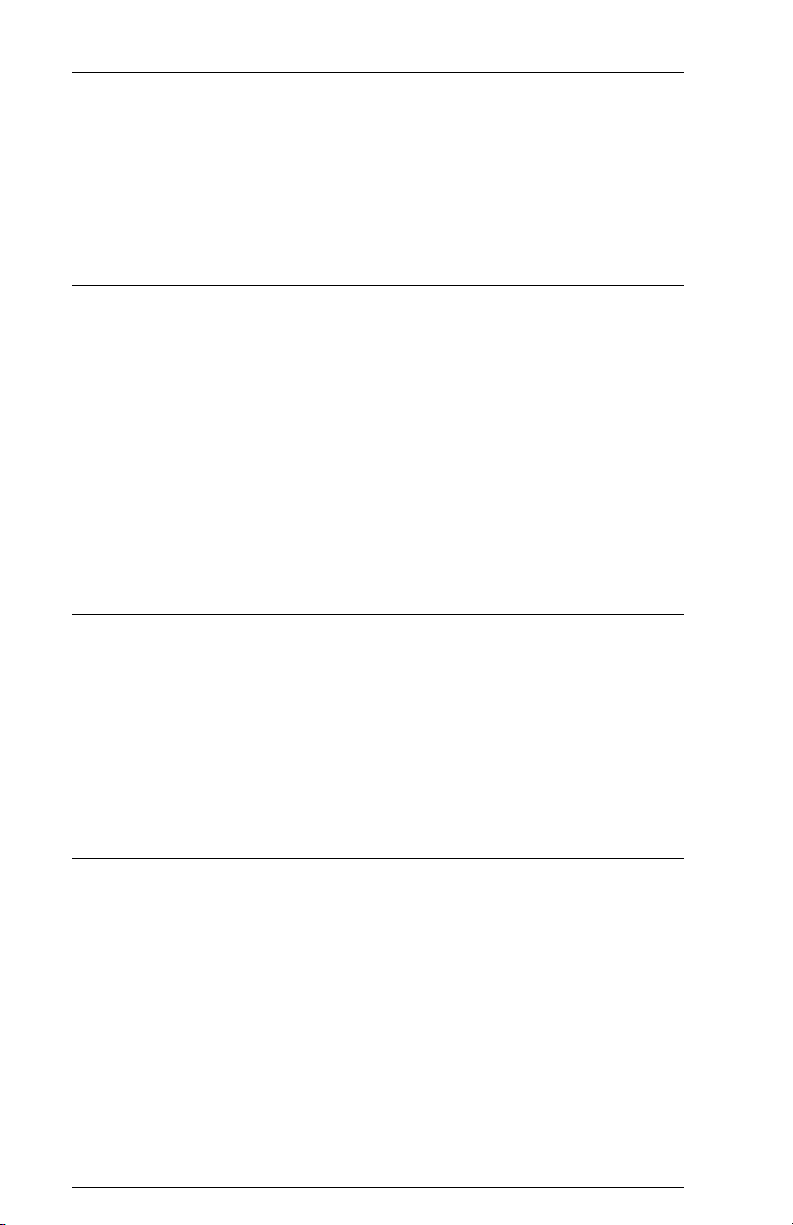
6287 ALLY PLUS User’s ManualPage 3-24
To send the Xerox 4045 reset sequence requires 13 characters the first
trigger (¢), the second trigger ($), the hexadecimal reset sequence
(1B2B580D0A) and an invalid character/terminator (¢):
¢$1B2B580D0A¢
63 — DSC PTM trigger 1
This option tells the ALLY PLUS which character in the incoming DSC
data stream will activate pseudo transparency mode. If no pseudo
transparency is needed (see Option #62), this option has no effect. To set or
change the trigger, enter the appropriate hexadecimal value:
!ALLY!63=1B; a DSC cent sign (¢) (default)
!ALLY!63=16; a DSC vertical bar (|) is common
Note: The trigger 1 character should be reserved for this use only. Any
other use of the trigger 1 character may produce unpredictable results.
64 — DSC PTM trigger 2
This option has no effect unless the two-trigger method (see Option #62) is
selected. The default second trigger is 1A, which is a DSC dollar sign ($).
Here are some examples of programming this option:
!ALLY!64=1A; a DSC dollar sign ($) (default)
!ALLY!64=36; a DSC logical not (¬) is popular
65 — SCS PTM trigger 1
This option sets trigger 1 for SCS pseudo transparency. Option #62 must be
set for 01 or 02 for this option to have an effect. Some examples:
!ALLY!65=4A; an SCS cent sign (¢) (default)
!ALLY!65=4F; an SCS vertical bar (|) is also popular
Note: The trigger 1 character should be reserved for this use only. Any
other use of the trigger 1 character may produce unpredictable results.
Page 65

Page 3-25CONFIGURATION
66 — SCS PTM trigger 2
This option has no effect unless the two-trigger method (see Option #62) is
selected. The default second trigger is 5B, which is an SCS dollar sign ($).
Here are some examples of setting this option:
!ALLY!66=5B; an SCS dollar sign ($) (default)
!ALLY!66=5F an SCS logical not (¬) is frequently used
67 — Discard transparency terminator
When the two-trigger pseudo transparency mode is selected (see Option
#62), an invalid character is needed to terminate the sequence (an invalid
character is one outside of the 0-9 and A-F range). When the terminator is
detected by the ALLY PLUS, this option tells it whether to print it or
discard it. Here are the proper programming sequences for this option:
!ALLY!67=00; print pseudo transparency terminator (default)
!ALLY!67=01; discard terminator
68 — Specify DSC transparency terminator
This option applies only to DSC data streams. When the two-trigger pseudo
transparency mode is selected (see Option #62), the user normally
terminates pseudo transparency with an invalid character. When this option
is set to 00, any invalid character will terminate pseudo transparency,
including a system NL command. A non-zero value selects a specific
terminator character, and it tells the ALLY PLUS to throw away all other
invalid characters, and to combine only valid pairs for outputting until the
specific terminator is detected.
!ALLY!68=00; terminate on any invalid character (default)
!ALLY!68=1B; terminate only on DSC cent sign (¢)
Page 66

6287 ALLY PLUS User’s ManualPage 3-26
69 — Specify SCS transparency terminator
This option applies only to SCS data streams. When the two-trigger pseudo
transparency mode is selected (see Option #62), the user normally
terminates pseudo transparency with an invalid character. When this option
is set to 00, any invalid character will terminate pseudo transparency,
including a system NL command. A non-zero value selects a specific
terminator character, and it tells the ALLY PLUS to throw away all other
invalid characters, and to combine only valid pairs for outputting until the
specific terminator is detected.
!ALLY!69=00; terminate on any invalid character (default)
!ALLY!69=4A; terminate only on SCS cent sign (¢)
Page 67

Page 3-27CONFIGURATION
Custom Configuration (Group #70)
These options accommodate specific applications that may be installed at
the users site.
70 — DisplayWrite 370 support
DisplayWrite 370 is a word processing application that provides the
capability to bold, underline or overstrike text. DisplayWrite 370 printing
features are supported by the 6287 ALLY PLUS when this option is
enabled. To use these features, the user should read and understand Section
4 Programmable Function Strings. To use all of the DisplayWrite 370
features, this option must be enabled, and the appropriate programmable
function strings must be programmed. They are listed here:
DESCRIPTION PFS
BOLD ON %02
BOLD OFF %03
OVERSTRIKE ON %04
OVERSTRIKE OFF %05
UNDERLINE ON %06
UNDERLINE OFF %07
To enable or disable this feature, use the following sequences:
!ALLY!70=00; DisplayWrite 370 is disabled (default)
!ALLY!70=01; DisplayWrite 370 is enabled
With DisplayWrite enabled, the data stream is handled in quite a different
way than when DisplayWrite is disabled:
When DisplayWrite is OFF, the data stream is sent to the printer one
character at a time as it is received. In this mode, it is permissible for the
user to embed printer-specific escape sequences or PFS commands
(!ALLY!>PFS#) in the data stream with predictable results. However, users
with laser printers will be unable to achieve bolding of text unless they
invoke a bold font.
Page 68

6287 ALLY PLUS User’s ManualPage 3-28
When DisplayWrite is ON, each line of text is buffered until a new line
(CR/LF) is received, or until the column limit (determined by Option #12 or
Option #22) is reached, whichever comes first. No escape sequences should
be added to the data stream by the user when DisplayWrite is ON, because
these escape sequences will be added to the column count, and because they
will come into conflict with the escape sequences being sent to the printer
by the ALLY PLUS. In other words, the user cannot expect to be able to
control the printer with escape sequences at the same time that the ALLY
PLUS is trying to control the printer, because conflicts will inevitably occur
with unpredictable results.
Similarly, PFS commands (!ALLY!>PFS#) should not be embedded in the
data stream when DisplayWrite is ON. While these commands are not
added to the column count, they can cause formatting problems because
they are not buffered along with the text. Rather, they are sent to the printer
immediately upon receipt by the ALLY PLUS. Thus, any PFS command
will affect the entire line of text, not just the text that follows the command.
For instance, if PFS %02 Bolding On and PFS %03 Bolding Off are
on the same line of text, no text in the line will be bolded, because the
printer will receive both the bold on and bold off commands before any text
is sent to the printer.
Note: To avoid unexpected formatting results, Option #12 SCS right
margin and Option #22 DSC right margin should be set to 00 (infinite
line length), Option # 14 SCS bottom margin and Option #24 DSC
bottom margin should be set to 00 (infinite page length), and Option #70
DisplayWrite 370 support should be set to 00 (disabled) if any of the
following are true:
the user or the users application embeds escape sequences in the
data stream
the user or the users application embeds transparency or pseudo
transparency strings in the data stream
the user embeds !ALLY! commands (configuration, translate table or
PFS commands) within print jobs.
If DisplayWrite is ON, Option #12 SCS right margin and Option #22
DSC right margin should be set to a non-zero value (i.e., the unit should not
be set to infinite line length). The ALLY PLUS will not buffer more than 255
characters per line.
Page 69

Page 3-29CONFIGURATION
71 — MD-Laser support
The AGILE 6287 ALLY PLUS is capable of supporting the continuous
escape mode offered in Maersk Data products. If using Maersk Data
software, enable this feature.
!ALLY!71=00; feature is disabled (default)
!ALLY!71=01; feature is enabled
Note: If this option is set to 01 (enabled), Option #12 SCS right margin
and Option #22 DSC right margin should be set to 00 (infinite line
length), Option #14 SCS bottom margin and Option #24 DSC bottom
margin should be set to 00 (infinite page length), and Option #70
DisplayWrite 370 support should be set to 00 (disabled). Otherwise,
unpredictable formatting errors could occur.
72 — Metacode support
Metacode is a variation of 35h transparency (see Option #60), with the
exception that this transparency mode is handled directly by the printer,
rather than by the ALLY PLUS. When this feature is enabled, it causes the
ALLY PLUS to send the 35h character and the count byte to the printer
without any translation, rather than removing them from the data stream. It
also sends the remaining bytes in the transparent group without any
translation. Enable this option if the printer uses Metacode transparency.
Use these sequences to enable or disable this feature.
!ALLY!72=00; Metacode feature is disabled (default)
!ALLY!72=01; Metacode feature is enabled
Note: If this option is set to 01 (enabled), Option #12 SCS right margin
and Option #22 DSC right margin should be set to 00 (infinite line
length), Option #14 SCS bottom margin and Option #24 DSC bottom
margin should be set to 00 (infinite page length), and Option #70
DisplayWrite 370 support should be set to 00 (disabled). Otherwise,
unpredictable formatting errors could occur.
Page 70

6287 ALLY PLUS User’s ManualPage 3-30
73 — Xerox graphic window support
XPAF (Xerox Printer Access Facility) allows AFPDS (Advanced Function
Printing Data Stream) data to be converted for use by Xerox centralized and
decentralized printers. XPAF uses forms, fonts and graphic windows to
build images. When this option is enabled, the ALLY PLUS detects graphic
windows, and it strips away corrupting characters, such as new lines, that
may be inserted into the data stream by the host. Use these sequences to
enable or disable this feature:
!ALLY!73=00; feature is disabled (default)
!ALLY!73=01; feature is enabled
Note: This option must be set to 00 (disabled) if Option #02 Character
set is set to 01 (EBCDIC) or 02 (Switchable).
74 — Allow EBCDIC font downloads
XPAF (Xerox Printer Access Facility) allows AFPDS (Advanced Function
Printing Data Stream) data to be converted for use by Xerox centralized and
decentralized printers. XPAF uses forms, fonts and graphic windows to
build images. When this option is enabled, the ALLY PLUS detects font
downloads, and it strips away corrupting characters, such as new lines, that
may be inserted into the data stream by the host.
This feature also allows EBCDIC fonts supplied by Xerox to be converted
to ASCII, and this allows the user to avoid purchasing ASCII fonts the user
already owns in host-based EBCDIC font format. (Xerox supplies fonts in
EBCDIC format, but many users prefer to operate their printers in ASCII.)
Use these sequences to enable or disable this feature:
!ALLY!74=00; feature is disabled (default)
!ALLY!74=01; feature is enabled
Note: This option must be set to 00 (disabled) if Option #02 Character
set is set to 01 (EBCDIC) or 02 (Switchable).
Page 71

Page 3-31CONFIGURATION
75 — Continuous bell ringing
When an SCS 2Fh is detected in the data stream, the ALLY PLUS will
check this option to see how to respond. If this option is enabled, the ALLY
PLUS will send BELL characters to the printer on a continuous basis until
the user changes the Mode on the front panel of the ALLY PLUS. For those
printers capable of sounding an alarm, this bell ringing helps to notify the
printer attendant of important printed information. Use these sequences to
enable or disable this feature.
!ALLY!75=00; feature is disabled (default)
!ALLY!75=01; feature is enabled
76 — Eliminate C0 05 header
Some applications send these two DSC characters to the printer. When this
option is enabled, the ALLY PLUS will ignore these characters. To enable
or disable this feature:
!ALLY!76=00; feature is disabled (default)
!ALLY!76=01; C0 05s ignored
77 — CR with each FF
Some printers do not begin printing at the left margin after a form feed.
This option, when enabled, sends a CR out after an FF. The following two
sequences will program this option:
!ALLY!77=00; do not send a CR with each FF
!ALLY!77=01; send a CR after each FF (default)
Page 72

6287 ALLY PLUS User’s ManualPage 3-32
78 — Laserpage support
The AGILE 6287 ALLY PLUS supports Laserpage, a software product that
allows IBM AFP data streams to be printed to Xerox and Hewlett-Packard
laser printing systems. If using Laserpage, two-trigger pseudo transparency
must be activated (see Option #62), and this option must be enabled.
!ALLY!78=00; feature is disabled (default)
!ALLY!78=01; feature is enabled
Note: If this option is set to 01 (enabled), Option #12 SCS right margin
and Option #22 DSC right margin should be set to 00 (infinite line
length), Option #14 SCS bottom margin and Option #24 DSC bottom
margin should be set to 00 (infinite page length), and Option #70
DisplayWrite 370 support should be set to 00 (disabled). Otherwise,
unpredictable formatting errors could occur.
79 — Continuous program mode
This option is used by owners of the AGILE 6287 ULTRA who would like
to use ULTRA commands to configure the ALLY PLUS. This option
enables the user to send data streams with ULTRA configuration commands
embedded in them to the ALLY PLUS without changing the mode of the
ALLY PLUS. Please refer to Section 11 6287 ULTRA Compatibility for
more information on using ULTRA configuration commands with the
ALLY PLUS.
To configure this option:
!ALLY!79=00; feature is disabled (default)
!ALLY!79=01; feature is enabled
Page 73

Page 3-33CONFIGURATION
Alternate Host Setup (Group #80)
The options in this group determine how the alternate host ports are
configured. When an alternate host is finished sending data, the ALLY
PLUS must relinquish control to the other hosts after a specified period. If
too short a delay time has been entered, two print jobs could be intermixed
or corrupted, because the ALLY PLUS will switch between the host and
alternate host after each data block is printed. The user should consider
changing the timing of the appropriate port if host data and alternate host
data are found mixed within the same document.
80 — Parallel port 1 timer
Parallel port 1 (marked PARALLEL I/O) on the rear of the ALLY PLUS is
a bidirectional port that can accept input from an alternate host. If it is used
as an alternate host port, this option tells the ALLY PLUS how long to wait
before allowing other hosts control of the printer. The default is 10 (0Ah)
seconds. Here are examples of programming this option:
!ALLY!80=0A; wait 10 seconds (default)
!ALLY!80=30; wait 48 seconds
81 — Parallel port 2 timer
Parallel port 2 (marked PARALLEL IN) on the rear of the ALLY PLUS is
an input-only parallel port. If it is used as an alternate host port, this option
tells the ALLY PLUS how long to wait before allowing other hosts control
of the printer.
!ALLY!81=0A; wait 10 seconds (default)
!ALLY!81=30; wait 48 seconds
82 — Serial port 1 timer
SERIAL 1 on the rear of the ALLY PLUS is a bidirectional port that can
accept input from an alternate host. If SERIAL 1 is used as an alternate host
port, this timer tells the ALLY PLUS how long to be idle on this port before
allowing other hosts control of the printer.
!ALLY!82=0A; wait 10 seconds (default)
!ALLY!82=30; wait 48 seconds
Page 74

6287 ALLY PLUS User’s ManualPage 3-34
83 — Serial port 2 timer
SERIAL 2 on the rear of the ALLY PLUS is an input-only serial port. If it
is used as an alternate host port, this timer tells the ALLY PLUS how long
to be idle on this port before allowing other hosts control of the printer.
!ALLY!83=0A; wait 10 seconds (default)
!ALLY!83=30; wait 48 seconds
Page 75

SECTION 4
PROGRAMMABLE FUNCTION
STRINGS
General Information
Programmable function strings (PFSs) provide a means of storing
frequently used printer data and instruction strings and sending them to the
printer. PFSs are used by the ALLY PLUS to implement special features
found on a variety of printers. These features include bolding, underlining,
overstriking, resetting the printer, etc.
The ALLY PLUS sends the appropriate PFS to the printer whenever some
special formatting or control function is required. PFSs are sometimes sent
to the printer automatically in response to a host command, sometimes in
response to the characteristics of the data stream, and sometimes as a
response to a trigger that the user has embedded in the data stream. For
example, the ALLY PLUS looks up the contents of PFS %02 Bolding
On and sends it to the printer if: a) the system requests bolding; b) Option
#70 is enabled and a [character-backspace-same character] sequence is
detected in the data stream; or c) the user has placed the command
!ALLY!>02; in the data stream.
If the user chooses a printer type that is listed in General Configuration
Option #00, the ALLY PLUS will automatically program the applicable
PFSs for the selected printer (Xerox, Hewlett-Packard, etc.), and the user
may not have to make any modifications to the ALLY PLUS PFSs.
If the users printer type is not listed in Option #00, programming the PFSs
is necessary to access the printers special functions. Refer to the printer
users manual for a list of escape sequences that control the printer. Enter
the escape sequence in the appropriate PFS number as indicated below.
The user may want to program the ALLY PLUS PFSs in a way not
anticipated by AGILE. For instance, if the users printer can double
underline, and if the user would like to use double underlining instead of
single underlining, the %06 Underlining On and %07 Underlining
Off PFSs can be replaced with the printers escape sequences for double
underlining on and off, respectively.
Page 76

6287 ALLY PLUS User’s ManualPage 4-2
Programming PFSs
Programming PFSs is similar to programming all other configuration
options on the ALLY PLUS. As with general configuration options, a
trigger and a terminator are required, and all values are entered in
hexadecimal format. Additionally, a percent sign (%) is needed to tell the
ALLY PLUS to program a PFS, rather than a general configuration option.
Otherwise, programming PFSs is done the same way that general
configuration changes are made. Refer to Section 3 Configuration for
detailed information on configuration changes.
PFS configuration changes take the following form:
!ALLY!%PP=EEFFGG;
!ALLY! is the trigger; the percent sign (%) indicates a PFS trigger, rather
than a general configuration option trigger; PP represents the two-digit
decimal PFS number; an equals sign (=) separates the character sequence
from the PFS number; EEFFGG represents the string of two-digit
hexadecimal characters for that PFS function; and a semicolon (;) is the
terminator. Each PFS entry must be separated by a comma (,), and each
command line must have its own trigger and terminator. Here are some
examples:
!ALLY!%00=1B2B580D0A;
set PFS %00 (power on)
!ALLY!%01=1B2B580D0A,%02=1B62;
set PFSs %01 and %02 (reset and bold on)
Resetting PFSs to their Default Values
All PFSs can be reset to their factory default settings by sending the trigger,
the percent sign and the terminator as shown:
!ALLY!%;
Individual PFSs can be reset to their default settings by sending the trigger,
the percent sign, the PFS number and the terminator, as the examples below
illustrate:
!ALLY!%03;
set PFS %03 (bold off) to its default setting
!ALLY!%04,%05;
set PFSs %04 and %05 (overstrike on and off) to their default settings
Page 77

Page 4-3PROGRAMMABLE FUNCTION STRINGS
Sample Programmable Function String Reports, with values programmed
for Xerox, Hewlett-Packard and Xerox 4213 printer types, can be found in
the Appendix. The user can print the current PFS Report at any time using
Mode 7 from the front panel.
Deleting the Contents of a PFS
The contents of a PFS can be deleted by sending the trigger, a percent sign,
the PFS number, an equals sign and a terminator. For example, to delete the
contents of PFS %00:
!ALLY!%00=;
To delete the contents of more than one PFS with one command, separate
each PFS definition with a comma (,). For example, to delete the contents of
PFSs %2, %3, %4 and %5, send the following command:
!ALLY!%02=,%03=,%03=,%05=;
Accessing PFSs from the Host
All of the ALLY PLUS PFSs may be triggered by the user directly, rather
than by the host application. To force an escape sequence from the coax
host, simply key:
!ALLY!>PP;
!ALLY! is the trigger; a greater than sign (>) tells the ALLY PLUS to send
a PFS to the printer; PP is the two-digit decimal number of the PFS to send;
and a semicolon (;) is the terminator. Here are some examples:
!ALLY!>00;
reset the printer with the reset PFS
!ALLY!>11;
set line density to 8 lines per inch
PFSs can be triggered at any appropriate place in the data stream, following
the same rules as general configuration option changes. Refer to Section 3
Configuration for detailed information.
Note: If the user intends to trigger PFSs in the data stream of a print job,
Option #12 SCS right margin and Option #22 DSC right margin
should be set to 00 (infinite line length), Option #14 SCS bottom margin
and Option #24 DSC bottom margin should be set to 00 (infinite page
length), and Option #70 DisplayWrite 370 support should be set to 00
(disabled). Otherwise, unpredictable formatting results could occur.
Page 78

6287 ALLY PLUS User’s ManualPage 4-4
PFS Descriptions
The ALLY PLUS can store up to 64 PFSs in a dynamic 12K space. The
following is a complete list of PFSs currently offered. A description of
when each PFS is triggered by the host application is included, although
PFSs also can be triggered by the user at any time.
%00 — Power On
When the ALLY PLUS receives printable data for the first time after power
up or RESET, or when this PFS is triggered directly by the user, this PFS is
sent to the printer.
%01 — Printer Reset
This PFS resets the printer.
%02 — Bolding On
If DisplayWrite 370 is enabled and the ALLY PLUS detects the sequence
[character-backspace-same character], this PFS will be sent to the printer.
Note: This is not used when DisplayWrite 370 is disabled (see Option #70)
unless it is triggered directly by the user.
%03 — Bolding Off
If bolding was on previously, and if a [character-non-backspace] sequence
is detected, this PFS is sent to the printer. Note: This is not used when
DisplayWrite 370 is disabled (see Option #70) unless it is triggered directly
by the user.
%04 — Overstriking On
If a [character-backspace-different character] sequence is detected, this
PFS is sent to the printer. Note: This is not used when DisplayWrite 370 is
disabled (see Option #70) unless it is triggered directly by the user.
%05 — Overstriking Off
If overstriking was on previously, and if a [character-character] sequence
is detected, this PFS is sent to the printer. Note: This is not used when
DisplayWrite 370 is disabled (see Option #70) unless it is triggered directly
by the user.
Page 79

Page 4-5PROGRAMMABLE FUNCTION STRINGS
%06 — Underlining On
If a [character-backspace-underline] sequence is detected in the incoming
data, this PFS will be sent out. Note: This is not used when DisplayWrite
370 is disabled (see Option #70) unless it is triggered directly by the user.
%07 — Underlining Off
If underlining was on previously, and if a [character-non-backspace]
sequence is sent to the ALLY PLUS, this PFS will be sent to the printer.
Note: This is not used when DisplayWrite 370 is disabled (see Option #70)
unless it is triggered directly by the user.
%08 — Set Line Density to 3 LPI
When a host line density command (2B C6 02 nn) is detected and nn is 18
(18h = 24/72nds), the contents of this PFS are output to the printer. Note:
This command will be seen only in an SCS data stream.
%09 — Set Line Density to 4 LPI
When a host line density command (2B C6 02 nn) is detected and nn is 12
(12h = 18/72nds), the contents of this PFS are output to the printer. Note:
This command will be seen only in an SCS data stream.
%10 — Set Line Density to 6 LPI
When a host line density command (2B C6 02 nn) is detected and nn is 0C
(0Ch = 12/72nds), the contents of this PFS are output to the printer. Note:
This command will be seen only in an SCS data stream.
%11 — Set Line Density to 8 LPI
When a host line density command (2B C6 02 nn) is detected and nn is 09
(09h = 9/72nds), the contents of this PFS are output to the printer. Note:
This command will be seen only in an SCS data stream.
%12 — Switch to Coax Host
A job boundary PFS. When the coax host becomes active, this PFS is sent
out.
Page 80

6287 ALLY PLUS User’s ManualPage 4-6
%13 — Coax Host Finished
A job boundary PFS. When coax host data is no longer being processed,
this PFS is sent to the printer.
%14 — Switch to Parallel Port 1 Host
When switching from any other host (or neutral) to the parallel port1
(PARALLEL I/O) alternate host, this PFS is sent out.
%15 — Parallel Port 1 Host Finished
After all parallel port 1 (PARALLEL I/O) alternate host data has been
processed, this PFS is sent out.
%16 — Switch to Parallel Port 2 Alternate Host
When switching from any other host (or neutral) to the parallel port2
(PARALLEL IN) alternate host, this PFS is sent out first.
%17 — Parallel Port 2 Alternate Host Finished
After all parallel port 2 (PARALLEL IN) alternate host data has been
processed, this PFS is sent out.
%18 — Switch to Local Copy
A job boundary PFS. When a Local Copy is requested, this PFS is sent prior
to the screen data being sent.
%19 — Local Copy Finished
A job boundary PFS. After a Local Copy is finished printing, this PFS is
sent to the printer.
%20 — Reserved
This PFS is reserved for future use by AGILE.
%21 — LU1 Begin Bracket
If Option #54 is enabled, this PFS is sent to the printer when a Begin
Bracket indicator is presented by the host. The user should ordinarily define
this PFS with a printer reset command, or with an emulation switching
command for a multimode printer.
Page 81

Page 4-7PROGRAMMABLE FUNCTION STRINGS
%22 — LU1 End Bracket
If Option #54 is enabled, this PFS is sent to the printer when an End
Bracket indicator is presented by the host. The user should ordinarily define
this PFS with a printer reset command, or with an emulation switching
command for a multimode printer.
%23 — Switch to Serial Port 1 Host
When switching from any other host (or neutral) to the serial port 1
(SERIAL 1) alternate host, this PFS is sent out.
%24 — Serial Port 1 Host Finished
After all serial port 1 (SERIAL 1) alternate host data has been processed,
this PFS is sent out.
%25 — Switch to Serial Port 2 Host
When switching from any other host (or neutral) to the serial port 2
(SERIAL 2) alternate host, this PFS is sent out.
%26 — Serial Port 2 Host Finished
After all serial port 2 (SERIAL 2) alternate host data has been processed,
this PFS is sent out.
%27 — LU1 Bind
A job boundary PFS used when Option #57 is enabled. Before data may be
sent to a device like the ALLY PLUS, the host must perform a bind with
that device. This PFS, if it has been programmed, is sent to the printer when
that bind occurs; by default there is no data in this PFS. A typical use of this
feature is to offset printing or to reset the printer. On a Xerox 4213 (or other
multimode printer) this PFS could be used to change emulations.
%28 — LU1 Unbind
A job boundary PFS used when Option #57 is enabled. If an LU1 bind has
occurred and an LU3 bind is attempted, the ALLY PLUS will send an LU1
unbind PFS to the printer. This is another logical place to perform resetting
of the printer (or an emulation change). By default there is no data in this
PFS.
Page 82

6287 ALLY PLUS User’s ManualPage 4-8
%29 — LU3 Bind
A job boundary PFS used when Option #57 is enabled. This PFS is sent
prior to LU3 data and prior to the LU3 begin bracket PFS. One use of this
PFS might be to reset the printer. By default there is no data in this PFS.
%30 — LU3 Unbind
A job boundary PFS used when Option #57 is enabled. After the host is
done sending LU3 data, this PFS will be sent. By default there is no data in
this PFS.
%31 — Tray 1
This command is reserved for future use by AGILE.
%32 — Tray 2
This command is reserved for future use by AGILE.
%33 — Tray 3
This command is reserved for future use by AGILE.
%34 — Envelope Tray 1
This command is reserved for future use by AGILE.
%35 — Envelope Tray 2
This command is reserved for future use by AGILE.
%36 - %51 — Reserved
PFSs %36 through %51 are reserved.
%52 — Alternate LU1 Begin Bracket
A job boundary PFS used when Option #57 is enabled. This PFS is sent just
prior to the actual LU1 data. If the PFS is empty, nothing will be sent to the
printer. By default there is no data in this PFS.
Page 83

Page 4-9PROGRAMMABLE FUNCTION STRINGS
%53 — Alternate LU1 End Bracket
A job boundary PFS used when Option #57 is enabled. After an LU1 job,
and before any other job type (including alternate host jobs), this PFS is
sent. A good use for this PFS is to reset the printer or to offset the output.
By default there is no data in this PFS.
%54 — LU3 Begin Bracket
A job boundary PFS used when Option #57 is enabled. This PFS is sent just
prior to an LU3 job. Until the LU3 unbind PFS is sent, no other host may
take control of the printer. By default there is no data in this PFS.
%55 — LU3 End Bracket
A job boundary PFS used when Option #57 is enabled. This PFS is sent out
after an LU3 job is finished. By default there is no data in this PFS.
%56 — Reserved
This PFS is reserved for future use by AGILE.
%57 — Reserved
This PFS is reserved for future use by AGILE.
%58 — Reserved
This PFS is reserved for future use by AGILE.
%59 — Mode 1 PFS
If the length of this PFS is non-zero, selecting Mode 1 from the front panel
will force the sending of this PFS.
%60 — Mode 2 PFS
If the length of this PFS is non-zero, selecting Mode 2 from the front panel
will force the sending of this PFS.
Page 84

6287 ALLY PLUS User’s ManualPage 4-10
%61 — sc1 Replacement
This PFS is reserved for Xerox applications that require special tray
commands.
%62 — sc2 Replacement
This PFS is reserved for Xerox applications that require special tray
commands.
%63 — sc3 Replacement
This PFS is reserved for Xerox applications that require special tray
commands.
Page 85

Page 4-11PROGRAMMABLE FUNCTION STRINGS
Job Boundary PFSs
A number of the ALLY PLUS PFSs are used exclusively for providing job
boundaries. Job boundaries allow the printer operation to be modified by
the data stream transparently to the user. This feature is useful for printers
that have job offset or multimode capabilities. Job boundaries also can be
used to change font assignments or to reset the printer.
Note: To use job boundaries, configuration Option #57 must be enabled.
Job offsetting is a feature found on the Xerox 4235, HP LaserJet IIISi and
other printers. The feature allows jobs to be separated by physically shifting
the paper to the left or to the right in the output tray. When a host job is
begun (or finished), the ALLY PLUS may be programmed to send the job
offset escape sequence first (or last).
Multimode printers are those that support modes other than their native
mode. The HP LaserJet IIISi, for example, supports Postscript as well as
PCL5. The job boundary PFSs provided by the ALLY PLUS could be
programmed to change modes depending upon the data source (i.e., LU1,
LU3, alternate host).
The following is a list of the job boundary PFSs and a description of when
they are triggered by the data stream:
PFS Description
%12 Switch to Coax Host
%13 Coax Host Finished
%18 Switch to Local Copy
%19 Local Copy Finished
%27 LU1 Bind
%28 LU1 Unbind
%29 LU3 Bind
%30 LU3 Unbind
%52 Alternate LU1 Begin Bracket
%53 Alternate LU1 End Bracket
%54 LU3 Begin Bracket
%55 LU3 End Bracket
Individual jobs are surrounded by the Bracket PFSs (%52-%55). For
example, in an LU1 job, PFS %52 is sent to the printer, then the data, then
PFS %53. This is true only if the PFS actually contains data; by default,
these PFSs are empty. The user must program these PFSs to suit the system
environment as required.
Page 86

6287 ALLY PLUS User’s ManualPage 4-12
Job Boundary PFS Examples
The following pages contain examples of host and alternate host data
streams. The examples show where the job boundaries are placed, assuming
that the PFSs have been programmed.
Standard Coax Host Print Job
A, B, C and D are entry and exit points where data can branch to or from a
CUT or DFT Local Copy, or an alternate host print job. Examples are
illustrated on the following pages.
Page 87

Standard Coax Local Copy Print Job
Page 4-13PROGRAMMABLE FUNCTION STRINGS
A, B, C and D are entry and exit points where data can branch to or from an
alternate host print job. Examples are illustrated on the following pages.
Page 88

Standard Alternate Host Print Job
6287 ALLY PLUS User’s ManualPage 4-14
Page 89

Page 4-15PROGRAMMABLE FUNCTION STRINGS
Standard Alternate Host Print Job Serviced Within an LU1 Session
A and C are the entry and exit points indicated in the Standard Coax Host
Print Job chart and the Standard Coax Host Local Copy Print Job chart.
Page 90

6287 ALLY PLUS User’s ManualPage 4-16
Standard Alternate Host Print Job Services Within an LU3 Session
B and D are the entry and exit points indicated in the Standard Coax Host
Print Job chart and the Standard Coax Local Copy Print Job chart.
Page 91

Page 4-17PROGRAMMABLE FUNCTION STRINGS
Standard Coax Local Copy Print Job When Currently Bound to an
LU1 Session
A and C are the entry and exit points indicated in the Standard Coax Host
Print Job chart.
Page 92

6287 ALLY PLUS User’s ManualPage 4-18
Standard Coax Local Copy Print Job When Currently Bound to an
LU3 Session
B and D are the entry and exit points indicated in the Standard Coax Host
Print Job chart.
Page 93

SECTION 5
TRANSLATE TABLES
General Information
The data stream from the coax host or alternate host is not sent directly
through the ALLY PLUS to the attached printer. Rather, all characters must
first pass through the appropriate character code translation table, even if
the printer uses the same data format as the source device. If the source and
printer formats are the same, the data is routed through a pass-through table
(ASCII from ASCII).
If the data formats of the two devices are different, a translation table is
selected that will convert the data from one format to another. The most
basic function of the ALLY PLUS is to convert EBCDIC (or host) data to
ASCII data one byte at a time. Each translate table has 256 entries
numbered 00 to FF. When a character is received by the ALLY PLUS, the
corresponding character from the appropriate translate table is substituted,
and that value is sent to the printer.
The ALLY PLUS has ten translate tables that can be modified by the user.
The tables are listed here with their table access number or letter:
# Description
0 ASCII from ASCII
2 ASCII from DSC
4 ASCII from SCS
6 EBCDIC from ASCII
8 EBCDIC from DSC
A EBCDIC from SCS
C ASCII from DSC APL
E ASCII from SCS APL
G EBCDIC from DSC APL
I EBCDIC from SCS APL
Page 94

6287 ALLY PLUS User’s ManualPage 5-2
Translate Table Selection
The ALLY PLUS determines the appropriate translation table to use based
upon the users configuration of the ALLY PLUS and the data stream it
receives. The output character set (ASCII or EBCDIC) is determined by the
users configuration of the ALLY PLUS, using Mode A from the front
panel, or configuring from the coax host using Option #02.
The input is detected by analysis of the data stream by the ALLY PLUS.
Input from an alternate host will be in ASCII format. When an EBCDIC
character from the host arrives at the ALLY PLUS, it may be either DSC or
SCS data. See Section 7 SCS Data Streams and Section 8 DSC Data
Streams for more information.
APL tables allow the user to access printable characters not provided in the
standard tables, and they are used in place of the regular tables under the
following circumstances:
In DSC when a 01h appears in the EAB buffer.
In SCS when a graphic escape (08h) precedes the character to be
translated.
The table to be used is selected by the ALLY PLUS by combining the
information from the input and output variables as follows:
Input:
If the data stream is ASCII (from an alternate host), the appropriate
translate table is 0 (for ASCII output) or 6 (EBCDIC output).
If the host data stream is in DSC format, the appropriate translate
table is 2 (for ASCII output), 8 (EBCDIC output), C or G (APL/EAB
output).
If the host data stream is in SCS format, the appropriate translate
table is 4 (for ASCII output), A (EBCDIC output), E or I (APL
output).
Output:
If the ALLY PLUS is configured for ASCII output, the appropriate
translate table is 0, 2, 4, C or E.
If the ALLY PLUS is configured for EBCDIC output, the appropri-
ate translate table is 6, 8, A, G or I.
Page 95

Page 5-3TRANSLATE TABLES
Functions
Each of the tables above has an associated function table. The translate
tables are combined with their associated function tables when printed in a
Translate and Function Table Report (see the Appendix). The function
tables occupy the odd numbers missing from the list above:
# Description
1 ASCII from ASCII
3 ASCII from DSC
5 ASCII from SCS
7 EBCDIC from ASCII
9 EBCDIC from DSC
B EBCDIC from SCS
D ASCII from DSC APL
F ASCII from SCS APL
H EBCDIC from DSC APL
J EBCDIC from SCS APL
WARNING: Modifying the function tables is for advanced users
only. Setting the function tables with improper values can have
catastrophic consequences. It is recommended that users do not
modify the function tables without first contacting AGILE
Technical Support.
Page 96

6287 ALLY PLUS User’s ManualPage 5-4
Function Options
The following table describes all valid non-zero values in a function table.
A function value of zero (00) in the table indicates a one-for-one translation
of a source character to a printable character. A non-zero value has special
meaning. Note that an asterisk (*) indicates that the function is applied only
when rows and columns are being counted (i.e., when Option #70
DisplayWrite 370 is enabled). Items in italics apply only to the ASCII from
ASCII table when programming the unit from an alternate host.
Value Meaning
01 End of message*
02 Send a form feed and clear the line count*
03 Send new line and clear column count*
04 Vertical channel select (SCS only)* or ASCII hex data
05 Send CR and clear column count*
06 Treated as null or ASCII numeral
07 Bell character (see Option #75)
08 Move left one space in print buffer*
09 Tab right to next tab stop*
0A Send line feed and add to line count*
0B Send line feeds until next vertical tab stop*
0C reserved for future use
0D reserved for future use
0E Add to line count*
0F reserved for future use
10 Escape handler (SCS 2Bxx) or ASCII semicolon (;)
11 reserved for future use
12 Pseudo transparency trigger
13 reserved for future use
14 Graphic escape (SCS only)
15 IBM 35h transparency trigger (SCS only)
16 Xerox 36h transparency trigger (SCS only)
17 reserved for future use
18 Display field switch ON
19 Display field switch OFF or ASCII asterisk (*)
1A Character is ignored or ASCII dollar sign ($)
1B UDK trigger or ASCII Y/N
1C Xerox font trigger (i)
1D UDK definition trigger (=)
1E ALLY PLUS program mode trigger (!)
1F Pass character w/o translation or ASCII percent sign (%)
Page 97

Page 5-5TRANSLATE TABLES
Reading Translate Tables
A Translate and Function Table Report, with the default values of the tables
selected, can be found in the Appendix. The user can print the current
values of the tables at any time using Mode 6 from the front panel of the
ALLY PLUS. The tables also are represented on the following pages, along
with the printable character or control code that each table entry represents.
The left column of each table is a series of numerals and letters representing
the most significant digit of the hexadecimal input character received by the
ALLY PLUS. The top row of each table is a series of numerals and letters
representing the least significant digit of the hexadecimal input character
received by the ALLY PLUS.
The intersection in the table of the most significant and least significant
digits of the input character is the location of the output value that the
ALLY PLUS sends to the printer upon receiving a given input character in
the data stream. The entry directly below the output value is the printable
character or control code that the output value represents (note that this is
not included in the translate table reports). The numeral at the bottom of
each cell is the function value.
To understand the way that the translate/function tables work, look at
Translate and Function Table 2&3 (ASCII from DSC) on page 5-8. Find the
output value for the hexadecimal input character '3A.' Look down the left
column and find the entry 3_. Look across the table until reaching the
intersection of the column headed by _A. The table shows that the output
value for the input value of '3A' is '5E.' Beneath the output value is a caret
sysmbol (^). This is the character output by the printer when the printer
receives the '5E.'
Now look at the numeral in the table directly below the caret symbol. In
this instance, the value is '00.' As indicated in the Function Options table,
this character (5E) will be passed to the printer without further translation.
If the input value is '03,' the table indicates that the normal ASCII output
character would be '0A.' However, the table contains a non-zero value ('03')
in the function location below '0A.' In this instance, rather than sending '0A'
to the printer, the ALLY PLUS will perform the function of '03' as
indicated by the Function Options table. The Function Options table
description adjacent to '03' reads Send new line and clear column count.*
So, when the ALLY PLUS is using the ASCII from DSC table, and if it
receives an input value of '03' in the data stream, the ALLY PLUS will send
a CR/LF sequence to the printer (if Option #70 DisplayWrite 370
support is enabled).
Page 98

6287 ALLY PLUS User’s ManualPage 5-6
Modifying Translate Tables
The translate and function tables may be modified in a manner similar to
the General Configuration Options. Refer to Section 3 Configuration for
detailed information on configuration. The example shown here changes
the output value for an SCS form feed character to an ASCII space:
!ALLY!#4@0C=20;
!ALLY! is the trigger; a number sign (#) indicates a change to a translate or
function table; 4 represents the ASCII from SCS translate table; the at sign
(@) is the position identifier; 0C is the position to be changed; 20 is the
value moved into position 0C; an equals sign (=) separates the position
from the value; and a semicolon (;) is the terminator.
Multiple configuration combinations are possible by separating assignments
with a comma. (Each line in the data stream must have its own trigger and
its own terminator.) For example:
!ALLY!#2@05=20,#2@02=20,#4@0D=20,#4@0C=20;
With this sequence we assign spaces to:
the ASCII from DSC CR character
the ASCII from DSC FF character
the ASCII from SCS CR character
the ASCII from SCS FF character
To set all translate and function tables to their default values, enter:
!ALLY!#;
To set an individual table to its default values, enter:
!ALLY!#n;
where n represents the number of the table to set to default values.
Note: If the user intends to download translate table values within the data
streams of print jobs, Option #12 SCS right margin and Option #22
DSC right margin should be set to 00 (infinite line length), Option #14
SCS bottom margin and Option #24 DSC bottom margin should be set to
00 (infinite page length), and Option #70 DisplayWrite 370 support
should be set to 00 (disabled). Otherwise, unpredictable formatting results
could occur.
Page 99

Page 5-7TRANSLATE TABLES
The Translate Tables
ASCII from ASCII (Tables 0 & 1)
LS0123456789101112131415
MS 0123456789ABCDEF
000000102030405060708090A0B0C0D0E0F
NUL SOH STX ETX EOT ENQ ACK BEL BS HT LF VT FF CR SO SI
00 00 00 00 00 00 00 00 00 00 0A 00 02 05 00 00
16 1101112131415161718191A1B1C1D1E1F
DLE DC1 DC2 DC3 DC4 NAK SYN ETB CAN EM SUB ESC FS GS RS US
00 00 00 00 00 00 00 00 00 00 00 00 00 00 00 00
32 2202122232425262728292A2B2C2D2E2F
48 3303132333435363738393A3B3C3D3E3F
64 4404142434445464748494A4B4C4D4E4F
80 5505152535455565758595A5B5C5D5E5F
96 6606162636465666768696A6B6C6D6E6F
112 7707172737475767778797A7B 7C7D7E7F
128 8808182838485868788898A8B 8C8D8E8F
144 9909192939495969798999A9B 9C9D9E9F
160 AA0A1A2A3A4A5A6A7A8A9AAABACADAEAF
176 BB0B1B2B3B4B5B6B7B8B9BABBBCBDBEBF
192 CC0C1C2C3C4C5C6C7C8C9CACBCCCDCECF
208 DD0D1D2D3D4D5D6D7D8D9DADBDCDDDEDF
224 EE0E1E2E3E4E5E6E7E8E9EAEBECEDEEEF
240 FF0F1F2F3F4F5F6F7F8F9FAFBFCFDFEFF
SP!"#$%&'()*+,-./
00 1E 00 00 1A 1F 00 00 00 00 19 00 00 00 00 00
0123456789: ;<=>?
06 06 06 06 06 06 06 06 06 06 00 10 00 1D 00 00
@ABCDEFGH I JKLMNO
00 04 04 04 04 04 04 00 00 00 00 00 00 00 1B 00
PQRSTUVWXYZ [ \ ] ^_
00 00 00 00 00 00 00 00 00 1B 00 00 00 00 00 00
`abcdefghijklmno
00 04 04 04 04 04 04 00 00 00 00 00 00 00 1B 00
pqrstuvwxyz{ |}~DEL
00 00 00 00 00 00 00 00 00 1B 00 00 00 00 00 00
00 00 00 00 00 00 00 00 00 00 00 00 00 00 00 00
00 00 00 00 00 00 00 00 00 00 00 00 00 00 00 00
00 00 00 00 00 00 00 00 00 00 00 00 00 00 00 00
00 00 00 00 00 00 00 00 00 00 00 00 00 00 00 00
00 00 00 00 00 00 00 00 00 00 00 00 00 00 00 00
00 00 00 00 00 00 00 00 00 00 00 00 00 00 00 00
00 00 00 00 00 00 00 00 00 00 00 00 00 00 00 00
00 00 00 00 00 00 00 00 00 00 00 00 00 00 00 00
Page 100

6287 ALLY PLUS User’s ManualPage 5-8
ASCII from DSC (Tables 2 & 3)
LS0123456789101112131415
MS 0123456789ABCDEF
00020 200C0A2D0D2D2D3E3C5B5D29 287D7B
16 1203D27222F5C7C993F21249B2D2D2D2D
32 2303132333435363738392D7E2340255F
48 3262D2E2C3A2B5E2D2D2D5E7E2D60272D
64 42D2D2D2D2D2D2D2D2D2D2D2D2D2D2D2D
80 52D2D2D2D2D2D2D2D2D2D2D2D2D2D2D2D
96 62D2D2D2D2D2D2D2D2D2D2D2D2D2D2D2D
112 72D2D2D2D2D2D2D2D2D2D2D2D2D2D2D2D
128 86162636465666768696A6B6C6D6E6F70
144 97172737475767778797A2D2D2D2D2D2D
160 A4142434445464748494A4B4C4D4E4F50
176 B5152535455565758595A2D2D2D2D3B2A
192 C20202020202020202020202020202020
208 D20202020202020202020202020202020
224 E20202020202020202020202020202020
240 F20202020202020202020202020202020
SPSPFFLF-CR--^<[])(}{
06 01 02 03 00 05 00 00 00 00 00 00 00 00 00 00
SP='"/\|¦?!$¢---00 1D 00 00 00 00 00 00 00 1E 00 12 00 00 00 00
0123456789-~!#@%_
00 00 00 00 00 00 00 00 00 00 00 00 00 00 00 00
&-.,:+^---^~!-`'-
00 00 00 00 00 00 00 00 00 00 00 00 00 00 00 00
----------------
00 00 00 00 00 00 00 00 00 00 00 00 00 00 00 00
----------------
00 00 00 00 00 00 00 00 00 00 00 00 00 00 00 00
----------------
00 00 00 00 00 00 00 00 00 00 00 00 00 00 00 00
----------------
00 00 00 00 00 00 00 00 00 00 00 00 00 00 00 00
abcde fghi jk lmnop
00 00 00 00 00 00 00 00 1C 00 00 00 00 00 00 00
qrstuvwxyz------
00 00 00 00 00 00 00 00 00 00 00 00 00 00 00 00
ABCDEFGHI JKLMNOP
00 00 00 00 00 00 00 00 00 00 00 00 00 00 00 00
QRSTUVWXYZ----;*
00 00 00 00 00 00 00 00 00 00 00 00 00 00 00 00
SP SP SP SP SP SP SP SP SP SP SP SP SP SP SP SP
18 18 18 18 18 18 18 18 18 18 18 18 19 19 19 19
SP SP SP SP SP SP SP SP SP SP SP SP SP SP SP SP
18 18 18 18 18 18 18 18 18 18 18 18 19 19 19 19
SP SP SP SP SP SP SP SP SP SP SP SP SP SP SP SP
18 18 18 18 18 18 18 18 18 18 18 18 19 19 19 19
SP SP SP SP SP SP SP SP SP SP SP SP SP SP SP SP
18 18 18 18 18 18 18 18 18 18 18 18 19 19 19 19
