Page 1
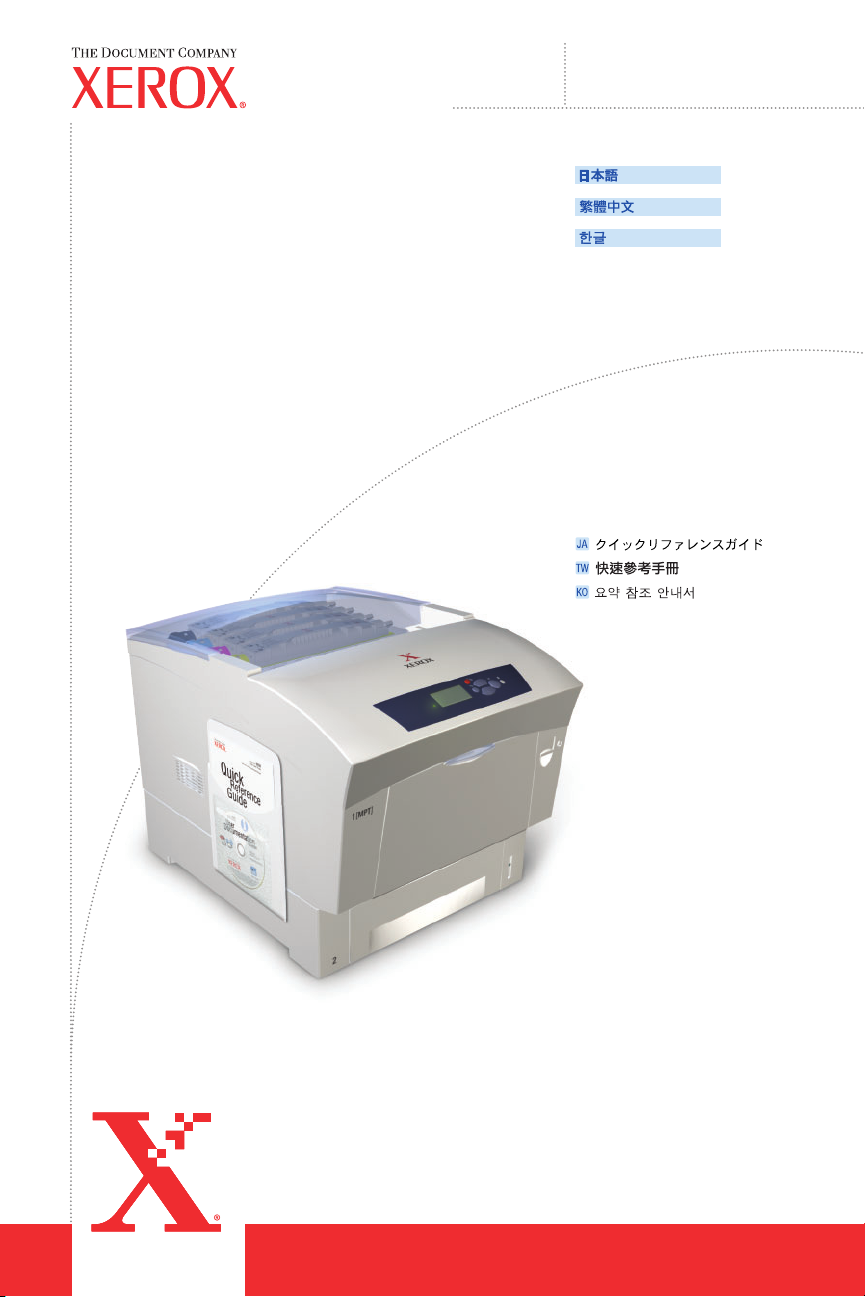
Quick
Reference
Guide
®
Phaser
Color Laser Printer
www.xerox.com/office/6250support
6250
(JA)
(TW)
(KO)
001-1512-00 RevA Copyright © 2003 Xerox Corporation. All rights reserved.
Page 2
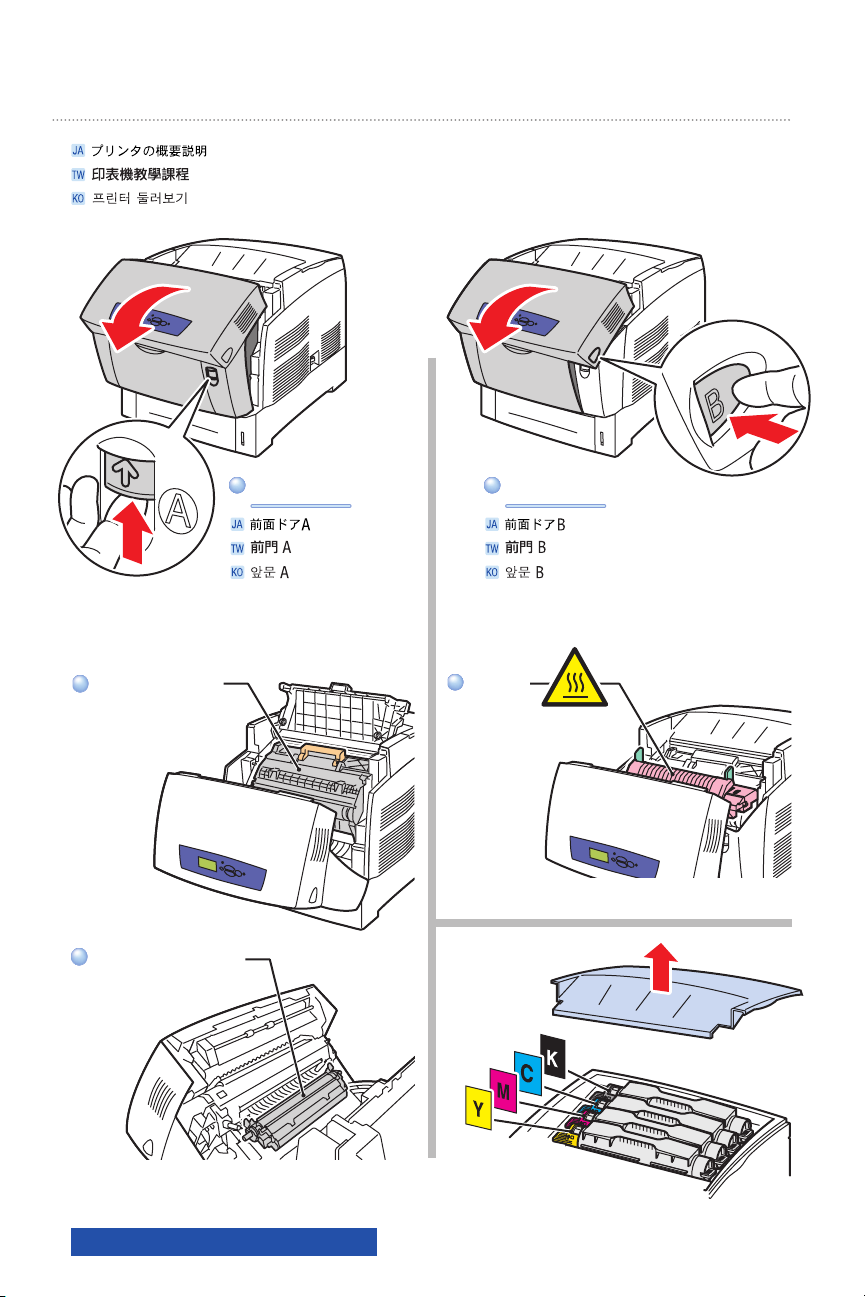
Printer Tour
Front Door AFront Door A Front Door BFront Door B
Imaging UnitImaging Unit
Transfer RollerTransfer Roller
www.xerox.com/office/6250support
FuserFuser
Page 3
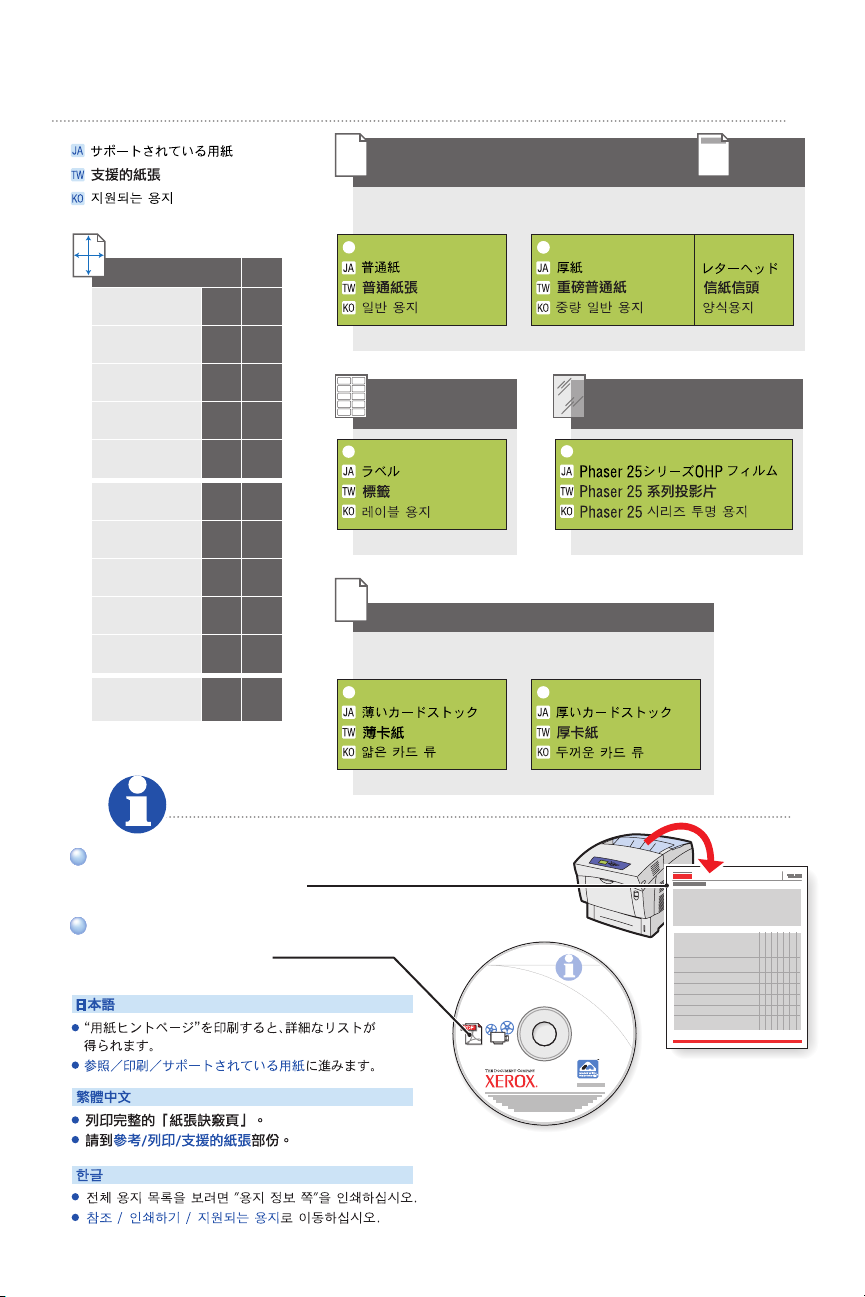
Supported Papers
Tray 1 (MPT)
Tray 2-4
2
2
Tray: 1 (MPT) 2-4
Statement
5.5 x 8.5 in.
Executive
7.25 x 10.5 in.
A/Letter
8.5 x 11.0 in.
US Folio
8.5 x 13.0 in.
Legal
8.5 x 14.0 in.
A6
105 x 148 mm
A5
148 x 210 mm
A4
210 x 297 mm
B5 JIS
182 x 257 mm
ISO B5
176 x 250 mm
Custom
(H) x (W)
•
••
••
••
••
•
•
••
••
•
•
64-90 g/m
(17-24 lb. Bond)
Plain Paper Heavy Plain Paper Letterhead
Tray 1 (MPT)
Tray 2
Labels
Tray 1 (MPT)
100-163 g/m
(36-60 lb. Cover)
Thin Card Stock
85-130 g/m
(22-32 lb. Bond)
2
Tray 1 (MPT)
Tray 2
Phaser 25 Series Transparency
160-216 g/m
(59-80 lb. Cover)
Thick Card Stock
2
Print the "Paper Tips Page"
for a complete listing.
Go to Reference/Printing/
Supported Papers.
(JA)
(TW)
(KO)
®
6250
Phaser
ColorLaser Printer
User
Documentation
CD-ROM
Complete
Reference Guide
Instructional Videos
Page 4

Basic Printing
Tray 2-4
Faceup
Tray 1
(MPT)
Facedown
1
2
2
3
4
1
2
3
3
3.1 3.2 3.3
www.xerox.com/office/6250support
Page 5

Tray: 1 (MPT)
#10 Comm...... 4.12 x 9.5 in.
Monarch......... 3.87 x 7.5 in.
A7................... 5.25 x 7.25 in.
Custom........... (H) x (W)
Envelope
A7
4
Select settings to avoid fuser damage.
Select settings to avoid fuser damage.
Use Phaser®media for best results.
Use Phaser
Confirm Tray Paper
OK: Letter (8.5 x 11.0 in.) Plain
OK: Letter (8.5 x 11.0 in.) Plain
Paper
Paper
Change
Change
®
media for best results.
DL...................110 x 220 mm
C5................... 162 x 229 mm
C6................... 114 x 162 mm
B5................... 176 x 250 mm
5
Use Xerox printer driver.Use Xerox printer driver.
Page 6

Print Quality
READY TO PRINT.READY TO PRINT.
Information
Information
Walk-Up Features
Walk-Up Features
Printer Setup
Printer Setup
Troubleshooting
Troubleshooting
READY TO PRINT
Troubleshooting
For Print-Quality Solutions:
For Print-Quality Solutions:
See the Print-Quality Problems menu,
See the Print-Quality Problems menu,
and print the "Troubleshooting
and print the "Troubleshooting
Print-Quality Page".
Print-Quality Page".
Go to Reference/Troubleshooting/
Go to Reference/Troubleshooting/
Print-Quality Problems
Print-Quality Problems
or visit the Support web site.
or visit the Support web site.
(JA)
Troubleshooting
Print Quality Problems
®
6250
Phaser
ColorLaser Printer
User
Documentation
CD-ROM
Complete
Reference Guide
Instructional Videos
www.xerox.com/office/6250support
(KO)
(TW)
Page 7

Supplies Info
READY TO PRINT.READY TO PRINT.
Information
Information
Walk-Up Features
Walk-Up Features
Printer Setup
Printer Setup
Troubleshooting
Troubleshooting
READY TO PRINT
Information
For Supplies Information:
For Supplies Information:
See the Supplies Info menu
See the Supplies Info menu
and print the "Supplies Usage Page".
and print the "Supplies Usage Page".
See the Supplies Guide
See the Supplies Guide
and contact your local reseller or visit
and contact your local reseller or visit
the Xerox Phaser Supplies web site.
the Xerox Phaser Supplies web site.
(JA)
Information
Supplies Info
®
62
5
0
Su
pplies
G
uide
www.xerox.com/office/6250supplies
(KO)
(TW)
Page 8

Front Panel Buttons
Up ArrowUp Arrow
CancelCancel
OKOK
BackBack InformationInformation
Down ArrowDown Arrow
Information Button -
Information Button -
Press at any time to display
Press at any time to display
additional information about
additional information about
the message or menu.
the message or menu.
(JA)
InformationInformation
Information Button–
Information Button–
Press at any time to display
Press at any time to display
additional information about
additional information about
the message or menu.
the message or menu.
(TW)
(KO)
www.xerox.com/office/6250support
Page 9

Information Pages
1
READY TO PRINT
Information
Menu Map
READY TO PRINT.READY TO PRINT.
Information
Information
Walk-Up Features
Walk-Up Features
Printer Setup
Printer Setup
Troubleshooting
Troubleshooting
Information
= Prints an information page.= Prints an information page.
2
Information
Information Pages
Page 10

More Information
www.xerox.com/office/6250support
Visit the Support web site
Visit the Support web site
for software and drivers,
for software and drivers,
troubleshooting, and documentation.
troubleshooting, and documentation.
See the User Documentation CD-ROM
See the User Documentation CD-ROM
for manuals, videos,
for manuals, videos,
and networking information.
and networking information.
Print the "Help Guide"
Print the "Help Guide"
for information resources.
for information resources.
READY TO PRINT.READY TO PRINT.
Information
Information
Walk-Up Features
Walk-Up Features
Printer Setup
Printer Setup
Troubleshooting
Troubleshooting
READY TO PRINT
Troubleshooting
Troubleshooting
Help Guide
®
6250
Phaser
ColorLaser Printer
User
Documentation
CD-ROM
Complete
Reference Guide
Instructional Videos
(KO)
(JA)
(TW)
