Page 1
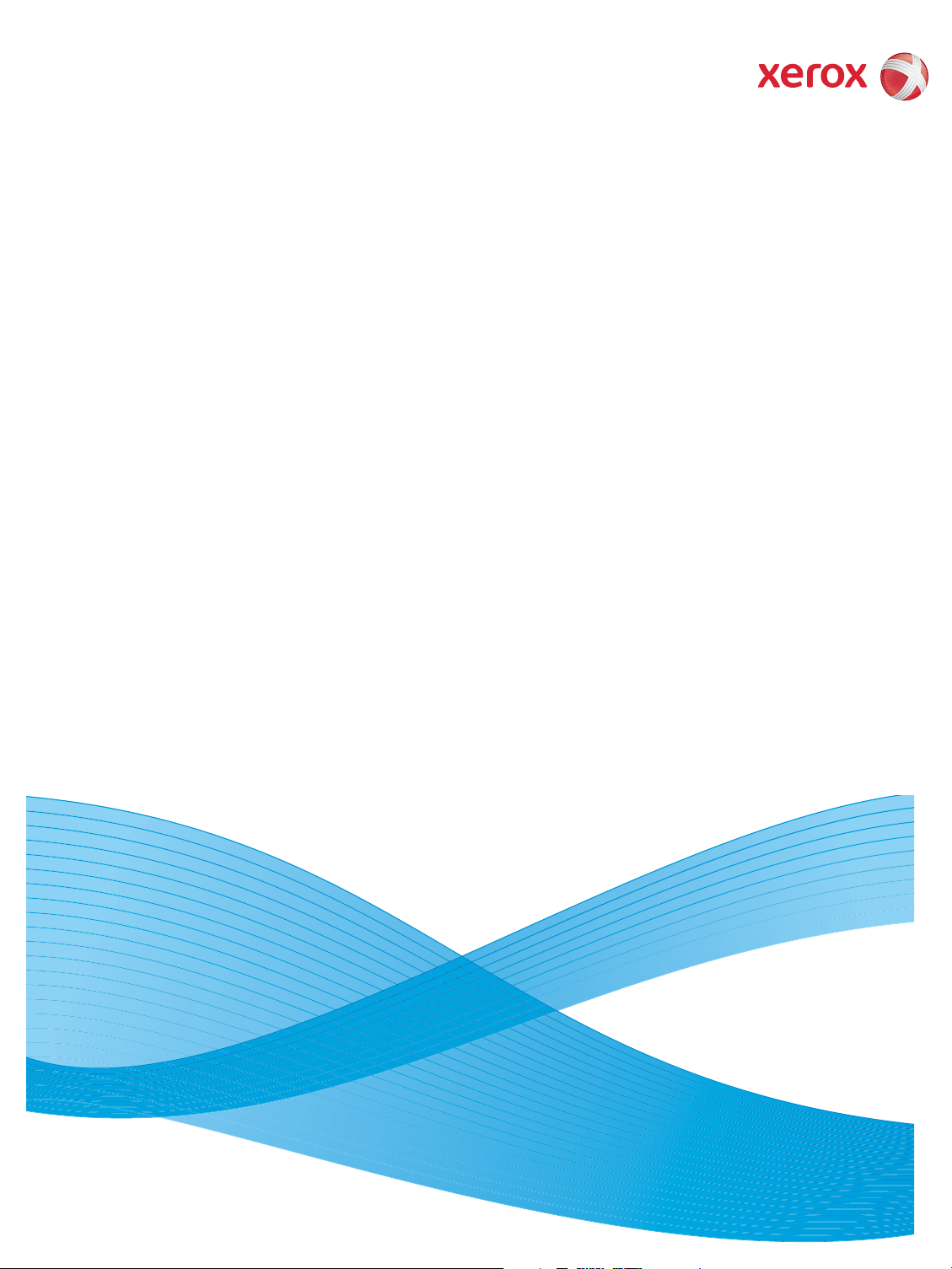
FreeFlow® Accxes® Print Server V12.0
February 2010
701P50634
Xerox® 6204® Wide Format
Solution
Printer User Guide
Page 2
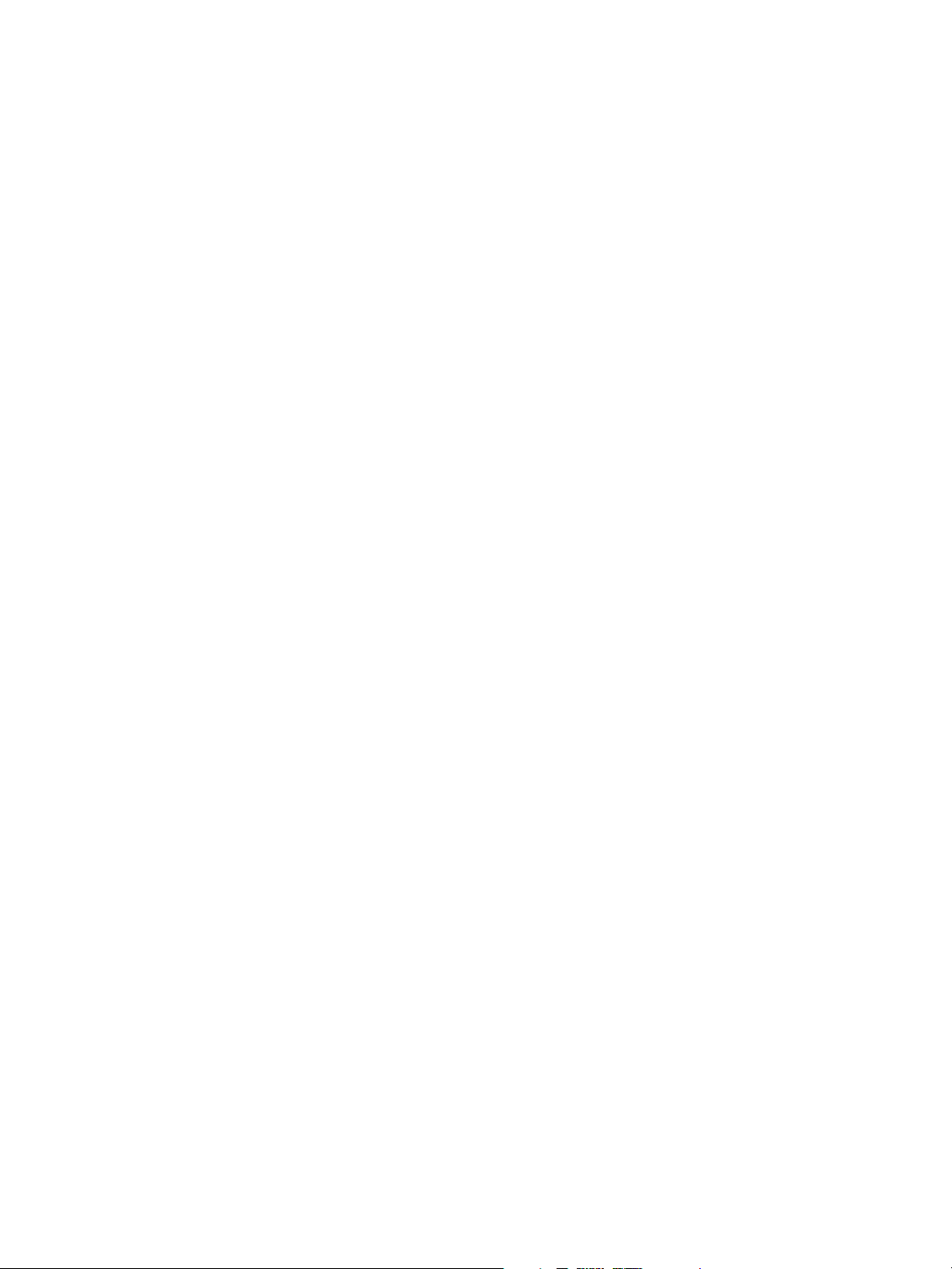
©2010 Xerox Corporation. All Rights Reserved. Unpublished rights reserved under the copyright laws of the United States. Contents
of this publication may not be reproduced in any form without permission of Xerox Corporation.
®
, the sphere of connectivity design and Xerox 6204® and FreeFlow® Accxes® Print Server are registered trademarks of Xerox
Xerox
Corporation in the United States and/or other countries. Other company trademarks are also acknowledged, including: Microsoft,
®
MS-DOS, Microsoft Windows
Corporation in the United States and/or other countries. Adobe
, Microsoft Network, and Windows Server are either trademarks or registered trademarks of Microsoft
®
, Acrobat®, PostScript®, PostScript®3™, and PostScript Logo® are
trademarks of Adobe Systems Inc. HP, HPGL, HPGL/2, and HP-UX are registered trademarks of Hewlett-Packard Corporation.
Document version 1.0: February 2010
Page 3
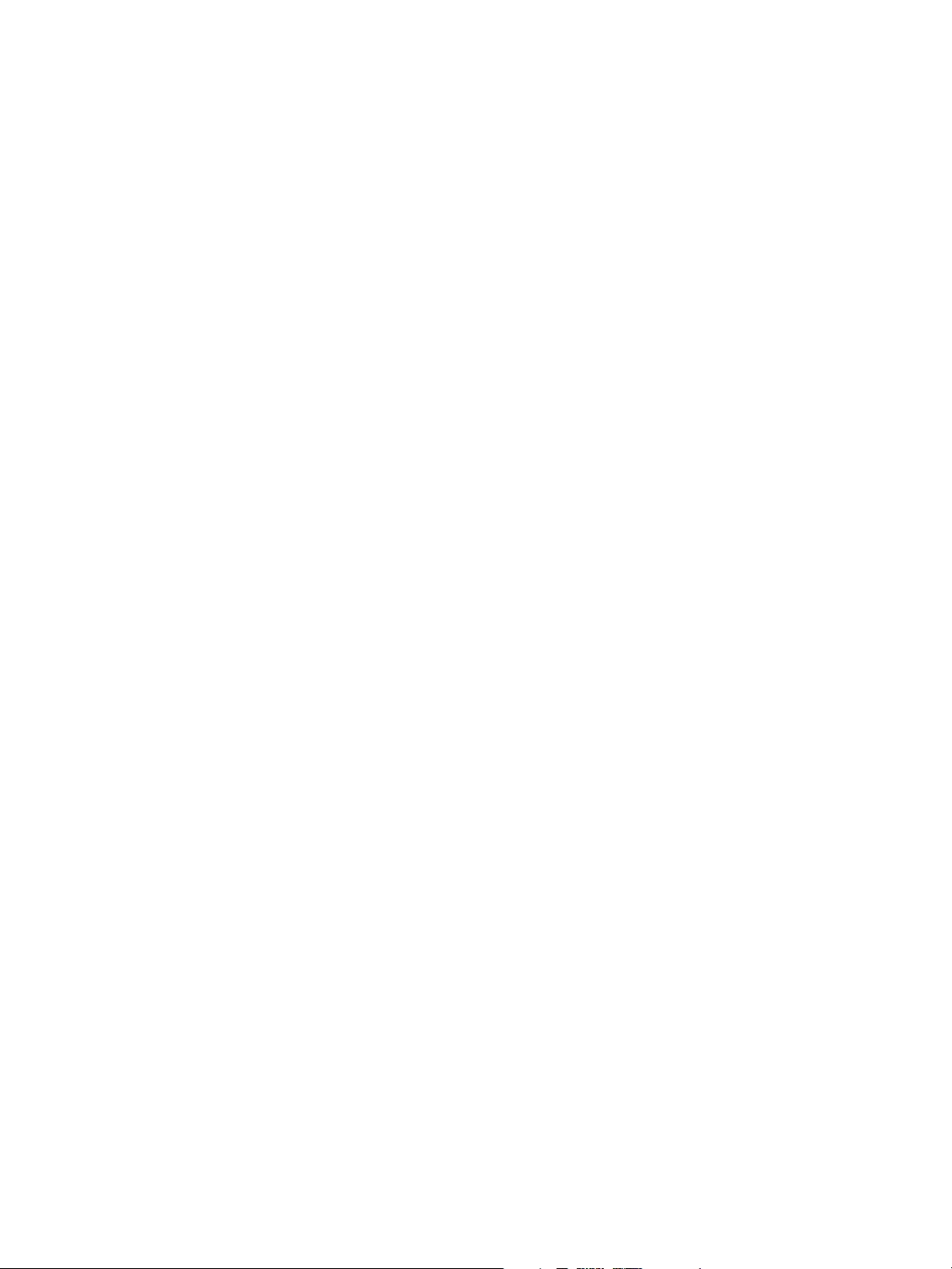
Contents
1 Before Using the Machine
Preface . . . . . . . . . . . . . . . . . . . . . . . . . . . . . . . . . . . . . . . . . . . . . . . . . . . . . . . . . . . . . . . . . . . . . . . . . . . . . . . . . 1-2
Related Information Sources and CDs . . . . . . . . . . . . . . . . . . . . . . . . . . . . . . . . . . . . . . . . . . . . . . . . . . . .1-3
Options. . . . . . . . . . . . . . . . . . . . . . . . . . . . . . . . . . . . . . . . . . . . . . . . . . . . . . . . . . . . . . . . . . . . . . . . . . . . . . . . .1-4
Using This Guide . . . . . . . . . . . . . . . . . . . . . . . . . . . . . . . . . . . . . . . . . . . . . . . . . . . . . . . . . . . . . . . . . . . . . . . . 1-5
Prerequisite Knowledge . . . . . . . . . . . . . . . . . . . . . . . . . . . . . . . . . . . . . . . . . . . . . . . . . . . . . . . . . . . . . . 1-5
Organization of this Guide . . . . . . . . . . . . . . . . . . . . . . . . . . . . . . . . . . . . . . . . . . . . . . . . . . . . . . . . . . . 1-5
Conventions. . . . . . . . . . . . . . . . . . . . . . . . . . . . . . . . . . . . . . . . . . . . . . . . . . . . . . . . . . . . . . . . . . . . . . . . . 1-6
Safety Notes. . . . . . . . . . . . . . . . . . . . . . . . . . . . . . . . . . . . . . . . . . . . . . . . . . . . . . . . . . . . . . . . . . . . . . . . . . . .1-7
Operating Safety Information. . . . . . . . . . . . . . . . . . . . . . . . . . . . . . . . . . . . . . . . . . . . . . . . . . . . . . . .1-9
Maintenance Information . . . . . . . . . . . . . . . . . . . . . . . . . . . . . . . . . . . . . . . . . . . . . . . . . . . . . . . . . .1-10
Ozone Safety Information . . . . . . . . . . . . . . . . . . . . . . . . . . . . . . . . . . . . . . . . . . . . . . . . . . . . . . . . . .1-10
For Consumables . . . . . . . . . . . . . . . . . . . . . . . . . . . . . . . . . . . . . . . . . . . . . . . . . . . . . . . . . . . . . . . . . . .1-10
Radio Frequency Emissions. . . . . . . . . . . . . . . . . . . . . . . . . . . . . . . . . . . . . . . . . . . . . . . . . . . . . . . . . .1-10
Product Safety Certification . . . . . . . . . . . . . . . . . . . . . . . . . . . . . . . . . . . . . . . . . . . . . . . . . . . . . . . . .1-11
Regulatory Information . . . . . . . . . . . . . . . . . . . . . . . . . . . . . . . . . . . . . . . . . . . . . . . . . . . . . . . . . . . . . . . .1-12
Environmental Compliance. . . . . . . . . . . . . . . . . . . . . . . . . . . . . . . . . . . . . . . . . . . . . . . . . . . . . . . . . .1-12
Illegal Copies and Printouts . . . . . . . . . . . . . . . . . . . . . . . . . . . . . . . . . . . . . . . . . . . . . . . . . . . . . . . . . . . . .1-13
USA . . . . . . . . . . . . . . . . . . . . . . . . . . . . . . . . . . . . . . . . . . . . . . . . . . . . . . . . . . . . . . . . . . . . . . . . . . . . . . .1-13
Canada . . . . . . . . . . . . . . . . . . . . . . . . . . . . . . . . . . . . . . . . . . . . . . . . . . . . . . . . . . . . . . . . . . . . . . . . . . . .1-14
Other Countries . . . . . . . . . . . . . . . . . . . . . . . . . . . . . . . . . . . . . . . . . . . . . . . . . . . . . . . . . . . . . . . . . . . .1-15
Product Recycling and Disposal . . . . . . . . . . . . . . . . . . . . . . . . . . . . . . . . . . . . . . . . . . . . . . . . . . . . . . . . .1-16
WEEE Directive 2002/96/EC . . . . . . . . . . . . . . . . . . . . . . . . . . . . . . . . . . . . . . . . . . . . . . . . . . . . . . . . .1-16
Power Connection. . . . . . . . . . . . . . . . . . . . . . . . . . . . . . . . . . . . . . . . . . . . . . . . . . . . . . . . . . . . . . . . . . . . . .1-17
Environment and Temperature. . . . . . . . . . . . . . . . . . . . . . . . . . . . . . . . . . . . . . . . . . . . . . . . . . . . . . . . . .1-18
Warning and Caution Label Locations . . . . . . . . . . . . . . . . . . . . . . . . . . . . . . . . . . . . . . . . . . . . . . . . . . .1-19
Contents
2Product Overview
Machine Components . . . . . . . . . . . . . . . . . . . . . . . . . . . . . . . . . . . . . . . . . . . . . . . . . . . . . . . . . . . . . . . . . .2-22
Control Panel. . . . . . . . . . . . . . . . . . . . . . . . . . . . . . . . . . . . . . . . . . . . . . . . . . . . . . . . . . . . . . . . . . . . . . .2-27
Using the Touch Screen. . . . . . . . . . . . . . . . . . . . . . . . . . . . . . . . . . . . . . . . . . . . . . . . . . . . . . . . . . . . .2-29
Powering the System On/Off. . . . . . . . . . . . . . . . . . . . . . . . . . . . . . . . . . . . . . . . . . . . . . . . . . . . . . . . . . . .2-32
Using the Power Saver Feature . . . . . . . . . . . . . . . . . . . . . . . . . . . . . . . . . . . . . . . . . . . . . . . . . . . . . .2-32
Entering the Power Saver Mode . . . . . . . . . . . . . . . . . . . . . . . . . . . . . . . . . . . . . . . . . . . . . . . . . . . . .2-32
Exiting the Power Saver Mode. . . . . . . . . . . . . . . . . . . . . . . . . . . . . . . . . . . . . . . . . . . . . . . . . . . . . . .2-33
System Power On Procedure. . . . . . . . . . . . . . . . . . . . . . . . . . . . . . . . . . . . . . . . . . . . . . . . . . . . . . . . .2-33
System Power Off Procedure . . . . . . . . . . . . . . . . . . . . . . . . . . . . . . . . . . . . . . . . . . . . . . . . . . . . . . . .2-34
Checking the Circuit Breaker. . . . . . . . . . . . . . . . . . . . . . . . . . . . . . . . . . . . . . . . . . . . . . . . . . . . . . . . .2-37
Xerox 6204 Wide Format Solution
Printer User Guide
iii
Page 4
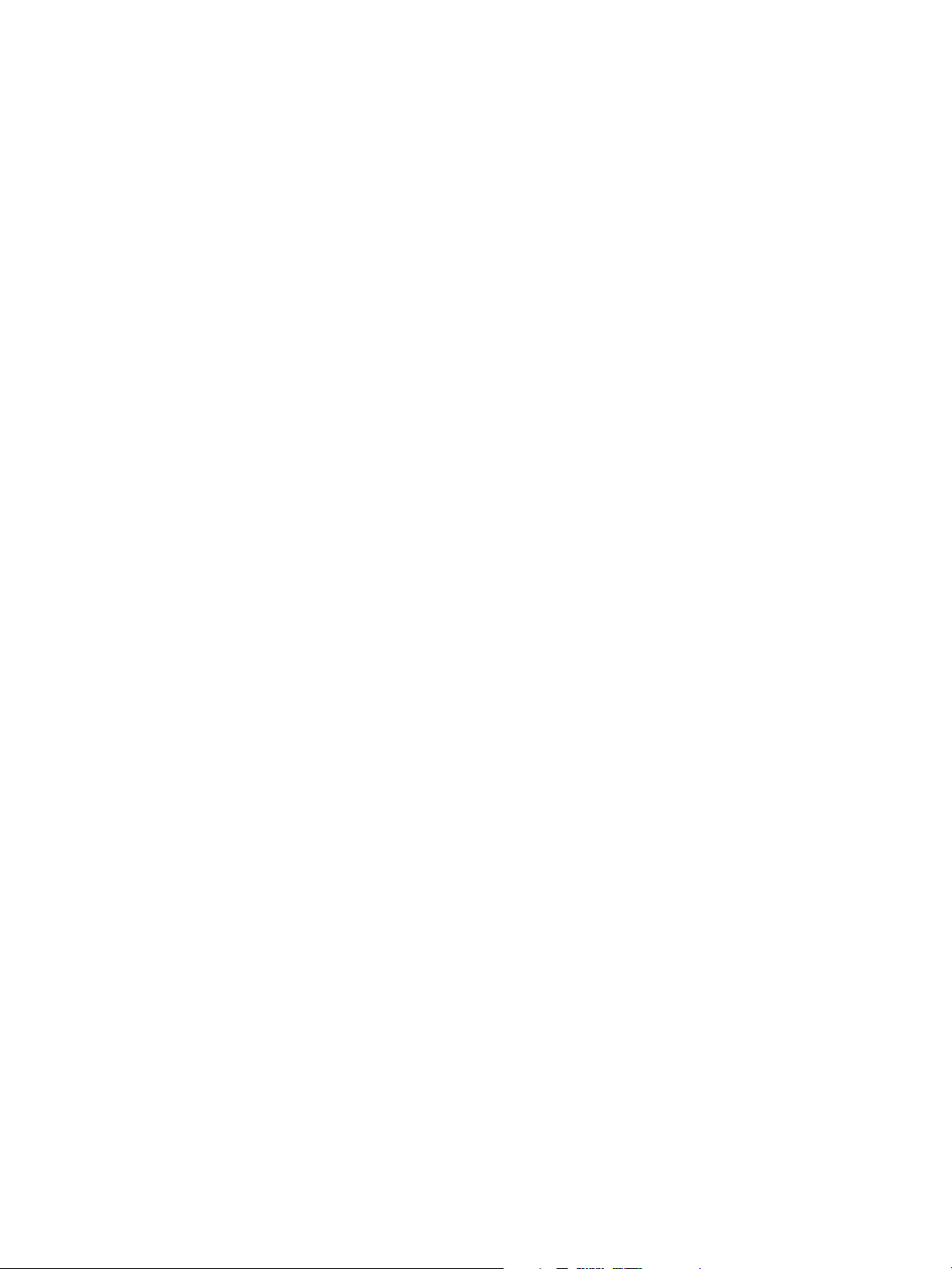
Contents
Media Types and Loading . . . . . . . . . . . . . . . . . . . . . . . . . . . . . . . . . . . . . . . . . . . . . . . . . . . . . . . . . . . . . .2-38
Media Type . . . . . . . . . . . . . . . . . . . . . . . . . . . . . . . . . . . . . . . . . . . . . . . . . . . . . . . . . . . . . . . . . . . . . . . .2-39
Handling and Storing Media . . . . . . . . . . . . . . . . . . . . . . . . . . . . . . . . . . . . . . . . . . . . . . . . . . . . . . . .2-41
Loading Media . . . . . . . . . . . . . . . . . . . . . . . . . . . . . . . . . . . . . . . . . . . . . . . . . . . . . . . . . . . . . . . . . . . . .2-41
Cutting Roll Media. . . . . . . . . . . . . . . . . . . . . . . . . . . . . . . . . . . . . . . . . . . . . . . . . . . . . . . . . . . . . . . . . .2-46
Media Settings. . . . . . . . . . . . . . . . . . . . . . . . . . . . . . . . . . . . . . . . . . . . . . . . . . . . . . . . . . . . . . . . . . . . . . . . .2-48
3System Setup
Localization. . . . . . . . . . . . . . . . . . . . . . . . . . . . . . . . . . . . . . . . . . . . . . . . . . . . . . . . . . . . . . . . . . . . . . . . . . . . . 3-2
Date and Time . . . . . . . . . . . . . . . . . . . . . . . . . . . . . . . . . . . . . . . . . . . . . . . . . . . . . . . . . . . . . . . . . . . . . . . . . .3-3
Date Format . . . . . . . . . . . . . . . . . . . . . . . . . . . . . . . . . . . . . . . . . . . . . . . . . . . . . . . . . . . . . . . . . . . . . . . . 3-3
Clock . . . . . . . . . . . . . . . . . . . . . . . . . . . . . . . . . . . . . . . . . . . . . . . . . . . . . . . . . . . . . . . . . . . . . . . . . . . . . . . 3-5
Control Panel . . . . . . . . . . . . . . . . . . . . . . . . . . . . . . . . . . . . . . . . . . . . . . . . . . . . . . . . . . . . . . . . . . . . . . . . . . .3-7
Custom Buttons . . . . . . . . . . . . . . . . . . . . . . . . . . . . . . . . . . . . . . . . . . . . . . . . . . . . . . . . . . . . . . . . . . . . . 3-7
Audible Tones . . . . . . . . . . . . . . . . . . . . . . . . . . . . . . . . . . . . . . . . . . . . . . . . . . . . . . . . . . . . . . . . . . . . . .3-10
Default Screen . . . . . . . . . . . . . . . . . . . . . . . . . . . . . . . . . . . . . . . . . . . . . . . . . . . . . . . . . . . . . . . . . . . . .3-12
Network Settings. . . . . . . . . . . . . . . . . . . . . . . . . . . . . . . . . . . . . . . . . . . . . . . . . . . . . . . . . . . . . . . . . . . . . . .3-14
Timers. . . . . . . . . . . . . . . . . . . . . . . . . . . . . . . . . . . . . . . . . . . . . . . . . . . . . . . . . . . . . . . . . . . . . . . . . . . . . . . . .3-17
1. Low-power . . . . . . . . . . . . . . . . . . . . . . . . . . . . . . . . . . . . . . . . . . . . . . . . . . . . . . . . . . . . . . . . . . . . . . .3-17
2. Sleep . . . . . . . . . . . . . . . . . . . . . . . . . . . . . . . . . . . . . . . . . . . . . . . . . . . . . . . . . . . . . . . . . . . . . . . . . . . .3-18
3. Features . . . . . . . . . . . . . . . . . . . . . . . . . . . . . . . . . . . . . . . . . . . . . . . . . . . . . . . . . . . . . . . . . . . . . . . . .3-20
4System Administration
System Administration Overview . . . . . . . . . . . . . . . . . . . . . . . . . . . . . . . . . . . . . . . . . . . . . . . . . . . . . . . . . 4-2
Entering the System Administration Mode . . . . . . . . . . . . . . . . . . . . . . . . . . . . . . . . . . . . . . . . . . . . 4-2
Exiting the System Administration Mode. . . . . . . . . . . . . . . . . . . . . . . . . . . . . . . . . . . . . . . . . . . . . .4-3
System Administration Features . . . . . . . . . . . . . . . . . . . . . . . . . . . . . . . . . . . . . . . . . . . . . . . . . . . . . . 4-4
Job Accounting. . . . . . . . . . . . . . . . . . . . . . . . . . . . . . . . . . . . . . . . . . . . . . . . . . . . . . . . . . . . . . . . . . . . . . . . . . 4-5
Change Password . . . . . . . . . . . . . . . . . . . . . . . . . . . . . . . . . . . . . . . . . . . . . . . . . . . . . . . . . . . . . . . . . . . . . . .4-7
Diagnostic Prints . . . . . . . . . . . . . . . . . . . . . . . . . . . . . . . . . . . . . . . . . . . . . . . . . . . . . . . . . . . . . . . . . . . . . . . .4-9
Shutdown. . . . . . . . . . . . . . . . . . . . . . . . . . . . . . . . . . . . . . . . . . . . . . . . . . . . . . . . . . . . . . . . . . . . . . . . . . . . . .4-11
5 Machine Status
Overview of Machine Status . . . . . . . . . . . . . . . . . . . . . . . . . . . . . . . . . . . . . . . . . . . . . . . . . . . . . . . . . . . . . 5-2
Printer Status. . . . . . . . . . . . . . . . . . . . . . . . . . . . . . . . . . . . . . . . . . . . . . . . . . . . . . . . . . . . . . . . . . . . . . . . 5-3
Media Status. . . . . . . . . . . . . . . . . . . . . . . . . . . . . . . . . . . . . . . . . . . . . . . . . . . . . . . . . . . . . . . . . . . . . . . .5-5
Configuration Prints . . . . . . . . . . . . . . . . . . . . . . . . . . . . . . . . . . . . . . . . . . . . . . . . . . . . . . . . . . . . . . . . . 5-7
Configuration Print Samples. . . . . . . . . . . . . . . . . . . . . . . . . . . . . . . . . . . . . . . . . . . . . . . . . . . . . . . . . . 5-9
Billing Meters . . . . . . . . . . . . . . . . . . . . . . . . . . . . . . . . . . . . . . . . . . . . . . . . . . . . . . . . . . . . . . . . . . . . . .5-13
Show Current Print Job. . . . . . . . . . . . . . . . . . . . . . . . . . . . . . . . . . . . . . . . . . . . . . . . . . . . . . . . . . . . . .5-15
System Description . . . . . . . . . . . . . . . . . . . . . . . . . . . . . . . . . . . . . . . . . . . . . . . . . . . . . . . . . . . . . . . . .5-18
Recent Faults. . . . . . . . . . . . . . . . . . . . . . . . . . . . . . . . . . . . . . . . . . . . . . . . . . . . . . . . . . . . . . . . . . . . . . .5-20
iv
Xerox 6204 Wide Format Solution
Printer User Guide
Page 5
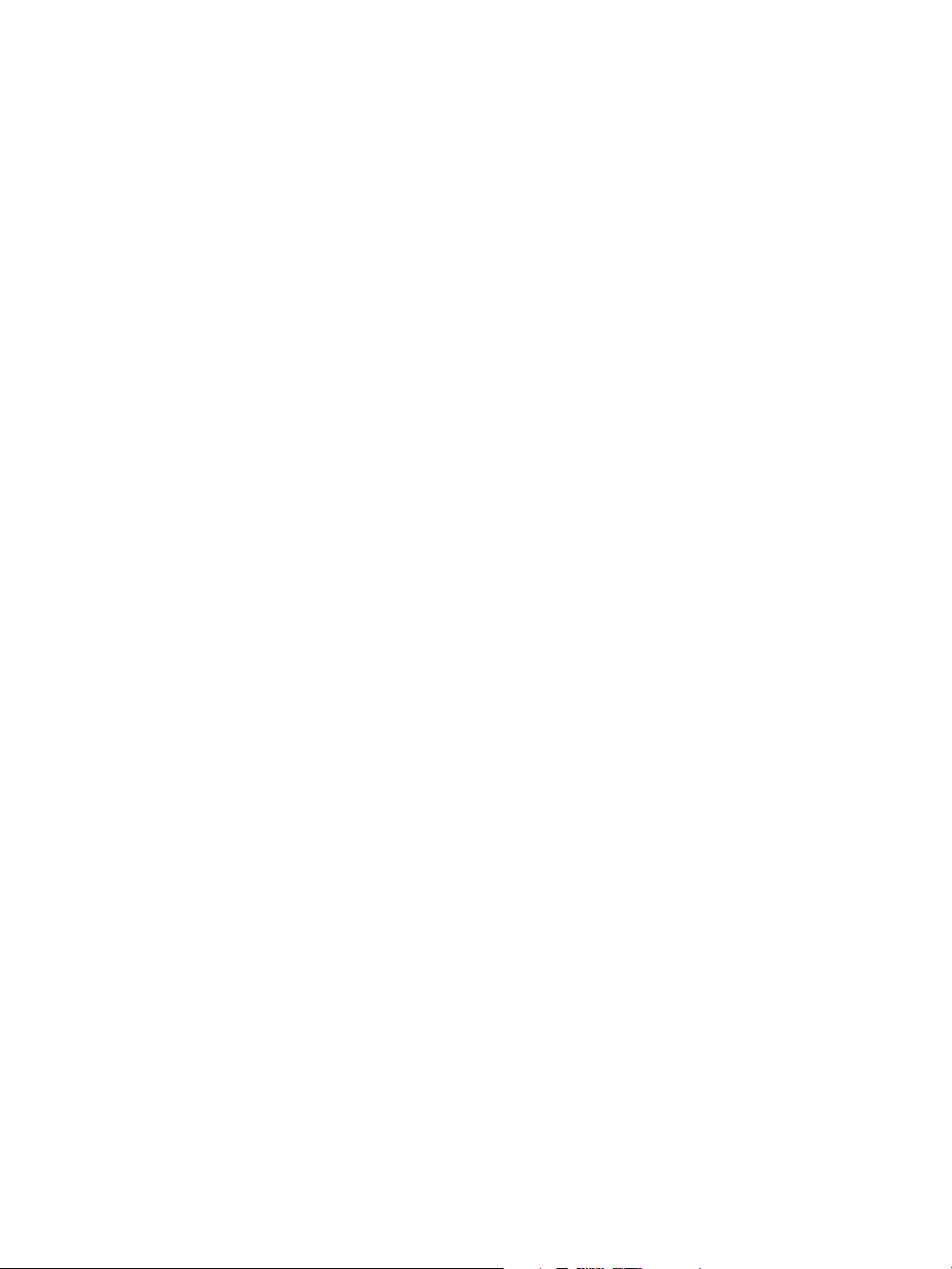
6 Maintenance
Replacing Consumables . . . . . . . . . . . . . . . . . . . . . . . . . . . . . . . . . . . . . . . . . . . . . . . . . . . . . . . . . . . . . . . . .6-2
Loading Toner. . . . . . . . . . . . . . . . . . . . . . . . . . . . . . . . . . . . . . . . . . . . . . . . . . . . . . . . . . . . . . . . . . . . . . .6-3
Replacing the Waste Toner Bottle . . . . . . . . . . . . . . . . . . . . . . . . . . . . . . . . . . . . . . . . . . . . . . . . . . . . 6-6
Cleaning the Machine . . . . . . . . . . . . . . . . . . . . . . . . . . . . . . . . . . . . . . . . . . . . . . . . . . . . . . . . . . . . . . . . . . . 6-9
7Problem Solving
Troubleshooting. . . . . . . . . . . . . . . . . . . . . . . . . . . . . . . . . . . . . . . . . . . . . . . . . . . . . . . . . . . . . . . . . . . . . . . . . 7-2
General Problems . . . . . . . . . . . . . . . . . . . . . . . . . . . . . . . . . . . . . . . . . . . . . . . . . . . . . . . . . . . . . . . . . . . . . . . 7-3
Problems during Printing. . . . . . . . . . . . . . . . . . . . . . . . . . . . . . . . . . . . . . . . . . . . . . . . . . . . . . . . . . . . . . . . .7-4
Error Messages. . . . . . . . . . . . . . . . . . . . . . . . . . . . . . . . . . . . . . . . . . . . . . . . . . . . . . . . . . . . . . . . . . . . . . . . . .7-8
Paper Jams . . . . . . . . . . . . . . . . . . . . . . . . . . . . . . . . . . . . . . . . . . . . . . . . . . . . . . . . . . . . . . . . . . . . . . . . . . . . .7-9
Paper Jams in Roll 1 or Roll 2 . . . . . . . . . . . . . . . . . . . . . . . . . . . . . . . . . . . . . . . . . . . . . . . . . . . . . . . .7-11
Paper Jams in Manual Feed Tray (Bypass). . . . . . . . . . . . . . . . . . . . . . . . . . . . . . . . . . . . . . . . . . . .7-14
Paper Jams in Upper Unit . . . . . . . . . . . . . . . . . . . . . . . . . . . . . . . . . . . . . . . . . . . . . . . . . . . . . . . . . . .7-15
Paper Jams in Fuser Unit. . . . . . . . . . . . . . . . . . . . . . . . . . . . . . . . . . . . . . . . . . . . . . . . . . . . . . . . . . . .7-18
8Appendix
Contents
Space Requirements. . . . . . . . . . . . . . . . . . . . . . . . . . . . . . . . . . . . . . . . . . . . . . . . . . . . . . . . . . . . . . . . . . . . .8-2
Specifications . . . . . . . . . . . . . . . . . . . . . . . . . . . . . . . . . . . . . . . . . . . . . . . . . . . . . . . . . . . . . . . . . . . . . . . . . . . 8-3
Options. . . . . . . . . . . . . . . . . . . . . . . . . . . . . . . . . . . . . . . . . . . . . . . . . . . . . . . . . . . . . . . . . . . . . . . . . . . . . . . .8-10
Printer Drivers/Client Tools . . . . . . . . . . . . . . . . . . . . . . . . . . . . . . . . . . . . . . . . . . . . . . . . . . . . . . . . . . . . . .8-11
Cautions and Limitations . . . . . . . . . . . . . . . . . . . . . . . . . . . . . . . . . . . . . . . . . . . . . . . . . . . . . . . . . . . . . . .8-12
Notes and Restrictions on Use of the Machine. . . . . . . . . . . . . . . . . . . . . . . . . . . . . . . . . . . . . . . .8-12
Xerox 6204 Wide Format Solution
Printer User Guide
v
Page 6
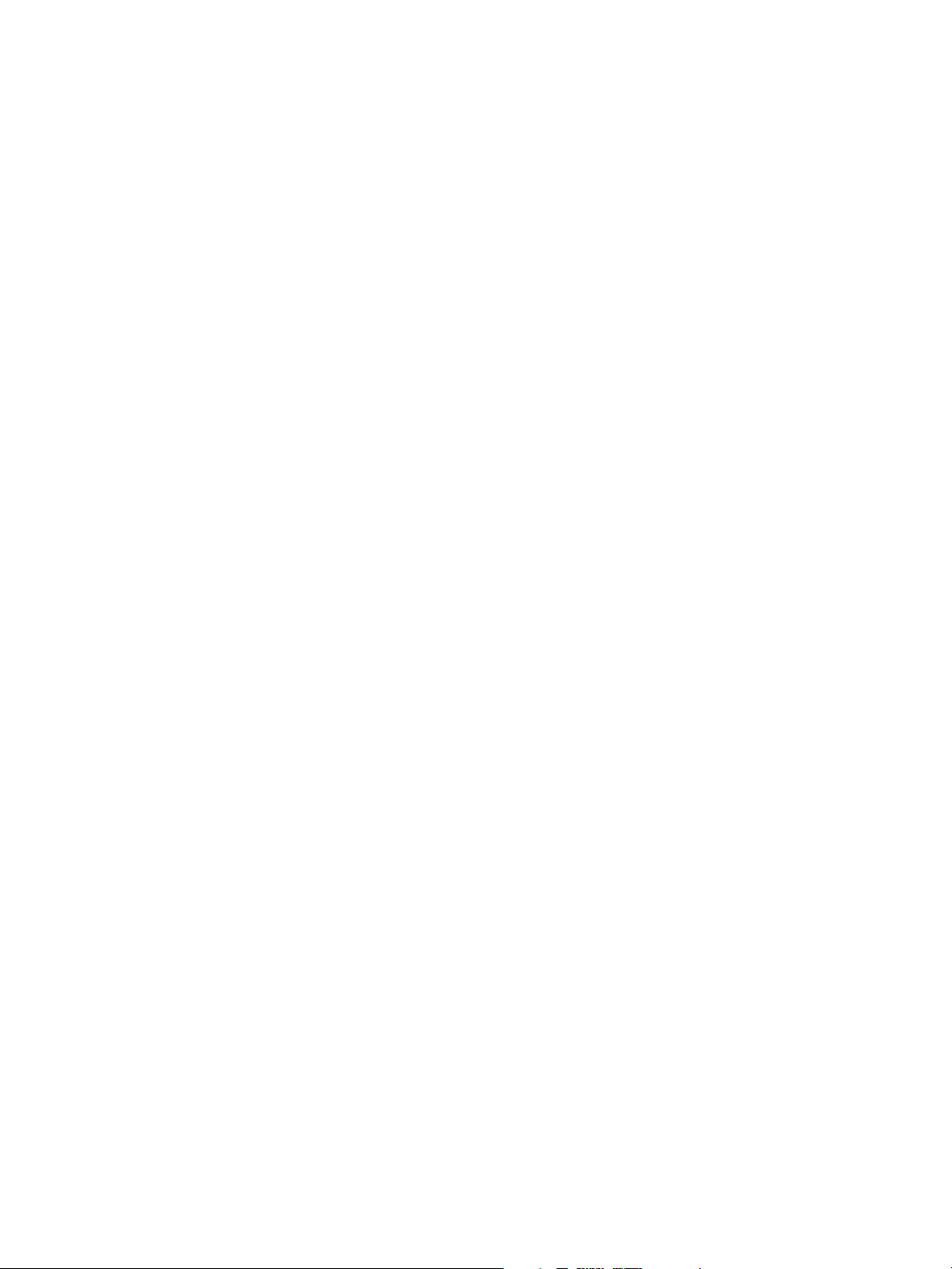
Contents
vi
Xerox 6204 Wide Format Solution
Printer User Guide
Page 7
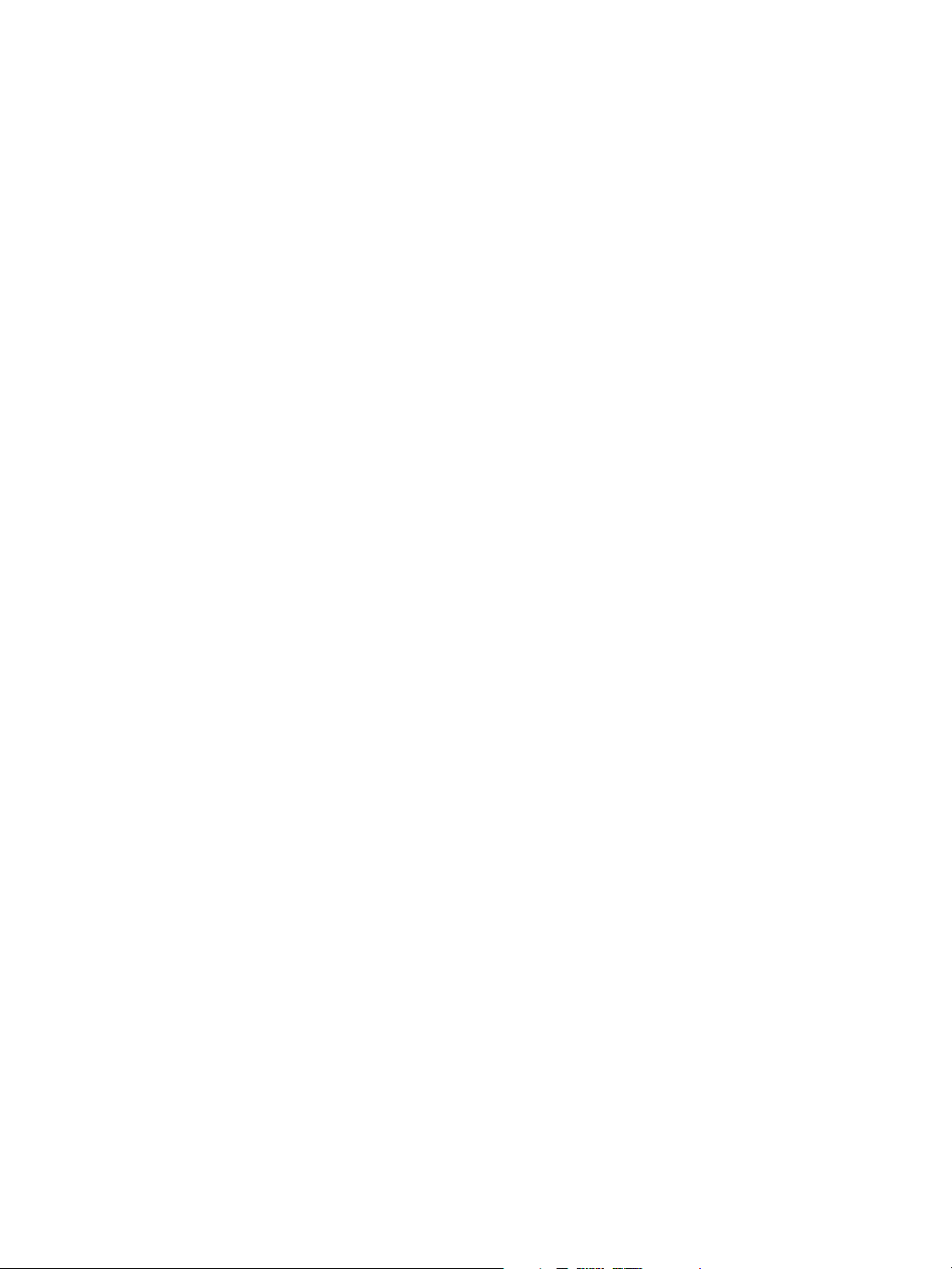
Before Using the
1
Machine
This chapter describes how to use this document, and provides precautions about using the product
safely and legally.
•Preface
• Related Information Sources and CDs
• Using this Guide
•Safety Notes
• Operating Safety Information
• Illegal Copies and Printouts
• Product Recycling and Disposal
• Power Connection
• Environment and Temperature
• Warning and Caution Label Locations
Xerox 6204 Wide Format Solution
Printer User Guide
1-1
Page 8
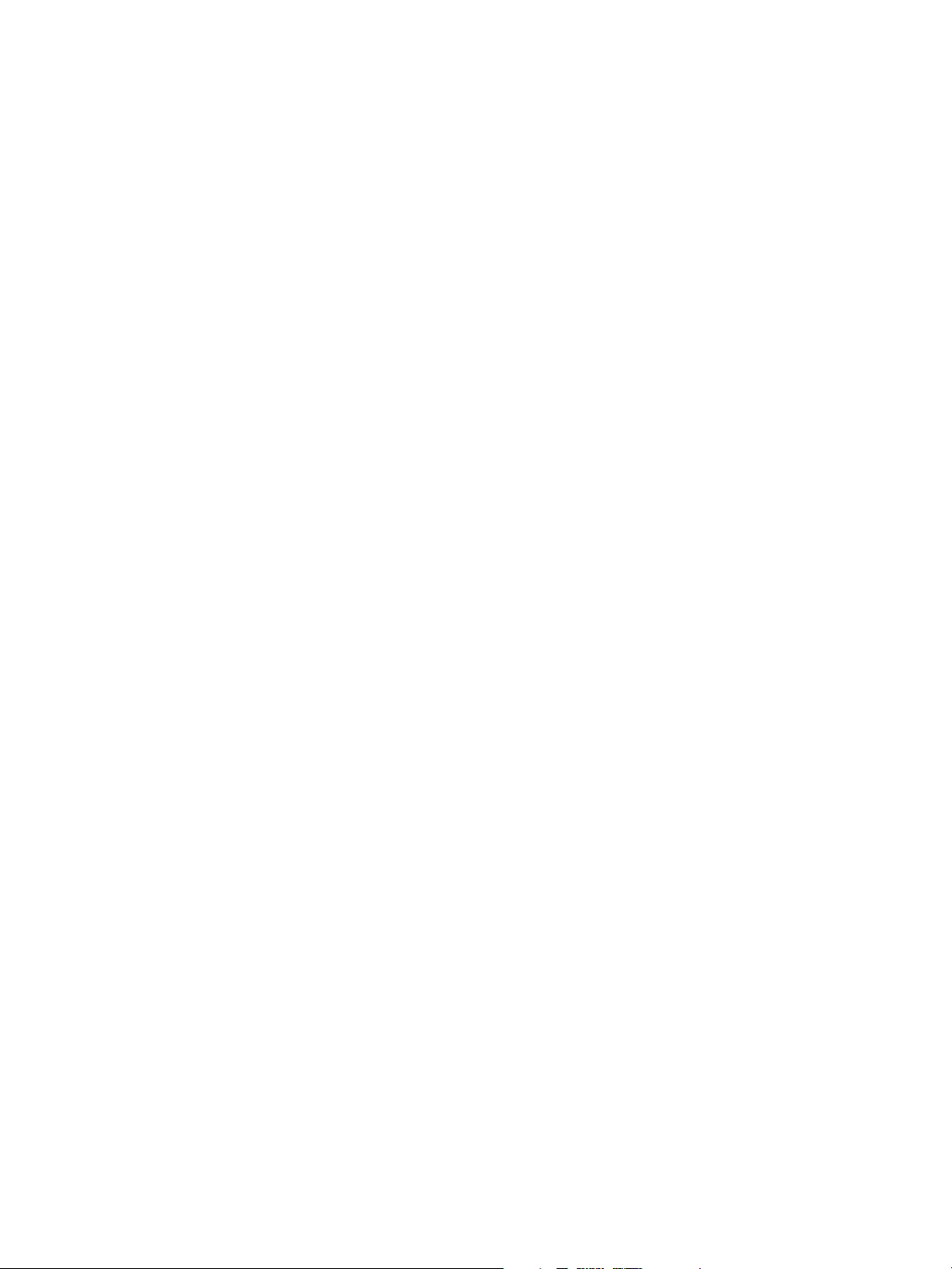
Before Using the Machine
Preface
Thank you for selecting the Xerox 6204® Wide Format Solution with FreeFlow Accxes Print Server. This
machine provides high quality, low cost, 600 dpi monochrome printing, and is rated at four D-size (A1)
prints per minute, or an optional five D-size (A-1) prints per minute. It can print on both roll and cut
sheet media (bond, vellum, tracing paper, film), in sizes up to 36 inches (914mm) wide.
This guide provides procedures for setting up, operating, and maintaining the machine. Please read the
guide thoroughly to obtain the best performance from the product. Also keep it handy for quick
reference when you need help in performing a task or solving a problem.
1-2
Xerox 6204 Wide Format Solution
Printer User Guide
Page 9
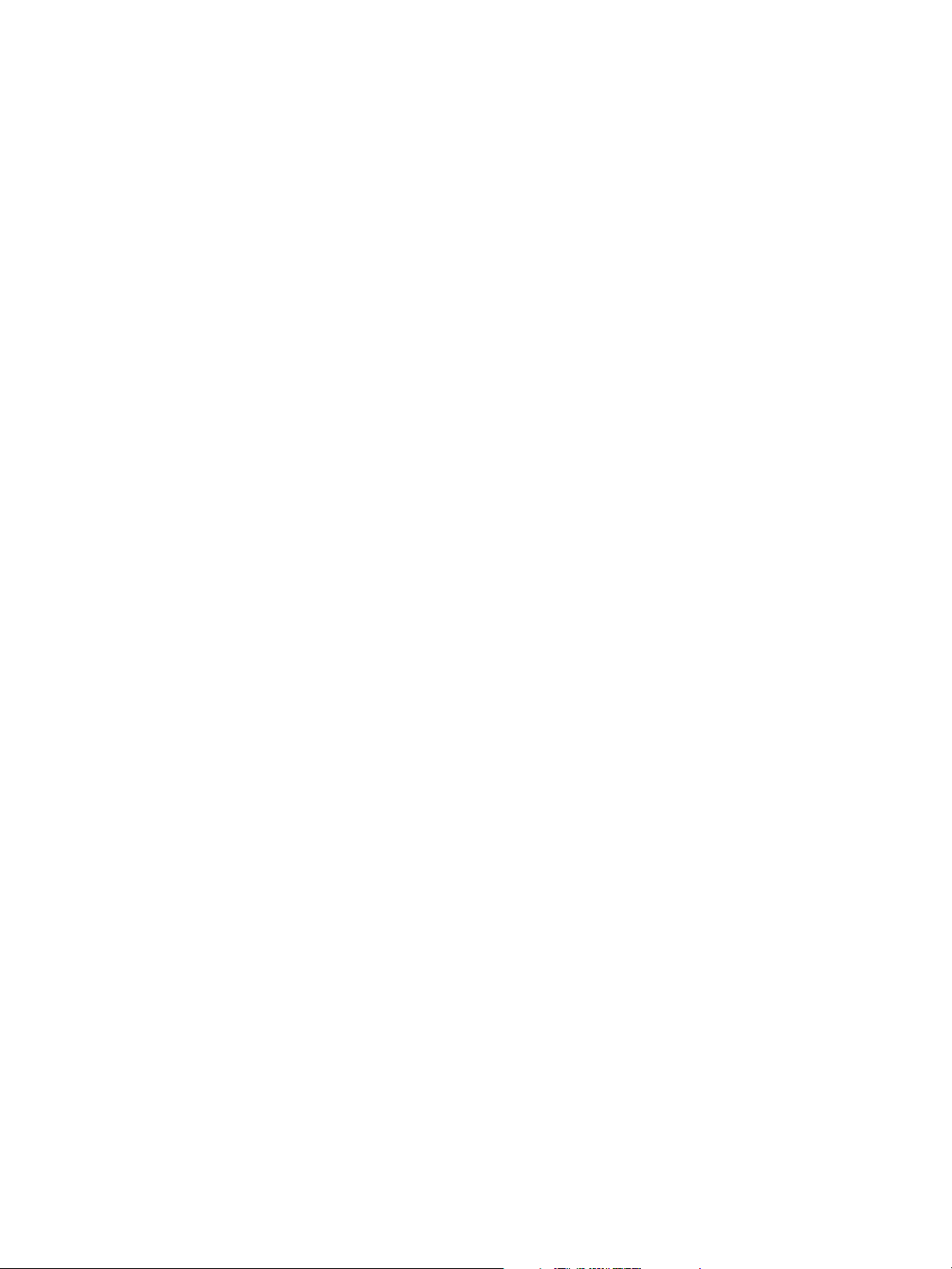
Before Using the Machine
Related Information Sources and CDs
We provide the following documentation to help you make optimum use of the machine.
User Guide
The Xerox 6204
contains the procedures for setting up, operating, and maintaining the machine. This guide is provided
in PDF format on the CD.
Quick Start Guide
The Quick Start Guide introduces the main features of the machine and provides basic operating
instructions. It also is provided in PDF format on the CD.
CD-ROMs
Several CDs are provided with the machine, including the following:
• Documentation CD: Contains Printer and Copier/Printer user guides in PDF format, and installation
instructions for client and driver software. The user guides for the client and driver software are
included with the respective software.
• Driver Software: Contains all of the Accxes print drivers, including the version 12.0 Windows (HP-
GL) print driver, the version 12.0 PostScript driver (functionality must be enabled using a Feature
Key), and version 11.0 AutoCAD HDI drivers for AutoCAD 2002/2004/2005/2006.
• Client Software CD: Contains the version 11.00.06 Accxes Client Tool software and the Account
Management Tool software.
®
Wide Format Solution Printer User Guide for the FreeFlow® Accxes® Print Server
.
Xerox 6204 Wide Format Solution
Printer User Guide
1-3
Page 10
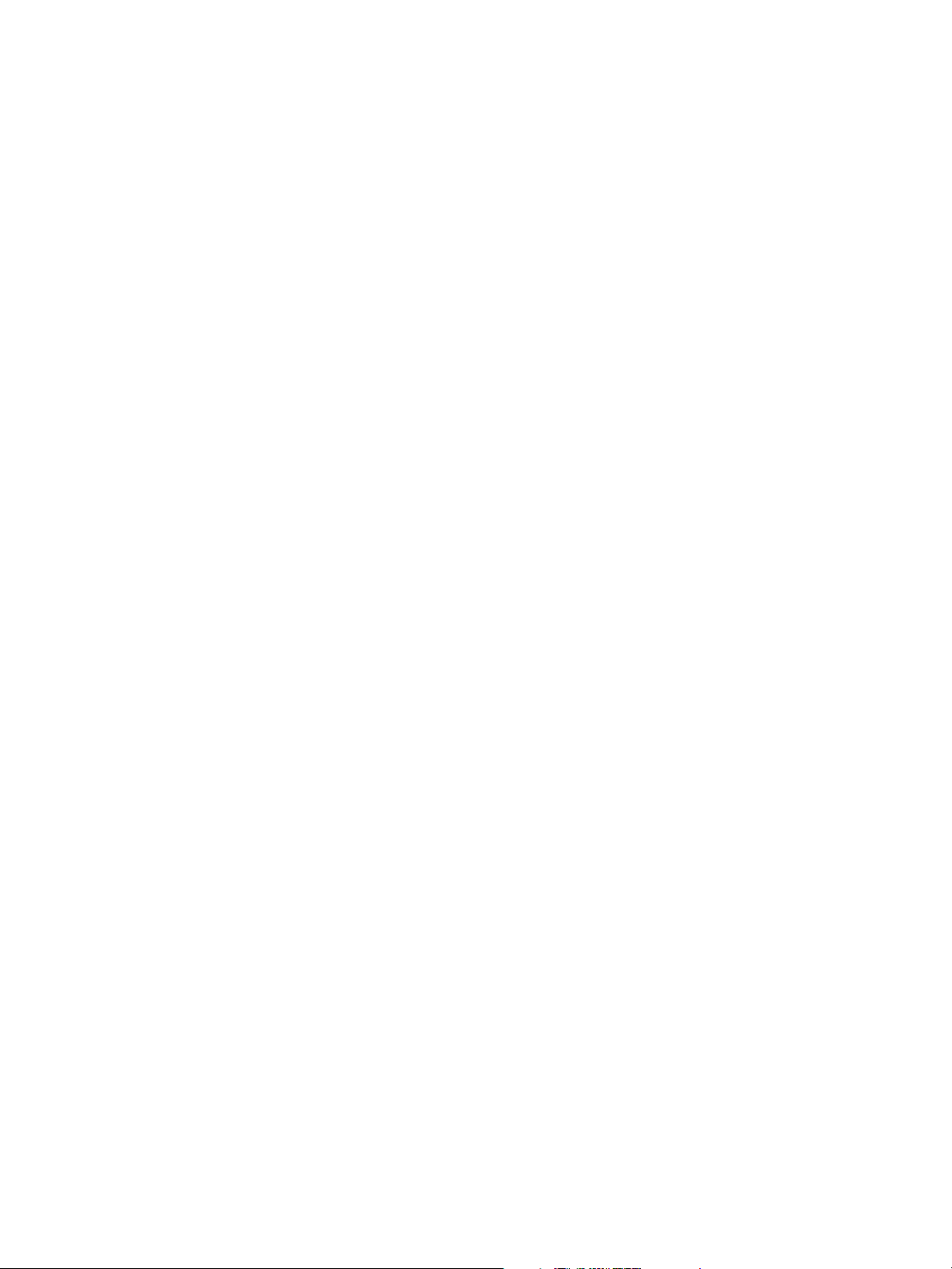
Before Using the Machine
Options
Both hardware and software options are available for the machine. Refer to the section on Options for
more information. User guides are supplied for the optional software. These documents contain the
procedures for software installation and operation.
1-4
Xerox 6204 Wide Format Solution
Printer User Guide
Page 11
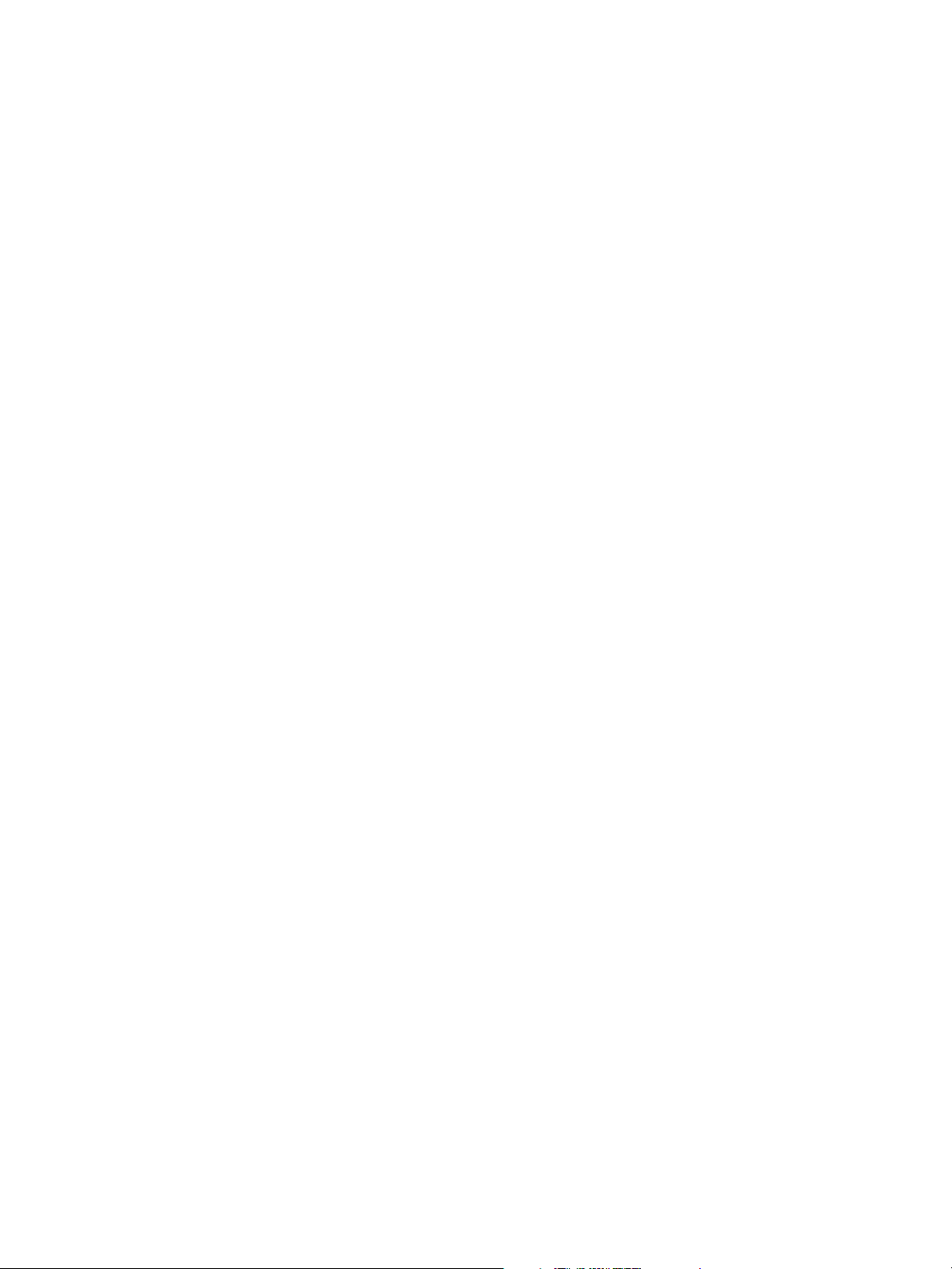
Before Using the Machine
Using This Guide
This guide was produced for people who operate the Xerox 6204 Wide Format Solution with FreeFlow
Accxes Print Server on a regular basis. When using this guide, read the chapter that relates to the
operation you are performing for a broader understanding of the process.
Prerequisite Knowledge
This guide assumes that the operator has a basic knowledge of the operating environment of the
personal computer being used, network environments, and how to operate a personal computer. For
more information, refer to the manuals provided with the personal computer, the operating system,
and the network.
Organization of this Guide
1 - Before Using the Machine
Provides guidelines for the safe and legal use of the machine.
2 - Product Overview
Describes the purpose and use of the machine’s major components, how to power the machine on
and off, and how to choose and load media.
3 - System Setup
Describes the procedures for setting up the machine’s feature defaults.
4 - System Administration
Describes the use of the system administration features.
5 - Machine Status
Describes the information that can be obtained using the Machine Status feature.
6 - Maintenance
Provides procedures for replacing consumables and cleaning the machine.
7 - Problem Solving
Provides solutions to problems that may occur with the machine.
8 - Appendix
Lists the machine specifications and options.
Xerox 6204 Wide Format Solution
Printer User Guide
1-5
Page 12
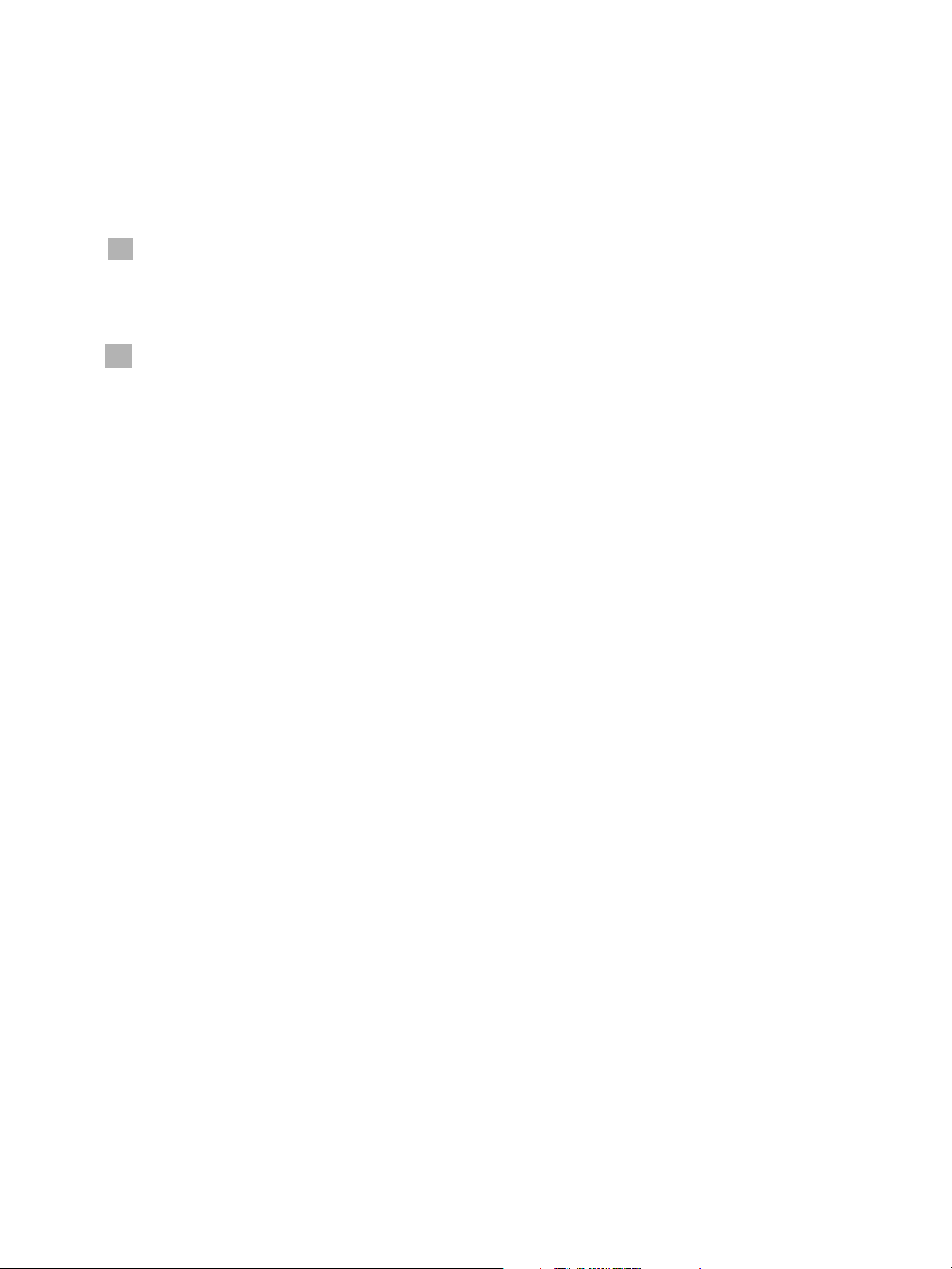
Before Using the Machine
Conventions
In this document, Computer refers to a personal computer or workstation.
The following icons are used in this guide.
CAUTION: The caution symbol alerts you to an action that may cause damage to hardware,
software, or result in the loss of data.
WARNING: The warning symbol alerts you to an action that may cause bodily injury.
Notes
• Indicates additional information on operations or features.
• Indicates important information which you should read.
The following conventions are used in this guide:
• " " The cross-reference is within this manual.
• " "Refers to CD-ROM, names of features, touch screen messages, and input text.
• [ ]Refers to folders, files, applications, button or menu names displayed on the touch screen, as
well as the names of menus, commands, windows, or dialog boxes displayed on the computer
screen, and their button and menu names.
• < > buttonIndicates a hardware button on the control panel.
• < > keyIndicates a key on the keyboard of the computer.
1-6
Xerox 6204 Wide Format Solution
Printer User Guide
Page 13
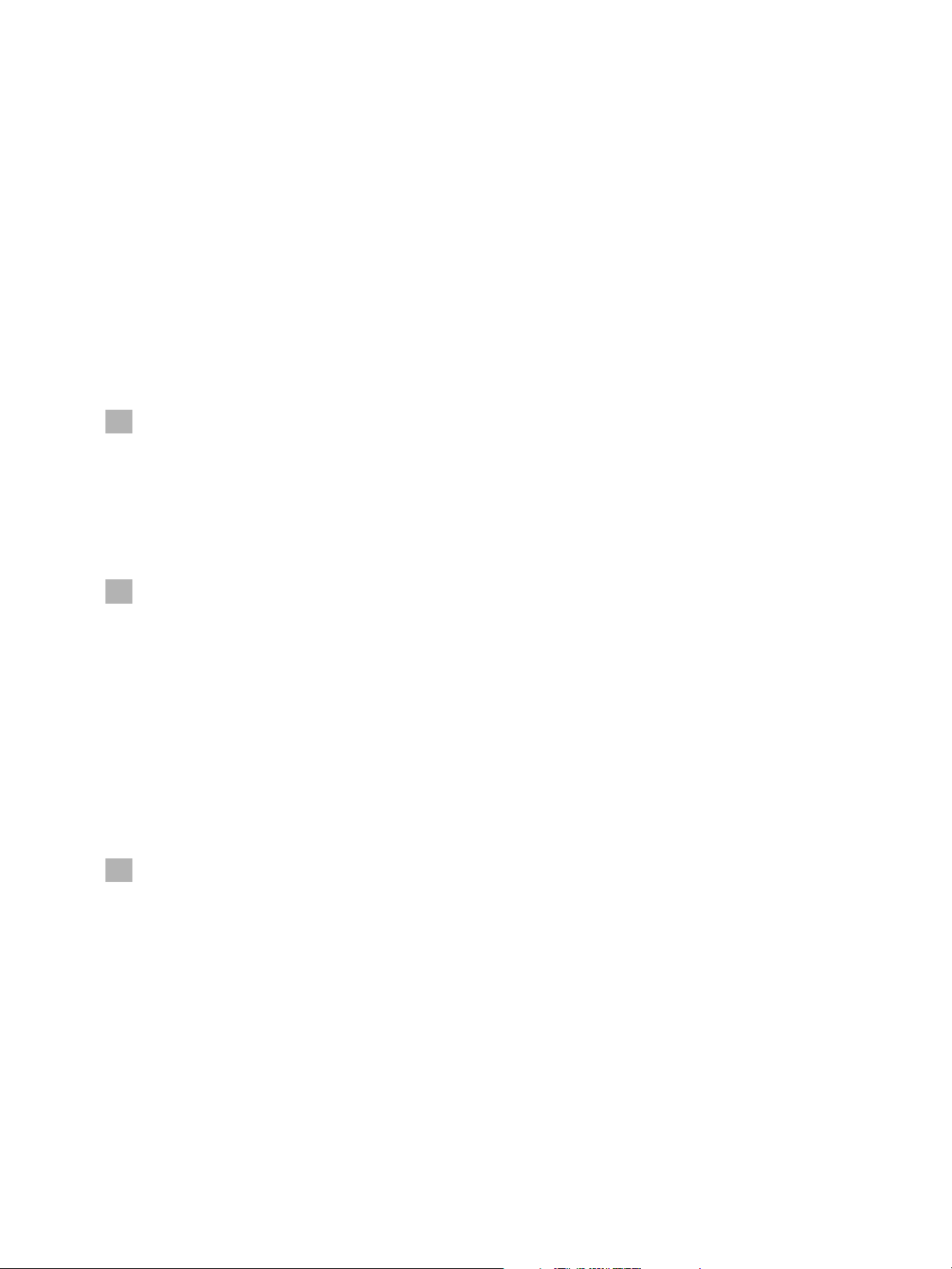
Before Using the Machine
Safety Notes
Read these Safety Notes carefully before using this product, to ensure you operate the equipment
safely.
Your Xerox product and recommended supplies have been designed and tested to meet strict safety
requirements. These include safety agency approval and compliance to established environmental
standards. Please read the following instructions carefully before operating the product and refer to
them as needed to ensure the continued safe operation of your product.
The safety and environment testing and performance of this product have been verified using Xerox
materials only.
WARNING: Any unauthorized alteration, which may include the addition of new functions or
connection of external devices, may impact the product certification. Please contact your
Authorized Local Dealer for more information.
Warning Markings
All warning instructions marked on or supplied with the product should be followed.
WARNINGS:
• This warning alerts users to areas of the product where there is the possibility of personal injury.
• This warning alerts users to area of the product where there are heated surfaces, which should not
be touched.
Electrical Supply
This product shall be operated from the type of electrical supply indicated on the product’s data plate
label. If you are not sure that your electrical supply meets the requirements, please consult your local
power company for advice.
WARNING: This product must be connected to a protective grounded circuit.
This product is supplied with a plug that has a protective grounding pin. This plug will only fit into a
grounded electrical outlet. This is a safety feature. To avoid risk of electric shock, contact your
electrician to replace the electrical outlet if you are unable to insert the plug into the outlet. Never use
a grounding adapter plug to connect the product to an electrical outlet that lacks a grounded
connection terminal.
Operator Accessible Areas
This equipment has been designed to restrict operator access to safe areas only. Operator access to
hazardous areas is restricted with covers or guards, which require a tool to remove. Never remove these
covers or guards.
Xerox 6204 Wide Format Solution
Printer User Guide
1-7
Page 14
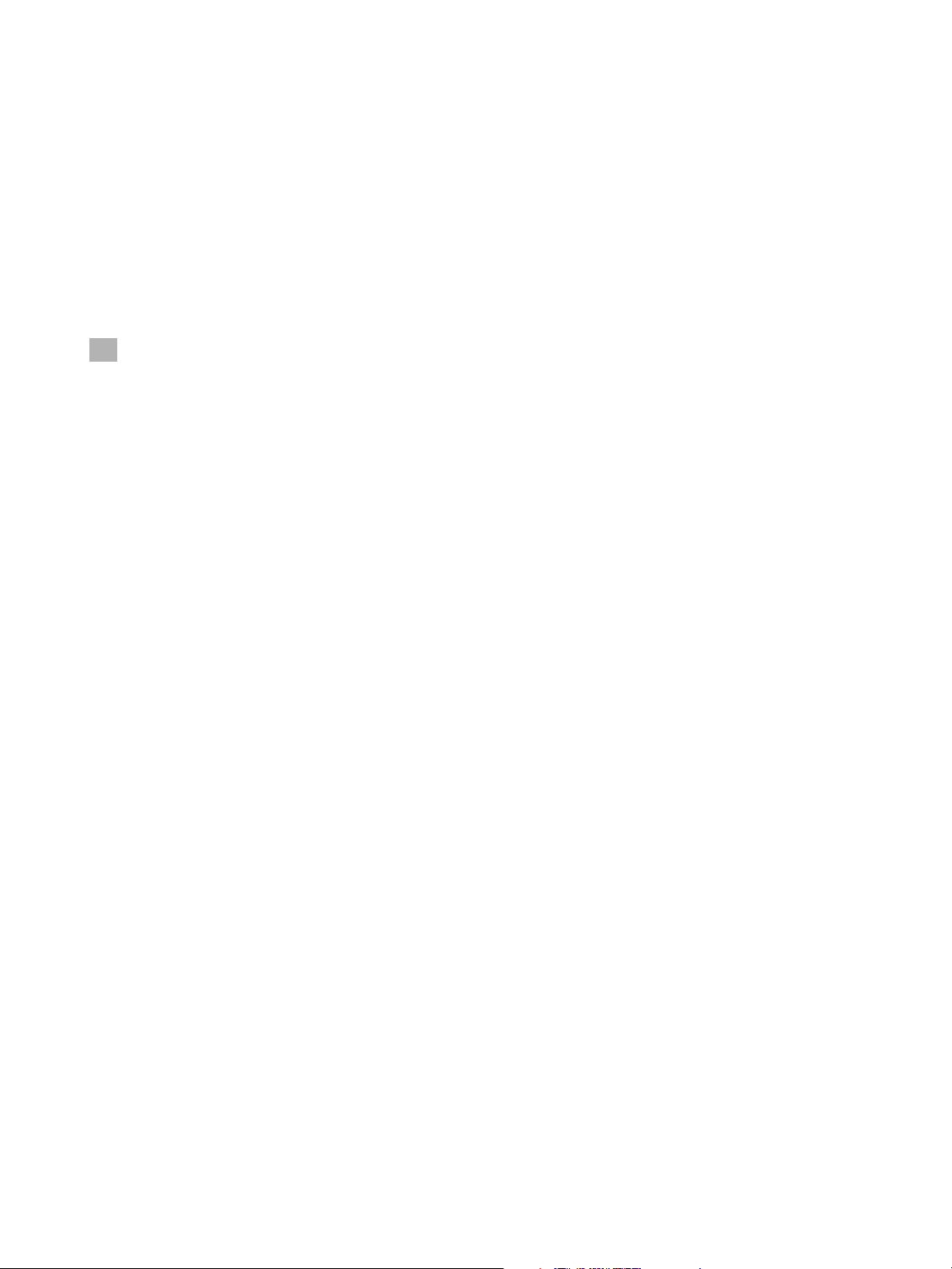
Before Using the Machine
Maintenance
Any operator product maintenance procedures will be described in the user documentation supplied with
the product. Do not carry out any maintenance on this product which is not described in the customer
documentation.
Cleaning Your Product
Before cleaning this product, unplug the product from the electrical outlet. Always use materials specifically
designated for this product, as the use of other materials may result in poor performance and may create a
hazardous situation. Do not use aerosol cleaners, because they may be explosive and flammable under
certain circumstances.
WARNINGS:
Electrical Safety Information
• Use only the power cord supplied with this equipment.
• Plug the power cord directly into a grounded electrical outlet. Do not use an extension cord. If you do
not know whether or not an outlet is grounded, consult a qualified electrician.
• If this machine needs to be moved to a different location, contact a Xerox service representative or
your authorized local representative or service support organization.
• Improper connection of the equipment-grounding conductor can result in electrical shock.
• Do not place objects on the power cord.
• Do not place this equipment where people might step or trip on the power cord.
• Do not override or disable electrical or mechanical interlocks.
• Do not obstruct the ventilation openings.
• Never push objects of any kind into slots or openings on this equipment.
• If any of the following conditions occur, switch off the power to the machine immediately (power
switch and circuit breaker) and disconnect the power cord from the electrical outlet. Call an authorized
local service representative to correct the problem.
• The equipment emits an unusual noise or odor.
• The power cord is damaged or frayed.
• A wall panel circuit breaker, fuse, or other safety device has been tripped.
• Liquid is spilled into the copier/printer.
• The equipment is exposed to water.
• Any part of the equipment is damaged.
1-8
Xerox 6204 Wide Format Solution
Printer User Guide
Page 15
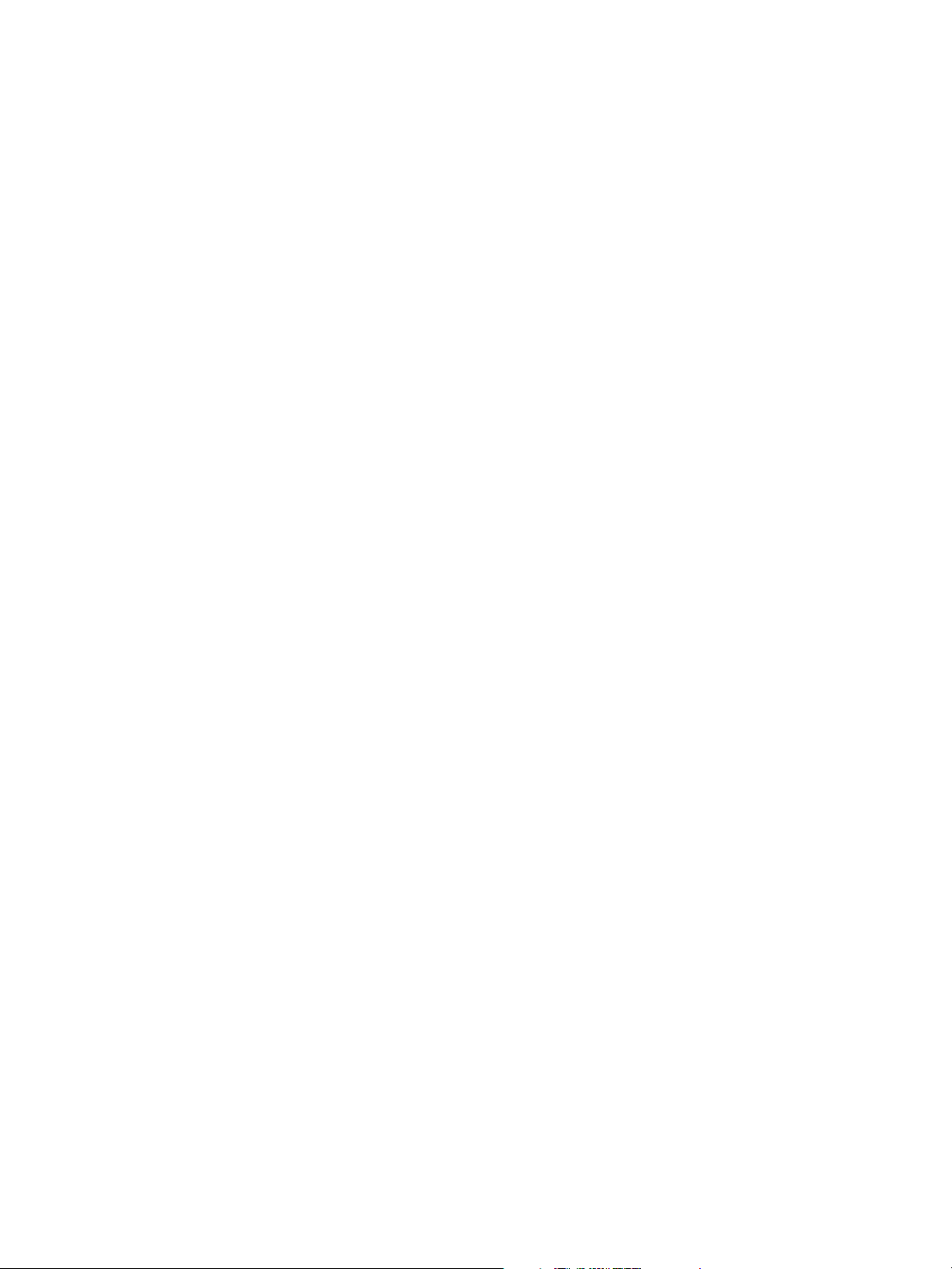
Before Using the Machine
Operating Safety Information
To ensure the continued safe operation of your Xerox equipment, follow these safety guidelines at all
times.
Do These:
• Always connect equipment to a correctly grounded power outlet. If in doubt, have the outlet
checked by a qualified electrician.
• This equipment must be connected to a protective grounded circuit, and the equipment is
supplied with a plug that has a protective grounding pin. This plug will only fit into a
grounded electrical outlet. This is a safety feature. To avoid risk of electric shock, contact your
electrician to replace the electrical outlet if you are unable to insert the plug into it. Never use
a plug that lacks a grounded connection terminal to connect the product to an electrical
outlet.
• Always follow all warnings and instructions that are marked on or supplied with the equipment.
• Always exercise care when moving or relocating equipment. Please contact your local Xerox
Service Department, or your local support organization to arrange relocation of the product to a
location outside of your building.
• Always locate the equipment in an area that has adequate ventilation, and has room for servicing.
See the Install Guide for minimum dimensions.
• Always use materials and supplies specifically designed for your Xerox equipment. The use of
unsuitable materials may result in poor performance.
• Always unplug this equipment from the electrical outlet before cleaning.
Do Not Do These:
• Never use a plug that lacks a grounded connection terminal to connect the product to an electrical
outlet.
• Never attempt any maintenance function that is not specifically described in this documentation.
• This equipment should not be placed in a built-in installation unless proper ventilation is provided.
Please contact your Authorized Local Dealer for further information.
• Never remove covers or guards that are fastened with screws. There are no operator serviceable
areas within these covers.
• Never locate the equipment near a radiator or any other heat source.
• Never push objects of any kind into the ventilation openings.
• Never override or "cheat" any of the electrical or mechanical interlock devices.
• Never operate the equipment if you notice unusual noises or odors. Disconnect the power cord
from the electrical outlet and contact your local Xerox Service Representative or Service Provider
immediately.
Xerox 6204 Wide Format Solution
Printer User Guide
1-9
Page 16
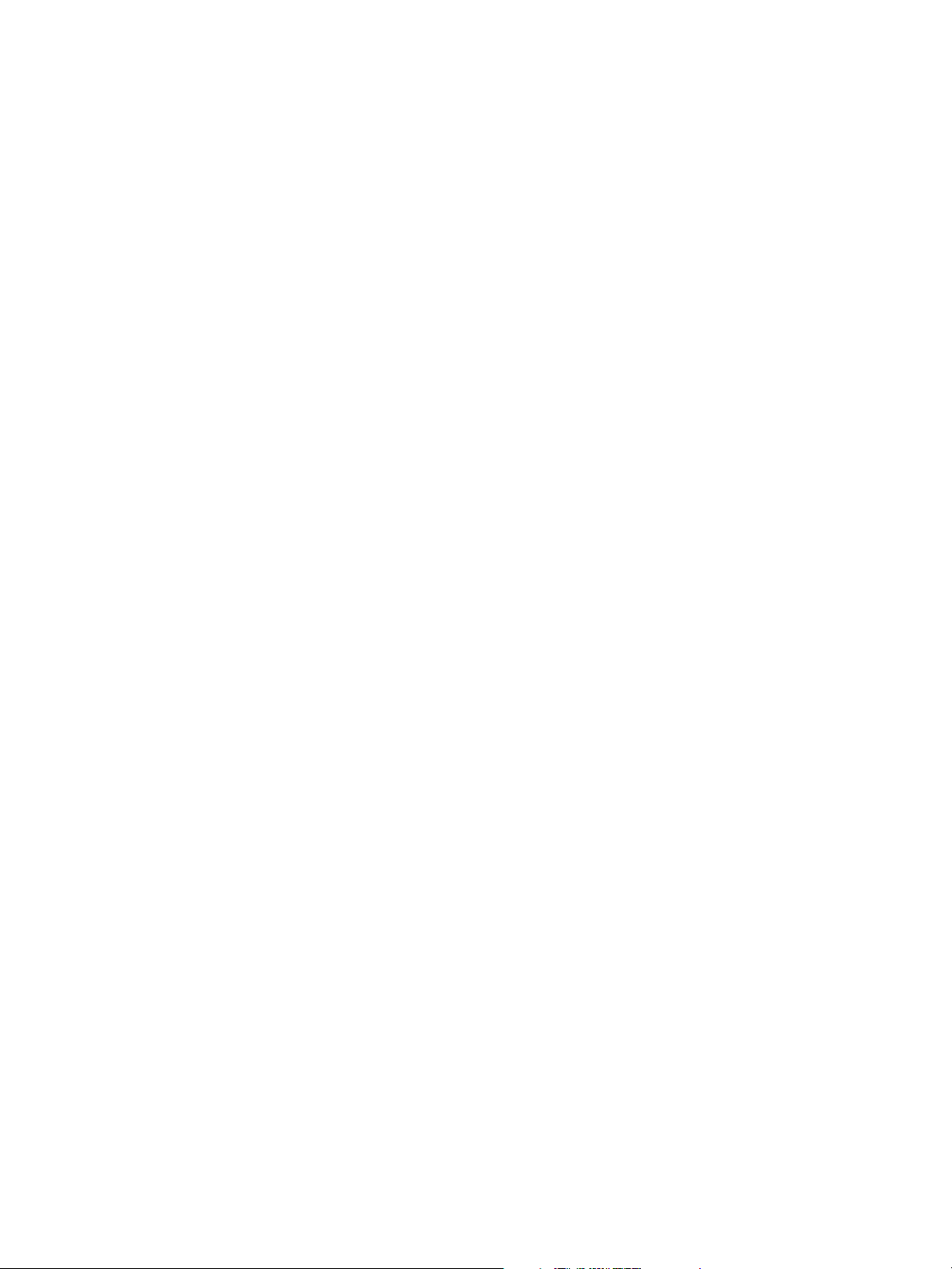
Before Using the Machine
Maintenance Information
Do not attempt any maintenance procedure that is not specifically described in the documentation
that is supplied with your copier/printer.
• Do not use aerosol cleaners. The use of cleaners that are not approved may cause poor
performance of the equipment, and could create a dangerous condition.
• Use supplies and cleaning materials only as directed in this manual. Keep all of these materials
out of the reach of children.
• Do not remove covers or guards that are fastened with screws. There are no parts behind these
covers that you can maintain or service.
• Do not perform any maintenance procedure unless you have been trained to do them by an
Authorized Local Dealer or unless a procedure is specifically described in the user manuals.
Ozone Safety Information
This product will produce ozone during normal operation. The ozone produced is heavier than air and is
dependent on copy volume. Providing the correct environmental parameters as specified in the Xerox
Installation procedure will ensure that the concentration levels meet safe limits.
If you need additional information about ozone, please request the Xerox publication Ozone by calling
1-800-828-6571 in the United States and Canada. In other markets, please contact your Authorized
Local Dealer or Service Provider.
For Consumables
Store all consumables in accordance with the instructions given on the package or container.
• Keep all consumables away from the reach of children.
• Never throw toner, toner cartridges, or toner containers into an open flame.
Radio Frequency Emissions
United States, Canada, Europe, and Australia/New Zealand
Note
This equipment has been tested and found to comply with the limits for a class A digital device,
pursuant to Part 15 of the FCC Rules. These limits are designed to provide reasonable protection
against harmful interference when the equipment is operated in a commercial environment. This
equipment generates, uses, and can radiate radio frequency energy and, if not installed and used
in accordance with the instruction manual, may cause harmful interference to radio
communications. Operation of this equipment in a residential area is likely to cause harmful
interference, in which case the user will be required to correct the interference at their own
expense.
Changes and modifications to the equipment not specifically approved by Xerox may void the user’s
authority to operate this equipment.
1-10
Xerox 6204 Wide Format Solution
Printer User Guide
Page 17
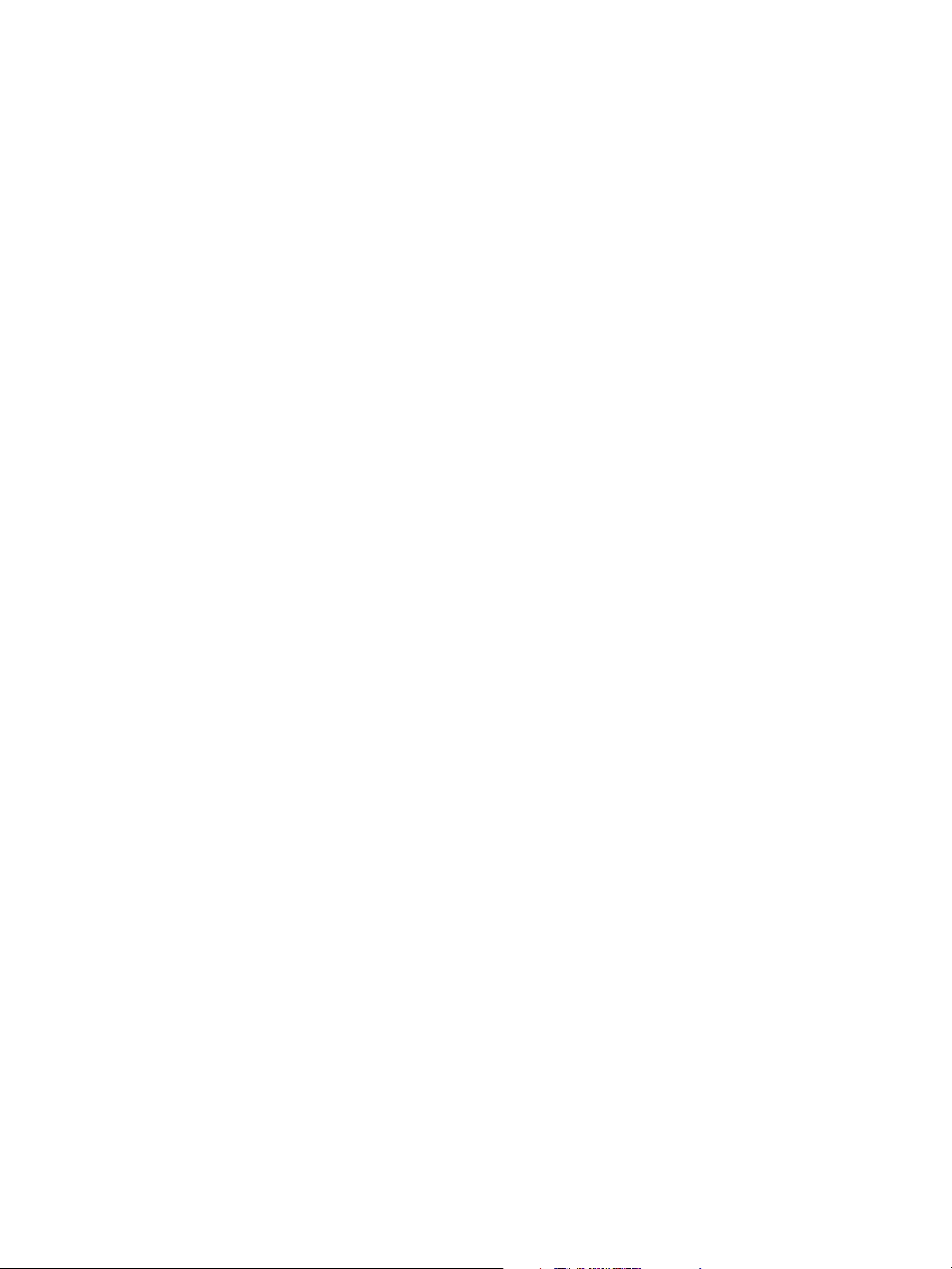
Before Using the Machine
Product Safety Certification
This product is certified by the following Agency using the Safety standards listed:
Agency
TUV Rhineland of North America
NEMKO
Standard
UL60950-1 1st(2003) (USA/Canada)
IEC60950-1 Edition 1 (2001)
Xerox 6204 Wide Format Solution
Printer User Guide
1-11
Page 18
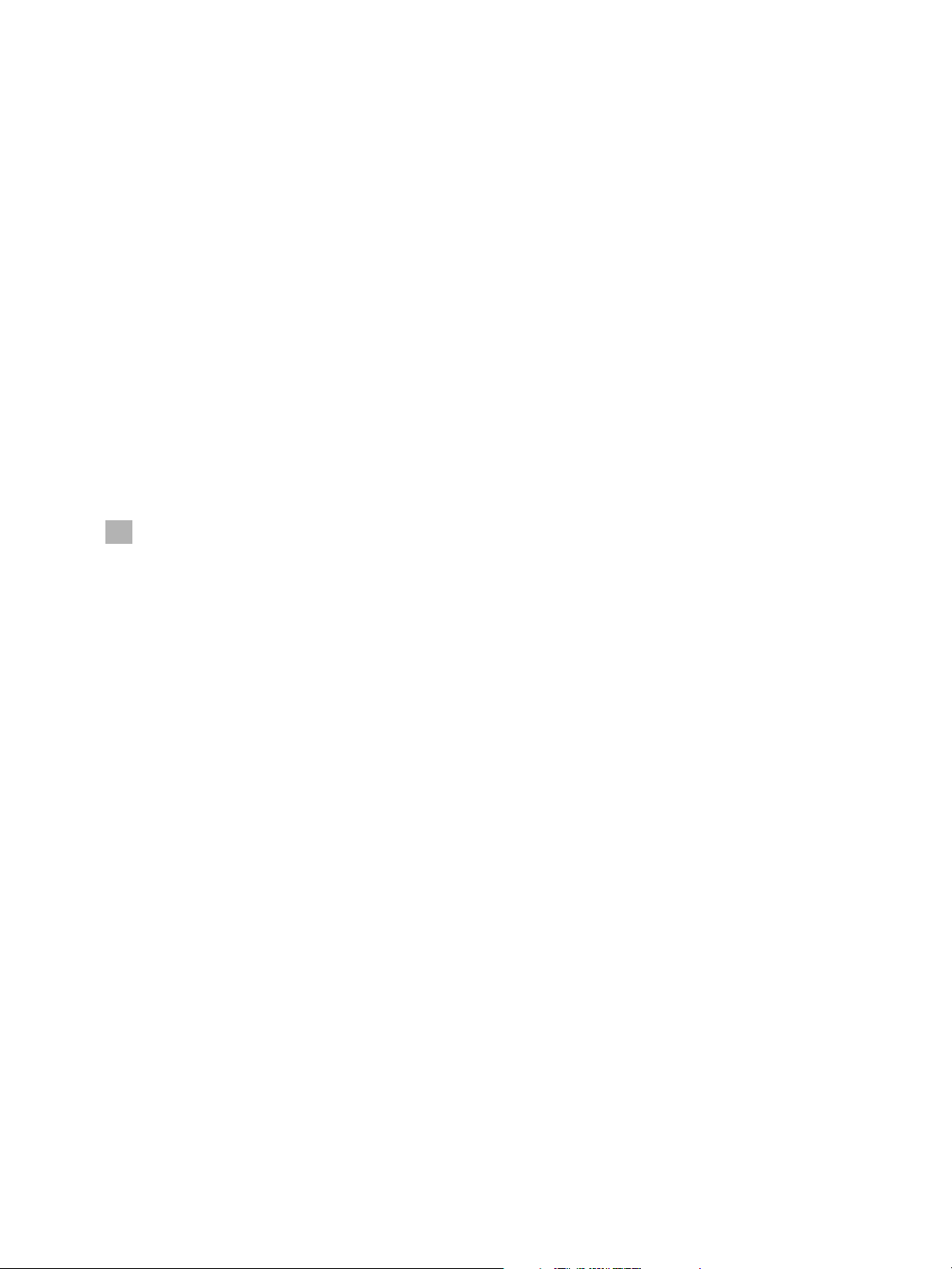
Before Using the Machine
Regulatory Information
CE Mark
The CE mark applied to this product symbolizes Xerox’s declaration of conformity with the following
applicable Directives of the European Union as of the dates indicated:
January 1, 1995: Council Directive 72/73/EEC amended by Council directive 93/68/EEC, approximation
of the laws of the member states related to low voltage equipment.
January 1, 1996: Council Directive 89/336/EEC, approximation of the laws of the member states
related to electromagnetic compatibility.
March 9, 1999: Council Directive 99/5/EC, on radio equipment and telecommunications terminal
equipment and the mutual recognition of their conformity.
A full declaration of the conformity, defining the relevant directives and referenced standards, can be
obtained from your Authorized Local Dealer.
WARNINGS:
• In order to allow this equipment to operate in proximity to Industrial Scientific and Medical (ISM)
equipment, the external radiation from the ISM equipment may have to be limited or special
mitigation measures taken.
• This is a Class A product. In a domestic environment the product may cause radio frequency
interference, in which case the user may to required to take adequate measures.
Environmental Compliance
Canada - Environmental Choice
Terra Choice Environmental Services, Inc. of Canada has verified that this Xerox product conforms to all
applicable Environmental Choice EcoLogo requirements for minimized impact to the environment.
As a participant in the Environmental Choice program, Xerox Corporation has determined that this
product meets the Environmental Choice guidelines for energy efficiency.
Environment Canada established the Environmental Choice program in 1988 to help consumers
identify environmentally responsible products and services. Copier, printer, digital press, and fax
products must meet energy efficiency and emissions criteria, and exhibit compatibility with recycled
supplies. Currently, Environmental Choice has more than 1600 approved products and 140 licensees.
Xerox has been a leader in offering EcoLogo approved products.
1-12
Xerox 6204 Wide Format Solution
Printer User Guide
Page 19
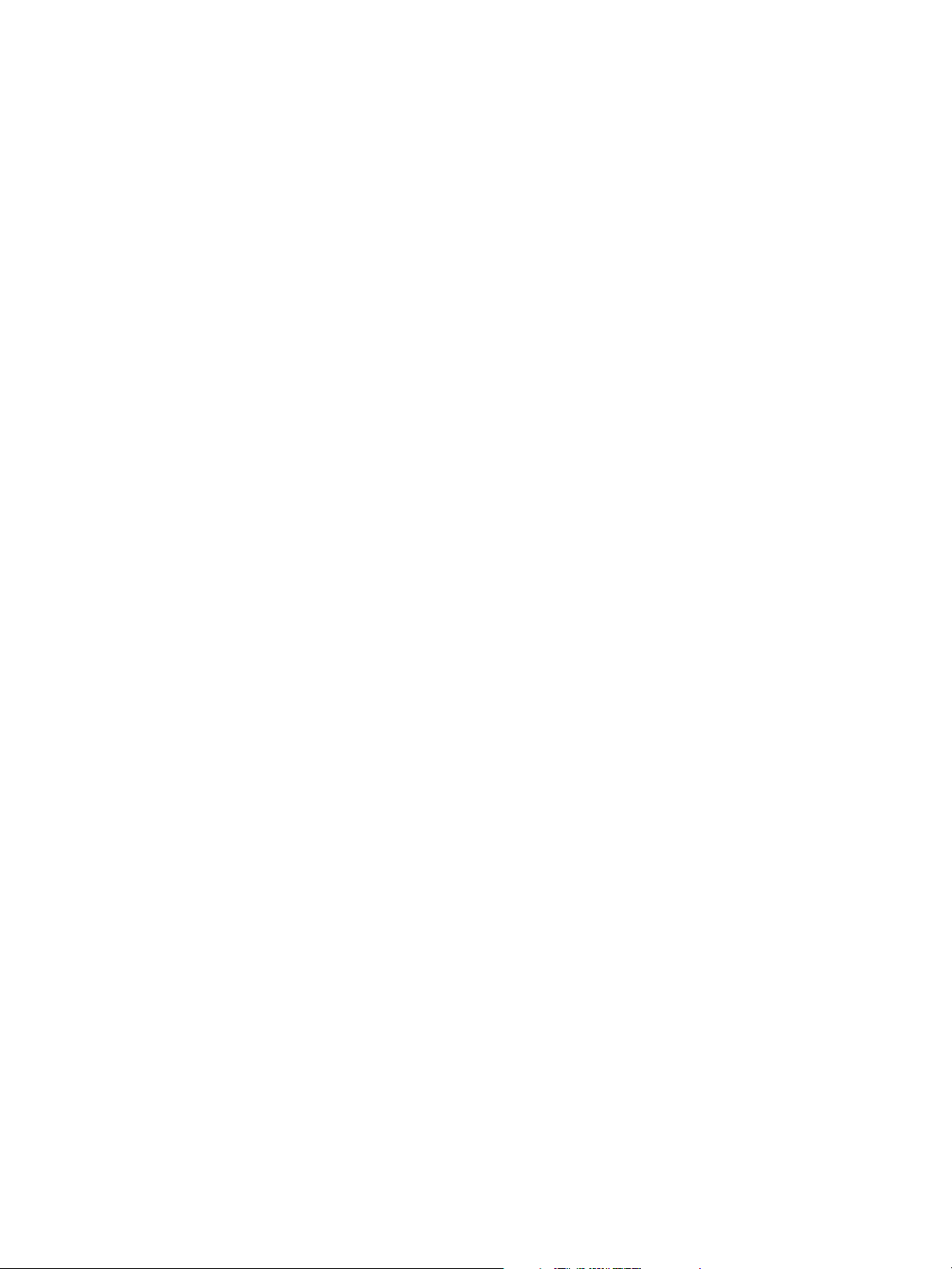
Before Using the Machine
Illegal Copies and Printouts
USA
Congress, by statute, has forbidden the reproduction of the following subjects under certain
circumstances. Penalties of fine or imprisonment may be imposed on those guilty of making such
reproductions.
1. Obligations or securities of the United States Government, such as:
• Certificates of Indebtedness National Bank Currency
• Coupons from BondsFederal Reserve Bank Notes
• Silver CertificatesGold Certificates
• United States BondsTreasury Notes
• Federal Reserve NotesFractional Notes
• Certificates of DepositPaper Money
• Bonds and Obligations of certain agencies of the government, such as FHA, etc.
• Bonds. (U.S. Savings Bonds may be photographed only for publicity purposes in connection
with the campaign for the sale of such bonds.)
• Internal Revenue Stamps. (If it is necessary to reproduce a legal document on which there is a
canceled revenue stamp, this may be done provided the reproduction of the document is
performed for lawful purposes.)
• Postage Stamps, canceled or uncanceled. (For philatelic purposes, Postage Stamps may be
photographed, provided the reproduction is in black and white and is less than 75% or more
than 150% of the linear dimensions of the original.)
•Postal Money Orders.
• Bills, Checks, or Drafts of money drawn by or upon authorized officers of the United States.
• Stamps and other representatives of value, of whatever denomination, which have been or
may be issued under any Act of Congress.
2. Adjusted Compensation Certificates for Veterans of the World Wars.
3. Obligations or Securities of any Foreign Government, Bank, or Corporation.
4. Copyrighted materials, unless permission of the copyright owner has been obtained or the
reproduction falls within the "fair use" or library reproduction rights and provisions of the copyright
law. Further information of these provisions may be obtained from the Copyright Office, Library of
Congress, Washington, D.C. 20559. Ask for Circular R21.
5. Certificates of Citizenship or Naturalization. (Foreign Naturalization Certificates may be
photographed.)
6. Passports. (Foreign Passports may be photographed.)
7. Immigration Papers.
8. Draft Registration Cards.
Xerox 6204 Wide Format Solution
Printer User Guide
1-13
Page 20
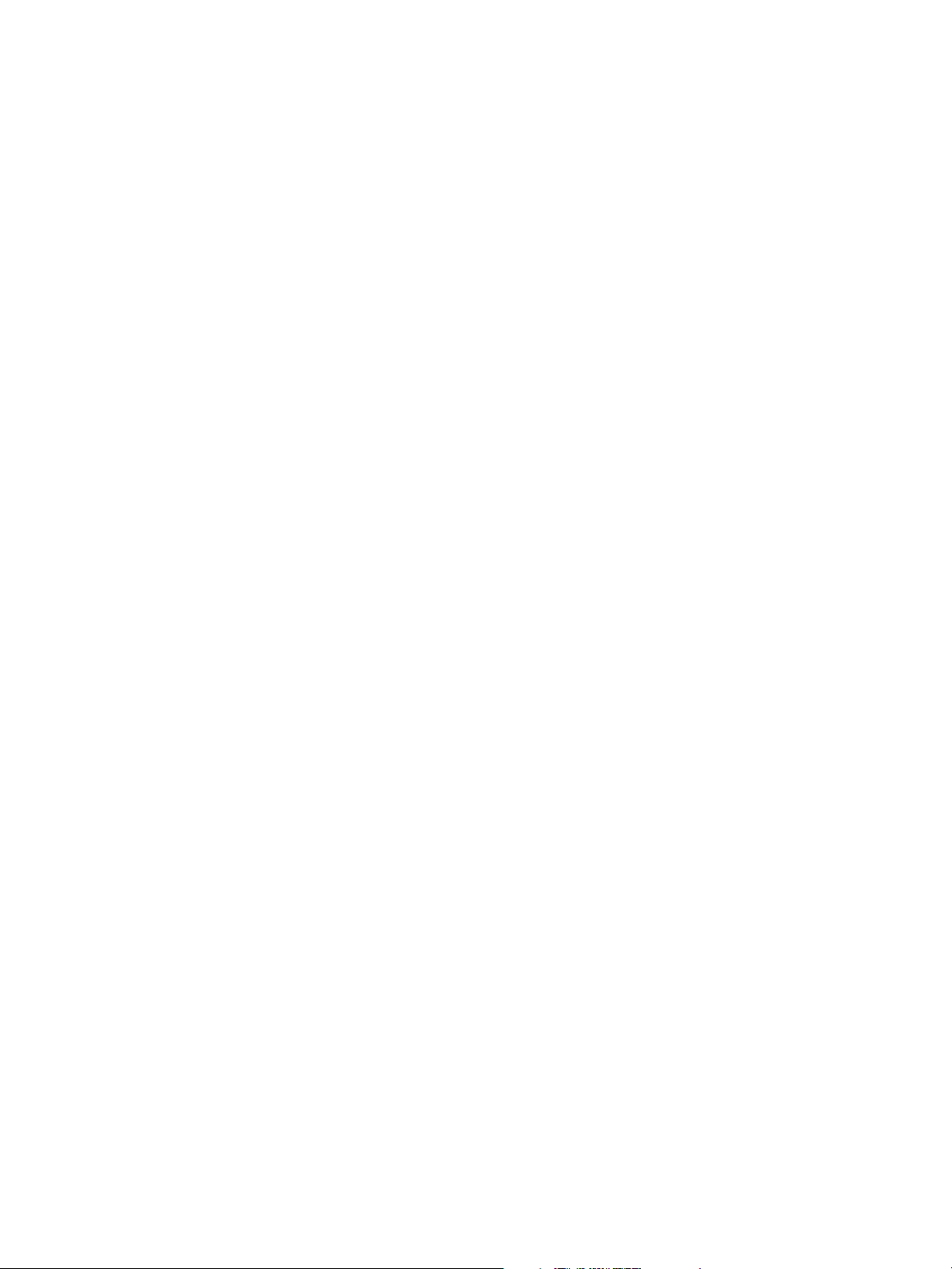
Before Using the Machine
9. Selective Service Induction Papers that bear any of the following Registrant’s information:
• Earnings or Income
• Dependency Status
•Court Records
• Previous military service
• Physical or mental condition
• Exception: United States military discharge certificates may be photographed.
10. Badges, Identification Cards, Passes, or Insignia carried by military personnel, or by members of
the various Federal Departments, such as the FBI, Treasury, etc. (unless the photograph is ordered
by the Head of such department or bureau).
Reproducing the following is also prohibited in certain states:
• Automobile Licenses
• Driver’s Licenses
• Automobile Certificates of Title
The above list is not all-inclusive, and no liability is assumed for its completeness or accuracy. In case of
doubt, consult your attorney.
Canada
Parliament, by statute, has forbidden the reproduction of the following subjects under certain
circumstances. Penalties of fine or imprisonment may be imposed on those guilty of making such
reproductions.
1. Current bank notes or current paper money.
2. Obligations or securities of a government or bank.
3. Exchequer bill paper or revenue paper.
4. The public seal of Canada or of a province, or the seal of a public body or authority in Canada, or
of a court of law.
5. Proclamations, orders, regulations or appointments, or notices thereof (with intent to falsely cause
same to purport to have been printed by the Queen’s Printer for Canada, or the equivalent printer
for a province).
6. Marks, brands, seals, wrappers or designs used by or on behalf of the Government of Canada or of
a province, the government of a state other than Canada or a department, board, Commission or
agency established by the Government of Canada or of a province or of a government of a state
other than Canada.
7. Impressed or adhesive stamps used for the purpose of revenue by the Government of Canada or
of a province or by the government of a state other than Canada.
8. Documents, registers or records kept by public officials charged with the duty of making or issuing
certified copies thereof, where the copy falsely purports to be a certified copy thereof.
9. Copyrighted material or trademarks of any manner of kind without the consent of the copyright
or trademark owner.
The above list is provided for your convenience and assistance, but it is not all-inclusive, and no liability
is assumed for its completeness or accuracy. In case of doubt, consult your solicitor.
1-14
Xerox 6204 Wide Format Solution
Printer User Guide
Page 21
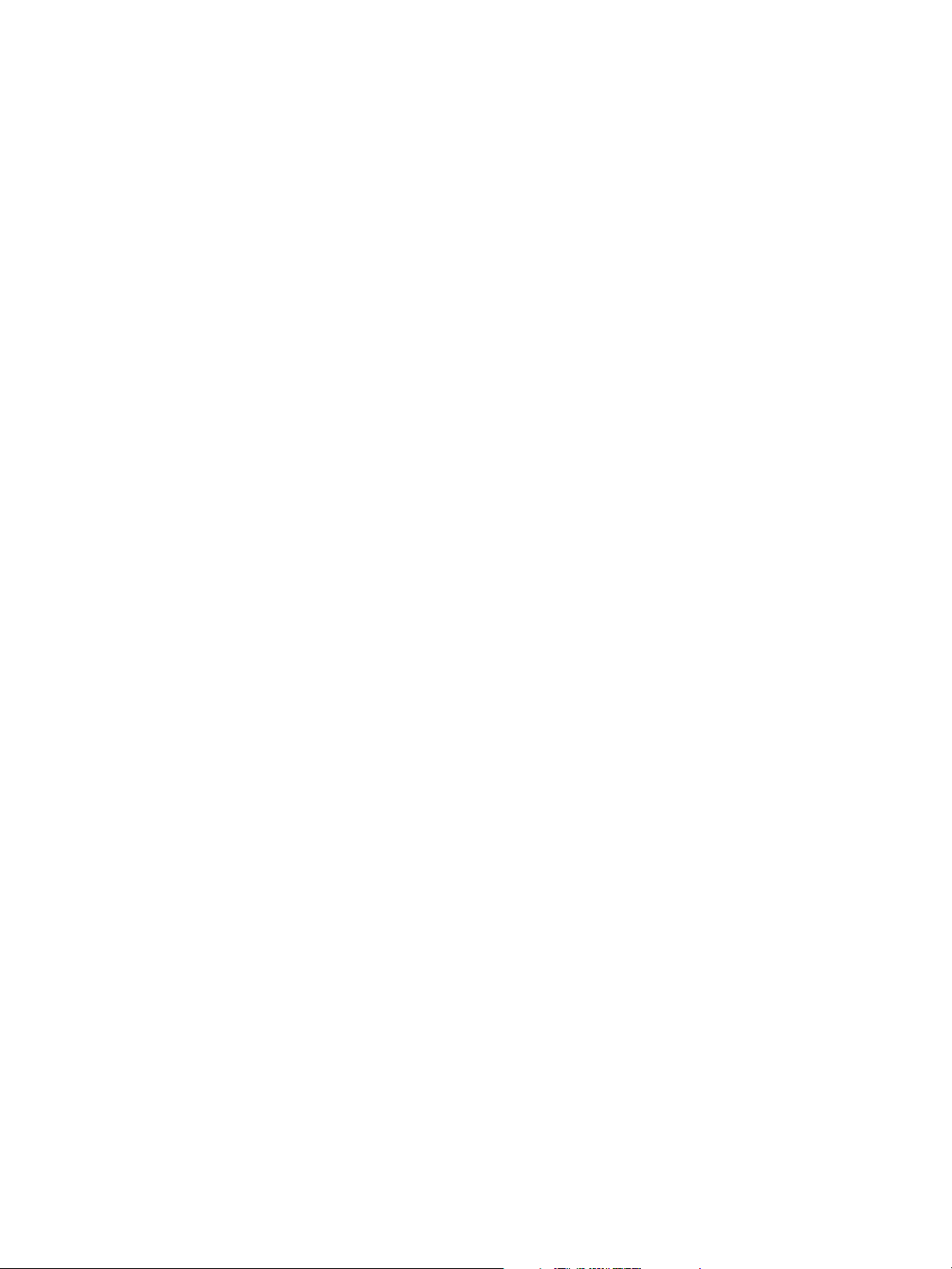
Before Using the Machine
Other Countries
Copying certain documents may be illegal in your country. Penalties of fine or imprisonment may be
imposed on those found guilty of making such reproductions.
1. Currency notes.
2. Bank notes and checks.
3. Bank and government bonds and securities.
4. Passports and identification cards.
5. Copyrighted material or trademarks without the consent of the owner.
6. Postage stamps.
7. Other negotiable instruments.
This list is not all-inclusive and no liability is assumed for either its completeness or accuracy. In case of
doubt, contact your legal counsel.
Xerox 6204 Wide Format Solution
Printer User Guide
1-15
Page 22
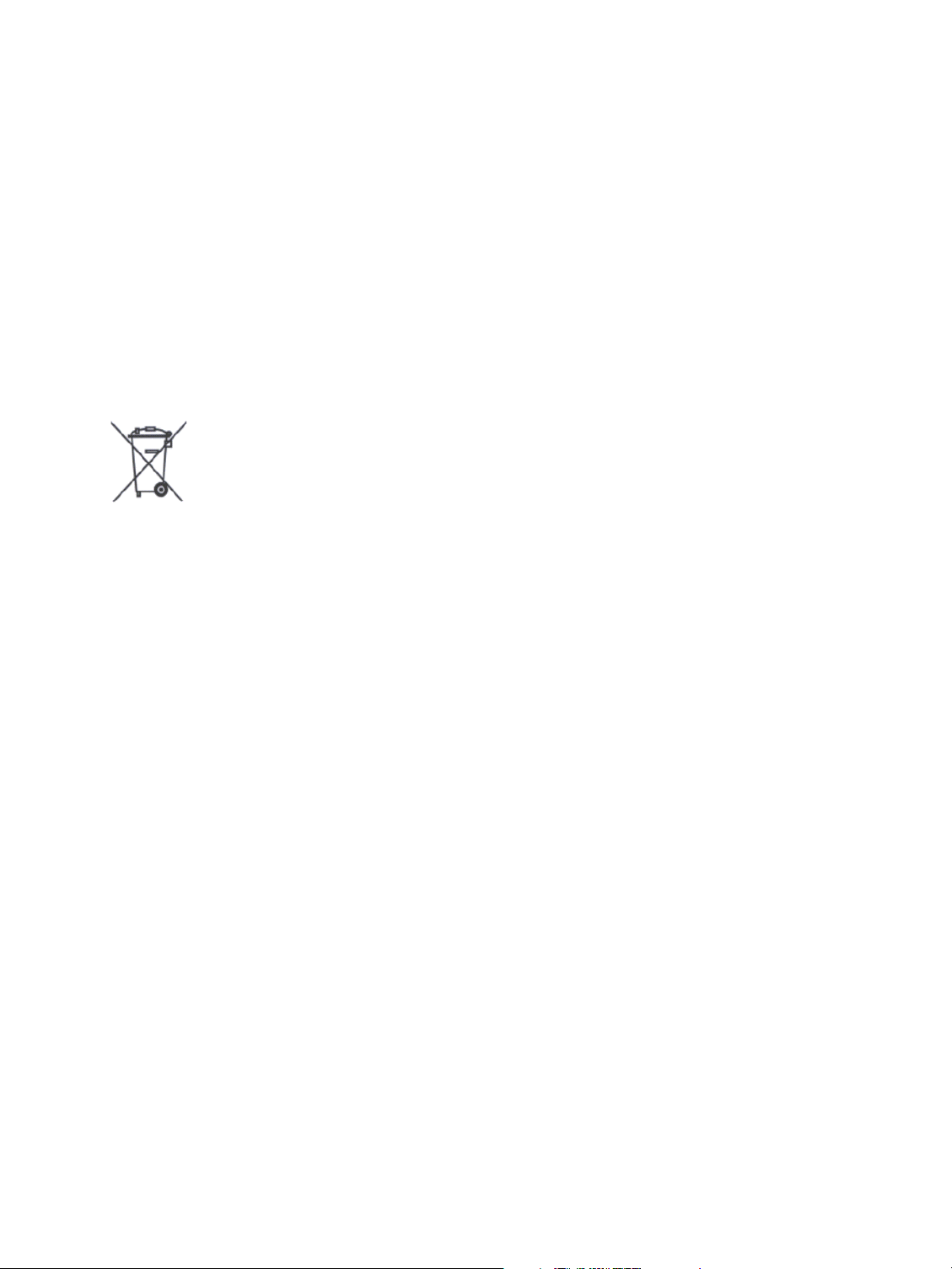
Before Using the Machine
Product Recycling and Disposal
If you are managing the disposal of your Xerox product, please note that the product contains lead,
mercury, and other materials whose disposal may be regulate due to environmental considerations in
certain countries or states. The presence of lead and mercury is fully consistent with global regulations
applicable at the time that the product was placed on the market.
A full declaration of the conformity, defining the relevant directives and referenced standards, can be
obtained from your Authorized Local Dealer.
WEEE Directive 2002/96/EC
Application of this symbol on your equipment is confirmation that you must dispose of this equipment
in compliance with agreed national procedures.
In accordance with European legislation, end of life electrical and electronic equipment subject to
disposal must be managed with agreed procedures.
Prior to disposal, please contact your local dealer or Xerox Representative for end of life take back
information.
1-16
Xerox 6204 Wide Format Solution
Printer User Guide
Page 23
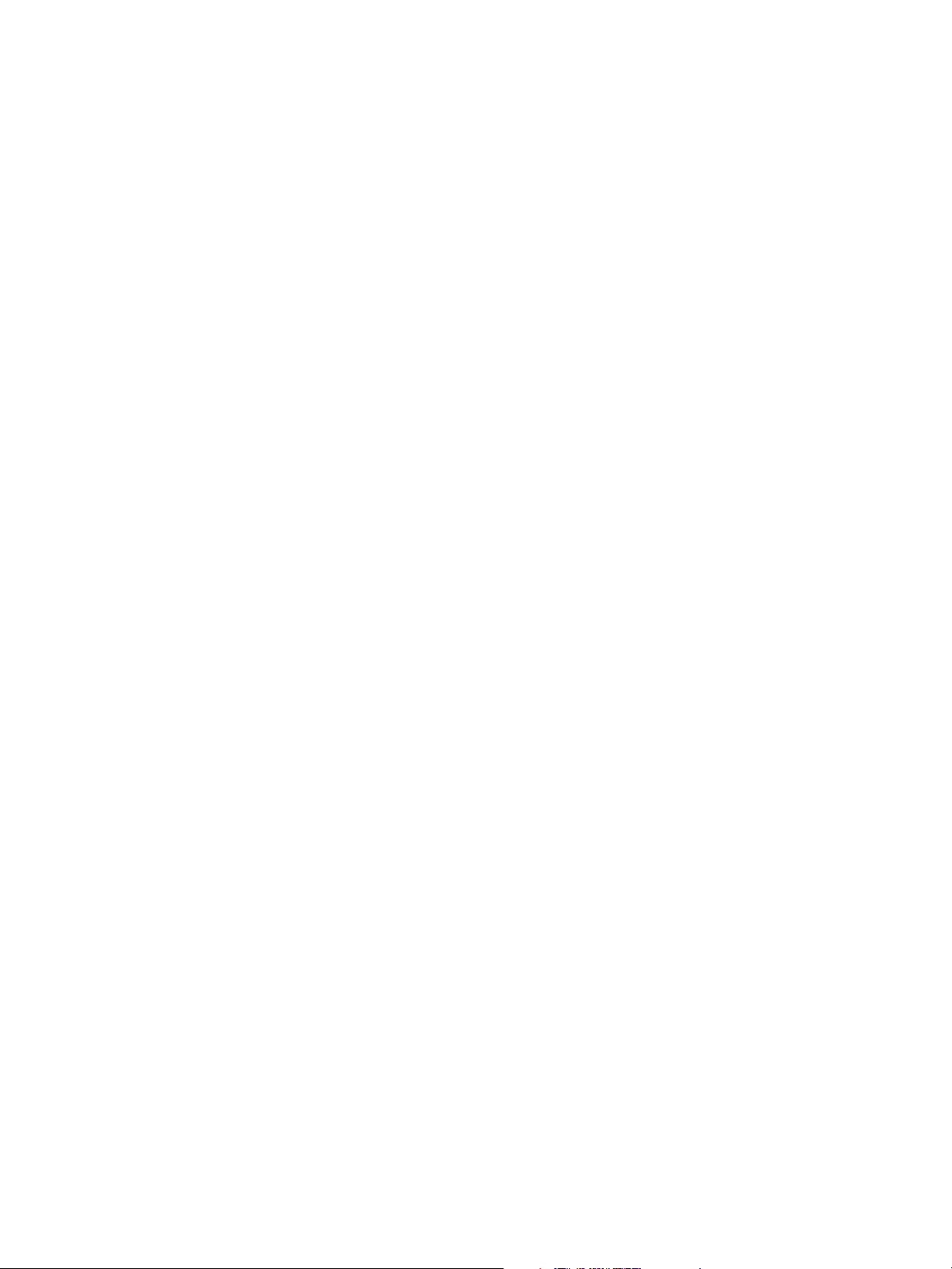
Before Using the Machine
Power Connection
Two power specifications are listed below. The specifications that apply to your machine depend on
your machine configuration and the requirements in your country. Connect the power plug only to a
properly rated and grounded power outlet to avoid the chance of electric shock. If in doubt, contact
your Xerox Customer Support Center.
1. Rated voltage120 VAC (+/- 10%) @ 12A current
Rated frequency50/60Hz
2. Rated voltage220-240VAC (-10% to +6%) @ 10.0A current
Rated frequency50/60Hz
Ensure that the plug connection is free of dust. In a damp environment, a contaminated connector can
cause connection problems over time.
Do not attempt to rework, pull, bend, chafe, or damage the power cord in any way. Do not place heavy
objects on the cord because that can also damage the cord.
Stop operation immediately if your machine produces smoke, excessive heat, unusual noises or smells,
or if water, coffee, or other liquids are spilled on the machine. Immediately turn off the machine and
unplug it. Then contact your Xerox Customer Support Center.
Xerox 6204 Wide Format Solution
Printer User Guide
1-17
Page 24
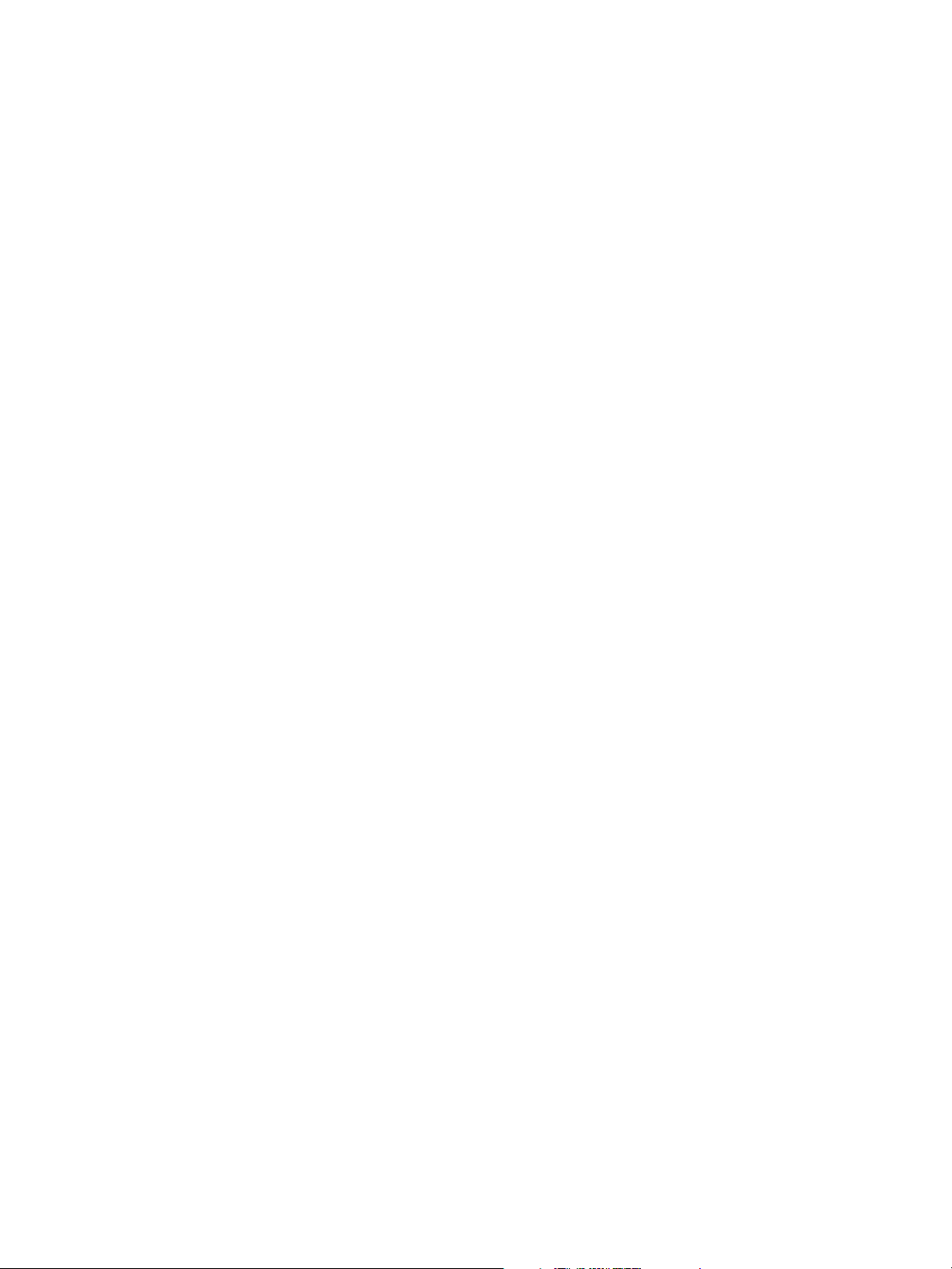
Before Using the Machine
Environment and Temperature
The machine is designed to operate normally within the following recommended limits:
Temperature range:50 - 90°F (10 - 32°C)
Humidity range:15 - 85% (no condensation)
At 47.5% humidity, the temperature should be 90°F or below; at 85% humidity, the temperature
should be 82°F or below.
Note
Sudden temperature fluctuations can affect copy quality. Heating a cold room too quickly can
cause condensation inside the machine, which can interfere with image transfer.
1-18
Xerox 6204 Wide Format Solution
Printer User Guide
Page 25
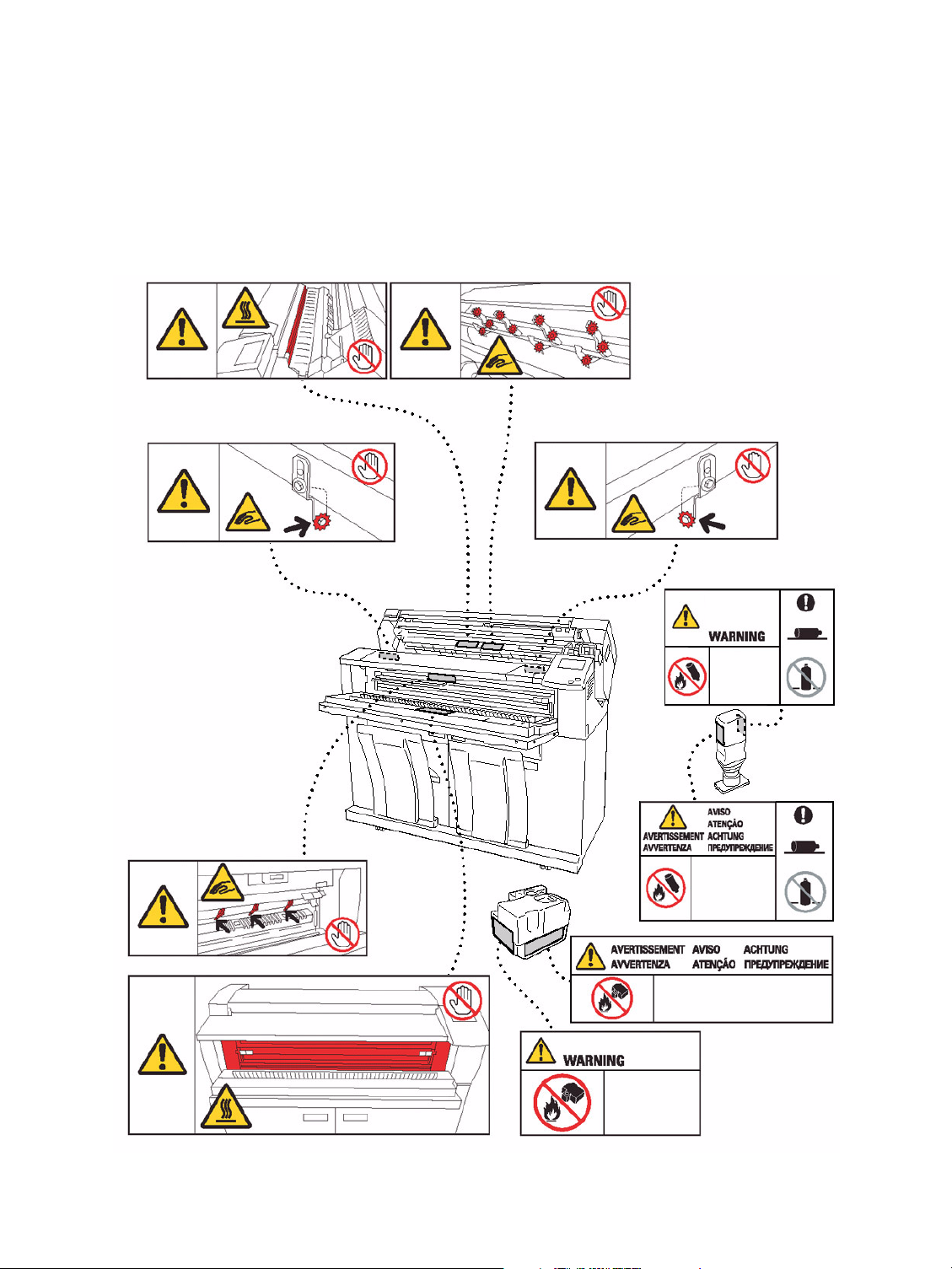
Before Using the Machine
Warning and Caution Label Locations
These are the locations of warning and caution labels on the Xerox 6204 Wide Format Solution with
FreeFlow Accxes Print Server.
Xerox 6204 Wide Format Solution
Printer User Guide
1-19
Page 26
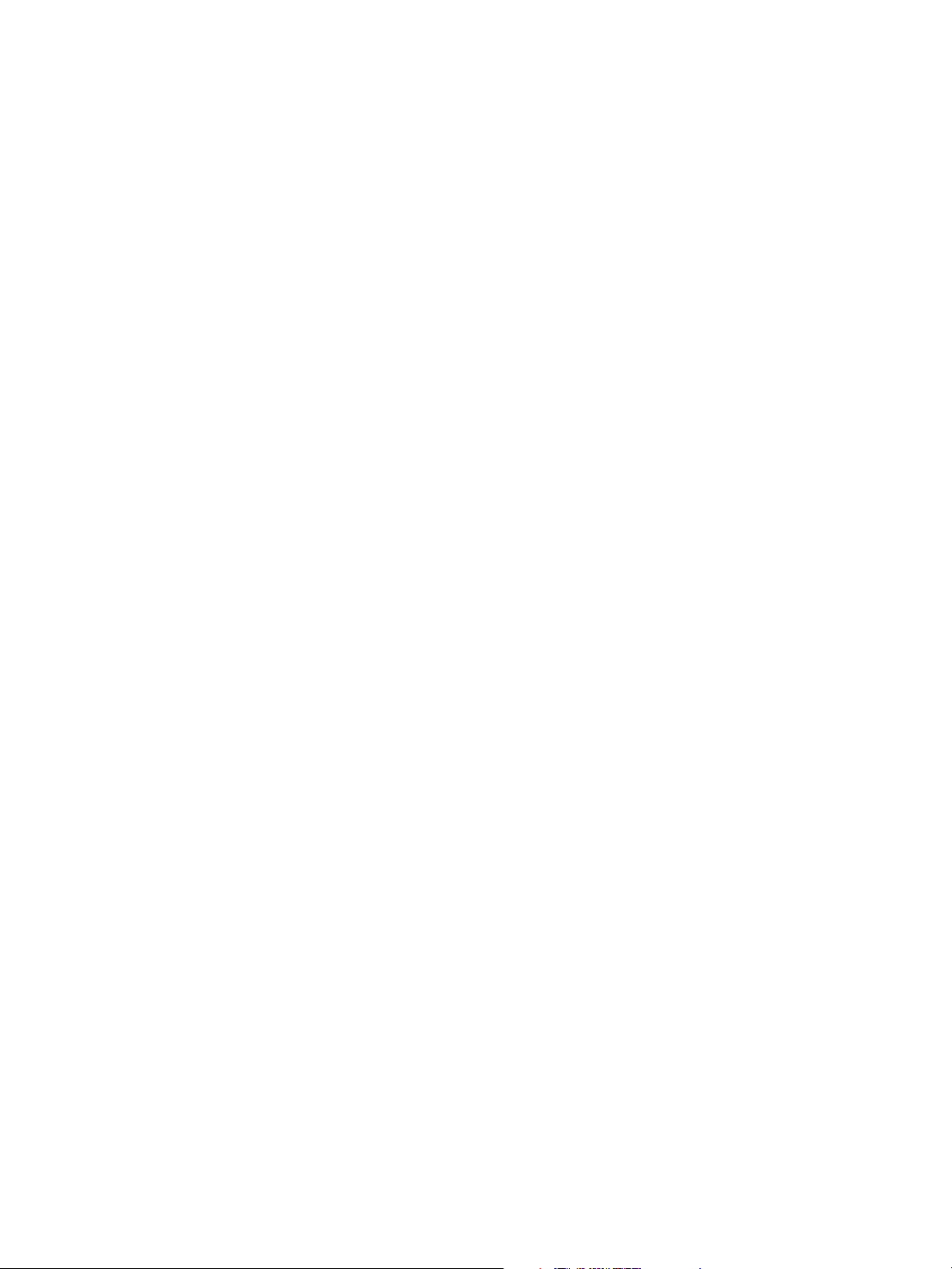
Before Using the Machine
1-20
Xerox 6204 Wide Format Solution
Printer User Guide
Page 27
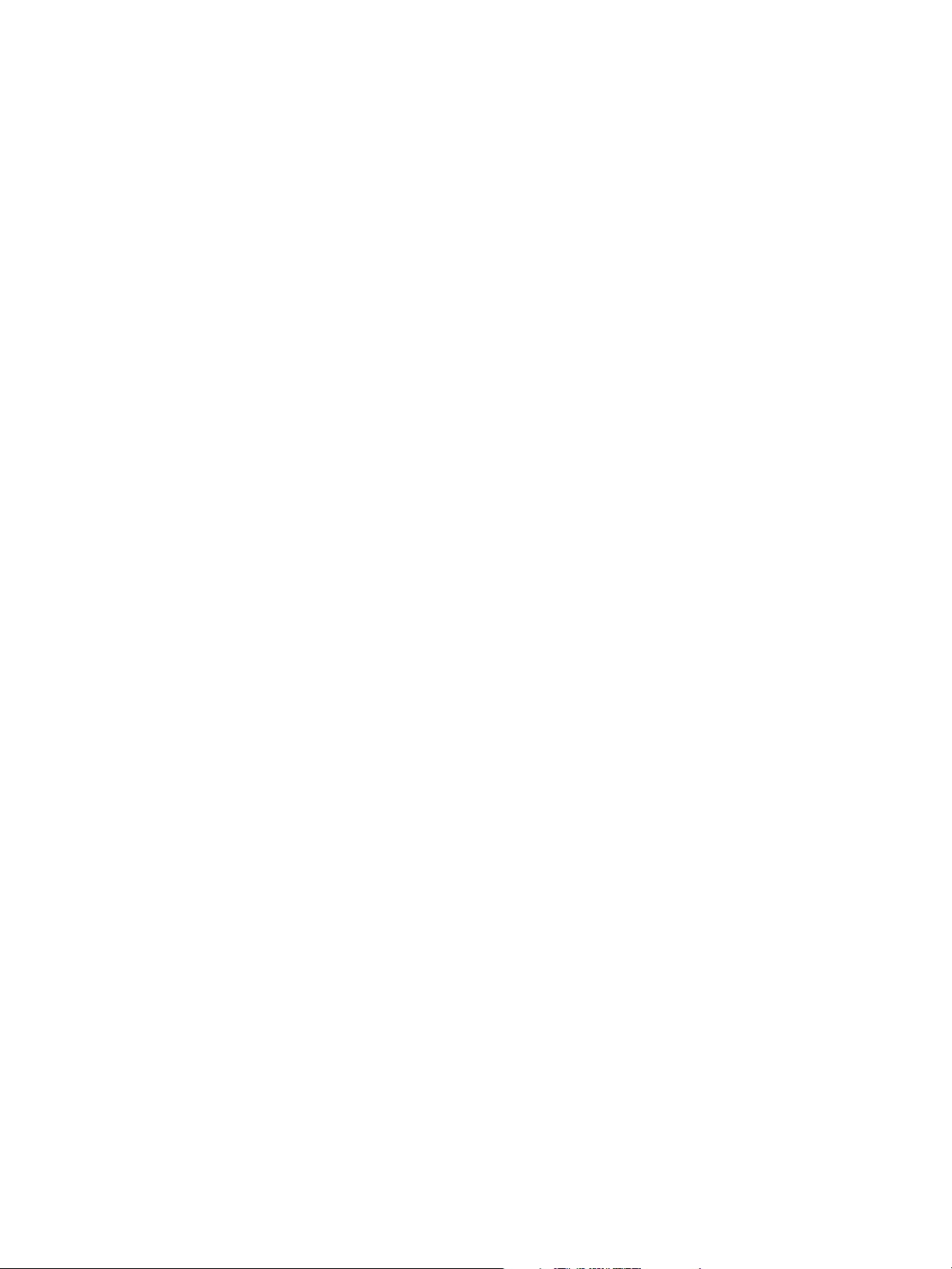
Product Overview
This chapter describes the overall operation of the machine and the functions of the major
components, how to power the machine on and off correctly, how to use the Power Saver feature, and
how to use the control panel. The chapter also describes the types of media that can be used, and how
to make the media size, type, and thickness settings.
•Machine Components
• Powering the System On/Off
•Checking the Circuit Breaker
• Media Types and Loading
•Media Settings
2
Xerox 6204 Wide Format Solution
Printer User Guide
2-21
Page 28

Product Overview
(
)
Machine Components
This section points out and describes the main components of the Xerox 6204 Wide Format Solution
with FreeFlow Accxes Print Server.
Front View
controller not shown
7
1
2
3
6
5
4
No. Component Function
1 Control panel This consists of operation buttons, LED indicators and a touch screen.
For more details, refer to the "Control Panel" section of this chapter.
2 Printer exit
port
3 Front doors Open these doors to clear media jams and load media.
4 Small size
paper flap
5 Copy catch
tray
Copies and prints are delivered here, face up.
Receives and stacks small size copies and prints (8.5" to 18"/216mm to 457mm) when
in the open position. About 20 sheets of Bond paper can be stacked. Refer to the label
on the front of the machine for usage information.
Assembly that receives and stacks medium and large size copies and prints. The
assembly accommodates copies/prints of 17" to 48"/432mm to 1219mm when the
Extender Assemblies are hooked at the rear of the wireform, and 48"/1219mm and
larger when the Extender Assemblies are unhooked. About 20 sheets of Bond paper
can be stacked. Refer to the label on the front of the machine for usage information.
2-22
Xerox 6204 Wide Format Solution
Printer User Guide
Page 29
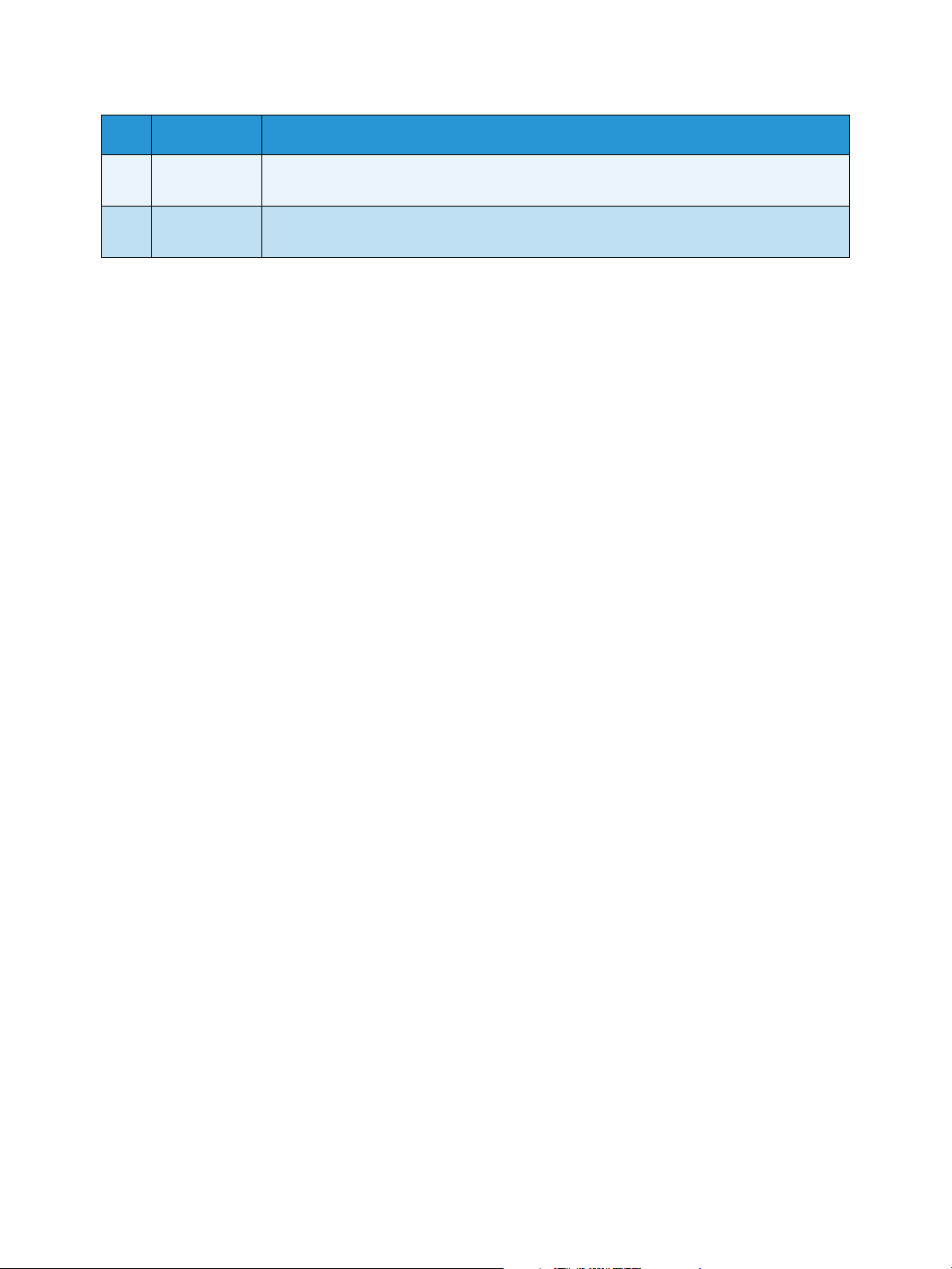
Product Overview
No. Component Function
6 Caster Used for locking the wheels of the machine. Lock these casters after moving the
machine to its installation site.
7 Extender
assemblies
When unhooked from the rear of the copy catch tray wireform, accommodate 48"
(1219mm) and longer prints.
Xerox 6204 Wide Format Solution
Printer User Guide
2-23
Page 30
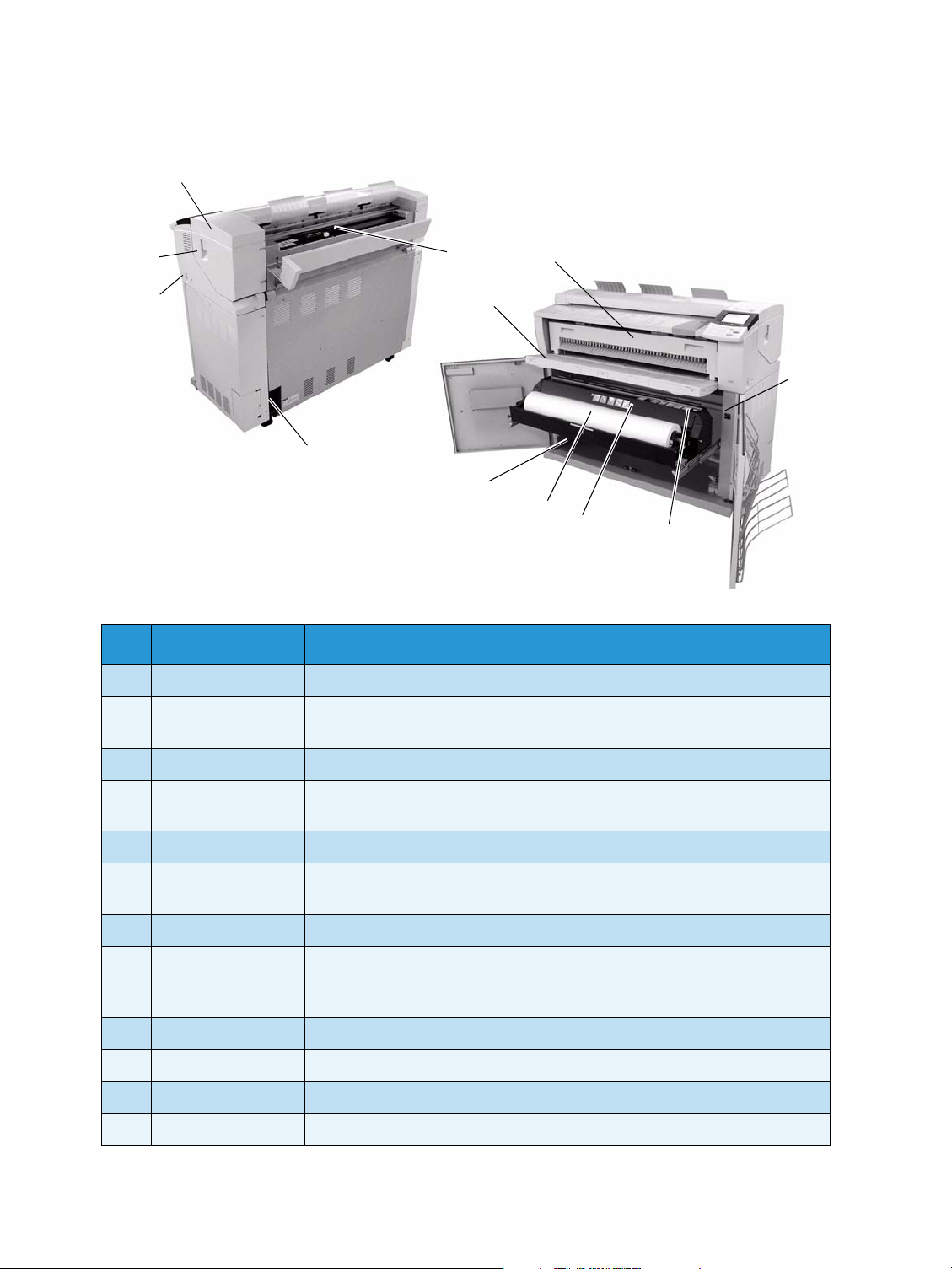
Product Overview
*
Right and Rear Views*
12
(controller not shown)
11
10
8
13
14
15
9
19
18
17
Copier/Printer shown. Printer components are identical.
16
No. Component Function
8 Toner supply port Toner is added through this port.
9 Circuit Breaker Switches the input power to the machine on/off and provides overcurrent
and short circuit protection.
10 Power Switch Switches the machine power on/off. (Also called the Standby switch.)
11 Upper unit release
Lift up this lever to open the upper unit.
lever
12 Upper unit Open this to clear a paper jam.
13 Manual feed tray
Open and load media here when making manual feed copies or prints.
(Bypass)
14 Fuser cover Open this to clear a paper jam.
15 Media heater
switch
Switches the media heater on/off.
Powering on the media heater helps prevent the media from wrinkling. The
media heater switch is normally on.
16 Cutter button Cuts the lead edge of roll media.
17 Cutter cover Covers the cutter to cut media. Normally, do not open this cover.
18 Roll 1 Load roll media here.
19 Roll 2 location A second, optional roll (Roll 2) may be installed below Roll 1.
2-24
Xerox 6204 Wide Format Solution
Printer User Guide
Page 31

Product Overview
WARNING: Never touch a labeled area on hot or sharp parts. You may receive a burn or incur
other injuries.
YKE-N Controller (front view)
Power
Button
Xerox 6204 Wide Format Solution
Printer User Guide
2-25
Page 32

Product Overview
YKE-N Controller (rear views)
IEEE 1394 Firewire connectors
(for connecting the Wide Format Scan System)
115/230V Selector Switch
This switch is set to the correct position during
machine installation
Do not change its position.
Power Cable
Ethernet Cable Connection
USB Cables:
2 on Printer model;
3 on Copier/Printer model
The USB cables provide communication
pathways between the controller and the
Xerox 6204 Wide Formation Solution
Activity LED
Link LED
On a system that is working normally and has a good network connection, the Link LED will be
illuminated continuously; the Activity LED will blink in response to network activity
2-26
Xerox 6204 Wide Format Solution
Printer User Guide
Page 33

Control Panel
The following describes the control panel components.
1
Product Overview
7
8
9
2
3
4
5
6
10
11
12
13
14
15
16
17
No. Component Function
1 To u ch s cr ee n Displays messages and on-screen buttons for selecting features. Touch the
screen to select features and options.
2 <Transmitting> indicator Illuminates when print data is being transmitted to the printer from the
controller.
3 <Jobs in Memory> indicator Not used
4 <Original/Media settings>
button
Displays the [Media settings] screen. Enables setting up the Media Size
Series, Type, and Thickness for the media that is loaded in the machine.
5 <Machine Status> button Displays the machine status, media status, billing meter readings and serial
number, system description (configuration), and recent faults. Also enables
the printing of configuration and settings information.
6 <Log In/Out> button Displays the System Administration mode screen.
7 <Custom 1> button
<Custom 2> button
8 <Menu> button Displays the [Menu] screen.
9 <Copy from Memory>
button/indicator
Each button can be set up to display a custom feature when pressed.
Not used
Xerox 6204 Wide Format Solution
Printer User Guide
2-27
Page 34

Product Overview
No. Component Function
10 <Power Saver> button Pressing this button when the machine is ready to print causes the machine
to enter the [Power Saver mode]. When the machine is in the [Power Saver
mode], the button illuminates.
Press this button when the machine is in the [Power Saver mode] to resume
normal operation.
11 Brightness dial Adjusts the brightness of the touch screen. Use this dial to adjust the
brightness of the touch screen when it is too dark or too bright to read.
12 <Clear All> button Not used
13 <Interrupt>
button/indicator
14 <Stop> button Used to cancel the current print job.
15 Numeric keypad Used to enter numeric values in data entry fields.
16 <Start> button Not used
17 <C> button Clears incorrect values entered on the numeric keypad.
Not used
2-28
Xerox 6204 Wide Format Solution
Printer User Guide
Page 35

Product Overview
Using the Touch Screen
The touch screen displays messages and contains selection and feature buttons for setting up the
printer.
Note
The displayed features may vary depending by model, options installed, and machine settings.
The Default Screen
The default screen is the normal touch screen display that users interface with daily. It appears after
the machine is powered on or exits the Power Saver mode, when the <Clear All> button is pressed,
when the machine exits the System Administration mode, and after a user checks machine status.
You may select the default screen from the options below. The procedure for changing the default
screen is located in the Default Screen section.
Menu] screen
[Printer Status] screen
Xerox 6204 Wide Format Solution
Printer User Guide
2-29
Page 36

Product Overview
Touch screen
The following describes the names and functions of the features on the touch screen.
Message area
Feature button
Selection
buttons
Component Function
Message area Displays machine status messages and provides guidance for operating
the machine.
Selection buttons Touch to select an option. When selected, the button highlights.
Featur e bu tton Touch to display the feature setup screens.
2-30
Xerox 6204 Wide Format Solution
Printer User Guide
Page 37

Feature setup screen
Product Overview
Entry area
Scroll buttons
Component Function
Entry area Displays the characters entered on the numeric keypad. The numbers within the
parentheses ( ) indicate the setting ranges.
Scroll buttons Use the scroll buttons to scroll to and select a value. The items and buttons that
cannot be selected are subdued.
Entering Text
Screens may display that require you to enter text. This section describes how to enter text on the
touch screen.
Alphanumeric keyboard Symbols keyboard
Entering alphabetic
characters and numbers
Entering symbols Select the [Symbol] button to display the Symbols keyboard, and then touch the
Deleting a character Select [Back] to delete one character at a time.
Canceling or saving your
input
Select the [Alphanumeric] button, and then touch the desired characters. Select
[Shift] to switch between lowercase and uppercase characters.
desired character.
Select [Cancel] or [Save], as appropriate.
Xerox 6204 Wide Format Solution
Printer User Guide
2-31
Page 38

Product Overview
Powering the System On/Off
Although the printer and controller may be powered on and off manually, the recommended procedure is
to allow the Power Saver feature to manage the machine power.
Using the Power Saver Feature
The Power Saver feature automatically reduces the power consumption when no print data are received
within a preset period. The Power Saver feature has two modes, [Low Power mode] and [Sleep mode].
The machine enters the [Low Power mode] after a preset period elapses. The machine transitions to the
[Sleep mode] from the [Low Power mode] if the machine remains idle for an additional period.
Note
Refer to the section on Timers to learn how to customize the Power Saver mode settings.
Low Power Mode
In this mode, the power to the control panel and the fuser is reduced. As the machine enters the [Low
Power mode], the touch screen shuts down and the <Power Saver> button on the control panel illuminates.
Sleep Mode
In this mode, the power is reduced more than in the [Low Power mode]. During the transition from the Low
Power mode to the Sleep mode, the touch screen will remain dark and the <Power Saver> button will
remain illuminated.
Entering the Power Saver Mode
The Power Saver Mode may be entered either automatically or manually.
Automatic Method: The machine will enter the [Low Power mode] after a preset period elapses. The
machine will enter the [Sleep mode] from the [Low Power mode] if the machine remains idle for an
additional, preset period.
<Power Saver>
Manual Method: Press the <Power Saver> button on the control panel. The button will illuminate, the
machine will enter the [Low Power mode], and the touch screen’s backlight will extinguish.
2-32
Xerox 6204 Wide Format Solution
Printer User Guide
Page 39

Product Overview
>
Exiting the Power Saver Mode
The Power Saver mode may be exited either manually or automatically.
<Power Saver
Manual Method: With the machine in the Power Saver mode, press the illuminated <Power Saver>
button. The button’s indicator light will extinguish, the touch screen will display the message Warming
Up, and the machine will begin its warm up cycle.
Automatic Method: The machine will exit the Power Saver mode when it detects a print job in the
active queue.
System Power On Procedure
The procedure below describes the process for powering up the system from a cold start, that is, it
assumes that both the printer and the controller are powered down completely.
1. Move the printer circuit breaker switch up, to the On [
2. Move the printer power switch to the On [
|] position.
2 Power Switch
1 Circuit Breaker
|] position.
Xerox 6204 Wide Format Solution
Printer User Guide
2-33
Page 40

Product Overview
3. Press the power button on the front of the controller.
3 Power Button
The power button lamp will illuminate. After about one-half minute, the control panel will display
the message Printer Warming Up. The machine will be print-ready in about three minutes.
System Power Off Procedure
CAUTION: Powering down the system incorrectly may result in data corruption and a service call.
The system shutdown procedure below allows the controller to power down correctly. Shutdown is
best performed through the Web Print Management Tool or the System Administration menu’s
[Shutdown] feature. Only authorized persons should power down the system fully.
The procedure for powering down the entire system is described below. Follow this procedure to
prevent data corruption and the possibility of a service call when a full system shutdown is called for.
1. Make sure that all print jobs have finished processing and that the <Transmitting> indicator is not
illuminated.
2. Select [Shutdown] from either the control panel or from the Web Print Management Tool.
Shutdown from the control panel:
1. Press the <Log In/Out> button on the control panel, enter the System Administration password
when the [Password] screen displays, and then select the [Shutdown] button on the [System
Administration] menu. The [Shutdown] screen will display.
2-34
Xerox 6204 Wide Format Solution
Printer User Guide
Page 41

Product Overview
2. Select the [Shutdown] button.
Note
Do not select the [Restart] button. It is used to reboot the system when jobs in the print queue fail
to process correctly.
The [Power Off] screen will display briefly on the control panel, and then the control panel and the
printer will shut down.
The controller will complete its shutdown within 30 seconds from the moment the control panel
and printer shut down. The controller’s power button lamp will go out when the controller
completes its shutdown.
Xerox 6204 Wide Format Solution
Printer User Guide
2-35
Page 42

Product Overview
Shutdown from Web Print Management Tool:
1. Open the Web Print Management Tool at your workstation.
2. Select Utilities > Shutdown > [Shutdown].
Note
Do not select the [Restart Controller] button. It is used to reboot the system when jobs in the print
queue fail to process correctly.
The control panel, printer, and controller will undergo the same power down process as was
described above.
3. Move the printer power switch to the off <> position.
4. Move the printer circuit breaker switch to the off position.
2-36
Xerox 6204 Wide Format Solution
Printer User Guide
Page 43

Product Overview
Checking the Circuit Breaker
The circuit breaker opens automatically and removes input power from the machine if a short circuit or
overcurrent condition occurs.
On
When the circuit breaker switch is in the up
|] position, input power is supplied to the machine. If the machine will not be used for an extended
[
period, the printer and the controller may be powered down as described in the section on System
Power Off.
Check the Circuit Breaker once a month for correct operation. If you notice any unusual conditions,
contact your Xerox Customer Support Center.
The procedure for checking the Circuit Breaker is as follows:
1. Perform steps 1 through 3 of the System Power Off Procedure.
2. Press the TEST button while the circuit breaker switch is in the on [
| ] position. If the circuit breaker
turns off, it is operating correctly.
Test
Button
3. Reset the circuit breaker switch and perform the System Power On Procedure.
Xerox 6204 Wide Format Solution
Printer User Guide
2-37
Page 44

Product Overview
Media Types and Loading
This section describes the kinds of media which are available for this machine, as well as the
appropriate media handling, loading, and storage procedures.
The use of inappropriate media may result in media jams, reduced image quality, malfunctions, and
other problems. To make the most effective use of the machine, we recommend that you use only the
media recommended by Xerox.
Notes
• Media may be ordered from Xerox at www.xerox.com. From the home page, select
Supplies > Paper and Media Type > For Wide Format Products.
• A [Media Mismatch] button will display on the [Menu] screen if the controller detects
that the required media is not loaded in the machine when it receives a print job. Press
the [Media Mismatch] button, and then follow the instructions on the screen.
If you choose to use media that is not recommended by Xerox, contact your Xerox Customer Support
Center.
2-38
Xerox 6204 Wide Format Solution
Printer User Guide
Page 45

Product Overview
Media Type
Printable Paper
When using supplier paper (known as printable paper) for copies or printing, make sure that it complies
with the following specifications. It is recommended that you use the standard paper types introduced
on the next page, to achieve clear copy and print results.
Note
The standard paper is recommended by Xerox.
Standard Paper
(including recommended paper)
Roll/Tray Weight Loadable media size
Roll 1,
Roll 2
Plain Bond
Paper:
20 lb.-500 ft.rolls:
Xerox Premium
Bond or Xerox
Performance Bond
18 lb.:
Translucent Bond
Tracing and
Vellum:
20 lb. Performance
HPH Vellum
European:
90-112 g/m
2
Film: 4-mil AccuImage Elite
Film - European:
75-100 micron
ARCH-1 36",24",18",12"
ARCH-2 30"
ANSI 34",22",17",11"
ISO A0, A1, A2, A3, A4
JIS B1, B2, B3
ISO B1, B2, B3
SP. A0 (880, 860mm)
SP.A1 (620mm)
SP.A2 (440mm)
Outside diameter of the
roll: less than or equal to
6.7 inches (170 mm)
Name
Premium
Premium Tints
Premium Fluorescents
Presentation
Performance
Translucent Bond
HPH Vellum
4-mil Accu-Image Film
Premium Tracing 90
Premium Tracing 112
Grams/
Square
Meter
75 g/m
80 g/m
80 g/m
110g/m
75g/m
N/A
90g/m
112g/m
Lbs.
2
20
2
N/A
2
N/A
2
N/A
2
20
18
20
2
N/A
2
N/A
Premium Translucent
75 micron
Premium Translucent
100 micron
Premium Opaque
100 micron
Xerox 6204 Wide Format Solution
Printer User Guide
N/A
N/A
N/A
2-39
Page 46

Product Overview
Standard Paper
(including recommended paper)
Roll/Tray Weight Loadable media size
Manual
feed
Plain Bond
Paper:
20 lb.-500 ft.rolls:
Xerox Premium
Bond or Xerox
Performance Bond
18 lb.:
Translucent Bond
Tracing and
Vellum:
20 lb. Performance
HPH Vellum
European:
90-112 g/m
2
Film: 4-Mil ZeroSolvent A-I Elite
Film - European:
75-100 micron
ARCH-1: 36x48", 24x36",
18x24", 12x18", 12x9"
ARCH-2: 30x42"
ANSI: 34x44", 22x34",
17x22", 11x17", 11x8.5"
ISO A0, A1, A2, A3, A4
JIS B1, JIS B2, JIS B3, JIS
B4
ISO B1, ISO B2, ISO B3,
ISO B4
SP. A0 (880, 860mm)
SP.A1 (620mm)
SP.A2 (440mm)
Width: 210-914.4mm
Length: 297-15000mm
Grams/
Name
Square
Lbs.
Meter
Premium
Business (A3, A4)
Translucent Bond N/A 18
HPH Vellum 20
4-mil Accu-Image Film
Premium Tracing 90
Premium Tracing 112
Premium Translucent
75 micron
Premium Translucent
100 micron
Premium Opaque 100 N/A
75g/m
75g/m
90g/m
112g/m
2
20
2
20
2
N/A
N/A
2
N/A
N/A
Jams may occur if the media being used differs from the current media settings. Always select the
correct media size, type, and thickness to achieve the best results.
Note
G.S.M. (g/m
2
) is a measure of a substance/weight of a paper expressed in grams per square meter,
which does not depend on the number of sheets in the ream.
2-40
Xerox 6204 Wide Format Solution
Printer User Guide
Page 47

Product Overview
Handling and Storing Media
Handling Media
Do not use media that have been folded, creased, or heavily curled, because media jams may result.
Storing Media
The optimum environment in which to store paper media is a humidity of 40 to 45 %. Keep the
following in mind when storing paper media:
• Moisture is not good for media. For storage, wrap the media in wrapping paper and store it in a
comparatively dry place. Tracing paper, especially, should be put in a plastic or moisture-proof bag
that contains desiccant.
• When the machine is not used for a long period of time, remove the media and store it
appropriately.
Loading Media
Loading Roll Media
WARNING: Be careful not to pinch your fingers when you set the roll media in the media drawer.
Load the roll media in the Roll 1 drawer or the optional Roll 2 drawer.
When changing the media type, size, or weight, make sure to change the media settings before
starting copying. For information about the set up procedure, refer to the section on Media Settings.
1. Open the front doors.
Xerox 6204 Wide Format Solution
Printer User Guide
2-41
Page 48

Product Overview
2. Pull out the drawer for Roll 1 or Roll 2.
3. Remove the shaft and the partial roll or core from the machine.
4. Pinch the lever at the end of the shaft, and remove the shaft from the core of the roll media.
Note
Pinching the lever releases the spring tension roll media lock, making it possible for you can
remove the shaft from the core.
2-42
Xerox 6204 Wide Format Solution
Printer User Guide
Page 49

Product Overview
5. Pinch the lever at the end of the shaft, and insert the shaft into the new roll media. Be sure the roll
ends align with the media size guide.
6. Adjust the roll media’s orientation, and place the shaft on the shaft guide.
7. Rotate the roll media until the lead edge is gripped in the roller.
The roll media will automatically load, and then stop.
Note
If the roll media cannot be loaded correctly because its lead edge is damaged, trim the lead edge
before setting it in place.
WARNING: Do not open the Roll 1 or the Roll 2 cutter cover unless you are specifically directed to
do so.
Xerox 6204 Wide Format Solution
Printer User Guide
2-43
Page 50

Product Overview
8. Press the cutter button to cut the lead edge of roll media. The lead edge of the roll media is cut.
Note
Pressing the cutter button one time cuts about 8.3 inches (210 mm) of media from the lead edge
of the roll. When the cutter button is held down, the roll media feeds continuously until the cutter
button is released. The roll media is cut when the cutter button is released.
9. Remove the piece of paper that was cut.
10. Gently slide the Roll 1 or Roll 2 drawer into the machine until it stops.
2-44
Xerox 6204 Wide Format Solution
Printer User Guide
Page 51

Product Overview
11. Close the front doors.
Using the Manual Feed Tray (Bypass)
When printing cut sheets, load the media in the manual feed tray (Bypass).
Note
If you load different type, size, or thickness media, be sure to change the media settings before
printing. For information about changing the media settings, refer to the section on Media
Settings.
1. Open the manual feed tray.
2. Align the edges of the media with the size indicators, and insert the lead edge into the machine
until it stops.
The machine will now feed the sheet into the starting position.
Notes
• Load single sheets only.
• When the lead edge of the media is curled, hold the curled portion with your hands as
you insert it in the machine.
• Hold the media while it feeds. If you release the media too soon, a jam may occur.
Xerox 6204 Wide Format Solution
Printer User Guide
2-45
Page 52

Product Overview
Cutting Roll Media
The following describes how to cut the lead edge of the roll media loaded in drawer 1 or 2.
1. Open the front doors.
2. Pull out the drawer for Roll 1 or Roll 2.
WARNING: Do not open the Roll 1 or the Roll 2 cutter cover unless you are specifically directed to
do so.
3. Press the cutter button to cut the lead edge of the media.
The lead edge of the media is cut.
Note
Pressing the cutter button one time cuts about 8.3 inches (210 mm) of media from the lead edge
of the roll. When the cutter button is held down, the roll media feeds continuously until the cutter
button is released. The roll media is cut when the cutter button is released.
2-46
Xerox 6204 Wide Format Solution
Printer User Guide
Page 53

4. Remove the piece of paper that was cut.
5. Gently slide the Roll 1 or Roll 2 drawer into the machine until it stops and latches.
Product Overview
6. Close the front doors.
Xerox 6204 Wide Format Solution
Printer User Guide
2-47
Page 54

Product Overview
Media Settings
The media settings (Media Size Series, Media Type, and Media Thickness) must be defined the first
time media is loaded in the machine, and whenever the media being loaded differs from the current
settings.
The following are the acceptable media size series, media types, and media thicknesses.The procedure
for setting up the media begins on the next page.
Media Size Series
Series Size
ISO A 841mm (A0), 594mm (A1), 420mm (A2), 297mm (A3)
JIS B 728mm (B1), 515mm (B2), 364mm (B3)
ISO B 707mm (B1), 500mm (B2), 353mm (B3)
SP. A-1 880mm, 620mm, 440mm
SP. A-2 860mm
ARCH-1 36", 24", 18", 12
ARCH-2 30"
ANSI 34", 22", 17", 11"
Media Thickness & Type
Thickness Type Name Weight
Light Bond Translucent Bond 18 lb.
Vellum HPH Vellum 20 lb.
Film 4-mil AccuImage Elite -
Ordinary Bond Premium 20 lb.
Performance 20 lb.
Premium Tints
Premium Fluorescent
Vellum Premium Tracing 90
80g/m
80g/m
90g/m
2
2
2
2-48
Film Premium Translucent 75 micron 75μm
Xerox 6204 Wide Format Solution
Printer User Guide
Page 55

Media Thickness & Type
Thickness Type Name Weight
Product Overview
Heavy Bond Presentation
Vellum Premium Tracing 112gsm
Film Premium Translucent 100 micron 100μm
* Tracing paper is displayed as [Vellum].
Procedure
1. Press the <Original/Media Settings> button on the control panel.
<Original/Media Settings>
110g/m
112g/m
2
2
The [Media Settings] screen will display.
Xerox 6204 Wide Format Solution
Printer User Guide
2-49
Page 56

Product Overview
2. Under the Size Series heading, select the button for the media that you are setting up, that is, Roll
1, Roll 2, or Manual.
The corresponding setup screen will display, for example, [Roll 1 Size Series].
3. Select the appropriate size series button, and then press [Save].
The [Media Settings] screen will reappear.
4. Under the Type and Thickness headings, select the button for the new media you are setting up,
e.g., Roll 1, Roll 2, or Manual.
The corresponding [Media Type/Thickness] screen will display.
2-50
Xerox 6204 Wide Format Solution
Printer User Guide
Page 57

Product Overview
5. Select the Media Type and Media Thickness buttons that define the new media, and then select
[Save].
The [Media Settings] screen will display.
6. Select [Close].
Xerox 6204 Wide Format Solution
Printer User Guide
2-51
Page 58

Product Overview
2-52
Xerox 6204 Wide Format Solution
Printer User Guide
Page 59

System Setup
The [Localization] and [Setup] buttons on the [Menu] screen provide access to the options for setting
up the system defaults. Contained in this chapter are the setup procedures for the following:
• Localization
• Date and Time
• Default Screen
• Network Settings
•Timers
3
Xerox 6204 Wide Format Solution
Printer User Guide
3-1
Page 60

System Setup
Localization
The [Localization] feature enables you to select the default language and dimensions that will display
on the touch screen and web interface, and on controller-generated test prints, banner sheets,
configuration pages, etc.
Note
The [Custom] language selection affects only the touch screen display.
Procedure
1. Select the [Localization] button on the [Menu] screen.
The [Localization] menu will display.
2. Select the button of the desired language.
3. Select the [Inches] or the [Millimeters] button to set up the default units of measurement.
4. Select [Save].
3-2
Xerox 6204 Wide Format Solution
Printer User Guide
Page 61

System Setup
Date and Time
Date Format
The date that displays on the touch screen and appears on controller-generated prints (banner sheets,
reports, error messages, etc.) can be set up using the [Date and Time] feature button on the [Setup]
screen.
Procedure
1. Select the [Setup] button on the [Menu] screen.
The [Setup] menu will display.
2. Select [Date and Time].
The [Date and Time] menu will display.
Xerox 6204 Wide Format Solution
Printer User Guide
3-3
Page 62

System Setup
3. Select [Date Format].
The [Date Format] screen will display.
4. Select the appropriate item:
International
The date will display in the format DD/MM/YYYY.
Imperial
The date will display in the format MM/DD/YYYY.
5. Select [Save].
3-4
Xerox 6204 Wide Format Solution
Printer User Guide
Page 63

System Setup
Clock
The time that displays on the touch screen, and also on controller-generated prints (banner sheets,
reports, error messages, etc.), is set up using the [Date and Time] feature button on the [Setup] screen.
Procedure
1. Select [Date and Time].
The [Date and Time] menu will display.
2. Select [Clock].
The [Machine Clock] screen will display.
Xerox 6204 Wide Format Solution
Printer User Guide
3-5
Page 64

System Setup
3. The [Year] field will be active (highlighted) when the [Machine Clock] screen displays. Use either
the numeric keypad, or the on-screen scroll buttons, and enter the current year.
4. Continue setting up the Machine Clock by selecting the [Month], [Day], [Hours], and [Minutes]
fields and, for each, entering the correct settings.
5. Select [Save].
6. Select [Close] on the [Date and Time] and [Setup] screens to return to the [Menu] screen.
3-6
Xerox 6204 Wide Format Solution
Printer User Guide
Page 65

System Setup
Control Panel
The Control Panel options enable you to the change the functions of the custom buttons, enable or
disable the audible tones associated with key presses, invalid entries, and faults, and change the
default touch screen display.
Custom Buttons
When you select one of the custom buttons (<Setup> and <Custom 2> in the figure below), the touch
screen will display the screen or menu that is associated with that button by default. You can change
the screen that displays when a user presses a custom button, if doing so proves more convenient than
using the default settings.
You can assign one of two screens to each custom button: [Setup] or [Localization]. To leave a custom
button unassigned, select [Not Entered].
<Custom Buttons>
The factory default custom button settings are [Setup] for the <Custom 1> button, and [Localization]
for the <Custom 2> button.
Procedure
1. Select [Control Panel] on the [Setup] menu.
The [Control Panel] menu will display.
Xerox 6204 Wide Format Solution
Printer User Guide
3-7
Page 66

System Setup
2. Select [Custom Buttons].
The [Custom Buttons] menu will display.
3. Select either [1. Custom Button -1...] or [2. Custom Button -2...].
Note
The current settings appear on the buttons.
3-8
Xerox 6204 Wide Format Solution
Printer User Guide
Page 67

System Setup
4. Select the feature that you wish to display when a user presses the custom button.
Setup
Select [Setup] to display the [Setup] menu when a user presses <Custom Button 1>.
Localization
Select [Localization] to display the [Localization] menu when a user presses <Custom Button 1>.
Not Entered
Select [Not Entered] if you do not wish to associate a <Custom Button> with a menu or setup screen. In
this case, pressing an unassigned button will have no effect on the touch screen display.
5. Select [Save].
The [Custom Buttons] menu will redisplay.
6. Repeat steps 3 through 5 to set up the other <Custom Button>, and then select [Close] to return to
the [Control Panel] menu.
Xerox 6204 Wide Format Solution
Printer User Guide
3-9
Page 68

System Setup
Audible Tones
The Audible Tones options determine whether or not a tone or tones will sound when the user presses
control panel buttons, makes an invalid entry on the control panel or touch screen, or when a fault
occurs. The factory default setting for all audible tones is [On].
Procedure
1. Select [Control Panel] on the [Setup] menu.
The [Control Panel] menu will display.
2. Select [Audible Tones].
The [Audible Tones] menu will display.
3-10
Xerox 6204 Wide Format Solution
Printer User Guide
Page 69

System Setup
3. Select the feature to set up.
1. Key Press
A single, short tone will sound when the user makes a valid selection of a key on the control panel or a
button on the touch screen.
2. Invalid Entry
A short tone followed by a slightly longer tone will sound when the user makes an invalid selection on
the control panel or touch screen.
3. Fault
Five sets of five warning tones will sound when the controller detects a fault condition, such as a jam,
toner low or empty condition, media out condition, etc.
4. Machine Ready
Two medium length tones indicate that the machine is in a ready state.
4. Select [Off] or [On].
Note
[On] enables a tone; [Off] disables it.
5. Select [Save].
Xerox 6204 Wide Format Solution
Printer User Guide
3-11
Page 70

System Setup
6. Repeat steps 3 through 5 to set up another Audible Tones option.
7. Select [Close] on the [Audible Tones] menu to return to the [Control Panel] menu.
Default Screen
The Default Screen option enables you to select the screen that will display when the machine exits
Power Saver or System Administration mode and is in a Ready state. The default setting is [Copy].
Procedure
1. Select [Control Panel] on the [Setup] menu.
The [Control Panel] menu will display.
2. Select [Default Screen].
The [Default Screen] menu will display.
3-12
Xerox 6204 Wide Format Solution
Printer User Guide
Page 71

System Setup
3. Select one of the options: [Menu] or [Printer Status].
Menu
The [Menu] screen will display when the machine exits either the Power Saver or the System
Administration mode.
Printer Status
The [Printer Status] screen will display when the machine exits either the Power Saver or the System
Administration mode.
4. Select [Save].
5. Select [Close] on the [Control Panel] menu to return to the [Setup] menu.
Xerox 6204 Wide Format Solution
Printer User Guide
3-13
Page 72

System Setup
Network Settings
You can set up DHCP (Dynamic Host Configuration Protocol), or the static IP address, Subnet Mask,
and Gateway on the [Network Settings] screens. The new settings will take effect immediately.
• If installing in a DHCP environment, complete the steps in "Procedure (DHCP)."
• If setting up a static IP address, complete the steps in "Procedure (Static IP Address)."
Note
The network settings also can be set up using the Web Print Management Tool. Refer to the Web
Print Management Tool online help for more information.
Procedure (DHCP)
1. Select [Network Settings] on the [Setup] menu.
The [Network Settings] menu will display.
2. Select [DHCP].
The [DHCP] screen will display.
3-14
Xerox 6204 Wide Format Solution
Printer User Guide
Page 73

3. Set DHCP to either [Off] or [On], and then select [Save].
4. Select [Close] on the [Network Settings] menu to return to the [Setup] menu.
System Setup
Xerox 6204 Wide Format Solution
Printer User Guide
3-15
Page 74

System Setup
Procedure (Static IP Address)
1. Select [TCP/IP] on the [Network Settings] menu.
The [TCP/IP] screen will display.
2. To set up the IP Address, Subnet Mask, and Gateway:
IP Address
Enter the IP address in the format XXX.XXX.XXX.XXX.
Subnet Mask
Enter the Subnet Mask in the format XXX.XXX.XXX.XXX.
Gateway
Enter the Gateway in the format XXX.XXX.XXX.XXX.
3. Select [Save].
4. Select [Close] on the [Network Settings] menu to return to the [Setup] menu.
3-16
Xerox 6204 Wide Format Solution
Printer User Guide
Page 75

System Setup
Timers
The [Timers] selection of the [Setup] menu allows you to set up the values for the time-out features.
Three timeout features may be set up:
1. Low-power Mode
2. Sleep Mode
3. Features
Each of these features is defined below.
1. Low-power
The procedure for setting up the Low-power mode follows. The setting range is 5 to 240 minutes. The
factory default setting for [1. Low-power] is 15 minutes.
Procedure
1. Select [Timers] on the [Setup] menu.
The [Timers] menu will display.
2. Select [1. Low Power].
The Low Power Mode [Auto Power Saver] screen will display.
Xerox 6204 Wide Format Solution
Printer User Guide
3-17
Page 76

System Setup
3. Using the numeric keypad or the scroll buttons, enter the desired [Low Power Mode] setting, and
then press [Save].
Note
This setting is the amount of time that must elapse since the last user operation, e.g., a button
press, until the machine enters the [Low Power mode].
4. Select [Close] on the [Timers] menu to return to the [Setup] menu.
2. Sleep
The procedure for setting up the [Sleep mode] follows. The setting range is 5 to 240 minutes. The
factory default setting for [2. Sleep] is 30 minutes.
Procedure
1. Select [Timers] on the [Setup] menu.
The [Timers] screen will display.
3-18
Xerox 6204 Wide Format Solution
Printer User Guide
Page 77

System Setup
2. Select [2. Sleep].
The Sleep Mode [Auto Power Saver] screen will display.
3. Using the numeric keypad or the scroll buttons, enter the desired [Sleep Mode] setting, and then
press [Save].
Notes
• This setting is the amount of time that must elapse since the last user operation, e.g., a
button press, until the machine enters the [Sleep mode].
• The [Sleep Mode] setting cannot be less than the [Low-Power Mode] setting.
4. Select [Close] on the [Timers] menu to return to the [Setup] menu.
Xerox 6204 Wide Format Solution
3-19
Printer User Guide
Page 78

System Setup
3. Features
The Features option controls how long the current feature parameters will remain in effect after the
user action, e.g., a key press. The [Feature] timer can be set between 0 and 99 minutes. A value of 0
means that the feature will never time out. The default value for [3. Features] is [1 Minute].
Procedure
1. Select [Timers] on the [Setup] menu. The [Timers] menu will display.
2. Select [3. Features]. The [Feature Timeout] screen will display.
3. Using either the scroll buttons or the numeric keypad, select the desired setting, and then select
[Save].
4. Select [Close] on the [Timers] menu to return to the [Setup] menu.
3-20
Xerox 6204 Wide Format Solution
Printer User Guide
Page 79

System Administration
The System Administration features allow the administrator to enable or disable job accounting,
change the system administration password, and produce diagnostic prints from images stored on the
controller. The contents of this chapter appear below.
• System Administration Overview
• Job Accounting
• Change Password
•Diagnostic Prints
•Shutdown
4
Xerox 6204 User Guide
Printer User Guide
4-1
Page 80

System Administration
System Administration Overview
Although most of the features of the Xerox 6204 Wide Format Solution with FreeFlow Accxes Print
Server can be selected from the [Menu] screen, which is accessible to all users, the System
Administration features must be accessed by logging in to the system.
Note
Access to the System Administration features can and should be password protected.
The information in this chapter includes the procedure for setting up and using the system
administration login. The following topics appear within this first section of this chapter:
• Entering the System Administration Mode
• Exiting the System Administration Mode
• System Administration Features
Entering the System Administration Mode
1. Press the <Log In/Out> button.
<Log In/Out>
The machine will enter the System Administration mode and the [System Administration] menu
will display.
4-2
Xerox 6204 User Guide
Printer User Guide
Page 81

System Administration
Notes
• The factory default system password is "0" (zero). At this setting, the touch screen will
display the [System Administration] menu when anyone selects the <Log In/Out>
button.
• To prevent unauthorized access to the System Administration features, a system
password should be entered as soon as possible after installation. Refer to the section on
Change Password.
• After the system password is set up, a login screen will display when the <Log In/Out>
button is selected, restricting access to the authorized individual(s).
2. Create a system password following the procedure in the section on Change Password.
Exiting the System Administration Mode
1. Select [Close] on the [System Administration] menu.
The system will exit System Administration mode and the default screen will display.
Note
The default screen may be changed from the [Menu] screen by selecting [Setup] > [Control Panel]
> [Default Screen], and selecting one of the available options.
Xerox 6204 User Guide
Printer User Guide
4-3
Page 82

System Administration
System Administration Features
The [System Administration] menu provides access to the features described below.
Job Accounting
You can enable or disable job accounting, or select an optional job accounting setting. Refer to the
section on Job Accounting.
Change Password
You can create or change the system password. Refer to the section on Change Password.
Diagnostic Prints
You can select and print one or more of three diagnostic test prints. Refer to the section on Diagnostic
Prints.
Shutdown
The Shutdown feature permits you to either fully power down the system (printer and controller) or
reboot the system. Refer to the section on Shutdown.
4-4
Xerox 6204 User Guide
Printer User Guide
Page 83

Job Accounting
Notes
• The Job Accounting feature is an option, requiring a Feature Key to activate. If you
obtain this feature, the System Administrator can enable it at any time by sending a
special feature key file to the Printer. Once the feature is enabled, it remains enabled
(even following upgrades to the system software). Contact your Xerox sales
representative for ordering information.
• Job accounting tracks print media usage. Usage is expressed as the area and length of
the media used. The Account Management Tool (AMT), or another external accounting
tool, is used to assign a User ID, Account ID, and Printer ID. It then collects and tallies
the stored data from the networked devices. For the Xerox 6204 Wide Format Solution
with FreeFlow Accxes Print Server, Job Accounting can be set up from both the control
panel and the Web Print Management Tool. The default setting is [Disabled].
Procedure
1. Press the <Log In/Out> button.
System Administration
<Log In/Out>
The machine will enter the System Administration mode and display the [System Administration]
menu.
2. Select [Job Accounting].
The [Job Accounting] screen will display.
Xerox 6204 User Guide
Printer User Guide
4-5
Page 84

System Administration
3. Select the appropriate option:
Disabled
Job accounting is turned off.
Optional
Users have the option to enter job accounting information.
Enabled
Job accounting information is required for all users.
4. Select [Save].
4-6
Xerox 6204 User Guide
Printer User Guide
Page 85

System Administration
Change Password
The following describes the procedure for creating or changing a system password. This is the same
system password that is required when accessing the machine from the Web Print Management Tool.
Create a new system password immediately after machine installation, and periodically thereafter. Be
sure to record the system password in a secure location.
Procedure
1. Press the <Log In/Out> button.
<Log In/Out>
The machine will enter the System Administration mode and display the [System Administration]
menu.
2. Select the [Change Password] button.
The [System Administrator - Password] menu will display.
Xerox 6204 User Guide
Printer User Guide
4-7
Page 86

System Administration
3. Using the numeric keypad to enter the digit(s), enter a system password in the [New Password]
field.
Note
The password must be a number that consists of from one to five digits.
4. Select the [Confirm Password] field.
The [Confirm Password] field will highlight and accept a numeric entry.
5. Enter the password in the [Confirm Password [field], and then press the [Save] button.
The new password will take effect immediately, and a login screen will display when you press the
<Log In/Out> button.
4-8
Xerox 6204 User Guide
Printer User Guide
Page 87

System Administration
Diagnostic Prints
The Diagnostic Prints feature enables you to select and print two test patterns which can be checked
when an image quality problem occurs. The use of known-good, standard test patterns helps
determine the root cause of image quality problems.
Procedure
1. Press the <Log In/Out> button.
<Log In/Out>
The machine will enter the System Administration mode and display the [System Administration]
menu.
2. Select [Diagnostic Prints].
The [Diagnostic Prints] screen will display.
Xerox 6204 User Guide
Printer User Guide
4-9
Page 88

System Administration
3. Select the appropriate option:
•Basic Pattern
• Print Quality Pattern
•IIT Chart
4. Select [Print].
The selected item will print.
4-10
Xerox 6204 User Guide
Printer User Guide
Page 89

System Administration
Shutdown
The Shutdown feature permits you to either fully power down the system (Printer and controller)
or reboot the system.
Procedure
1. Press the <Log In/Out> button.
<Log In/Out>
The machine will enter the System Administration mode and display the [System Administration]
menu.
2. Select [Shutdown].
The [Shutdown] menu will display.
Xerox 6204 User Guide
Printer User Guide
4-11
Page 90

System Administration
3. Select the appropriate option:
Shutdown
Selecting [Shutdown] safely powers down the system (Copier/Printer and controller).
Restart
Selecting [Restart] reboots the system. Use this selection if there appear to be problems with queued
jobs not printing.
4-12
Xerox 6204 User Guide
Printer User Guide
Page 91

Machine Status
This chapter describes the features for checking the machine status.
• Overview of Machine Status
• Printer Status
• Media Status
• Configuration Prints
•Printer Settings Report
• Show Current Print Job
• System Description
• Recent Faults
5
Xerox 6204 Wide Format Solution
Printer User Guide
5-1
Page 92

Machine Status
Overview of Machine Status
The Machine Status options display when you select the <Machine Status> button on the control panel.
1. Press the <Machine Status> button.
<Machine Status>
The [Machine Status] menu will display.
2. You can perform the following checks and activities using the selections on the [Machine Status]
menu.
Printer Status
This indicates the online/offline state of the machine, and the media status (amount of media remaining),
installed media size(s), and installed media type(s). Refer to the section on Printer Status. Media Status
This indicates the media status (amount of roll media remaining, installed media size(s), and installed
media type(s). Refer to the section on Media Status.
Configuration Prints
These selections enable you to obtain printouts that describe the machine’s configuration and settings.
Refer to the section on Configuration Prints.
5-2
Xerox 6204 Wide Format Solution
Printer User Guide
Page 93

Machine Status
Billing Meters
The Billing Meter information includes the number of linear feet/meters and square feet/square meters
of media printed up to the current time, and also displays the machine serial number. Refer to the
section on Billing Meters.
Show Current Print Job
This selection displays the status of the current print job, or will indicate none if no print job is
processing. Refer to the section on Show Current Print Job.
System Description
The System Description option provides information about the model identity and firmware version for
each component installed on the Xerox 6204 Wide Format Solution with Accxes FreeFlow Print Server.
Refer to the section System Description.
Recent Faults
This feature lists the fault codes and copy count of the 20 most recent faults. Refer to the section on
Recent Faults.
Printer Status
The Printer Status feature enables you to see if the printer is online or offline, to set the printer to either
an online or an offline state, and to verify the media sizes, types, and thicknesses that are loaded.
Note
Roll 2 is optional. It will appear on the [Print] status screen if it is installed and enabled.
Procedure
1. Press the <Machine Status> button.
<Machine Status>
The [Machine Status] menu will display.
Xerox 6204 Wide Format Solution
Printer User Guide
5-3
Page 94

Machine Status
2. Select [Printer Status].
The [Print] status screen will display.
3. The [Print] status screen displays both Media Information and the online/offline state of the
machine.
Online
Select [Online] to enable the printer to accept print jobs.
Offline
Select [Offline] to prevent the printer from accepting print data. If a print job is in process when
[Offline] is selected, the current job will print to completion.
Note
You must use the Web Print Management Tool to view the print queue.
5-4
Xerox 6204 Wide Format Solution
Printer User Guide
Page 95

Machine Status
Media Status
The Media Status feature displays the Media Source, status (amount remaining on the roll or in the
manual feed tray), the media size, and the media type.
Procedure
1. Press the <Machine Status> button.
<Machine Status>
The [Machine Status] menu will display.
2. Select [Media Status].
The [Media Status] screen will display.
Xerox 6204 Wide Format Solution
Printer User Guide
5-5
Page 96

Machine Status
3. The Status of Roll 1 and Roll 2 is as follows:
Roll 1/Roll 2
The status is displayed in three levels: Full, Low, and No Media. Low appears when the amount of
remaining media is about one-fifth of a roll. The Media Size and Media Type that are currently loaded
in the machine also appear.
4. Select [Close] to return to the [Machine Status] menu.
5-6
Xerox 6204 Wide Format Solution
Printer User Guide
Page 97

Machine Status
Configuration Prints
The Configuration Prints feature enables you to print detailed reports about the machine, including its
configuration, current printer settings, and pen palette settings.
Procedure
1. Press the <Machine Status> button.
<Machine Status>
The [Machine Status] menu will display.
2. Select [Configuration Prints].
The [Configuration Prints] menu will display.
Xerox 6204 Wide Format Solution
Printer User Guide
5-7
Page 98

Machine Status
3. Select the appropriate option:
[All]
All of the reports listed on the screen will print.
Note
An Adobe PostScript 3 Configuration report also will print if the PostScript/PDF option is installed
and enabled.
To view samples of these reports, refer to the section on Configuration Print Samples.
[Printer Configuration]
A one page Printer Configuration report will print.
[Printer Settings]
A one page Printer Settings report will print.
[Pen Palette]
A multi-page Pen Palette Settings report will print.
4. Select [Print] to obtain the selected report(s), or [Cancel] to return to the [Machine Status] screen.
5-8
Xerox 6204 Wide Format Solution
Printer User Guide
Page 99

Configuration Print Samples
Printer Configuration Report
Machine Status
Xerox 6204 Wide Format Solution
Printer User Guide
5-9
Page 100

Machine Status
Printer Settings Report
5-10
Xerox 6204 Wide Format Solution
Printer User Guide
