Page 1
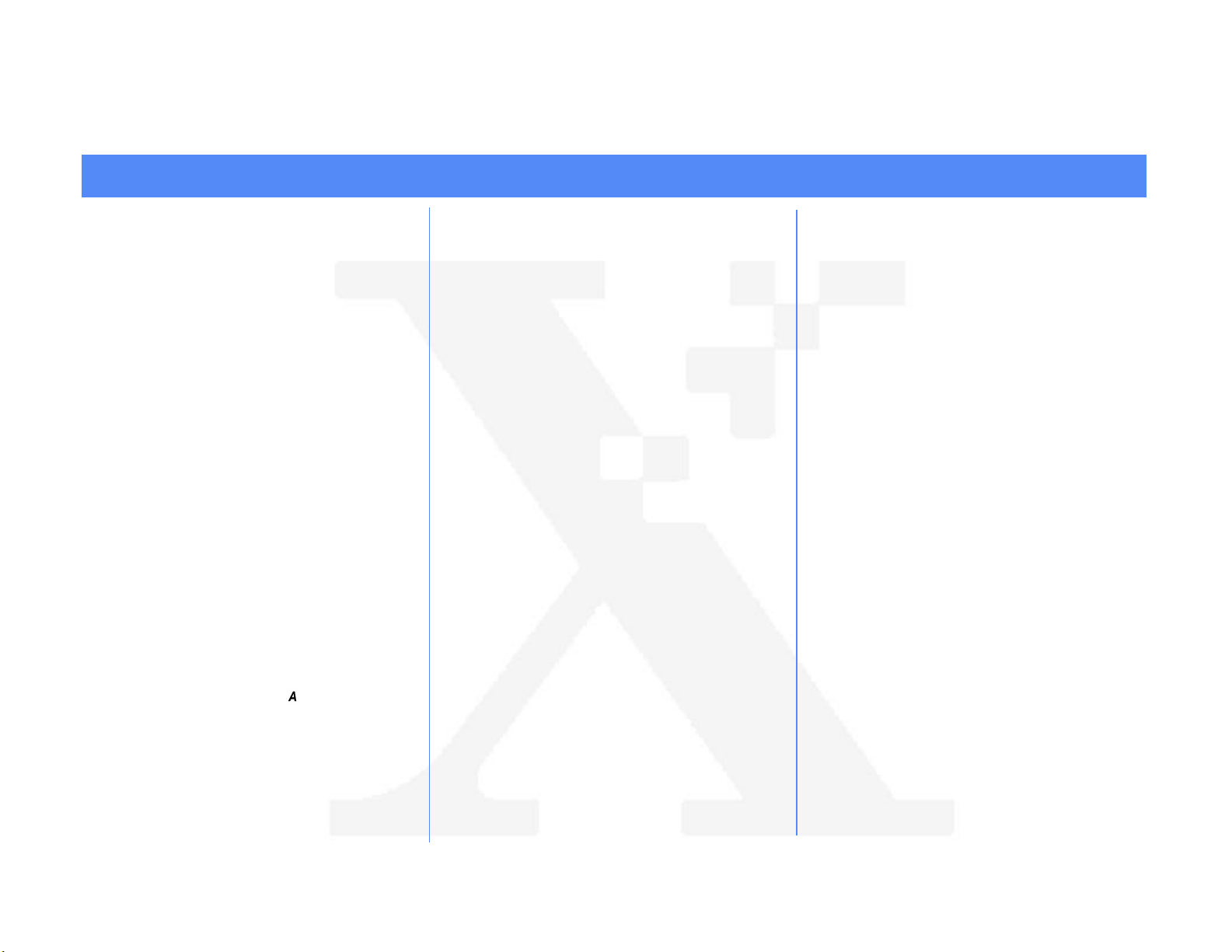
OS/2 TCP/IP Peer-to-Peer Network Quick Install Card
Xerox Document Centre 240/255/265 LP/ST
Before You Start
If your printer is equipped with a Token Ring
interface, use the Token Ring Quick Install
Card supplied in this Quick Install Card set to
set the Ring Speed and Source Routing settings
for your environment.
Record the following information
IP Address ____________________________
Subnet Mask ___________________________
Default Gateway ________________________
You will compute your Broadcast Address as
part of this procedure.
Go to the printer and...
1. Connect your Document Centre to the
network with the appropriate cabling.
2. Enter the Tools pathway.
a) Press the Access ( )button.
b) On the keypad enter 1111 or the
current password. Press the Enter
button when finished. If your printer is
an ST model press the Go to Tools
button, otherwise skip to the next step.
c) The Touch Screen will be used for the
remainder of the data entry.
3. Enter the Network Setup menus.
a) Wait for the screen to refresh and
press the Connectivity and Network
Setup button.
b) Wait for the screen to refresh and
press the Network Setup button.
c) Press the TCP/IP Options button.
4. Enable the network interface and protocol.
a) Press the TCP/IP Settings button.
b) Press the Protocol and Media button.
c) Press the Enable button, once
pressed the Physical Media buttons
will appear, select Ethernet or Token
Ring. Press Save to retain the
settings and continue.
5. Set the Broadcast Address.
a) Press the Broadcast Address button.
b) The broadcast address can be
calculated this way: Perform a logical
OR of the IP address and the
complement of the Subnet Mask.
Example of logical OR method:
IP Address = 13.175.109.146
Subnet Mask = 255.255.252.0
IP Address
00001101.10101111.01101101.10010010
Complement of Subnet Mask
00000000.00000000.00000011.11111111
The result
00001101.10101111.01101111.11111111
Broadcast Address = 13 . 175 . 111 . 255
For assistance, contact your local Xerox Customer Support Center:
USA: 1-800-821-2797 Canada: 1-800-939-3769
Page 1
Page 2
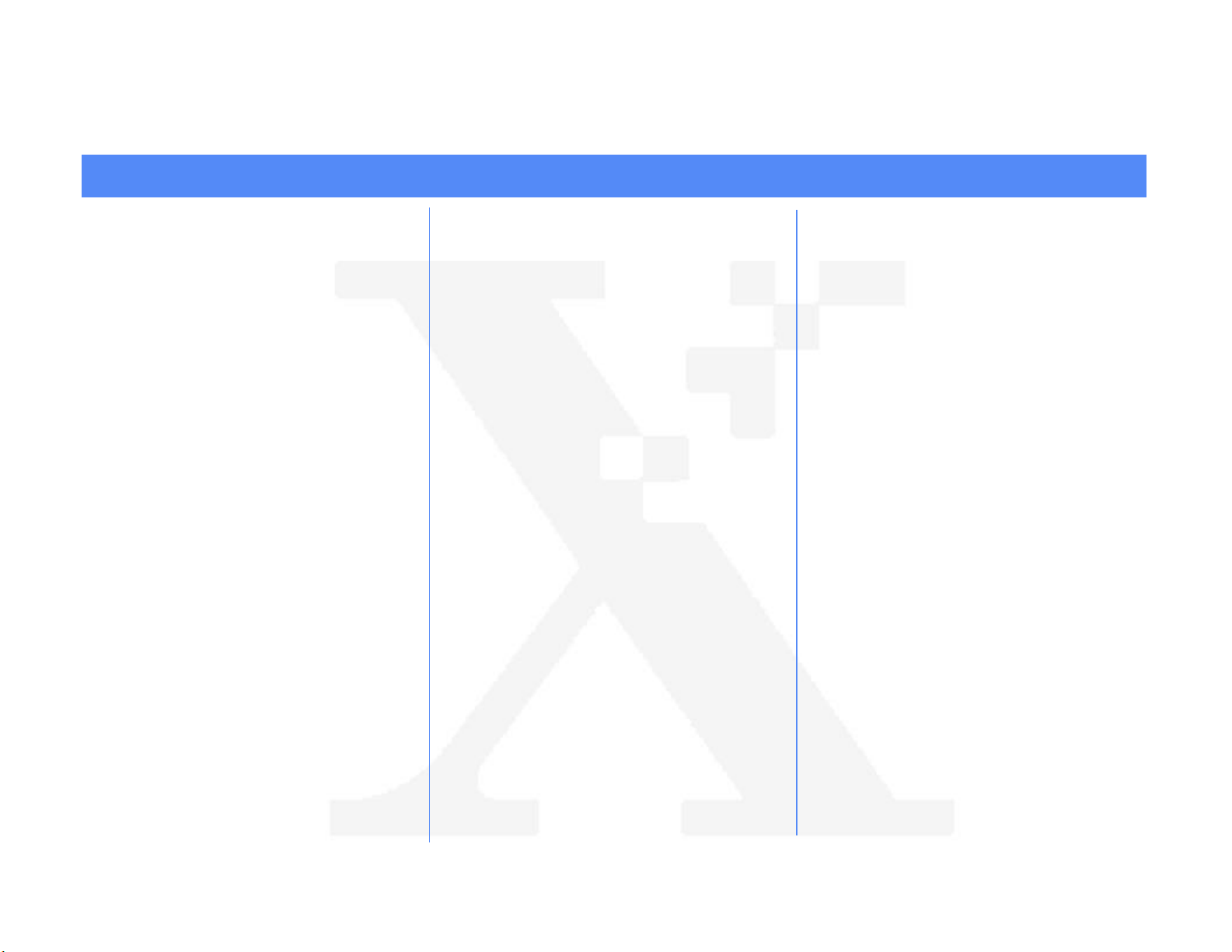
OS/2 TCP/IP Peer-to-Peer Network Quick Install Card
Xerox Document Centre 240/255/265 LP/ST
c) One at a time press the soft buttons
on the Touch Screen for each octet of
the broadcast address and enter the
numbers from the keypad. When
finished press the Save button on the
touch screen and you will be returned
to the TCP/IP Settings Screen.
6. Set the Host Name.
a) Press the Host Name and Address
button.
b) One at a time press the soft buttons on
the Touch Screen for each Octet of the
IP address and enter the numbers
from the keypad.
c) Press the Host Name button.
d) When the soft keypad appears, type
the host name EXACTLY as you want
it to appear with proper case. When
finished press the Save button to
record the changes and exit to the
TCP/IP Settings screen.
7. Set the Subnet Mask and Gateway
b) One at a time press the soft buttons on
the Touch Screen for each octet of the
Subnet Mask and enter the numbers
from the keypad. Repeat this process
for the IP Gateway address. When
finished press Save to record the
changes and exit to the TCP/IP
Settings screen.
c) Press the TCP/IP - LP button. At the
next screen press Enable then press
Save.
d) Press the Exit Tools button.
8. Wait a MINIMUM of 7 minutes for the
printer to reset.
9. From the documentation package supplied
with your printer, retrieve the CentreWare
Network Services CD-ROM (CD-ROM 2)
and the document entitled Getting
Started with Print and Fax Services.
Proceed to the next section of this
procedure called Go to a Workstation
and...
Go to a workstation and...
1. Create a new printer and load print drivers
from the CD-ROM.
2. Create a printer share and its access
permissions (sharing and connecting).
3. Start LPRPORTD/LPRMON, ping printer,
open EPM and send a print job to the
printer.
4. Check your test job for quality and use the
problem solving section of the Document
Centre 240/255/265 Reference Guide for
resolving print defects.
5. If your print job does not print, refer to the
troubleshooting section in the document
entitled Network Installation and
Troubleshooting Guide to correct the
problem.
6. Repeat this Go to a workstation and...
procedure at each workstation that will
print to this printer.
a) Press the Subnet and Gateway
button.
Page 2
