Page 1
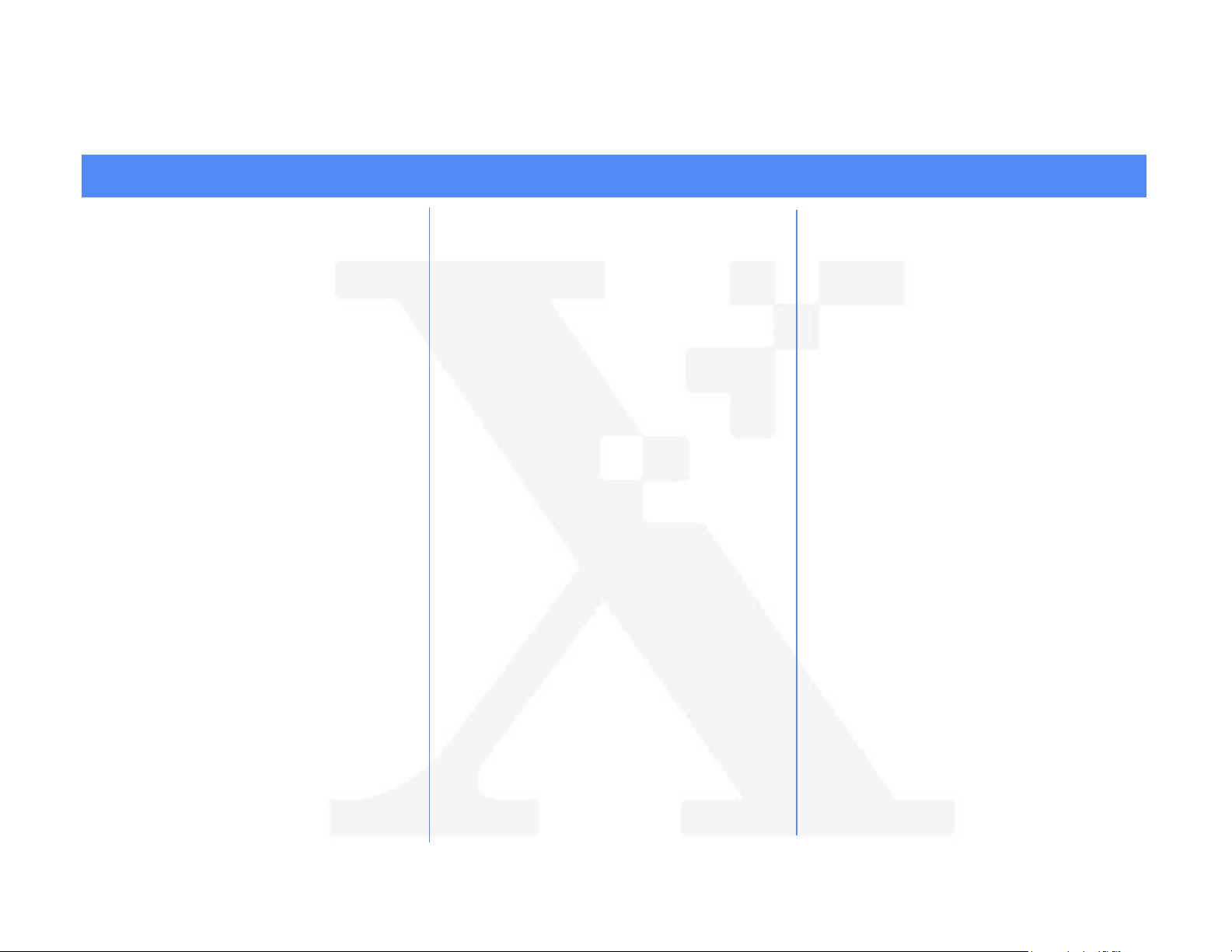
Internet Services Quick Install Card
Xerox Document Centre 240/255/265 LP/ST
Overview
Your Document Centre printer includes an
integrated Web Server.
This means you can now print to and check up
on your printer status using your favorite Web
Browser software!
This card will show you how to set up this
feature.
Before You Start
It is mandatory that you install a Java enabled
browser on the workstation(s) which will use the
Internet Services Tool. For best performance
and compatibility use Netscape Navigator 4.0 or
Microsoft Internet Explorer 4.0 or later.
You printer and workstation(s) must be
connected to a network which has the TCP/IP
protocol enabled.
This procedure assumes you have a general
knowledge of your network type and the
operation of your web browser software, and
that your Document Centre printer has been
assigned all TCP/IP information.
Configure your printer
1. Print a Configuration Report and retain
the page for the steps below.
2. Review the Configuration Report and
verify the following in the TCP/IP Settings
area are set correctly for your network:
TCP/IP Address
Default Gateway
Subnet Mask
Broadcast Address (if used)
3. Review the HTTP: area of the
Configuration Report and verify the
following are set:
HTTP enabled is set to ENABLED
4. If the HTTP protocol has not been
enabled, follow the procedure on the
Static (Manual) TCP/IP Addressing
Quick Install Card to enable this protocol.
5. Record the TCP/IP Address assigned to
your printer and proceed to the next
section of this procedure called Configure
your Web Browser.
Configure your Web Browser
This procedure will configure your web browser
software to connect to your printer on the
network.
1. Print a Configuration Report and retain
the page for the steps below.
2. Launch your Web Browser software.
3. Enter your printer’s TCP/IP address from
your Configuration Report into the
Address or Location field on your
browser (this name is browser dependent)
and press RETURN.
4. Your browser will connect to the imbedded
web server on your printer and display the
printer’s “Home Page”.
5. Once you have established
communication with your printer, be sure
to save the URL in your Favorites, or
Bookmarks (this name is also browser
dependent), so you can quickly reconnect
when necessary.
6. To make it easier for browser software on
other workstations to find the printer, be
sure to update your DNS or NIS database
to include the printer.
For assistance, contact your local Xerox Customer Support Center:
USA: 1-800-821-2797 Canada: 1-800-939-3769
Page 1
