Page 1
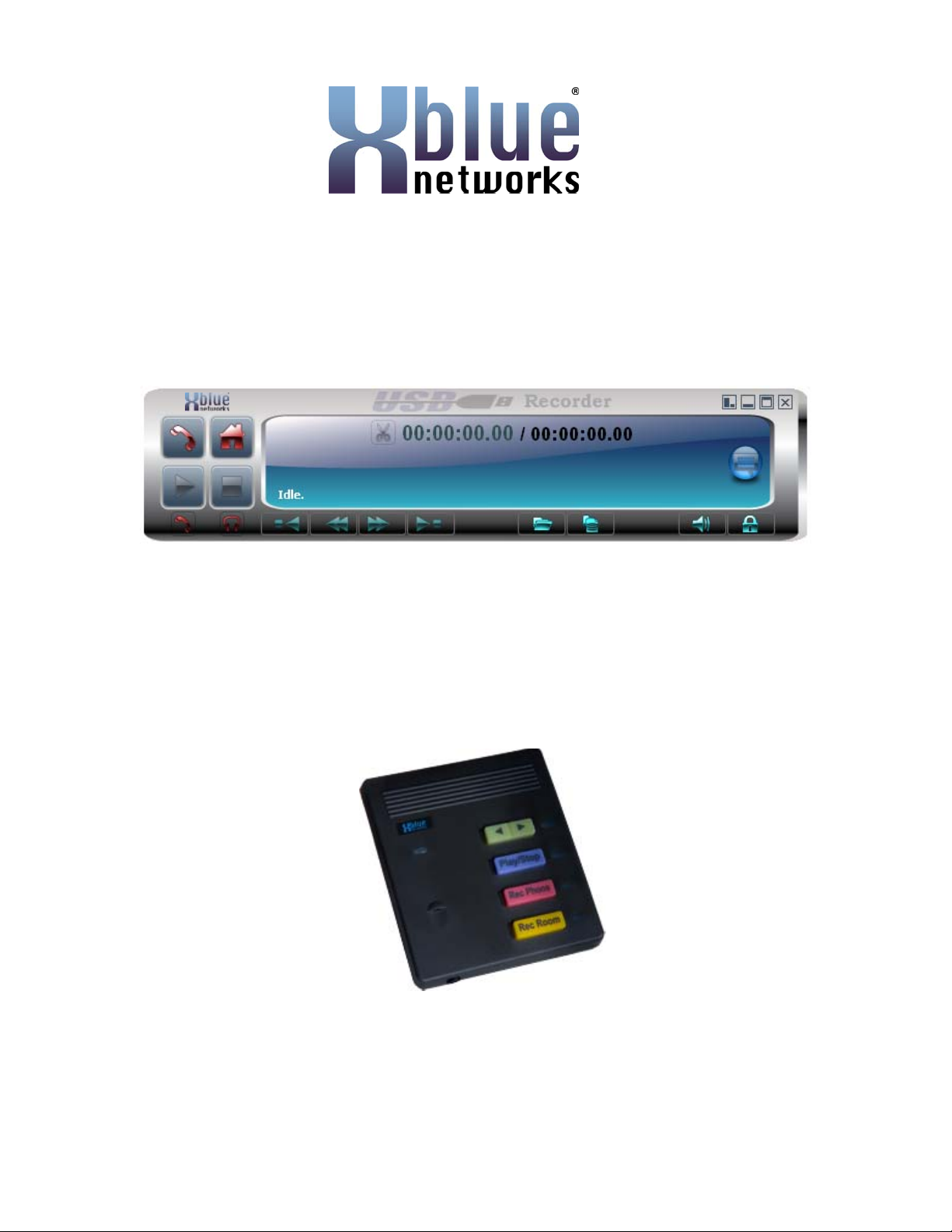
X-7 USB Recorder Version 3.0
Page 2
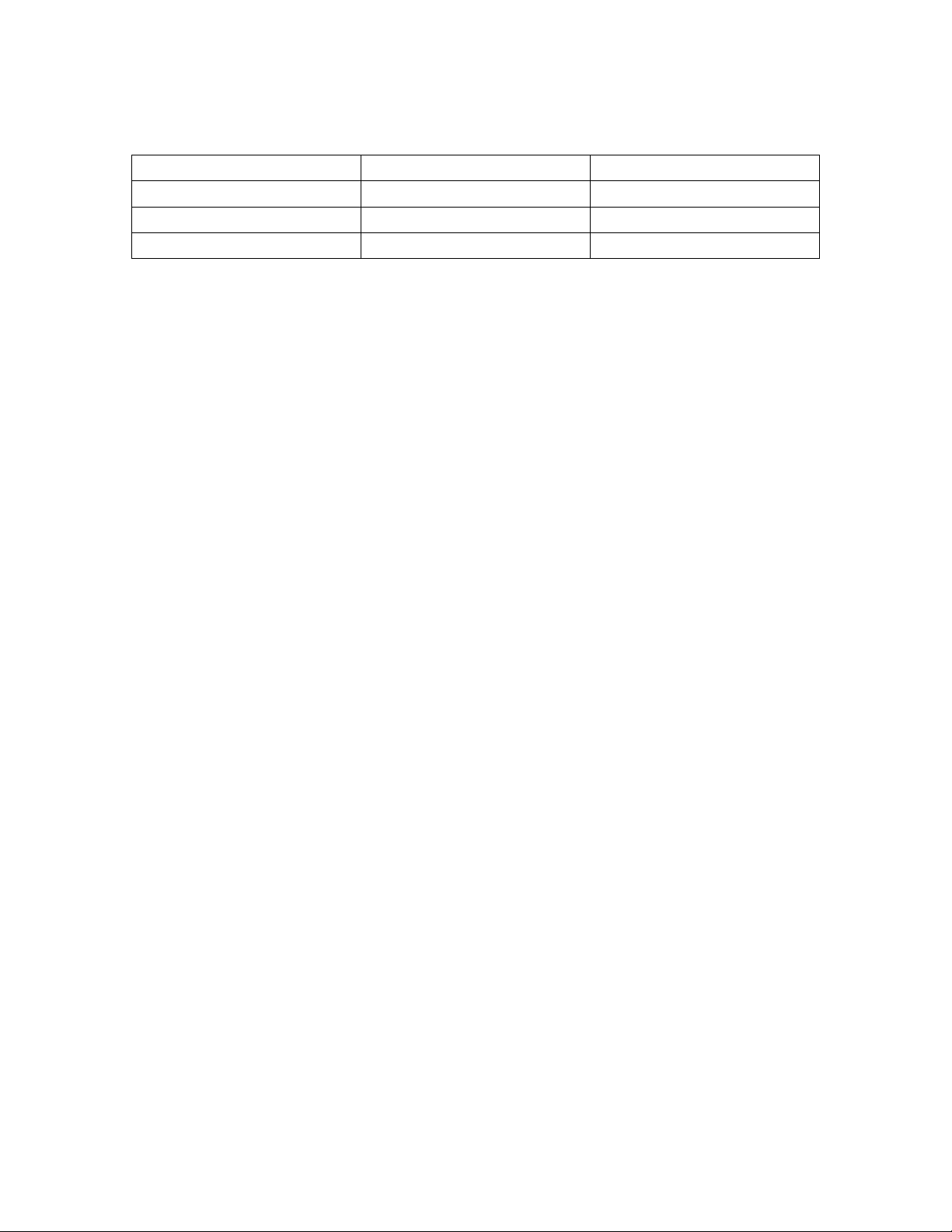
Revision Table
Date Version Supersedes
August 2010 Initial Release
Important Customer Information
The USB Recorder was designed to assist you with your daily tasks. It can be useful for
authorizations, quote confirmation, verbal contracts, telephone interviews, training
personnel or whenever you cannot find a pen and paper.
It is important to read and understand all aspects of this manual and how to operate the
X-7 USB Recording Device.
Notice
This manual contains the most current information but features are subject to change
without notice. While every effort has been made to insure the accuracy of the
information provided, XBLUE Networks disclaims all liability for any difficulties that arise
from the application or interpretation of any information provided within this document.
Notes from the Legal Team
Some areas have strict laws about how and when you can record a phone or in office
conversation. Therefore, it is the users’ responsibility to investigate the local laws before
recording a conversation. XBLUE Networks shall not be held liable for any indirect,
special, consequential, incidental damages of any kind, arising in contract, tort, or
otherwise, including, but not limited to, injury, loss of revenue, loss of good will, loss of
business opportunity, loss of data, and/or loss of profits, regardless of the foreseeability
thereof or whether XBLUE Networks or its affiliates have been advised of the possibility
of such damages. And in no event shall the total of liability of XBLUE Networks or its
affiliates exceed the amount received from you, regardless of the legal theory under
which the cause of action is brought. The foregoing does not affect any statutory rights
which may not be disclaimed.
Minimum Computer Requirements
Pentium 4, running Windows™ XP SP1 or newer, with a minimum of 50 meg
hard drive space.
~ 2 ~
Page 3
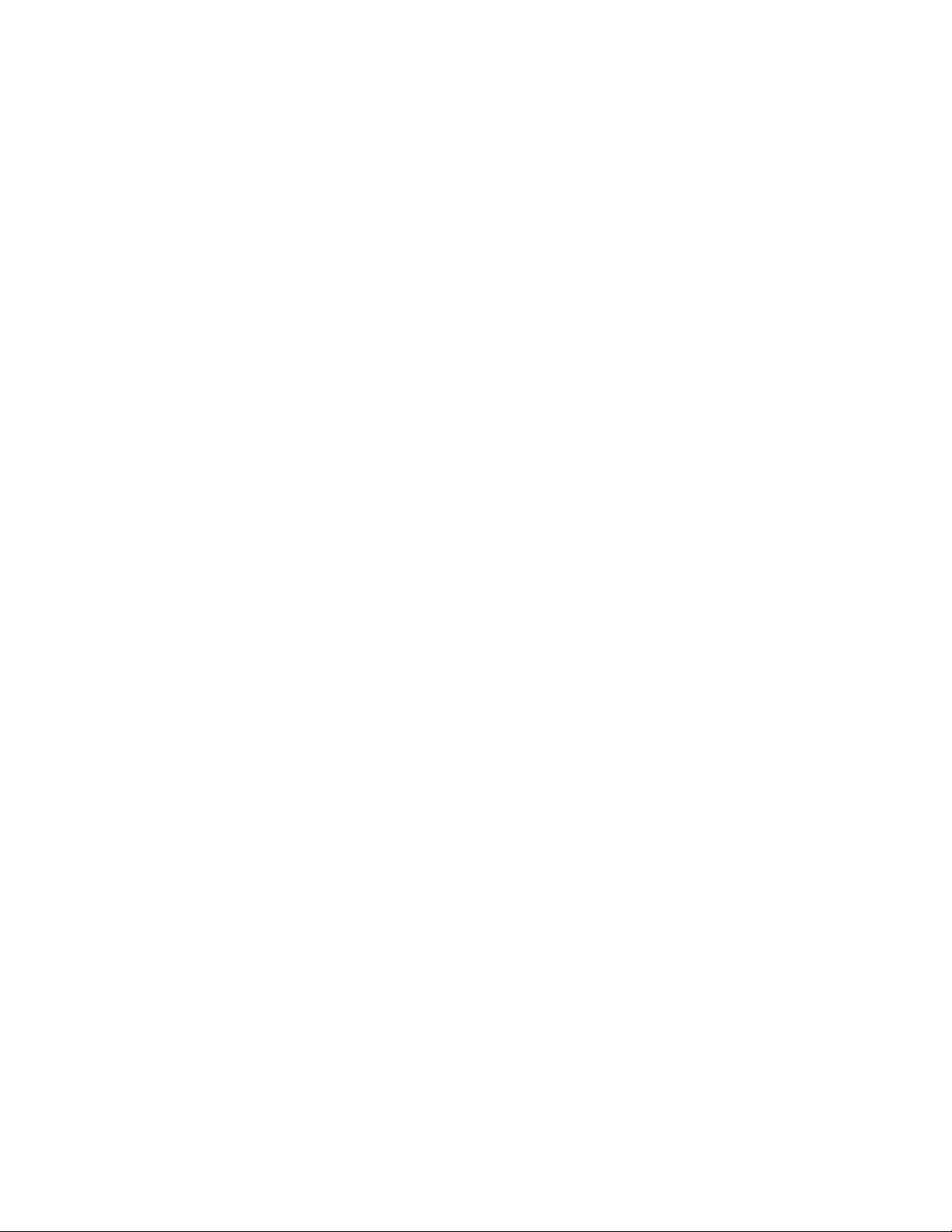
Table of Contents
Application Control ............................................................................................................ 4
Zoom ........................................................................................................................... 4
Exit .............................................................................................................................. 4
Expand ........................................................................................................................ 4
Minimize ..................................................................................................................... 5
Administration .................................................................................................................... 6
Logging In ....................................................................................................................... 6
Accessing Administration ............................................................................................... 6
General Tab ..................................................................................................................... 8
Users Tab ...................................................................................................................... 10
Profile ........................................................................................................................ 10
Use this user before login ......................................................................................... 10
Adding a new user .................................................................................................... 11
Setting up Email Server ............................................................................................ 11
Custom FTP Settings ................................................................................................ 12
Settings ...................................................................................................................... 12
Player Options ........................................................................................................... 13
Centralized Profile ........................................................................................................ 15
Auto Update .................................................................................................................. 16
Device Control .............................................................................................................. 17
Device ....................................................................................................................... 17
Log ............................................................................................................................ 18
Rec Data Tab ..................................................................................................................... 19
LIST Tab ........................................................................................................................... 21
Right Click Options .................................................................................................. 22
Query Tab ......................................................................................................................... 23
Player ................................................................................................................................ 24
Large Player .............................................................................................................. 24
Small Player .............................................................................................................. 25
Record Options ......................................................................................................... 25
Play Options .............................................................................................................. 26
Player Paused ............................................................................................................ 27
Trimming a Recording .............................................................................................. 27
Bookmarks ........................................................................................................................ 28
Create a Bookmark ................................................................................................... 28
Deleting a selected Bookmark .................................................................................. 30
Clear Bookmark List ................................................................................................. 30
Options .............................................................................................................................. 31
Joining multiple files together .................................................................................. 31
USB Recorder Device ....................................................................................................... 33
Keys .......................................................................................................................... 33
Connector .................................................................................................................. 34
Multiple Recorders on a Single Computer ........................................................................ 35
Auto Detect & Select Devices ...................................................................................... 37
Automatically Start Multiple Instances ........................................................................ 37
~ 3 ~
Page 4

Application Control
Zoom
Click to access the mini player.
Click zoom again to return to the full player
Exit
Click exit to close the application.
Expand
Click to expand the application for access to administrative and file functions
~ 4 ~
Page 5
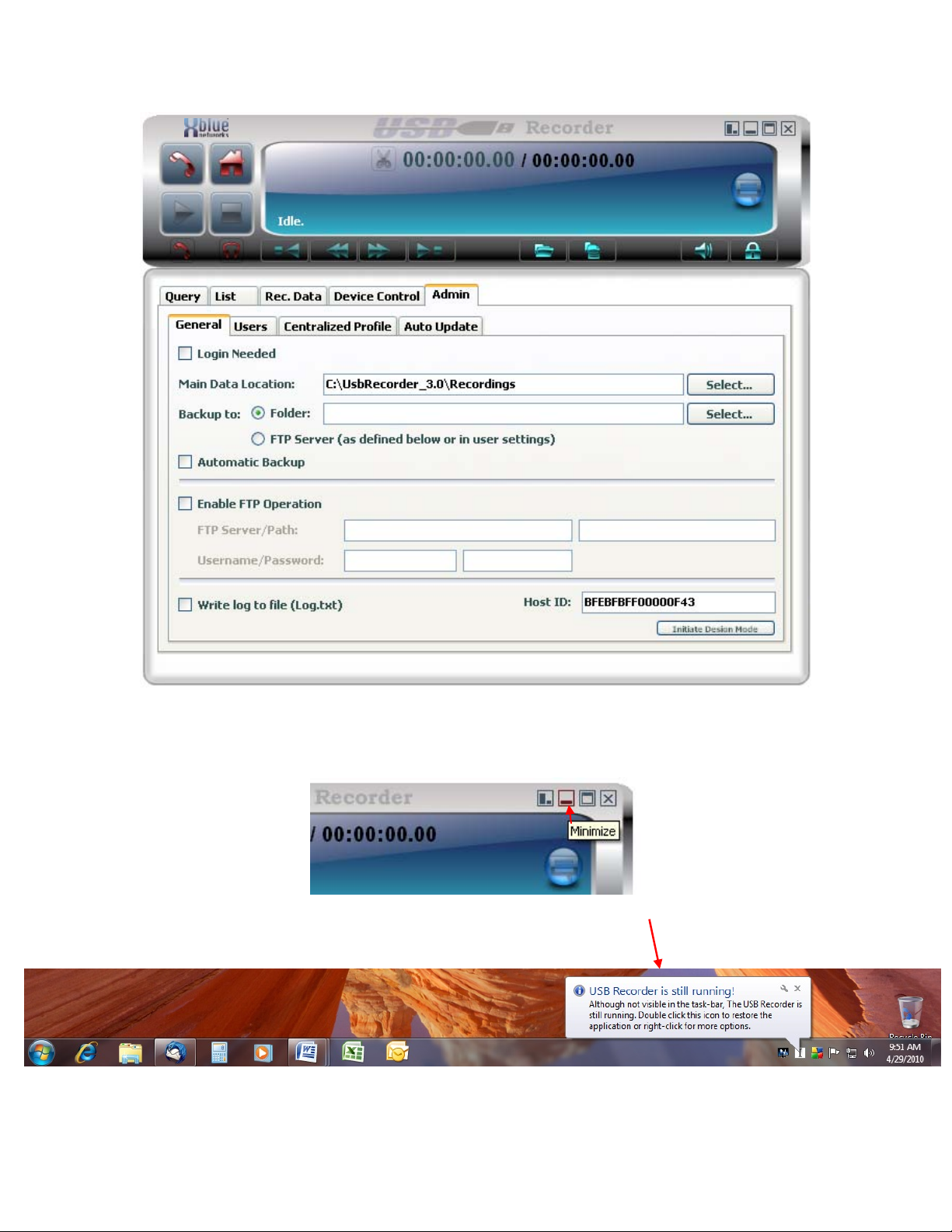
Click on the minimize icon to return to the player view
Minimize
Click the minimize icon to minimize to the tray.
~ 5 ~
Page 6
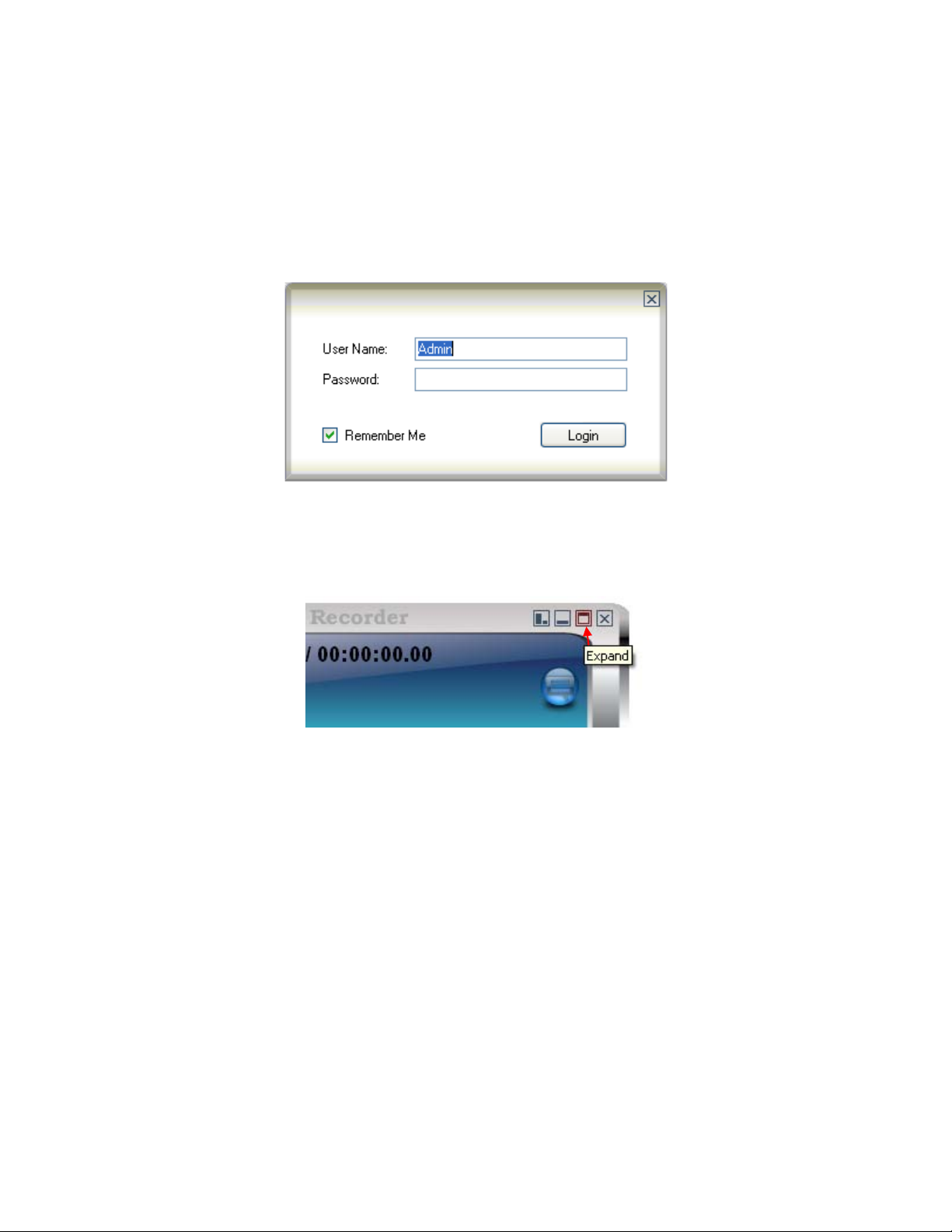
Administration
Logging In
If a user or administrator has selected Login Required a login screen will appear when the
application starts. The initial password for the Admin account is 123
Accessing Administration
Click on the expand icon
~ 6 ~
Page 7
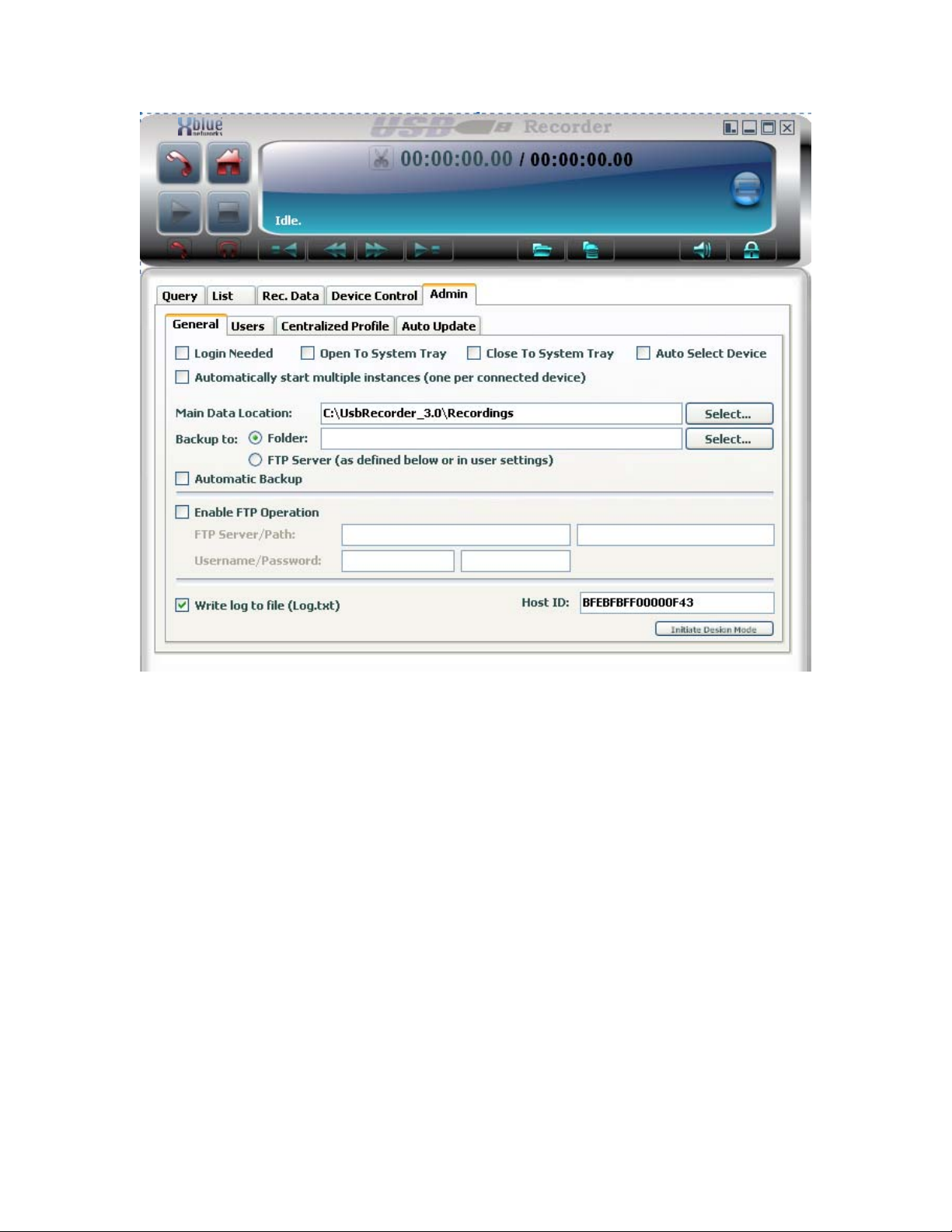
Click on the Admin tab
~ 7 ~
Page 8
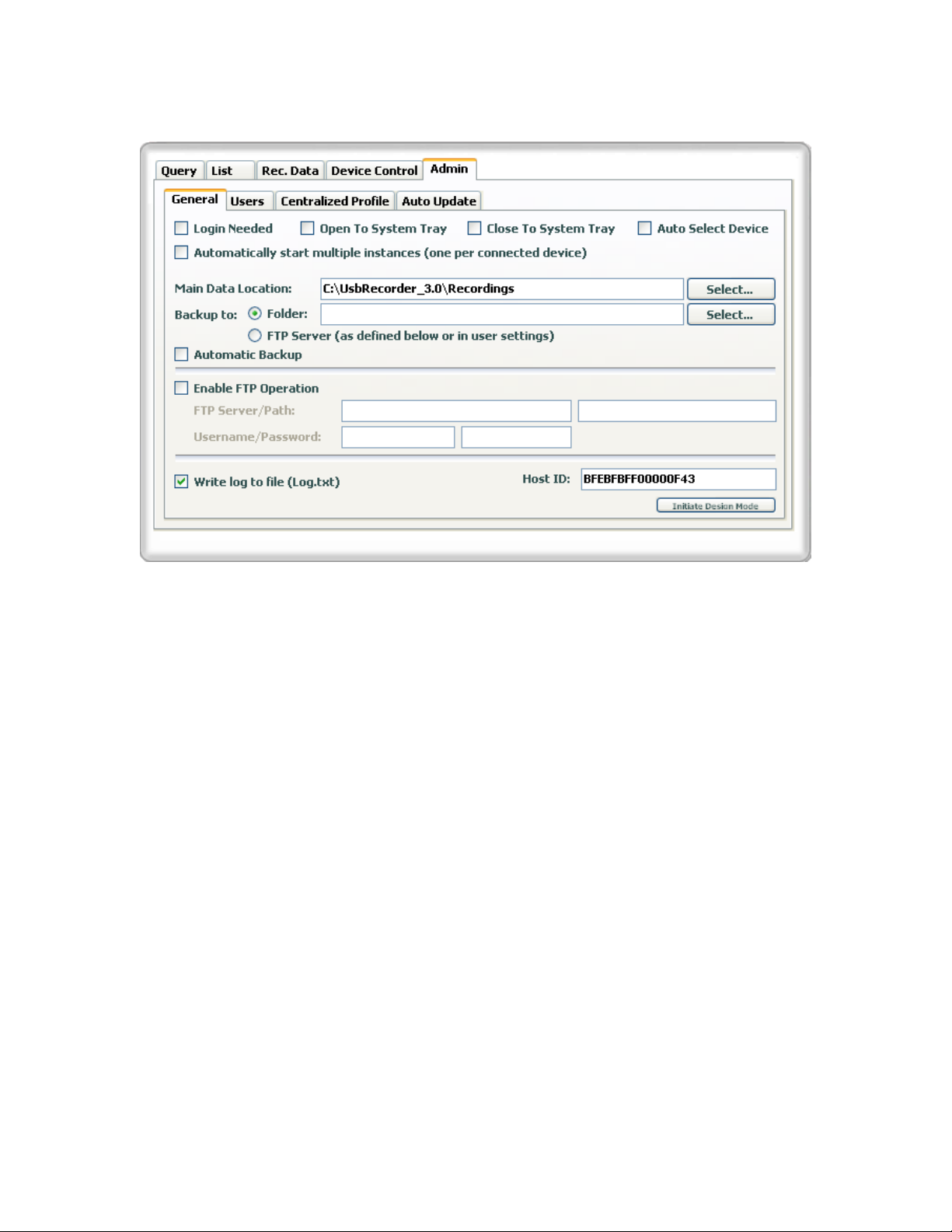
General Tab
Login Needed. When checked, a Login is required before accessing
the application
Open to System Tray When the application starts it will automatically be
minimized to the system tray
Close to System Tray When selected, clicking on the Exit button will send
the application to the system tray (same functionality
of the minimize button).
Auto Select Device Used when Multiple devices are connected to one
computer. When selected the software will
automatically assign itself to an available device. see
page 37 for more details.
Main Data Location Select a location where the audio files will be stored.
~ 8 ~
Page 9
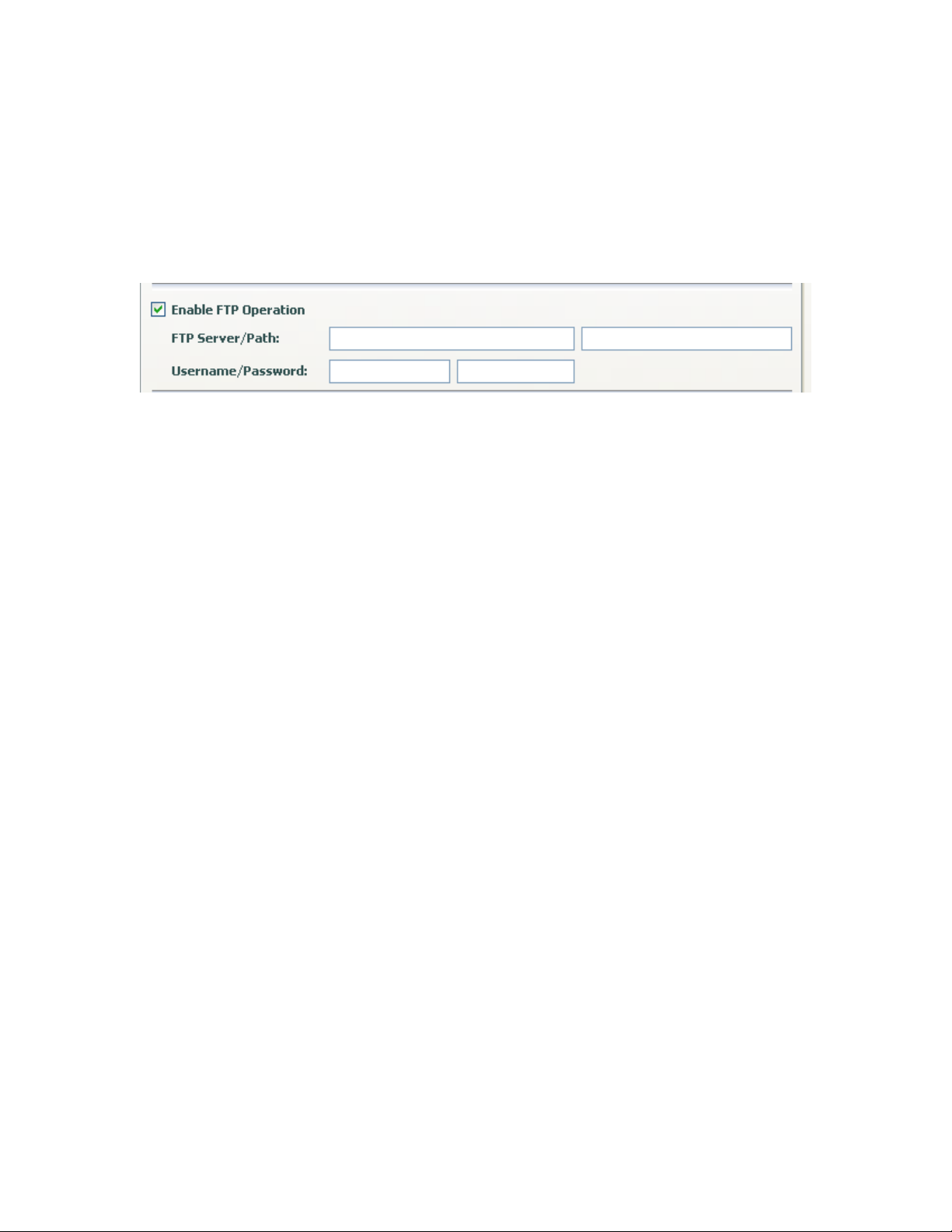
Backup To: Folder - Select the folder where you want to backup your
recordings. This folder can be on the local or on remote PC
(ask your network admin on how to access a remote folder
on your network).
FTP - recordings will be backed up to the FTP server that
has been configured for that recorder. See below for FTP
configuration details.
Enable FTP Operations
Enable FTP Operations Click to Enable
FTP Server Enter a valid FTP server address
Path Directory on the FTP Server to store the files
Username Enter a valid user name
Password Enter a valid password
~ 9 ~
Page 10
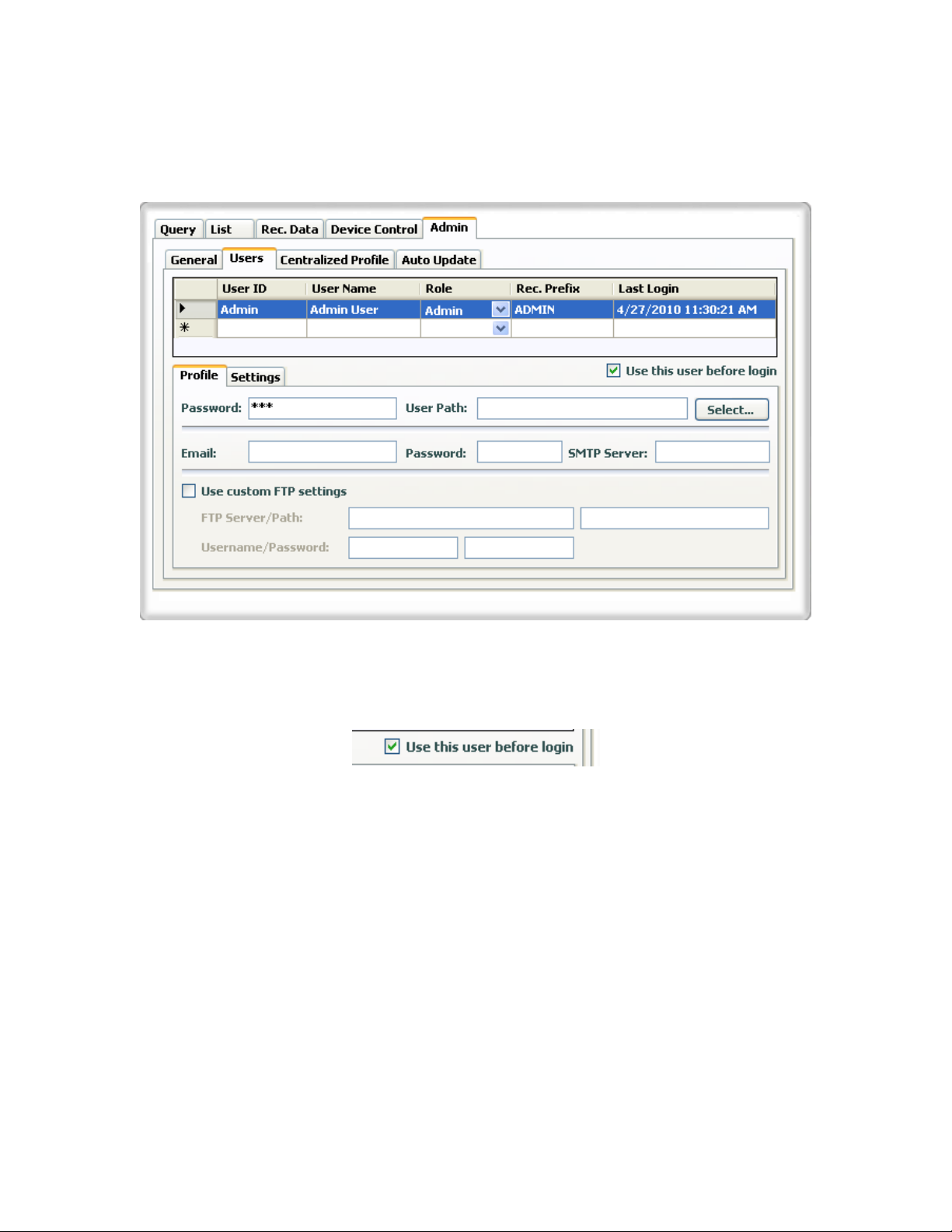
Users Tab
Profile
Use this user before login
If the "Login Required" and "Start to tray" options are selected this control will
choose the highlighted user to be used before logging in.
~ 10 ~
Page 11
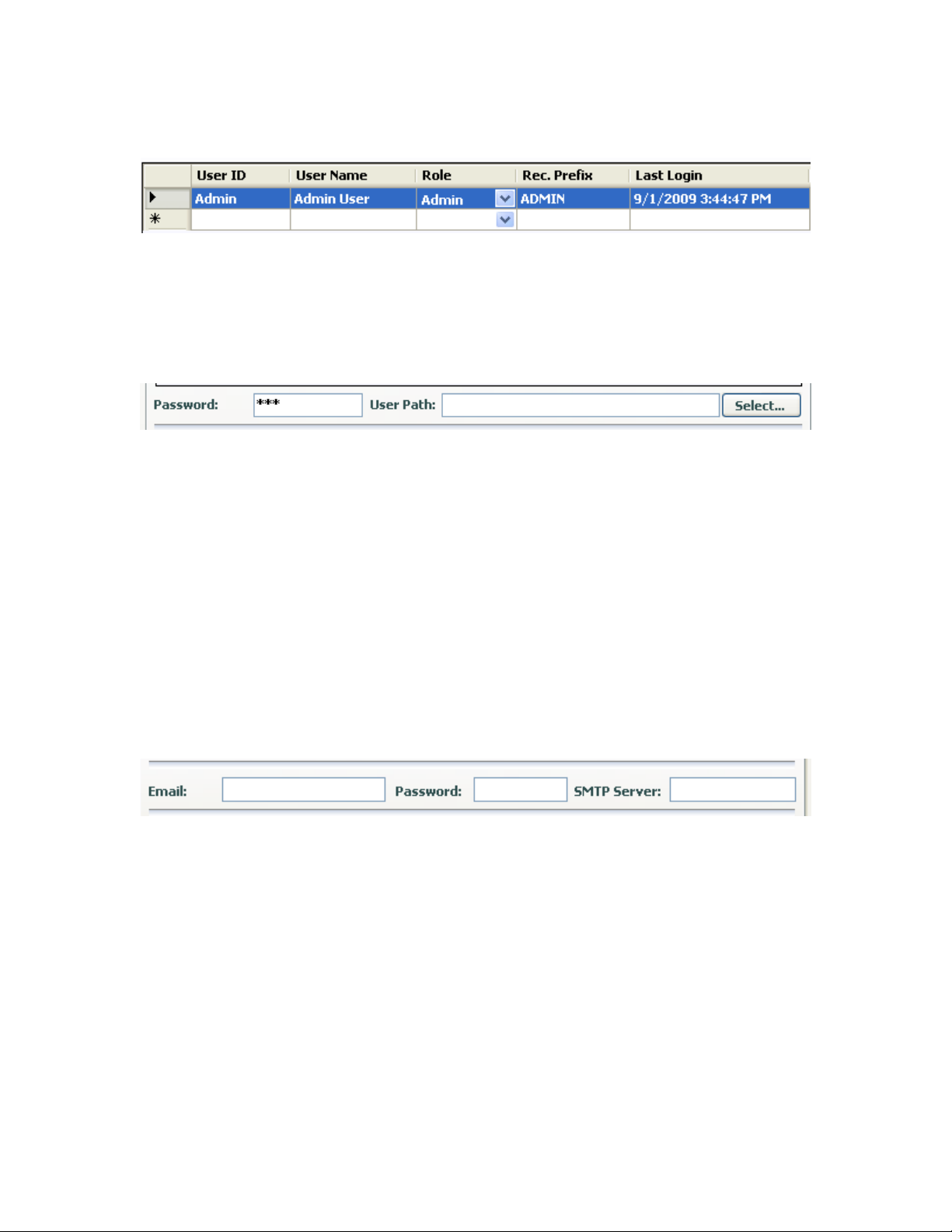
Adding a new user
User ID User ID
User name Name of User
Role Admin – Full Access
User – Limited Access
Rec. Prefix Prefix to each audio file
Password Enter a password for this user
User Path Select a path for this user’s audio files. Please note
that any information specified here will override the
information specified in the Main Data Location under
the Admin => General tab.
Note: To delete a user – highlight the user, and press the delete button on your
keyboard. The user and all of its settings will be deleted.
Setting up Email Server
These settings are necessary ONLY if you are planning to email the recordings
directly from USB recorder software. If you are planning on using Outlook to do
so, leave these fields empty.
Email Reply email address
Password Email Password
SMTP Server Valid address for SMTP Server
~ 11 ~
Page 12
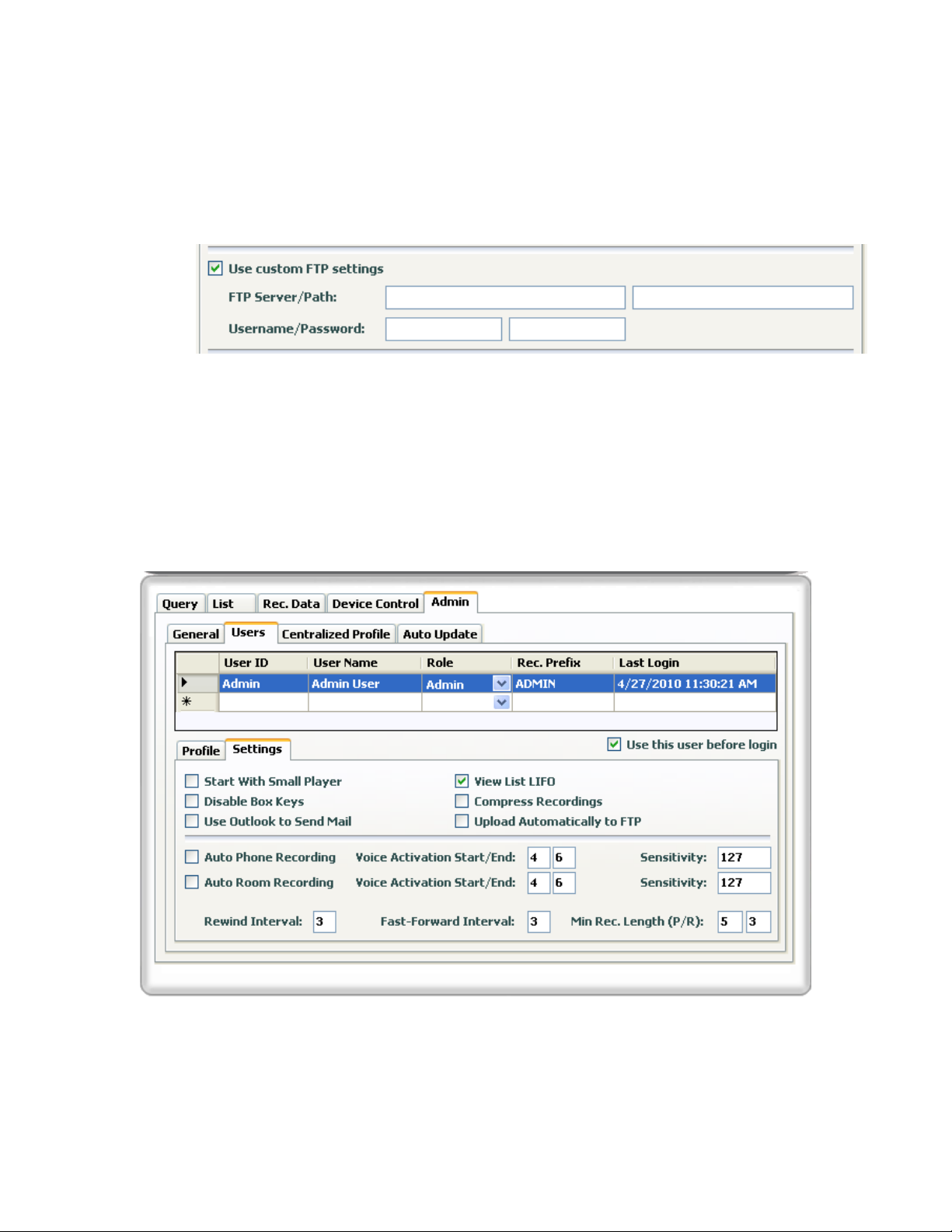
Custom FTP Settings
These settings will override the FTP settings specified in the "Enable FTP
operation" under the Admin => General tab.
Use Custom FTP Settings Click to Enable
FTP Server Enter a valid FTP server address
Path Directory on the FTP Server to store the files
Username Enter a valid user name
Password Enter a valid password
Settings
~ 12 ~
Page 13

Player Options
Start with Small player When the application starts it will start with the
Disable Box Keys When this option is selected the USB devices
Use Outlook to send Mail Outlook will be used to send any audio files
View List LIFO When this option is selected, the newest
Compress Recordings Audio files will automatically be compressed.
Compress to MP3 MP3 format will be used when files are
Upload Automatically to the FTP
Audio files will be automatically uploaded to the
small player instead of the large player.
keys will not be functional.
chosen to be emailed.
recording will be shown first on the list.
compressed. If NOT selected, GSM format will
be used.
FTP after the recording is finished
Auto Recording Select to automatically start recording audio files from
the Phone or the Room. Only one option or none can
be selected at any time.
Voice Activation Start The minimum number of seconds of active voice to
start recording. If set to "0" the recording will start as
soon as the dial tone or voice in the room is heard.
Voice Activation End The maximum number of seconds of silence to stop
the recording. If set to "0" the recording will stop as
soon as the system recognizes silence (which takes
about 3 seconds).
Sensitivity This parameter will determine how sensitive the auto
recording mechanism will be to different voice levels.
It ranges from 0 to 255 where 0 is the least sensitive
and 255 is the most sensitive.
~ 13 ~
Page 14

Rewind Interval The number of seconds that the application will
rewind the audio files when the rewind command is
activated.
Fast Forward Interval The number of seconds that the application will fast-
forward the audio files when the fast-forward
command is activated.
Minimum Record Length This parameter will determine the minimum number of
seconds for an active recording (from phone or room)
to be considered as a valid recording and to be saved
as an audio file.
~ 14 ~
Page 15

Centralized Profile
Centralized profile is used by administrators of large installations that can create
one user list with all the options being selected. Upload that profile to a
centralized server and have all the new users download the profile so all
recorders will be configured properly with one profile.
http://www.xblue.com
Enable Centralized Profile Update
Activate the checkbox to enable Centralized Profile Update.
Site Name The site where the centralized profile will be stored and
looked at for the updates.
User Name The log in name used to login to the Centralized Profile
Server.
Password The password used to log into the Centralized Profile Server.
Enterprise Mode
This mode is for a system administrator with the proper enterprise module, will be
Able to monitor the recorder activity within their enterprise.
Enable Enterprise Mode
Activate the Enterprise mode
Server URL The location which hosts the enterprise server
User Name The log in name used to login to the Enterprise Server.
Password The password used to log into the Enterprise Server
~ 15 ~
Page 16

Auto Update
Auto Update Enabled When checked, the system will automatically check
for updates with respect to the interval settings set in
the parameter bellow.
Check for update every This parameter will set the interval for the auto update
mechanism.
Check for updates now Click on this button to have the software check if there
are any updates available.
~ 16 ~
Page 17

Device Control
Device
Users can see the status of the USB recorder device in this window. This tab
also allow the user to fully control the recorder by using the mouse to click on the
different buttons that mimics the actual buttons on the recorder itself.
Recording Gain This parameter ranges from 1- 255 and is used to determine
the recording level of the LOCAL party. The higher the value
the louder the LOCAL party will be heard on the recording.
This is very useful where the remote party sound level is too
low or too high compared with the local party
~ 17 ~
Page 18

Log
Users can view events within the software in real time. This feature is used
mainly for troubleshooting by USB Recorder tech support team.
~ 18 ~
Page 19

Rec Data Tab
The Rec Data tab will allow a user to properly mange a single recording.
Plays the previous recording
Plays the next recording
Click to activate automatic play of recordings (used in conjunction
of play previous and play next recordings.
Automatic play of recordings is active click to deactivate it
Email the recording
Delete the recording
Send the file to the FTP site
~ 19 ~
Page 20

Backup the recording
Backup and remove (delete) the recording
Compress the recording
Save Changes
Add Bookmarks
Clear All Bookmarks
Remove Selected Bookmarks
~ 20 ~
Page 21

LIST Tab
This screen is lists recordings and allows management of multiple recorded files.
Type The recording type - Room or Phone
File Name Name of the recorded file
Format Wav is Uncompressed, GSM or MP3 are Compressed.
Date The date of the recording
Length The length of recording
Subject User entry field
~ 21 ~
Page 22

Right Click Options
Load Loads the selected file and opens the Rec Data tab.
Locate on Disk Opens a windows explorer window to show the location of
the recorded file.
Email Email the recorded file or files
Remove Remove (delete) the selected file or files
Backup Backup the selected file or files.
Backup and Remove Backup the selected file or files then remove(delete) them
from the main data directory
FTP Copy the selected file or files to the FTP server defined in
the Admin General tab.
Compress Compress the selected file or files to GSM or MP3 formats
Decompress De compress a previously compressed file or files.
Join selected files Join numerous files into one larger file. See page 31 for
details.
Regenerate file list Scan the data directory and regenerate the visible list.
~ 22 ~
Page 23

Query Tab
The query tab allows user to search for recordings A query can be created with
any combination of the parameters explained below.
Between Dates Choose the dates to be included in the query
Between Hours Choose the hours to be included in the query
Between Lengths Choose the length of recordings to be included in the query
File Name Contains Choose the string to search the file names to be included in
the query
Subject Contains Choose the string to search the subject to be included in the
query
Source Contains Choose the string to search the source to be included in the
query
Type Choose either phone or room
Bookmark Contains Choose the string to search the source to be included in the
query
Save Query as Choose a name and press the save icon to save.
~ 23 ~
Page 24

Player
Large Player
Click to Record from the Phone
Click to Record from the Room
Click to Play the loaded file
Click to activate handset for playback of recorded files. When
selected (Green), the user can play an audio file to the remote
during a phone conversation with that party. The recorded audio
will be heard by both parties. When Handset is active click on the
icon again to deactivate it. Compressed files can NOT be played
Use this feature ONLY in conjunction with a 2.5mm, 3 pins plug
HEADSET connected to the plug on the front of the recorder. When
selected (Green) all the voice (mic and earphone) is diverted from
the phone's Handset to the Headset. This frees the user's hands
and still allows recording and playback when so desired. In order to
initiate or receive a call the user MUST lift the Handset off the
phone (go off hook). When Headset is active click on the
icon again to deactivate it
Locks the application. User must log in to reactivate software.
Click and move the red dot on the slider to change the playback
volume level. If the Handset or the Headset feature is selected, this
will change the playback volume level of the selected feature.
Click to expand the player and access the LIST and other Tabs
Click to open a file to play through the recorder
~ 24 ~
Page 25

Small Player
All these icons are acting in the same manner as in the Large Player view
Recording Options
Large Player recording from Phone
Small Player Recording from Phone
Pause the recording
Stops the Recording
~ 25 ~
Page 26

Play Options
Large Player Playing a Recording
Small Player Playing a Recording
Click to pause the playback of a recording
Click to stop the playback of a recording
Click to go to the beginning of the recording.
Click to rewind the playback as determined by the Rewind
Interval
Click to Fast Forward as determined by the fast forward
interval.
Click to go to the end of the recorded file.
( Not available on the small player.)
A slide control is available during playback to quickly go to
anywhere on the recording.
~ 26 ~
Page 27

Player Paused
Click to continue playing
Click to stop playback
Trimming a Recording
Click to Trim the recording (only available in large player)
After clicking the Trim Icon Select Trim Start or Trim End. By selecting Trim Start
the application will erase any recording from the pause point to the beginning of
the recording. By selecting Trim End, the application will erase the recording from
the pause point till the end of recording.
For example, start playing the desired file. Click the pause button at the point
where the important part of the recording starts. Click on the trimming icon and
select the "trim start" option. All the voice from the beginning to this point of the
recording will be trimmed off. Click on the play button to resume playing. Click
the pause button at the point where the important part of the recording ends.
Click on the trimming icon and select the "trim end" option. All the voice from this
selected point to the end of the recording will be trimmed off. Please note that
this process is irreversible, therefore is recommended to backup the file before
performing this operation.
~ 27 ~
Page 28

Bookmarks
Bookmarks are created by users and allow a reference point within a recording.
Double Click on a bookmark to go directly to that section of the recording.
Creating a Bookmark
While reviewing a recording or during the recording itself Click on the add
bookmark Icon.
~ 28 ~
Page 29

A bookmark is added to the recording showing the time stamp.
The user can then add the Title and Comments to the bookmark. When
completed the changes must be saved by clicking the Save changes icon.
After saving the Bookmark and selecting the LIST tab A “+” has been added to
the type of recording to indicate that bookmarks exist on that recording.
~ 29 ~
Page 30

Deleting a selected Bookmark
Choose a recording that has bookmarks created. Choose one of those
bookmarks by clicking on it.
Click on the Delete selected bookmark(s) icon.
Clear Bookmark List
To clear all bookmarks click on the Clear bookmark list icon
Confirm the removal of all bookmarks
~ 30 ~
Page 31

Options
Joining multiple files together
Click on the List Icon to open the player to the list tab
Select multiple files by selecting one file. Press and hold down the CTL key and
using the mouse select more files.
Right Click on one of the selected files and select Join Selected Files option
from the menu.
~ 31 ~
Page 32

The Join files window will appear
The order of
files can be arranged by clicking on a file
and moving it up
or down .
Files can also be removed from the list by
selecting the file and clicking
.
Enter the name of the new file that will be
created in the Output file box and clicking
to join the selected files. The new
name will appear on the recordings list
window.
~ 32 ~
Page 33

USB Recorder Device
Keys
Press to initiate or end a recording of the room
Press to initiate or end a recording of the phone
Press to Initiate or stop the playback of a recording
Press to Fast Forward or Rewind during playback of a
recording. In idle mode, these button will "scroll" between the
files in the list and will upload the selected file.
~ 33 ~
Page 34

Connectors
Connect the phone
handset to this end
USB Cable connector
2.5mm Headset plug
Connect the phone
base to this end
~ 34 ~
Page 35

Multiple Recorders on a Single Computer
Multiple devices can be attached to the same computer. Multiple instances of the
USB recorder application control each device separately.
When the application is initializing the user will be asked which device to control.
After the first application has taken control of one of the devices the second
application can only chose from the 2 available devices Note device 1’s status is
Used
~ 35 ~
Page 36

When using multiple recorders it is highly recommended that each instance ids
logged in by a different user. If all applications are logged in to by one user any
of the applications (If admin privileges) can change settings for all applications.
So it is recommended to have Login Required enabled in the General Tab under
Admin and to have multiple users log in.
~ 36 ~
Page 37

Auto Detect & Select Devices
The software can eliminate the previous step by automatically assigning each
instance of software to a device by selecting the "Auto Select Device" in the
Admin General section
Automatically Start Multiple Instances
By selecting the automatically start multiple instances the software will start as
many instances of the software as there are devices connected to the system.
~ 37 ~
