Page 1

45p SLT User Guide
Page 2
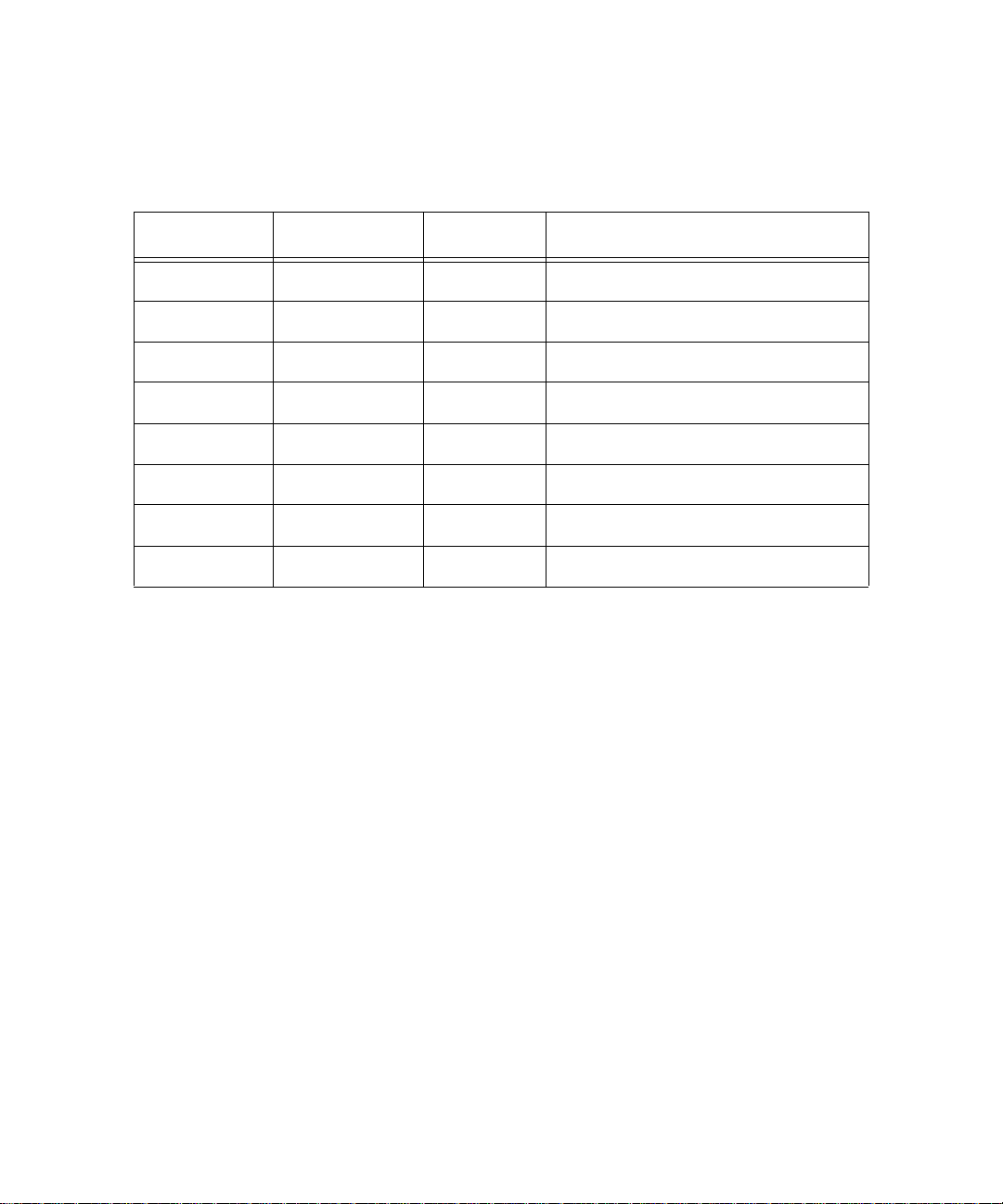
Record of Revision
Release Date Version Supersedes Description
June 2006 Initial Release Initial Release
© Copyright XBLUE Networks, LLC 2006
XBLUE Networks reserves the right to make changes in specifications at any time without notice. All of the
information in this document is believed to be accurate and reliable, but is not warranted to be true in all cases.
Page 3

1 Single Line Telephone User Guide.......................................................5
Introduction......................................................................................................................5
Feature Codes.............................................................................................................................................. 5
Feature Code Operation ...................................................................................................7
Accessing Specific CO Lines........................................................................................................................ 7
Account Code............................................................................................................................................... 8
Authority Code (Traveling Class of Service)............................................................................................... 8
Call Attendant (Operator) ........................................................................................................................... 8
Call Back – Extension.................................................................................................................................. 9
Call Forward Extension............................................................................................................................... 10
Call Pickup Group....................................................................................................................................... 11
Do Not Disturb.............................................................................................................................................12
Extension Password / Phone Lock...............................................................................................................12
Extension Pickup Groups............................................................................................................................. 13
Extension Reminder..................................................................................................................................... 13
Flash – Telephone Company Line................................................................................................................ 13
Forced Intercom Tone Ring.......................................................................................................................... 14
Group Call Pickup..................................... ............................................................ ...................................... 14
Hold ............................................................................................................................................................. 14
Last Number Redial ..................................................................................................................................... 15
Least Cost Routing.......................... ............................... ............................... ............................................... 15
Message W aiting.......................................................................................................................................... 15
Page.............................................................................................................................................................16
Page (Meet Me) ........................................................................................................................................... 16
Phone Lock / Unlock.................................................................................................................................... 16
Pulse to Tone (DTMF) Conversion.............................................................................................................. 17
Recall ........................................................................................................................................................... 17
Reminder Tones................................... ............................... ............................... ...........................................18
Single Line Telephone - Flash............................................ .. ................................ ........................................ 18
Speed Dial (ABBR) – Extension /System ..................................................................................................... 19
Transfer........................................................................................................................................................ 19
Warning Tone / CO Line Call Limiter.......................................................................................................... 20
Voice Processing System..................................................................................................21
Using your Mailbox ..................................................................................................................................... 21
Set up............................................................................................................................................................ 21
Listening to Messages..................................................................................................................................23
TOC
XBLUE Networks
3
Page 4
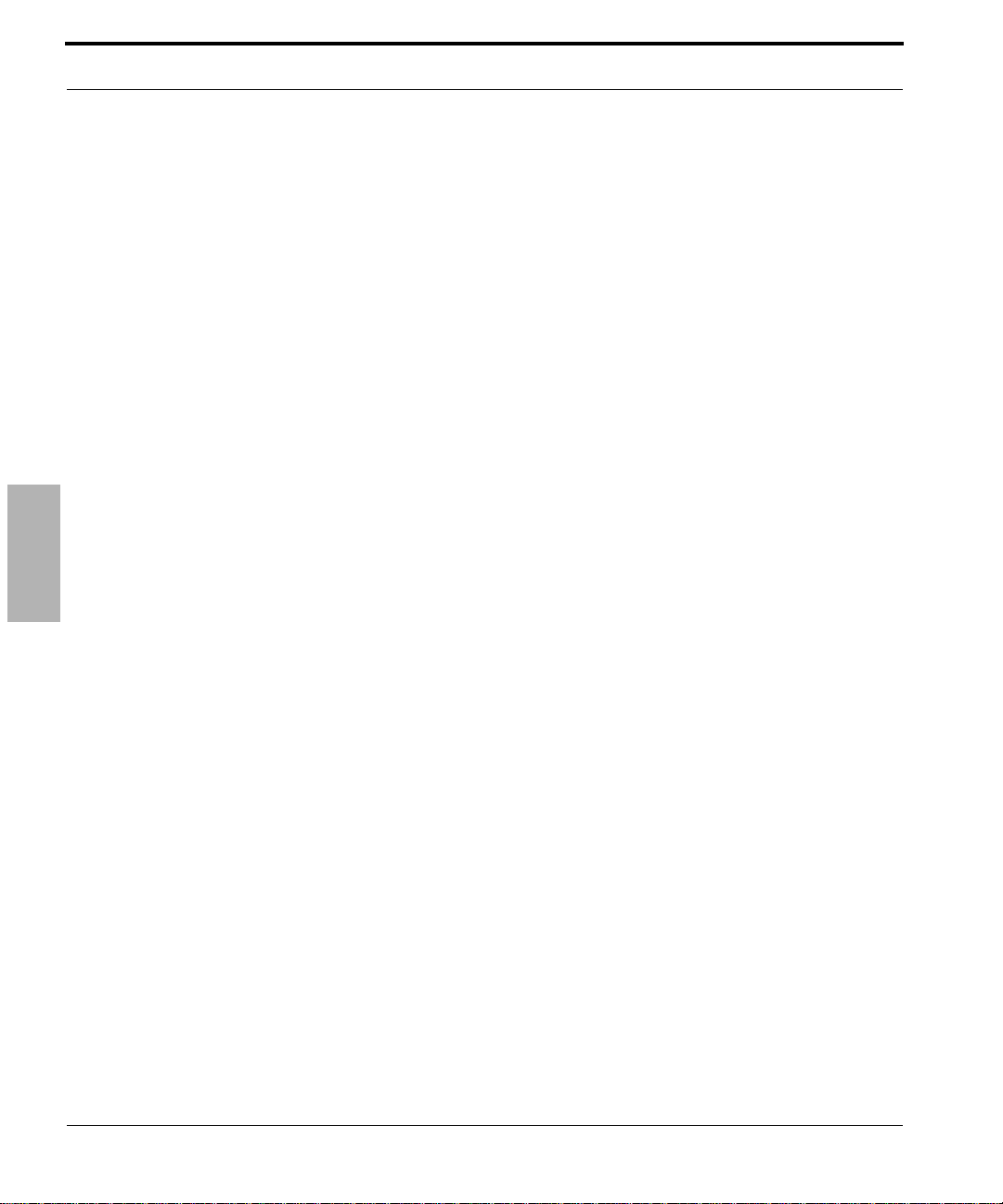
TOC
4
XBLUE Networks
Page 5
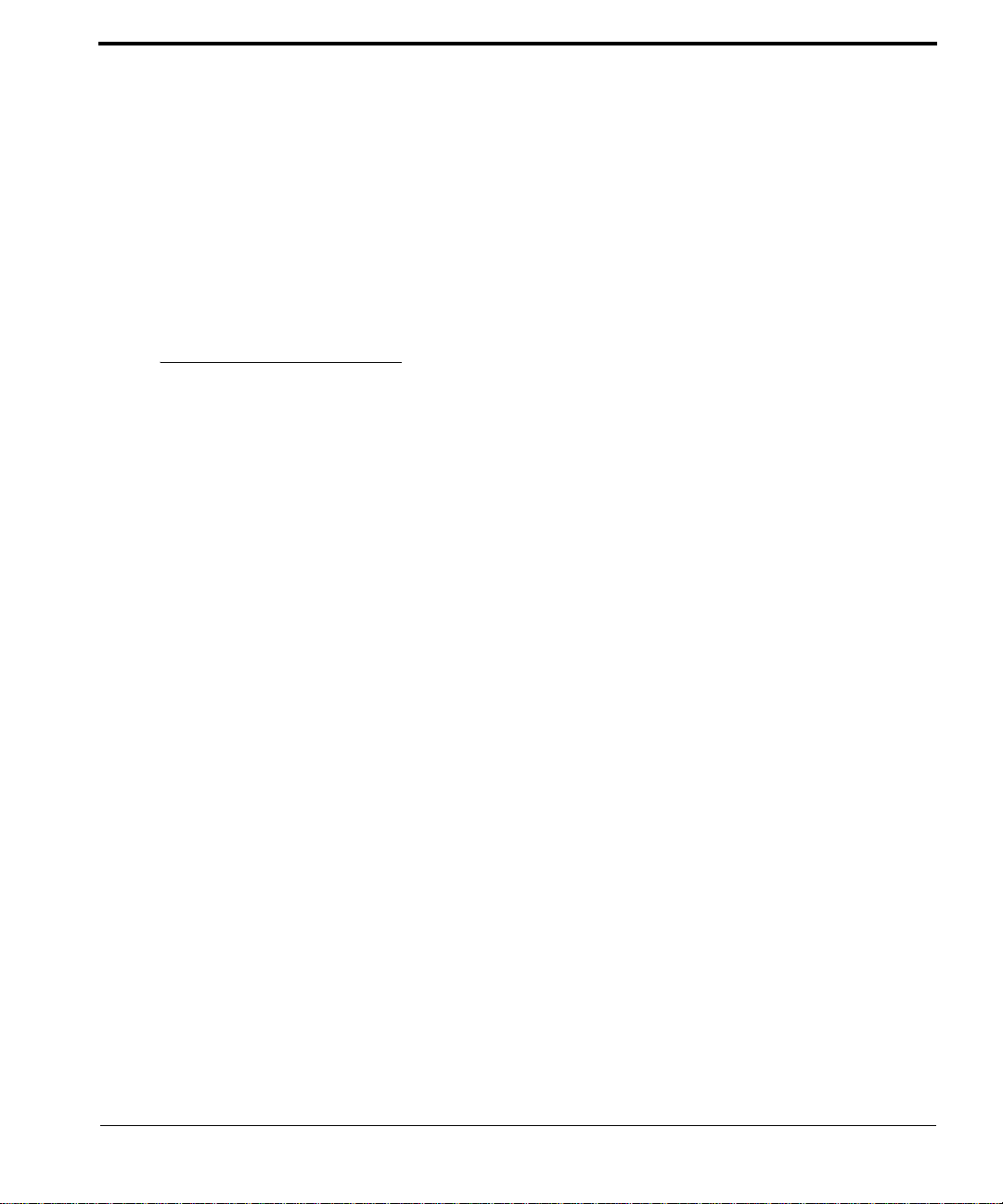
1 Single Line Telephone
User Guide
Introduction
Single Line or Analog telephones, like you use at home, have not changed significantly in many
years. Generally, Analog telephones are basic in design and have very few features. However,
when attached to a business PBX system, like this one, you will find that Single Line Telephones (SLT) has access to many of the same features that the digital telephones.
FeatureCodes
Feature codes may be dialed at the time of operation. In several cases, the “Flash” button or
Hook-Switch Flash must be pressed, which allows the system to give the SLT new dial tone,
and access to additional features.
XBLUE Networks
5
Page 6
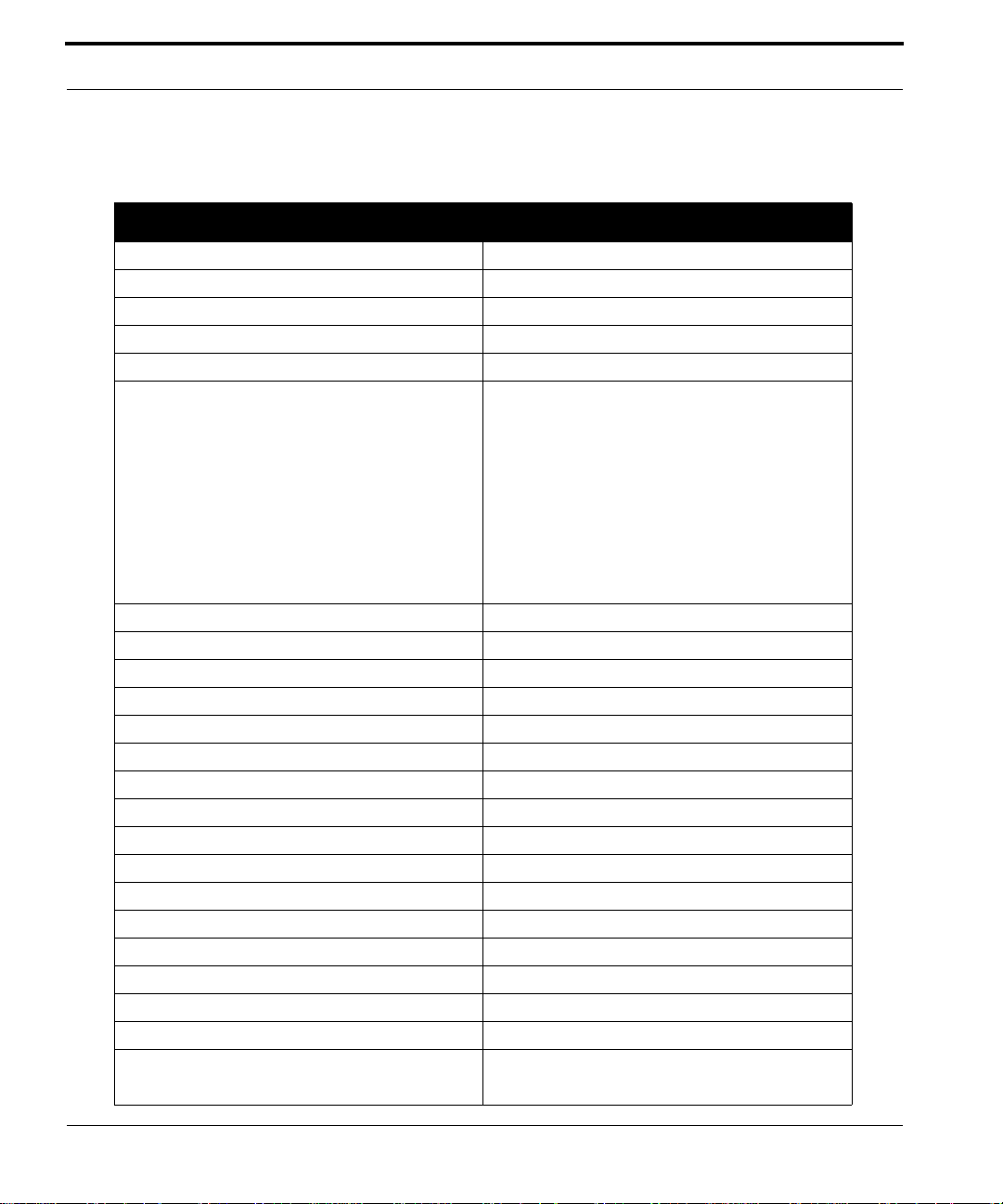
Single Line Telephone User Guide
.
TABLE 1.1 Telephone Feature Codes
Feature Single Line telephone
Access Specific CO Line # 0(x)
Account Code 4
Attendant 0
Feature Codes
Authority Code (traveling COS) # 55
Call Back #91
Call Forward #2(y) Y =
Call Pickup Directed #54
Call Pickup Group #53
Camp On (Busy Extension) Ext + 2
Camp On (Busy CO Line) #
CO Line Access 9
Directed Call Pick Up # 53
Do Not Disturb (DND) # 4
Extension Password - Phone Lock #97
Extension Reminder #92
Extension Reminder Delete F*92
Flash (PBX/CO) # 3
Group Call Pickup # 54
Hold Retrieve (SLT) Same Extension * 6
Hold Retrieve (SLT) Different Extension * 7 EE EE=Extension
Hot Line # #4
Last Number Redial #8
Message Waiting # 96 Send
0 - Idle Forward
1 - Busy Forward
2 - Direct Forward
3 - Follow Me
4 - No Answer
5 - Busy/No Answer
6 - External Forward
#*96 Cancel
6
XBLUE Networks
Page 7

TABLE 1.1 Telephone Feature Codes
Feature Single Line telephone
Page # 50(Z) Z=
0 - All Call
1 - External Page Only
2 - System All Call
3 + g - Group All Call
g = 1 - 9
Page Answer (Meet Me) # 59
Phone Lock # 97
Pulse to Tone *
Speed Dialing (SLT) # 1 to store
* 1 to Dial
Voice Mail #64
Single Line Telephone User Guide
Accessing Specific CO Lines
FeatureCodeOperation
AccessingSpecificCOLines
#0(x)
To access an available line, dial 9 or to access a specific line or Dial # followed by 0(x),
where (x) = the Line 1 - 9. This allows both Single Line and Digital Key t elephones the ability to access specific outside Lines rather than dialing the line group code.
Conditions:
1. The telephone company Line must be connected to the telephone company facility or
error tone will be heard.
XBLUE Networks
7
Page 8
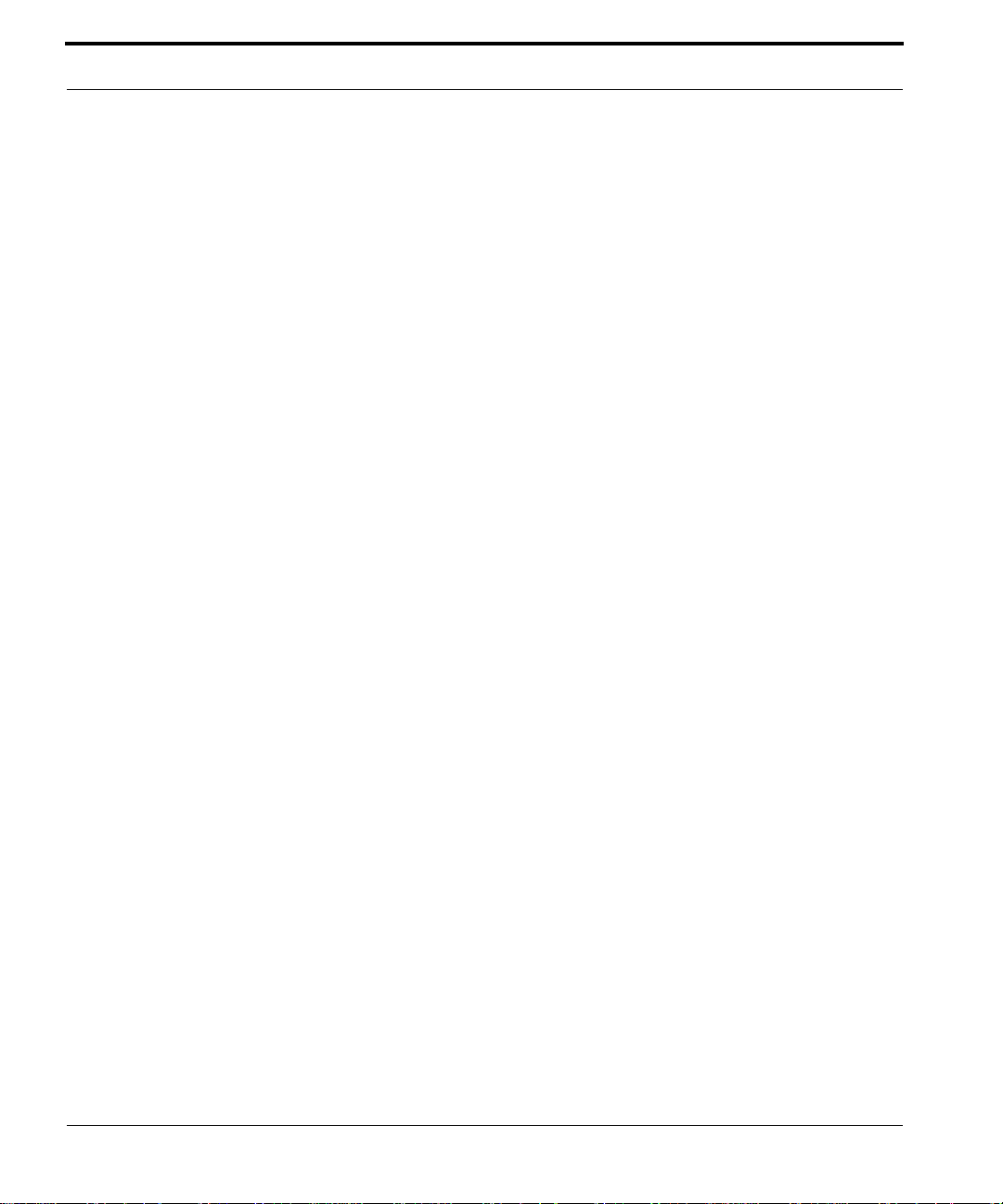
Single Line Telephone User Guide
AccountCode
4
Account codes are passwords that are verified in the database, which are used for two different reasons. One reason is to grant different dialing privileges, when a valid account
code is entered, for example, it may temporarily grant access to long distance dialing. The
second reason is to create a record, with the use of Station Message Detail Recording
(SMDR). Extensions may be forced to use account codes before dialing out on any tele-
Account Code
phone company line or it can be voluntary. All Account codes are verified.
AuthorityCode(TravelingClassofService)
#55
Authority Codes are used to bring a more privileged Class of Service to an extension with a
less privileged Class of Service. When using Authority Codes, the extension password must
be entered.
1. Enter #55
2. Enter your extension number
3. Press Save
4. Enter your extension password
5. Press Save
Conditions:
1. Error tone is heard when an invalid account code is entered, and the telephone will
return to an idle state.
2. When a valid account code is dialed, the extension is connected to a CO Line, and the
Account Code’s Class of Service is verified before a call is placed.
CallAttendant(Operator)
0
The extension that is programmed as the Attendant may receive multiple internal calls via
the Operator Code “0”.
8
XBLUE Networks
Page 9
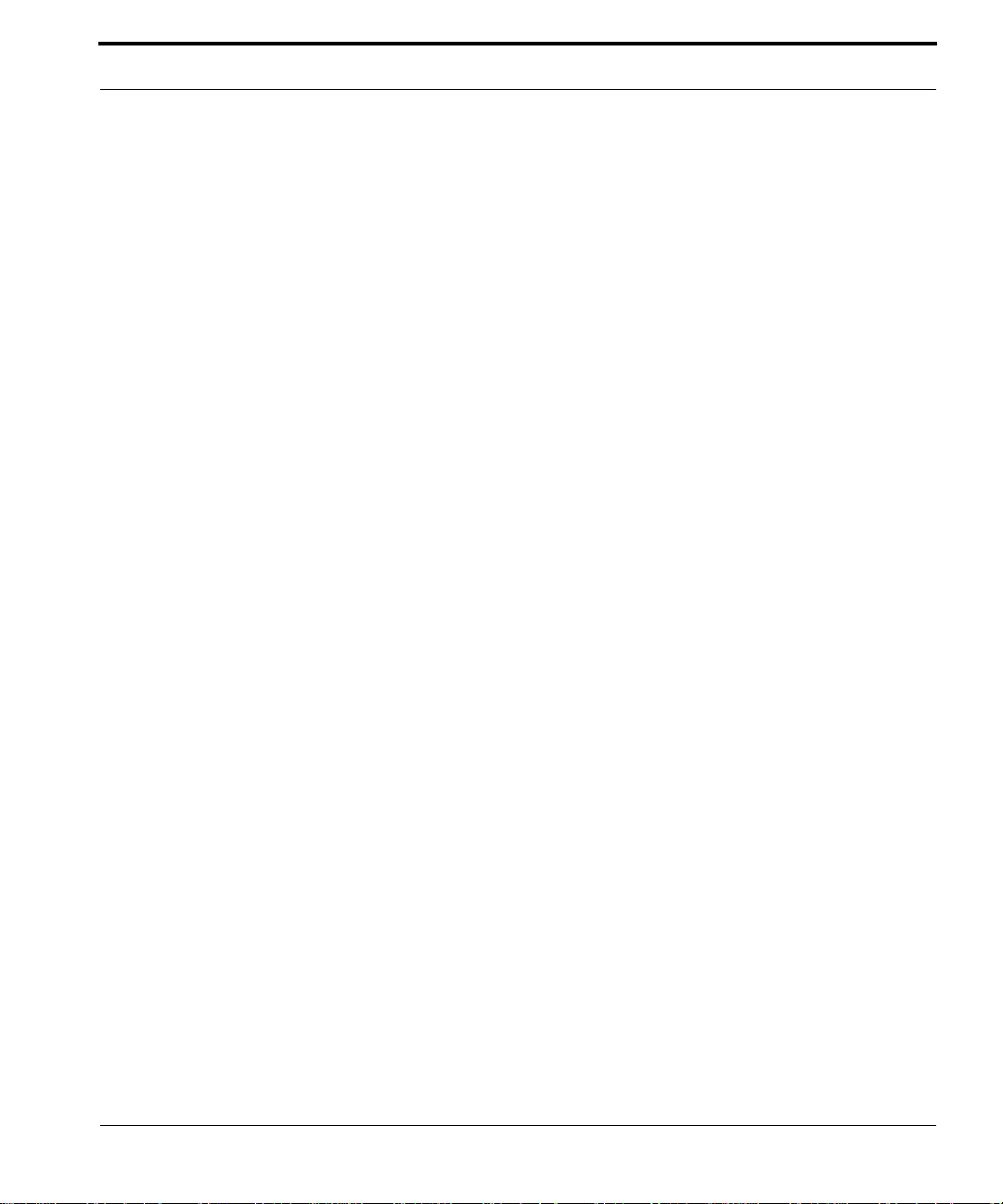
Single Line Telephone User Guide
Conditions:
1. The Operator Code (0) is in addition to the default assigned two-digit intercom number
for the extension.
2. The attendant two-digit extension number can be assigned to any feature button.
CallBack–Extension
#91
This feature allows the user to queue an extension, which is busy, in Do Not Disturb (DND)
or idle. When a user sends a Call Back to a busy extension, the Call Back process will begin
when the busy extension hangs up. When Call Back is sent to an idle extension, the Call
Back process will begin once the user performs an operation at that extension and then
hangs up.
Digital Telephone Operation:
When the Call Back process begins the user will hear bursts of tone signaling them to pick
up the handset or press the LCD soft key under 'reply'. Then the queued extension begins
ringing.
Call Back – Extension
Conditions:
1. To invoke a Call Back at an extension that is in the Voice Announce mode, the user must
press Force Tone Ringing (*).
2. When a Call Back alert is not answered at the extension that invoked the Call Back, the
display message “CBCK TO Ext xx (xx=extension number) be displayed until either
they [reply] or [del].
3. The Call Back process begins when both the user’s extension and the called party's
extension are idle, on-hook.
XBLUE Networks
9
Page 10

Single Line Telephone User Guide
CallForwardExtension
#2
There are several call forward options to choice from, so that each extension user can cus-
Call Forward Extension
tomize their own call forwarding.
• “Idle” Forward all calls,
• “Busy” Forward calls only when the extension is busy.
• “Follow Me” Use the follow me feature to receive calls at a temporary loca-
• “No Answer” Forward calls that go unanswered at an extension.
• “External” Forward incoming calls to another location or diff erent telephone
number. (This feature must be enabled for your extension in database
administration.)
Forward conditions may be set as follows for each call forward type:
• Intercom calls only.
• Intercom and CO Line (including transferred CO Lines) calls.
• CO Line calls only.
1. Press #2
2. Using Table 1.2 Enter the type of fo rwarding, followed by the Destination, what type of
calls to forward and the no answer time if applicable.
tion and activate the feature remotely from another extension.
10
TABLE 1.2 One Button and Single Line Telephone (replace F with #) Forward Operations
Forward
Type
Idle
Busy
Direct
Feature
Codes
Forward
Code
Destination icm icm/co co No Answer
#2 0 87 Voice Mail
10 ~ 37 Extension
82 ~ 89 Hunt Group
#2 1 87 Voice Mail
10 ~ 37 Extension
82 ~ 89 Hunt Group
#2 2 87 Voice Mail
10 ~ 37 Extension
82 ~ 89 Hunt Group
icm=1
icm/co=
co=3
icm=1
icm/co=
co=3
icm=1
icm/co=
co=3
2
2
2
Time
Entry
Code
#20872
#21872
#22872
XBLUE Networks
Page 11

Single Line Telephone User Guide
TABLE 1.2 One Button and Single Line Telephone (replace F with #) Forward Operations
Forward
Type
Follow Me
No Answer
Busy/No
Answer
External
* External Call forward requires a Pause at the beginning of the number. To enter a Pause, Press
Feature 70, which is replaced with a “P”
Feature
Codes
Forward
Code
Destination icm icm/co co No Answer
#2 3 87 Voice Mail
10 ~ 37 Extension
82 ~ 89 Hunt Group
#2 4 87 Voice Mail
10 ~ 37 Extension
82 ~ 89 Hunt Group
#2 5 87 Voice Mail
10 ~ 37 Extension
82 ~ 89 Hunt Group
#2 6
Telephone Number*
icm=1
icm/co=
co=3
icm=1
icm/co=
co=3
icm=1
icm/co=
co=3
2
2
2
Time
1=10 4=40
2=20
5=50 3=30
1=10 4=40
2=20
5=50 3=30
Entry
Code
#238722
#24872
#258722
Conditions:
1. Intercom calls to a forwarded extension will receive a special tone signifying that the
extension called is forwarded.
CallPickupGroup
Call Pickup Group
#53 / #54
An extension can answer calls ringing at another extension by using the Call Pick Up Group
feature. This feature allows users to easily access calls ringing within a group by dialing the
pickup code or pressing the preprogrammed button.
If multiple calls are ringing at an extension, a priority list determines which call will be
answered first.
Call Pick Up Priority List:
• Camped - On CO Line Calls
• Recalling CO Line Calls
• Transferred CO Line Calls
• Incoming CO Line Calls
XBLUE Networks
11
Page 12

Single Line Telephone User Guide
• Tone Ringing Intercom Calls
Conditions:
1. If the call at the dialed extension has stopped ringing, before the call is picked up, the
user will hear error tone.
2. The Call Pick Up feature code may be programmed on any programmable feature but-
ton.
Do Not Disturb
3. If several calls of the same priority are ringing at the extension, the calls are answered
in the order they are received.
DoNotDisturb
#4
Extension users may, have the ability to place their extension in Do Not Disturb. When
invoked, Do-Not-Disturb (DND) prevents all calls, intercom or CO Line, from ringing at an
extension in Do Not Disturb. Some extensions with a more privileged Class of Service
(COS) may have the ability to override an extension’s DND setting.
A short stutter tone is audible when DND is active. A digital telephone is capable of having
the DND feature assigned to a programmable button, which will light whenever DND is
active. Other extensions with a programmed DS S/BLF button of the extension that is in Do
Not Disturb, will flash indicating that the extension is in DND.
Conditions:
1. Do Not Disturb cannot be enabled if any form of Station Call Forward is active
2. To redirect a ringing call to the attendant, press the preprogrammed “DND” f eature but-
ton while the call is ringing.
3. When an extension is in DND, all other extensions with a DSS/BLF of that extension, will
flash indicating that the extension is in DND.
ExtensionPassword/PhoneLock
#97
Each extension has a User Password which is needed to access certain features such as;
Follow Me Forward, Authority Code, and Phone Lock features.
12
XBLUE Networks
Page 13

Single Line Telephone User Guide
Conditions
1. Each extension can customize their password at any time.
ExtensionPickupGroups
#54
Extension pickup groups allow you to dial a code and pick up an actively ringing call within
your group.
Conditions
1. Extensions may be assigned to only one Extension Pick Up Group.
2. The pick up priority of a ringing call is: CO Lines and then intercom calls, CO Line call
priority is Camped-On, Recalling, Transferred, and Incoming.
3. Intercom call priority is Ringing then Voice Call.
ExtensionReminder
#92
Each extension has a private alarm that can be used to remind them of special appointments, events, etc. When the alarm activates the user will hear ring tone for a programmable period of time ranging from 10 to 60 seconds. After the programmed period the alarm
is automatically canceled. The extension user can program the alarm to be activated once
or always (repeated). When programmed for always, t he alarm will sound at the same time
everyday.
Conditions:
1. The alarm clock will be automatically canceled after the programmed Alarm Play Time.
Flash–TelephoneCompanyLine
#3
Extension Pickup Groups
Flash – Telephone Company Line is a programmed setting that will determine what flash
timing will be presented to the telephone company central office when the user issues a
Hook-Flash command while connected to a Telephone Company Line. This feature is a
XBLUE Networks
13
Page 14

Single Line Telephone User Guide
requirement when the system is installed “behind” Centrex or PBX system. For easy access
it is recommended, in these two cases, the Flash feature code should be programmed onto
a Flexible Feature Button.
Forced Intercom Tone Ring
If Call Waiting service is provided, by the telephone company, the Flash feature to answer
a second incoming call while connected to another outside party.
Conditions
1. The Flash code may be stored in any speed dial bin.
2. The Flash code may be stored in the Last Number Redial buffer.
3. Single line extensions must generate a hook -flash on the analog port then dial #3 to
generate a hook-flash on a CO Line.
ForcedIntercomTone Ring
*
When an extension is in Hands Free - Voice Announce mode, intercom calls will not forward, so the system allows callers to dial “*” to activate Forced Intercom Tone Ring
which allows callers to ring the extension.
Conditions
1. When an extension leaves a Callback, the alert signal will ring.
GroupCallPickup
#54
See Call Pickup
Hold
A Single Line Telephone can place calls on hold by pressing a fixed “Flash” button or by
pressing the hook-switch.
14
XBLUE Networks
Page 15

Single Line Telephone User Guide
LastNumberRedial
#8 or fixed redial button
Last Number Redial (LNR) allows the user to automatically dial the last number dialed from
your telephone. The LNR feature will retain up to twenty 20 digits for each extension.
Conditions
1. Last Number Redial only works with CO Line calls.
2. LNR will repeat a hook-flash in the same sequence as it was first dialed. If a speed dial
number was first dialed LNR will dial the speed dial number and any subsequent manually dialed digits.
LeastCostRouting
#68
Least cost routing allows the system to evaluate each telephone number dialed to ensure
that it is using the correct trunk route.
Last Number Redial
Conditions
1. This must be enabled in Database Programming
MessageWaiting
#96
When you call a busy or unattended extension, you will have the option to send a message
waiting indication. You can dial the message waiting code from your idle telephone and
send a message without ringing the telephone.
Conditions
1. Feature #*96 is used to disable a Message Waiting Indication.
XBLUE Networks
15
Page 16

Single Line Telephone User Guide
Page
#50
Extension users may initiate various one-way page announcements:
• All Paging - All paging zones internal and external.
• External Paging - Only external ancillary paging equipment.
• Internal Paging - Specific page groups
• Internal Paging - A system-wide internal page.
Page
1. Only one page will work at a time, if a second page is attempted, Error tone is heard.
2. Single Line Telephone may initiate a Page, and use the Meet Me Page featur e, but the y
Conditions
will not receive a page announcement.
Page(MeetMe)
#59
Meet me page allows the user to locate a person that is away from their desk or have no
office location. Once paged, the party can answer the page, using any telephone in the
system, by entering the “Meet Me” (#59) code. Once the code is entered, the system
creates a private intercom call and releases the page port.
Conditions
1. A page may be answered at any telephone, by dialing Meet Me Page code, even if the
page announcement is not heard over the telephone speaker.
2. The page may be a zone page or a system wide “all page”.
PhoneLock/Unlock
16
#97
XBLUE Networks
Page 17

Single Line Telephone User Guide
The Phone Lock/Unlock feature allows a user to prevent ANY outgoing CO Line calls from
their extension. The extension password is used to lock/unlock the telephone. This feature
code is also used to program your private four-digit extension password.
The use of the feature (Phone Lock) will block all CO Line calls, including emergency calls
such as “911”. Therefore, it is not recommended that any telephone be locked.
Conditions
1. When an extension is locked it can only make intercom calls; answer and retrieve calls
on hold are not affected.
2. If a user forgets their password it may be retrieved via the system database administra-
tion.
3. The programmed Attendant’s Private Password is used to enter Attendant Administra-
tion.
4. If a CO Line or CO Line call is attempted from a locked telephone, error tone will be
heard.
PulsetoTone (DTMF)Conversion
Pulse to Tone (DTMF) Conversion
*
The Pulse to Touch Tone (DTMF) conversion feature enables the system to use Dial Pulse
(rotary) outgoing telephone company lines and access special services which require DTMF
tones. A limited number of applications may still only support Pulse dialing for outgoing
calls, but after reaching an outside party the use of Touch Tone mode may be required.
Conditions
1. The dialing conversion can only be from pulse mode to tone DTMF mode, not from
DTMF back to pulse mode.
2. The Pulse to Tone code can be programmed in any speed dial bin.
3. When making a call on a CO Line with Pulse Rotary dialing, the digits following”*“will
be sent in DTMF tone mode.
Recall
The Recall feature pertains to calls that are parked, on hold, or calls that have been transferred to another extension. Calls which go unanswered after a preset period of time are
XBLUE Networks
17
Page 18

Single Line Telephone User Guide
“recalled” to the extension which initiated the park, hold or transfer. Recall reduces the
possibility that a call will go unattended.
Conditions
1. Recalling telephone company lines will follow Call Forward destination settings.
2. Recalls are not directed to the programmed Alternate Attendant extension.
Reminder Tones
3. When a holding or transferred call begins to recall, the outside party will hear transfer
ring-back tone.
4. During recall, the CO line returns t o System Hold allowing any extension with normal
CO Line receive privileges to retrieve the recalling line.
ReminderTone s
Reminder Tones are heard when accessing an intercom dial tone from an extension that
has Call Forward or Do Not Disturb is enabled. This “stutter” dial tone is actually a rapid,
recurring break in the intercom dial tone which reminds the user of the current extension
availability status. If Call Forward or Do Not Disturb is act ivated, this reminder tone will be
heard when the extension user places an intercom call.
Conditions
1. Once a digit is dialed the reminder tone is removed until the next time intercom dial
tone is heard.
SingleLineTele pho ne‐Flash
Single Line T elephones and similar analog devices uses a Hook -switch Flash or Flash button
to administer call-processing operations like transfer and hold. This fundamental call control is handled in the form of specific hook-switch operations. These are known as Hookswitch Flash or just Flash commands.
Conditions
N/A
18
XBLUE Networks
Page 19

Single Line Telephone User Guide
SpeedDial(ABBR)–Extension/System
#1
The Speed Dial feature allows users to store frequently dialed numbers. Each extension
may store up to twenty (20) personal numbers 00 - 19 in the speed dial directory. Digital
Telephones enter and store their speed dial number using #1, to dial a stored number,
press a CO Line and enter #1, followed by the bin number 00 - 19.
Single Line Telephones can also store up to 20 station speed bins using the #1 feature
code. To dial a speed bin a Single Line Telephone uses the *1 feature code.
Special Entry Codes:
TABLE 1.3 Special Entry Codes
Display Entry Code Description
#The Pound Key
#
@ Feature 1
/ Feature 3
P Feature 70
Chaining Speed bins together
Flash command to insert a flash in the dialing string
Insert a pause when dialing the preprogrammed numbers
Conditions
1. A maximum of 16 digits can be entered into any one speed bin.
2. The system can be programmed to allow System Speed Dial Numbers to override Toll
Restriction settings both CO Line and Extension Classes of Service.
Transfer
T ransfer is used to deliver calls at one extension to another extension while maintaining the
privacy of the connection. This means that calls can be routed to system destinations
(Extensions, Hunt Group, Voicemail Group, etc.) in such a w ay that the wr ong party cannot
easily intercept them.
There are two (2) types of transfer you may use: Screened (talk) Transfer and Unscreened
Transfer.
Speed Dial (ABBR) – Extension /System
Screened Transfer – means that before the transfer is completed, the call is
announced to the destination extension. This transfer method provides the transfer-
XBLUE Networks
19
Page 20

Single Line Telephone User Guide
ring party with the option to reroute the call being transferred if the selected destina-
Warning Tone / CO Line Call Limiter
tion is determined not appropriate.
Unscreened T r ansfer – simply deliv ers the call to the destination selected regardless of
the destination readiness to accept the call.
Until the transfer is complete, the outside line is placed on Exclusive Hold and can only be
retrieved by the transferring telephone or the receiving telephone.
Calls that are transferr ed are s ubject to a uniqu e tr ansfer recall time. Transferred calls that
go unanswered at the destination will recall (ring) to the transferring party when this timer
expires. There are two recall timers that affect tr ansf err ed calls; Transfer Busy Recall Time
and Transfer Idle Re call Time. Idle and Busy repr esent the status of an exten sion for unsupervised transfer scenarios. (If the extension destination is busy the Transfer-Busy Timer is
used. If the extension destination is idle the Transfer-Idle Timer is used.)
Conditions
1. Transferred CO Lines that recall are placed on system hold at the time the recall occurs.
2. When a transferred CO Line recalls, the line number and extension number where the
call was transferred will be displayed.
3. The transferred connection party will hear ring-back tone while the call is transfer ring-
ing.
4. CO Line calls and intercom calls may be transferred.
5. In screened transfer, if the destination extension answers the intercom call in Voice
Announce Hands-free mode and does not go off hook, the transferred connection will
transfer ring at that extension.
6. In screened transfers, if the destination extension answers the intercom call by lifting
the handset, the transferred connection is connected to the destination extension
immediately when the transfer operation is complete.
WarningTone/COLineCallLimiter
Each extension may be programmed with a warning tone, and tele phone company line call
limiter. Each inbound or outbound call is monitored for the length of the call, once the
warning time timer is reached the caller will receive the warning tone every 20 seconds for
the duration of the call. In addition, the extension can be programmed to terminate the call
after the first warning tone is heard. This feature is useful in a lobby or retail environment
where lengthy calls are to be discouraged.
20
XBLUE Networks
Page 21

Single Line Telephone User Guide
Conditions
1. This feature is not recommended as a “Toll Saver” option and should be used only for
specific applications.
2. Additional calls can be made at the extension following the expiration of the
Tone/Drop Call operation
.
Warning
Voi ceProcessingSystem
The optional voice processing system is designed to assist you in your daily tasks. Your
voice mailbox becomes your primary assistant which can call you when you have a new
message, as well as emailing you a copy of each message.
UsingyourMailbox
Setup
Using your Mailbox
The following steps are used to set up your mailbox:
1. Dial the voice mail hunt group 87 or dial #64
2. Enter your password - Default password is 0000.
3. Press 3 to change your password from the default 0000.
4. Press 4 to record a personal greeting.
5. Press 5 to record the name that will be associated with this mailbox.
Your mailbox will give you the following list of options:
1 - Listen to new messages
XBLUE Networks
21
Page 22

Single Line Telephone User Guide
Press 1 to listen to any new messages in your mailbox.
2 - Send a new message
Press 2 to send a message to another subscriber in the voice processing system.
3 - Change password
Press 3 to change your password. At default the password is 0000, and should be changed
to something that you will remember, but is not easy for others to figure out. Try to avoid
numbers like 1234 or 1111 because they may be easy to figure out.
Set up
4 - Record Greetings
Press 4 to customize your mailbox, you should record a personal greeting, that is informative to the caller. For example, “Hi, you’ve reached Ken, today Monday May first, I will be
out of the office, but I will be checking my messages, so please leave me a message that
includes the time of day that you called, and anything that you would like to verify before
calling you back. Thank you for calling.”
5 - Record Name
Press 5 to record your name. This is used whenever is transferred to your mailbox from the
auto attendant. The name should only include your first and sometimes your last name.
For example, you may say “Ken” or “Ken Williams”.
6 - Set Pager Notification
Press 6 to activate and enter a pager telephone number. Once activated, the pager will be
notified each time a new message is received. Enter the pager telephone number, any
delay needed after the telephone number is dialed, any numbers needed before sending
the pager information, and finally enter the pager information that will be sent.
7 - Remote Notification (Cell Phone)
Press 7 to activate and enter the remote telephone number to be dialed when a ne w message is left in your mailbox. Your mailbo x will dial this number and it begin to play the message that indicates that you have a new voice mail message, and to enter your password
to retrieve the message. This message begins to play as soon as it dials your remote telephone number, so when you answer your telephone it may not be at the beginning of the
messages. Just input your password and you will be able to retrieve your messages.
8 - Assistant Extension
22
XBLUE Networks
Page 23

Single Line Telephone User Guide
Press 8 to set up an assistant extension. A caller will have the option to be transferred to
the assistant extension rather than leaving a message in your mailbox.
9 - Direct Message Delivery
Press 9 to activate direct message delivery which will send callers that are in the auto
attendant directly to your mailbox, w ithout ringing your extension first.
0 - Reroute Caller to another Extension
Press 0 and input a new extension number where callers should be routed to when they
enter your mailbox number. This can be very helpful when another extension is covering
for you while you are on an extended absents.
* - Clipboard Recording (One Touch Record)
All messages that are recorded while on a telephone call are placed into the “Clipboard”
area. These messages do not send any type of message notification to the extension,
pager or remote telephone numbers.
Listening to Messages
ListeningtoMessages
When you have a new message, your mailbox will notify you at your extension, in the display and with a visual flashing LED indication.
Enter your mailbox and press 1 to listen to your new messages.
After listening to a new message, you will be presented with the following opt i ons:
1 - Listen
Press 1 to listen to new messages
XBLUE Networks
23
Page 24

Single Line Telephone User Guide
2 - Save
Press 2 after listening to a new message if you would like to save the message. Messages
are saved for up to 30 days. Messages that are stored for longer then 30 days will be
deleted.
Listening to Messages
3 - Delete
Press 3 to delete the message that you have just listened to; you must press 1 to confirm
deletion of the message.
4 - Reply
Press 4 to reply to the message. This only works when a subscriber sends you a message
from their mailbox.
5 - Envelope Information
Press 5 to listen to the header or envelope information such as the time and date that the
message was received.
6 - Copy the message to another subscriber
Press 6 to copy or forward the message to another subscriber. The message can be copied
with or without comments, and to multiple subscribers. To copy to multiple subscribers,
enter the first mailbox number then press #, and then enter the next mailbox number and
press #, continue unit all mailboxes are entered. Press ## when you are done copying the
message.
* - Skip to the next message
Press * to skip over this message to jump to the next message.
24
XBLUE Networks
Page 25

A
Access Specific CO Line 6
Account Code 6, 8
Assistant Extension 23
Attendant 6
Authority Code 8
Authority Code (traveling COS) 6
B
Busy Forward 10
C
Call Back 6, 9
Call Forward 6
Busy 10
CO Line only 10
External 10
Follow Me 10
Idle 10
Intercom 10
Intercom and CO Line 10
No Answer 10
One Button 10
Call Pick Up 11
Call Pickup Directed 6
Call Pickup Group 6
Camp On (Busy CO Line) 6
Camp On (Busy Extension) 6
Change Mailbox Password 22
Clipboard 23
CO Line
Specific Line Access 7
CO Line Access 6
Copy 24
D
Delete 24
Direct Message Delivery 23
Directed Call Pick Up 6
Page 26

Do Not Disturb 12
Do Not Disturb (DND) 6
E
Envelope Information 24
Extension Alarm 13
Extension Password - Phone Lock 6
Extension Pick Up Groups 13
Extension Reminder 6, 13
Extension Reminder Delete 6
Extension Speed Dial 19
Extension User Password 12
External Forward 10
F
Feature Codes 5
Flash
Single Line Telephon e 18
Flash – Telephone Company Line 13
Flash (PBX/CO) 6
Follow Me Forward 10
Forced Intercom Tone Ring 14
G
Group Call Pickup 6
H
Header Information 24
Hold Retrieve (SLT) Different Extension 6
Hold Retrieve (SLT) Same Extension 6
Hot Line 6
I
Idle Forward 10
L
Last Number Redial 6, 15
Least Cost Routing 15
listen 21
M
Mailbox Password
Change 22
Page 27

Mailbox Set up 21
Meet Me Page 16
Message Menu 23
Message Waiting 6, 15
N
No Answer Forward 10
O
One Button Call Forward 10
Operator Code 8
P
Page 7, 16
Meet Me 16
Page Answer (Meet Me) 7
Pager Notification 22
Phone Lock 7
Phone Lock/Unlock 17
Pulse to Tone 7
Pulse to Touch Tone 17
R
Recall 17
Record Greeting 22
Record Name 22
Reminder Tone 18
Remote Notification 22
Reply 24
Reroute Caller 23
S
Save 24
Screened Transfer 19
Send 22
Single Line Telephone Flash 18
Skip 24
Speed Dial Bin
Extension 19
Speed Dialing (SLT) 7
Page 28

T
Transfer 19
Traveling Class of Service 8
U
Unscreened Transfer 20
Using your Mailbox 21
V
Voice Announce Mode 14
Voice Mail 7
Voice Processing System 21
W
Warning Tone 20
Page 29

Part Number: 45PAPUG
© Copyrigh XBLUE Networks, LLC 2006
