Page 1
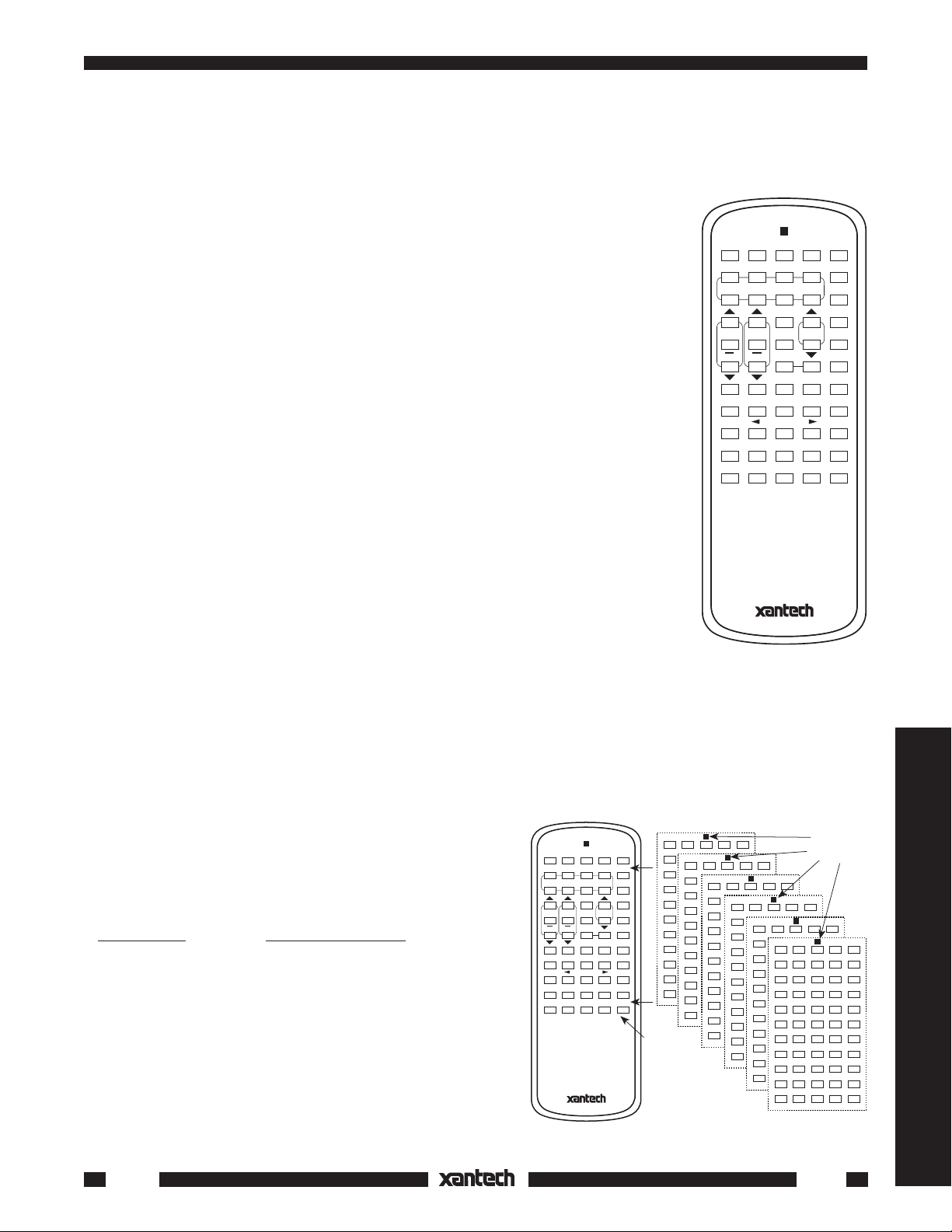
The RC68+ programmer is a 55 key hand-held device that generates all the IR
A
60 88
A8
98
A B C ADJ-OFF
1234
5678
GLOBAL
Z-ADJ
TREBLE
VOL
MUTE
ON OFF
E-FLAT LAST MAX-V TRIM
OFF C-BAL
BASS
INPUT
80 48 10 90 01
00 C0 50 D0 41
40 A0 21
20 E0 70 F0 61
18 09
B8 29
28 E8 78 F8 69
68 C8 58 D8 49
E1 89 C9 A9 E9
71 19 59 39 79
F1 99 D9 B9 F9
08 38
30 B0
RC68+ PROGRAMMER
codes necessary for the set up and operation of Xantech IR remote controlled
products. Such products include models ZPR68, RAT1, MIRV1, GATEKEEP-IR,
etc. The RC68+ is an upgrade of the previous 32 key RC68. While providing
additional key-code command capabilities, it retains all previous RC68 programming in a similar 32 key layout section on the keypad.
GENERAL
• The RC68+ is used initially for the setup of system control parameters and IR
Code Groups for Xantech products.
• It is then used to "teach" a basic set of operational IR commands into universal
learning devices such as the Xantech URC series learning remotes, the
Xantech Smart Pads, the 590 Programmable Controller, the 710 Fone Link,
etc., for the end user.
• Included with the RC68+ is a set of keypad overlays. These overlays are marked
with command names that apply to specific Xantech models. They are provided
to make it easier for the installer when setting up the system. See Fig. 2 and
the model listings below.
• While the RC68+ will operate as a separate remote control, it is highly
recommended it not be given to the final user for the following reasons:
• Since it includes special setup codes, the user may inadvertently alter the
installer configurations.
• Also, since the user will require IR commands from other brands of equipment to control the total system,
in addition to those of the RC68+, all commands should be consolidated into one learning device, for ease
of use.
THE RC68+ OVERLAY SYSTEM
• The RC68+ base unit comes with a permanently attached keypad overlay (A) with lettering that identifies
the commands for operation of the model ZPR68 and other models with similar commands.
• Additional temporary overlays are included for use with
Xantech models that differ greatly from the ZPR68.
• The overlays are simply placed over the RC68+ keys, as
needed. Use the overlay that corresponds to the Xantech
model or models you are working with, as listed below.
Xantech Model RC68+ Overlay Id Letter
RAT1, MIRV1, ............................................ A (permanently attached
RGC11, RP41AV, to the RC68+)
RS41AV, ZPR68,
ZPR68-10
AC2, CC12, SR21 ...................................... B
RT8, RT16-10 ............................................ C
680-10, 686-10, CC62 ............................... D
Gatekeep-IR Modules ................................ E
IR-DC4 (RC68+ IR-to-RS232, Arrakis) ...... F
SmartPad3.................................................. I
INSTALLATION INSTRUCTIONS
RC68+
PROGRAMMER / REMOTE CONTROL
A
A B C ADJ-OFF
1234
INPUT
5678
GLOBAL
TREBLE
BASS
VOL
Z-ADJ
MUTE
ON OFF
E-FLAT LAST MAX-V TRIM
OFF C-BAL
RC68+ PROGRAMMER
FIG. 2 Overlays for the RC68+ Programmer
0
OFF ON TGL MMT
1
OFF ON TGL MMT
2
OFF ON TGL MMT
3
OFF ON TGL MMT
4
OFF ON TGL MMT
5
OFF ON TGL MMT
6
OFF ON TGL MMT
7
OFF ON TGL MMT
Permanently
attached
"A" Overlay.
GP-ON GP-OFF
B
C
1234
1
5678
OFF ON TGL MMT
2
9101112
1
OFF ON TGL MMT
ON OFF OPEN CLOSE
3
13 14 15 16
2
OFF ON TGL MMT
ON OFF OPEN CLOSE
4
3
OFF ON TGL MMT
ON OFF OPEN CLOSE
5
4
OFF ON TGL MMT
ON OFF OPEN CLOSE
6
5
OFF ON TGL MMT
ON OFF OPEN CLOSE
6
ON OFF OPEN CLOSE
7
ON OFF OPEN CLOSE
8
ON OFF OPEN CLOSE
D
E
F
1
1 2 3 PLAY
2
456STOP
ON/TOG OFF0ON/TOG OFF
3
7 8 9 PAUSE
ON/TOG OFF2ON/TOG OFF
4
CD# 0 TR# RESUME
GP-ON
ON/TOG OFF4ON/TOG OFF
5
DISC -- DISC + TR -- TR +
GP-OFF
ON/TOG OFF6ON/TOG OFF
6
1 CD ALL CD SEQL RANDOM
ON/TOG OFF8ON/TOG OFF
7
ARTIST TITLE NUMBER ZONE
ON/TOG OFFAON/TOG OFF
8
LEFT RIGHT ENTER SELECT
ON/TOG OFFCON/TOG OFF
ON/TOG OFFEON/TOG OFF
Overlay
Identification
Letter
I
1
3
5
7
9
B
D
F
Amplifiers & Preamplifiers
RC68+
1
Page 2
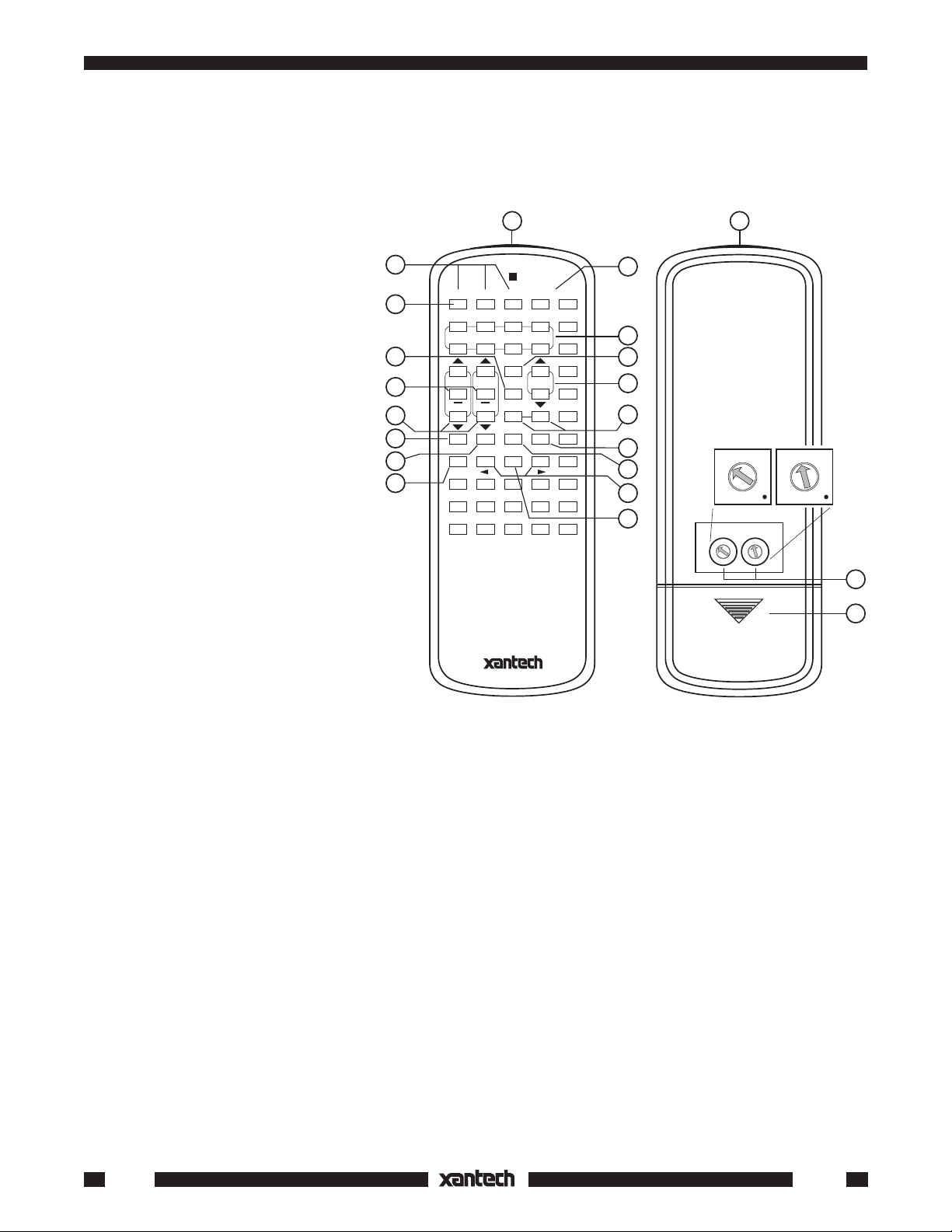
COMMAND DEFINITIONS
• For detailed information that defines the button commands relating to each overlay, refer to the
Installation Instructions
that come with each specific Xantech model.
• The only exception to this is for the model ZPR68; complete command definitions for it are included on
the pages that follow.
1
1
The following list itemizes and describes the full set of button commands
for operation of the ZPR68 and ZPR6810 Six Zone Eight Source Preamp as
well as the IR Code Group setting
switches that affect all RC68+ controlled models.
1. IR Emitter Lens.
2. ADJ-OFF button. Provides in-
stant turnoff of the TRIM and ZADJ modes on the ZPR68. TRIM
and Z-ADJ will also turn off automatically 10 seconds after the
last button press.
3. INPUT Select buttons. Press
these to select up to 8 audio/
video sources on the Xantech
controlled unit (where applicable).
Also, on the ZPR68, pressing any
18
17
16
15
14
13
12
11
A
A B C ADJ-OFF
80 48 10 90 01
1234
00 C0 50 D0 41
INPUT
5678
40 A0 30 B0 21
GLOBAL
20 E0 70 F0 61
TREBLE
BASS
60 88 18 98 09
08 A8 38 B8 29
28 E8 78 F8 69
E-FLAT LAST MAX-V TRIM
68 C8 58 D8 49
OFF C-BAL
E1 89 C9 A9 E9
71 19 59 39 79
F1 99 D9 B9 F9
Z-ADJ
MUTE
ON OFF
VOL
Front
10
2
3
4
5
Rear
6
7
8
9
9
A
8
7
6
5
4
3
2
1
0
CODE GROUP
9
A
8
8
B
7
7
9
A
8
8
6
6
C
B
7
7
5
5
6
6
C
D
4
4
5
5
D
E
3
3
4
4
F
2
2
E
3
3
1
0
F
2
2
1
0
B
F
9
9
1
0
1
0
9
A
8
B
7
6
C
D
E
A
B
A
C
B
C
D
D
E
F
E
F
C
5
D
4
E
3
F
2
1
0
19
20
INPUT button turns the addressed
zone ON.
RC68+ PROGRAMMER
4. GLOBAL button. After pressing
this button (within 5 seconds) all
FIG. 3 RC68+ Itemized Functions and Features
subsequent commands for the
ZPR68 (i.e. INPUT, VOLUME, MUTE, BASS, and TREBLE) will be applied to all zones, in addition to
the addressed zone, from any zone location.
5. VOLUME Up/Down buttons. When pressed, volume will increase and decrease in 2 dB steps between
0 dB and -80 dB (on remote preamps only. See applicable Installation Instructions for specific
attenuation details when controlling remote autoformer volume controls, etc.). When buttons are held
down, the volume level will change continuously.
6. MUTE ON / OFF buttons. Separate On / Off buttons, on applicable models, give positive mute
commands without knowing what the status is. This is very helpful in a remote room when all
adjustments are made “blind” without any visual aids for status.
NOTE: Mute is released (turned off) when a VOLUME, INPUT, BALANCE, BASS or TREBLE button
is pressed (where applicable), in addition to MUTE OFF.
7. TRIM button. Activates the Input Level Trim adjustment mode on the ZPR68. This allows level
trimming of each input on the ZPR68 so that all sources will sound equally loud when switching from
one to the other (see the ZPR68 instructions for details). The TRIM adjustment mode will turn off
automatically 10 seconds after the last button press - or it can be instantly defeated by pressing the
ADJ-OFF button (2).
8. MAX-V button. Saves the maximum desired volume level for the zone when in the Z-ADJ mode (see
the ZPR68 instructions for details).
2
RC68+
Page 3

9. BALANCE buttons. When the BALANCE "arrow" buttons are pressed, the audio output will move to
the left or right (with a 2 dB/step reduction in the attenuated channel) with each left or right press.
NOTE: No change will occur if the BALANCE buttons are held down continuously!
10. Balance "Center" button. This button, when pressed (identified by a "—" mark), will instantly return
the balance to the center position (equal volume in each channel) from any previous setting.
11. OFF button. Turns any zone on the ZPR68 OFF. The ZPR68, however, remains in "standby" mode,
ready for zone turn-ON when any INPUT button is pressed.
12. LAST button. Returns to the last adjusted values on the ZPR68 when comparing customized tone and
balance settings to electrical flat (E-FLAT). Refer to the ZPR68 instructions for details.
13. E-FLAT button. Switches the tone settings to electrical flat (flat frequency response) and the balance
to center, from customized settings. In conjunction with the LAST button, it allows instant comparisons
during setup procedures. Refer to the ZPR68 instructions for details.
14. TREBLE & BASS control buttons. When the "arrow" buttons are pressed, the treble and bass
each
response can be increased or decreased from 0 dB to ± 12 dB in 2 dB steps with
NOTE:
No change will occur if the TREBLE & BASS buttons are held down continuously!
up or down press.
Use these controls to "EQ" (equalize) the sound for each zone's acoustic differences during the "ZADJ" settings on the ZPR68. The values arrived at will become the "N-Flat" values (nominal or acoustic
flat) for the user.
15. Treble & Bass "N-Flat" buttons. These buttons, when pressed (identified by a "—" mark), will
instantly return the treble and bass to the "N-Flat" values (nominal or acoustic flat) from any previous
settings the user may have made.
16. Z-ADJ button. Activates the ZONE ADJUSTMENTS mode on the ZPR68, allowing customized bass,
treble, balance and maximum level settings for each individual zone. Z-ADJ will turn off automatically
10 seconds after the last button press - or it can be instantly defeated by pressing the ADJ-OFF button.
Refer to the ZPR68 instructions for details.
17. Code Group Numbers. The front face of each button on the RC68+ is marked with a Code Group
Number identifying a total of 55 different IR Remote Control Code Groups. You will need to change
the Code Group Number on the RC68+ to match the Code Group Number factory set for each different
Xantech model.
The RC68+ may also be used to change the Code Group Number within the Xantech model itself, so
that it is different than the factory setting. This is necessary when two or more of the same Xantech
model are used in the same IR system. See CODE GROUP SETTING PROCEDURES.
18. A, B, C buttons. These operate special control functions on certain Xantech products. See applicable
model instructions for details.
19. Code Group Setting Switches. These rotary switches are for setting and selecting the specific IR
Remote Control Code Group Numbers. See Code Group Setting Procedures.
20. Battery Compartment. Holds two 1.5V "AA" batteries that power the RC68+. Use Alkaline batteries
for longest life. Slide cover in the direction of the arrow for removal.
Amplifiers & Preamplifiers
RC68+
3
Page 4

CODE GROUP SETTING PROCEDURES
Use these procedures to:
a) Select the Code Group Number on the RC68+ to match the Code Group Number internally preset
at the factory for the specific Xantech model you wish to control.
b) Change the Internal Code Group Number of a Xantech model. You would do this to avoid mutual
interaction when using two or more of the same model on the same IR network (bus).
Setting the RC68+ Code Group Number
1. Using the chart below, determine the factory preset Code Group Number you need to operate a
specific Xantech model.
Since these numbers are also provided in the Installation Instructions
for each model, refer to them for newer models that may not be listed below.
Model Code Group Number
680-10 88
686-10 98
AC2 28
CC12 50
CC62 60
GATEKEEP-IR C8
IR-DC4 D1, D2, D3
MIRV1 30
RAT1 30
RGC11 30
RP41AV 40
RS41AV 20
SmartPad3 D8
SR21 50
RT8 58
RT16-10 70
ZPR68, ZPR68-10 68
9
A
8
B
7
6
C
5
RC68+
(rear
panel)
1st Digit
(Left)
CODE GROUP
7
6
5
4
3
D
4
E
3
F
2
1
0
9
9
A
A
8
8
B
B
7
6
C
5
D
4
E
3
F
F
2
2
1
1
0
0
FIG. 4 Setting the code switches (68 shown for the ZPR68)
9
A
8
B
7
6
C
5
D
4
E
3
F
2
1
0
C
D
E
2nd Digit
(Right)
2. Using a small blade screwdriver, rotate the two Code Group setting switches on the rear of the RC68+
(see Fig. 4) to the Code Group number noted from the previous chart. The Left switch is the first digit
in the number and the Right switch is the second digit.
3. The Xantech model should now respond to the RC68+ commands that relate to that device (i.e.,
volume up/down, input selection, etc.). Fig. 4 shows the switches set to 68, the Code Group number
for the ZPR68.
CHANGING THE INTERNAL CODE GROUP NUMBER
OF A XANTECH MODEL
1. Connect a Xantech IR receiver (Model 780, 480, etc.) to the IR terminals of the Xantech device you
wish to change (RAT1/MIRV1, RT16-10, etc.) along with the correct power supply.
Do not connect other Xantech models at this time.
CAUTION:
You must connect each device separately when setting the code group, otherwise
they will all respond to the same code after the change is implemented!
NOTE: The exception to this is when you intentionally want two or more units to respond to the same
code. This would be the case, for example, when using a MIRV1 with a RAT1. These two units must
be set to the same code so that they will respond to each other as well as to the RC68+ commands.
4
RC68+
Page 5

RC68+
(rear
panel)
1st Digit
(Left)
9
A
8
7
6
5
4
3
F
2
1
0
CODE GROUP
9
A
8
8
B
7
7
6
6
C
5
5
D
4
4
E
3
3
F
2
2
1
1
0
9
A
8
B
C
D
E
9
A
B
C
D
E
F
0
B
7
6
C
5
D
4
E
3
F
2
1
0
2nd Digit
(Right)
RC68+
(rear
panel)
1st Digit
(Left)
9
A
8
7
6
5
4
3
F
2
1
0
CODE GROUP
9
A
8
8
B
7
7
6
6
C
5
5
D
4
4
E
3
3
F
2
2
1
1
0
B
C
D
E
9
A
B
C
D
E
F
0
9
A
8
B
7
6
C
5
D
4
E
3
F
2
1
0
2nd Digit
(Right)
FIG. 5 Switches set to FF for Code Group changes.
Refer to step 2.
FIG. 6 Setting the code switches to the newly changed
code. Refer to step 6. (30 shown for MIRV1/RAT1).
2. Using a small blade screwdriver, rotate each of the two Code Group Setting Switches on the rear of
the RC68+ to the F position (FF). See Fig. 5.
3. Turn the remote over and locate a Code Group number that is different than any other Xantech model
used in the same system (i.e., 48, D0, C0, etc.). These numbers are printed on the front face of each
RC68+ button! (See item #17, Fig. 3).
4. Aim the RC68+ at the Xantech IR receiver (780, 480, etc.) and press the button that has the number
on it that you decided on.
5. The control chip in the Xantech device (MIRV1/RAT1, RS41AV, etc.) will now change to respond to
the code you selected.
6. Test the system by rotating each of the Code Group Setting Switches on the rear of the RC68+ to the
chosen code number (refer to Fig. 6). The Left switch is the
first digit in the number and the Right one
is the second digit.
The device should now respond to the RC68+ commands that relate to the operational functions of
that device (i.e., volume up/down, input selection, etc.).
7. Repeat this procedure, as necessary, for each duplicated Xantech device you have in the same
system (except the ZPR68), changing the Code Group each time.
8. When you have completed the Code Group settings for each device, you may then connect them into
the same IR network. You will now need to "teach" these commands into learning devices such as
the Xantech URC series Learning Remotes, SmartPads, etc.
Be sure to change the Code Group Setting Switches on the rear of the RC68+ (Fig. 6) to match the
newly changed code number you set for each device, during the teaching process.
Amplifiers & Preamplifiers
8-28-00
RC68+
5
