Page 1

- 1 -
INSTALLATION INSTRUCTIONS
MRCREMRP
Multi-Room Controller Hand-held Remote
DESCRIPTION
The MRCREMPRP (MRC Remote) is a specialized remote that is capable of interfacing with Xantech
Multi-Room Controller products. This provides an added-value product perfect for any multi-room
installation. The MRC Remote is designed to provide keypad control in an easy, handheld remote. In
simple terms, it can be described as a held-held, multi-room controller keypad.
This remote needs absolutely no programming and will trigger any keypad macro stored within the
following Xantech products.
►MRC44CTL ►MRAUDIO4X4CTL ►BXAUDIO4X4CTL
►MRC88CTL ►MRAUDIO8X8CTL
KEYPAD DESCRIPTIONS
Page 2
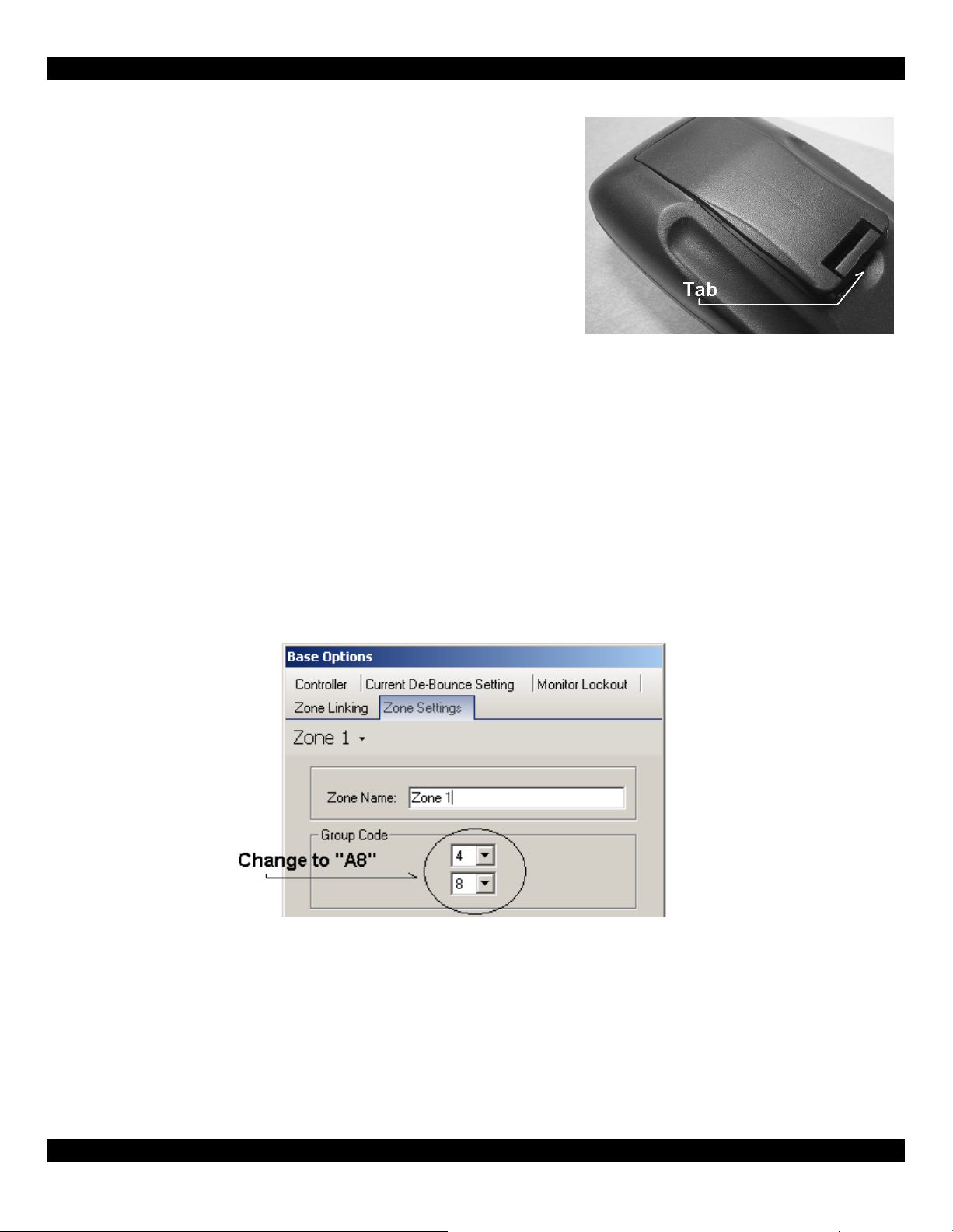
- 2 -
QUICK START
Installing Batteries
Using the MRC Remote – MRC88CTL, MRAUDIO8X8CTL
The MRC Remote is ready to be used with the MRC88CTL and MRAUDIO8X8CTL, group code “A8”.
Using the MRC Remote - BXAUDIO4X4CTL
The MRC Remote is ready to be used with the BXAUDIO4X4CTL. Similar to the MRC44 and
MRAUDIO4X4CTL, the MRC Remote cannot use the source select buttons 5 thru 8. The
BXAUDIO4X4CTL cannot be programmed to respond to buttons M1, M2, M3, M4, and ENTER
(Play/Select Tier 2).
Using the MRC Remote – MRC44CTL, MRAUDIO4X4CTL
Before using the MRC Remote, the group code in the MRC44CTL and MRAUDIO4X4CTL must be
changed. Open the Dragon-Drop IR software that is included with the MRC44CTL and
MRAUDIO4X4CTL. Select each keypad’s Base Options and change the group code.
The MRC Remote can only use the first four source select buttons (1 thru 4).
Changing the MRC Remote Group Code
The MRC Remote has the ability to change group codes. This feature allows the capability to make
the MRC Remote respond to specific zones only. To do this, remove the battery cover and the
batteries. Using the chart below (Figure A), determine which group code you would like to use and cut
the respective jumpers. Then, be sure to use the Dragon-Drop IR software to program the zones
unique group code.
1. Turn the unit over and remove the battery cover.
Press the battery cover Tab in towards the battery
cover and lift up.
2. Install 2 “AAA” batteries (Alkalin e recommended).
Be careful to observe correct polarity for each
battery as shown and as marked on the inside of
the battery compartment.
3. Reinstall battery cover.
Page 3

- 3 -
Programming M1, M2, M3, M4 Buttons
To utilize the M1 thru M4 buttons, the multi-room controller must be programmed via Dragon-Drop IR
software. The Dragon-Drop IR programming software comes with the MRC88/44 and
MRAUDIO8X8/4X4 controllers. When the multi-room controller receives the M1, M2, M3, or M4
command from the MRCREM, the system will output a sequence of to-be-programmed commands.
The programming procedure is identical to placing commands on the keypad. (NOTE: The
BXAUDIO4X4CTL cannot be programmed to respond to buttons M1, M2, M3, and M4.)
1. Access the RC68 IR Command Macro window. Buttons M1, M2, M3, and M4 will trigger
macros recorded under RC68 buttons F1, 99, D9, and B9 as shown in Figure B.
2. Select the RC68+ button that’s corresponds with M1 through M4.
3. Open the palettes or internal commands for the devices to be controlled in the sequence.
4. Select the command that will be associated with button M1, M2, M3, or M4.
B A Group Code
Open Open 08
Close Open 88
Open Close 28
Close Close A8 Default
Figure A
Figure B
Page 4

- 4 -
Figure B shows the Dragon-Drop IR software. Here, button “99” on the RC68 is selected. The macro
command list shows an internal command that will set the “bass” level to preset level. In this case, the
preset level is maximum “bass” level 14. When the multi-room controller is programmed with this
command sequence, the MRCREM will have the capability to change a room’s audio by simply
pressing “M2”. This is an example how the MRCREM can be used to instantly control a room’s
environment with one simple button press.
Additional information can be found on page 38 of the MRC44 and MRAUDIO4X4 installation
instructions.
Additional information can be found on page 71 of the MRC88 and MRAUDIO8X8 installation
instructions.
XANTECH CORPORATION
13100 Telfair Avenue, 2/F
Sylmar, CA 91342
Phone 818-362-0353 Fax 818-362-9506
www.xantech.com
Part No. 08901689 Rev A 10-06-2005
© 2005 Xantech Corporation
