Page 1

Mobile DVD player
with digital television reception
Instruction manual
Page 2
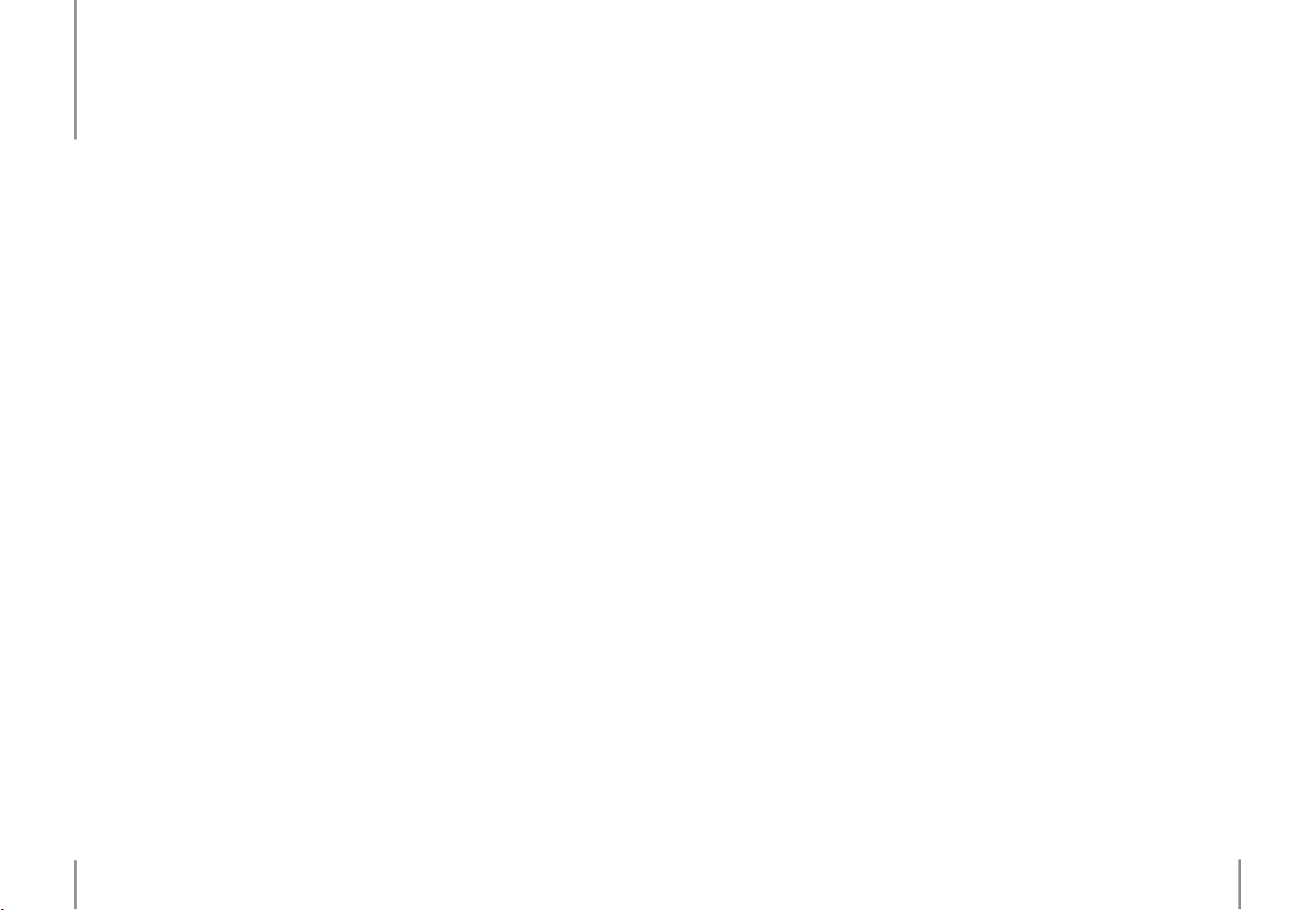
Table of contents
5 Chapter 1 Intended use
5 Explanation of symbols
6 Chapter 2 Safety information
10 Copyright information
11 Before use
12 Chapter 3 Features
13 Chapter 4 The device
13 The DVD player
15 Remote control
18 Changing/Inserting batteries
19 Rechargeable battery
20 Information on handling batteries/rechargeable batteries
22 Chapter 5 Connections
22 Power supply
22 A/V IN
22 A/V OUT
23 Earphones
23 USB connection
24 Chapter 6 Basic operation
24 Turning on/o
24 Selecting a signal source
25 Chapter 7 DVB-T
25 Channel scan
25 Channel selection
26 Channel edit
26 Channel information
26 Teletext (TTX)
27 Electronic program guide (EPG)
27 Automatic program schedule
28 Chapter 8 DVD
30 Chapter 9 Audio CDs
32 Chapter 10 Data discs, USB ash drives and memory cards
34 Chapter 11 First time installation
35 Chapter 12 Sound settings
36 Chapter 13 Display settings
37 Chapter 14 Menu overview
37 DVD setup
38 DVB-T menu
40 System setting
41 Chapter 15 Information on CDs and DVDs
46 Chapter 16 Troubleshooting
48 Chapter 17 Maintenance, handling and cleaning
51 Chapter 18 Specications
2
3
Page 3
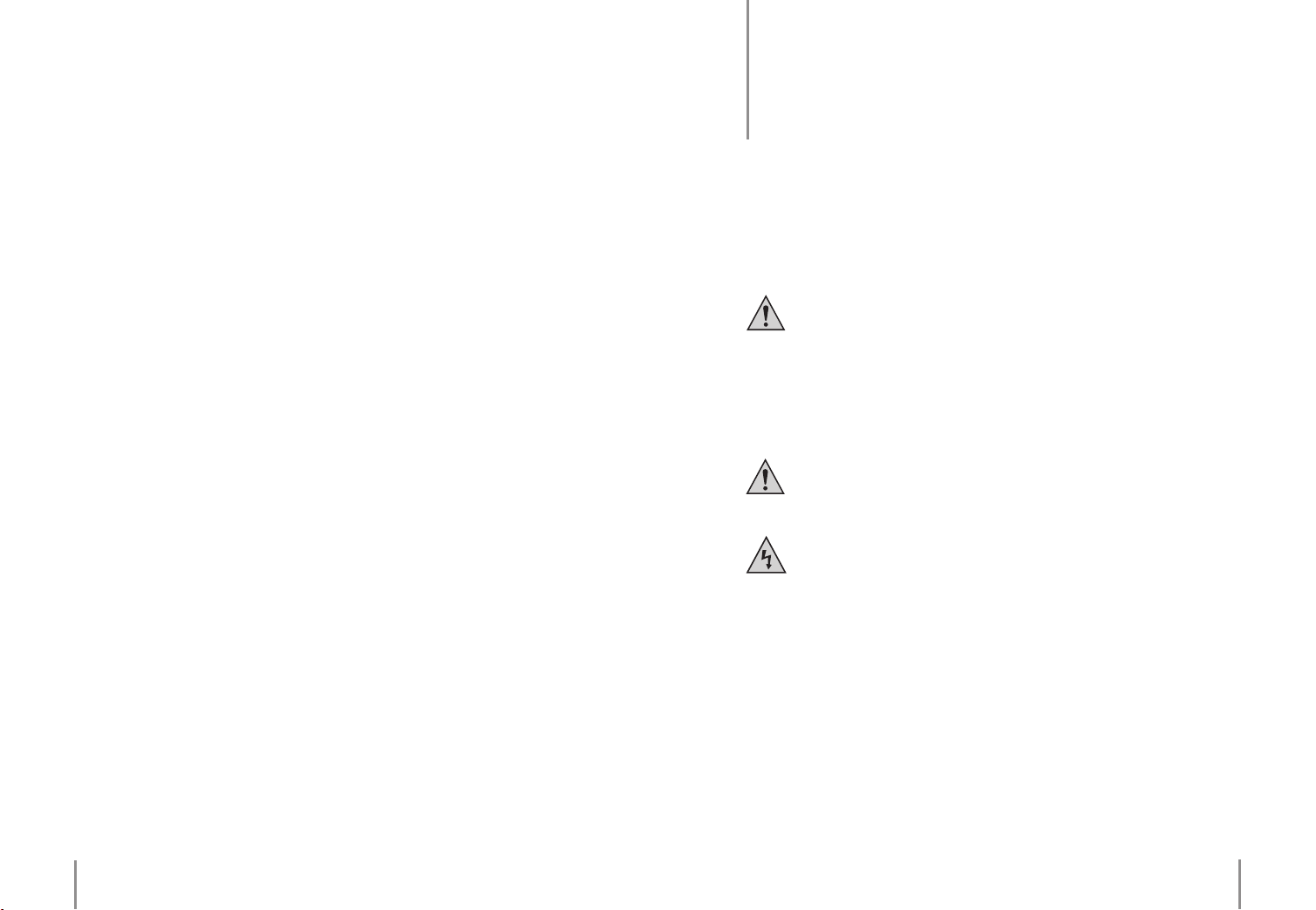
Intended use
1
Dear customer,
thank you for deciding on purchasing this quality product from X4-TECH.
This instruction manual will give you a general idea of how this device operates,
as well as provide you with information on cleaning and safety procedures. Please
take a few minutes to read and follow all safety and operating instructions found
in this manual carefully, in order to maintain this products condition and ensure
safe operation. Retain this instruction manual for future reference and where required pass it along with the device if handed over to a third party.
Should you have any additional questions regarding this device or should any
suggestions arise, please contract a specialized dealer or our service team for further information.
We look forward to you recommending us to others and hope you enjoy using
this device from X4-TECH.
Your X4-TECH Team
All company and product names mentioned in this document are registered
trademarks of their respective owners. All rights reserved.
We assume no liability for damage occurred as a result of improper use or damage
resulting from the failure to comply with the safety instructions found in this manual, improper operation or handling! Under such circumstances, all claims under
warranty will become void. We assume no liability for consequential damage!
We reserve the right to alter specications and information contained in this manual without notice.
The TITAN DT9 is a mobile device intended for DVB-T television reception. The
integrated DVD drive can be used to play lm, audio and data discs. You can use
the USB connection to read data stored on USB ash drives and with the help of
the included adapter will be able to play memory cards as well.
Please adhere to all of the safety information/instructions found in this
instruction manual!
Explanation of symbols
An exclamation mark is intended to inform the user of important information, operation or maintenance instructions or that special attention
is required.
This symbol is intended to alert you to the presence of unprotected, live
parts or components found within the product’s enclosure or of dangerous connections that upon contact may be of sucient magnitude to
constitute a risk of electric shock. Cables intended for such connections
should only be connected by qualied personnel or you should only use
ready to connect cables. There are no user-serviceable parts found inside
the device, therefore the device is never to be opened
This product is EMV-certied and fulls all European and National guideline requirements. A declaration of CE conformity has been established for this product.
Certication has been documented and entrusted to the manufacturer.
4
Chapter 1 Intended use
5
Page 4
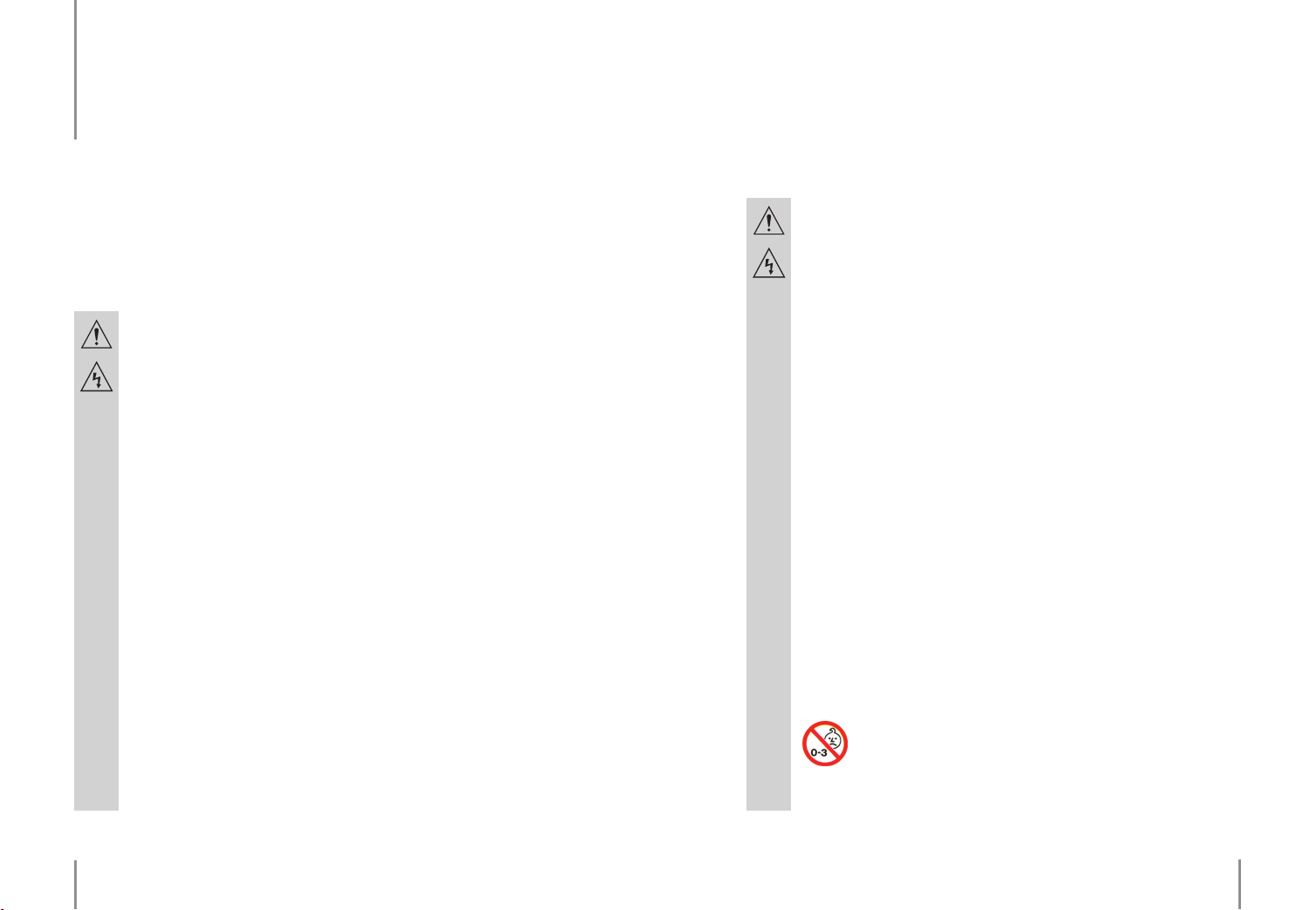
Safety information
2
Dear customer,
the following safety and hazard warnings are not only for the protection of your
device, but also serve as a protection against potential health hazards. Please
take time to read the following instructions carefully.
› We assume no liability for personal or property damage resulting from
the failure to comply with the safety instructions, improper operation
and handling. Under such circumstances, all claims under warranty will
become void.
› For safety and licensing (CE) reasons any unauthorized modication
and/or change on the device is prohibited and will void the warranty
and all warranty claims.
› Any persons operating, installing, setting up, or servicing this device
must be trained and qualied accordingly and must also observe these
operating instructions.
› Ensure that the device has been set up accordingly by following all
instructions found in the instruction manual.
› Power supply cords should be routed so that they are not likely to be
walked on, pinched by items placed upon or against them or damaged
by sharp edges, paying particular attention to cords at plugs, convenience receptacles, and the point at which they exit from the device.
Avoid exposing the cable to extreme heat or cold. Never modify/change the cable. This could otherwise damage the cable and result in the
dangerous risk of electric shock.
› Should any evident damage be seen on the device or on the connection cables, do not come in contact with or touch these. Switch o the
corresponding circuit breaker in the power distribution panel rst before carefully unplugging the power plug from the wall outlet. Do not
operate this device further! Please contact or take it to a qualied service technician/specialty workshop.
› In order to completely cut o the power supply to the device, unplug
the power plug from the wall outlet. Merely turning the device o with
the ON/OFF button is not sucient enough. Make sure that receptacles
are easily accessible.
› Always pull on the plug’s grips and never on the cable to remove from
a power outlet.
› Unplug the device from the power outlet, if it is not in use for a longer
period of time.
› For safety reasons, always unplug the device from the power outlet
during thunderstorms.
› Eliminate potential tripping hazards by routing cables in such a way
that no one can trip or stumble over them.
› Never use the device if the power cable or device is damaged.
This device is not suitable for children under 3 years of age.
Small children are unaware of the serious and immediate dangers involved when exposing themselves to or handling electronic devices. Furthermore, this product contains small parts
that could be swallowed.
6
Chapter 2 Safety information Chapter 2 Safety information
7
Page 5
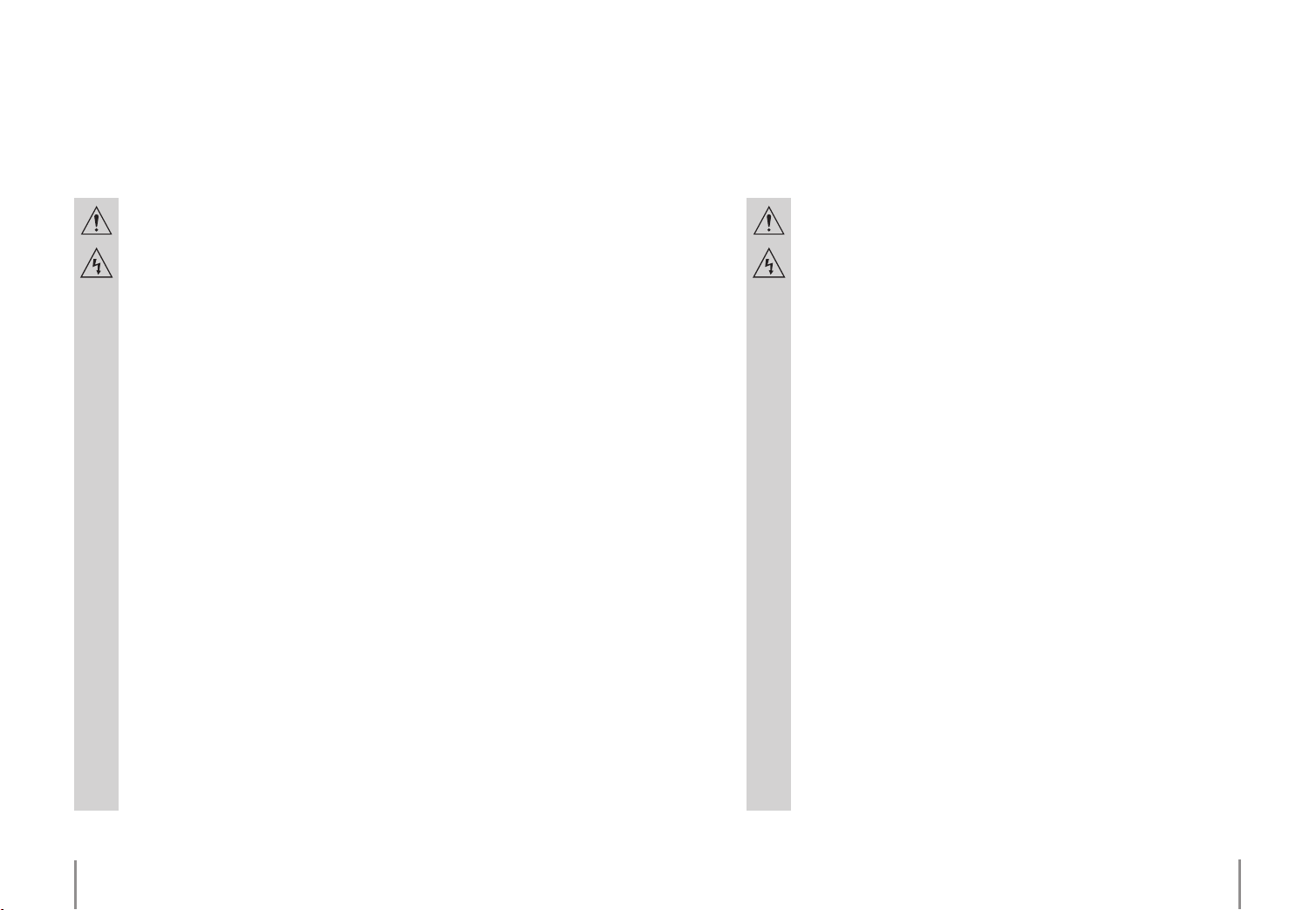
› Never leave packaging material lying around unsupervised. For children it could become a hazardous toy and lead to serious injury. Keep
packaging and protective foil away from children at all times to a void
the danger of suocation.
› The device should never come in contact with water or moisture.
› Make sure the device is properly ventilated during operation and never operate it in constricted areas, such as for example in a bookcase
or shelf.
› Never block ventilation openings with magazines, tablecloths, curtains or similar.
› To prevent the risk of re or electric shock make sure that liquids, such
as dripping or splashing water, rain or moisture, do not come in contact
with the device and power supply plug.
› Operate this device in a moderate climate and never expose to extreme temperatures, such as high humidity.
› Condensation can build up suddenly when this device is brought
from a colder into a warmer area (e.g. when transporting). Should this
happen, allow the device to warm up to room temperature rst before
using.
› Care should be taken that liquids do not come in contact with the interior; this is why containers containing liquids, e.g. bucket, vase or plants
should never be placed anywhere near or on this device. This can not
only damage the device, but also become a re hazard.
› It is imperative to avoid contact with moisture, e.g. in the bathroom.
› Never touch the power plug with damp or wet hands. There is the risk
of electric shock!
› Make sure the device is placed on a rm and stable surface.
› Never place any sources of re on top of or near the device and power
supply plug (e.g. lighted candle).
› This device utilizes a laser system. Please operate this device accordingly and as subsequently described in the instruction manual. Never
stare directly into the laser beam and prevent direct exposure to the
laser beam. Never open the casing. Doing so imminently exposes visual
contact to the laser beam.
› Your full concentration and attention is required while driving in trac
(as well as in many other surroundings). Operating the device, listening
to music with earphones/headphones or watching a movie can divert
one’s attention and be just as distracting, as using your cell phone while
driving. In case of an accident, insurance coverage might be denied and
you could be partially blamed for the accident respectively!
› Please note that excessive sound pressure levels created when listening to loud volume levels with earphones or headphones can lead to
permanent hearing damage or loss.
› Please adhere to the additional safety information found in the individual chapters of this instruction manual.
8
Chapter 2 Safety information Chapter 2 Safety information
9
Page 6
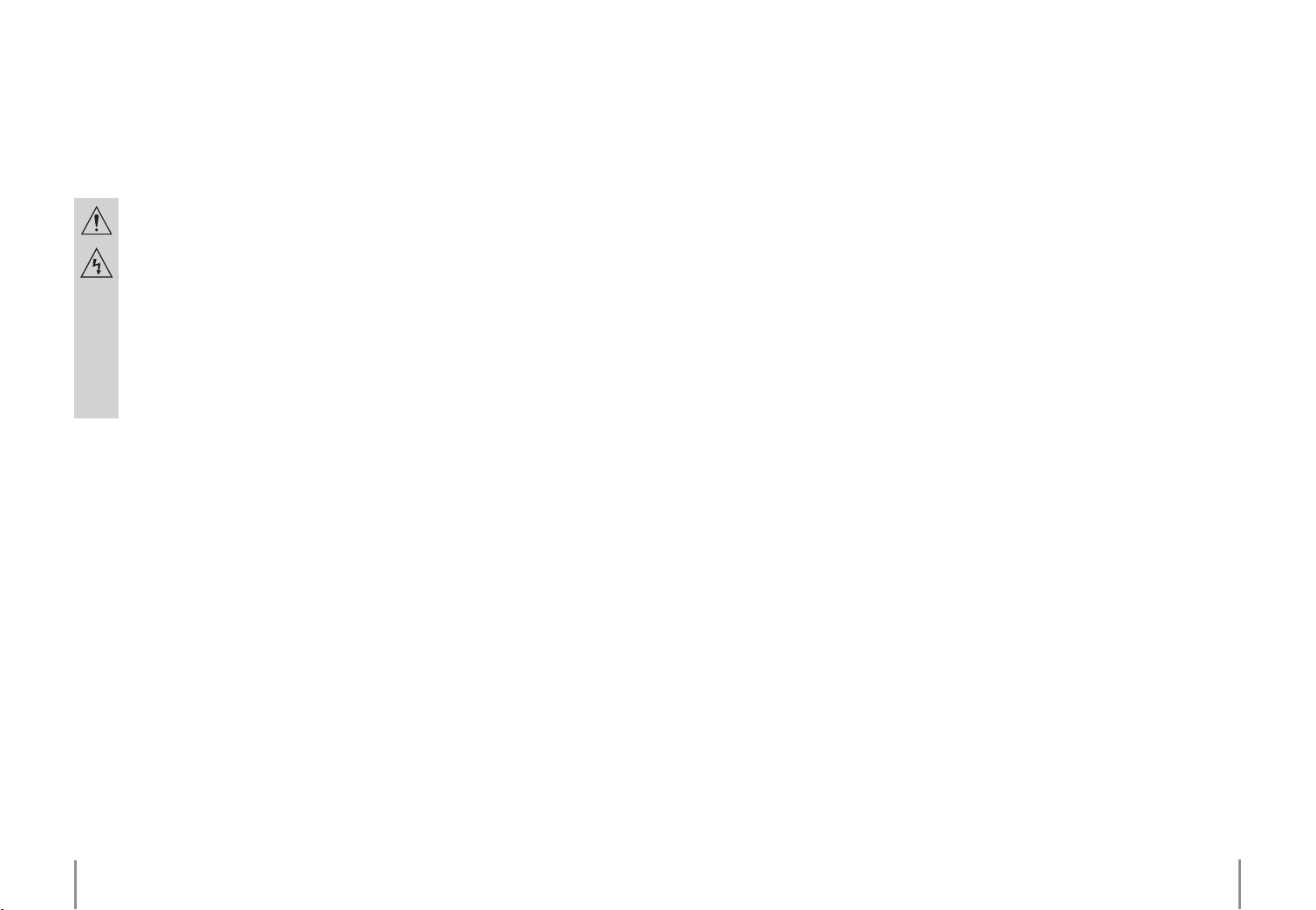
› When connecting other devices, please refer to the safety and operating instructions found in the literature accompanying these devices.
› Please contact our technical hotline or a service technician for further
information, should you be in doubt about device operation, safety
or when making connections or if any questions arise that are not explained within this manual.
vate use at home or other limited viewing uses only, unless otherwise authorized
by Macrovision Corporation. The imitation or removal of the copy protection is
prohibited.
Before use
› Contribute to a better environment by using a designated disposal
system (e.g. Dual System in Germany) or recycling site for the disposal
of packaging material.
Copyright information
The reproduction, duplication and copying of copyright protected material, as
well as the distribution, circulation, public access to or even the rental of these,
without explicit authorization of the copyright holder, is strictly prohibited.
This device features a copy protection function developed by Macrovision. Some
CDs contain a copy protection function on them. A signal and/or picture noise
can be heard as soon as pictures from copy protected CDs have been misused,
either for recording or playback. This copy protection function is registered and
protected by method claims of certain American Patents and other intellectual
property rights owned by Macrovision Corporation and other rights owners. Macrovision Corporation is the copyright holder of this copy protection, as well as
other commercial copyright holders.
Permission for utilization of this copy protection technology must be exclusively
authorized by Macrovision Corporation. This device has been intended for pri-
10
Chapter 2 Safety information Chapter 2 Safety information
Please read this instruction manual thoroughly before operating this device and
retain it for further reference, questions and use. Following and heeding all information found in this instruction manual shall maintain this products condition
and ensure safe operation.
This instruction manual contains information on how to operate and maintain
this device. Should a component require maintenance, servicing or repairs, then
please consult a qualied dealer or service technician.
When connecting other devices, please refer to the safety and operating instructions found in the literature accompanying these devices.
11
Page 7
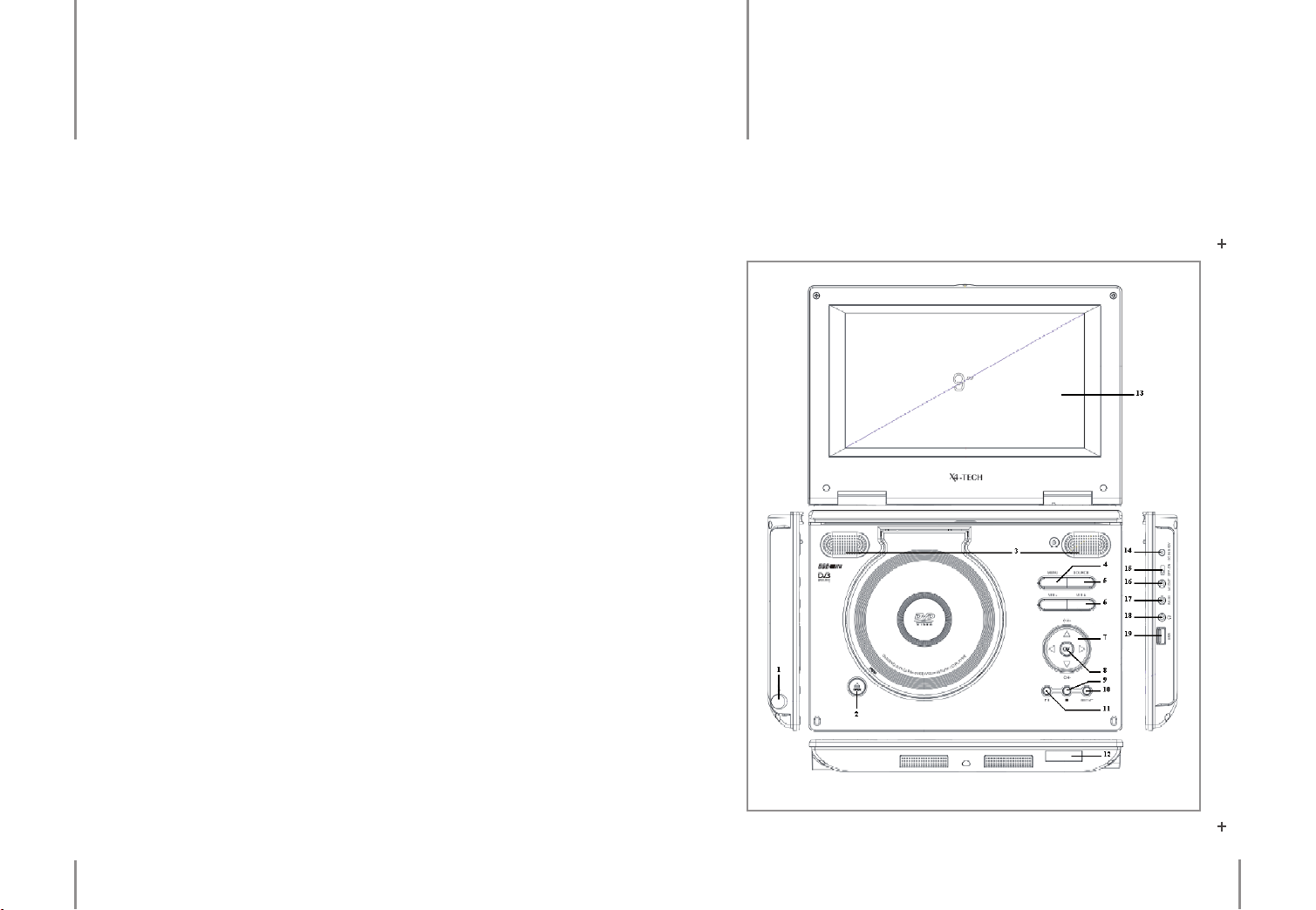
Features The device
3 4
› Mobile DVB-T reception
› USB compatible connection
› 640 RGB (H) x 234 (V)
› Supports MP3 and WMA music les
› Supports MPEG1, MPEG2, VCD-PAL, VCD-NTSC, VOB, AVI, DIVX video les
› Supports JPG image les
› Reads DVD-R, DVD+R, DVD-RW, DVD+RW, audio, CD-R and CD-RW discs
› Reads USB ash drives formatted to FAT32 with a capacity of up to 4 GB.
› SD, MMC, RS-MMC and SDHC memory cards that have been formatted to FAT 32
and have a capacity of up to 4 GB can be used with the included adapter
The DVD player
12
Chapter 3 Features Chapter 4 The device
13
Page 8
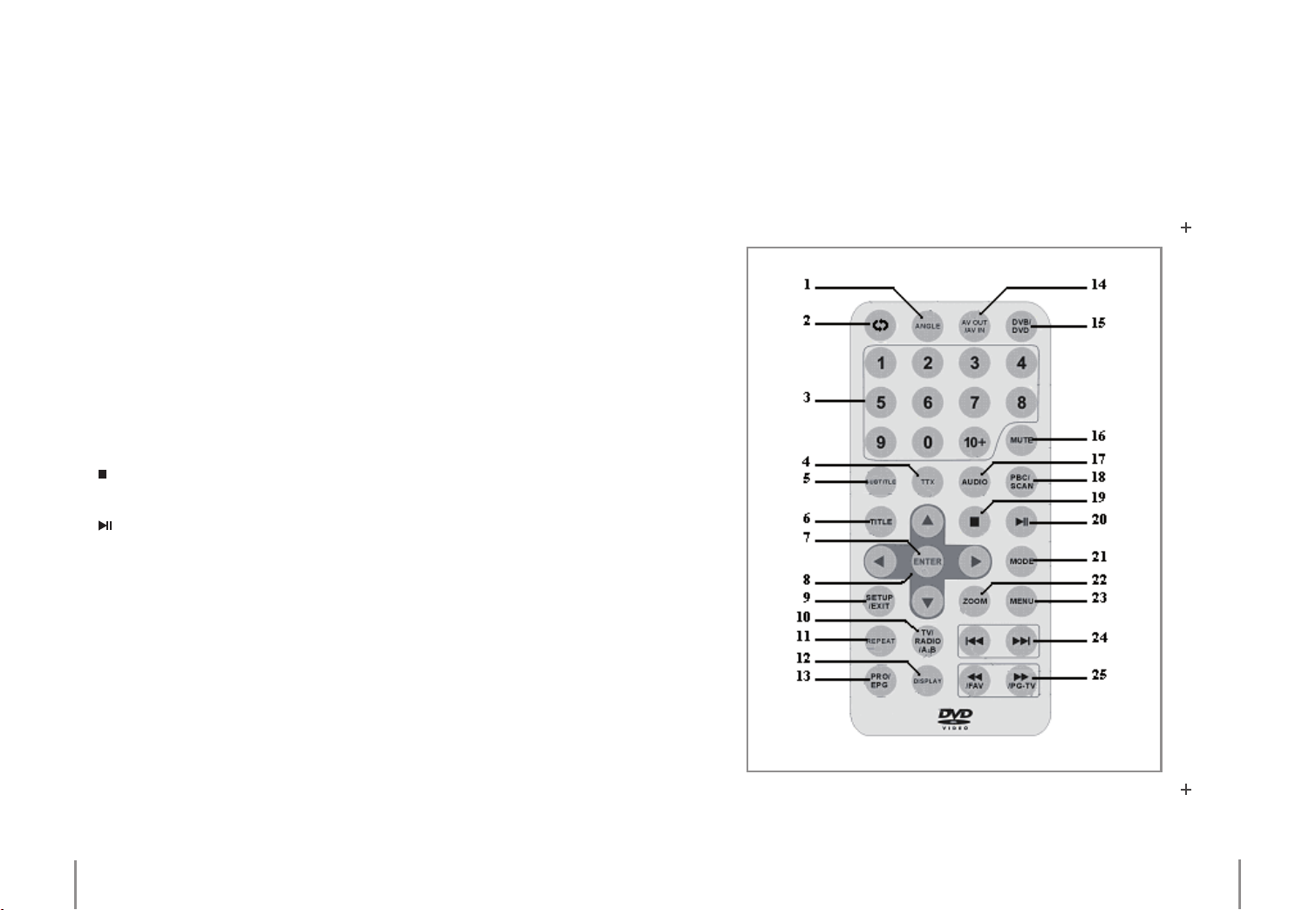
1. ANT: Antenna connection
2. OPEN: Opens the CD compartment
3. Speakers
4. MENU: Opens the menu during DVB-T operation
5. SOURCE: Press to select a DVB-T, DVD or USB operation mode
6. VOL –/+: Adjusts the volume
7. (Navigation buttons): For selection within a menu
To select a channel during DVB-T operation (CH+/–)
To regulate the volume during DVD operation
To rotate images
8. OK: Conrms a selection
Stop: Press once to pause playback, press twice to stop playback
9.
10. SETUP: Opens the menu during DVD and USB operation
/ Play/Pause: Starts/Pauses playback
11.
12. IR sensor for the remote control and battery charge indicator
The indicator lights up red during charging and changes to green
once charging has been completed.
13. Screen
14. DC IN 9 – 12 V: Power supply jack
15. ON/OFF: Turns the device on/o
16. AV OUT: A/V output
17. AV IN: A/V input
18. Earphone jack
19. USB 1.1 connection
Remote control
14
Chapter 4 The device
Chapter 4 The device
15
Page 9
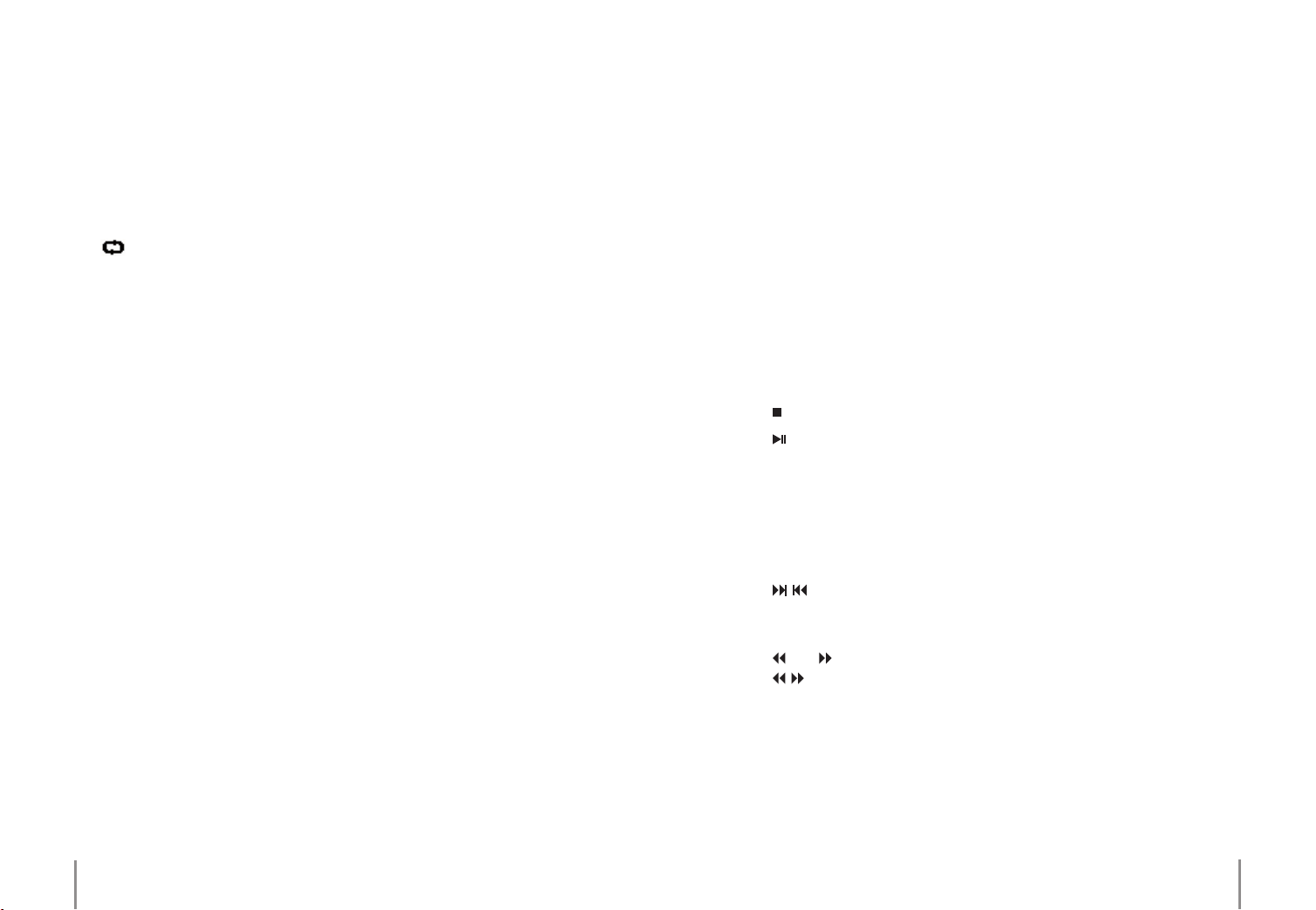
1. ANGLE: To select an alternative camera angle on an inserted DVD,
where applicable. To setup various slideshow eects.
2.
Service Swap: Press to return to the previously viewed channel.
3. Numerical buttons 0 – 9 and the 10+ button
For entering and selecting channels/numbered menu items/les.
Press the 10+ button repeatedly (not applicable during DVB-T operation) to
select chapters 10+ and up on DVDs.
4. TTX: Press to turn the teletext function on/o during DVB operation.
5. SUBTITLE: Press to select one of the various subtitle languages available
on a DVD.
6. TITLE: Press to return to the main menu on a DVD.
7. ENTER: Conrms a selection.
8. (Navigation buttons): For selection within a menu
To select a channel during DVB-T operation (CH+/–)
To regulate the volume during DVD operation
To rotate images
9. SETUP/EXIT: Press to gain access to the setup menu
(not applicable during DVB-T operation) or to exit a menu.
10. TV/RADIO/A-B: Switches between DVB-T and radio reception during DVB-T
operation
A-B repeat function denes a certain music or lm sequence that is to be
repeated
11. REPEAT: Switch through various repeat mode options
(e.g. chapter, track, title, all)
12. DISPLAY: Press to access and browse through various on-screen options
13. PRO/EPG: Creates a program list
Displays the electronic program guide during DVB-T operation
14. AV OUT/AV IN: Switches between the A/V output/inpu
15. DVB/DVD: Switches between signal sources (DVD, DVB and USB)
16. MUTE: Mutes speakers
17. AUDIO: Selects an audio language on DVDs
18. PBC/SCAN: PBC on/o
Channel scan during DVB-T operation
19.
Stop: Press once to pause playback, press twice to stop playback
20.
Play/Pause: Starts/Pauses playback
21. MODE: Menu for various picture settings
(brightness, contrast, colour saturation, sharpness)
22. ZOOM: Switch through available lm and picture enlargement levels
23. MENU: Access setup menu during DVB-T operation
Returns to the DVD menu
24.
Reverse/Forward Skip
Skips to the previous/next channel during DVB-T operation
Skips to the previous/next chapter/image, previous/next title
25.
/FAV /PG-TV
fast reverse/forward during DVB-T operation
FAV – only browse through favourites on/o setting
PG-TV – program location and menu for favourites
16
Chapter 4 The deviceChapter 4 The device
17
Page 10

Changing/Inserting batteries
Rechargeable battery
› The remote control requires two „AAA” batteries for operation.
› To open the battery compartment, remove the cover on the back of the remote
control by sliding it in the direction of the arrow.
› Remove used batteries and dispose of these accordingly.
› Insert two new AAA batteries into the battery compartment, ensuring correct
polarity (see battery silhouette as indicated in the compartment) before inserting.
› For best possible results, always point the remote control directly at the device.
Ensure that you are not more than 5 meters away and that there is not more than
a 60 degree angle between the remote control and the device.
› This device utilizes a lithium polymer battery. Rechargeable batteries have a
limited number of charge cycles. Each charging cycle, even a short one, shortens the battery lifespan. To increase battery lifespan, always recharge batteries
completely and without disruption. Lithium polymer rechargeable batteries can
be charged up to 800 times, after which capacity will then gradually begin to decrease. Rechargeable batteries should always be completely charged rst, before
using them for the rst time. This could otherwise impair battery capacity.
› The battery is charged directly via the device. The control light is red during
charging and turns green once charging has been completed.
› This device has a permanent built-in lithium polymer rechargeable battery that
should be kept away from sources of warmth. Never try to remove the rechargeable battery. Please contract your local dealer if a malfunction occurs during
operation or battery replacement is required.
Note:
Please note that the battery charging process can take up to approximately 20
hours, if the device is turned on at the same time. However, charging the battery
with the device turned o will only take up to approximately 5 hours. It is therefore recommended to turn the device o during charging.
Please fully charge the battery in a turned o state completely rst, before using it for the rst time. This may otherwise impair capacity.
› Always remove the batteries from the device, when storing or if it is not is use for
a longer period of time.
18
Chapter 4 The deviceChapter 4 The device
19
Page 11

Information on handling batteries/rechargeable batteries
Please adhere to the following information when handling batteries/rechargeable batteries:
› Keep batteries out of children’s reach.
› Always use batteries from the same manufacturer and never mix batteries,
whether old with new, of dierent capacities or with rechargeable batteries.
› If the operating distance between remote control and device weakens or the
remote control is not functioning properly any more, change the batteries as explained above.
› Batteries are hazardous waste and do not belong in household waste.
› Ensure that batteries are always inserted according to the correct polarity.
› Always remove batteries when not in use for longer periods of time.
› Never leave batteries lying around unsupervised. These could pose a choking
hazard to children and pets if swallowed. Seek emergency medical care immediately, should this happen.
› Please follow manufacturer instructions when charging rechargeable batteries.
› Never expose batteries to extreme temperatures, such as for example resulting
from sunlight, re or ovens. There is the risk of explosion!
› Make sure that batteries are not dismantled, short-circuited or are thrown into
re. Never recharge non-rechargeable batteries. There is a risk of explosion!
› Touching leaking or damaged batteries could cause skin burns. Use suitable protective gloves when handling such batteries.
› Only use alkaline batteries to ensure a longer battery life cycle.
› Always ensure that the device has been turned o after use.
› Always change/replace all batteries at the same time.
› Clean battery and device contacts before inserting, where required.
› Avoid totally discharging rechargeable batteries.
20
Chapter 4 The deviceChapter 4 The device
21
Page 12

Connections
5
Power supply
› Turn the device o. Connect the power adapter’s connector to the DC IN 9 –12 V
power supply connection on the device. Now you can plug the power adapter’s
plug into a power outlet that has been correctly installed according to your public
power system. To operate via your car’s cigarette lighter, connect the car adapter’s
connector to the DC IN 9 –12 V power supply connection on the device. Now you
can plug the adapter into your car’s cigarette lighter.
Please bear in mind that the device consumes a minimal amount of power, even in a standby mode. Please take this into consideration when
operating the device with your vehicle’s electrical system. Remove the
adapter from the power supply source in order to completely cut o the
power supply to the device.
A/V IN
› You can connect an external signal source to this connection (for example a
game console). Please refer to the user manual accompanying this device in order to connect.
A/V OUT
Earphones
› You can connect a set of earphones to this jack. Speakers are muted, once earphones are plugged into the device.
Listening to earphones at higher volumes over a longer period of time
can damage your hearing or even cause permanent hearing loss.
USB connection
› USB ash drives with a capacity of up to 4 GB and SD, MMC, RS-MMC and SDHC
memory cards in combination with the included adapter can be connected to
the USB 1.1 for use.
› The storage medium must be formatted to FAT 32.
› Never use connection cables longer than 25 cm with this device.
› Hard discs can not be used with this device.
Please note that USB cables connected must be less than 3 m in length in
order to maintain EMC compliance. Using cables longer than 3 m could
inuence electromagnetic compatibility, which could lead to disturbance
or failure.
› You will be able to use your Titan as a signal source for an external device with
this connection (for example as a monitor). Please refer to the user manual accompanying this device before connecting.
22
The USB connection does not warrant the supply of power to the external
medium used, for example a hard disc. Please refer to the user manual accompanying the device connected to your TITAN.
Chapter 5 ConnectionsChapter 5 Connections
23
Page 13

Basic operation
6 7
DVB-T
Turning on/o
› Push the switch to ON to turn the device on. Push the switch to OFF to turn
the device o. The device will automatically switch over to a battery operational
mode if it is not connected to an external power supply.
Selecting a signal source
› Press the SOURCE button on the device or the DVB/DVD button on the remote
control to access to the menu for signal source selection.
DVD: switches to the DVD or CD
DVB: switches to DVB-T operation
USB: switches to the USB connection
› Use the A/V OUT and A/V IN on the remote control to switch between the A/V
output/input.
What is DVB-T?
DVB-T is the abbreviation for Digital Video Broadcasting – Terrestrial and refers to
the transmission of television signals into the atmosphere. DVB-T is a variation of
DVB and is mainly used as a standard for transmitting digital television and radio
via an antenna in various European countries. The transmission frequencies used
to broadcast DVB-T already correspond with well-known analog broadcasting
UHF and VHF channels. These channels can be used more eectively with digital
broadcasting than with analog technology, as more stations per channel can be
transmitted.
› Press the „SOURCE“ or „DVD/DVB“ button for access to the source selection menu.
Now select „DVB“ and conrm your selection with either „OK“ or „ENTER“.
Channel scan
› Press the „PBC/SCAN“ button to start an automatic channel scan.
› As an alternative, you can also search for certain stations in the DVB menu.
Channel selection
Choose one of the various options when selecting a channel:
› Use the buttons to switch to the next/previous channel.
› Use the numerical buttons to select a channel directly.
› Press the „OK“ or „ENTER“ button to display a list of channels. Use the navigation
buttons to then select a channel and the „OK/ENTER“ button to conrm your selection.
› Press the
button to return to the previously viewed channel.
24
Chapter 7 DVB-TChapter 6 Basic operation
25
Page 14

› Pressing the /FAV button turns the favourite program option on/o. This option allows you to browse through your favourites programs.
Channel edit
Press the /PG-TV button to open the menu for editing channels after which
you can either:
› Add/Remove channels to/from your favourites list
› Relocate channels to dierent program locations
› Delete channels
› Use the navigations buttons to select an option and conrm your selection with
„OK/ENTER“.
Channel information
› Press the „DISPLAY“ button to reveal information about the current program
you’re watching on screen (e.g. reception quality and strength).
Teletext (TTX)
Electronic program guide (EPG)
› Press the PRO/EPG button to open the electronic program guide option.
› Use the buttons to switch between channel lists, program listings and pro-
gram information.
› Use the buttons to switch between channels in the channel list and the pro-
grams listed.
Automatic program schedule
› You will be able to schedule programs automatically by selecting a program
within the EPG´s program list and conrming with „ENTER“ or „OK“ or by making
your selection within the DVB menu system schedule. Enter information in the
following sequence:
› Mode: Active/Inactive
› Frequency: Once/Daily/Weekly
› Channel Type: TV/Radio
› Channel No.: Program location
› Time setting: Start date, start time, end time
› Conrm selections with „OK“ or cancel selections by selecting „CANCEL“.
› Press the TTX button to turn the teletext function on. If the station you are watching supports this service, then the teletext start page of this station will be displayed on screen. This service may vary according to the station being watched.
Use the numeric buttons to enter a page number you would like to view. Press
TTX again to exit the teletext function.
26
Chapter 7 DVB-T
Chapter 7 DVB-T
27
Page 15

DVD
8
› Press the „OPEN“ button to open the CD compartment and to insert a DVD. Press
the „SOURCE“ or „DVD/DVB“ button to open the source selection menu. Select
„DVD“ as your signal source. Conrm your selection with „OK“ or „ENTER“. The
device will automatically begin reading the inserted disc and playback will commence after this.
› Use the navigation buttons within the DVD menu and conrm your selection
with „OK“ or „ENTER“.
› Press the
› Use the numeric button to skip directly to the desired chapter. Select chapters
exceeding the number 10 by using the 10+ button.
› The
next title.
› Press the
speed level. To return to normal playback, press the
› Press
› You can use the „ZOOM“ function to switch through dierent zoom levels.
Select MENU to return to the DVD menu.
› Browse through subtitle languages while viewing a lm on a DVD by pressing
the „SUBTITLE“ button.
(Play/Pause) button to start or pause playback.
(Reverse/Forward Skip) button lets you skip/return to the previous/
buttons repeatedly to select a dierent fast reverse/forward
(Play/Pause) button.
(Stop) once to pause playback and twice to stop playing a disc.
DVD. To activate the A-B repeat function press this button once to mark the start
point of a range and a second time to mark the end point of the range to be repeated. Press the button a third time to deactivate the repeat mode.
› Press the „REPEAT“ button to switch through dierent repeat mode options
(chapter, title, all and o).
Press the „DISPLAY“ button repeatedly to display information on screen (e.g. remaining playing time).
Select a preferred audio channel while watching a lm on a DVD by pressing the
„AUDIO“ button.
› Create a playlist with the „PRO/EPG“ button. First, select a location, title and chapter with the navigation buttons. You can also select a title and chapter number by
using the numeric buttons. Conrm your entry with „ENTER“. After you’ve nished
creating your playlist, press the
› Press the „ANGLE“ button while watching a lm to switch through dierent camera angles available on the DVD.
(Play/Pause) button to start playback.
› Press the „TITLE“ button to return to the main menu on a DVD.
› You can use the „TV/RADIO/A-B“ button to mark a range to be repeated on a
28
Chapter 8 DVDChapter 8 DVD
29
Page 16

Audio CDs
9
› Press the „OPEN“ button to open the CD compartment and to insert a CD. Press
the „SOURCE“ or „DVD/DVB“ button to open the source selection menu. Select
„DVD“ as your signal source. Conrm your selection with „OK“ or „ENTER“. The
device will automatically begin reading the inserted disc and playback will commence after this
› Press the
› Use the numeric button to skip directly to the desired song. Select songs exceeding the number 10 by using the 10+ button.
› The
next title.
› Press the
speed level. To return to normal playback, press the
› Press
› You can use the „TV/RADIO/A-B“ button to mark a range to be repeated on a
DVD. To activate the A-B repeat function press this button once to mark the start
point of a range and a second time to mark the end point of the range to be repeated. Press the button a third time to deactivate the repeat mode.
› Press the „REPEAT“ button to switch through dierent repeat mode options
(song, all and o).
(Play/Pause) button to start or pause playback.
(Reverse/Forward Skip) button lets you skip/return to the previous/
buttons repeatedly to select a dierent fast reverse/forward
(Play/Pause) button.
(Stop) once to pause playback and twice to stop playing a disc.
› Create a playlist with the „PRO/EPG“ button. First, select a location and song with
the navigation buttons. You can also select a song number by using the numeric buttons. Conrm your entry with „ENTER“. After you’ve nished creating your
playlist, press the
(Play/Pause )button to start playback.
› Press the „DISPLAY“ button repeatedly to display information on screen (e.g. remaining playing time).
30
Chapter 9 Audio CDsChapter 9 Audio CDs
31
Page 17

Data discs, USB ash
drives and memory cards
› Press the „OPEN“ button to open the CD compartment and to insert a disc. Press
the „SOURCE“ or „DVD/DVB“ button to open the source selection menu. Select
„DVD“ as your signal source. Conrm your selection with „OK“ or „ENTER“. The device will automatically begin reading the inserted disc and will then display les
stored on the disc.
› Insert a USB ash drive into the USB connection. Press the „SOURCE“ or „DVD/
DVB“ button to open the source selection menu. Select „USB“ as your signal source. Conrm your selection with „OK“ or „ENTER“. The device will automatically
begin reading the inserted ash drive and will then display les stored on the
medium.
› Insert a memory card into the respective slot found on the adapter.
Insert the USB adapter into the USB connection. Press the „SOURCE“ or „DVD/
DVB“ button to open the source selection menu. Select „USB“ as your signal source. Conrm your selection with „OK“ or „ENTER“. The device will automatically begin reading the inserted memory card and will then display les stored on the
medium.
› Use the navigation buttons to select a folder or le. Conrm your selection with
„OK“ or „ENTER“.
› The option „File Type“ lets you set exactly which le types are to be displayed.
Press
(Play/Pause) to starting playing these les.
› The option„File Sort“ gives you the opportunity to select between dierent methods of sorting.
10
› The (Reverse/Forward Skip) button lets you skip/return to the previous/
next title.
› Press the
speed level. To return to normal playback, press the
› Press
› You can use the „ZOOM“ function to switch through dierent zoom levels.
Select „MENU“ to return to the DVD menu.
› You can use the „TV/RADIO/A-B“ button to mark a range to be repeated on a
DVD. To activate the A-B repeat function press this button once to mark the start
point of a range and a second time to mark the end point of the range to be repeated. Press the button a third time to deactivate the repeat mode.
› Press the „REPEAT“ button to switch through dierent repeat mode options
(title, folder, all and o).
› Press the „DISPLAY“ button repeatedly to display information on screen (e.g. remaining playing time).
› Create a playlist with the „PRO/EPG button“. Select a preferred le with the navigation buttons and press the
list. To cancel a selection, press the
„LIST” to display the current playlist and the option „PLAY” to start le playback.
buttons repeatedly to select a dierent fast reverse/forward
(Play/Pause) button.
(Stop) once to pause playback and twice to stop le playback.
(Play/Pause) button to add this le to the play
(Play/Pause) button again. Select the option
› Press
› Use the numeric buttons to select a certain song within the directory. Conrm
your selection with „OK“ or „ENTER“.
32
(Play/Pause) to start or pause le playback.
› You can use the arrow keys to rotate or reverse an image while viewing.
Press the „ANGLE“ button while viewing images for dierent slide show eects.
Press the
(Stop) button for a thumbnail view of images.
Chapter 10 Data discs, USB ash drives and memory cardsChapter 10 Data discs, USB ash drives and memory cards
33
Page 18

First time installation Sound settings
11 12
The installation assistant dialogue box will appear on screen after turning the
device on for the rst time.
› You will be asked if this option is to be carried. Select „YES“.
› Select the country, language and time zone
› Press „SETUP“.
› Select „NEXT“.
› Now you will be asked if you would like to start an automatic channel scan.
› Select „YES“.
› After scanning has been completed the device will switch to the last scanned
channel.
› Further settings are available for selection in this menu. You can open this menu
either with „MENU“ during DVB-T operation or with „SETUP“ during DVD or USB
operation.
› You can regulate the volume with the VOL –/+ buttons.
› Press the „MUTE“ button to activate/deactivate the sound.
› Use thebuttons on the remote control during DVB-T operation and while
watching a film or listening to music to regulate the volume.
› Enter the DVD SETUP menu and select the submenu option „DOWNMIX“ to
choose between a „LT/RT“ and „LO/RO“ mode or select under the submenu option „AUDIO MODE“ between a „L/R“, „L/L“ and „R/R“ sound setting mode.
LT/LR: Select this option if a DVD disc has been recorded in a Pro Logic Dolby Digital format and the respective receiver has been connected to the DVD player. The
matrix-based encoding method enables the transmission of stereo tone through
4 audio channels (left, right, central and surround).
LO/RO: Select this option to play a DVD disc in a two-channel audio format (left
and right).
L/R: Sound is transmitted through the left and right audio channel (speaker).
LL: Sound is transmitted through the left audio channel (speaker) only.
RR: Sound is transmitted through the right audio channel (speaker) only.
Try to maintain a safe volume level and avoid excessive noise. Over a certain amount of time your hearing will become accustomed to the adjusted volume level.
Please note that excessive sound pressure levels created when listening
to loud volume levels with earphones or headphones can lead to permanent hearing damage or loss.
34
Chapter 12 Sound settingsChapter 11 First time installation
35
Page 19

Display settings Menu overview
13 14
› In this menu there are several dierent display and picture settings available
for usage.
Colour system
› Select a colour system under this option. Select under the menu option „SYSTEM
SETTING DISPLAY SETUP“ the menu item „TV STANDARD“ to select between an
„NTSC“ and „PAL“ mode. Use the navigation buttons to select the preferred format
and conrm your selection with „OK/ENTER“.
Aspect ratio
Select the display aspect ratio under this option. Select under the menu option
„SYSTEM SETTING DISPLAY SETUP“ the menu item „ASPECT RATIO“ to select between a 4:3 PS, 4:3 LB or 16:9 picture format. Use the navigation buttons to select
the preferred format and conrm your selection with „OK/ENTER“.
› For picture setting adjustments, press the „MODE“ button for access to the following options:
› brightness
› contrast
› colour saturation
› sharpness
› Use the navigation buttons to select an option and the buttons to set the
desired brightness, contrast, colour or sharpness level.
› To exit a menu option, press the „MODE“ button.
› You can open this option either with „MENU“ during DVB-T operation or with
„SETUP“ during DVD or USB operation.
DVD setup
› This menu option is not accessible during DVB-T operation and can only be used
when playback has been stopped completely.
Language setup
› This setting lets you choose between the menu items „MENU“, „AUDIO“, „SUBTITLE“ and„ EXTERNAL SUBTITLE“ for language setup. The menu option „EXTERNAL SUBTITLE“ lets you select a dierent region.
Audio setup
› Downmix
This setting lets you to regulate the audio sound options:
LO/RO: Select this option to play a DVD disc in a two-channel audio format (left
and right)
LT/LR: Select this option to play a DVD disc with a Pro Logic Dolby Digital format
via the respective receiver.
› Audio Mode
Select this setting to choose between the following sound setting modes:
L/R: Sound is transmitted through the left and right audio channel (speaker).
L/L: Sound is transmitted through the left audio channel (speaker) only.
R/R: Sound is transmitted through the right audio channel (speaker) only.
36
Chapter 13 Display settings
Chapter 14 Menu overview
37
Page 20

Custom setup
› Parental Ctrl: This setting requires a password to turn the parental control on
DVDs on and o. The disc being used must support this system in order for the
parental control function to operate accordingly. The following parental rating
levels are available:
1. Child Safe (Children lm material; suitable for children and viewers of all ages)
2. G (General public; proved suitable for audiences of all ages)
3. G (Parental guidance recommended)
4. PG 13 (Material not suitable for children under the age of 13)
5. PG-R (for adolescents accompanied by an adult)
6. R (not suitable for adolescents)
7. NC-17 (not for adolescents under the age of 17)
8. ADULT (content only for adults)
› Angle Mark: This setting lets you turn the camera icon on/o. If you have activated this function while watching a lm, then the camera icon will appear on
display when dierent camera angles are available for certain scenes.
EXIT
› Select to exit the DVD SETUP menu.
DVB-T-Menü
Program list
› TV program: The following options are available for TV station adjustment under
this menu item:
› Set favourites (Favor)
› Relocate stations to a dierent location (Move)
› Delete stations (Del)
› Music program: The same options as mentioned under TV program are available
for this menu item.
› Sort: This menu option lets you change the sequence in which stations are to
be stored.
Program search
› Automatic search: Starts an automatic channel scan.
› Manual search: Lets you scan manually for a certain channel.
Parental control
› Channel lock: Allows you to set if a password is required, when trying to access
locked channels.
› Parental setting: This setting lets you add a parental lock to a certain station.
System setting
› Country: Menu option for selecting a country.
› Language: Menu option for selecting a preferred language: 1. Audio (rst language), 2. Audio (second language), Subtitle (subtitle language), EXIT to exit this
menu option
› GMT usage: Allows you to select if the time is to be set manually (OFF) or if the
GMT time setting is to be used (ON).
› Time zone: This function sets the GMT time zone (Germany is GMT + 1:00)
› System schedule: This function allows you to schedule programs for specic use
and time.
38
Chapter 14 Menu overviewChapter 14 Menu overview
39
Page 21

Information on CDs
› Mode: Active/Inactive › Frequency: Once/Daily/Weekly
› Channel type: TV/Radio › Channel No.: Program location
› Time setting: Start Date, Start Time, End Time.
› Conrm entries made by selecting OK or cancel entries by selecting „CANCEL“.
System settings
Language setup
› OSD: Select to set the OSD menu language.
Display setup
› TV Standard: Select to set the colour system. NTSC: This setting is mostly used
in America and some East Asian countries. PAL: This setting is mostly used in Europe, but also in Australia, South America, as well as in many African and Asian
countries. Aspect ratio: Select the preferred display format (4:3 PS, 4:3 LB or 16:9)
Preference
› UI Style: Option for selecting a dierent menu design.
› Change PIN: Allows you to change the device password. The preset password
for this device is 8888.
and DVDs
Handling CDs and DVDs
Do not touch the playback side of discs. Hold by the edges without touching the recording surface, so that nger prints do not
come in contact with discs. Never stick paper or use tape on discs.
Storing CDs
After you are nished playing a CD, please replace and store it in its respective
cover. Never expose discs to direct sunlight, sources of heat or high temperatures.
Never leave discs in a car exposed to direct sunlight.
Cleaning CDs
Finger prints and dust found on a CD
may be the reason for poor picture or
sound quality. Before playing a CD, carefully wipe o nger prints and dust with
a clean cloth. Please clean in an inwards
to outwards motion.
Never use any solvents or chemicals, such as alcohol, benzine, thinners, any commercially available cleaners or antistatic sprays for records to clean discs.
15
› Default Type: Option for selecting a standard signal source to be used after the
device is turned on (DVD, DVB, USB or last used).
› Default: This menu option returns all settings to a factory default setting.
EXIT
› Select to exit the menu.
40
Types of data storage medium supported
DVD (8 cm/12 cm CD)
Video CD (VCD)
(8 cm / 12 cm CD)
Chapter 15 Information on CDs and DVDsChapter 14 Menu overview
41
Page 22

Audio CD
(8 cm /12 cm CD)
In addition, this device also plays:
DVD-R, DVD+R, DVD-RW, DVD+RW, Kodak picture CDs, SVCD and CD-R/ CD-RW
that contain audio titles, MP3, WMA and JPEG les.
This indicates that rewritable data storage media is supported.
Note:
Depending on the features of the recording equipment used or on the CD-R/RW
(or DVD-R, DVD+R, DVD-RW, DVD+RW) itself, there is the possibility that some
discs may not be playback compatible with this device.
Never attach any seals, adhesive labels or stickers to discs (either on the labelled
or recorded side).
Never use irregularly shaped CDs (e.g. orthogonal or heart-shaped). Such types
can lead to or cause malfunctions.
Region code
This DVD player is designed and manufactured for playback of „Region
2” encoded DVD software. Thus, this device is only capable of playing
DVDs intended for „Region 2”.
Region code information: Most DVD disc covers have a globe with one or more
numbers clearly visible on it. This region code number must match the regional
code of your DVD player, in order to play back encoded DVDs in your region. If
this is not the case, then discs encoded for other regions cannot be played. If you
try to play a DVD with a dierent region code, then the following message will be
displayed on screen: „Check region code”.
DVD±R/RW
DVD-R and DVD+R are two dierent standards for writable DVD drives and data
storage mediums. These formats enable a one-time recording of DVDs. DVD+RW
and DVD-RW are two standards for rewritable media. These types of DVDs enable
erasing and rewriting. Single-sided recordable DVDs can record up to 4.38 GB and
double-sided up to twice the amount.
Manufacturers may have already intentionally programmed playback functions
on some DVD and Video CDs. This device plays software manufacturer DVDs and
Video CDs according to content. Therefore, it is possible that some playback functions may not be available or additional functions may be available for use.
Manufactured under license from Dolby Laboratories:
„Dolby”, „Pro Logic” and the double D symbol are trademarks of Dolby Laboratories.
42
VCD (Video CD)
A VCD can hold up to 74 minutes (650 MB) or 80 minutes (700 MB) of MPEG-1
video, including stereo sound.
MPEG
MPEG is an international video and audio standard. MPEG-1 is used for encoding
video for VCD and has been intended for multi-channel surround sound coding,
such as PCM, Dolby Digital and MPEG audio.
Chapter 15 Information on CDs and DVDsChapter 15 Information on CDs and DVDs
43
Page 23

MP3
MP3 is a compression format used for digital audio les.
played, if these are included on the disc. VCDs not equipped with PBC (Version
1.1) can be operated in the same way as audio CDs.
WMA
Windows media audio is a type of coding/decoding developed by the Microsoft
Corp.
JPEG
Joint Pictures Expert Group is a compression format that allows the storage of
images without limitation on the number of colors.
Title (DVD only)
A title is generally a distinct section of a DVD. For example, the main feature could
consist of title 1. A documentary describing the lm could be title 2 and interviews with the cast could be title 3. A reference number is assigned to each title
enabling you to locate these easily.
Chapter (DVD only)
A chapter is a segment of a title, such as a scene in a lm. A chapter number is
assigned to each chapter, enabling you to easily locate a preferred chapter. Depending on the disc, chapters may only be partially displayed.
PBC: Playback Control (Video CDs only)
The playback control is available for Video CDs (VCDs) with a 2.0 disc format.
PBC allows you to interact with the system via menus, search functions, or other
computer-like operations. In addition to this, lms with a high resolution can be
Track
Track is dened audio visual information that is comparable to the picture or
sound track for a specic language (DVD). A track number is assigned to each
specic track, enabling you to easily locate the preferred track. DVDs allow you to
store one video track and several audio tracks.
44
Chapter 15 Information on CDs and DVDsChapter 15 Information on CDs and DVDs
45
Page 24

Troubleshooting
The device you have just purchased is equipped with state-of-the-art technology
and is safe to operate. Nevertheless, problems or malfunctions may occur.
Before contacting a service technician, refer to the following possible solutions:
Distorted sound or no sound is audible
› Check if everything has been connected properly.
› Check the selected volume level.
The remote control is not working
› Check if the batteries have been inserted correctly.
› If batteries are empty, replace them with new ones.
› Point the remote control to the remote sensor and press to operate.
› Remove any objects found between the remote control and the remote sensor.
› Make sure the distance between the remote control and the device does not
exceed 8 m.
Buttons do not function (on the device and/or remote control)
› Turn the device o and then on again. As an alternative, turn the device o, unplug it from the power outlet and plug in again. (The device may also not be functioning due to a stroke of lightning, static electricity or other external factors.).
16
› the disc has the correct regional code
Any repairs other than those mentioned above are to be carried out solely by an authorized technician.
Distorted/Noisy reception or no picture
› The reception frequency has not been set properly.
› The antenna is not adjusted properly.
› Start an automatic channel scan.
A CD/DVD is not recognized/supported
Check if
› the disc is deformed.
› the disc is damaged, scratched or has become dirty.
46
Chapter 16 TroubleshootingChapter 16 Troubleshooting
47
Page 25

Maintenance, handling
and cleaning
› Never operate the device in places with extreme high or low temperatures.
Permissible storage temperatures: – 25° C – 60° C
Permissible operating temperatures: 0° C – 40° C
› Should pixel errors (to light or to dark pixels) appear during operation, then this
does not necessarily mean that the device is defect. These errors are a common
TFT LCD technology problem. Up to 5 pixel errors are acceptable.
Maintenance
› Carry out a technical safety inspection on a regular basis, e.g. check if the power
cable or housing may have become damaged.
› If there is reason to believe that the device can no longer be operated safely,
then disconnect it immediately from the power supply and secure it against any
unintentional operation. Carefully remove the power cable plug from the wall
outlet and where applicable switch o the corresponding circuit breaker rst.
It can be assumed that safe operation is no longer possible, if:
› there is visible damage to the device or power cable,
› the device no longer works,
› it has been stored for a longer period of time under unfavourable conditions
› or exposed to rigorous transport conditions.
› Always adhere to the following safety instructions before cleaning or servicing
the device:
› Live parts may be exposed, if the covering is opened or parts are removed.
17
› Capacitors within the device may still carry voltage even though they have been
disconnected from all power supply sources.
› Repairs are only to be carried out by qualied personnel, who are familiar with
the hazards involved and the relevant regulations.
Transporting or sending the device
› Please retain the original box and the packaging material in case you need to
transport or send the device out for maintenance at a later date. Please note that
the device should be repacked in the original packaging. The box and packaging
have been especially developed for this device in order to protect it during transport and against damage. Retain this instruction manual for future reference and
where required pass it along with the device if handed over to a third party.
Keeping the external case clean
› Never use volatile uids near the device, as for example insect spray. Avoid letting the device come in contact with rubber or plastic products for longer periods
of time. These could otherwise leave marks behind
Cleaning the device
› Unplug the power cable before cleaning. Always use a soft and dry cloth to clean
the unit’s exterior. If the device is extremely dirty you can use a soft cloth, dampened with water or a mild cleaning solution to clean. Never use any abrasive or
harsh cleaning agents (e.g. alcohol, benzine or thinners) as these could damage
the controls, casing or any markings and labels found on the device.
› The device must be disconnected from the power supply source prior to service,
maintenance or repairs.
48
Chapter 17 Maintenance, handling and cleaningChapter 17 Maintenance, handling and cleaning
49
Page 26

› Electronic/electrical equipment or components that are no longer serviceable
or usable should be disposed of in accordance with the law and regulations applicable in the region or country in which you live.
› Contribute to a better environment by using a designated disposal system (e.g.
Dual System in Germany) or recycling site for the disposal of packaging material.
Specications
18
Technical data
› Operating voltage: Power supply: 100 – 240 V~50/60 Hz
Car adapter: 10 –15 V DC
Device: 9 –12 V DC
› Power consumption: under 12 W
› Screen diagonal: 22.86 cm (9“)
› Display format: 16:9
› Pixel: 640 RGB (H) x 234 (V)
› Video colour system: PAL and NTSC
› Dimensions (approx.): 260 (B) x 182 (T) x 37.7 (H) mm
› Weight (approx.): 0.9 kg
› DVB-T mode: Standard: DVB-T
DVD
› Laser: Semiconductor laser, wave length 650 nm
› Colour system: NTSC/PAL
› Frequency range: 20 Hz – 20 kHz (+/–1 dB)
› Signal-to-noise ratio: more than 80 dB (analogue OUT)
› Dynamic range: more than 85 dB (DVD/CD)
› Connections: Antenna
A/V IN (3.5 mm)
A/V OUT (3.5 mm)
Earphones (3.5 mm)
USB interface
12 V DC IN
› Supports: Video: MPEG1, MPEG2, MPEG4, VOB, AVI
Audio: MP3, WMA
Images: JPEG
50
Chapter 18 SpecicationsChapter 17 Maintenance, handling and cleaning
51
Page 27

› Supports: DVD-R, DVD+R, DVD-RW, DVD+RW, SVCD, Audio-CD, CD-R, CD-RW
USB ash drives with a capacity up to 4 GB and formatted to FAT32
Via the included adapter SD/MMC/RS MMC/SDHC memory cards
with a capacity up to 4 GB and formatted to FAT32
Battery parameters
› Rechargeable battery specications: Output 7.4 V
› Charge time: approx. 4 (turned o) to 20 hours (turned on)
› Discharge time: approx. 2 to 6 hours depending on the
type of active use
Service
Should questions arise then please contact a specialist or our service hotline:
Hotline: +49 (0) 53 02/8 06-450
Address: x-services.eu gmbh
Service department X4-TECH
Brackestraße 3 · 38159 Vechelde/Germany
› Information and updates: http://www.x4-tech.de
› We reserve the right to alter specications and information contained in this
manual without notice.
Permissible storage and operating temperatures
Storage conditions Temperatures Humidity
6 Months – 20 °C ~ + 45 °C 65 ± 20 %
1 Week – 20 °C ~ +65 °C 65 ± 20 %
Operating conditions Temperature Humidity
Normal charging 0 °C ~ + 45 °C 65 ± 20 %
Normal discharging – 20 °C ~ + 65 °C 65 ± 2 0%
Delivery contents
› Mobile DVD player TITAN DT9 with a built-in rechargeable battery
› Remote control › AC/DC adapter 100 – 240 V › 12 V car adapter
› Carrying bag › DVB-T antenna
› SD adapter › Instruction manual › Service data sheet
52
Chapter 18 Specications
› All brands mentioned are property of X4-TECH or of their respective owners.
› X4-TECH assumes no responsibility or liability for any errors or inaccuracies that
may appear in this instruction manual.
© 2009 X4-TECH All Rights Reserved.
Manufacturer
x-peer.de GmbH · Brackestraße 3 · D-38159 Vechelde
Internet: www.x-peer.de · E-Mail: info@x-peer.de
53
Page 28

Version 1.0 – 12/2009
www.x4-tech.de
