Page 1

CD player
CD-1200M
Hi-Fi stereo CD player
with MP3 playback
Similiar to illustration
Available in:
Black Edition › White Edition › Silver Edition
Instruction manual
Page 2
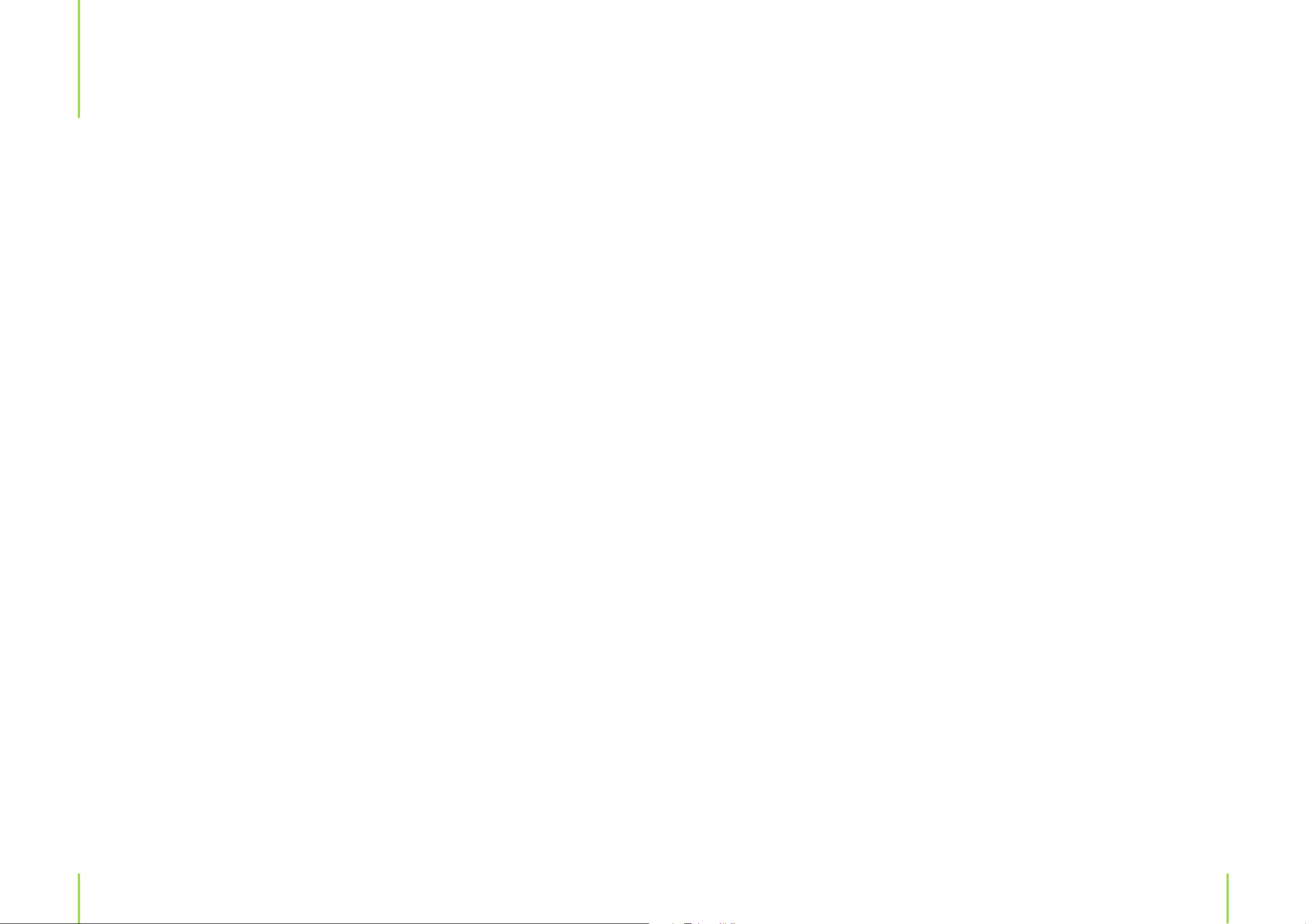
Table of contents
5 Chapter 1 Intended use
5 Explanation of symbols
6
Chapter 2 Safety information
9 Before use
10
Chapter 3 The device
10 Features
10 The CD-1200M
12 Description of remote controls
17 Inserting batteries into the remote controls/Battery information
19
Chapter 4 Setup
20
Chapter 5 Connections
27
Chapter 8 Troubleshooting
28
Chapter 9 Maintenance and cleaning
30
Chapter 10 Speci cations
30 Technical data
30 Delivery contents
20 Analog connection
20 Digital connection
20 Connecting the device to a power supply
21
Chapter 6 General operation
22
Chapter 7 CD and MP3 CD playback
22 Inserting a CD
22 Playback
23 Next/Fast for ward
23 Previous/Fast reverse
23 Intro
24 Repeat
24 Random
24 Information on CDs and DVDs
2 5 MP3/WMA music format information
26 Copyright information
2
3
Page 3
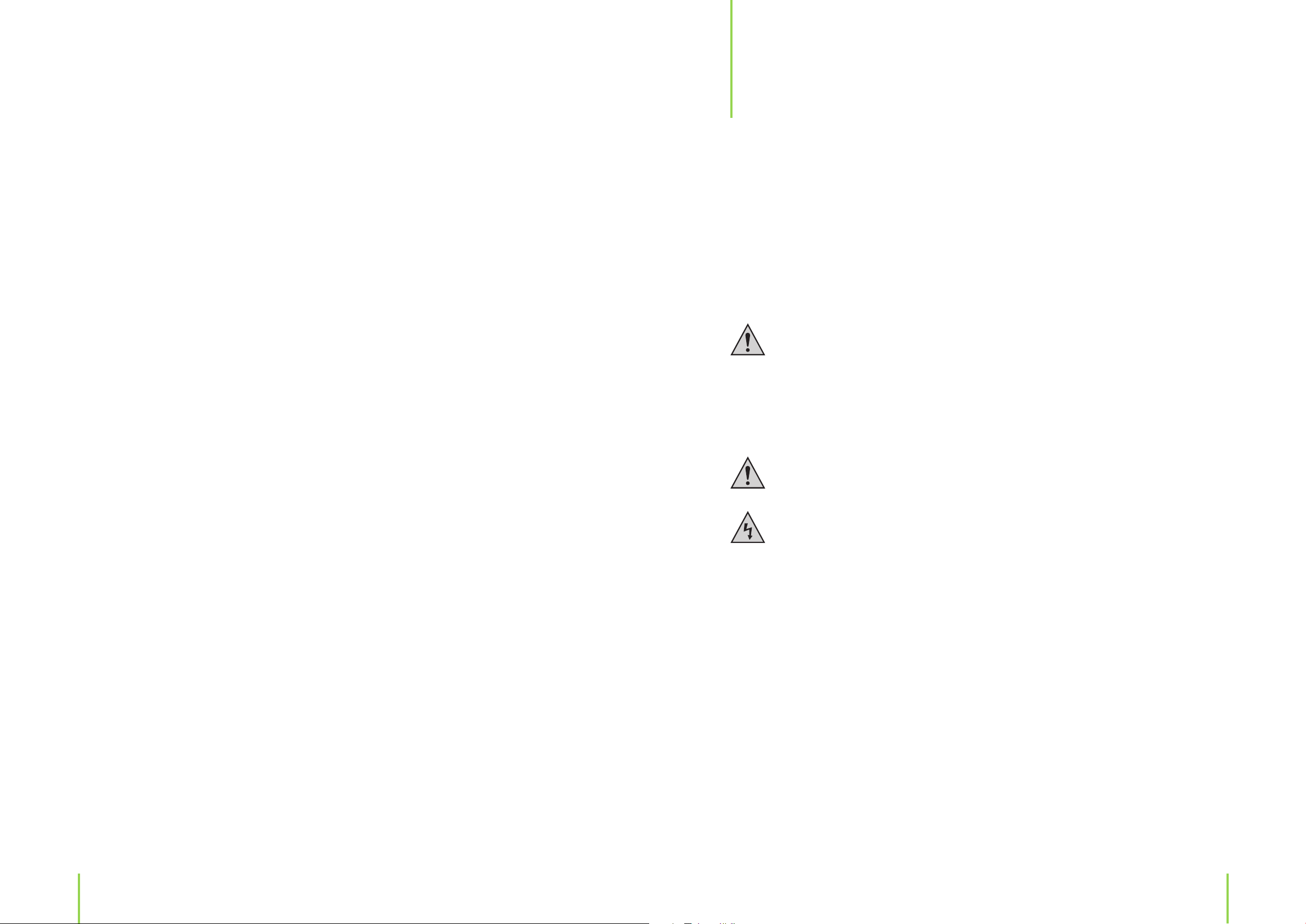
Intended use
1
Dear Customer:
Thank you for deciding on purchasing this quality product from X4-TECH.
This instruction manual will give you a general idea of how this device operates, as well as provide you with information on cleaning and safety procedures. Please take a few minutes to
read and follow all safety and operating instructions found in this manual carefully, in order to
maintain this products condition and ensure safe operation. Retain this instruction manual for
future reference and pass it along with the device if handed over to a third party.
Should you have any additional questions regarding the operation or installation of this device
or should any suggestions arise, please contract a specialized dealer or our service team for further information. We look forward to you recommending us to others and hope you enjoy using
this CD player from X4-TECH.
Your X4-TECH team
All company and product names mentioned in this document are registered trademarks of
their respective owners. All rights reserved.
We assume no liability for damage occurred as a result of improper use or damage resulting
from the failure to comply with the safety instructions found in this manual, improper operation
or handling! Under such circumstances, all claims under warranty will become void. We assume
no liability for consequential damage!
This product is EMV-certi ed and ful ls all European and National guideline requirements. A
declaration of CE conformity has been established for this product. Certi cation has been documented and entrusted to the manufacturer.
The X4-TECH CD-1200M player is intended for playing audio CDs and CDs containing MP3 and
WMA les. Furthermore, it is capable of playing MP3 and WMA les stored on external storage
media.
› The audio output signal needs to be transmitted to an external ampli er in order to strengthen
it. This device is not intended for direct connection to loudspeakers.
› This product is only authorized for connection to a AC 100 – 230 V~/50 Hz alternating voltage
supply and is intended for indoor use only.
Please adhere to all of the safety information/instructions found in this instruction
manual!
Explanation of symbols
An exclamation mark is intended to inform the user of important information, operation or maintenance instructions or that special attention is required.
This symbol is intended to alert you to the presence of unprotected, live parts or components found within the product’s enclosure or of dangerous connections that upon
contact may be of su cient magnitude to constitute a risk of electric shock. Cables
intended for such connections should only be connected by quali ed personnel or you
should only use ready to connect cables. There are no user-serviceable parts found inside the device, therefore the device is never to be opened.
4
Chapter 1 Intended use
5
Page 4
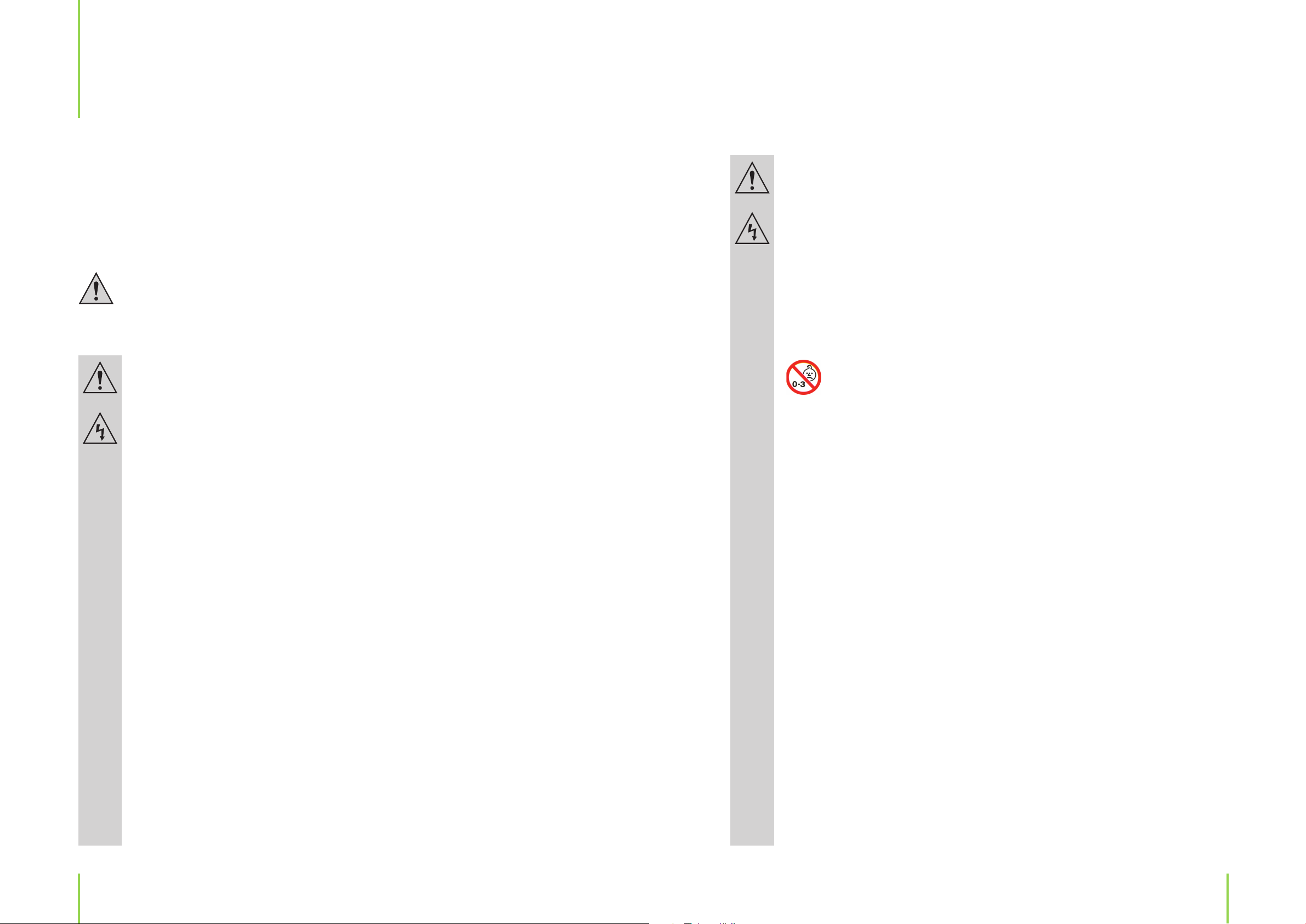
Safety information
2
Dear Customer:
The following safety and hazard warnings are not only for the protection of your device, but also
serve as a protection against potential health hazards. Please take time to read the following
instructions carefully.
We assume no liability for personal or property damage resulting from the failure
to comply with the safety instructions, improper operation and handling. Under
such circumstances, all claims under warranty will become void.
› For safety and licensing (CE) reasons any unauthorized modi cation and/or change
on the device is prohibited and will void the warranty and all warranty claims.
› Any persons operating, installing, setting up, or servicing this device must be trained
and quali ed accordingly and observe these operating instructions.
› This is a protection class II device. Make sure that the voltage supply of the power
outlet used meets the required voltage speci cations (AC 100 – 230 V~/50 Hz).
› Ensure that the device has been set up accordingly by following all instructions
found in the instruction manual.
› Power supply cables should be routed so that they are not likely to be walked on,
squished or pinched by items placed upon or against them, paying particular attention to cords at plugs, convenience receptacles, and the point at which they exit from
the device. Avoid exposing the cable to extreme heat or cold. Ignoring the above
mentioned could result in cable damage and present the dangerous risk of electric
shock.
› Should any evident damage be seen on the device or on the connection cables, do
not come in contact with or touch these. Switch o the corresponding circuit breaker in the power distribution panel rst, before carefully unplugging the power plug
from the wall outlet. Do not operate this device further! Please contact or take it to a
quali ed service technician/specialty workshop.
› In order to completely cut o the power supply to the device, unplug the power
plug from the wall outlet. Merely turning the device o with the ON/OFF button is not
su cient enough. Make sure that receptacles are easily accessible.
› Always pull on the plug’s grips and never on the cable to remove from a wall outlet.
› Unplug the device from the power outlet, if it is not in use for a longer period of time.
› For safety reasons, always unplug the device from the power outlet during thunderstorms.
› Eliminate potential tripping hazards by routing cables in such a way that no one
can trip or stumble over them.
› Never use the device, if the power cable or device is damaged.
This device is not suitable for children under 3 years of age.
Small children are unaware of the serious and immediate dangers involved
when exposing themselves to or handling electronic devices. Furthermore,
this product contains small parts that could be swallowed.
› Keep packaging and protective foil away from children at all times to a void the danger of su ocation.
› The device should never come in contact with water or moisture.
› To prevent the risk of re or electric shock make sure that liquids, such as dripping or
splashing water, rain or moisture, do not come in contact with the device and power
supply plug.
› Operate this device in a moderate climate and never expose to extreme temperatures, such as high humidity.
› Condensation can build up suddenly, when this device is brought from a colder
into a warmer area (e.g. when transporting). Should this happen, allow the device to
warm up to room temperature rst before using.
› Care should be taken that liquids do not come in contact with the interior, this is
why containers containing liquids, e.g. bucket, vase or plants should never be placed
anywhere near this product, power supply plug inclusive. This could not only damage
the device, but also become a re hazard.
› It is imperative to avoid contact with moisture, e.g. in the bathroom.
6
Chapter 2 Safety informationChapter 2 Safety information
7
Page 5
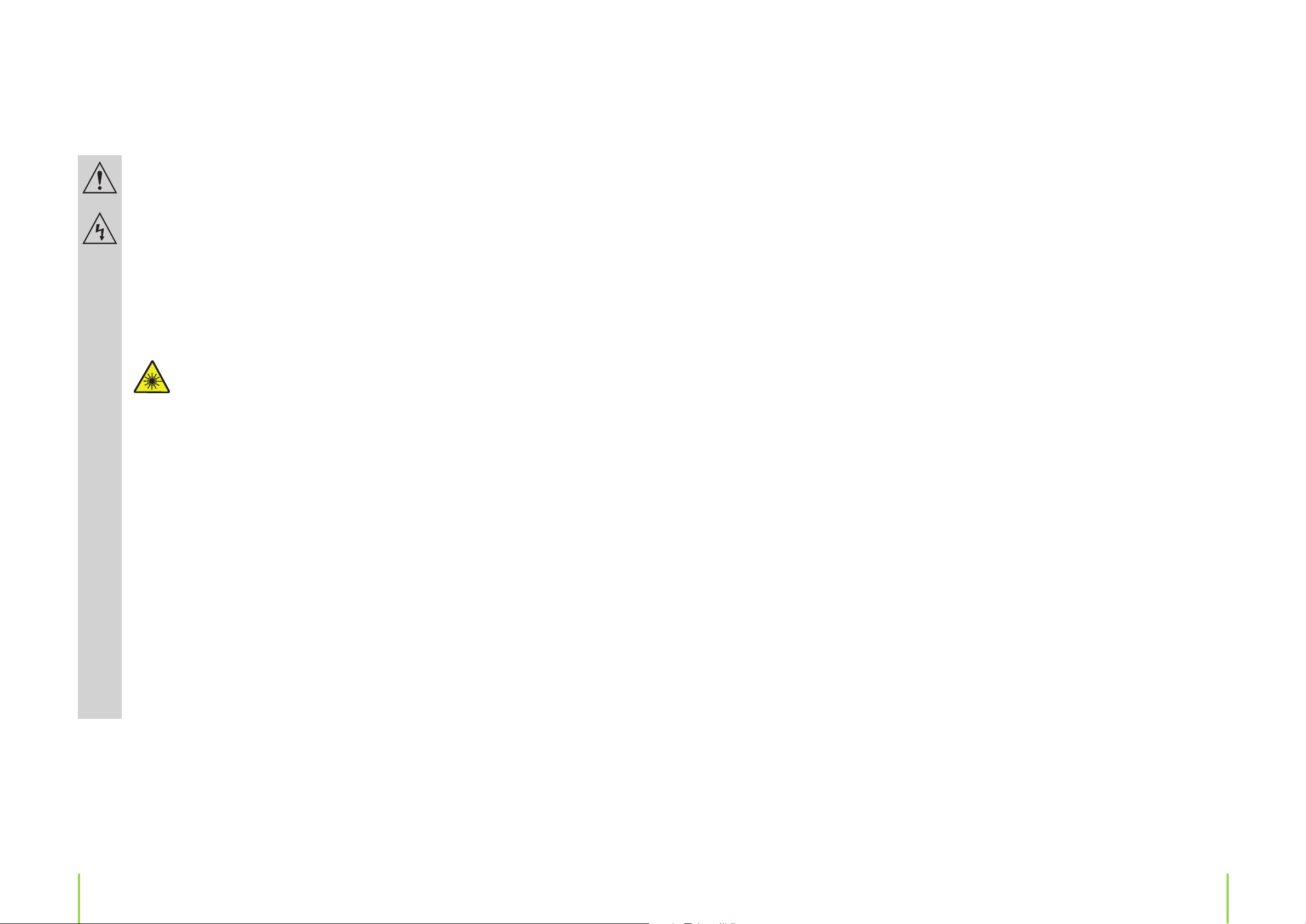
› Never touch the power plug with damp or wet hands. There is the risk of electric
shock!
› Make sure the device is properly ventilated during operation and never operate it in
constricted areas, such as for example in a bookcase or shelf. Never block ventilation
openings with papers, magazines, blankets, curtains or similar.
› Make sure the device is placed on a rm and stable surface.
› Never place any sources of re on top of or near the device and power supply plug
(e.g. lighted candle).
Warning! Class 1 Laser
This device is equipped with a laser system. Never look directly into the laser
beam and never attempt to open the housing or gain access to the interior.
Doing so leads to direct exposure of laser radiation, which can seriously damage your eyes!
› Please note that excessive sound pressure levels created when listening to loud volume levels with earphones or headphones can lead to permanent hearing damage.
Before use
Please read this instruction manual thoroughly before operating this device and retain it for further reference, questions and use. Following and heeding all information found in this instruction manual shall maintain this products condition and ensure safe operation.
This instruction manual contains information on how to operate and maintain this device.
Should a component require maintenance, servicing or repairs, then please consult a quali ed
dealer or service technician.
› Please adhere to the additional safety information found in the individual chapters
of this instruction manual.
› When connecting other devices, please refer to the safety and operating instructions
found in these respective manuals.
› Please contact our technical hotline or a service technician for further information,
should you be in doubt about device operation, safety or when making connections
or if any questions arise that are not explained within this manual.
› Contribute to a better environment by using a designated disposal system (e.g. Dual
System in Germany) or recycling site for the disposal of packaging material.
8
Chapter 2 Safety information
Chapter 2 Safety information
9
Page 6
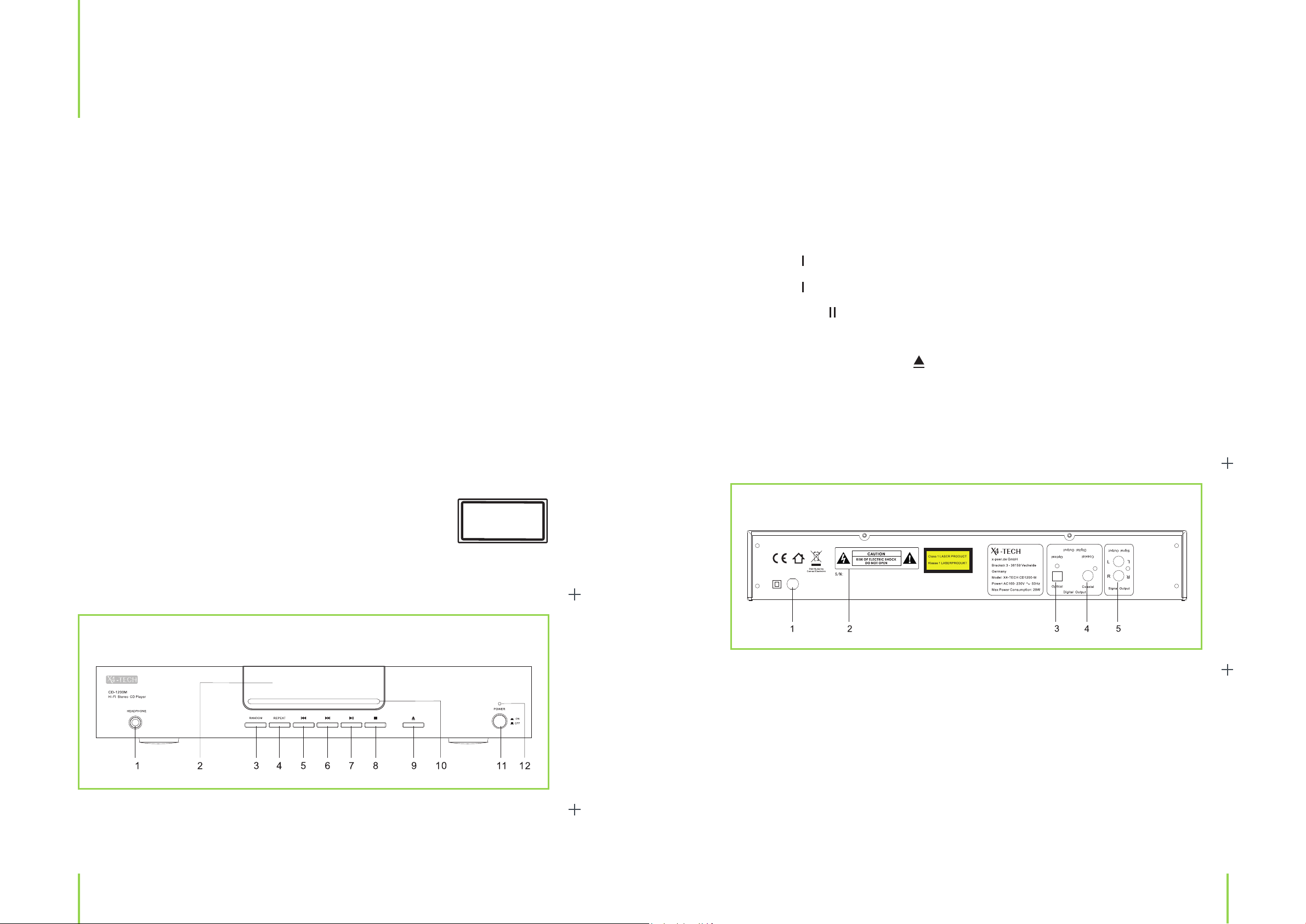
The device
3
Features
› Plays audio and MP3/WMA CDs
› Supports CD, CD-R, CD-RW
› Analog connection via RCA cable
› Digital connection via jack (SPDIF)/optical ( ber optic cable)
› Infrared system remote control
The CD-1200M
› This device is equipped with a class 1 laser.
› Never open the device! A laser warning label can be found on the device to caution the user.
› Do not remove this warning label from the device. Do not open the device or attempt and try
to gain access to the interior. Never look directly into the laser beam.
1. Earphone jack
2. Display
3. RANDOM
4. REPEAT
5. Previous
6. Next
7. Play/Pause /
8. Stop
9. Open/Close CD compartment
10. CD compartment
11. Power button on/o
12. Indicator lamp
› Exposure to laser radiation can seriously damage your eyes!
Front panel
Rear panel
Class 1 Laser
1. Power inlet
2. Warning symbol
3. Optical digital output
4. Coaxial digital output
5. Stereo output L/R
10
Chapter 3 The deviceChapter 3 The device
11
Page 7

Description of remote controls
The included system remote control lets you comfortably control all of the main functions on
your device. If you have only purchased this model, please note that some of the functions on
the remote control will not be available for use. Please have a look at the following remote controls to see which button functions are available for which components. Depending on the product or system purchased, operation is also possible with other components from our X4-TECH
Hi-Fi 1200 series. Please feel free to contact our customer service for more information if any
questions arise.
9. AUTO
Press to select an automatic channel scan (press for at least 3 seconds))
10. STR
Selects a two-channel stereo operation mode
CD Player CD-1200M
11.
Opens/Closes the CD compartment
Model 1
This remote control is suitable for use with the following X4-TECH Hi-Fi components/systems:
the TU-1200, the silver A-1200, the silver CD-1200M and the Hi-Fi Sound System 1200.
Tuner TU-1200
1. MUTE
Deactivates/Reactivates the sound
2. AM/FM button
Switches between AM and FM reception
3. INFO button
Select to display RDS information
4. PRESET +/–
Selects a preset station
5. TUNE +/–
Sets the reception frequency
12. /
Starts/Pauses playing a CD
13.
Stops playing a CD
14. REPEAT
Switches through available repeat function modes
15. INTRO
Plays the rst few seconds of each song on a CD
16.
Previous song
17.
Next song
18.
Fast reverse
6. Numeric buttons
For direct access to a preset station
7. MONO
Selects a one-channel mono operation
mode
8. MEMORY
Can be used to store stations
12
19.
Fast forwards
20. Random
Plays songs in a random order
Ampli er A-1200
21. MUTE
Deactivates/Reactivates the sound
Chapter 3 The deviceChapter 3 The device
13
Page 8

22. Source selection
TAPE/AUX, DAB, PHONO, TUNER, LINE IN (select to play sources connected to the front
input), DVD/CD
23. TREBLE +/–
Regulates treble settings
24. BASS +/–
Regulates bass settings
25. VOL +/–
Regulates the volume
This remote control requires two „AAA” batteries for operation.
6. PLAY
Starts playing a CD
/
7.
Select to return to the previous/skip to the next song
8. / Fast reverse/Fast forward
Select to fast reverse/forward through a song
9. RANDOM
Plays songs in a random order
Ampli er A-1200
10. TREBLE +/–
Regulates treble settings
Previous/Next
Model 2
This remote control is suitable for use with the
following X4-TECH Hi-Fi components/systems:
the IR-1200, the A-1200, the CD-1200M and the
Hi-Fi Sound System 1200IR.
CD Player CD-1200M
1.
OPEN/CLOSE
Opens/Closes the CD compartment
2.
Pause
Pauses playing a CD
3. Stop
Stops playing a CD
4. REPEAT
Switches through available repeat
function modes
5. INTRO
Plays the rst few seconds of each song
on a CD
11. BASS +/–
Regulates bass settings
12. Source selection
You can use these buttons to select the signal input to be used on your ampli er:
Press the LINE IN button to select the front input on your ampli er as source or use the
DAB, TUNER, DAB, DVD/CD, TAPE/AUX and PHONO buttons to select the respective inputs
on the back of the device.
13. LOUDNESS
Turns the loudness e ect function on/o
14. MUTE
Deactivates/Reactivates the sound
15. VOL +/–
Regulates the volume
Internet Radio IR-1200
16. MUTE
Deactivates/Reactivates the sound
17. TUNE +/–
Automatically searches up/down for stations during tuner operation
14
Chapter 3 The deviceChapter 3 The device
15
Page 9

18. ST/MO
Switches between a two-channel stereo and one-channel mono operation mode
19. /
Starts/Pauses playback
20. Navigation buttons
Move to the right, selects the next menu in a menu mode
Move to the left, selects the previous menu in a menu mode
Scans 0.05 MHz upwards during FM operation/moves upwards in a menu
Scans 0.05 MHz downwards during FM operation/moves downwards in a menu
Play/Pause
Inserting batteries into the remote control/Battery information
Inserting/changing batteries
› Carefully remove the battery compartment lid on the back of the remote control.
› Remove used batteries.
› Insert new batteries and ensure correct polarity, as graphically displayed inside the
compartment.
› Replace the battery lid carefully.
Information on handling batteries
21. Mode
Changes the playback mode
22. Numeric buttons
Direct access/stores memory presets 1 thru 5
23. P
Browses through preset radio stations
24. Stop
Stops playback
25. ENTER
Con rms a selection/setting
26. MENU
Press to enter a menu
27. INFO
Displays various information
28. SHIFT
Select/Store preset stations exceeding the numbers 6 thru 10 (6 = 5, then 1)
Keep batteries out of children’s reach.
› Batteries are hazardous waste and do not belong in household waste.
› Ensure correct polarity when inserting batteries.
› Always remove batteries when the remote control is not in use for longer periods of time.
› Never leave batteries lying around unsupervised. These could pose a choking hazard to children and pets if swallowed. Seek emergency medical care immediately, should this happen.
› Never expose batteries to extreme temperatures, such as sunlight, re, ovens, etc. there is the
risk of explosion!
› Make sure that batteries are not short-circuited and never recharge non-rechargeable batteries. There is a risk of explosion!
› Always follow manufacturer instructions, when recharging rechargeable batteries.
› Touching leaking or damaged batteries could cause skin burns. Use protective gloves suitable
for handling such batteries.
› Always ensure that the device has been turned o after use.
This remote control requires two „AAA” batteries for operation.
16
› Always change/replace all batteries at the same time. Never mix old and new batteries or batteries of di erent types.
› Clean battery and device contacts before inserting, where required.
Chapter 3 The deviceChapter 3 The device
17
Page 10

Setup
4
Selecting a proper location should be taken into consideration before setting up your
device, for example the distance to the next power outlet, avoiding areas where the
device may be exposed to direct sunlight, vibration, dust, heat, cold and moisture, as
well as keeping it away from transformers or motors.
› Choose a stable, at and even surface.
› Make sure ventilation openings are not blocked on the device and that proper ventilation is
provided during operation.
› Never drill or screw any additional screws into the housing to mount.
› Always ensure a safe and stable installation and keep away from objects that might fall onto
it. Improper setup could lead to device instability, resulting in signi cant danger and accidents.
› Given the variety of paints and polishes used on furniture today does not excluded the fact
that a chemical reaction may be caused, leaving visible residue on furniture, when the mounting
feet of the device have been placed on furniture. Therefore, never place the device on furniture
surfaces without using proper protection.
18
Chapter 3 The device Chapter 4 Setup
19
Page 11

Connections General operation
56
Analog connection
› Connect the jacks marked „CD/DVD“ or „AUX“ (depending on your ampli er) found on the back
of your ampli er to the respective jacks on your CD player. These are marked as „SIGNAL OUTPUT“ on the back of the device.
Digital connection
› You can digitally connect your ampli er to your CD player via RCA cable or optical cable. Corresponding outputs can be found on the device.
Connecting the device to a power supply
Check that all connections are secure and have been made properly, before turning the
device on for the rst time.
› Adjust the volume to a minimum.
› Turn the audio source on, for example your CD player.
› Select the desired audio source on your ampli er (e.g. CD player).
› Adjust the volume control dial to the desired listening level after starting playback.
› Adjust the volume to a minimum again, before turning the device o .
Before attempting to make connections, ensure that the CD-1200M is not connected to
an electrical power supply.
› After connections have been made, plug the ampli er’s power plug into a power outlet
(AC 230 V~/50 Hz) of your public power system.
20
Chapter 6 General operationChapter 5 Connections
21
Page 12

CD and MP3 CD playback
7
› Turn your ampli er on and select CD and/or the source to which your CD player has been connected. (Adhere to all information found in your ampli er’s instruction manual.)
› The device will start searching for a CD in the CD compartment. If no CD can be found, then the
words „NO DISC” will appear on display.
Inserting a CD
› Press the OPEN/CLOSE button to open the CD compartment. Insert a CD into the tray with
the label facing upwards. Press the OPEN/CLOSE button
The device will now begin to read the inserted disc and start playback. The song number („001“)
and playing time will appear on display.
› If an MP3 CD has been inserted, then all les found within the folders on the inserted disc will
be summarized. 120 mm and 80 mm discs can be used for playback.
› Ensure that 80 mm discs are centered exactly. This player is also capable of reading WMA les.
again to close the CD compartment.
Next/Fast forward
› Press the
press the
again to continue playback.
› If you press and hold the
the next track and you can then use the
› An X will be displayed in front of the track number. Once the or /
selection will be played and the letter X will disappear.
button on the remote control to start a manual search. Press the button once
button on the device or the remote control to skip to the next track.
button on the remote control down shortly, playback will skip to
and
buttons to select a track.
button is pressed your
You can
Previous/Fast reverse
› Press the button on the device or the remote control to skip to the previous track. You
can press the button on the remote control to start a manual search. Press the button
once again to continue playback.
Playback
› Press the or /
› Pressing the or /
› Press the or /
› Press the button to stop playback.
› The CD-1200M is unable to
display tracks correctly if the total
number of tracks exceeds the
amount of 255.
button to start playback.
button again pauses playback.
button a third time to resume playback.
› If you press and hold the
previous track and you can then use the
› An X will be displayed in front of the track number. Once the or /
selection will be played and the letter X will disappear.
button on the remote control down shortly, playback skips to the
und
buttons to select a track.
button is pressed your
Intro
› Press the INTRO button to activate this function („I” will appear on display). The player will now
play the rst ten seconds of each song before skipping to the next. Press the INTRO button again
to cancel this function.
The number of total tracks.
22
Chapter 7 CD and MP3 CD playbackChapter 7 CD and MP3 CD playback
23
Page 13

Repeat
› This device supports two repeat mode options.
› Press the REPEAT button once to repeat the current track continually (REPEAT 1).
› Press the REPEAT button a second time to repeat the entire CD continuously (REPEAT ALL).
› Press the REPEAT button a third time to cancel this function and resume normal playback.
Random
› This function allows you to play songs in a random playback order. Press the RANDOM button on
the device or remote control to activate this function. Press this button once again to deactivate.
Information on CDs and DVDs
Handling CDs and DVDs
Do not touch the playback side of discs. Hold by the edges without
touching the recording surface, so that nger prints do not come in
contact with discs. Never stick paper or use tape on discs.
Storing CDs and DVDs
After you are nished playing a CD/DVD, please replace and store it in its respective cover. Never
expose discs to direct sunlight, sources of heat or high temperatures. Never leave discs in a car
exposed to direct sunlight.
Never use any solvents or chemicals, such as alcohol, benzine, thinners, any commercially available cleaners or antistatic sprays for records to clean discs
MP3/WMA music format information
Music, that we listen to either from a stereo system, kitchen or car radio, is just actually an analog signal. In the past one could buy records, music cassettes and tapes with a recorded analog
signal. While records were usually damaged from dust and frequent use, tapes demagnetized
themselves leading to a dull and mu ed sound. Later on, the Compact Disc was developed
for storing music in digital form. An analog signal is measured at speci c intervals, transferred
in numerical value and stored in a speci c form on the CD. A CD player (or ampli er) evaluates
the computed value once again into an analog signal. An audio CD can hold approximately
70 – 80 minutes of music. Its format is similar to that of a normal computer CD-ROM, which has
an equivalent data volume of approx. 650 – 700 MB. The early stages of computer technology
development, where 1 MB user memory, 100 MB hard drives and a 28 kBit modem, a standard
thing were, usually also brought a lot of problems along with it. That’s why researchers started
experimenting with new ways of compressing an audio CDs amount of data.
By various compression programs on computers, such as for instance WINZIP, all initial information will be irretrievably lost when audio compressing. Normally the di erence between MP3 and
audio CD playback can not be heard; provided that a „better” compression level is used. In this
case, the playback quality o ered in mobile devices or in cars is satisfactory. The most common
known compressed le format is „MP3”, which o ers a variety of quality levels (The principle
is: the better the format, the greater the amount of data).Later on, other di erent compressed
audio le formats were developed; the second most important after „MP3” is the „WMA” format.
Meanwhile, there are both free of charge and/or very expensive programs for almost all operating systems available on the market that can be used with any available audio CD (or other
source), to help you create compressed music les.
Cleaning CDs and DVDs
Finger prints and dust found on a CD may be the reason for poor picture or sound quality. Before playing a CD, carefully wipe o nger prints and dust with a clean cloth. Please clean in an
inwards to outwards motion.
24
Please note:
A lot of audio CDs are copy protected to prevent cloning. In some cases, complications could
arise when converting into a compressed music data le. Hi- CD players will normally not be
a ected by copy protected CDs; a lot of computer drives will although refuse playback.
Chapter 7 CD and MP3 CD playbackChapter 7 CD and MP3 CD playback
25
Page 14

Troubleshooting
8
The industry is tending to gradually change back to CDs that are not copy protected, due to the
many problems that DVD players, car radios and other portable playback units are having with
this copy protection method.
This copy protection system was developed to prevent CD cloning and circulation, which is why
many record companies are trying to protect their CDs. Such trends threaten the existence of artists, musicians and the music industry. The development of the copy protection system has also
led to an illegal circulation of music in the form of MP3 les via internet and online exchange.
What it comes down to, is that there are now quite a number of various internet providers on the
market o ering compressed music les that can be legally purchased and downloaded. Being
able to listen to di erent samples of music and having the ability to download directly, one is
only minutes away (granted you have DSL) from desired songs in either MP3 or WMA format.
Copyright information
The device you have just purchased is equipped with state-of-the-art technology and is safe to
operate. Nevertheless, problems or malfunctions may occur.
Before contacting a service technician, refer to the following possible solutions:
Distorted sound or no sound is audible.
› Check if all cables are properly connected.
› Check if all devices have been turned on and/or are connected.
› Check if the right input source has been selected.
› Check the volume control’s position.
› The le encoding method is not supported.
Remote control is not working.
› Check if the batteries have been inserted correctly.
› If batteries are empty, replace them with new ones.
› Point the remote control to the remote sensor and press to operate.
› Remove any objects found between the remote control and the remote sensor.
› Make sure the distance between the remote control and the device does not exceed 8 m.
The reproduction, duplication and copying of copyright protected material, as well as the distribution, circulation, public access to or even the rental of these, without explicit authorization of
the copyright holder, is strictly prohibited.
Buttons do not function (on the device and/or remote control).
› Turn the device o and then on again. As an alternative, turn the device o , unplug it from the
power outlet and plug in again. (The device also may not be functioning due to a stroke of lightning, static electricity or other external factors.).
Any repairs other than those mentioned above are to be carried out solely by an authorized technician.
26
Chapter 8 TroubleshootingChapter 7 CD and MP3 CD playback
27
Page 15

Maintenance and
cleaning
9
Carry out a technical safety inspection on a regular basis, e.g. check if the power cable or housing
may have become damaged.
If there is reason to believe that the device can no longer be operated safely, then disconnect it
immediately from the power supply and secure it against any unintentional operation. Carefully
remove the power cable plug from the wall outlet and where applicable switch o the corresponding circuit breaker rst.
It can be assumed that safe operation is no longer possible, if:
› there is visible damage to the device or power cable,
› the device no longer works,
› it has been stored for a longer period of time under unfavorable conditions
› or exposed to rigorous transport conditions.
Always adhere to the following safety instructions before cleaning and maintenance:
Live parts may be exposed, if the covering is opened or parts are removed.
› The device must be disconnected from the power supply source prior to service, maintenance
or repairs.
Cleaning the device
› Unplug the power cable before cleaning. Always use a soft and dry cloth to clean the unit’s
exterior. If the device is extremely dirty you can use a soft cloth, dampened with water or a mild
cleaning solution to clean. Never use any abrasive or harsh cleaning agents (e.g. alcohol, benzine
or thinners) as these could damage the controls, casing or any markings and labels found on the
device.
› Capacitors within the device may still carry voltage even though they have been disconnected
from all power supply sources.
› Repairs are only to be carried out by quali ed personnel, who are familiar with the hazards involved and the relevant regulations.
› Please retain the original box and the packaging material in case you need to transport or send
the device out for maintenance at a later date. Please note that the device should be repacked
in the original packaging. The box and packaging have been especially developed for this device
in order to protect it during transport and against damage. Retain this instruction manual for
future reference and where required pass it along with the device if handed over to a third party.
It contains important information on initial operation and handling.
Keeping the external case clean
› Never use volatile uids near the device, as for example insect spray. Avoid letting the device
come in contact with rubber or plastic products for longer periods of time. These could otherwise leave marks behind.
28
Chapter 9 Maintenance and cleaning Chapter 9 Maintenance and cleaning
29
Page 16

Speci cations
10
Technical data
Features
› Plays audio and MP3/WMA CDs
› Supports CD, CD-R, CD-RW
› Infrared remote control included in delivery
› Output voltage: 2.1 V+/–2 dB
Outputs
› Analogue output
› Digital output (SPDIF)
› Optical output
› Headphone connector 6.3 mm
General
› Power supply: AC 100 – 230 V~/50 Hz
› Power consumption: 20 watts
› Dimensions: 430 x 292 x 80 mm (incl. feet)
› Weight: 3.15 kg
› Remote control: System remote control
Service
Should questions arise then please contact a specialist or our service hotline:
Hotline: +49 (0) 53 02/8 06-450
Address: x-services.eu gmbh
Service department X4-TECH
Brackestraße 3 · 38159 Vechelde/Germany
Information and updates: http://www.x4-tech.de
› Original X4-TECH spare parts and accessories can be found on the X4-TECH pages under
www.x-spares.de
› We reserve the right to alter speci cations and information contained in this manual without
notice.
› All brands mentioned are property of X4-TECH or of their respective owners.
› X4-TECH assumes no responsibility or liability for any errors or inaccuracies that may appear in
this instruction manual.
Delivery contents
› X4-TECH CD player CD-1200M
› RCA cable
› Remote control
› Batteries
› Service data sheet
› User manual
© 2010 X4-TECH All Rights Reserved.
Manufacturer
x-peer.de GmbH
Brackestraße 3 · 38159 Vechelde/Germany
Internet: www.x-peer.de · E-Mail: info@x-peer.de
30
Chapter 10 Speci cations
31
Page 17

Version 1.2 – 6/2010
www.x4-tech.de
