Page 1
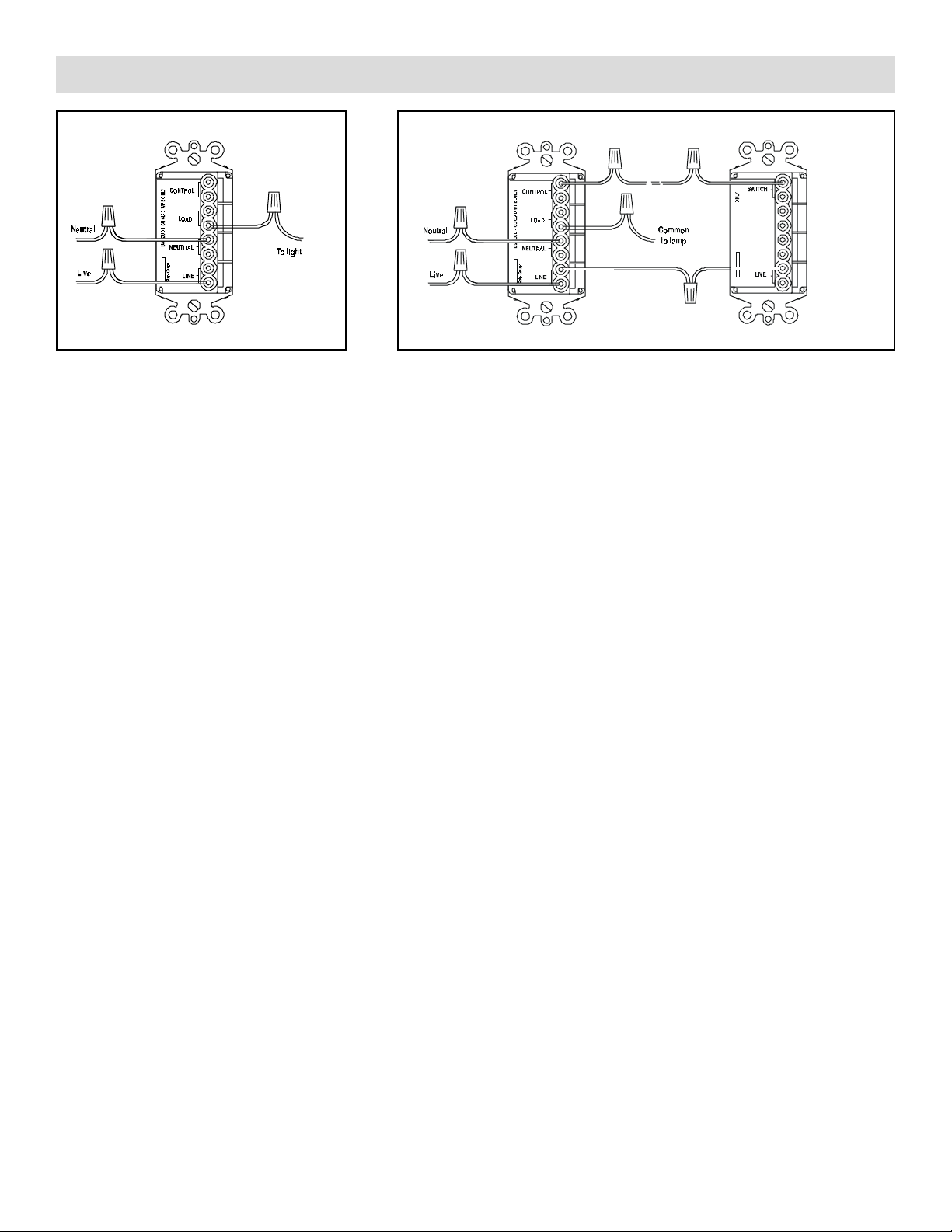
Single & 3-Way Decorator Wall Switch Set Up and Operating Instructions WS13A/WS14A
Back
View
AB
The WS13A Wall Switch Module is designed to control incandescent or fluorescent loads (or any appliance, such as a ceiling fan)
with a rating of up to 20A. The switch can replace a single switch that controls a ceiling light or outside light, etc. It can also be
used where two switches control the same light (3-way). In this case a Companion Switch (WS14A) is required and is sold
separately. A push-button is provided on each switch for local on/off control. The switch responds to All Lights On from any X10
controller, but does not respond to bright and dim. (See WS14A instructions for 4-way applications).
IMPORTANT: The WS13A switch requires a Neutral connection. This is not the same as ground. If you are unsure whether or not
you have a Neutral wire at the switch location, consult a qualified electrician.
Installing the Wall Switch Module (single switch applications, diagram A)
• Disconnect the power at the circuit breaker.
• Remove the wall plate and unscrew the existing switch from its box.
• Locate the Neutral wire in your switch box (this is a white wire, NOT a bare copper wire). Connect this white Neutral wire to the
NEUTRAL terminal on the WS13A.
• Remove the Live wire from the old switch and connect it to the LIVE terminal on the WS13A. Use a meter or circuit tester to
determine which wire is live.
• Remove the wire which goes to your light from the old switch and connect it to the LOAD terminal on the WS13A. Push the wires
into the appropriate holes on the back of the WS13A and then tighten down the screws on the side of the module.
• Screw the switch into the wall box and replace the wall plate.
Installing the Wall Switch Module (3-way applications, diagram B)
• Disconnect the power at the circuit breaker.
• Remove the wall plates and unscrew the existing switches from their boxes.
• Locate the Neutral wire in your switch box (this is a white wire, NOT a bare copper wire). Connect this white Neutral wire to the
NEUTRAL terminal on the WS13A.
• Identify the common wire at each existing switch (usually connected to a different color terminal).
• Replace one of the existing wall switches with the WS13A Wall Switch (Master): connect the common wire to the LIVE terminal
on the WS13A. Connect one of the "traveller wires" to the LOAD terminal on the WS13A. Connect the other Traveller to the
CONTROL terminal on the WS13A. If one of the travellers is red connect it to CONTROL on the WS13A.
• Replace the other existing wall switch with the WS14A Companion Switch (sold separately): connect the common wire to one of
the WS14A's terminals labelled LIVE. Connect the (red) traveller which you connected to the CONTROL terminal on the WS12A
to the terminal labelled SWITCH on the WS14A. Connect the remaining traveller wire to the second terminal labelled LIVE on the
WS14A. Screw both switches into their wall boxes and replace the wall plates.
Setting up and operating the Wall Switch Module
• Pop the rocker paddle off the WS12A (using a small screwdriver). Set the House Code dial to the same letter (A thru P) that you
set on your X10 controller(s). Set the Unit Code dial to an unused code (1 - 16) which can be controlled from any X10 controller.
Replace the paddle.
• Press the paddle to turn the module on and off. You can also turn the module on and off remotely from any X10 Controller.
LIMITED 1-YEAR WARRANTY
WS13A
X10.com, a division of X10 Wireless Technology, Inc. (X10) warrants X10 products to be free from
Back
View
WS13A
Master
Traveller
wires
Strip Gauge
WS14A
Companion
defective material and workmanship for a period of one (1) year from the original date of purchase at retail. X10 agrees to
repair or replace, at its sole discretion, a defective X10 product if returned to X10 within the warranty period and with proof of
purchase.
Please visit www.x10.com/warranty
to complete your on-line warranty registration. Thank you.
X10.com, a division of X10 Wireless Technology , Inc. www.x10.com/support
WS13A -1/02
