Page 1
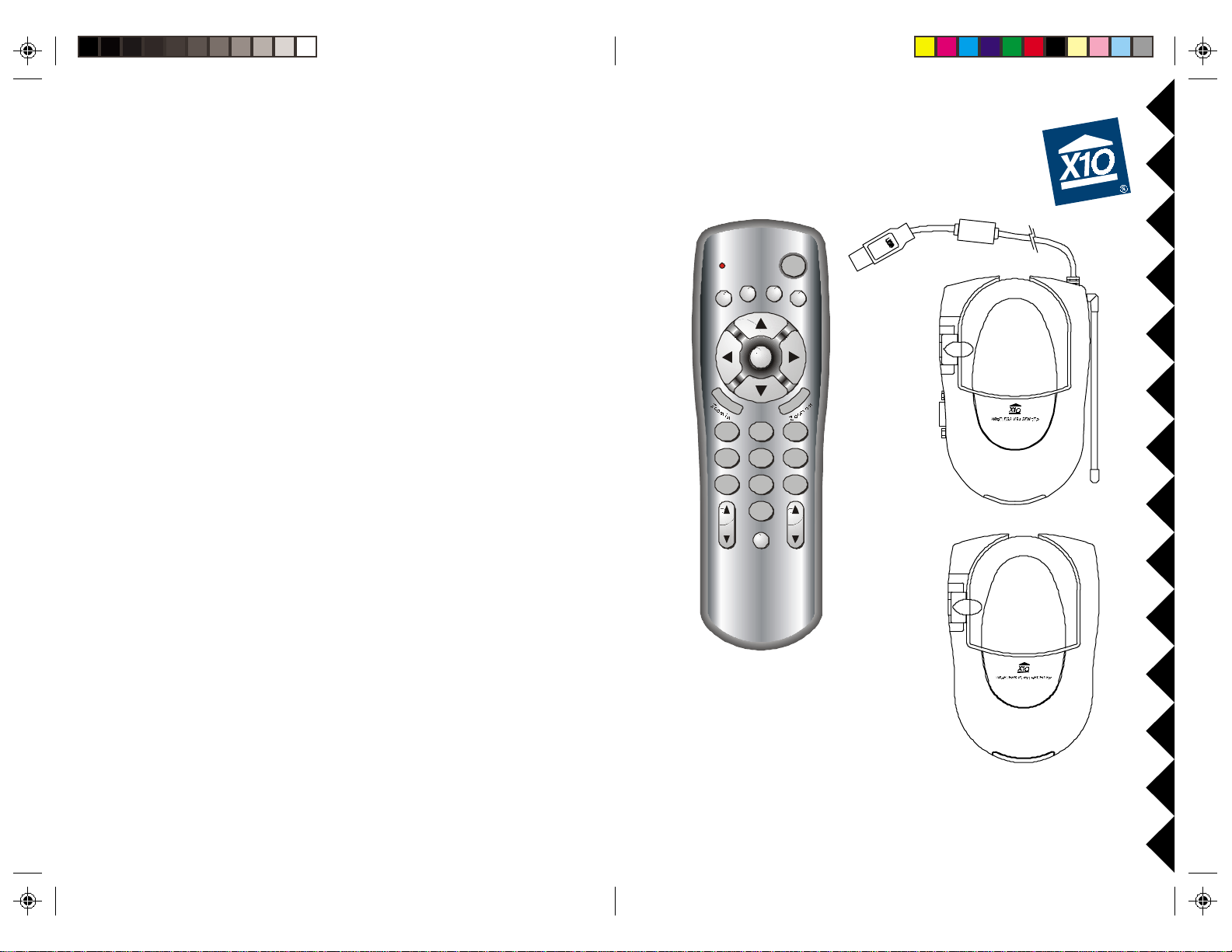
SS
Subtitle
4
7
A
HOWHOW
HOW
S
HOWHOW
SS
TT
T
TT
IMEIME
IME
IMEIME
™
PP
HOTOHOTO
HOTO
P
HOTOHOTO
PP
OWNER'S MANUAL
V V
IDEOIDEO
IDEO
V
IDEOIDEO
V V
Start
BC
Forward
Backward Page do wn
D
OK
213
56
809
Page up
S S
ENDERENDER
ENDER
S
ENDERENDER
S S
VT37A
VR30A
UR85A
MM
ODELODEL
ODEL
M
ODELODEL
MM
((
INCLUDESINCLUDES
INCLUDES
(
INCLUDESINCLUDES
((
UR85A R UR85A R
ANDAND
AND
UR85A R
ANDAND
UR85A R UR85A R
VK73A VK73A
VK73A
VK73A VK73A
VT37A S VT37A S
VT37A S
VT37A S VT37A S
EMOTEEMOTE
EMOTE
EMOTEEMOTE
ENDERENDER
ENDER
ENDERENDER
))
)
))
, VR30A R, VR30A R
, VR30A R
, VR30A R, VR30A R
ECEIVERECEIVER
ECEIVER
ECEIVERECEIVER
,,
,
,,
Page 2
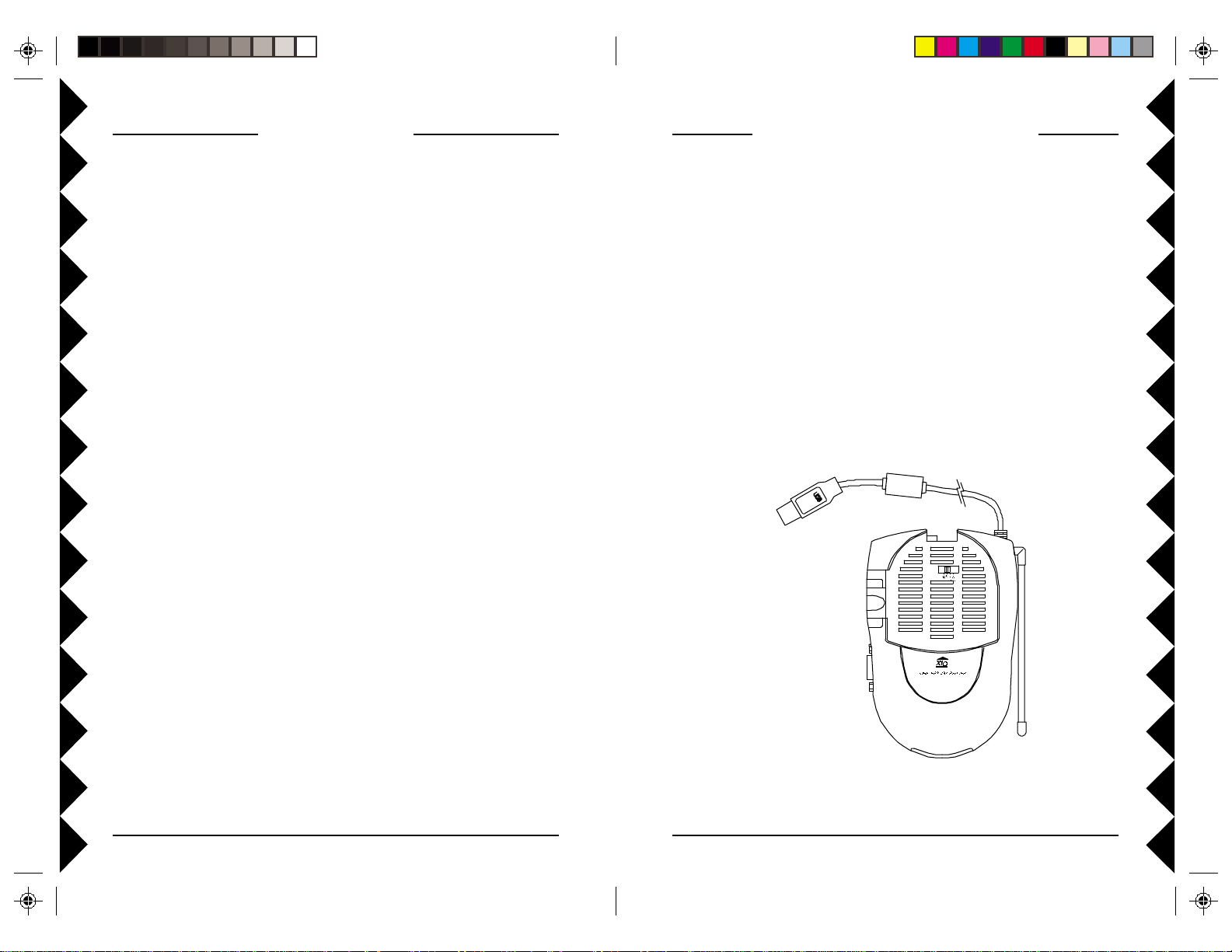
INTRODUCTION
INSTALLING THE SOFTWARE
Your ShowTime™ Wireless Photo Video Sender kit consists of a Sender
which connects to the VGA output and audio out jack on your PC, and a
Receiver which you connect to your TV. It includes a software program
that you install from X10’s Web Site. You control the Photo Sender and
software using a remote control (included). The Sender converts the VGA
video from your PC's video card and the audio signal from your PC’s sound
card, into wireless Radio Frequency (RF) signals and transmits them (even
through walls) to the Receiver. The Receiver converts the signals back to
their original form and passes them to your TV. The software application
lets you view digital photos stored on your computer's hard drive, on any TV
in your home.
SYSTEM REQUIREMENTS
To use the ShowTime Photo Sender system your PC must have a USB port,
a VGA out port (that normally connects to your external monitor).
Maximum resolution is 2048 x 1536, but 800 x 600 is recommended. A
sound card with mono or stereo output is optional. An adapter is supplied for
use with a laptop with no external monitor.
FCC CAUTION
THIS DEVICE COMPLIES WITH PART 15 OF THE FCC RULES.
OPERATION IS SUBJECT TO THE FOLLOWING TWO CONDITIONS:
(1 ) THIS DEVICE MAY NOT CAUSE HARMFUL INTERFERENCE, AND
(2 ) THIS DEVICE MUST ACCEPT ANY INTERFERENCE RECEIVED, INCLUDING
INTERFERENCE THAT MAY CAUSE UNDESIRED OPERATION.
This equipment generates and uses radio frequency energy, and if not installed and used properly,
that is, in strict accordance with the manufacturers instructions, it may cause interference to
radio and television reception. It has been type tested and found to comply with the limits for
remote control devices in accordance with the specifications in Sub-Parts B and C of Part 15 of
FCC Rules, which are designed to provide reasonable protection against such interference in a
residential installation. However, there is no guarantee that interference will not occur in a
particular installation. If this equipment does cause interference to radio or television reception,
which can be determined by unplugging the equipment, try to correct the interference by one or
more of the following measures.
• Reorient the antenna of the radio/TV experiencing the interference.
• Relocate the equipment with respect to the radio/TV.
• Move the equipment away from the radio/TV.
• Plug the equipment into an outlet on a different electrical circuit from the radio/TV
experiencing the interference.
• If necessary, consult your local Dealer for additional suggestions.
NOTE: Modifications to this product will void the user ’s authority to operate this equipment.
Before you install the software, unpack the hardware components and have
the Sender (Model VT37A) near your PC ready to connect it up when the
ShowTime software installation program instructs you to do so.
IMPORTANT: Do NOT connect the USB connector before you
install the software.
Log on to the Internet and go to the web address in the e-mail you received
when your order was confirmed (or visit www.x10.com/software). There
you will be able to install the software (you need to be connected to the
Internet while you install the software). Follow the instructions to install it.
At the appropriate point in the installation you will be instructed to plug the
Sender's USB connector into your PC’s USB port. When you do this,
Windows® will tell you it has found new hardware and will automatically
install the X10 USB driver for the Sender. Follow the instructions to
complete the software installation.
USB connector
Model VT37A
Windows® is a registered trademark of Microsoft Corporation.
32
Page 3
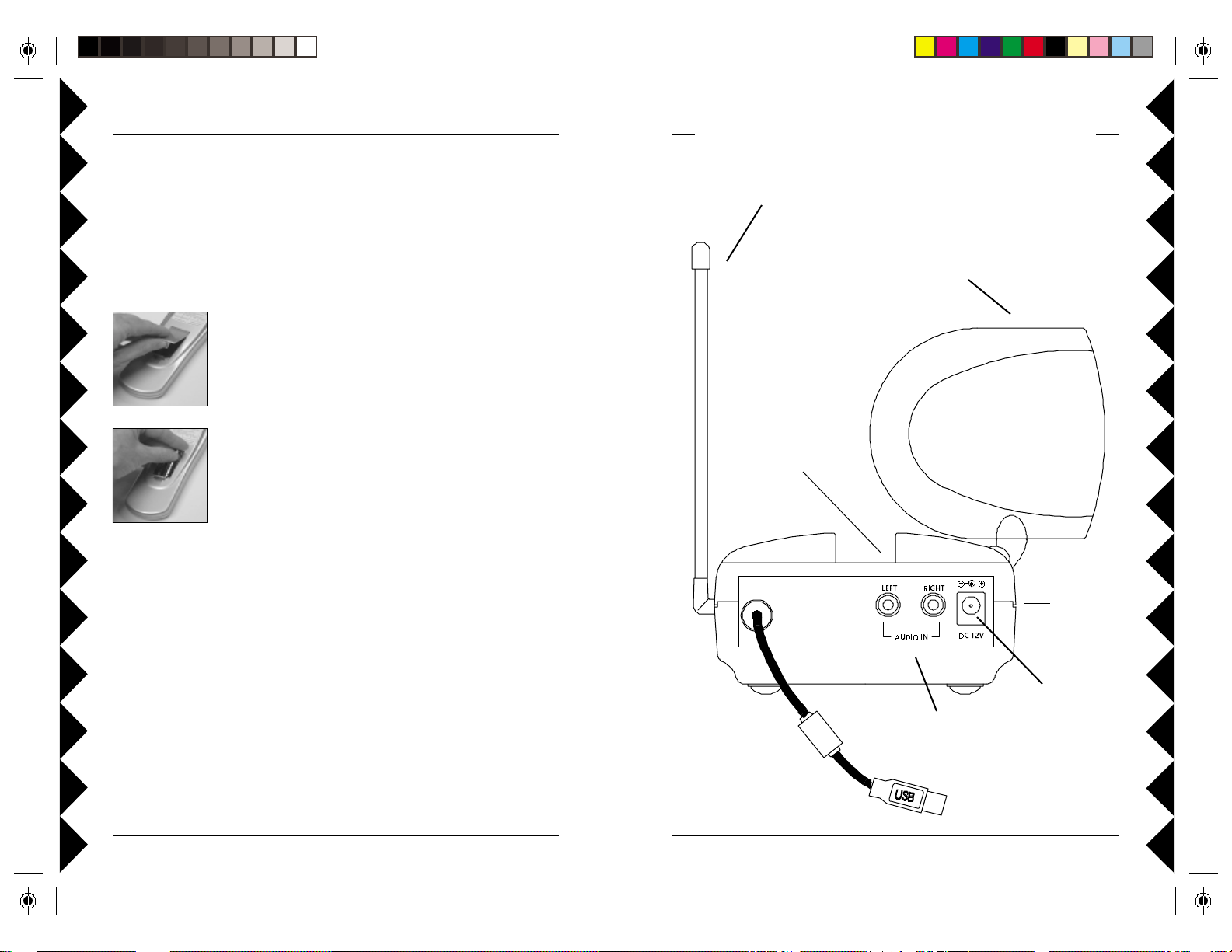
The installer will show you some connection diagrams as detailed on the
following pages. After the software installation is complete, you will be
advised that your PC will shut down and turn off, and you will be instructed
to continue with the rest of the hardware installation after the computer
turns off.
INSTALL THE BATTERIES IN THE REMOTE.
1. Push the tab
and lift off the
battery cover.
CONNECTING UP THE PHOTO SENDER
310 MHz Antenna for use
with UR85A remote.
2.4 GHz V ideo
Antenna.
2. Insert four AAA
alkaline batteries,
taking care to
match the + and marks in the battery
compartment.
After connecting up the hardware, and installing the batteries in the remote
you can turn your PC on. The ShowTime mini application (shown on page
9) appears on your PC’s desktop. It is recommend that you select Demo
before you do anything else. The Demo is interactive so make sure you
install the batteries in the remote and connect all the hardware to your PC
before you turn it back on. Follow the steps on page 6 before turning your
PC back on. You don't need to connect the Receiver to your TV yet if you
don't want to, but if you would like to see the demo on your TV rather than
just on your PC screen then follow the steps on pages 7 and 8.
2.4 GHz Channel
Switch.
Audio Input
Jacks.
54
ON-OFF
Switch
(on side).
Power Supply
Jack.
IMPORTANT! Do not
connect USB
connector until you
install the software.
Page 4

CONNECTING UP THE PHOTO SENDER, CONT.
1. Connect the jack on the audio cable (supplied) to the speaker/headphone
jack, or line out jack on your PC’s sound card. Use adapter if needed.
2. Connect the red RCA plug to the jack labelled AUDIO RIGHT and the
white RCA plug to the jack labeled AUDIO LEFT on the Photo Sender.
3. Connect the VGA cables as shown below so that the VGA out from
your PC connects to the VGA input on the VT37A Photo Sender and
then also passes to the VGA input on your monitor. Note * for laptops.
4. Set the channel switch (on the TOP of the unit) to channel A (to the
RIGHT).
5. Plug the Photo Sender’s Power Supply into a convenient 120 volt wall
outlet and plug its jack into the Photo Sender.
6. Turn the power switch (on the side of unit) on.
7. Position the Photo Sender in a convenient location and orient the antenna
so that the flat side points in the direction of the room where you will be
installing the Receiver.
*
STOP!
IMPORTANT: Do not connect
USB connector until you install
the software (see page 3).
USB connector
VGA IN
For laptops: If you don't
have an external monitor,
plug this adapter into here.
CONNECTING UP THE RECEIVER
Connecting the receiver to your TV lets you see the picture displayed on
your PC’s monitor on a TV located up to 100 ft. away from your PC.
2.4 GHz Video Antenna
TV Output
Connector
ON-OFF
Switch
Power Supply Jack
TV Channel Switch
(on bottom)
1. Connect a set of Audio/Video cables to the A/V OUT jacks on the
Video Receiver. Connect the other end to your TV.
2. Plug the Video Receiver’s Power
Supply into a 120 volt wall outlet and
plug its jack into the Video Receiver.
3. Turn power switch (on side of unit) on.
4. Position the Video Receiver in a
convenient location such as on top of the
TV and orient the antenna so that the
flat side points in the direction of the
room where you set up the Photo
Sender.
A/V Output Jacks
2.4 GHz Channel Switch
(on bottom)
76
Page 5

CONNECTING UP THE RECEIVER, CONT .
II
TV TV
FF
YY
OUROUR
I
TV
F
Y
OUR
FF
YY
OUROUR
II
TV TV
Y ou can use the supplied
coaxial cable to connect the
TV OUT socket on the Video
Receiver to the Antenna input
on your TV. If you already
have an antenna connected to
your TV, you will need to use a
TV antenna splitter.
Set your TV and the TV
Channel switch on the Video
Receiver (on bottom) to the
same channel (3 or 4).
II
TV TV
FF
YY
OUROUR
I
TV
F
Y
OUR
FF
YY
OUROUR
II
TV TV
DEVICEDEVICE
DEVICE
DEVICEDEVICE
If a DBS Receiver or other A/V
component is connected to your TV using
Audio/Video cables, you can connect the
Video Receiver to the free LINE IN jacks
on the component. If there are no LINE IN
jacks, you will need to use a TV antenna
splitter as described above.
DOESDOES
DOES
DOESDOES
ISIS
ALREADALREAD
IS
ALREAD
ISIS
ALREADALREAD
TT
HAHA
T
HA
TT
HAHA
YY
HOOKEDHOOKED
Y
HOOKED
YY
HOOKEDHOOKED
VEVE
VE
VEVE
A/V A/V
A/V
A/V A/V
CONNECTCONNECT
CONNECT
CONNECTCONNECT
UPUP
TT
OO
UP
T
O
UPUP
TT
OO
DBS R DBS R
AA
DBS R
A
AA
DBS R DBS R
NONO
NO
NONO
ORSORS
ORS
ORSORS
ECEIVERECEIVER
ECEIVER
ECEIVERECEIVER
OPERATION
After you’ve installed the software, hooked up
the hardware, and turned on your PC, the
ShowTime mini application shown to the right
appears on your desktop. The default state is to
always start this mini application when you turn
on your PC. But you can change this by clicking
on the Preferences button. If you choose not to
have it start automatically you can start it by
double-clicking on the desktop shortcut,
or run it from the Windows Start button.
It is recommended that you first click on the Demo button to familiarize
yourself with the features and operation of the software and the remote.
You will then be ready to use the remote to view your favorite photos on
your TV. You will hear a camera shutter click when you press any button,
on the ShowTime mini app, but you can turn the sound off in Preferences if
you want to. Preferences is also where you can adjust the color, brightness,
contrast, sharpness, and the size and position on your TV screen.
Click on the Picture Wizard button to copy photos from other folders on
OROR
OR
OROR
A/V A/V
OO
THERTHER
A/V
O
THER
OO
THERTHER
A/V A/V
your PC's hard drive into the ShowTime folders. Click help for more info.
Click on the Caption Editor button to add captions to photos and group
photos into “collections.” You will then be able to use the remote to search
for collections by name. In the Caption Editor you can also rotate photos
that you took with your camera sideways. Click on help for more info.
After you have familiarized yourself with the Demo, click on the ShowTime
button in the ShowTime mini application shown above. A Tray Icon appears
in the Windows Task Bar at the bottom right hand corner of your computer
monitor’s screen. To show or hide the main ShowTime application screen
press the Start button on the remote control.
If you don’t see the icon in the Task Bar, run ShowTime either from the
ShowTime mini application, the shortcut on your desktop, or from the
Windows Start button. A screen like the one shown on the next page
appears on your PC’s monitor. The Broadcasting button in the ShowTime
mini application shown above is green if ShowTime is transmitting to your
TV. Click the button to turn off transmission. The button turns red.
98
Page 6

USING THE REMOTE
The remote lets you view your favorite photos from the comfort of your
easy chair. Below is a summary of the button functions. You can learn more
by watching the demo. Select Demo from either the ShowTime mini
application, or the Windows Start button.
Use buttons A, B, C, and D on the remote to access the four main sections
of the ShowTime application. If you have gone through the Demo you will
be familiar with these sections. Refer also, to the descriptions on page 11.
If ShowTime is running you can right-click on the
Mini App ShowTime
tray icon in the bottom right hand corner of the
Windows T ask Bar. A dialog pops up:
Picture Wizard lets you copy pictures from folders
on your hard drive into albums in ShowTime.
In Preferences you can change color, brightness
contrast, sharpness, and size/position settings.
Caption Editor lets you rotate photos, and add
captions to photos and group them in collections.
You can then use button C on the remote to search
for a collection of photos by its collection name.
Press B to View thumbnail
views of the pictures in the
album you selected when you
pressed A.
Press A to List
photo albums.
Press A to select an
album, then press B to
view thumbnail views
of the pictures in the
album, then press a
number button
corresponding to the
thumbnail number of
the photo you want to
view.
Lets you retrace your
actions and back up to a
previous screen
(Backwards) and then
return to the current
screen (Forwards).
Press C to Search through
collections of photos you
have grouped together.
Start
A
BC
D
OK
213
456
7809
For ward
Back wa rd Page down
Page up
Subt it le
Press to Show or
Hide the main
ShowTime screen.
Press D to access
Help.
Moves up and down
through Thumbnails.
Moves around the
screen, or selects
the next photo.
Used to Enter after
making a selection.
Zooms in and out on
the picture being
displayed.
Moves through
the pages of the
selected album.
Exits Demo.
1110
Page 7

BUTTON DESCRIPTIONS
ON OFF
VGA IN
Indicator light
The indicator light flashes when you press any button.
Start
Shows/Hides the application if it is running, i.e. if you can see the tray icon
in the Windows task bar. If you don't see the icon, launch ShowTime from
the mini app, or the Desktop Shortcut, or the Windows Start button.
A, B, C, D
Press A to Lists photo albums.
Press B to View Thumbnails.
Press C to Search for collections.
Press D to access Help.
Up, Down, Left, Right Arrows
In modes A, B, and C these buttons navigate around the screen. In Full
screen mode Up/Right selects the next, and down/left the previous photo.
OK
Confirms a selection in modes A, B, and C. Shows or hides Zoom box in
Zoom mode. Used to Enter after selecting a photo # in full screen mode.
Zoom In/Zoom Out
Zooms in and out on the picture being displayed.
0-9
Enters numbers directly whenever the option is available (i.e., in list,
thumbnail, search, and full screen view). 0 exits Demo mode.
Forward/Backward
Lets you retrace your actions and back up to a previous screen
(Backwards) and then return to the current screen (Forwards).
Page Up/Page Down
Goes to the previous or next page in the selected album.
Subtitles
Turns picture subtitles on and off. T urns picture numbers on and off.
FINE TUNING YOUR SYSTEM
The ShowTime Wireless Photo Sender usually works best with the flat
faces of the antennas on the Sender and Receiver units facing each other
(see diagram below). Sometimes, however, reflections and other effects in
your home may affect the signal so that some adjustment of either the
Sender or Receiver antenna might be necessary to get the best signal.
IF YOU ARE NOT GETTING ANY SIGNAL AT ALL:
Check that the CHANNEL slide switch (labeled A, B, C, D) on both units
is set to the same letter.
IF THE SIGNAL IS POOR, OR IF THERE IS INTERFERENCE:
Try changing the channel on both units. Do this by adjusting the CHANNEL
slide switch on each unit to any position from A to D. Make sure both units
are set to the same channel.
1312
Page 8

TROUBLESHOOTING
If you have no remote control of PC functions:
• Make sure the Photo Sender is turned on.
• Check the USB cable is connected to the PC.
• Make sure you have installed the software from:
www.x10.com/software
• Make sure the tray icon is present in the Windows task bar. If it isn’t run
ShowTime from mini app, the Windows Start button, or desktop shortcut.
• Press the Start button on the remote.
• Replace the Remote’s batteries.
If the range for the remote control is poor:
• Try locating the Photo Sender away from the PC and/or its monitor.
If there is no sound:
• Check the connections between your PC’s sound card and the audio-in
jack on the VT37A Photo Sender (steps 1 and 2 on page 6).
If you are not getting any audio or video:
• There is a power light on the front of the Sender and Receiver. Check
that both the Sender’s and Receiver’s power supplies are plugged in.
Check that the ON/OFF switch on the Sender and Receiver are ON.
• Check resolution setting for your PC. Max. allowable for the VT37A
Sender is 2048 x 1536. Recommended setting is 800 x 600. Note some
blurring of the picture on your PC monitor may be seen after you
connect the VT37A Photo Sender.
• Verify that your connections to the TV are correct. If you are using the
RCA jacks, make sure you are using the appropriate input mode for your
TV, try pressing the A-B button or the Video button on your TV’s
remote control to change the input mode (consult your TV’s owner’s
manual, if necessary). If you are using the COAX cable, verify that the
Receiver and the TV are on the same channel (3 or 4).
• If you connected the Receiver to a VCR and then connected the VCR
to your TV, you might need to turn the VCR OFF to see the picture on
your TV. Or you might need to turn the VCR on, AND set it to record,
in order to see the picture on your TV. Or you might need to press the
A-B button on your VCR's remote control. Consult your VCR’s owner’s
manual from more information.
If the video color, contrast, or brightness is poor:
• You can adjust these settings in Preferences. Select from the mini app or
from the Windows Start Button, the tray icon, or by right clicking on the
main ShowTime application screen with your mouse.
If the sound or video is poor, or there is interference:
• Try locating the VT37A Sender away from the PC and/or its monitor.
• Try changing the channel on both units. Do this by adjusting the
CHANNEL slide switch on each unit to any position (A, B, C, or D).
• Try different positions for the antennas on the Sender and Receiver.
Normally the flat faces on each antenna should point at each other.
Sometimes, due to reflections, you might get a better picture with the
Receiver’s antenna pointing to the ceiling.
• T ake a look at what the video signal is passing through or near to get to
the Receiver. Metal objects and electromagnetic fields can distort the
signal. Try to keep the Receiver as far away from other devices as the
RCA or Coax cables allow. In most cases, relocating the Sender or
Receiver a few feet is enough to avoid the source of interference.
• Try unplugging/turning off any electromagnetic interference producing
devices, such as a microwave oven, baby monitor, computer, wireless
LAN, wireless speakers, cordless phone, cell phone, etc.
• Other 2.4 GHz devices can distort the Sender's picture and/or cause
buzzing in the audio. If you are experiencing interference between the
ShowTime Sender and some other equipment that uses 2.4 GHz, check
the other device's owner’s manual for the frequencies of each channel
that it uses. The Photo Sender uses the following frequencies: Channel
A: 2.411 GHz, Chan B: 2.434 GHz, Chan C: 2.453 GHz, Chan D: 2.473
GHz. We recommend using a frequency on the other device that is
farthest from channel A or D, depending on which side of the band the
other device is transmitting. Otherwise you will need to discontinue use
of the device while using the Photo Sender.
For more help please visit www.x10.com/support
1514
Page 9

12 MONTH LIMITED WARRANTY
X10.COM A DIV . OF X10 WIRELESS TECHNOLOGY, INC. (X10) WARRANTS ITS
PRODUCTS TO BE FREE FROM DEFECTIVE MA TERIAL AND WORKMANSHIP
FOR A PERIOD OF ONE (1) YEAR FROM THE ORIGINAL DA TE OF PURCHASE
A T RET AIL. X10 AGREES T O REP AIR OR REPLACE, A T ITS SOLE DISCRETION,
A DEFECTIVE X10 PRODUCT IF RETURNED TO X10 WITHIN THE WARRANTY
PERIOD AND WITH PROOF OF PURCHASE.
IF SERVICE IS REQUIRED UNDER THIS WARRANTY :
1. CALL 1-800-675-3044, OR VISIT WWW .X10.COM, OR E-MAIL
SALES@X10.COM TO OBTAIN A RETURN MERCHANDISE
AUTHORIZA TION (RMA) NUMBER.
2. RETURN THE DEFECTIVE UNIT POSTAGE PREP AID T O THE ADDRESS
BELOW.
3. ENCLOSE A CHECK FOR $4.00 TO COVER HANDLING AND RETURN
POST AGE.
4. ENCLOSE A DATED PROOF OF PURCHASE.
5. X10 IS NOT RESPONSIBLE FOR SHIPPING DAMAGE. UNITS TO BE
RETURNED SHOULD BE PACKED CAREFULLY .
THIS W ARRANTY DOES NOT EXTEND TO ANY X10 PRODUCTS WHICH HA VE
BEEN SUBJECT TO MISUSE, NEGLECT , ACCIDENT, INCORRECT WIRING OR TO
USE IN VIOLA TION OF OPERA TING INSTRUCTIONS FURNISHED BY US, NOR
EXTEND TO ANY UNITS ALTERED OR REPAIRED FOR W ARRANTY DEFECT
BY ANYONE OTHER THAN X10. THIS W ARRANTY DOES NOT COVER ANY
INCIDENT AL OR CONSEQUENTIAL DAMAGES AND IS IN LIEU OF ALL
OTHER W ARRANTIES EXPRESSED OR IMPLIED AND NO REPRESENT ATIVE
OR PERSON IS AUTHORIZED TO ASSUME FOR US ANY OTHER LIABILITY IN
CONNECTION WITH THE SALE OF OUR PRODUCTS.
SOME ST A TES DO NOT ALLOW LIMITATIONS ON HOW LONG AN IMPLIED
W ARRANTY LASTS, AND/OR THE EXCLUSION OR LIMITATION OF
INCIDENT AL OR CONSEQUENTIAL DAMAGES SO THE ABOVE LIMIT A TIONS
AND EXCLUSIONS MA Y NOT APPLY TO THE ORIGINAL CUSTOMER. THIS
W ARRANTY GIVES YOU SPECIFIC RIGHTS AND YOU MA Y ALSO HA V E
OTHER RIGHTS WHICH V A RY FROM ST ATE TO STATE.
X10.com, a division of X10 Wireless Technology, Inc.
(Returns Depot), 3824 North 5th St., Suite C,
North Las Vegas, NV 89032
www.x10.com
VK73A-12/01VK73A-12/01
VK73A-12/01
VK73A-12/01VK73A-12/01
