Page 1
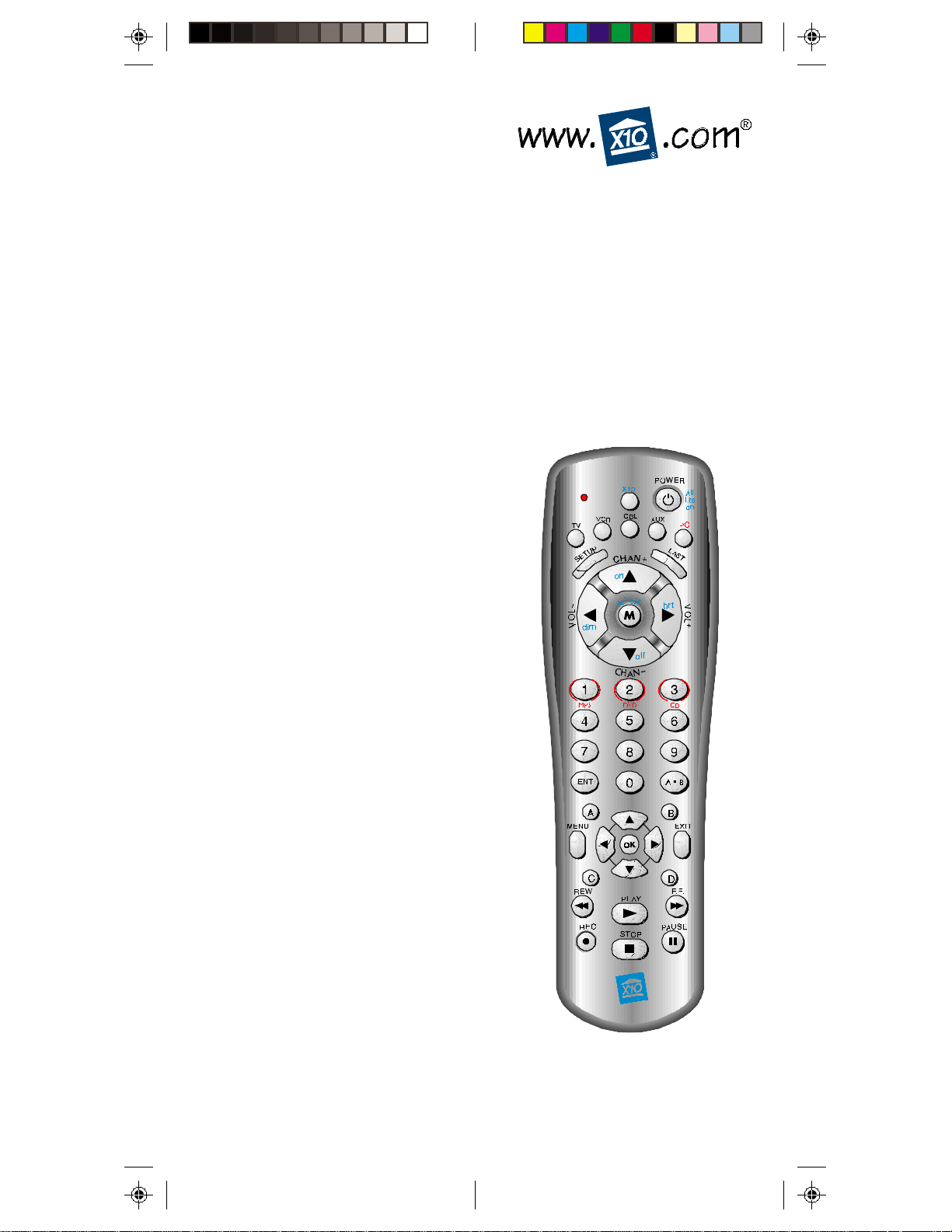
MM
M
MM
VK62A VK62A
ODELODEL
ODEL
VK62A
ODELODEL
VK62A VK62A
UR81A EUR81A E
UR81A E
UR81A EUR81A E
AA
NYWHERENYWHERE
A
NYWHERE
NYWHERENYWHERE
AA
MR26A RF RMR26A RF R
MR26A RF R
MR26A RF RMR26A RF R
NTERNTER
NTER
NTERNTER
R R
R
R R
WITHWITH
WITH
WITHWITH
TT
AINMENTAINMENT
T
AINMENT
TT
AINMENTAINMENT
EMOTEEMOTE
EMOTE
EMOTEEMOTE
ECEIVERECEIVER
ECEIVER
ECEIVERECEIVER
OO
WNERWNER
O
WNER
WNERWNER
OO
’’
’
’’
SS
S
SS
M M
M
M M
ANUALANUAL
ANUAL
ANUALANUAL
Page 2
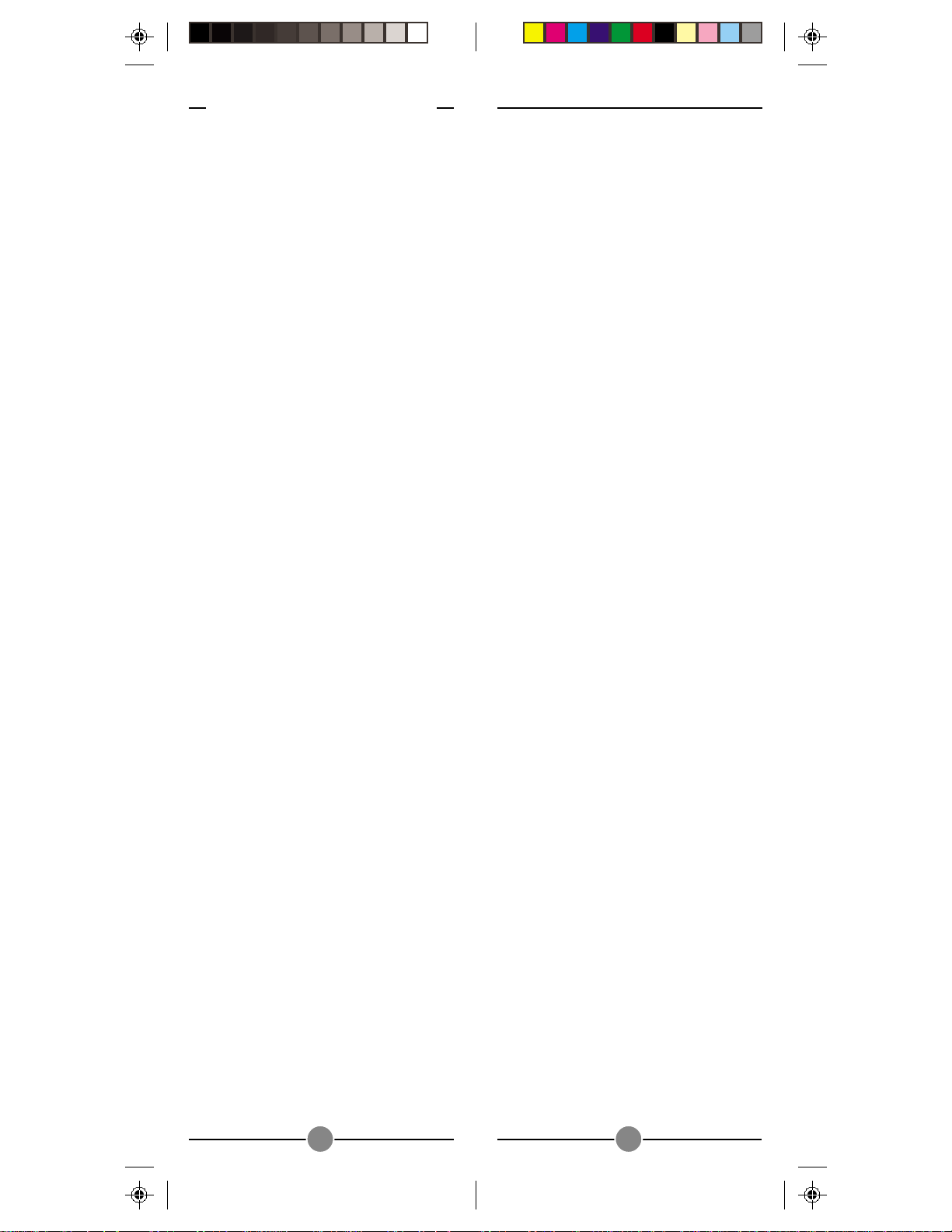
R R
R
R R
SS
AFETYAFETY
S
AFETY
AFETYAFETY
SS
Remember to exercise good common
sense when using the Home
Automation features of your UR81A
Remote - especially when controlling
unattended devices. There can be some
unexpected consequences if not used
with care. For example, an empty
coffee pot can be remotely turned on.
If that should happen, your coffee pot
could be damaged from overheating. If
an electric heater is turned on by
remote control while clothing is draped
over it, a fire could result. DO NOT USE
the remote for the control of high
power heating appliances such as
portable heaters.
Caution: T o reduce the risk of electric
shock, do not disassemble any part of
the Home Automation System’s plug-in
Modules or Controllers. No userserviceable parts are inside. If you spill
liquid on a unit, disconnect the unit from
the AC outlet to prevent possible fire or
shock hazard and consult authorized
service personnel.
Powerline operated equipment or
accessories connected to any of these
units should bear the UL listing or CSA
certification mark and should not have
been modified in any way that might
defeat their safety features.
Warning: To prevent electric shock
hazard, do not expose any part of the
Home Automation System to rain or
moisture
EADEAD
EAD
EADEAD
C C
ONSIDERAONSIDERA
C
ONSIDERA
ONSIDERAONSIDERA
C C
T T
HISHIS
T
HIS
HISHIS
T T
22
2
22
F F
IRSTIRST
F
IRST
IRSTIRST
F F
TIONSTIONS
TIONS
TIONSTIONS
! !
!
! !
FCC CFCC C
FCC C
FCC CFCC C
THIS DEVICE COMPLIES WITH PART 15
OF THE FCC RULES.
OPERATION IS SUBJECT TO THE
FOLLOWING TWO CONDITIONS:
(1) THIS DEVICE MAY NOT CAUSE
(2) THIS DEVICE MUST ACCEPT ANY
This equipment generates and uses radio
frequency energy, and if not installed
and used properly, that is, in strict
accordance with the manufacturers
instructions, it may cause interference to
radio and television reception. It has
been type tested and found to comply
with the limits for remote control devices
in accordance with the specifications in
Sub-Parts B and C of P art 15 of FCC
Rules, which are designed to provide
reasonable protection against such
interference in a residential installation.
However , there is no guarantee that
interference will not occur in a particular
installation. If this equipment does cause
interference to radio or television
reception, which can be determined by
unplugging the equipment, try to correct
the interference by one or more of the
following measures.
• Reorient the antenna of the radio/TV
• Relocate the product with respect to
• Move the product away from the
• Plug the product into an outlet on a
• If necessary , consult your local
NOTE: Modifications to this product will
void the user’s authority to operate this
product.
AUTIONAUTION
AUTION
AUTIONAUTION
HARMFUL INTERFERENCE, AND
INTERFERENCE RECEIVED,
INCLUDING INTERFERENCE THAT
MAY CAUSE UNDESIRED
OPERATION.
experiencing the interference.
the radio/TV.
radio/TV.
different electrical circuit from the
radio/TV experiencing the
interference.
Dealer for additional suggestions.
33
3
33
Page 3

C C
C
C C
II
NTRODUCTIONNTRODUCTION
I
NTRODUCTION
NTRODUCTIONNTRODUCTION
II
SS
S
SS
ETTINGETTING
ETTING
ETTINGETTING
U U
U
U U
PP
P
PP
ONTENTSONTENTS
ONTENTS
ONTENTSONTENTS
............................................................................
......................................
............................................................................
UR81A R UR81A R
YOURYOUR
UR81A R
YOUR
YOURYOUR
UR81A R UR81A R
EMOTEEMOTE
EMOTE
EMOTEEMOTE
BUTTON DESCRIPTIONS .....................6
SETTING UP THE REMOTE ...................8
SETTING UP THE RECEIVER..................8
SETTING UP THE SOFTWARE ...............8
SETTING UP FOR TV, VCR, CABLE,
AND AU X ................................... 1 1
SEARCHING FOR CODES ................ 12
IDENTIFYING CODES FOUND USING
THE SEARCH PROCEDURE ................ 13
II
NTRODUCTIONNTRODUCTION
I
NTRODUCTION
NTRODUCTIONNTRODUCTION
II
H H
H
H H
OMEOME
OME
OMEOME
C C
ONTROLONTROL
C
ONTROL
ONTROLONTROL
C C
TOTO
TO
TOTO
............
......
............
CONTROLLERS AND MODULES ......... 14
HOUSE CODES AND UNIT CODES... 15
TRANSCEIVER MODULE ................... 16
LAMP MODULE ............................. 17
CC
ONTROLLINGONTROLLING
C
ONTROLLING
ONTROLLINGONTROLLING
CC
X10 M X10 M
X10 M
X10 M X10 M
ODULESODULES
ODULES
ODULESODULES
..........................
.............
..........................
CHANGING THE X10 HOUSE CODE 19
CONTROLLING AN IR543 .............. 21
EE
XPXP
ANDINGANDING
E
XP
ANDING
XPXP
ANDINGANDING
EE
TT
ROUBLESHOOTINGROUBLESHOOTING
T
ROUBLESHOOTING
ROUBLESHOOTINGROUBLESHOOTING
TT
YOURYOUR
YOUR
YOURYOUR
S S
S
S S
..........................................................
.............................
..........................................................
YSTEMYSTEM
YSTEM
YSTEMYSTEM
..............................
...............
..............................
IMPORTANT NOTE .................. 25
WW
ARRANTYARRANTY
W
ARRANTY
ARRANTYARRANTY
WW
..............................................................................
.......................................
..............................................................................
..........
.....
..........
55
5
55
66
6
66
1414
14
1414
1818
18
1818
2222
22
2222
2424
24
2424
2727
27
2727
I I
NTRODUCTIONNTRODUCTION
I
NTRODUCTION
NTRODUCTIONNTRODUCTION
I I
Congratulations on your purchase of the
X10 UR81A Remote and MR26A
Receiver (VK62A kit).
The X10 UR81A Remote lets you play
MP3 files DVDs and CDs in your PC.
Now you don’t have to be sitting at your
PC to play your MP3 files. Just a click of
a button on the UR81A remote, from
across the remote does the trick!
The UR81A remote is also a Universal
Remote so you can use it to control your
TV, VCR, cable box, etc.
And you can control almost any light/
appliance in your home - even in another
room! It’s easy to set up. Within minutes,
you can be using your UR81A Remote to
play your favorite MP3 files, and then
dim the lights while you relax to your
favorite music.
Here are just some of the things you
can do with your UR81A Remote...
• Play your favorite MP3 files from the
comfort of your armchair .
• Play DVDs in your PC without even
having to be in the same room.
• Play CDs in your PC at the touch of
a button.
• Control all your A/V equipment, TVs,
VCRs, cable boxes, etc.
• Control almost any light or appliance
in your home (requires X10 modules).
Use this manual to become familiar
with your UR81A Remote....
First, it explains how to set up your
UR81A Remote to play MP3 files, DVDs,
or music CDs in your PC.
Next, it shows you how to set up the
remote to control your TV, cable box, etc.
Next it shows you how to set up an X10
T ransceiver Module and Lamp Module
(sold separately) so you can use the
UR81A Remote to control lights and
appliances in your home.
Lastly, the manual shows you how you
can expand your system with some of the
additional X10 products you can buy.
44
4
44
55
5
55
Page 4
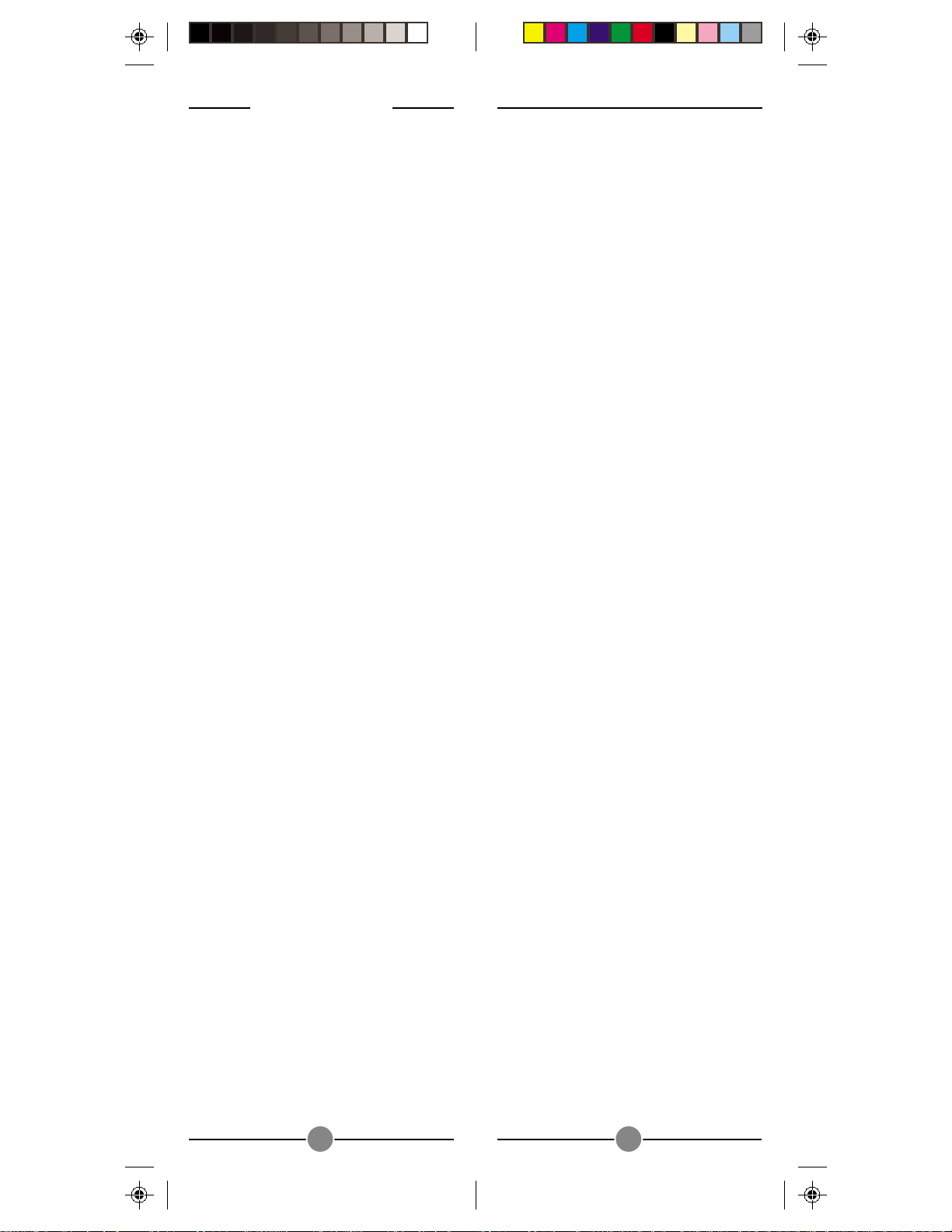
SS
ETTINGETTING
S
ETTING
ETTINGETTING
SS
U U
U
U U
PP
P
PP
YOURYOUR
YOUR
YOURYOUR
The UR81A remote lets you play MP3
files DVDs and CDs in your PC. It’s also a
Universal Remote, and it also controls
lights an appliances.
BB
UTTONUTTON
B
UTTON
UTTONUTTON
BB
INDICAINDICA
INDICA
INDICAINDICA
The indicator light flashes when you press
any button.
POWERPOWER
POWER
POWERPOWER
Works the same as your original remote.
TVTV
TV
TVTV
Used to select the device to control. PC
lets you select an MP3, DVD, or CD
player in your PC, when used with the
MR26A wireless receiver and PC
software.
SETUPSETUP
SETUP
SETUPSETUP
Used for programming the remote.
LASTLAST
LAST
LASTLAST
Selects the last channel viewed on your
TV, VCR, or Cable Box.
VOLUME +/-VOLUME +/-
VOLUME +/-
VOLUME +/-VOLUME +/-
Works like your original remote. Also,
after you first press PC followed by button
1, 2, or 3) VOL+ increases volume and
VOL- decreases volume in your PC’s
MP3, DVD, or CD player, when used
with the MR26A wireless receiver and
PC software.
CHANNEL +/-CHANNEL +/-
CHANNEL +/-
CHANNEL +/-CHANNEL +/-
Works like your original remote.
MUTEMUTE
MUTE
MUTEMUTE
Works the same as your original remote.
Also, after you first press PC followed by
D D
D
D D
TOR LIGHTTOR LIGHT
TOR LIGHT
TOR LIGHTTOR LIGHT
, VCR, CBL, AUX, PC, VCR, CBL, AUX, PC
, VCR, CBL, AUX, PC
, VCR, CBL, AUX, PC, VCR, CBL, AUX, PC
UR81A UR81A
UR81A
UR81A UR81A
RR
EMOTEEMOTE
R
EMOTE
EMOTEEMOTE
RR
ESCRIPTIONSESCRIPTIONS
ESCRIPTIONS
ESCRIPTIONSESCRIPTIONS
button 1, 2, or 3) mutes the volume in
your PC’s MP3, DVD, or CD player,
when used with the MR26A wireless
receiver and PC software.
0-90-9
0-9
0-90-9
Used as with your original remote, and
to enter X10 device codes. Also, after
you first press PC, buttons 1, 2, and 3
perform as function buttons to select
MP3, DVD and CD respectively when
used with the MR26A wireless receiver
and PC software.
ENTERENTER
ENTER
ENTERENTER
Same as your original remote.
A-BA-B
A-B
A-BA-B
Toggles between TV and Video Mode.
MENUMENU
MENU
MENUMENU
Access the Menu function of the device
you are controlling (if available).
EXIT EXIT
EXIT Used to exit Menu functions.
EXIT EXIT
NANA
VIGAVIGA
NA
NANA
Used to navigate and adjust menu items
of the device you are controlling.
OKOK
OK
OKOK
Selects menu items of the device you are
controlling.
PLAPLA
PLA
PLAPLA
Work the same as on your original
remote. Y ou must press the REC button
twice to begin recording. Also, after you
first press PC followed by button 1, 2, or
3) VOL+ increases volume and VOL-
decreases volume in your PC’s MP3,
DVD, or CD player, when used with the
MR26A wireless receiver and PC
software.
A, B, C, DA, B, C, D
A, B, C, D
A, B, C, DA, B, C, D
Used for extra functions in certain modes.
TION ARROWSTION ARROWS
VIGA
TION ARROWS
VIGAVIGA
TION ARROWSTION ARROWS
YY
, REW, FF, REW, FF
Y
, REW, FF
YY
, REW, FF, REW, FF
, STOP, STOP
, STOP
, STOP, STOP
, P, P
AUSE, RECAUSE, REC
, P
AUSE, REC
, P, P
AUSE, RECAUSE, REC
66
6
66
77
7
77
Page 5
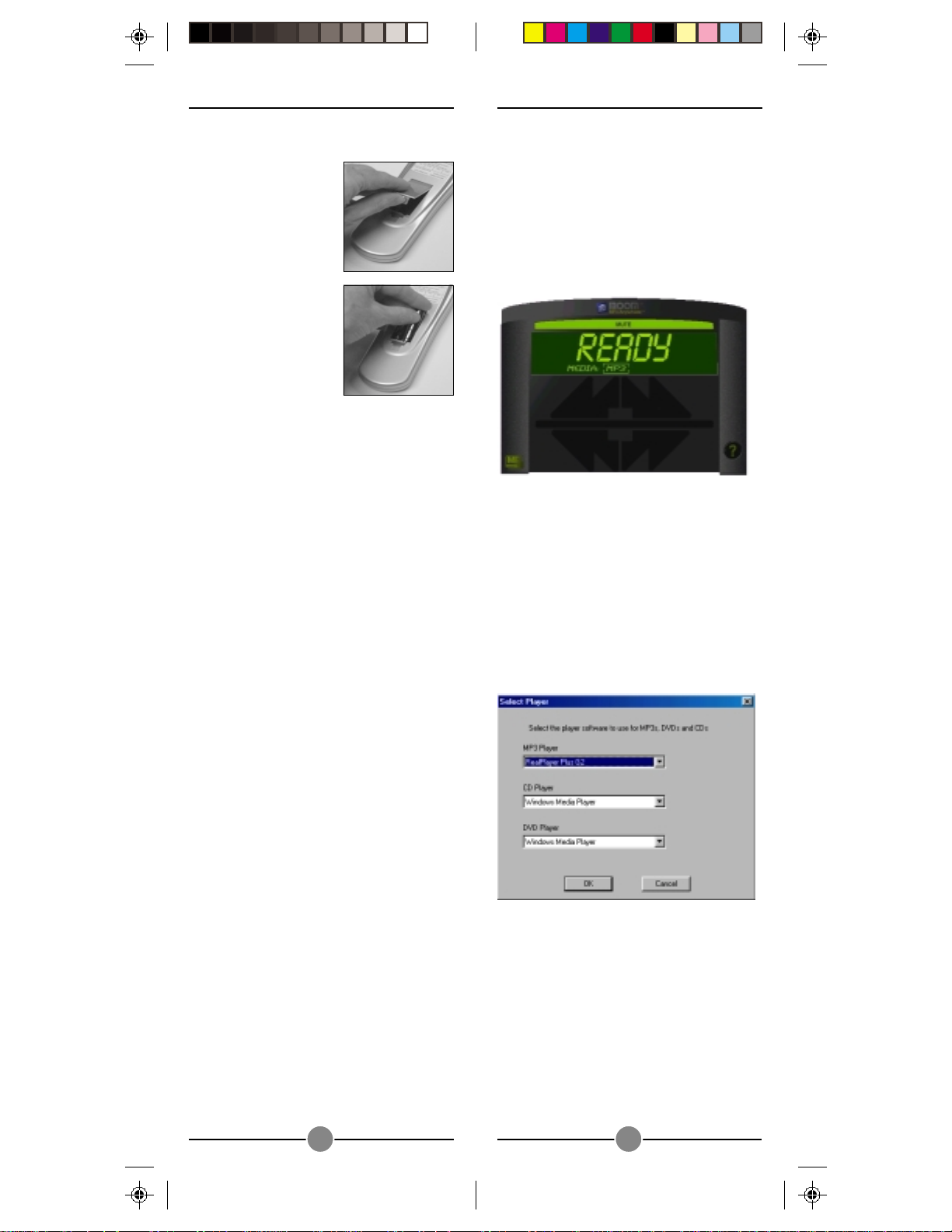
SS
ETTINGETTING
S
ETTING
ETTINGETTING
SS
1.1.
1. Push the tab and lift
1.1.
2.2.
2. Fit four AAA
2.2.
THETHE
THE
THETHE
R R
R
R R
UPUP
UP
UPUP
off the battery
cover.
batteries, taking
care to match the +
and - marks in the
battery
compartment.
EMOTEEMOTE
EMOTE
EMOTEEMOTE
1. Download the BOOM software from:
http://wwwhttp://www
http://www
http://wwwhttp://www
2. Launch the installer .
3. Follow the instructions in the installer.
After installation is complete the Boom
software automatically launches and
picture like the one below appears.
.x10.com/softwar.x10.com/softwar
.x10.com/softwar
.x10.com/softwar.x10.com/softwar
ee
e
ee
BB
AA
B
A
AA
BB
Y our UR81A remote automatically “timesout” if the keys are pressed for more than
two minutes. This will save your batteries
should your remote get stuck in a place
where the keys remain depressed (e.g.,
between the sofa cushions).
CC
ODEODE
C
ODE
ODEODE
CC
You have up to 90 seconds to change
the batteries in your remote without losing
codes you have programmed. However,
do not press any buttons until batteries
are installed in the remote. If buttons are
pressed without batteries in the remote,
all codes will be lost.
SS
ETTINGETTING
S
ETTING
ETTINGETTING
SS
Shut down your PC. Plug the cord on the
MR26A Receiver into the serial port on
your PC. Locate the receiver as far away
from your PC and your monitor as its
cord allows. Reboot your PC (turn it on).
The red LED power indicator on the
receiver should be on.
SS
ETTINGETTING
S
ETTING
ETTINGETTING
SS
NOTE: X10’s BOOM software lets you
control an MP3 player application from
the UR81A Remote. It works with
WinAmp, RealJukeBox, MusicMatch,
Windows Media Player, etc. which you
must previously have installed. It also
controls a DVD player and CD player in
your PC.
TTERTTER
TTER
TTERTTER
S S
S
S S
YY
Y
YY
S S
S
S S
AA
VERVER
A
VER
AA
VERVER
UPUP
UP
UPUP
UPUP
UP
UPUP
AA
A
AA
VERVER
VER
VERVER
(I (I
(I
(I (I
THETHE
THE
THETHE
THETHE
THE
THETHE
MPORMPOR
MPOR
MPORMPOR
R R
ECEIVERECEIVER
R
ECEIVER
ECEIVERECEIVER
R R
SOFTWSOFTW
SOFTW
SOFTWSOFTW
88
8
88
TT
ANTANT
T
ANT
TT
ANTANT
AREARE
ARE
AREARE
))
)
))
4. Right- click on the BOOM window
and select applications for each of the
modes (i.e. MP3, CD, DVD). Note, if
you don’t have any DVD or CD
application, leave the selection box
blank or set it to the same application
as a previous selection. i.e. in the
window below there was no DVD
player installed so it was left the same
as the Windows Media Player.
5. Click the OK button to save the
choices.
You are now ready to use the remote.
T o launch an application:
Press the PC button.
Then select the appropriate mode (MP3,
DVD, or CD) by pressing 1, 2, or 3. The
Media shown in the Boom window
changes to MP3, DVD, or CD,
depending on which button you pressed.
99
9
99
Page 6

Then press the Power button. The red LED
on the receiver flickers and the
application (MP3, DVD, or CD player) is
launched.
You can press Play, Stop, FF, Rew,
Pause, Mute, Vol Up, Vol Down, etc.,
on the UR81A Remote and it operates
your on-screen MP3 player , PC-DVD
player, or PC-CD player, just as if you
were clicking the buttons on your monitor
screen.
For more information, click on ? on the
BOOM screen for help.
Note, in addition to letting you control
an MP3 player installed in your PC, the
BOOM program also lets you control a
DVD and CD player installed in your PC.
If you press PC, then DVD (the number 2
button), the Play, Stop, P ause buttons,
etc. on the remote operate a DVD player
installed in your PC.
SS
ETTINGETTING
S
ETTING
ETTINGETTING
SS
CC
ABLEABLE
ABLE
C
ABLEABLE
CC
1.1.
1. Turn on the device you want to
1.1.
2.2.
2. Press and hold SETUP until the LED
2.2.
3.3.
3. Press and release mode button for the
3.3.
4.4.
4. Enter the 3 digit Code from the
4.4.
5.5.
5. Point the remote at the device and
5.5.
6.6.
6. Turn your device on and press
6.6.
TV TV
UPUP
FORFOR
UP
FOR
UPUP
FORFOR
, AUX , AUX
, AUX
, AUX , AUX
control (TV, VCR, cable box, etc.).
indicator lights steadily. R elease the
SETUP button.
device you want to control (TV, VCR,
Cable or AUX). The LED blinks once.
(See notes on next page).
Library Code Table (separate sheet).
The LED turns off after the last digit
entered.
press the POWER button. Your device
should turn off .
CHANNEL+. If the device responds,
setup is complete.
TV
TV TV
, VCR,, VCR,
, VCR,
, VCR,, VCR,
55
5
55
(The AUX button at the top of the remote
can operate a regular DVD player).
Likewise, If you press PC, then CD (the
number 3 button), the Play, Stop, P ause
buttons, etc. on the remote operate a CD
player installed in your PC.
Note: Button 4 lets you use the remote to
operate the VK59A Wireless Speaker
Driver System (sold separately).
The UR81A Remote is also a Universal
Remote so you can use it to control a TV,
VCR, cables box, etc. To do this see the
following section.
33
3
33
22
2
22
44
4
44
66
6
66
1010
10
1010
1111
11
1111
Page 7

Notes:
1. The TV mode key can only be used to
store TV codes but you can store a
code for ANY device under either the
VCR, CBL, or AUX mode key. E .G.,
you can store a Cable code under
the VCR key, or a Satellite code
under the Cable key, etc.
2. If your TV/VCR/Cable Box does not
respond, try the other codes for your
brand. If it still doesn’t respond, try
the Code Search method below.
3. If the LED blinked rapidly when you
entered the code, you may have
entered an invalid code. Recheck the
code in the code list (separate sheet)
and try again.
4. If some buttons do not operate your
equipment, try one of the other codes
for your brand.
5. When searching for a code (as
described below) you might have to
press CHANNEL+ many times (50+).
If the device does not have a
Channel Up function, use the PLAY
button (VCR only) or the POWER
button.
33
3
33
22
2
22
44
4
44
55
5
55
The procedure on page 12 assumes that
you want to store VCR codes under the
VCR button, Cable codes under CBL,
etc. If you want to store a VCR code
under CBL, etc., first follow the
procedure on page 11 and try ANY CBL
code from the code tables, e.g. press
CBL in step 3, page 11, and then enter
ANY VCR code. Then follow the steps on
page 12.
SS
EARCHINGEARCHING
S
EARCHING
EARCHINGEARCHING
SS
1.1.
1. Turn on the device you want to
1.1.
control.
2.2.
2. Press and hold SETUP until the LED
2.2.
indicator lights steadily. R elease the
Setup button.
3.3.
3. Press the mode button that matches
3.3.
the equipment you want to control
(TV, VCR, Cable, AUX). The LED
blinks once.
4.4.
4. Press CHANNEL + repeatedly (note
4.4.
5, above) until the device to be
controlled changes channel.
If you accidentally go past the code,
press CHANNEL - repeatedly until the
channel changes again.
5.5.
5. Press and release the ENTER button to
5.5.
complete the setup.
F F
F
F F
OROR
OR
OROR
C C
C
C C
1212
12
1212
ODESODES
ODES
ODESODES
II
DENTIFYINGDENTIFYING
I
DENTIFYING
DENTIFYINGDENTIFYING
II
S S
THETHE
S
THE
THETHE
S S
1.1.
1. Press and hold SETUP until the LED
1.1.
indicator lights steadily. R elease the
Setup button.
2.2.
2. Press the mode button that matches
2.2.
the equipment you want to identify
(TV, VCR, CBL). The LED blinks once.
3.3.
3. Press and release SETUP. The LED
3.3.
blinks once.
4.4.
4. To find the first digit, press each
4.4.
number button from 0 to 9 until the
LED blinks. The number you pressed is
the first digit of the code.
5.5.
5. Press each number button from 0 to 9
5.5.
again as above to find the second
digit.
6.6.
6. Press each number button in turn to
6.6.
find the third digit. When the third
digit has been found, the LED goes
out.
EARCHEARCH
EARCH
EARCHEARCH
C C
ODESODES
C
ODES
ODESODES
C C
P P
ROCEDUREROCEDURE
P
ROCEDURE
ROCEDUREROCEDURE
P P
1313
13
1313
FOUNDFOUND
FOUND
FOUNDFOUND
USINGUSING
USING
USINGUSING
Page 8

H H
H
H H
Y our UR81A remote controls lights and
appliances using X10 Modules (sold
separately). Please read the following as
it will give you an understanding of how
Home Control (Home Automation) works
and will help you understand what X10
Modules you will need to purchase to
control most everything in your home.
CC
ONTROLLERSONTROLLERS
C
ONTROLLERS
ONTROLLERSONTROLLERS
CC
The first thing you need to understand is
that there are two different devices you
need to control your house;
Controllers and Modules.
Any light or appliance
that you want to control is
plugged into a Module
and that Module is then
plugged into a standard
AC outlet.
Modules receive
commands from Controllers. Examples include
the Lamp Module (sold
separately). The
T ransceiver Module (also
sold separately) is
another example
(although it also doubles
as a controller as
described later).
Controllers are also
plugged into standard wall
outlets and send commands
to Modules over your
existing electrical wiring in
your house without
affecting your electricity
in any way.
The T ransceiver Module
works as a controller
when it is used with a
remote control such as
the UR81A Remote.
When the Transceiver
Module receives a command from a
remote it sends digital signals over your
existing house wiring to a Module which
receives the signals and executes the
command.
OMEOME
OME
OMEOME
C C
ONTROLONTROL
C
ONTROL
ONTROLONTROL
C C
M M
ANDAND
AND
M
ANDAND
M M
ODULESODULES
ODULES
ODULESODULES
The remote uses radio frequency (RF)
signals to send commands to the
T ransceiver module. RF signals can go
right through walls, so you can use the
remotes to control lights or appliances
from anywhere in your home.
HH
H
HH
Each Module has a specific address
made up of a House Code (red dial on
the face of the Module) and a Unit Code
(black dial on the face of the Module).
The Remote sends a wireless signal to a
T ransceiver which retransmits it over the
AC wiring to the Module. Only the
Module with a matching address
executes the command. If more than one
Module has the same address, both
Modules execute the command.
Addresses are set on the Module by
turning the two dials on the front of the
Module to the desired letter and number
(using a small screwdriver or a coin). The
House Code is selected from the letters A
through P, and the Unit Code is selected
from the numbers 1 through 16.
OUSEOUSE
OUSE
OUSEOUSE
C C
C
C C
ODESODES
ODES
ODESODES
ANDAND
AND
ANDAND
U U
U
U U
C C
NITNIT
NIT
C
NITNIT
C C
UNIT CODE
DIAL
HOUSE CODE
DIAL
ODESODES
ODES
ODESODES
1414
14
1414
1515
15
1515
Page 9

TT
RANSCEIVERRANSCEIVER
T
RANSCEIVER
RANSCEIVERRANSCEIVER
TT
The T ransceiver Module (sold separately)
receives radio frequency (RF) commands
from the UR81A Remote to operate a
lamp or appliance plugged into it. The
T ransceiver Module also passes on
commands over your house wiring to
control other X10 modules (also sold
separately). Note that unlike the Lamp
Module you cannot dim or brighten a
lamp connected to the T ransceiver
Module.
Y ou should locate the Transceiver
Module centrally in the home for
maximum range when controlled by the
UR81A Remote.
1.1.
1 . Set the House Code
1.1.
to ‘A.’
2.2.
2. Plug a lamp or
2.2.
appliance into the
Transceiver
Module.
M M
M
M M
ODULEODULE
ODULE
ODULEODULE
LL
M M
AMPAMP
L
AMP
AMPAMP
LL
The Lamp Module (sold separately) can
be used to control any incandescent
lamp rated up to 300W. It is not suitable
for other types of lamp such as
fluorescent or energy saving lamps, or
lamps which include a dimmer control.
1.1.
1 . Set the House Code
1.1.
to ‘A’ and the Unit
Code to ‘2.’
2.2.
2. Plug a lamp into
2.2.
the Lamp Module.
3.3.
3. Plug the Lamp
3.3.
Module into a
convenient AC
outlet.
M
M M
ODULEODULE
ODULE
ODULEODULE
3.3.
3. Plug the Transceiver
3.3.
Module into a
convenient AC
outlet. Fully extend
the antenna.
1616
16
1616
1717
17
1717
Page 10

CC
ONTROLLINGONTROLLING
C
ONTROLLING
ONTROLLINGONTROLLING
CC
MM
ODULESODULES
M
ODULES
ODULESODULES
MM
If you have purchased and installed a
T ransceiver Module, you can control it
and other X10 modules as follows:
1.1.
1. Press and release the X10 button.
1.1.
2.2.
2. Use the number buttons to enter the
2.2.
Unit Code number of the chosen
module. (You do not need to enter ‘0’
first for a single digit number.)
3.3.
3. Press the appropriate button for the
3.3.
function you require (see below).
X10 FUNCTIONS:
On = CHANNEL +
Off = CHANNEL –
Bright = VOLUME +
Dim = VOLUME –
All Lamps On = POWER
All Modules Off = MUTE
11
1
11
33
3
33
X10 X10
X10
X10 X10
Note: Y ou cannot dim or brighten an
Appliance Module. If the module was off
and you press Bright or Dim (VOLUME+
or VOLUME-) this will simply turn the
module on.
The above procedure makes the remote
transmit X10
Transceiver. If you want it to transmit X10
IR IR
IR codes to an IR543 Console, see page
IR IR
20.
CC
HANGINGHANGING
C
HANGING
HANGINGHANGING
CC
HH
OUSEOUSE
OUSE
H
OUSEOUSE
HH
The UR81A Remote defaults to House
Code A, and in most cases you will not
need to change this unless you are
experiencing interference from a
neighboring X10 system.
1.1.
1. Press and release the X10 button.
1.1.
2.2.
2. Press and hold SETUP until the LED
2.2.
indicator lights steadily. R elease the
Setup button.
3.3.
3. Use the number buttons to enter the
3.3.
number equivalent to the chosen
House Code (1=A, 2=B ..16=P).
4.4.
4. Press the ENTER button to confirm the
4.4.
House Code. The LED turns off.
Note: The House Code you choose must
match the House Code on the
Transceiver and Modules you are using it
with.
RF RF
RF codes to any X10
RF RF
X10 X10
THETHE
THE
X10
THETHE
X10 X10
C C
C
C C
ODEODE
ODE
ODEODE
::
:
::
11
1
22
2
22
1818
18
1818
11
22
2
22
33
3
33
44
4
44
1919
19
1919
Page 11

CC
ONTROLLINGONTROLLING
C
ONTROLLING
ONTROLLINGONTROLLING
CC
IR MIR M
INIINI
IR M
INI
INIINI
IR MIR M
If you already own an IR Mini Controller,
Model IR543, you will need to change
the X10 Home Automation code in the
UR81A remote to use it. The code for
standard X10 RF Home Automation is
999. The code to control the IR Mini
Controller is 998. To change the code:
1.1.
1. Press and hold SETUP until the LED
1.1.
indicator lights steadily. R elease the
SETUP button.
2.2.
2. Press and release the X10 button.
2.2.
3.3.
3. Enter 998 to control an IR543, IR
3.3.
Mini Controller, or 999 for standard
X10 control. The LED turns off after
the last digit entered.
22
2
22
ANAN
AN
ANAN
C C
ONTROLLERONTROLLER
C
ONTROLLER
ONTROLLERONTROLLER
C C
OPTIONALOPTIONAL
OPTIONAL
OPTIONALOPTIONAL
(IR543) (IR543)
(IR543)
(IR543) (IR543)
If you use an RF T ransceiver (such as the
RR501 or TM751) to control X10
Modules, you will be able to control up
to 16 Modules. When using a
Transceiver, when you press 1-6-ON you
turn on Module number 16. However, if
you use an IR543, when you press 1-6ON you turn on Modules 1 AND 6. The
IR543 can only control 10 Modules (1-9
plus 0=10).
Note:Note:
Note: In most cases, you will not need
Note:Note:
to use the IR Mini Controller to receive
commands from the UR81A Remote - the
RF Transceiver Module does this for you
and has the added advantage of
working through walls. You can if you
wish control the IR Mini Controller and
the Transceiver Module at the same time.
To do this store code 999 under the X10
key and store 998 under any other mode
key (except TV), e.g. AUX.
11
1
11
33
3
33
2020
20
2020
2121
21
2121
Page 12

A
I
EM
O
C
GK
•
•
•
•
•
•
•
•
1
9
51
3
1
5
3
71
1
•
•
•
•
•
•
•
U
N
I
T
R
e
m
o
te
C
h
im
e
H
O
U
S
E
1
9
513
A
I
EM
CONTINUOUS
MOMENTARY
U
N
IV
E
R
S
A
L
M
O
D
U
L
E
O
N
O
F
F
SOUNDER & RELAY
RELAY ONLY
SOUNDER ONLY
A
I
EM
•
•
••
1
9
51
3
•
•
••
H
e
av
y D
u
ty
A
p
plian
ce
M
o
d
u
le
U
N
I
T
H
O
U
S
E
P
o
w
e
r
A
d
a
p
te
r
OFF
T
h
e
r
m
o
s
t
a
t
S
e
t
-
B
a
c
k
C
o
n
t
r
o
l
l
e
r
LO M HI
1
9
513
A
I
EM
A
I
EM
•
•
••
1
9
513
•
•
••
CONTROLLED
1
9
51
3
A
I
EM
AB 123
IN
P
U
T
M
O
D
E
P
O
W
E
R
F
L
A
S
H
I
N
T
E
R
F
A
C
E
T
E
S
T
A
L
L
U
N
IT
S
O
F
F
E E
E
E E
XPXP
ANDINGANDING
XP
ANDING
XPXP
ANDINGANDING
YOURYOUR
YOUR
YOURYOUR
S S
YSTEMYSTEM
S
YSTEM
YSTEMYSTEM
S S
The modules illustrated below represent
just a few of the wide range of X10
compatible modules you can choose
from to expand your Home Automation
system. They are available from electrical
outlets, department stores and mail order
catalogs.
X10 Home Automation products also
integrate with X10 security systems, so
you can use the security remotes that
come with them to control macros and
flash lights when the security system is
tripped.
Check out our Web Site at:
WWW.X10.COM
for more information on these and many
other X10 products.
Mini TMini T
Use the
program up to 4 X-10 Modules
to go on and off up to twice a
day.
imer MT10A imer MT10A
Mini T
imer MT10A to
Mini TMini T
imer MT10A imer MT10A
Switch entrance or garage lights on
from your car with the convenient
Keychain Remote KR21A.
Replace your existing wall switches with
the Wall Switch Module WS467. Installs
like a regular dimmer. On/Off and
Bright/Dim functions. Other models
available for 3-way and fluorescent
lighting.
Control a ceiling light, closet light,
etc. with the convenient Screw-in
Lamp Module LM15A.
Replace existing AC wall outlets with
the Receptacle Module SR227. Has
one 15A/1800W controlled outlet
and one outlet which is always on.
Use a controller to trigger the Remote
Chime Module SC546 to call Dad
up for dinner, or warn people you’r e
about to turn on the sprinklers.
The Dual Floodlight
Motion Detector PR511
turns on at dusk and/or
when it detects movement,
and sends X10 signals to
control other modules, or
trigger ActiveHome macros.
Use the isolated contacts on the
Universal Module UM506 to control
pool pumps, sprinklers, drapes and
other low voltage equipment. Includes
built in warning beeper.
The Thermostat Setback
Controller TH2807
mounts below your
Fit a Wireless Wall Switch SS13A/
SS15A anywhere you need an extra
switch - with no wires. Sends
commands to the Transceiver
Module just like a remote.
thermostat to reduce the
room temperature at night
or at the times you set to
save energy. No wiring
needed to your existing
thermostat.
Plug in a Heavy Duty Module HD245
The PowerFlash Module PF284
connects to dry contact or low voltage
to control 220V appliances such as
air conditioners and water heaters.
alarm terminals on your burglar alarm
system and flashes X10 controlled lights
when it is triggered.
2222
22
2222
Also compatible with FireCrackerAlso compatible with FireCracker
Also compatible with FireCracker
Also compatible with FireCrackerAlso compatible with FireCracker
Computer Interface. See wwwComputer Interface. See www
Computer Interface. See www
Computer Interface. See wwwComputer Interface. See www
for details.for details.
for details.
for details.for details.
2323
23
2323
.x10.com.x10.com
.x10.com
.x10.com.x10.com
Page 13

TT
ROUBLESHOOTINGROUBLESHOOTING
T
ROUBLESHOOTING
ROUBLESHOOTINGROUBLESHOOTING
TT
If the remote doesn’t do anything (no
red light when you press any buttons)
• Check that the batteries are fitted
properly (observe polarity). Replace
with fresh alkaline AAA type.
If you cannot control your MP3, DVD,
or CD payer in your PC (but con control
other items, such as a TV , VCR, etc.).
• Check that you pressed the PC button
before your pressed the MP3, DVD,
or CD button. Then press Power to
launch your MP3 player, etc.
• Make sure you have an MP3 player
installed in your PC. The UR81A
remote is compatible with
RealJukeBox, MusicMatch, Windows
Media Player, and many more.
Check our Web site for more details
when you download the Boom
software for use with the UR81A
remote.
• Note that the AUX button at the top of
the remote can control a regular DVD
player. Press PC then the # 2 button
to control a DVD player in your PC.
• Check that you have configured the
Boom software for the type of MP3
player you are using, see page 9.
• If you have reprogrammed the PC
button to control something else,
program it back to PC operation. See
IMPORTANT note on page 25.
• Check that the receiver is properly
connected to your PC’s serial port
and that the red LED power indicator
on the receiver is on.
• Make sure the receiver is connected
to your serial port BEFORE you install
the Boom software. Reinstall it if
necessary. If installation fails, make
sure the software isn ’t running during
installation. Do not change the port
you are connected to after
installation.
• Move the receiver as far away from
your PC and monitor as its cable
allows.
IMPORIMPOR
IMPOR
IMPORIMPOR
The default code for the PC button is
013. You might want to change this to
use the PC button to control something
else, like a Laser Disk player, for
example. Note however that if you do
this the PC button will not let you access
the MP3, DVD and CD (1, 2, 3,
buttons). T o reprogram the PC button to
once again access these PC functions:
1. Press and hold SETUP until the LED
indicator remains on.
2. Release SETUP.
3. Press and release the PC button.
4. Enter the 3 digit code 0, 1, 3.
5. The LED indicator turns off after the
last digit is entered.
If the Remote won’t control your A/V
equipment.
• Use manual controls or the original
• Be sure you pressed the device key
• Reenter the code for your A/V
• Try searching for codes as described
• Replace the Remote’s batteries.
If the Transceiver Module doesn’t
respond to the remote:
• Check the House Code on the
• Press the ON/OFF button on the front
TT
ANT NOTEANT NOTE
T
ANT NOTE
TT
ANT NOTEANT NOTE
remote control to confirm the
equipment is working properly .
for the device you want to control.
product from the code listings.
on page 12.
Transceiver Module is set to ‘A.’ If you
have changed the House Code on
the remote (see p. 19), check that it
matches the House Code on the
T ransceiver Module.
of the T ransceiver to confirm it
operates the equipment connected to
it.
2424
24
2424
2525
25
2525
Page 14

If the Transceiver Module works, but
other Modules don’t respond:
• Check that the Module has the same
House Code as the Transceiver
Module.
• Try plugging the Module into a
different outlet.
Note: if you use an RF Transceiver (such
as the RR501 or TM751) to control X10
Modules, you will be able to control up
to 16 Modules. When using a
T ransceiver , when you press 1-6-ON you
turn on Module number 16. However, if
you use an IR543, when you press 1-6ON you turn on Modules 1 AND 6. The
IR543 can only control 10 Modules (1-9
plus 0=10).
Caution: Do not connect an appliance
such as a coffee pot or heater to the
Lamp Module. It may damage the
module and the appliance and could
cause a fire hazard. Use an Appliance
Module for appliances.
FF
or more help please visit:or more help please visit:
F
or more help please visit:
FF
or more help please visit:or more help please visit:
wwwwww
.x10.com/support.x10.com/support
www
.x10.com/support
wwwwww
.x10.com/support.x10.com/support
W W
W
W W
12 MONTH LIMITED W12 MONTH LIMITED W
12 MONTH LIMITED W
12 MONTH LIMITED W12 MONTH LIMITED W
X10.COM A DIV. OF X10 WIRELESS
TECHNOLOGY, INC. (X10) WARRANTS ITS
PRODUCTS TO BE FREE FROM DEFECTIVE
MATERIAL AND WORKMANSHIP FOR A
PERIOD OF ONE (1) YEAR FROM THE
ORIGINAL DATE OF PURCHASE AT RETAIL.
X10 AGREES TO REPAIR OR REPLACE, AT ITS
SOLE DISCRETION, A DEFECTIVE X10
PRODUCT IF RETURNED TO X10 WITHIN THE
WARRANTY PERIOD AND WITH PROOF OF
PURCHASE.
IF SERVICE IS REQUIRED UNDER THIS
WARRANTY:
1. CALL 1-800-675-3044, OR VISIT
WWW.X10.COM, OR E-MAIL
SALES@X10.COM TO OBTAIN A RETURN
MERCHANDISE AUTHORIZATION (RMA)
NUMBER.
2. RETURN THE DEFECTIVE UNIT POSTAGE
PREPAID TO THE ADDRE SS BELOW
3. ENCLOSE A CHECK FOR $4.00 TO
COVER HANDLING AND RETURN
POSTAGE.
4. ENCLOSE A DATED PROOF OF
PURCHASE.
5. X10 IS NOT RESPONSIBLE FOR SHIPPING
DAMAGE. UNITS TO BE RETURNED
SHOULD BE PACKED CAREFULLY.
THIS WARRANTY DOES NOT EXTEND TO
ANY X10 PRODUCTS WHICH HAVE BEEN
SUBJECT TO MISUSE, NEGLECT, ACCIDENT,
INCORRECT WIRING OR TO USE IN
VIOLATION OF OPERATING INSTRUCTIONS
FURNISHED BY US, NOR EXTEND TO ANY
UNITS ALTERED OR REPAIRED FOR
WARRANTY DEFECT BY ANYONE OTHER
THAN X10. THIS WARRANTY DOES NOT
COVER ANY INCIDENTAL OR
CONSEQUENTIAL DAMAGES AND IS IN LIEU
OF ALL OTHER WARRANTIES EXPRESSED OR
IMPLIED AND NO REPRESENTATIVE OR
PERSON IS AUTHORIZED TO ASSUME FOR
US ANY OTHER LIABILITY IN CONNECTION
WITH THE SALE OF OUR PRODUCTS.
SOME STATES DO NOT ALLOW LIMITATIONS
ON HOW LONG AN IMPLIED WARRANTY
LASTS, AND/OR THE EXCLUSION OR
LIMITATION OF INCIDENTAL OR
CONSEQUENTIAL DAMAGES SO THE ABOVE
LIMITATIONS AND EXCLUSIONS MAY NOT
APPLY TO THE ORIGINAL CUSTOMER. THIS
WARRANTY GIVES YOU SPECIFIC RIGHTS
AND YOU MAY ALSO HAVE OTHER RIGHTS
WHICH VARY FROM STATE TO STATE.
ARRANTYARRANTY
ARRANTY
ARRANTYARRANTY
ARRANTYARRANTY
ARRANTY
ARRANTYARRANTY
2626
26
2626
For more information visit:
www.x10.com/warranty
2727
27
2727
Page 15

X10.com, a division of X10X10.com, a division of X10
X10.com, a division of X10
X10.com, a division of X10X10.com, a division of X10
Wireless Technology, Inc.Wireless Technology, Inc.
Wireless Technology, Inc.
Wireless Technology, Inc.Wireless Technology, Inc.
(Returns Depot),(Returns Depot),
(Returns Depot),
(Returns Depot),(Returns Depot),
3824 Nor3824 Nor
3824 Nor
3824 Nor3824 Nor
NorNor
Nor
NorNor
WW
eb Site: wwweb Site: www
W
eb Site: www
WW
eb Site: wwweb Site: www
E-mail: Sales@x10.comE-mail: Sales@x10.com
E-mail: Sales@x10.com
E-mail: Sales@x10.comE-mail: Sales@x10.com
th 5th St., Suite C,th 5th St., Suite C,
th 5th St., Suite C,
th 5th St., Suite C,th 5th St., Suite C,
th Las Vth Las V
th Las V
th Las Vth Las V
egas, NV 89032egas, NV 89032
egas, NV 89032
egas, NV 89032egas, NV 89032
.x10.com.x10.com
.x10.com
.x10.com.x10.com
DR-VK62A--09/01
Printed in China
