Page 1
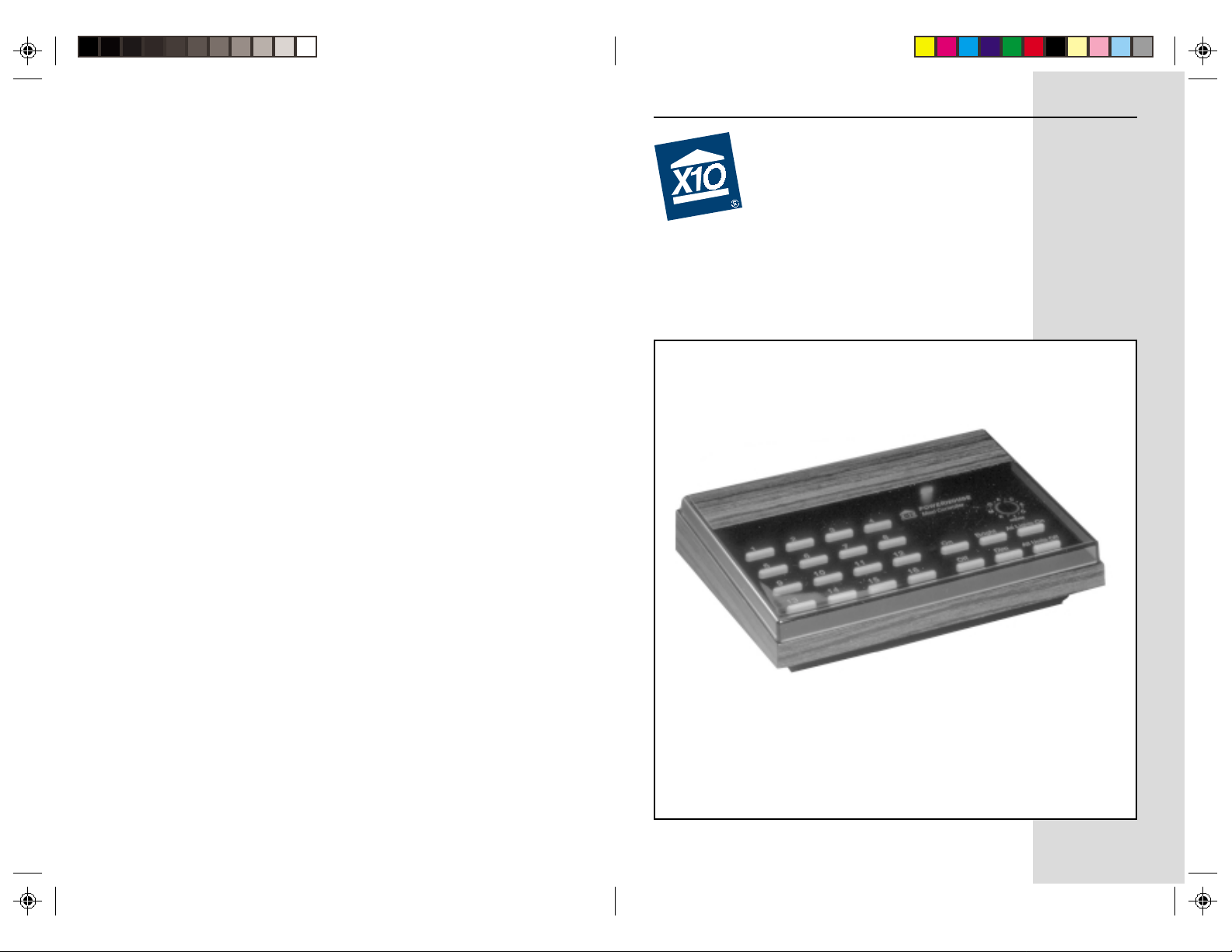
Maxi Controller
Owner’s Manual
Model SC503
X10.com, a division of X10 Wireless Technology, Inc.
3824 North 5th St., Suite C,
North Las Vegas, NV 89032
Page 2
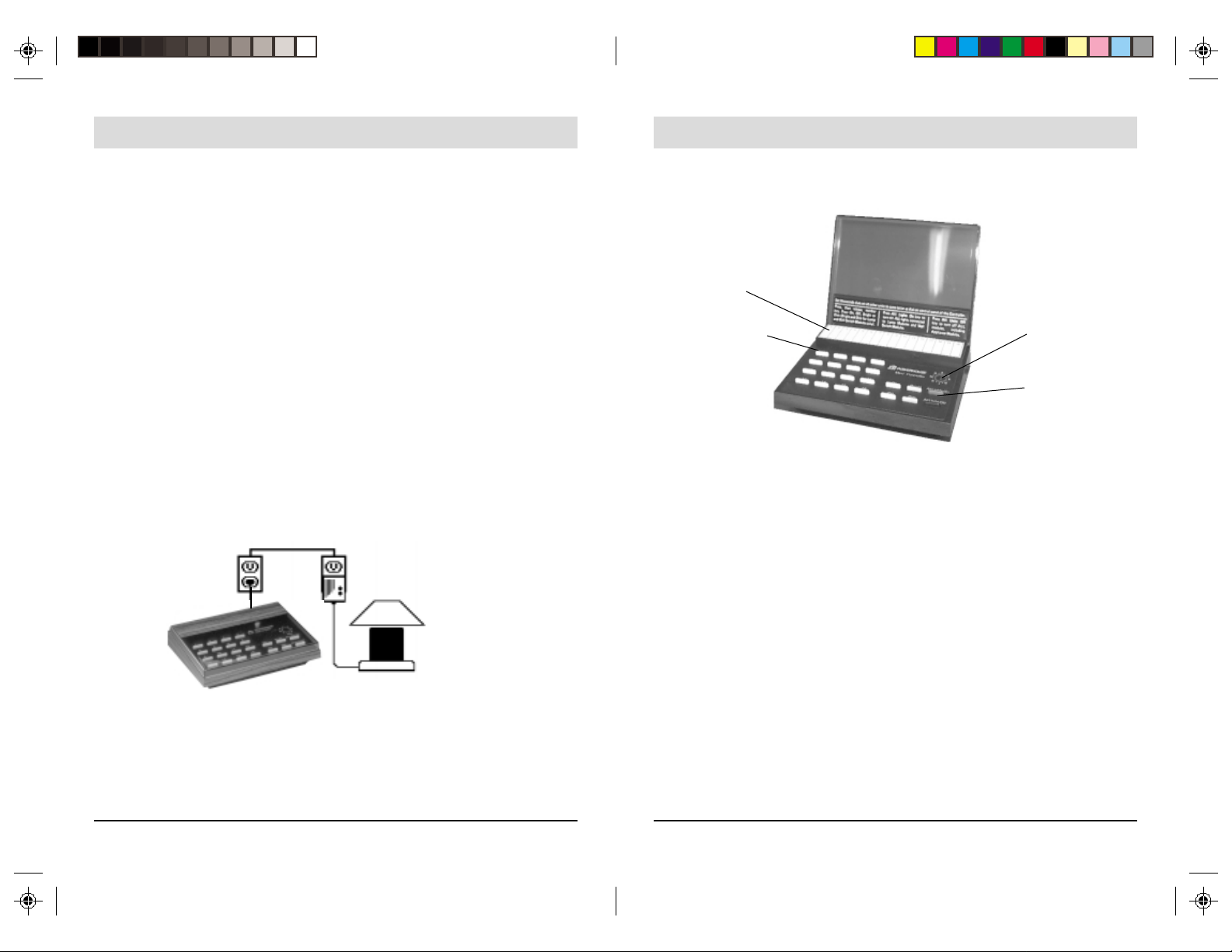
Introduction
The X10 Maxi Controller lets you remotely control lights and appliances from anywhere in your
home. You can keep it by the bedside and turn off the TV without getting out of bed. You can turn
off your child’s radio or night light from your bedroom. You can turn on ALL lights connected to
Lamp Modules and Wall Switch Modules with the push of a button if you hear a suspicious noise
at night. You can even turn off everything in the system with one button to save energy. How
many times have you gone to bed and left a downstairs light on because you didn’t want to get out
of bed to turn it off? Now you don’t have to.
Caution: Be very careful when you use your X10 Maxi Controller with any kind of appliance. If
you accidentally turn on an empty coffee pot for example, you could burn out the element and
even create a fire hazard. Switching on an unattended heater could also cause a serious fire
hazard.
The X10 Maxi Controller activates lights and appliances throughout your home from any
convenient location. The Maxi Controller transmits signals to the Modules over your existing
house wiring. You plug lamps into Lamp Modules, plug appliances into Appliance Modules and
replace wall light switches with Wall Switch Modules. You can then control virtually everything
electrical in your home. You can also dim and brighten lights.
How it works
The Maxi Controller tells the Modules what to do. Command signals are sent over your existing
house wiring to the Module or Modules of your choice. The Modules respond to the command
signals. The Lamp Module turns on and off, and dims and brightens any incandescent lamp up to 300
watts. The Appliances Module turns on and off appliances such as a TV, (not “instant on” TVs), a
window fan, or a stereo. It can also be used for a lamp - but cannot dim it. The Wall Switch Module
turns on and off, and dims and brightens an incandescent light up to 500 watts, which is normally
operated by a wall switch.
Using the Maxi Controller
Having 16 choices for the Housecode lets you set up several independent systems in one home
without interaction among them. Also, you can avoid interference with, or from a neighbor’s system
by choosing a different Housecode letter.
Finder label
Number buttons
To turn ON a light or appliance
Press and release the number button corresponding to the Unit Code set on the Module to be controlled.
Then press the ON button.
To turn ALL lights on (i.e. all lamps connected to Lamp Modules or Wall Switch Modules set to the
same House Code) press the All Lights On button. This key does not affect Appliance Modules.
To turn OFF a light or appliance
Press and release the number button corresponding to the Unit Code set on the Module to be controlled.
Then press the OFF button.
To turn off ALL modules, including Appliance Modules, press the All Units Off button.
Housecode dial
On, Off, Bright,
Dim, All Lights
On, and All Units
Off buttons
Setting up the Maxi Controller
1. To install your Maxi Controller, simply plug the power cord into any functioning wall outlet.
2. Using a small screwdriver, choose one the 16 letters on the Maxi Controller’s Housecode dial.
All X10 Modules have a similar red Housecode dial. Set the Maxi Controller and all the Modules
to be controlled by it to the same Housecode letter.
3. Plug a lamp or appliance into an X10 Lamp or Appliance Module.
To Dim or Brighten lights
Press and release the number button for the Lamp Module or Wall Switch Module you want to Dim
or Brighten (you can’t Dim or Brighten Appliance Modules). Then press the Dim button to dim or
the Bright button to brighten the light. Hold the button pressed until the desired brightness level is
reached.
You can control Modules in groups by pressing 1, 2, 3, etc. followed by On, Off, Bright, or Dim.
Modules that are set to 1, 2, and 3, etc., will then turn on and off or brighten and dim at the same time
(as a group).
The Finder Label is a convenient place to indicate the locations of lights and appliances controller by
your system. There is one box for each unit key.
32
Page 3
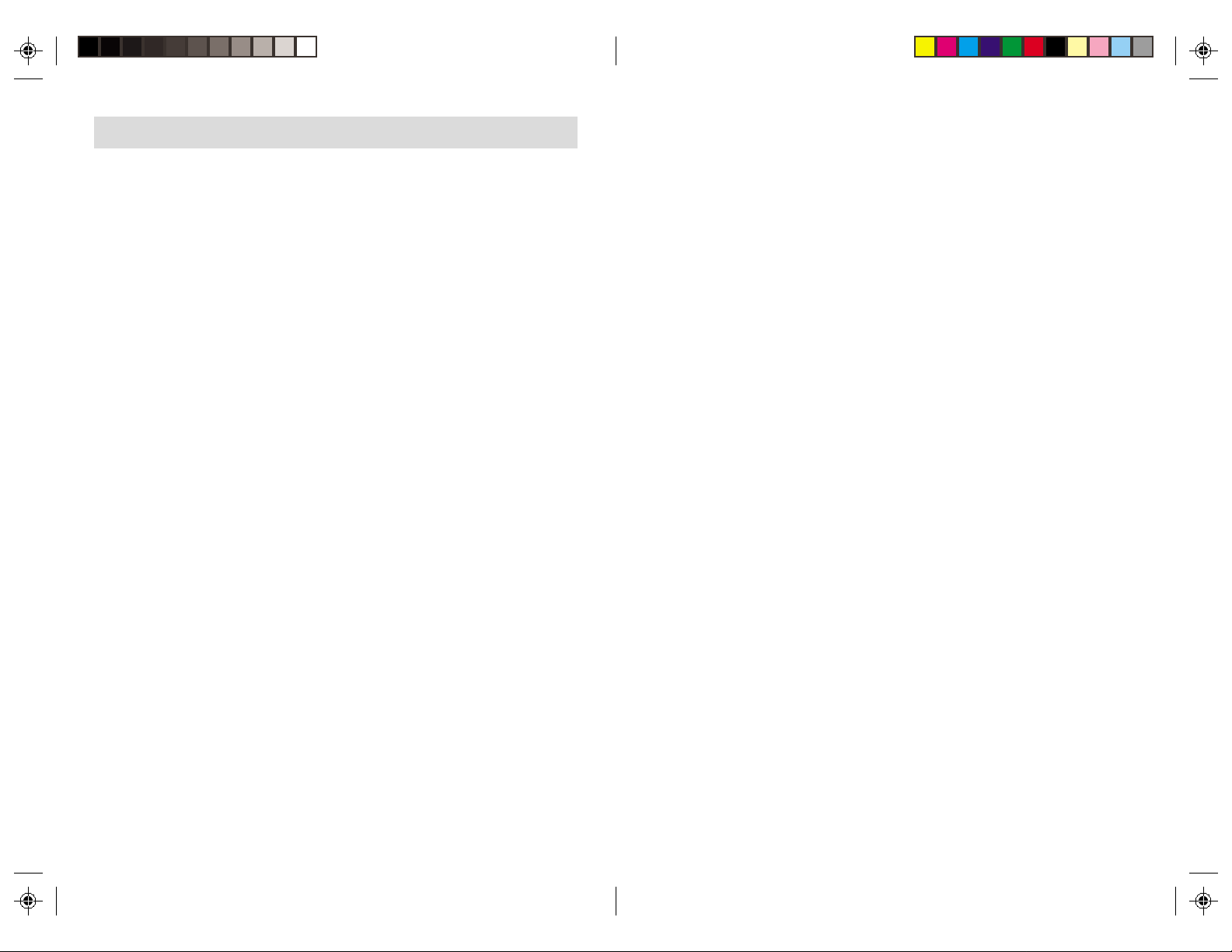
Using the Maxi Controller
Problem Solving
If a particular module won’t go on or off from the buttons on the Maxi Controller:
Check that you have power to the outlet controlling the Module and the switch on the light or
appliance is ON.
Check that the Unit Code on the Module is set to the correct number. Check that the Housecode on
the Module is set correctly. The Housecode on the Module and the Maxi Controller must be set to the
same letter.
Try plugging the Module and the Maxi Controller into the same outlet. If the Module doesn’t work
in ANY outlet, not even with the Module and the Maxi Controller in the same duplex receptacle (top
and bottom) the Module might be defective. Contact http://www.x10.com/support for help.
If you can’t control ANY modules from the Maxi Contr oller
Check that you have power to the outlet for the Maxi Controller. Check that the Housecode on the
Maxi Controller is set correctly. Try plugging the Module and the Maxi Controller into the same
outlet. If NONE of your Modules work in ANY outlet, not even with the Module and the Maxi
Controller in the same duplex receptacle (top and bottom) the Maxi Controller might be defective.
Contact http://www.x10.com/support for help.
Intercom Systems
Intercom systems which send voice signals over existing electrical wiring may interfere with the
operation of the Maxi Controller when the intercom is in use. If the Intercom system has its own
separate wiring it will not cause a problem.
Power Interruptions
When the power is restored after an outage, Lamp Modules and Wall Switch Modules will normally
be OFF. Appliance Modules will stay as they were before the interruption.
Manual Control
Lights and appliances connected to plug-in Modules can be turned ON with their own power switch.
Simply turn the switch OFF then ON again once or twice. For lamps with three-way bulbs, you might
have to rotate the power switch a few times before the light comes on.
The Wall Switch Module can be turned ON or OFF locally using its push button. The power On-Off
switch on the Wall Switch Module is used to completely turn off the power. For example, when
changing a light bulb.
X10 Wireless Technology, Inc. Limited One Year Warranty
X10.com, a division of X10 Wireless Technology, Inc. (X10) warrants X10 products to be free
from defective material and workmanship for a period of one (1) year from the original date
of purchase at retail. X10 agrees to repair or replace, at its sole discretion, a defective X10
product if returned to X10 within the warranty period and with proof of purchase.
is required under this warranty:
Call 1-800-442-5065, visit www.x10.com, or e-mail support@x10.com.
If service
SC503-4/03
