X10 POWERHOUSE PS561 Owner's Manual
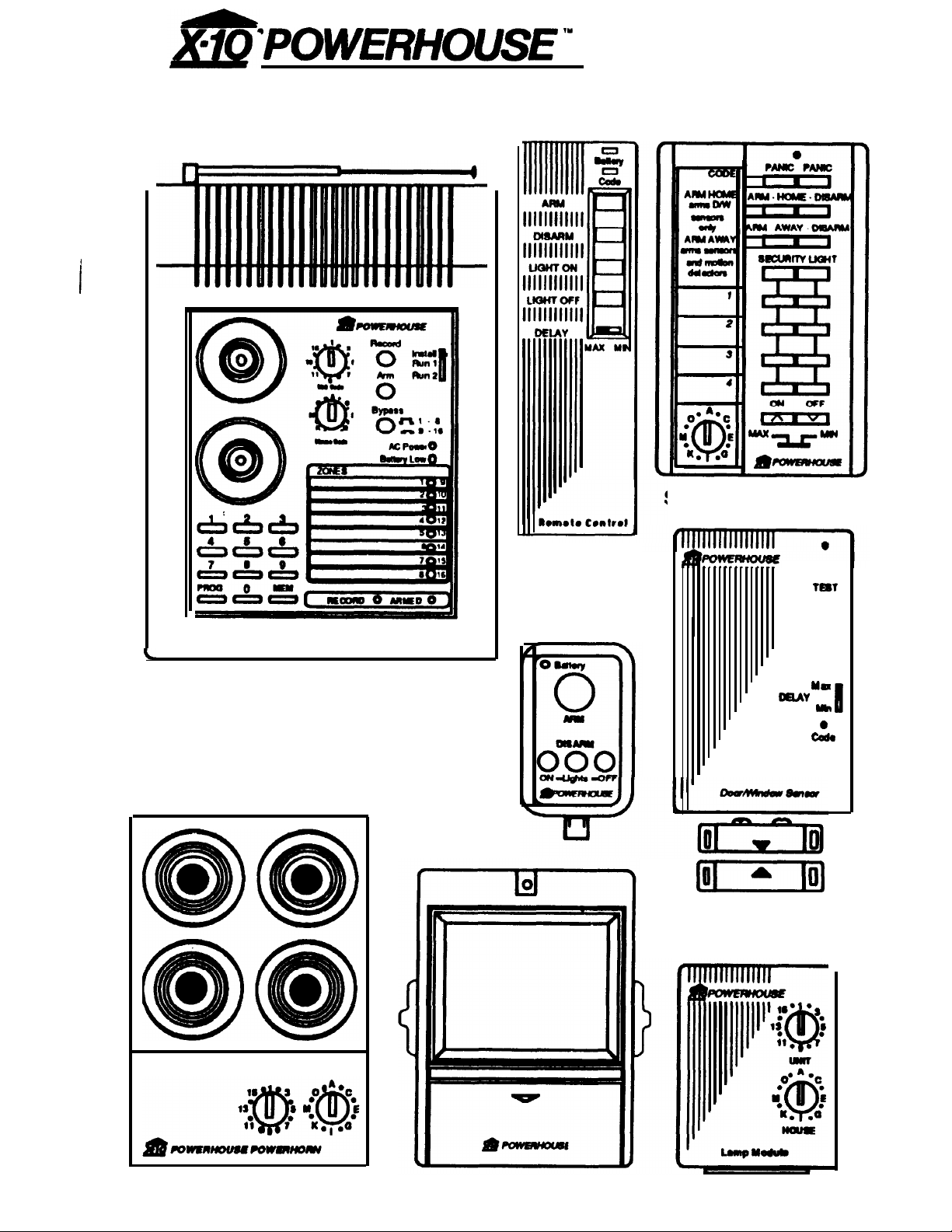
L
*p()WE’HO~I’E
‘y
PS561
OWNER’S MANUAL
SUPERVISED WIRELESS SECURITY CONSOLE
and accessories (sold separately)
J
PS561
Security Console
KF574
Keychain
Remote
HT544
Remote
Control
SH624
Remote Control
0
tm1
Yn
ORAY
m
II
0
cd.
[-lo)
DW534
Door/Window Sensor
PH508 Remote Siren
SP554 Motion Detector
LM465
Lamp
Module
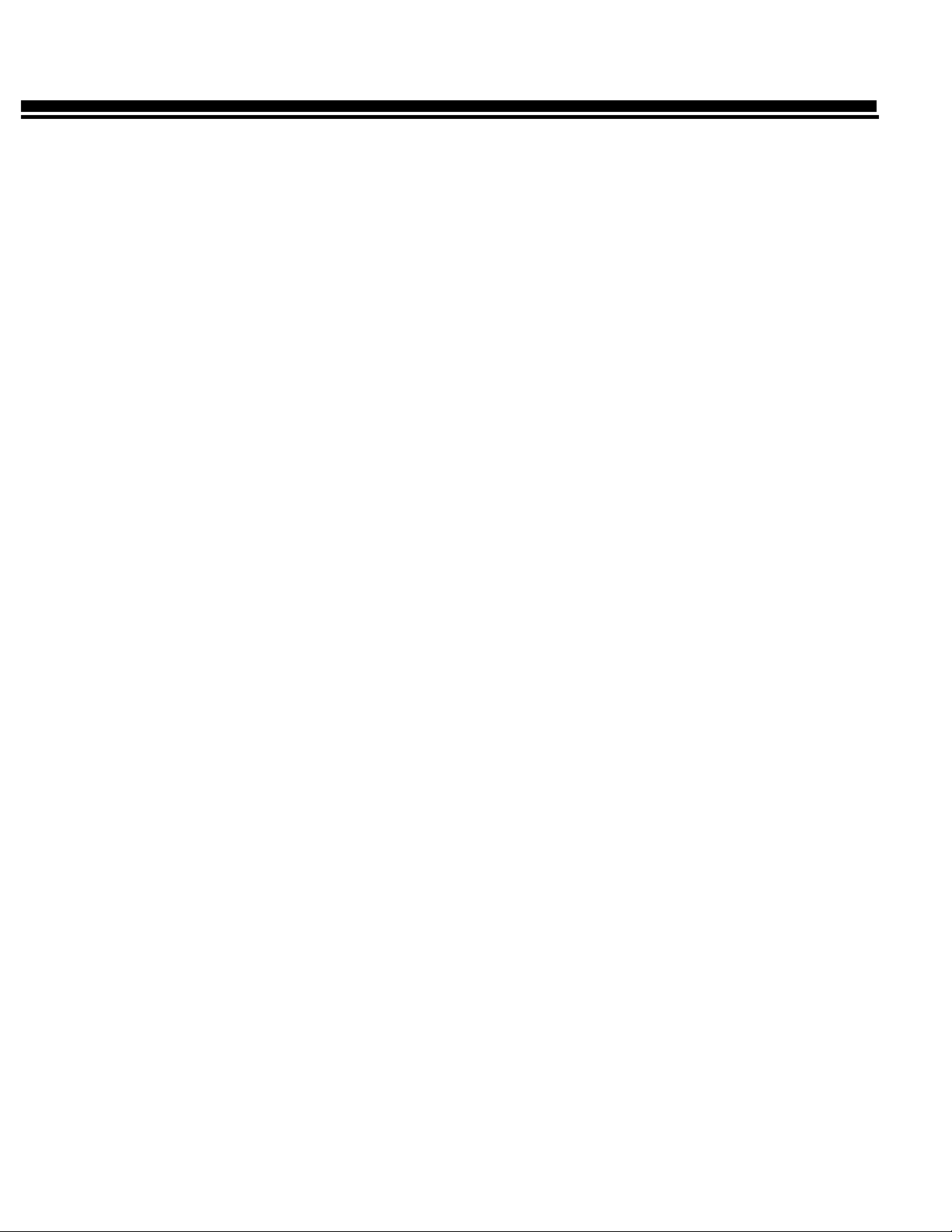
CONTENTS
U.L. and F.C.C. Cautions
3
Introduction 4
Installing the System
5
Locating the Console
5
Setting up the Console
5
Setting up Remote Controls
6
HT544
Remote Control
6
KF574
Remote Control
4
SH624
Remote Control
7
Setting up Sensors
8
Installing the Sensors
9
Looping Windows Together
10
Setting up Motion Detectors
11
Motion Detector placement 12
Setting up Remote Modules
Lamp Modules
Wall
Switch Modules
Setting up Remote Siren
Setting up Telephone Dialer
Phone Numbers
Voice Message
13
13
13
14
15
15
15
Using the System
16
Console Indicators
16
Arming and Disarming
16
INSTANT mode
16
DELAYED mode
17
HOME/AWAY
mode
17
Arm without Remote Control
18
Sounding the Panic Alarm
18
Trouble Alarm
18
Zones 9-16 Status Indication
18
After an Alarm
18
Testing the Voice message
19
Testing the Dialer
19
Turning Lights On and Off
20
This is X-10
POWERHOUSE
TM
21
Care and Maintenance
26
Replacing Batteries
27
Remote Controls
27
Door/Window Sensor
27
Motion Detector
28
Console
28
Troubleshooting
29
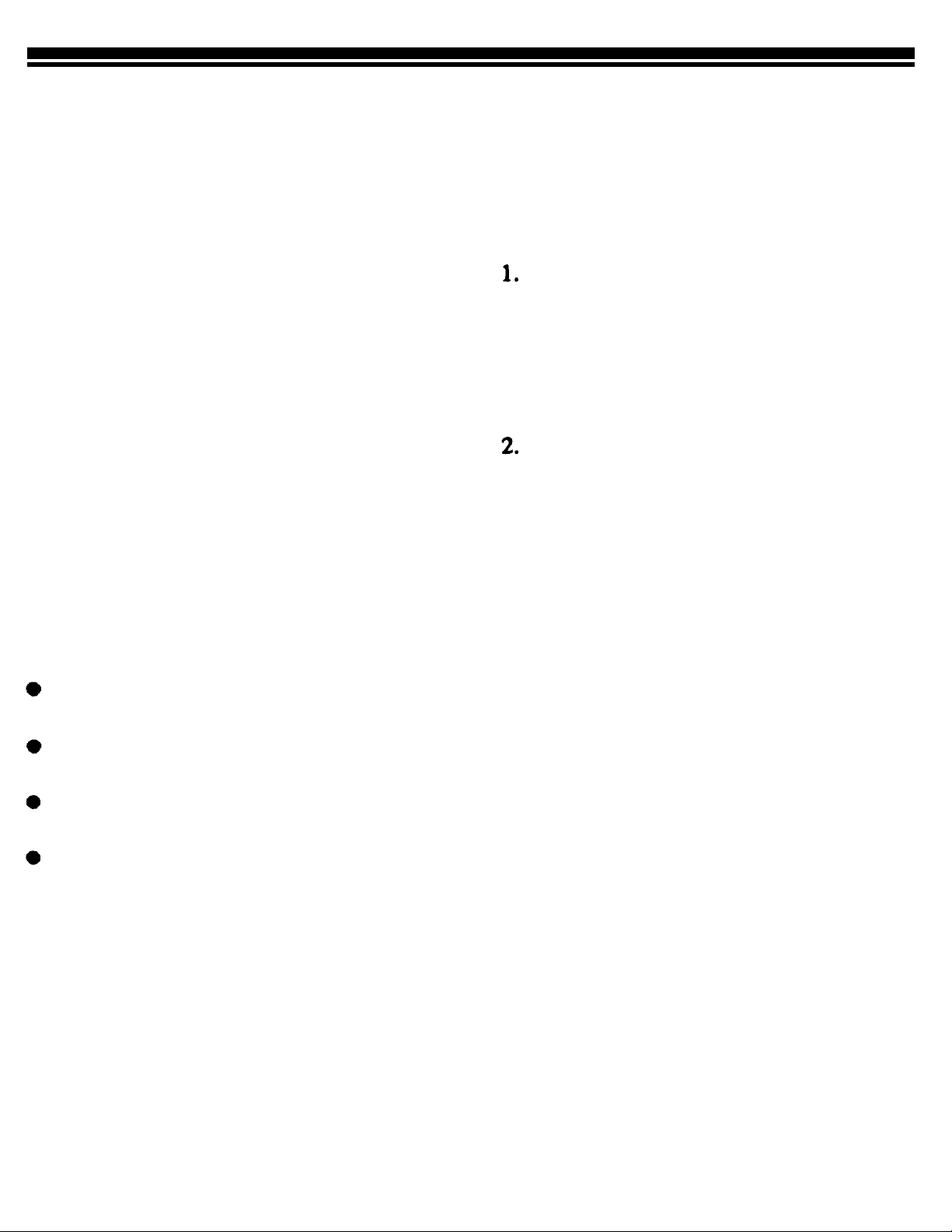
U.L.
AND F.C.C. CAUTIONS
FCC Caution:
This equipment generates
and uses radio frequency energy, and if not
installed and used properly, that is, in strict
accordance with the manufacturer’s instructions, may cause interference to radio and
television reception. It has been type tested
and found to comply with the limits for remote control security devices in accordance
with the specifications in subpart B of part
15 of FCC Rules, which are designed to
provide reasonable protection against such
interference in
a residential installation.
However, there is no guarantee that interference will not occur in a particular installation. If this equipment does cause interference to radio or television reception,
which can
be
determined by unplugging the
equipment, the user is encouraged to try to
correct the interference by one or more of
the following measures.
Reorient antenna of the
radio/TV
experiencing interference.
Relocate the Console with respect to
the
radio/TV.
Move the Console away from the
radio/IV.
Plug the Console into an outlet on a
different branch circuit from the
radio/TV experiencing the interference.
If necessary, the user should consult the
dealer or manufacturer for additional sug-
gestions.
Important:
Your Security Console is
FCC
registered.
In order to fully comply with the FCC
rules, these
instructions
should be followed
prior to installing and using the product:
Connections cannot be made to coinoperated
telephones,
or to party lines.
The KC requires that any umnections
to telephone lines are to use standard
plugs and adaptors.
Notify the telephone company that you
will be connecting a Registered unit to
the line. Give them the following infor-
mation regarding the Security Console:
A) FCC Registered Number
B4SUSA-65898-AL-T
B) Ringer Equivalence
3.
0.lB.
If a problem arises with your telephone
service
after you have connected the
Security Console, disconnect the unit to
see if the problem is caused by its use.
If the Security Console is at fault, leave
it disconnected until it is repaired or replaced. If the telephone company
makes a service call to your home and
determines that the Security Console
has caused the problem, they have the
right to charge you for a service call.
Note: The suitability of this product to perform as a burglar alarm system or as an
emergency service device has not been
evaluated by Underwriters Laboratories
Inc.
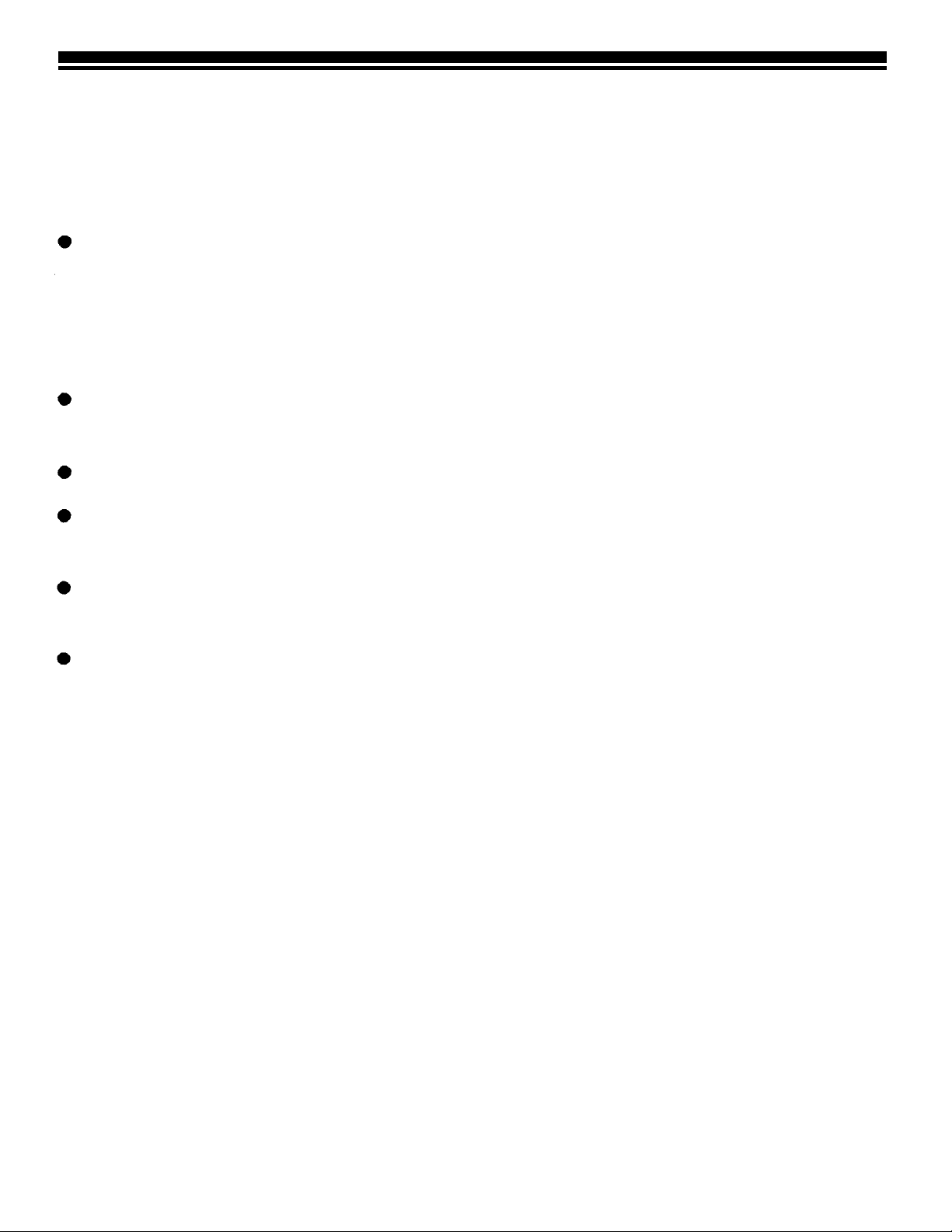
INTRODUCTION
The
PS561
Security Console is part of
a Supervised Security System and is
used with the following accessories,
(sold separately).
Hand-held Remote Controls and
Key-chain Remote Controls for
arming and disarming the system
and for controlling lights and appliances around the home.
Door/Window Sensors with mag-
netic switch and magnet.
Passive Infrared Motion Detectors.
Lamp Modules for flashing house
lamps.
Wall Switch Modules for flashing
indoor and outdoor lights.
Remote 110-decibel siren.
You can add Door/Window Sensors to
protect up to 16 doors or windows, or
add a Motion Detector to protect an
area with more than one entry point.
When someone opens the door or window, or enters a protected area, the
Console sounds its alarm and sends
signals over the house wiring to flash
lights connected to X-10 Modules It
can also trip an additional loud remote
siren. The Console dials up to 4 pre-
programmed phone numbers and plays
back up to 15 seconds of pre-recorded
message (in your voice). The person
called can then listen in to your home
to determine the nature of the prob-
lem.
You arm and disarm the system with
the Remote Control and you can add
up to a total of eight Remote Controls
which you can give to other family
members. You can also use the Remote Control to control lights and appliances around the home.
Features
Wireless Installation - makes it easy
to quickly make a home secure.
Sixteen-Zone System - lets you protect 16 different groups of doors and/
or windows in the home.
Remote Arm and Disarm - lets you
arm the system, turn on lights, or even
sound the alarm from anywhere in or
around the
home.
Expandable Design - lets you add
more Door/Window Sensors and Motion Detectors to expand the system’s
coverage.
Fully Supervised Operation - so the
system keeps track of the status of
each Door/Window Sensor.
Built-in Voice Dialer - Dials a friend
or neighbor for help and plays back a
stored message (in your voice).
X-10
POWERHOUSE Compatible -
so you can add other Remote Controls
to the system or even add a timer to
make the home look lived-in while nobody is at home.
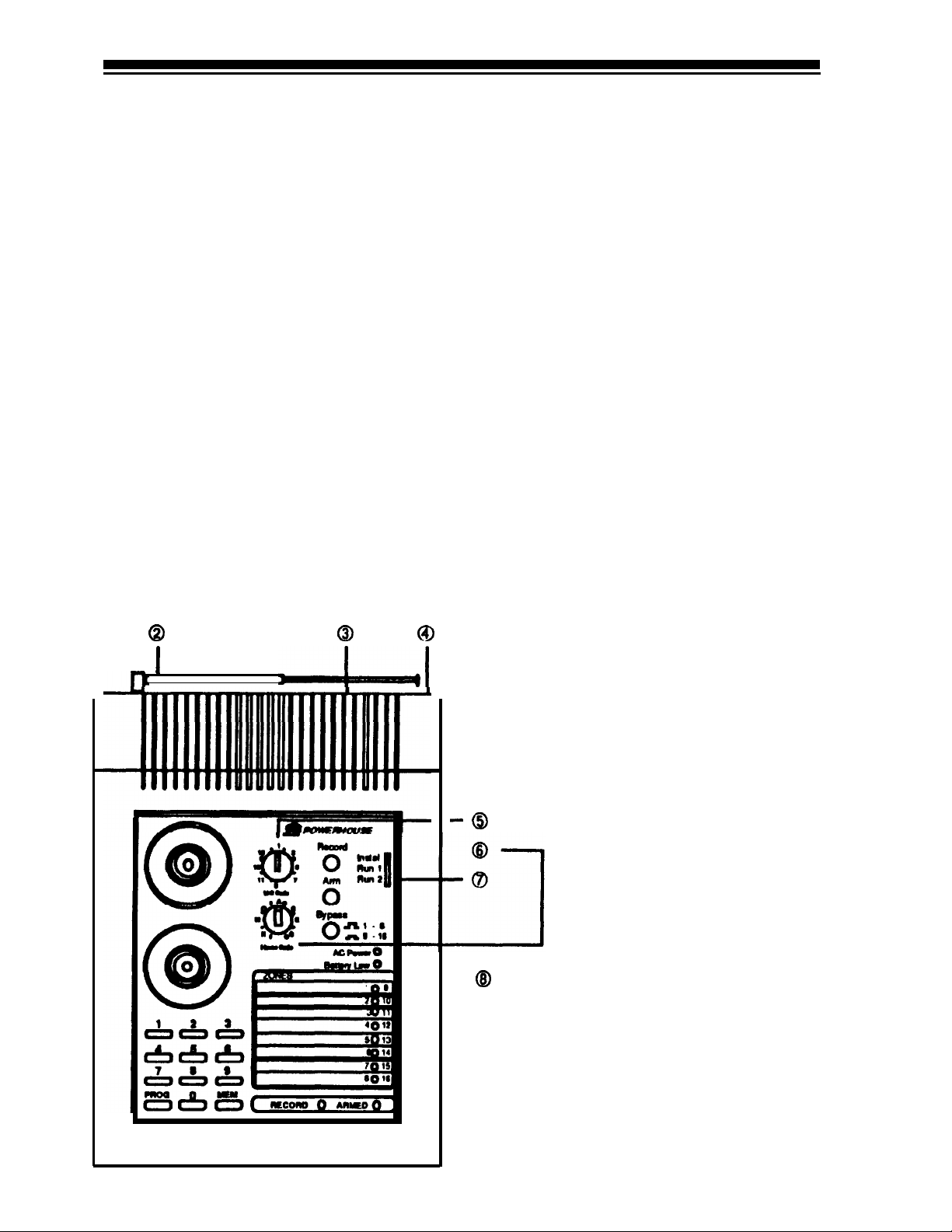
INSTALLING THE SYSTEM
LOCATING THE
SETTING UP THE
CONSOLE
CONSOLE
Select a location that is central to the
doors and windows you wish to protect so that all Door/Window Sensors
and Motion Detectors are within range
of the Console. Later, when you are
familiar with the operation of the system you should test all the Sensors,
Motion Detectors, and Remote Controls from the locations you intend to
use them. Also, locate the Console
near a phone jack and where it can
easily be seen on a day to day basis so
that it will be noticed if any of the
zone indicators report a problem.
1.
Plug the
Console into an AC outlet
which is not controlled by a wall
switch.
2.
3.
4.
5.
Caution: Do not place the Console
where a burglar can easily see
it.
Fully extend the RF antenna
Plug the included phone cord into
the socket on back of Console and
plug the other end into an unused
telephone jack. If you don’t have an
unused jack use the included
"T"
adapter to plug the Console and
your telephone into the same jack.
Install a 9-volt alkaline battery in
the Console’s battery compartment.
Set the Console’s Unit Code dial to
the number of the module that you
want to turn on and off from
the
HT544,
KF574
or the “security” on
and off buttons on the SH624.
Set the Console’s Housecode dial to
the same letter as the modules you
want it to control.
Set the Console’s INSTALL/RUN
switch to INSTALL.
The switch on the bottom of the
Console is set for tone, if you don’t
have touch-tone service, set it to
pulse. (See note below).
Q
0
CD
I
--I=--41
6.
7.
8.
-0
- @
Important:
The Console can be set
to call out on either pulse or
touchtone phone systems but if the friend or
neighbor who you choose to accept
calls from your system does not have
touch-tone service, they will need to
purchase a touch-tone ‘beeper.”
5

SETTING UP
REMOTE CONTROL(S)
This
procedure
initializes each Re-
mote Control so that the Console rec-
ognizes its commands.
HT544
Remote Control
1.
2.
3.
4.
Install a 9V
alkaline
battery in the
HT544’s
battery compartment.
Set the Console to INSTALL.
Press
[ARM]
on the
HT544.
The Console emits a tone. If you do
not hear a tone, press the
HT544’s
[CODE] button with a pencil.
Then, repeat this step.
To set up additional
HT544s
(up to
eight), repeat steps l-3.
Note: when you set the Console back
to RUN it plays back the stored message and the BUSY light stays on for
15 seconds.
6
nonrto Contrrl
HT544
KF574 Key Chain Remote Control
1.
2.
3.
4.
Install a 6V alkaline battery inside
the
KF574.
Use Eveready
A544,
Radio Shack
23-469,
or equivalent.
Set the Console’s slide switch to
INSTALL.
Press [ARM] on the
KF574.
The Console emits a tone. If you do
not hear a tone, press
the KF574’s
[CODE] button with a pencil.
Then, repeat this step.
To set up additional
KF574s
(up to
eight), repeat steps l-3.
When you set the Console back to
RUN it plays back the stored message
and the BUSY light stays on for 15
seconds.
Note: you can install any combination
of Remote Control types (HT544,
KF574 or SH624) up to a total of eight
Remote Controls. For example: you
could install two
HT544s.
two
SH624s
and four
KF574s.
or any other combination up to a total of eight Remote
Controls.
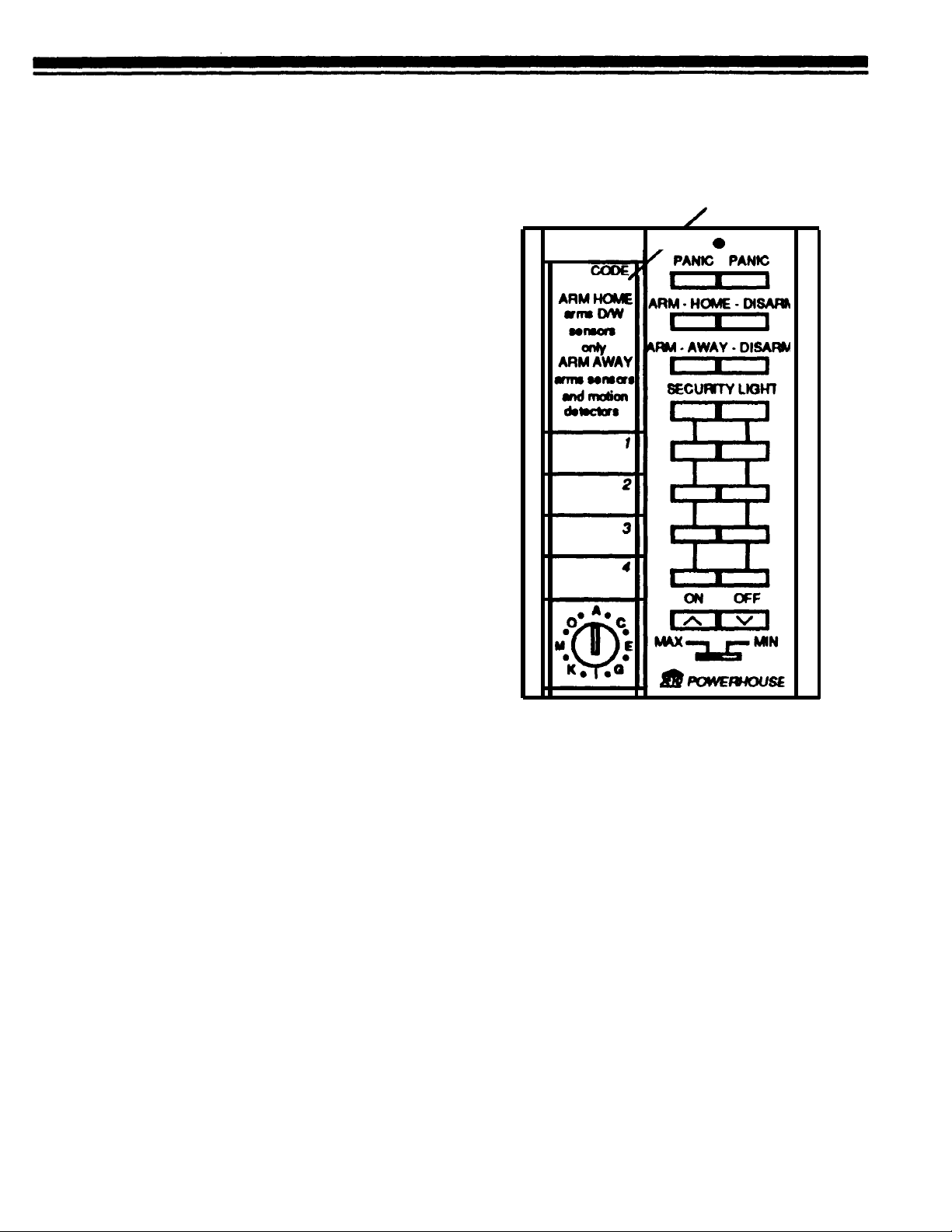
SH624 Security/Home Automation
Remote Control
1.
2.
3.
Install four AAA alkaline batteries
[CODE] button under here.
in the
SH624’s
battery compart-
ment.
I/
0
Set the Console’s slide switch to
INSTALL.
Press [ARM HOME) or [ARM
AWAY] on the SH624.
The Console emits a tone. If you do
not hear a tone, press
the SH624’s
[CODE) button with a pencil.
Then, repeat this step.
Note: The SH624’s [CODE] button is
located underneath its finder label.
4. To set up additional
SH624s
(up to
eight), repeat steps l-3.
When you set the Console back to
RUN it plays back the stored message
and the BUSY light stays on for 15
seconds.
Note: you can install any combination
of Remote Control types
(HT544,
KF574
or SH624) up to a total of eight
Remote Controls. For example: you
could install two
HT544s,
two
SH624s
and four
KF574s,
or any other combi-
nation up to a total of eight Remote
Controls.
SH624
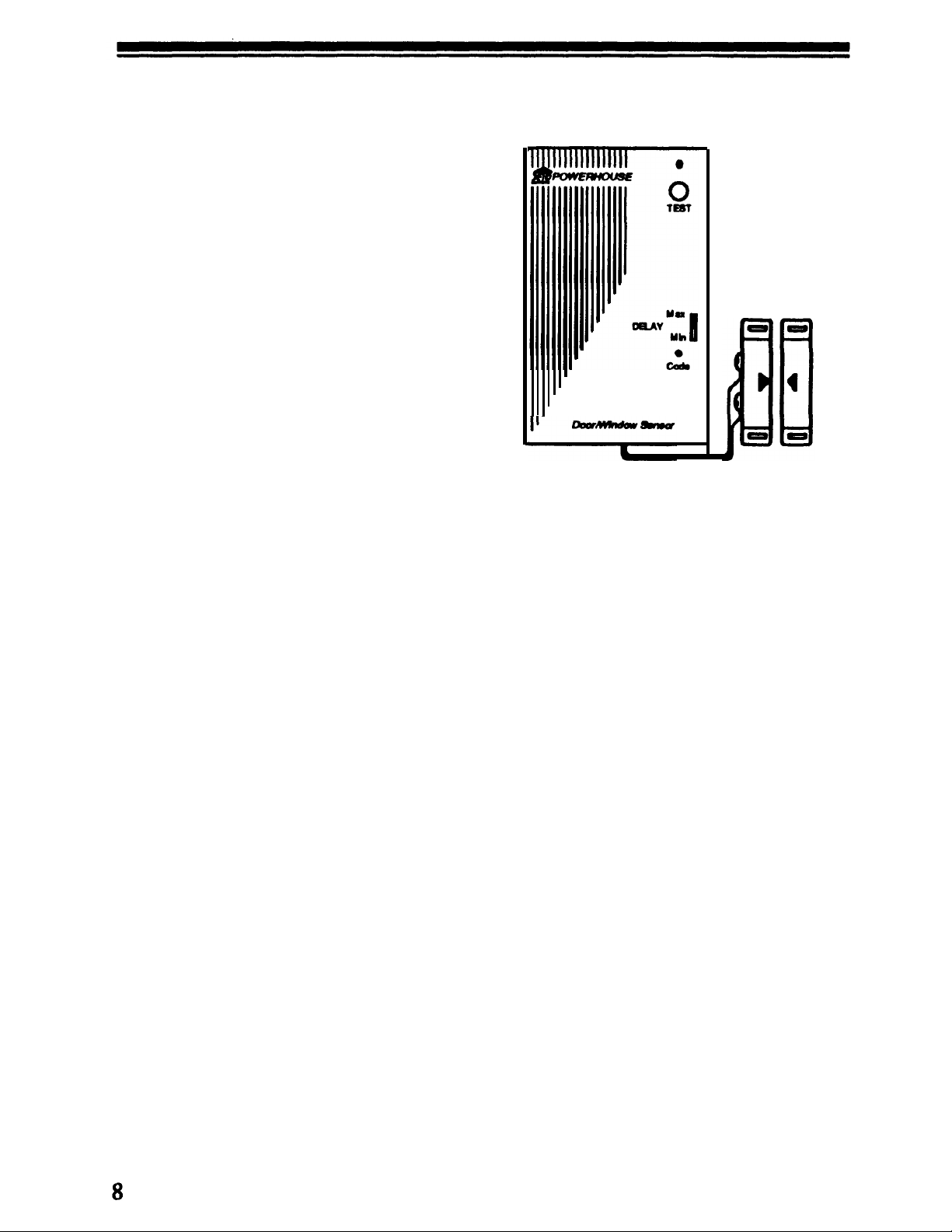
SETTING UP DOOR/
WINDOW SENSOR(S)
This procedure initializes each Door/
Window Sensor so that the Console
recognizes signals from the sensor.
1.
2.
3.
4.
5.
6.
7.
Install a
9-volt
alkaline battery in
the battery compartment.
Set the Console’s slide switch to
INSTALL.
Press [CODE] on the sensor with a
pencil.
Press [TEST). The Console’s next
unused zone indicator lights and
the Console sounds a tone to indicate that it accepted the sensor.
Set the
MIN/MAX
switch to MIN
to protect a window. Set to Max to
protect a door.
Place one of the enclosed numbered stickers on the sensor to
show its zone number.
To set up additional sensors,
(up to
16) repeat Steps l-6.
When you set the Console back to
RUN it plays back the stored message
and the BUSY
Light
stays on for 15
seconds.
Note: You can install any combination
of Door/Window Sensors
(DW534)
and Motion Detectors
(SP544)
up to a
total
of sixteen zones. For example:
you could
install
twelve
DW534s,
and
four
SP544s,
or any other combination
up to a
total
of sixteen zones.
DW534

INSTALLING SENSORS
1.
2.
3.
4.
5.
6.
Set the switch on the front of the
Door/Window Sensor to MIN if
you are using it to protect a window or to MAX if you are using it
to protect a door.
Set the switch inside the Door/
Window Sensor’s battery compartment to the right - N.C. (Normally
Closed). The magnetic switch supplied with the sensor is the N.C.
type.
The, sensor and magnetic switch
supplied are
already
connected together. If you need a longer wire,
use any suitable wire to connect the
magnetic switch to the Door/
Window Sensor’s two screw terminals.
Select a location for the Door/
Window Sensor. We recommend
that you purchase enough sensors
to protect the front and back door
and any windows that are obscured
from view or easily accessible (including basement windows).
Mount the Door/Window Sensor
and the magnetic switch in the intended location using the supplied
screws or double sided tape.
Install the magnet using the sup-
plied screws or double sided tape.
Note: If you mount the magnetic
switches on metal doors or frames
you should ensure that they are no
more than
3/16"
apart. On wooden
surfaces they can be up to
3/8”
apart.
Do
not mount the magnet directly onto
a metal surface, use a wood or plastic
spacer.
7. Check for proper alignment by
opening the door or window. The
light on the sensor turns on each
time you open the door or win&w.
Repeat Steps 1 to 7 for any additional
sensors you wish to install (up to 16).
Typical mounting methods
0
0
First attach the sensor’s
back cover to the wall.
Then slide the sensor
onto the cover.
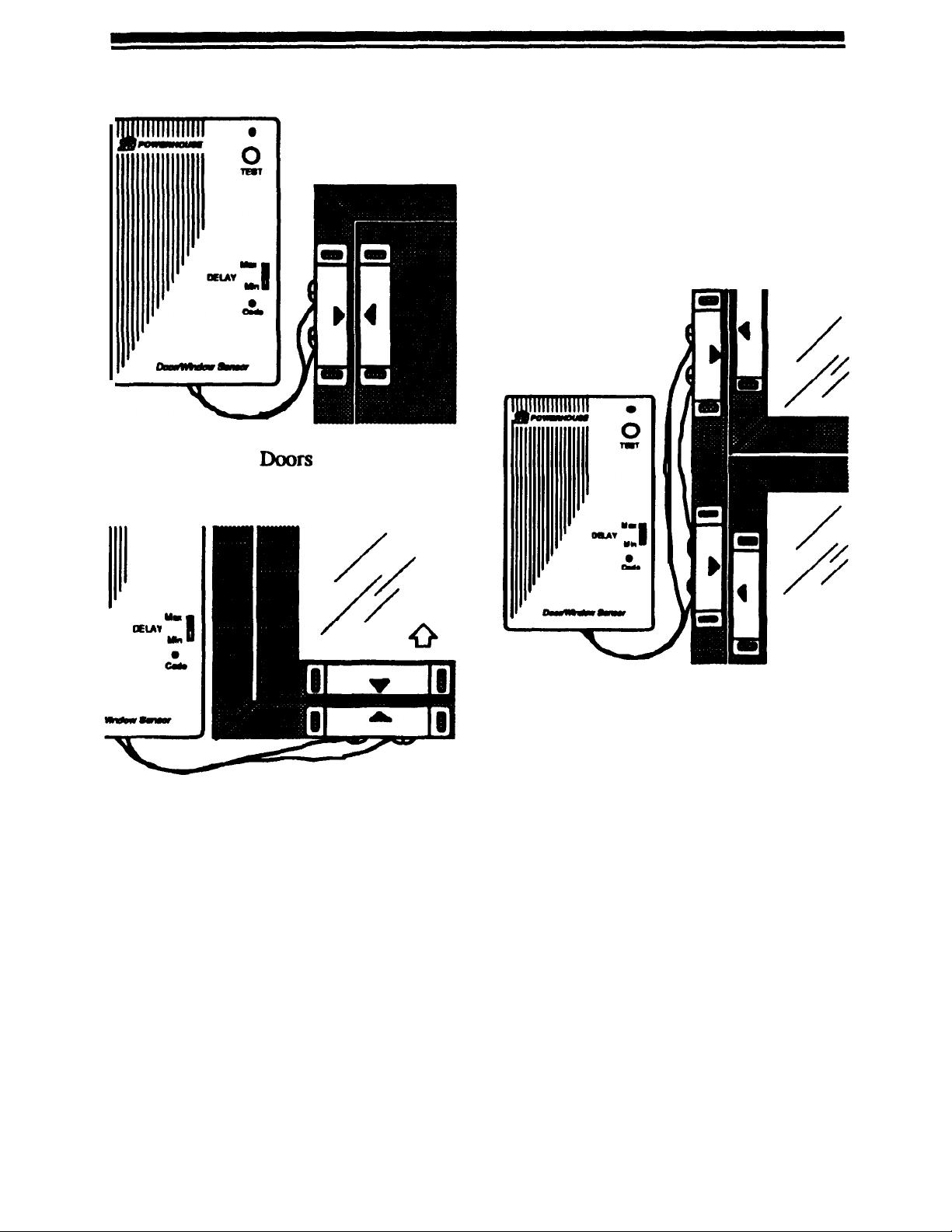
Windows
Note: For sliding windows it is best to
mount the magnet and switch at the
bottom of the window with the arrows
facing each other. This way the magnet
wiII
make a “clean break” from the
switch when the window is opened. If
you want to mount them on the side of
the window (so that the magnet “slides
past” the switch) you should offset
them slightly so that the arrows DO
NOT
line
up, as shown in the diagram
to the right.
To protect more than one door or
window
fkom
a single sensor
Use N.C. (Normally Closed) type
magnetic switches and Ioop them in
series from one door or window to the
next (using any suitable wire). Then
connect both ends of the loop to the
sensor. See below.
Note:
N.C. means Normally Closed.
This type of magnetic switch is supplied with the sensors. These switches
are
normally closed when the door or
window is closed, and open when the
magnet is moved away. This type of
magnetic switch is used so that if the
wire between the magnetic switch and
the Door/Window Sensor is cut, the
alarm
trips. If you want to connect
more than one magnetic switch to a
sensor you
will
need to connect them
in series (not in
parallel).
You can use Normally Open
(N.O.)
magnetic switches if you want to con-
nect them in parallel but the alarm will
not trip if someone cuts the wire between the switch and the sensor.
10
