Page 1
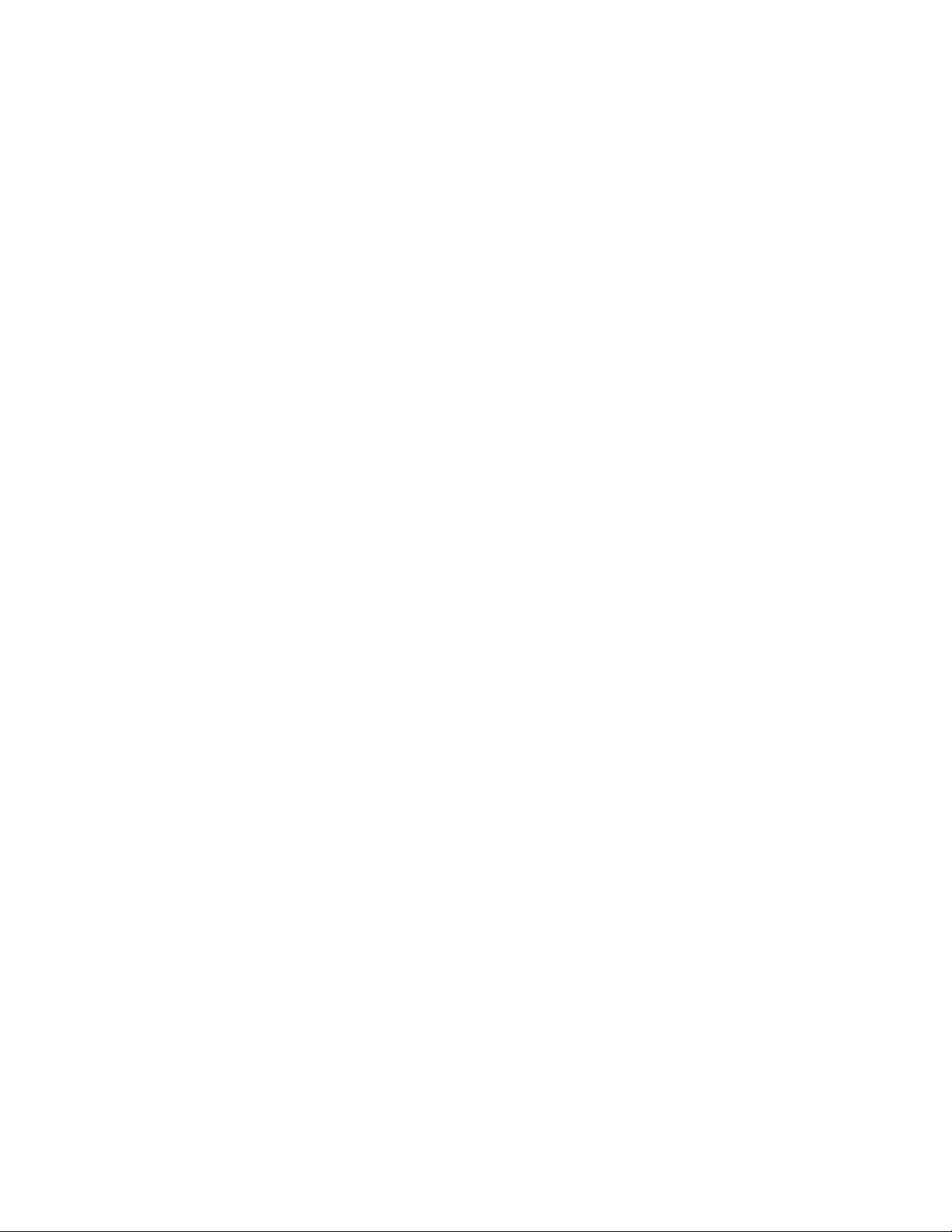
Set-Up and Operating Instructions for PK9000 kit
™
Includes RoboDog
Simple Set-up
Follow these steps to quickly get your RoboDog system working. There is a more detailed explanation later, so for now you don’t need
to concern yourself with any of the switch or dial settings on any of the components.
Remove the battery cover on the back of RoboDog and install 9 C cell alkaline batteries (observe polarity). Replace the battery cover and
plug the AC power cord into any convenient AC outlet near a window or outside door where it will easily be heard by someone
approaching your home. Note: batteries are for back up only, in case the AC power fails.
Note: The DR10A key chain remote shown on the gift box has been replaced with a NEW version, Model KR19A.
To test the system
Wait about 30 seconds after power up before testing the unit. Make sure the slide switch on the back of RoboDog is set to RUN (to the
left).
Press the top left (1-ON) button on the KR19A key chain remote. RoboDog starts barking. Adjust the volume control on the back to a
level that can be heard from outside your home. If you installed any (optional) X10 Light Control Modules, five seconds after barking
starts RoboDog will turn on any X10 Modules which are set to A1. The barking will stop approximately 30 seconds later, or press the
top right (1-OFF) button on the KR19A remote to tell RoboDog to stop barking.
If you installed any optional X10 light control modules, you can turn on any module set to A2 from the 2-ON (bottom left) button on the
KR19A key chain remote. (Modules set to A1 will turn on when RoboDog starts barking).
That’s it! To learn more about installing additional accessories or changing any of the default settings, read on:
Barking Dog Alarm (SD20A) and Key Chain Remote (KR19A)
Optional Remote Controls
You can use several types of X10 Remote Controls to activate RoboDog. These Remotes fall into two three categories: Home
Automation (HA) Wireless Remotes, HA plug-in controllers, and Security Wireless Remotes.
HA wireless remotes: such as the KR19A (included ) or the optional RT504/HR12A, or any X10 RF Wall Switch (RW684/RW694/
RW724, SS13A/SS15A) do not need to be installed. The default setting for RoboDog is A1 so you activate RoboDog from these remotes
by pressing the 1-ON button. Pressing the 1-OFF button while RoboDog is barking tells it to stop.
HA plug-in controllers: ANY X10 controller such as the MC460 Mini Controller, SC503 Maxi Controller, MT522/MT10A Timer, and
CM11A/CK11A Computer Interface, etc. Can control RoboDog. The default Housecode and Unit Code for the SD20A is A1 so A1-ON
tells RoboDog to bark, and A1-OFF tells it to stop barking.
Security Remotes: (KF574, KR10A, and SH624) need to be installed: Move the slide switch on the back of RoboDog to INSTALL (to
the right). Make sure the Housecode dial on the Remote Control (if it has one) matches the letter you set on RoboDog. Press ARM or
DISARM on the Remote Control. RoboDog will bark to acknowledge that the Remote Control is installed. Set the slide switch back to
RUN (to the left). You can install up to five Remote Controls. RoboDog also works with X10 security systems so it will bark when the
alarm trips.
You can now use the SECURITY LIGHT ON and SECURITY LIGHT OFF buttons on the Security Remote Control to activate
RoboDog just like the 1-ON and 1-OFF buttons on HA Remotes (see above).
To change RoboDog's default setting of A1 so you can activate RoboDog with a different code: Move the slide switch on the back of
RoboDog to INSTALL (to the right). Make sure the Housecode dial on the Remote Control matches the letter you set on the back of
RoboDog. Press any button on the Remote Control. Set the slide switch back to RUN (to the left).
For example if you pressed button number 5 on the Remote Control, RoboDog will now be activated by 5-ON and silenced by 5-OFF,
and it will turn on X10 modules set to number 5, five seconds after it is tripped.
Motion Detector Model DM10A (sold separately)
You can purchase an outdoor battery operated Motion Detector that will tell RoboDog to start barking whenever someone approaches your
home. This motion detector can also turn lights on at dusk and turn them off again at dawn.
To set up an (optional) DM10A Motion Detector
Remove the screw from the front cover on the Motion Detector and remove the cover. Unclip the Motion Detector from the back plate.
Remove the 2 screws from the battery compartment cover. Insert 4 AA alkaline batteries (observe polarity). Replace the battery cover.
Attach the back plate to an exterior wall in a location where the Motion Detector will see any intruder who approaches your home. Clip the
Motion Detector onto the back plate. Refit the cover. Adjust the swivel up and down for best coverage. Wait for approximately 60 seconds
after installing the batteries to let the sensing circuitry settle before testing the unit.
PK9000 inst 10/01 Page 1 of 2
Page 2
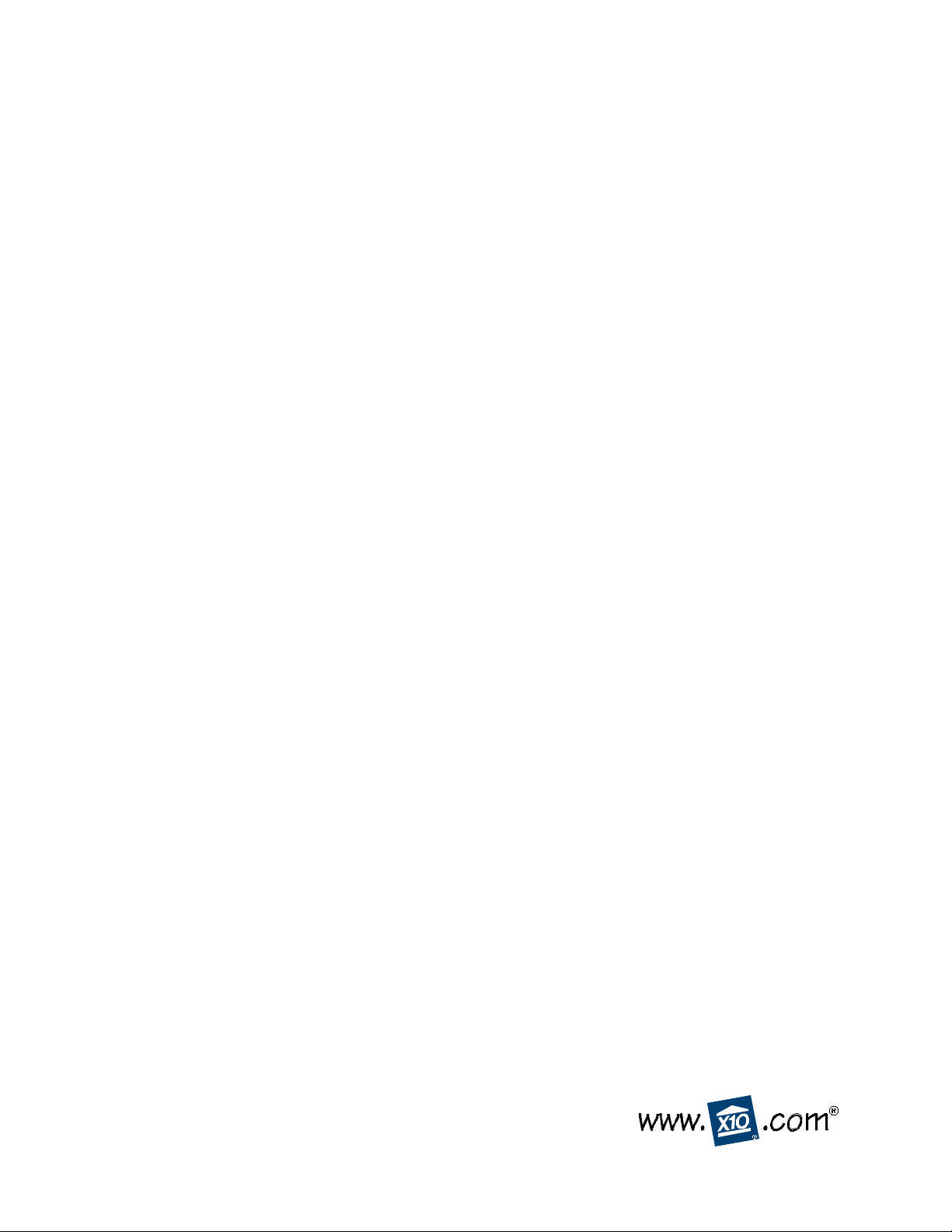
To test the Motion Detector
Make sure the slide switch on the back of RoboDog is set to RUN (to the left). Arm RoboDog, by pressing the button on the back.
The small red light on the back turns on.
Walk past the Motion Detector. RoboDog starts barking. Five seconds after barking starts RoboDog will turn on Lamp Modules (which are
set to A1). The barking will stop approximately 30 seconds later. If the Motion Detector is tripped again the sequence repeats itself, if no
motion is detected for 4 minutes, RoboDog goes quiet, and the Lamp Module set to A1 will turn off. Note: after the Motion Detector has
been tripped it will not trip again for a period of 30 seconds (for longer battery life). Press the button on the back of RoboDog to disarm it,
the red light goes off.
Note: the KR19A key chain remote normally controls X10 codes A1 and A2.
To change the KR19A's Housecode
• Press and hold the first (top) ON button. The red LED blinks once. 3 seconds later, the LED blinks the current setting: 1 blink for
Housecode A, 2 blinks for B..... 16 blinks for P.
• Release the first (top) ON button.
• Press and release the first (top) ON button the appropriate number of times for the Housecode you want to set. Once for A, twice for B,
etc. The LED blinks for each press. IMPORTANT: Hold the button on your last press. 3 seconds later, the red LED blinks back the new
setting, e.g. 3 blinks for Housecode C. If you do not follow this programming sequence, the LED will stay on for 1 second and your
existing setting will not be changed.
To change the Unit Code for the KR19A's first (top) two buttons (the second pair of buttons are always one # higher than the first pair,
i.e. if you set the first button to 6, the second button controls 7, etc.).
• Press and hold the top OFF button. The red LED blinks once. 3 seconds later, the LED blinks the current setting: 1 blink for Unit Code
1, 2 blinks for 2, 16 blinks for 16.
• Release the top OFF button.
• Press and release the top OFF button the appropriate number of times for the Unit Code you want. IMPORTANT: Hold the button on
your last press. 3 seconds later new code blinks back. If you do not follow this programming sequence, the LED will stay on for 1
second and your existing setting will not be changed.
To change the KR19A's battery: Pry the unit apart and fit a CR2025 Lithium 3V battery. Observe polarity.
You will also need to change the code that RoboDog responds to if you do this see To change RoboDog's default setting of A1.
LIMITED 1-YEAR WARRANTY
X10.com, a division of X10 Wireless Technology, Inc. (X10) warrants X10 products to be free from defective material and
workmanship for a period of one (1) year from the original date of purchase at retail. X10 agrees to repair or replace, at it’s sole
discretion, a defective X10 product if returned to X10 within the warranty period and with proof of purchase.
Please visit www.x10.com/warranty
to complete your on-line warranty registration. Thank you.
F .C.C. CAUTION - THIS DEVICE COMPLIES WITH P AR T 15 OF THE FCC RULES. OPERATION IS SUBJECT TO THE FOLLOWING
TWO CONDITIONS: (1) THIS DEVICE MAY NOT CAUSE HARMFUL INTERFERENCE, AND (2) THIS DEVICE MUST ACCEPT
ANY INTERFERENCE RECEIVED, INCLUDING INTERFERENCE THAT MAY CAUSE UNDESIRED OPERATION.
This equipment generates and uses radio frequency energy, and if not installed and used properly, that is, in strict accordance with the
manufacturers instructions, may cause interference to radio and television reception. It has been type tested and found to comply with the
limits for remote control security devices in accordance with the specifications in Sub-Part B of Part 15 of FCC Rules, which are designed
to provide reasonable protection against such interference in a residential installation. However, there is no guarantee that i nterference will
not occur in a particular installation. If this equipment does cause interference to radio or television reception, which can be determined by
unplugging the equipment, try to correct the interference by one or more of the following measures.
● Reorient the antenna of the radio/TV experiencing the interference.
● Relocate the product with respect to the radio/TV.
● Move the product away from the radio/TV.
● Plug the product into an outlet on a different electrical circuit from the radio/TV experiencing the interference.
If necessary, consult your local dealer for additional suggestions.
NOTE: NO CHANGES OR MODIFICATIONS MAY BE MADE TO THE UNITS. ANY CHANGES MADE TO THE UNITS WILL
VOID THE USER'S AUTHORITY TO OPERATE THE EQUIPMENT.
X10.com, a division of X10 Wireless Technology, Inc.
www.x10.com/support
PK9000 inst 10/01 Page 2 of 2
