Page 1
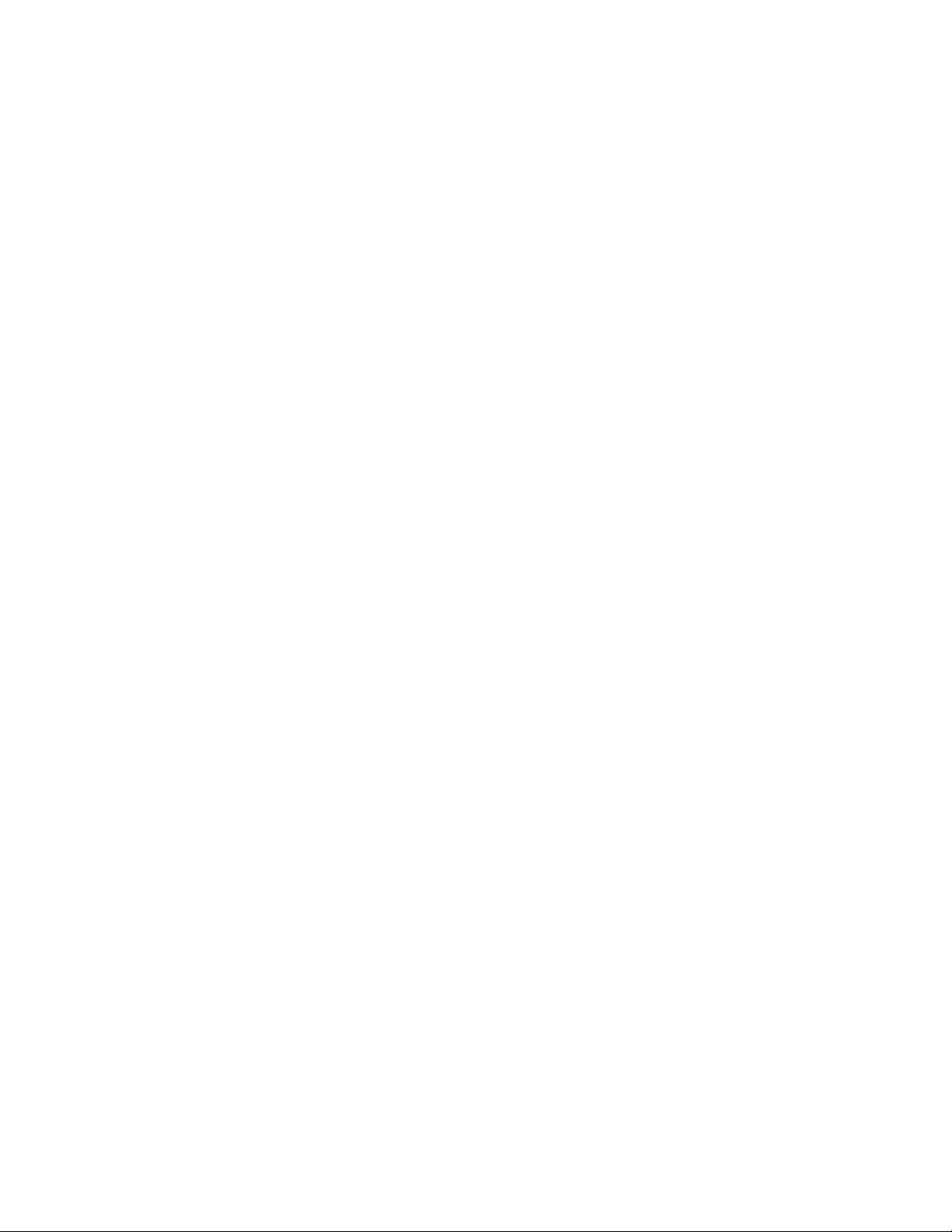
Set-Up and Operating Instructions for X10 Motion Sensors
HawkEye, Model MS13A (Indoor) and EagleEye, MS14A (Indoor/Outdoor)
The HawkEye and EagleEye Motion Sensors send Wireless Radio Frequency (RF) signals to an X10 Transceiver
(RR501 or TM751). The receiver then passes the signals onto your house wiring to turn on lights, appliances, or
X10 wireless cameras around your home. You plug your lights and appliances into X10 Modules (sold separately).
You can set the Motion Sensor to turn the lights or cameras off after motion stops. You can set this for a preset
time of 1, 2, 4, 8 minutes etc., (see below for more details). The Motion Sensor also works with the CM11A TwoWay Computer Interface to initiate macros (routines) so you can set up a “coming home” routine which is
initiated by the Motion Sensor as soon as it “sees” you.
Note: The default state is to turn lights or cameras on when the Motion Sensor detects motion at all times (even
if it’s not dark). But you can also set it to turn lights or cameras on when it detects motion only at night (see other
side of this sheet for more details).
Installation: Remove the screw from the front of the unit (MS14A only). Remove the battery cover and install
two AAA alkaline batteries. Leave the cover off for now. The unit defaults to Housecode A and Unit Code 1,
and it defaults to see motion at all times - day and night, so plug in an X10 RF Transceiver (model RR501 or
TM751, each sold separately) and set it to Housecode A. Plug a lamp into an X10 Lamp Module (sold separately)
and set it to Housecode A and Unit Code 1. Plug the module into any AC outlet.
To test the Motion Sensor: Press the House button once. The Motion Sensor transmits the “device ON” RF
signal and the red light flashes. Press the Unit button once. The Motion Sensor transmits the “device OFF” RF
signal and the red light flashes. (The default device setting is A1). Replace the battery cover.
Place the Motion Sensor on a shelf or mount it on a wall at least 6 feet above the ground. Let it settle for a minute
and then walk past it. The lamp connected to any X10 Module set to A1 turns on. The light turns off a short time
later as long as no motion has been detected. The default time is 1 minute but you can change this (see below for
more details). For outdoor use, (MS14A only) remove the batteries, screw the MS14A to a wall and replace the
batteries. Refit the cover and screw.
To change the delay after motion is detected before an OFF code is transmitted:
Press the House/On button once. The red light flashes. Then, (within 3 seconds) press and hold the Unit/Off
button. The green light turns on. 3 seconds later the red light reports its delay setting as follows:
1 blink for 1 minute. 2 blinks for 2 minutes. 3 blinks for 4 minutes. 4 blinks for 8 minutes. 5 blinks for 16 minutes. 6
blinks for 32 minutes. 7 blinks for 64 minutes. 8 blinks for 128 minutes. 9 blinks for 256 minutes.
To change this, Press the House/On button once. The red light flashes. Then, (within 3 seconds) press and hold
the Unit/Off button. The green light turns on. 3 seconds later the red light reports its delay setting, as listed above.
Release and immediately press the Unit/Off button the number of times for the delay you want, as listed above.
Hold the button pressed for 3 seconds on the last press. The red light then reports the setting with the
appropriate number of blinks as above. Release the button.
To change the Unit Code that the Motion Sensor transmits:
Press and hold the Unit/Off button (under the battery compartment lid) the red light flashes first and then blinks
the current setting. Release and immediately press the button the desired number of times for the Unit Code you
want to set. Hold the button for 3 seconds on the last press. The red light blinks back the number of times
for the code you set. Release the button.
To change the House Code that the Motion Sensor transmits:
Press and hold the House/On button (under the battery compartment lid) the red light flashes first and then blinks
the current setting (once for A, twice for B, etc.). Release and immediately press the button the desired number
of times for the House Code you want to set (once for A, twice for B, etc.). Hold the button for 3 seconds on
the last press. The red light blinks back the number of times for the code you set. Release the button.
MS13A/MS14A-4/02. 1 of 2
Page 2
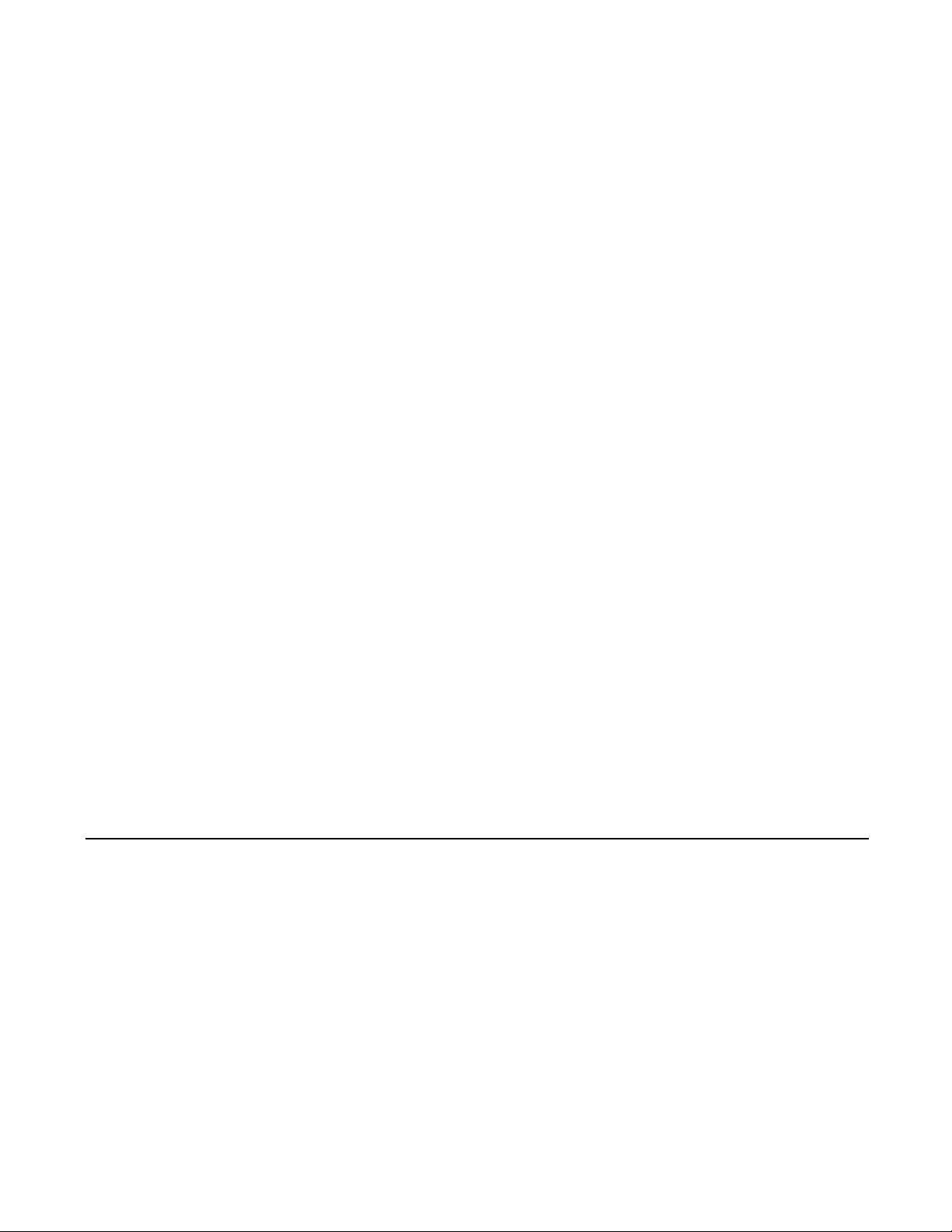
To turn additional lights on when it gets dark.
The Motion Sensor can send signals when it detects dusk and dawn so it can turn a light on when it gets dark and
turn it off when it gets light (in addition to turning lights on when it detects motion). To have it turn a light on at
dusk and off at dawn plug the light into an X10 Module and set it to the same Housecode as the Motion Sensor
and to a Unit Code that is one number higher than the Unit Code of the module or camera that turns on when
motion is detected. I.E. if the Motion Sensor turns on A1 when it detects motion, it will turn on A2 when it gets
dark and turn it off when it gets light. If you use this feature, care should be taken to place the Motion Sensor
where it sees plenty of sunlight during the day (such as near a window). If you place it in a dark corner it might
not be able to tell the difference between day time and night time. Care should also be taken not to place the
Motion Sensor near the light it is controlling, otherwise when the light turns on it might “fool” the Motion Sensor
into thinking it’s daytime, so it will turn the light off again! Note: If you use the Motion Sensor to control X10
wireless cameras, care should be take not to set any cameras to the code that the Motion Sensor sends at dusk
and dawn (Unit Code +1). Otherwise your cameras will be turned off at dawn.
To set whether you want the Motion Sensor to transmit EVERY time it sees motion or only at night:
Press the Unit/Off button once. The red light flashes. Then, (within 3 seconds) press and hold the House/On
button. The green light turns on. 3 seconds later the Motion Sensor reports its dusk/dawn setting as follows:
The red light blinks once if the Motion Sensor is set to detect motion at all times.
The red light blinks twice if the Motion Sensor is set to detect motion only when it’s dark.
To change this, Press the Unit/Off button once. The red light flashes. Then, (within 3 seconds) press and hold
the House/On button. The green light turns on. 3 seconds later the Motion Sensor reports its dusk/dawn setting,
as listed above. Release and immediately press the House/On button ONCE for operation at all times, or
TWICE for operation only at night. Hold the button for 3 seconds on your last press. The red light then
reports the setting with 1 or 2 blinks.
NOTES:
After replacing batteries, you need to wait 30 seconds before the Motion Sensor will see any motion.
After a transmission, you need to wait 10 seconds before the Motion Sensor will see you.
The default House and Unit Code transmitted when motion is detected is A 1-ON.
The default for motion detection is detect at all times (day and night).
The default time-out after which OFF is sent (default A 1-OFF) is 1 minute.
The default House and Unit Code transmitted when dusk/dawn is sensed is Unit Code +1 (i.e. A 2) ON at dusk,
A 2 OFF at dawn.
FCC CAUTION: THIS DEVICE COMPLIES WITH PART 15
OF THE FCC RULES. OPERATION IS SUBJECT TO THE
FOLLOWING TWO CONDITIONS:
(1) THIS DEVICE MAY NOT CAUSE HARMFUL
INTERFERENCE, AND
(2) THIS DEVICE MUST ACCEPT ANY INTERFERENCE
RECEIVED, INCLUDING INTERFERENCE THAT MAY
CAUSE UNDESIRED OPERATION.
NOTE: NO CHANGES OR MODIFICATIONS MAY BE MADE
TO THE UNITS. ANY CHANGES MADE TO THE UNITS WILL
VOID THE USER'S AUTHORITY TO OPERATE THE
EQUIPMENT.
X10.com, a division of X10 Wireless Technology, Inc. (X10)
warrants X10 products to be free from defective material and
workmanship for a period of one (1) year from the original date
of purchase at retail. X10 agrees to repair or replace, at it’s sole
discretion, a defective X10 product if returned to X10 within the
warranty period and with proof of purchase.
Please visit www.x10.com/warranty
to complete your on-line warranty registration. Thank you.
LIMITED 1-YEAR WARRANTY
X10.com, a Div. of X10 Wireless Technology, Inc., 3824 North 5th St., Suite C,
North Las Vegas, NV 89032. www.x10.com/support
MS13A/MS14A-4/02. 2 of 2
