Page 1
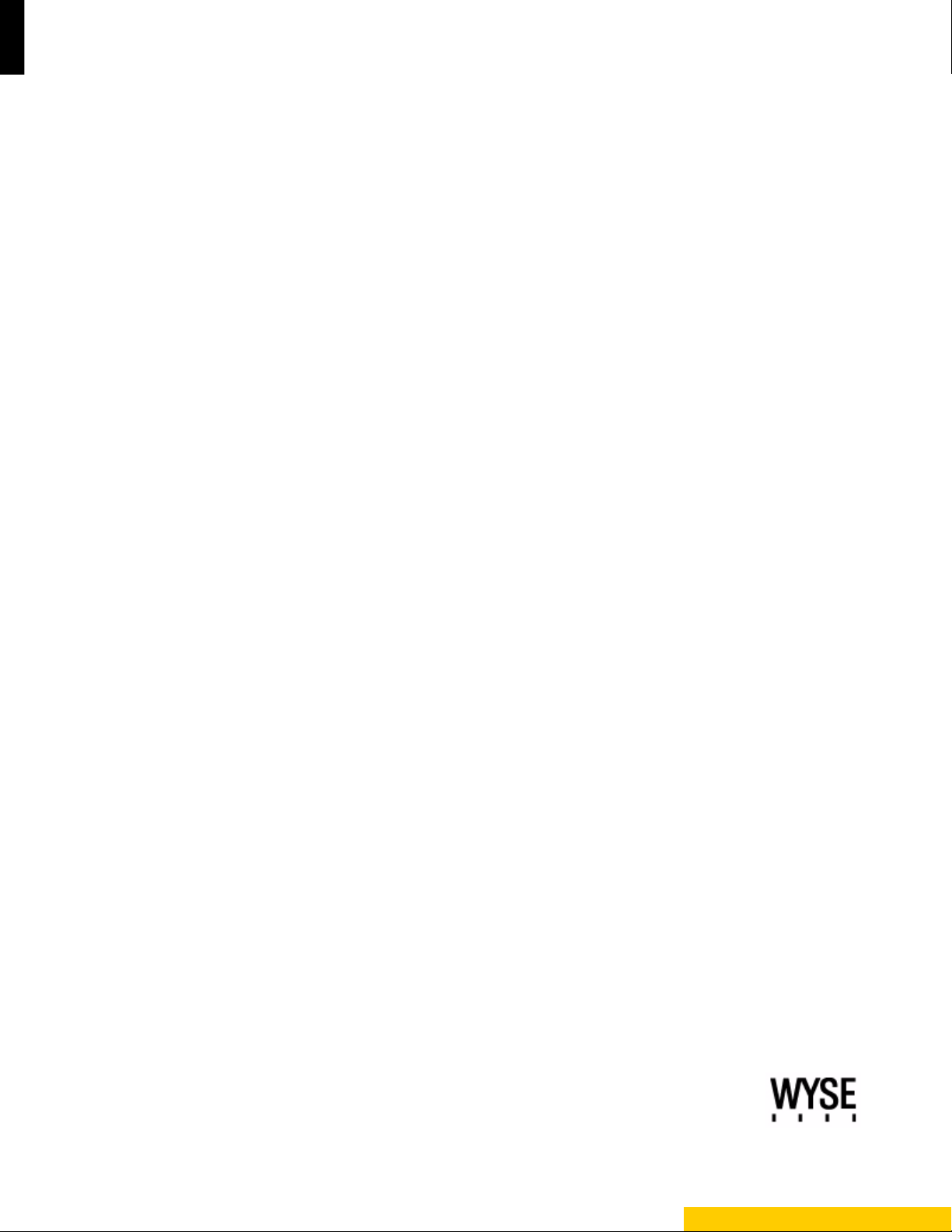
Inst allation Guide
Wyse® Z Class 2 and 4-GB RAM Upgrade Option Kit
Products: Z90DW, Z90SW, Z90D7, Z90S7
Issue: 122211
PN: 883884-32L Rev. A
Page 2
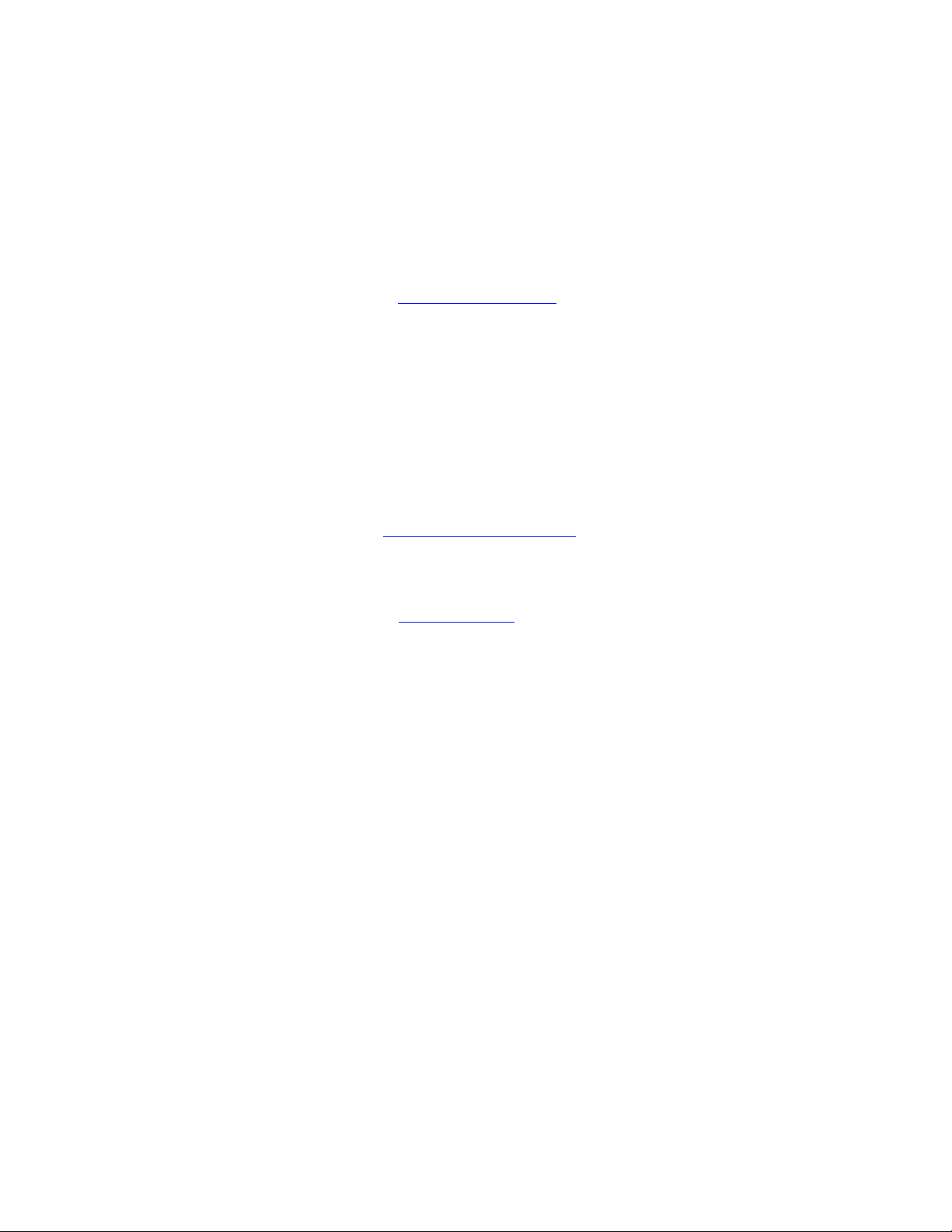
Copyright Notices
© 2011, Wyse Technology Inc. All rights reserved.
This manual and the software and firmware described in it are copyrighted. You may not reproduce, transmit,
transcribe, store in a retrieval system, or translate into any language or computer language, in any form or by any
means, electronic, mechanical, magnetic, optical, chemical, manual or otherwise, any part of this publication
without express written permission.
End User License Agreement (“License”)
A copy of the Wyse Technology End User License Agreement is included in the software and provided for your
reference only. The License at http://www.wyse.com/license
agreement. By copying, using, or installing the software or the product, you agree to be bound by those terms.
Trademarks
The Wyse and PocketCloud logos and Wyse and PocketCloud are trademarks of Wyse Technology Inc. Other
product names mentioned herein are for identification purposes only and may be trademarks and/or registered
trademarks of their respective companies. Specifications subject to change without notice.
Restricted Rights Legend
You acknowledge that the Software is of U.S. origin. You agree to comply with all applicable international and
national laws that apply to the Software, including the U.S. Export Administration Regulations, as well as end-user,
end-use and country destination restrictions issued by U.S. and other governments. For additional information on
exporting the Software, see http://www.microsoft.com/exporting
as of the purchase date is the controlling licensing
.
Ordering Information
For availability, pricing, and ordering information in the United States and Canada, call 1-800-GET-WYSE
(1-800-438-9973) or visit us at http://www.wyse.com
. In all other countries, contact your sales representative.
Page 3
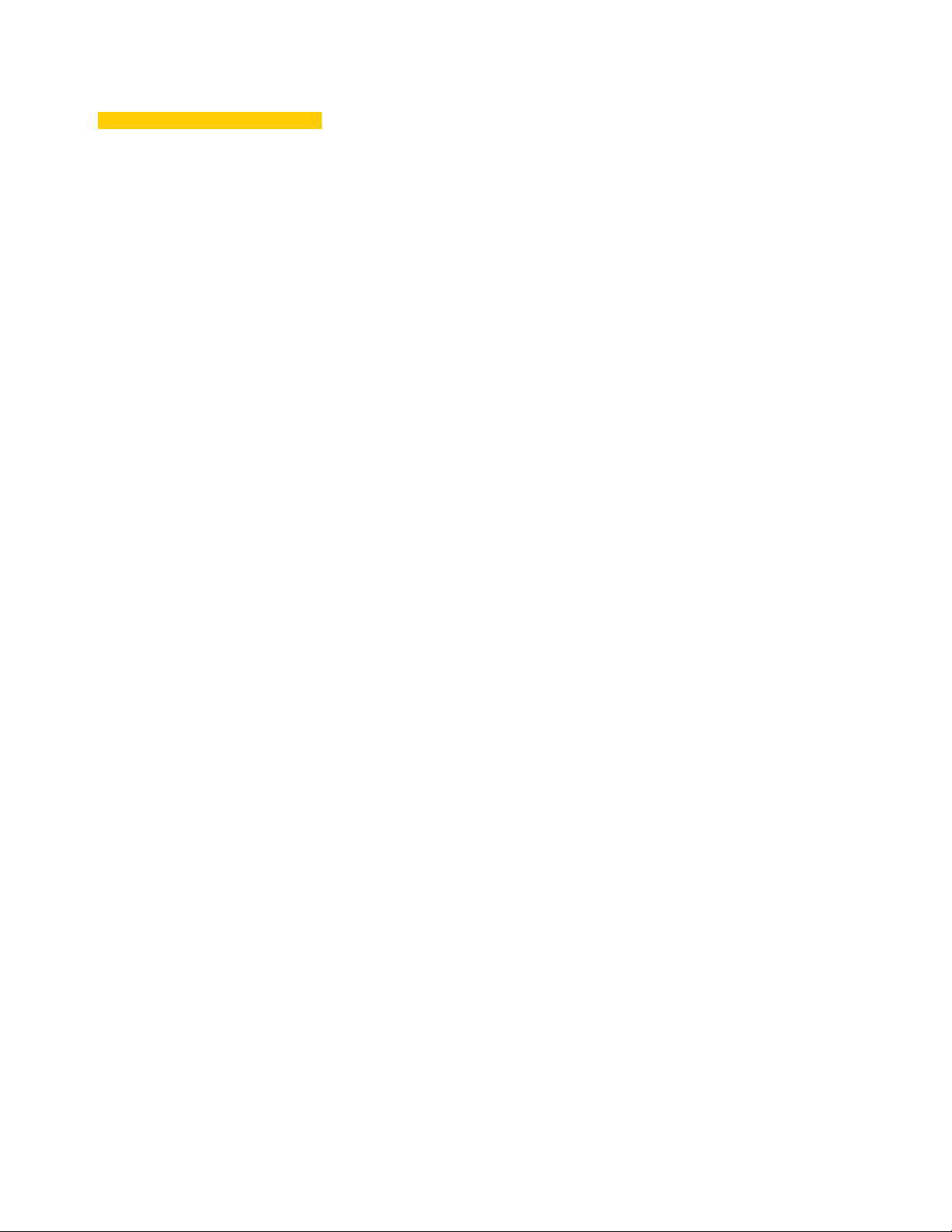
Content s
1 Introduction 1
Kit Contents 1
Kit Warranty 1
Wyse Technical Support 2
Related Documentation and Services 2
Wyse Online Community 2
2 Installing Z Class RAM 3
Requirements 3
Procedures 3
Page 4
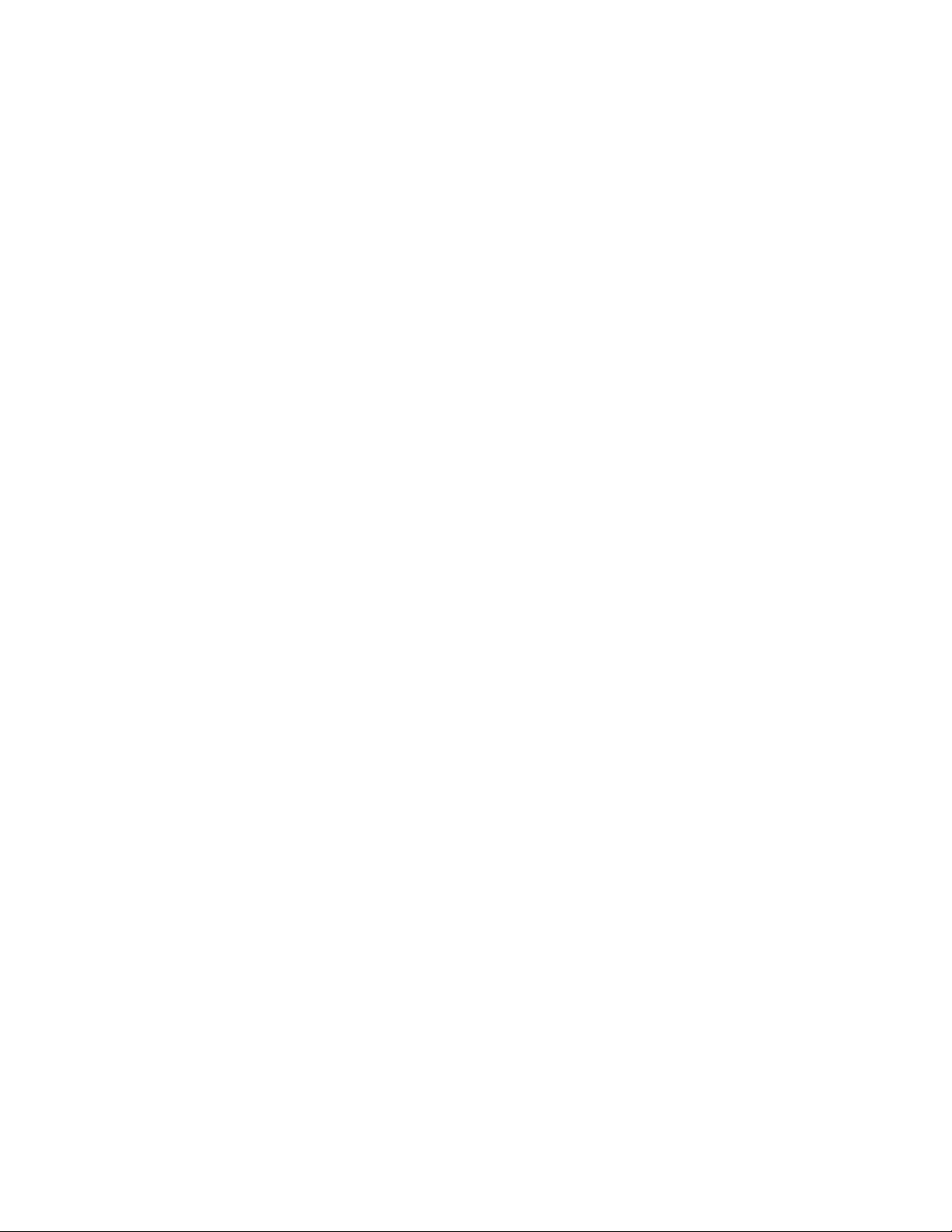
iv Contents
This page intentionally blank.
Page 5

1 Introduction
This guide provides step-by-step instructions to upgrade the RAM in the fo llowing Wyse Z
class mobile thin clients:
•Z90DW
•Z90SW
•Z90D7
•Z90S7
Kit Contents
The kit includes a RAM module.
Kit Warranty
The warranty on this kit assumes the remaining months of warranty of the thin client in
which it is installed, or for 90 days, whichever is greater. Installation of this kit will not void
the factory warranty, however the user will be responsible for damage due to improper
installation.
Page 6

2 Chapter 1
Wyse Technical Support
To access Wyse technical resources, visit http://www.wyse.com/support. If you still have
questions, you can submit your questions using the Wyse Self-Service Center at
http://support.wyse.com/selfservice.html
(toll free in U.S. and Canada). Hours of operation are from 6:00 A.M. to 5:00 P.M. Pacific
Time, Monday through Friday.
or call Customer Support at 1-800-800-WYSE
To access international support, visit http://www.wyse.com/global
Related Documentation and Services
Fact Sheets containing the features of hardware products are available on the Wyse Web
site. Go to http://www.wyse.com/products/hardware
product, and then click the link for the Fact Sheet.
Administrator and other documentation for your cloud client model are availabl e at:
http://www.wyse.com/manuals
.
Wyse Online Community
Wyse maintains an online community where users of our products can see k and exchange
information on user forums. Visit the Wyse Online Community forums at:
http://community.wyse.com/forum
.
.
, click the link for your hardware
Page 7

2 Inst alling Z Class RAM
Warning
Caution
This chapter contains information for users of Wyse Z class thin clients who must install
new RAM.
Requirements
• Small Phillips screwdriver
RAM modules may be susceptible to damage by Electro-Static Discharge
(ESD). All industry-standard cautions should be followed to avoid ESD.
Before you remove or install a module, touch any metal part of the chassis
and keep that contact with the chassis during the installation process.
Procedures
Follow all precautions listed in the Quick-Start Guid e that came with your thin
client for disconnecting and reconnecting the thin client.
1. Perform a proper shutdown of the thin client by closing all files and ending your
session, and then pressing the power button to turn off the thin client.
2. Unplug the power cord and power adapter, and remove any other cables from the thin
client, and detach the vertical foot.
3. Position the thin client horizontally, where the Wyse logo-side with four flat screws is
facing downward. Using the Phillips Screwdriver remove the two screws from either
end near the back panel, and then remove the three screws from the cover along the
back panel edge, as shown in Figure 1.
Page 8

4 Chapter 2
Figure 1 Removing the cover screws
4. Place your thumbs on the top surface above where the end screws were removed.
With a continuous motion, push firmly downward and towards the back panel (pushing
down unlatches the hooks under the cover). The cover will shift approximate 1/4 inch to
hang over the back panel, as shown in Figure 2.
Figure 2 Unlatching the cover
5. (a) Grasp the overhanging cover edge and raise the edge
about 1-1/2 inches, and then (b) pull the cover out towards the back panel at the same
angle to free the opposite end of the cover from the remaining hooks, as shown in
Figure 3.
Page 9

Installing Z Class RAM 5
Warning
Caution
Figure 3 Removing the cover
6. Remove the cover to expose the RAM module, as shown in Figure 4.
Figure 4 Inserting RAM module
RAM modules may be susceptible to damage by Electro-Static Discharge
(ESD). All industry-standard cautions should be followed to avoid ESD.
Before you remove or install a module, touch any metal part of the chassis
and keep that contact with the chassis during the installation process.
7. Insert the new RAM module into the empty RAM module connector.
NOTE: If you are replacing the original RAM module, be sure to unlock the two locking
clamps at either side of the original module, remove the original module, and replace
the original module with a new RAM module.
If you are using two RAM modules, both modules must m atc h in size .
8. Carefully press down on the RAM module until the locking clamps lock it into place.
Page 10

6 Chapter 2
Tip
9. (a) Align the cover screw tabs with screw holes and press downward; (b) slide cover
toward the front of the thin client, as shown in Figure 5.
Figure 5 Reattaching the cover
10., Attach the screws in the reverse order as described in step 3.
11. Connect the power cord and power adapter, attach any other cables to the thin client,
attach the vertical foot, and then press the power button to turn on the thin client.
12.After the thin client reboots, you can verify that your general client information (for
example, the Client Information or System Information dialog box information) is
correct. After verification, the thin client is ready for operation and setup by an
administrator.
Administrator and other documentation for your thin client model are
available at: http://www.wyse.com/manuals
.
Page 11

Installing Z Class RAM 7
This page intentionally blank.
Page 12

Installation Guide
®
Wyse
Z Class 2 and 4-GB RAM Upgrade Option Kit
Issue: 122211
Written and published by:
Wyse Technology Inc., December 2011
Created using FrameMaker
®
and Acrobat
®
