Page 1
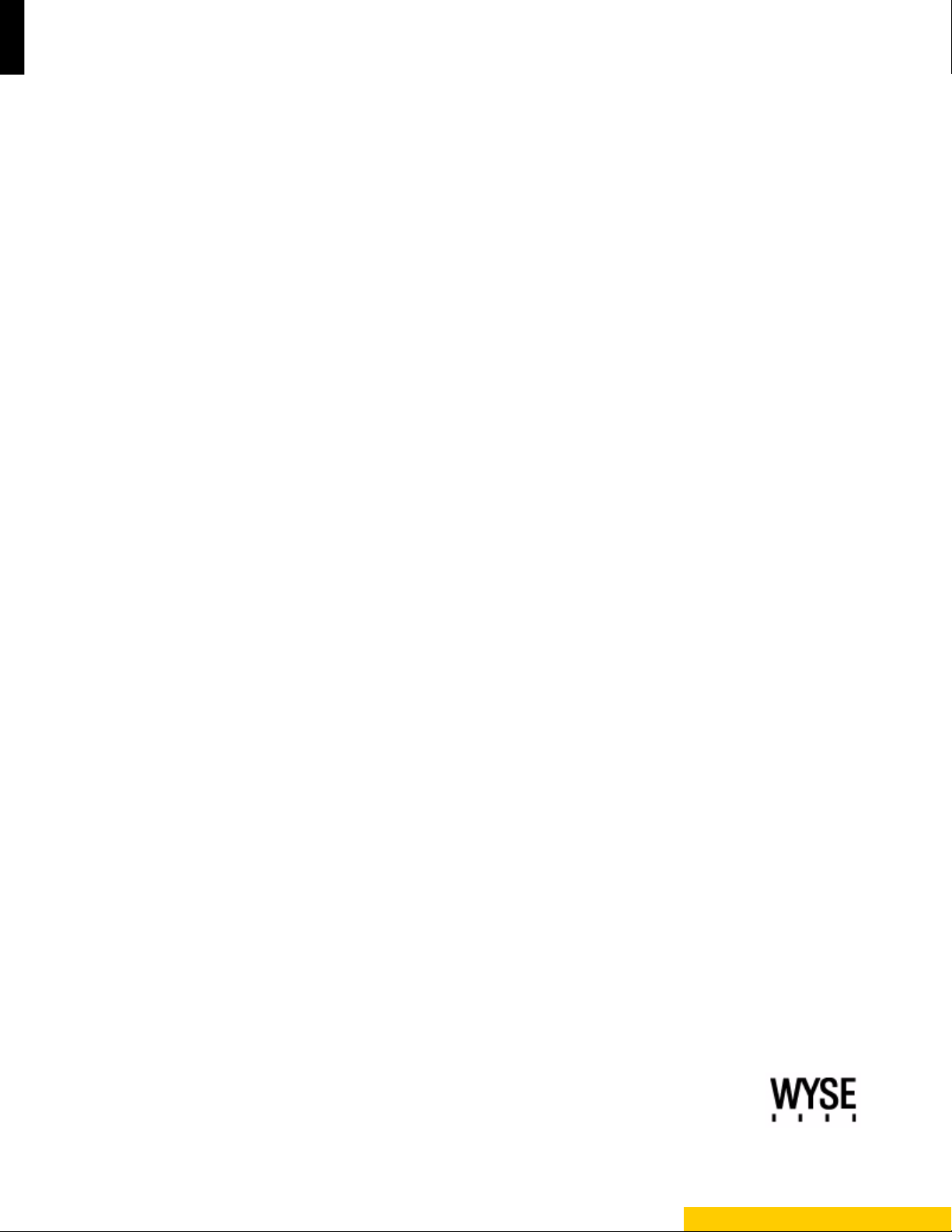
Inst allation Guide
Wyse® S Class Conversion to ThinOS
Wyse® Simple ImagerTM Release 2.0.2
Issue: 092611
PN: 883887-04L Rev. C
Page 2
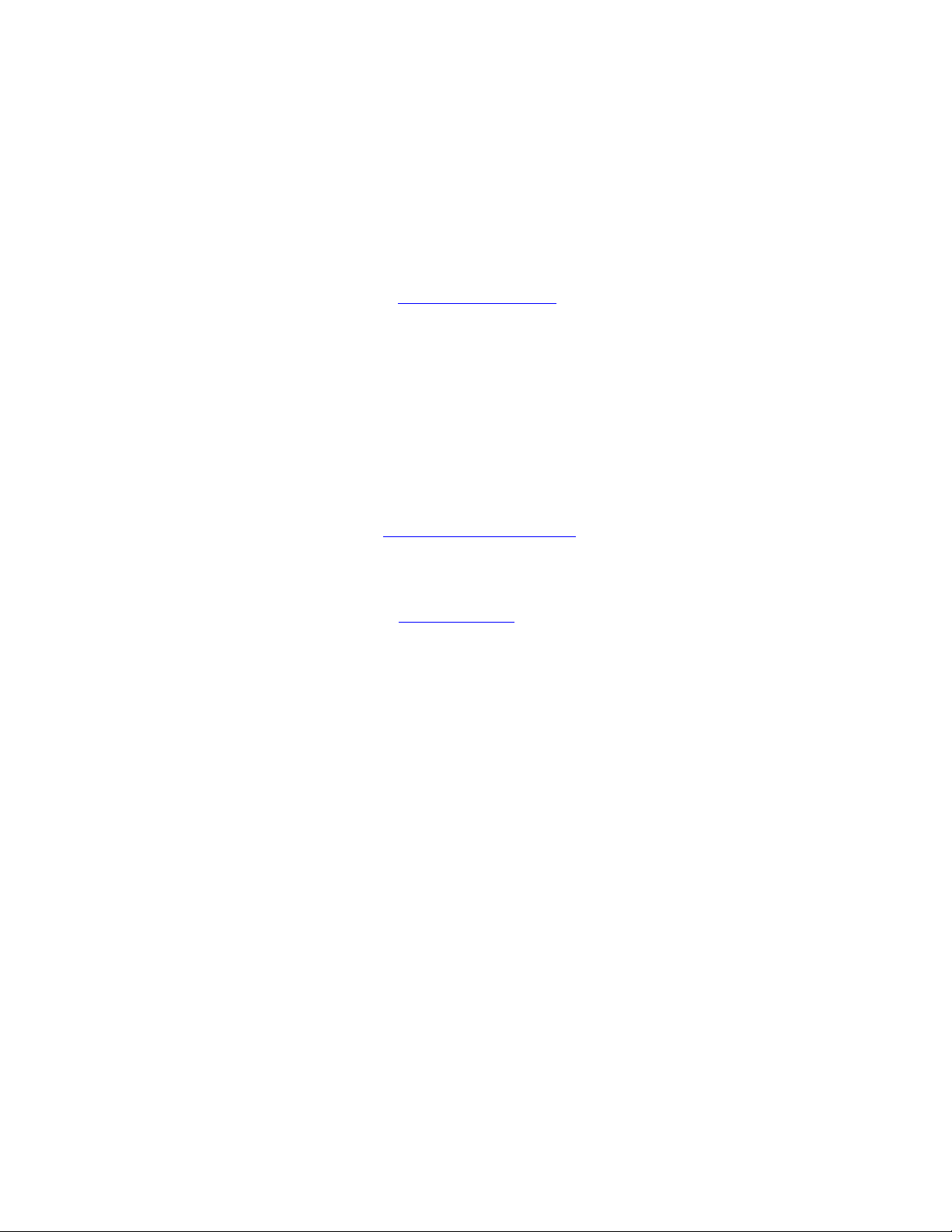
Copyright Notices
© 2011, Wyse Technology Inc. All rights reserved.
This manual and the software and firmware described in it are copyrighted. You may not reproduce, transmit,
transcribe, store in a retrieval system, or translate into any language or computer language, in any form or by any
means, electronic, mechanical, magnetic, optical, chemical, manual or otherwise, any part of this publication
without express written permission.
End User License Agreement (“License”)
A copy of the Wyse Technology End User License Agreement is included in the software and provided for your
reference only. The License at http://www.wyse.com/license
agreement. By copying, using, or installing the software or the product, you agree to be bound by those terms.
Trademarks
The Wyse logo and Wyse are trademarks of Wyse Technology Inc. Other product names mentioned herein are for
identification purposes only and may be trademarks and/or registered trademarks of their respective companies.
Specifications subject to change without notice.
Restricted Rights Legend
You acknowledge that the Software is of U.S. origin. You agree to comply with all applicable international and
national laws that apply to the Software, including the U.S. Export Administration Regulations, as well as end-user,
end-use and country destination restrictions issued by U.S. and other governments. For additional information on
exporting the Software, see http://www.microsoft.com/exporting
as of the purchase date is the controlling licensing
.
Ordering Information
For availability, pricing, and ordering information in the United States and Canada, call 1-800-GET-WYSE
(1-800-438-9973) or visit us at http://www.wyse.com
. In all other countries, contact your sales representative.
Page 3
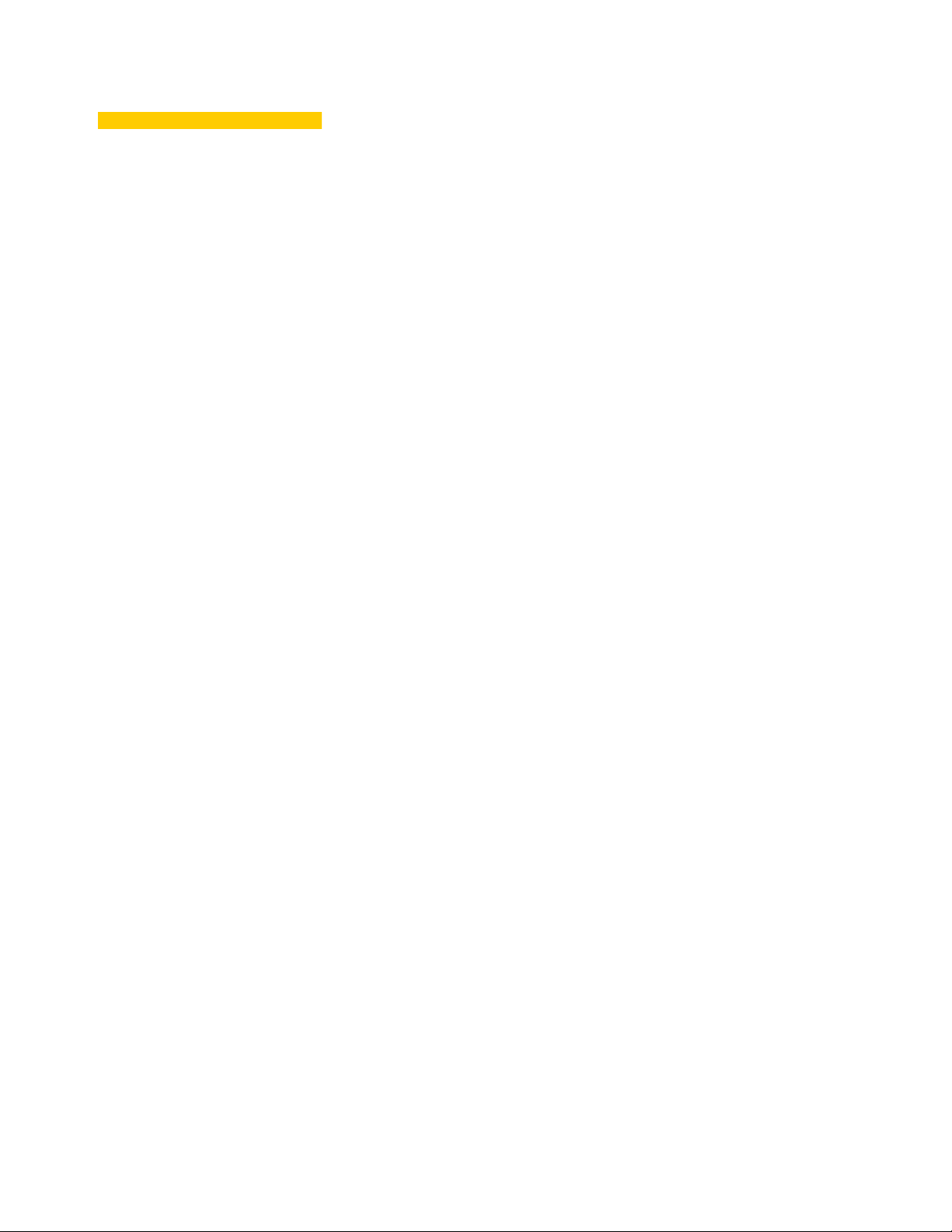
Content s
1 Introduction 1
Kit Contents 1
Wyse Technical Support 2
Related Documentation and Services 2
Wyse Online Community 2
2 Converting Wyse S Class to
ThinOS 3
Procedures 3
A Installing Wyse Simple Imager 2.0.2 7
Pre-Installation Checklist 7
Procedures 8
B Troubleshooting 11
Page 4
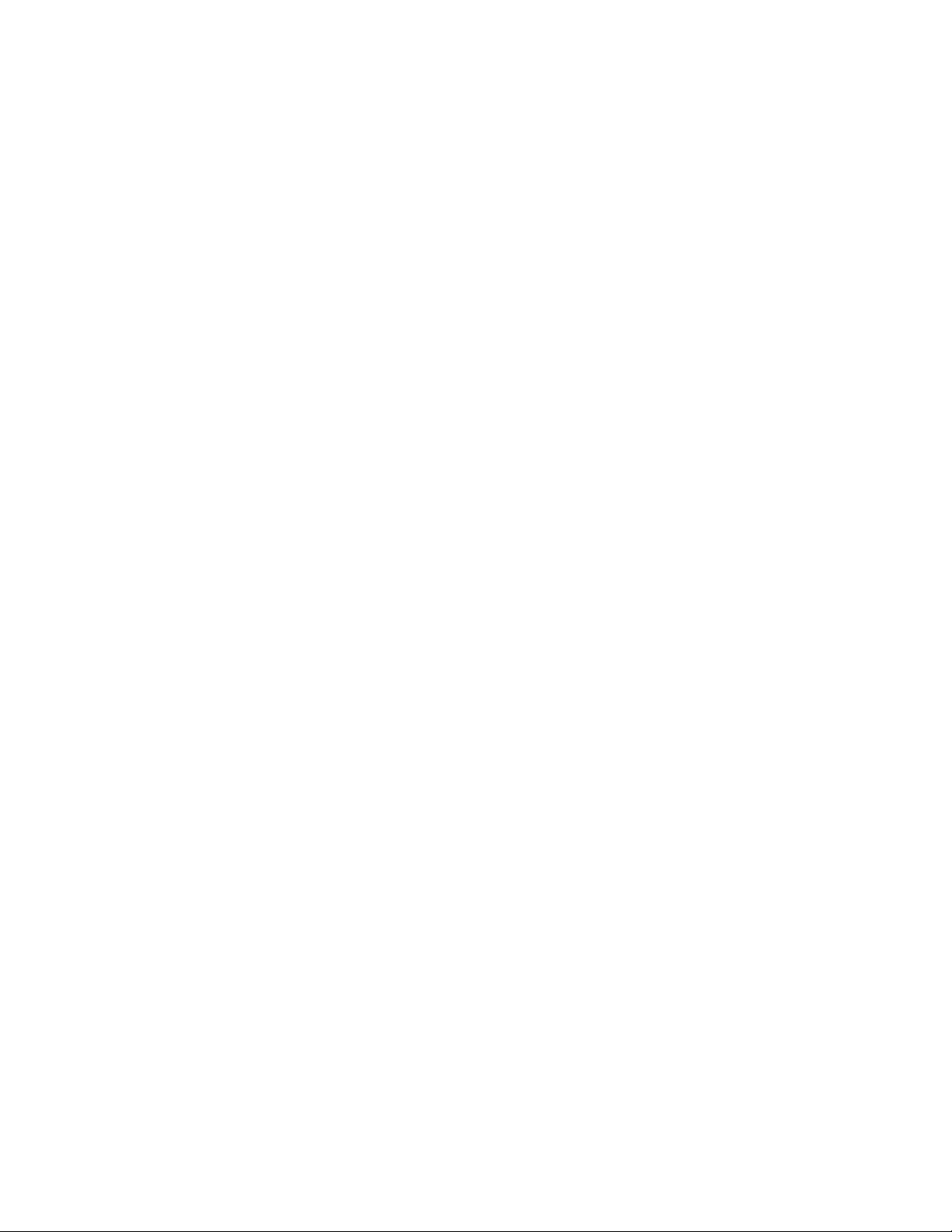
iv Contents
This page intentionally blank.
Page 5
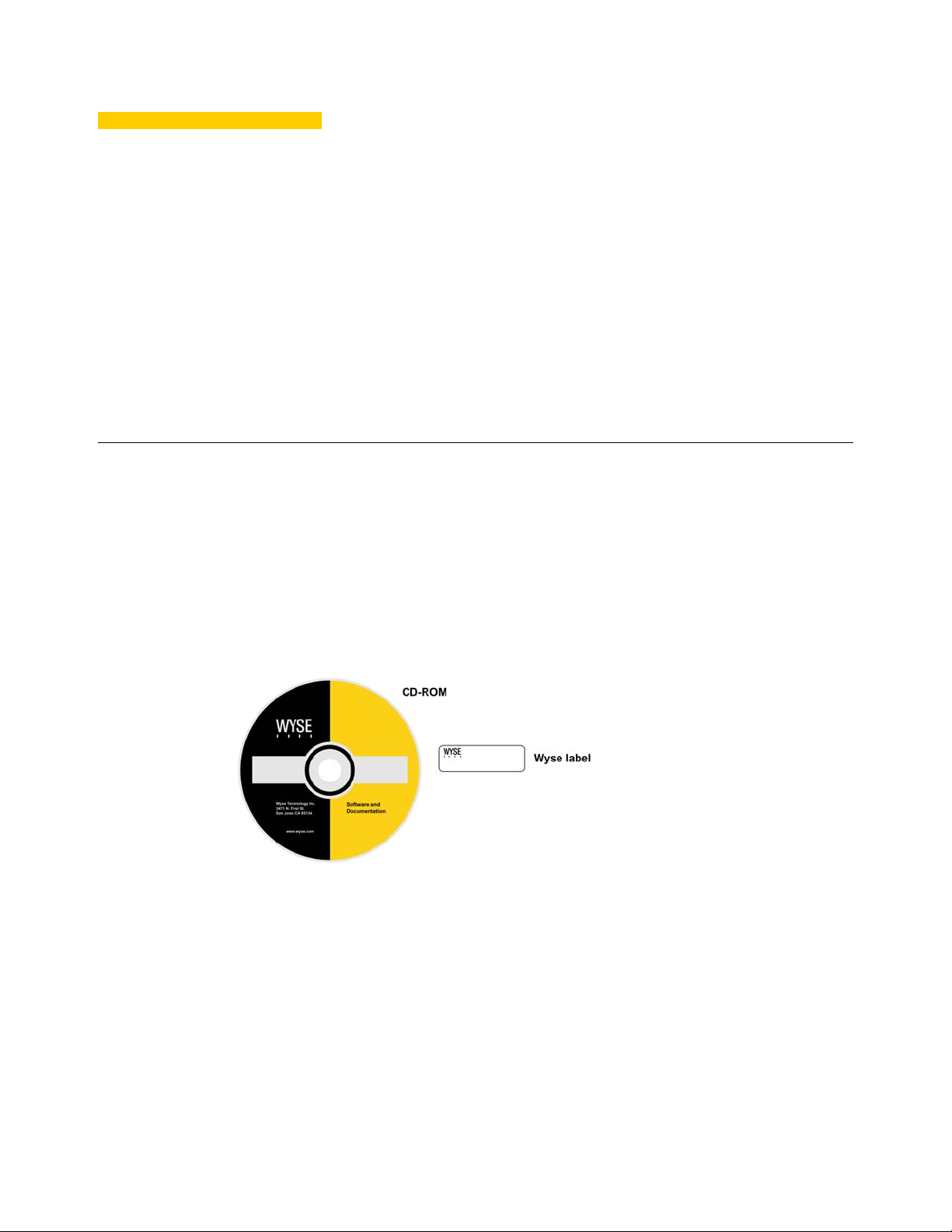
1 Introduction
This guide provides the instructions you need to use Wyse® Simple ImagerTM to convert
the following Wyse S class cloud clients to ThinOS:
• S30 (part number: 902113)
• S50 (part number: 902114)
• S90 (part number: 902115)
Kit Contents
The conversion kit includes:
• 1 Year ThinOS Maintenance (you will receive an email from Wyse or your reseller with
full instructions)
• Conversion Software Assembly CD-ROM
• Wyse Conversion Labels (you must attach a Wyse label to each converted cloud
client)
Figure 1 Kit contents
The Conversion Software Assembly CD-ROM contains:
• A PDF of this Reference Guide
• Wyse Simple Imager Release 2.0.2
• 64MB Conversion Image folder containing the following:
· WSI SX0 64MB ThinOS Conversion folder containing:
1S10 folder
1S10.i2d file
• 128MB Conversion Image folder containing the following:
· WSI SX0 128MB ThinOS Conversion folder containing:
1S10 folder
1S10.i2d file
• 512MB Conversion Image folder containing the following:
· WSI SX0 512MB ThinOS Conversion folder containing:
1S10 folder
1S10.i2d file
Page 6
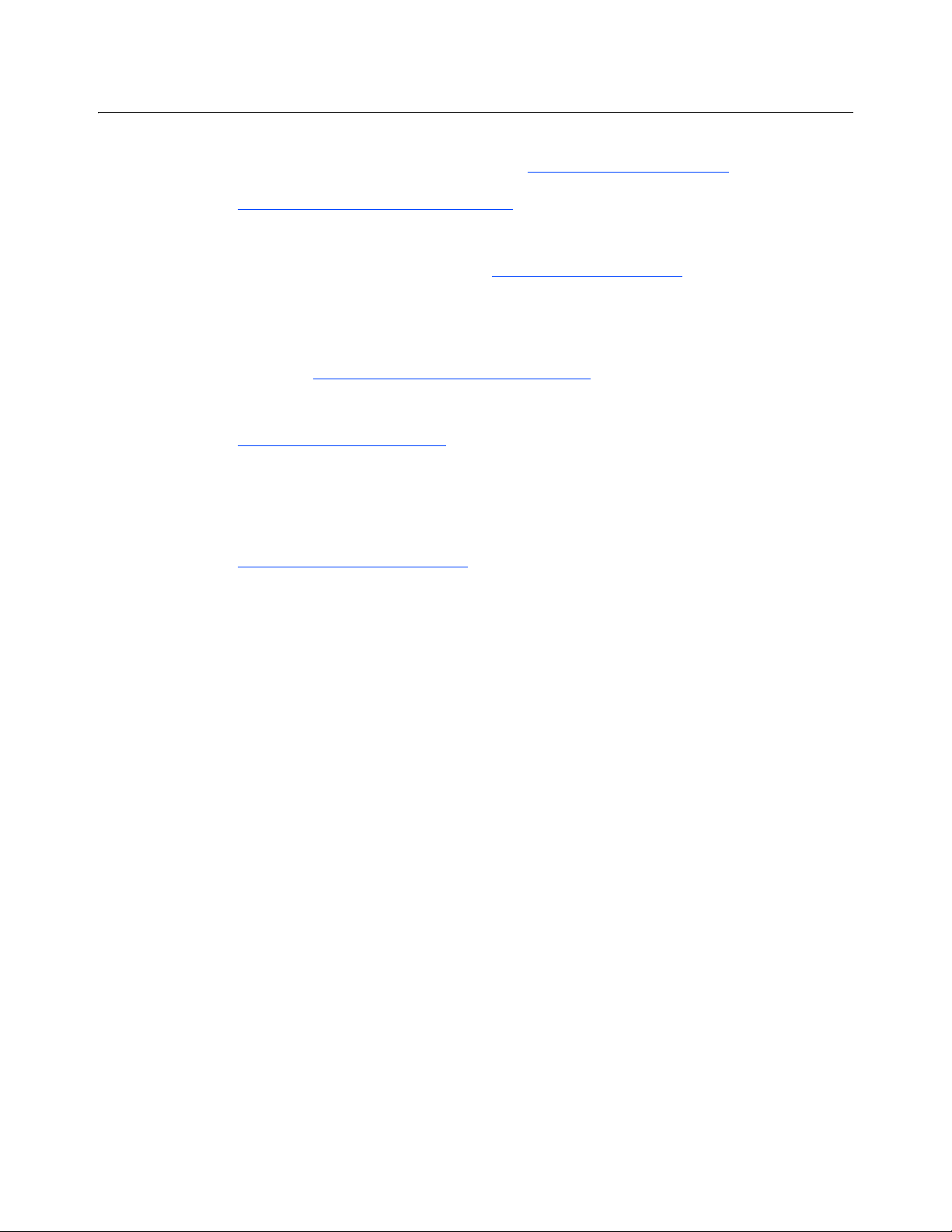
2 Chapter 1
Wyse Technical Support
To access Wyse technical resources, visit http://www.wyse.com/support. If you still have
questions, you can submit your questions using the Wyse Self-Service Center at
http://support.wyse.com/selfservice.html
(toll free in U.S. and Canada). Hours of operation are from 6:00 A.M. to 5:00 P.M. Pacific
Time, Monday through Friday.
or call Customer Support at 1-800-800-WYSE
To access international support, visit http://www.wyse.com/global
Related Documentation and Services
Fact Sheets containing the features of hardware products are available on the Wyse Web
site. Go to http://www.wyse.com/products/hardware
product, and then click the link for the Fact Sheet.
Administrator and other documentation for your cloud client model are availabl e at:
http://www.wyse.com/manuals
.
Wyse Online Community
Wyse maintains an online community where users of our products can see k and exchange
information on user forums. Visit the Wyse Online Community forums at:
http://community.wyse.com/forum
.
.
, click the link for your hardware
Page 7

2 Converting Wyse S Class to
ThinOS
This chapter provides the step-by-step instr u ctio ns you ne ed to co nv er t Wyse S class
cloud clients to ThinOS using Wyse Simple Imager.
Procedures
Step 1: Install Wyse Simple Imager 2.0.2
Install Wyse Simple Imager 2.0.2 (contained on the Conversion Software Assembly
CD-ROM) using the instructions in "Installing Wyse Simple Imager 2.0.2."
Step 2: Copy the Correct 1S10 Folder and 1S10.i2d File (on the CD-ROM) to Correct
Locations
1. Determine the flash size of your cloud client (location of the flash size is as follows):
• S30: Start > Settings > Control Panel > System > System Info tab
• S50: Start > Control Panel > System > System Information > Identity tab
• S90: Start > Control Panel > System > Client Information > General tab
The displayed flash size of your cloud client determines which Conversion Image
folder you must use on the Conversion Software Assembly CD-ROM (for example, if
your flash size is displayed as 128 MB, you must use the 128MB Conversion Image
folder on the Conversion Software Assembly CD-ROM). NOTE: See your cloud client
documentation for help on viewing the flash size.
2. Open the correct Conversion Image folder you need on the Conv er sion Software
Assembly CD-ROM for your cloud client (either 64MB Conversion Image, 128MB
Conversion Image, or 512MB Conversion Image).
3. Open the WSI folder contained in the Conversion Image folder you need (for example,
if your flash size is 128 MB, open the 128MB Conversion Image folder, and then open
the WSI SX0 128MB ThinOS Conversion folder).
4. Copy the 1S10 folder (contained in the WSI folder) to
C:\Inetpub\ftproot\Rapport\Tools\sa (this is a folder created by WSI during installation
when using the default installation settings; see "Step 3: Install Wyse Simple Imager").
Note that this 1S10 folder will overwrite the existing 1S10 folder created during the
installation.
5. Copy the 1S10.i2d file (contained in the WSI folder) to any folder on the machine to
which you installed WSI (be sure the folder is accessible by WSI).
Page 8

4 Chapter 2
Caution
Step 3: Use Wyse Simple Imager to Convert Each Cloud Client
Use the following guidelines on each cloud client you want to convert:
1. Connect the cloud client (to be imaged) to the router with DHCP running that is
attached to the machine on which Wyse Simple Imager is installed. Be sure the cloud
client is shut down.
Ensure all software firewalls and antivirus services are stopped.
2. Launch the Wyse Simple Imager console (double-click the W yse Simple Imager icon).
Figure 2 Wyse Simple Imager console
3. Select S10 in the Select Product list, and then click Add to open the Add Image dialog
box.
Figure 3 Add Image dialog box
4. Use the following guidelines:
• Product - S10 is automatically entered (leave this value).
• Image Version - Enter 7.x.0_113 for Image Version. This refers to the new
Firmware version.
• Flash Size - This is the amount of flash memory installed in your cloud client. Flash
Size can be 64, 128, or 512.
NOTE: To determine the flash size of your cloud client (location of the flash size is
as follows - see your cloud client documentation for help on viewing the flash size):
·S30: Start > Settings > Control Panel > System > System Info tab
·S50: Start > Control Panel > System > System Information > Identity tab
·S90: Start > Control Panel > System > Client Information > General tab
Page 9

Converting Wyse S Class to ThinOS 5
• Description - Enter what you want for your information. This information will help
you identify the characteristics of the device for which you are using this image.
IMPORTANT: Be sure to use only Alphanumeric characters (A through Z and 0
through 9), underscore (_), or spaces.
• Image File - Click Browse, navigate to the folder on your hard drive that contains
the 1S10.i2d file (this is the location you selected in "Step 2: Copy the Correct 1S10
Folder and 1S10.i2d File (on the CD-ROM) to Correct Locations"), click on the
1S10.i2d file to select it (you may need to select the All Files option from the Files of
Type box to display the 1S10.i2d file for selection), and then click Open.
CAUTION: Do not use the 1S10.i2d file directly from the Conversion Software
Assembly CD-ROM.
Figure 4 Browse to select 1S10.i2d file
5. After you have completed configuring the Add Image dialog box, click OK. After the
image file has been successfully added, the success message appears.
Figure 5 Image successfully added
6. Click OK. The firmware image now app ears in the Wyse Simple Imager conso le and is
ready to be submitted.
7. Select the firmware you added in the Select Firmware list and click Submit. After the
image file has been successfully submitted, the Please start/restart the client to start
imaging message appears. CAUTION: Do not close the WSI console until after the
cloud client is successfully imaged with the new firmware.
Figure 6 Start/Restart the client to start imaging
8. Click OK.
9. After the Log window appears, start the cloud client. After the imaging process is
complete, the Log window will display the log messages and the final status. If the
imaging was successful, a Success message will be displayed. If it failed, it will display
an error message (see "Troubleshooting").
Page 10

6 Chapter 2
Caution
Note
Warning
Step 4: Attach a Wyse Conversion Label on Each Converted Cloud Client
The conversion kit is supplied with Wyse Conversion Labels that must be attached to each
cloud client as shown in Figure 7. Be sure you have purchased the amount of labels you
need.
Failure to install the label may cause delays in service and support. The
serial number must be given to a Customer Support Technician to validate
entitlement to support and service from Wyse. Failure to do so will result in
the original operating system being loaded on the device and is in breach of
your license agreement.
Figure 7 Placement of Wyse Conversion Label
Step 5: Obtain a Firmware Update
After converting your cloud clients, you must use your 1 Year ThinOS Maintenance (you
should have received an email from Wyse or your reseller with full instructions) to obtain
any available firmware update (if you did not receive this email, contact your reseller).
If you are unfamiliar with updating firmware on your Wyse ThinOS cloud
client, refer to Wyse Knowledge Base Solution #10566 (go to the Wyse
Knowledge Base at http://www.wyse.com/kb
Wyse Cloud Client Software Maintenance is required to be eligible to receive
new versions of cloud client software and subsequent releases of
corresponding documentation and tools. Wyse announces new versions of
software through the WyseView newsletter. To receive notification of
available software updates, customers must subscribe to the fre e WyseView
newsletter at http://www.wyse.com/wyseview
than one device requires that you first purchase from Wyse additiona l copies
of, or licenses to, the Software. Contact your local Wyse distributor or Wyse
Inside Sales at 1-800-800-9973 option 1 or 1-408-473-1200 option 1.
and search for 10566).
. Use of the Software on more
Page 11

A Inst alling Wyse Simple Imager 2.0.2
Caution
Note
Caution
This appendix provides the detailed procedures yo u must complete to inst all W yse Simple
Imager 2.0.2.
Pre-Installation Checklist
Before you begin installing Wyse Simple Imager, make sure you have met the
requirements on this checklist for the machine to which Wyse Simple Imager will be
installed:
Do not install Wyse Simple Imager on any machine which has Wyse Device
Manager software installed.
• One of the following 32-bit Windows operating systems must be installe d (be sur e that
all systems are up-to-date with current Microsoft service packs, patches, and updates):
· Windows 2003 Server Standard/Enterprise with SP2 or later
· Windows XP Pro with SP3 or later
Virtual machine environments are not supported.
• IIS with FTP and HTTP (World Wide Web Service) must be installed, enabled, and
running.
• Any inexpensive external router with DHCP enabled must be connected to the
machine and both the machine and router must be isolated.
Wyse Simple Imager must be installed and used on a machine (with a
connected router running DHCP) that is isolated. Do not install Wyse Simple
Imager on any machine which is connected to a network.
• Any existing previous version of Wyse Simple Imager must be uninstalled.
• A single network adapter is supported. If you have two adapters, you mu st disable one
(for example, for a laptop with a wireless adapter, you must disable the wireless
adapter).
• All software firewalls and antivirus services must be stopped.
• Place the Wyse Simple Imager 2.0.2 software (found on the Conversion Software
Assembly CD-ROM) into a folder on the machine.
Page 12

8 Appendix A
Note
Note
Procedures
Be sure you have completed all pre-inst allation r equirement s as de scribed in
"Pre-Installation Checklist" before you begin installing Wyse Simple Imager.
Step 1: Verify FTP Settings
1. Launch IIS (click Settings > Control Panel > Administrative Tools > Internet
Information Services (IIS) Manager).
Figure 8 Launch IIS
2. In the IIS Manager screen, right-click Default FTP Site in the details pane and select
Properties to open the Default FTP Site Properties dialog box.
If you cannot find the Default FTP Site option, verify that FTP services are
installed (see "Pre-Installation Checklist").
Figure 9 Default FTP Site Properties
3. Click the Home Directory tab and ensure the following:
• A directory located on this computer option is selected
• Local path is C:\Inetpub\ftproot (this is the default path)
• Read, Write, and Log visits check boxes are selected
• MS-DOS option is selected
Page 13

Installing Wyse Simple Imager 2.0.2 9
Caution
Step 2: Verify DHCP is Running
You can verify DHCP is running by going to Start > Control Panel > Network
Connections, double-click your LAN connection (for example, Local Area Connection) to
open the Local Area Connection Status dialog box, click the Support tab and then
ensure that your Address Type is Assigned by DHCP. If this is not the case, you must
correct the problem before continuing. If DHCP is not running do not install Wyse Simple
Imager until it is running.
Figure 10 Local Area Connection Status dialog box
Step 3: Install Wyse Simple Imager
Navigate to the Wyse Simple Imager Release 2.0.2 folder on your hard drive (this is the
location you selected in "Pre-Installation Checklist"), double-click the WSISetup.exe file to
open the installation wizard, and then follow the prompts. It is recommended that you use
the default settings provided during installation.
Be sure that the installation path is the same as the default path of the IIS
FTP root path (for example, C:\Inetpub\ftproot).
Figure 11 Default installation path
After Wyse Simple Imager installation is complete, a Wyse Simple Imager icon will be
created on the desktop from which the application can be run.
Page 14

10 Appendix A
This page intentionally blank.
Page 15

B Troubleshooting
Note
This appendix includes troubleshooting information.
For Wyse Customer Support information, see "Wyse Technical Support."
Problem Solution
When attempting to image a cloud
client you receive an ARP Timeout
error.
You are receiving Incompatible
Firmware messages.
The new image was sent to the cloud
client but the cloud client boots
normally to the old firmware.
This means that the cloud client was unable to obtain an IP
address from your DHCP server on the router (ARP means
Address Resolution Protocol). This indicates a problem with your
DHCP server on the router (see your router documentation to fix
the problem).
Be sure you have the correct information in the Add Image
dialog box as described in "Step 3: Use Wyse Simple Imager to
Convert Each Cloud Client."
Use the following:
• Verify the boot order. Turn on the cloud client power , press
and hold the DELETE key to enter the BIOS setup. When
prompted, enter the password Fireport (cas e sensitive ). The
first boot device should be set to PXE or LAN. If that is not
the case, make the necessary changes.
• Verify that the FTP Server has the Write permission enabled
(see "Step 1: Verify FTP Settings").
• Verify on the Wyse Simple Imager s erver: Go to St art > Run,
enter cmd, and click OK. At the command prompt (c:>) enter
ipconfig and press the Enter key: If you see an IP address
of 127.0.0.1 anywhere, you have a loopback network
condition. T o recover from this, uninstall Wyse Simple Imager
ONLY, make sure you connect the Wyse Simple Imager
server and the cloud client (with power applied to it, but NOT
powered-on) to the router, and then re-install Wyse Simple
Imager.
• Verify the directory structure is set to:
c:\inetpub\ftproot\rapport
c:\inetpub\ftproot\rapport\tools
c:\inetpub\ftproot\rapport\tools\sa
• Remove any spaces in the firmware filename under
C:\inetpub\ftproot\rapport\<product>. FTP does not recognize
spaces.
Page 16

12 Appendix B
Problem Solution
When attempting to image a cloud
client you receive an Illegal TFTP
operation error message.
When attempting to image a cloud
client you receive a Boot file not
found message.
Obtaining File not found error
messages.
You are not obtaining an IP Address. In any case where you are not obtaining an IP Address, verify
Y ou are obtaining a PXE-E78 error on
the cloud client and cannot re-image.
Use the following:
• If this is the first you are attempting to image using Wyse
Simple Imager, more than likely this is an installation
problem. Review the Wyse Simple Imager installation section
and verify the installation process.
• If Wyse Simple Imager worked correctly in the past, try
re-imaging a different cloud client. If the issue is resolved,
you have a hardware problem and will need to send the
defective cloud client to the Wyse service department for
repair (see "Wyse Technical Support").
If you have a VPN client installed on the Wyse Simple Imager
server, remove it and try again.
Verify that yo ur default FTP serv er ad dress is set correctly usin g
the IIS Administration utility (see Microsoft documentation).
that the router DHCP server is up and running (see your router
documentation to fix the problem).
PXE-E78 means Unable to locate boot server. The most
common cause of this is when the Wyse Simple Ima ger server is
installed by itself with no router running DHCP connected to the
Wyse Simple Imager server. In such a case, you receive a
loopback IP Address created for the proxy server in Wyse
Simple Imager. Uninstall Wyse Simple Imager ONLY, make sure
you connect the Wyse Simple Imager server and the router with
DHCP running and then re-install Wyse Simple Imager.
When re-imaging a device, the cloud
client reboots as normal to the
original firmware.
You followed the usag e i n st ru c ti on s
and still cannot image the cloud
client.
When a device is imaged, two log files are created. These files
will have the extensions of .log and either .fin or .end (these files
are located in the following directory:
C:\inetpub\ftproot\rapport\tools\sa\logs).
• .fin - Indicates a Successful imaging of the device
• .end - Indicates a Failure to image a device
• .log - Contains the Transaction information of the imaging
process
To correct this problem, go to the Wyse Simple Imager console
(see Figure 3), click Delete Logs, and then try re-imaging. You
can also manually delete these files and try re-imaging again.
Uninstall Wyse Simple Imager and then re-install according to
the instructions in this guide.
Page 17

Troubleshooting 13
This page intentionally blank.
Page 18

Installation Guide
®
Wyse
S Class Conversion to ThinOS
Issue: 092611
Written and published by:
Wyse Technology Inc., September 2011
Created using FrameMaker
®
and Acrobat
®
