Page 1
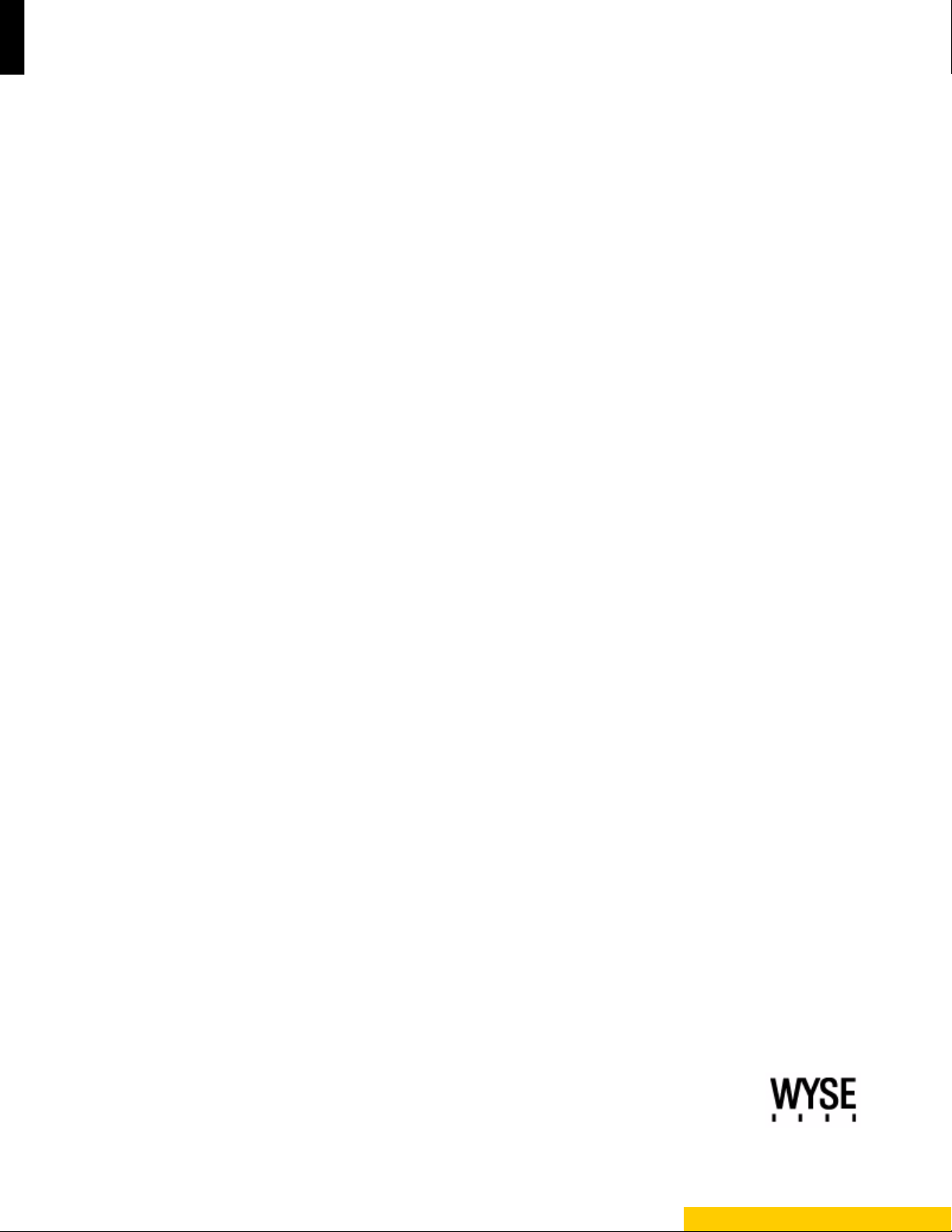
Inst allation Guide
Wyse Device Manager™ Release 4.9
Issue: 021512
PN: 883886-01 Rev. M
Page 2
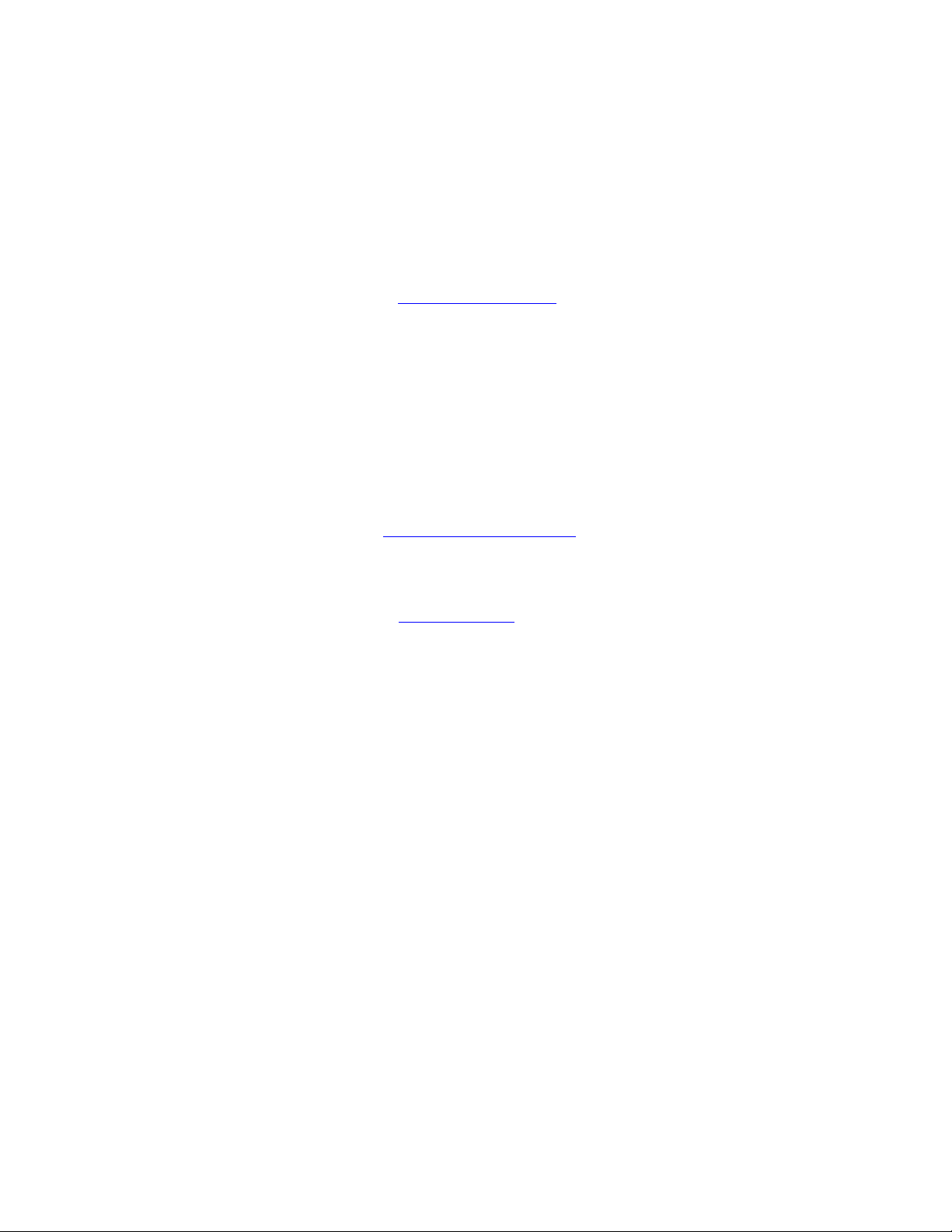
Copyright Notices
© 2012, Wyse Technology Inc. All rights reserved.
This manual and the software and firmware described in it are copyrighted. You may not reproduce, transmit,
transcribe, store in a retrieval system, or translate into any language or computer language, in any form or by any
means, electronic, mechanical, magnetic, optical, chemical, manual or otherwise, any part of this publication
without express written permission.
End User License Agreement (“License”)
A copy of the Wyse Technology End User License Agreement is included in the software and provided for your
reference only. The License at http://www.wyse.com/license
agreement. By copying, using, or installing the software or the product, you agree to be bound by those terms.
Trademarks
The Wyse and PocketCloud logos and Wyse and PocketCloud are trademarks of Wyse Technology Inc. Other
product names mentioned herein are for identification purposes only and may be trademarks and/or registered
trademarks of their respective companies. Specifications subject to change without notice.
Restricted Rights Legend
You acknowledge that the Software is of U.S. origin. You agree to comply with all applicable international and
national laws that apply to the Software, including the U.S. Export Administration Regulations, as well as end-user,
end-use and country destination restrictions issued by U.S. and other governments. For additional information on
exporting the Software, see http://www.microsoft.com/exporting
as of the purchase date is the controlling licensing
.
Ordering Information
For availability, pricing, and ordering information in the United States and Canada, call 1-800-GET-WYSE
(1-800-438-9973) or visit us at http://www.wyse.com
. In all other countries, contact your sales representative.
Page 3
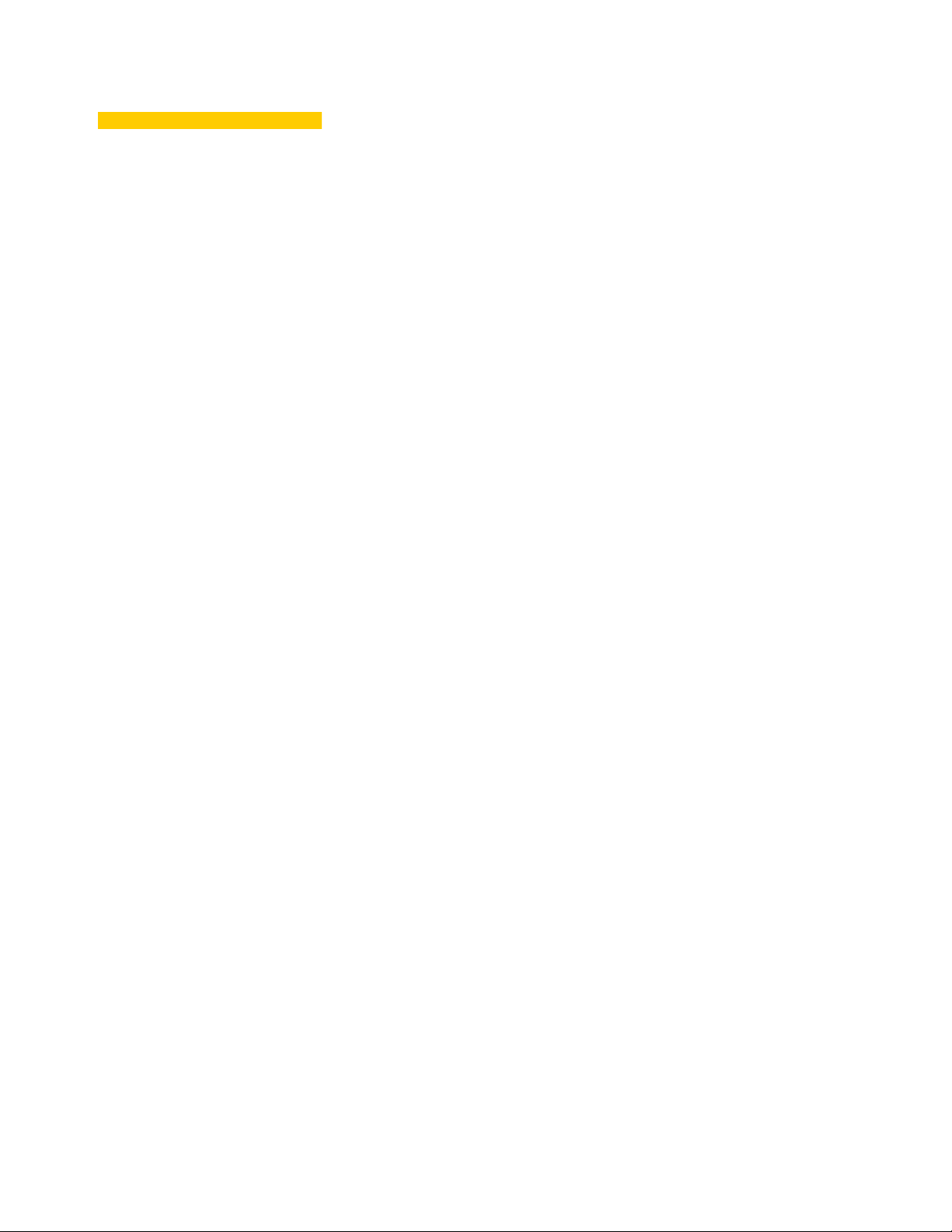
Content s
1 Introduction 1
About this Guide 2
Finding the Information You Need in this Guide 2
Wyse Technical Support 2
Related Documentation and Services 2
Wyse Online Community 2
2 Preparing for Installation 3
Pre-Installation Checklist 3
Hardware Requirements 6
Software Requirements 6
Communication Port Requirements 7
Upgrading Requirements 8
Requirements for Managing ThreadX Devices 9
Creating a DNS Service Location (SRV) Resource Record for Wyse ThreadX
Devices 9
3 Installing or Upgrading WDM Workgroup Edition 11
Installing or Upgrading Procedures (WDM Workgroup Edition) 12
4 Installing or Upgrading WDM Enterprise Edition 15
About Evaluation Licensing 16
Installing or Upgrading Procedures (WDM Enterprise Edition) 16
Detailed Custom Installation and Upgrade Instructions 19
WDM Database Installation Tips You Need to Know 20
Software Repository Installation Tips You Need to Know 22
Administrator Console Installation Tips You Need to Know 24
A Activating Your Sales Key 25
B Uninstalling WDM 27
C Reference and Troubleshooting: FTP, IIS, and Firewall Information 29
How the WDM Installer Installs and Configures FTP 30
Installing and Configuring FTP on Windows Server 2003 30
Installing and Configuring FTP on Windows Server 2008 33
Installing and Configuring FTP on Windows Server 2008 R2 36
Installing and Configuring FTP on Windows 7 39
How the WDM Installer Installs and Configures IIS 42
Installing and Configuring IIS 6.0 on Windows Server 2003 42
Installing and Configuring WebDAV on Windows Server 2003 42
Installing IIS 7.0 on Windows Server 2008 46
Installing WebDAV Extension for IIS 7.0 47
Configuring the Web.config File 48
Page 4
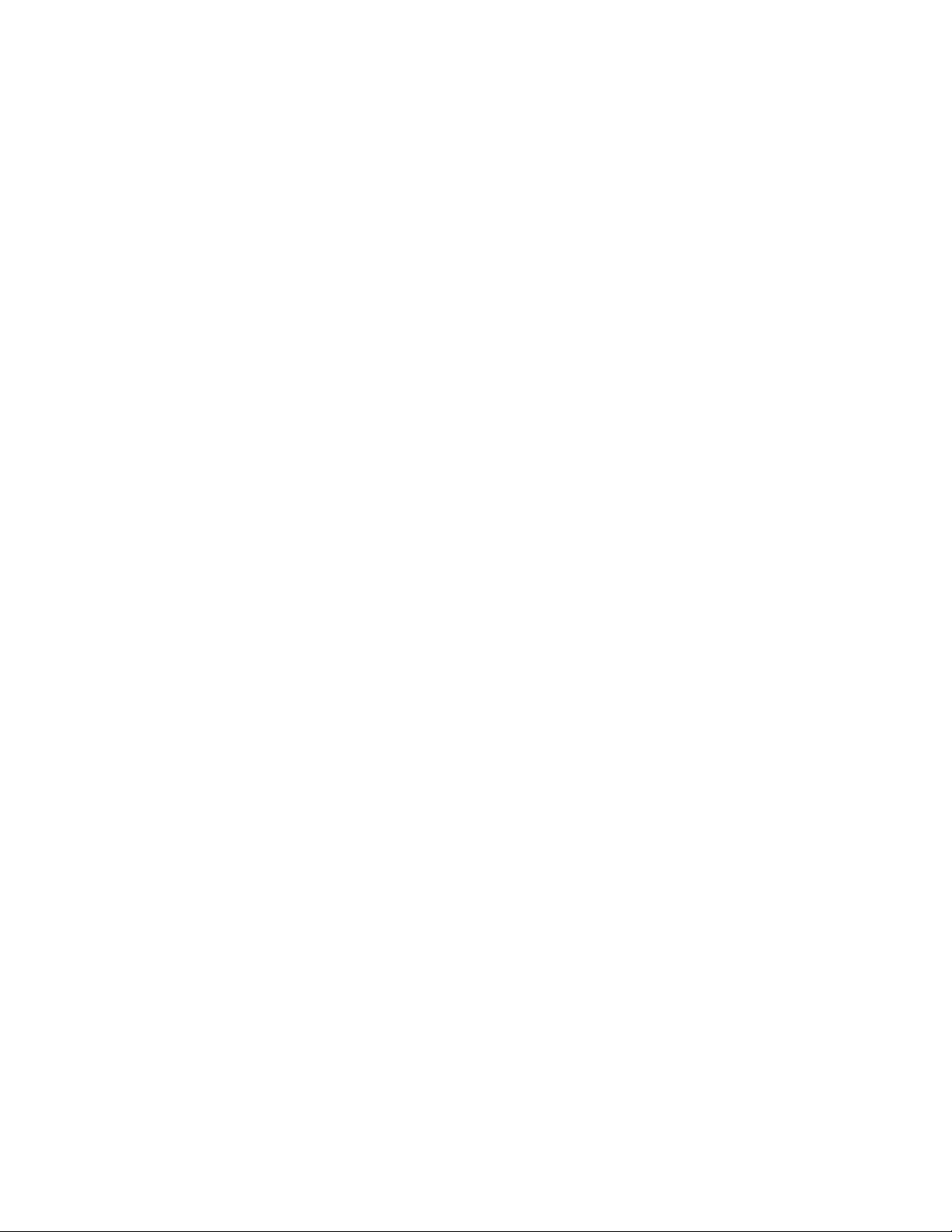
iv Contents
Installing IIS 7.5 on Windows Server 2008 R2 49
Installing IIS 7.5 on Windows 7 52
Using Windows Firewall with WDM 55
Tables 57
Page 5
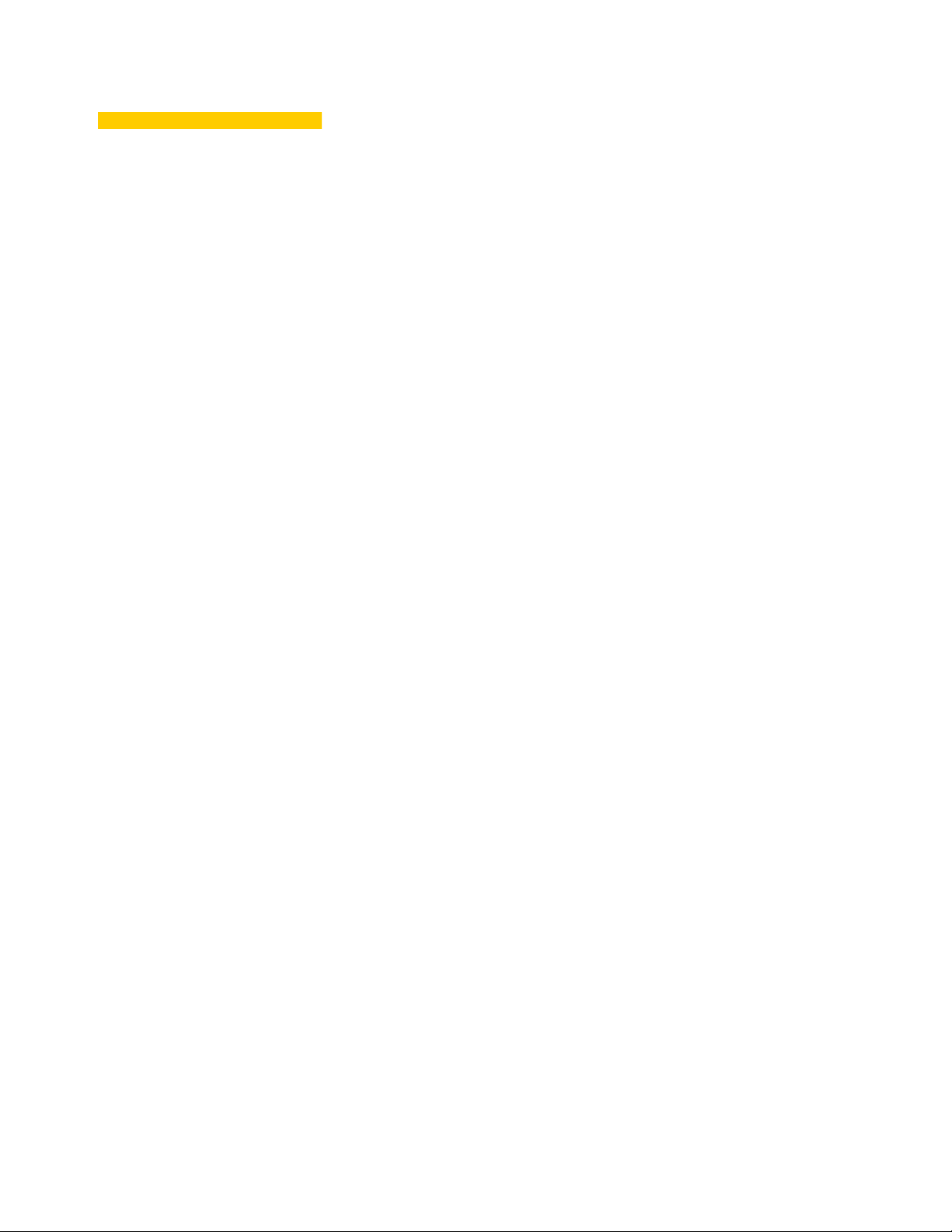
1 Introduction
Wyse Device ManagerTM (WDM) software is the premier enterprise solution for managing
network intelligent devices simply, remotely, and securely. It enables IT professionals to
easily organize, upgrade, control, and support thousands of devices running Microsoft
Windows XP Embedded, Microsoft Windows CE, Wyse Enhanced Microsoft Windows
Embedded Standard, Wyse Enhanced Microsoft Windows Embedded Standard 7, Wyse
Enhanced SUSE Linux Enterprise, Wyse ThinOS, Wyse Xenith, or ThreadX across any
LAN, WAN, or wireless network.
WDM software uses industry standard communica tion protocols and a component-based
architecture to efficiently manage your network devices. Its intuitive, simple, and powerful
user interface is built to operate as a standard snap-in to the Microsoft Management
Console (MMC). From one simple to use console, WDM allows you to manage all of your
network devices easily and quickly.
Page 6
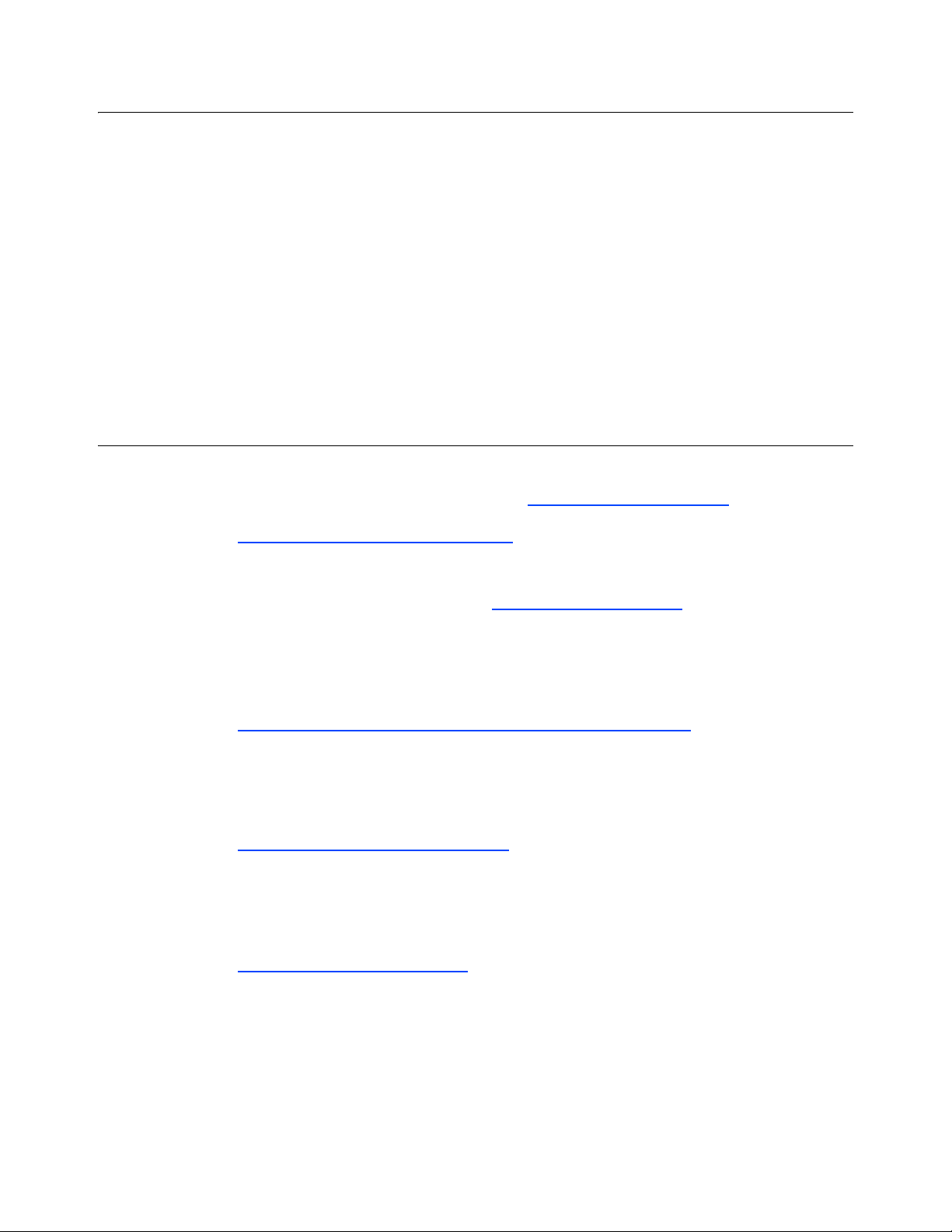
2 Chapter 1
About this Guide
This guide provides the step-by-step instructions you need to install and configure a WDM
environment. It also includes the requirements you must address before you begin the
installation procedures.
This guide is intended for experienced network administrators and Inform ation Technology
professionals who have installed and configured Windows operating systems and
applications.
Finding the Information You Need in this Guide
You can use either the Search window or Find toolbar to locate a word, serie s of words, o r
partial word in an active PDF document. For detailed information on using these features,
refer to the Help in your PDF reader.
Wyse Technical Support
To access Wyse technical resources, visit http://www.wyse.com/support. If you still have
questions, you can submit your questions using the Wyse Self-Service Center at
http://support.wyse.com/selfservice.html
(toll free in U.S. and Canada). Hours of operation are from 6:00 A.M. to 5:00 P.M. Pacific
Time, Monday through Friday.
or call Customer Support at 1-800-800-WYSE
To access international support, visit http://www.wyse.com/global
Related Documentation and Services
Wyse Device Manager features can found in the Wyse Device Manager Datasheet. It is
available on the Wyse Web site at:
http://www.wyse.com/products/software/devicemanager/index.asp
Administrators Guide: Wyse Device Manager
system. It provides information and detailed system configurations to help yo u design and
manage a WDM environment.
Wyse Cloud Software is available on the Wyse Web site at:
http://www.wyse.com/products/software
Wyse Online Community
Wyse maintains an online community where users of our products can see k and exchange
information on user forums. Visit the Wyse Online Community forums at:
http://community.wyse.com/forum
.
.
.
TM
is intended for administrators of the WDM
.
Page 7
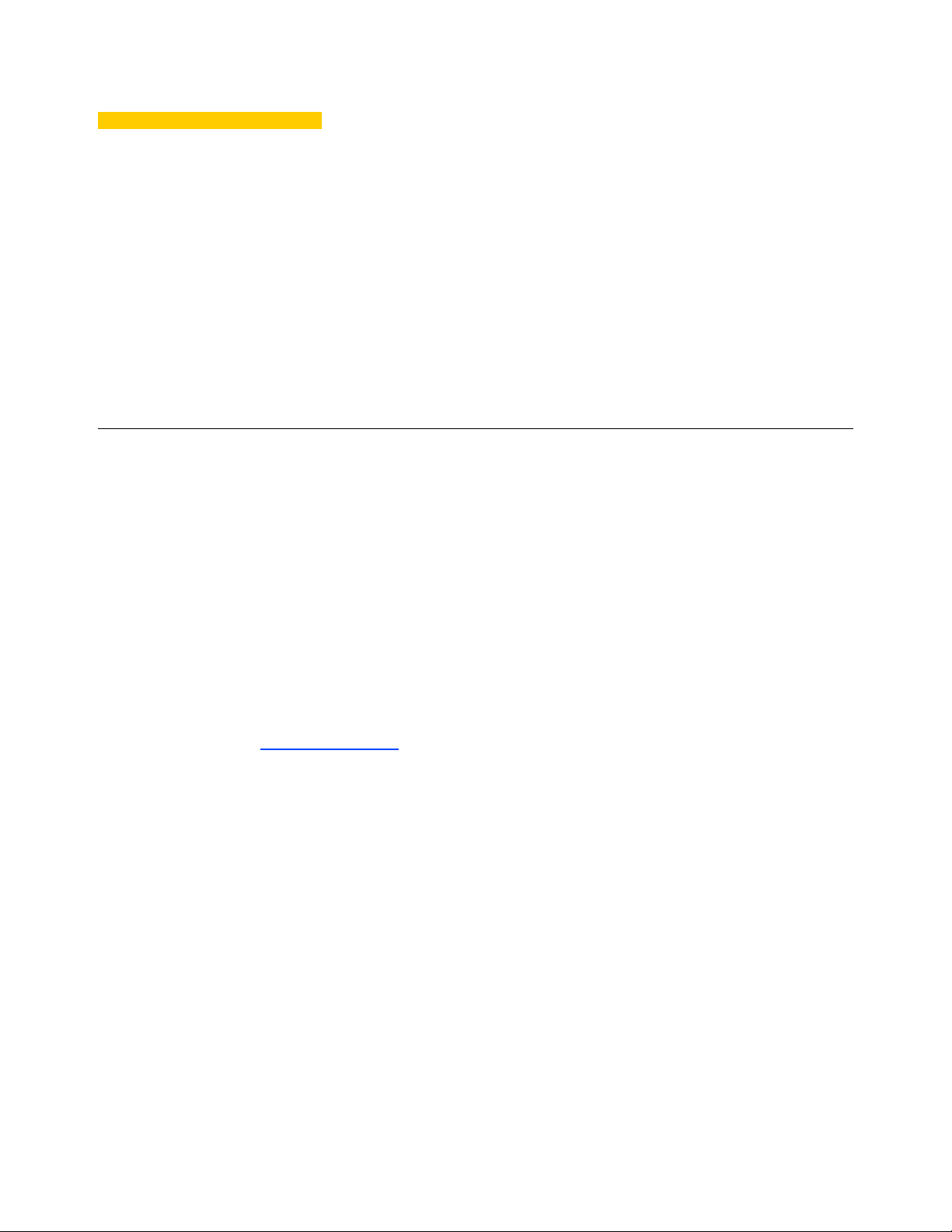
2 Prep aring for Inst allation
This chapter contains the pre-installation requirements you must complete to prepare the
environment for WDM installation and configuration. After you have completed all
pre-installation requirements, you can con tinue with the installation/upgrade you want
("Installing or Upgrading WDM Workgroup Edition" or "Installing or Upgrading WDM
Enterprise Edition").
Pre-Installation Checklist
Before you begin installing WDM, be sure you have met the following requirements:
• Obtain and configure all hardware and software, as necessary (see "Hardware
Requirements" and "Software Requirements"). CAUTION: It is highly recommended
that you do not install WDM on any server which is currently dedicated to other tasks
(such as a Domain Controller, Backup Controller, Mail Server, Production W eb Server,
DHCP Server, MSMQ Server , Applica tion Server , and so on). It is h ighly recommended
that WDM be installed on a server that is dedicated to WDM services.
• Install a supported operating system on the machine to which WDM will be installed.
Be sure that all systems are up-to-date with current Microsoft service packs, patches,
and updates (see "Software Requirements").
• Install Microsoft Internet Explorer (IE) 6.0 or later on all machines.
• Use of the built-in HTML help files requires Java to be installed on all machines to
which you install the WDM Administrators Console (MMC Snap-in). Visit
http://www.java.com
• If you will be running IIS 7.0 on Windows Server 2008 SP1 or IIS 7.5 on either
Windows Server 2008 R2 or Windows 7, be sure to update the HAgent on your devices
as follows to ensure your devices are discovered by WDM (otherwise, IIS limitations
may prevent discovery):
· Devices running CE .NET require HAgent v4.7.1.2
· ThreadX (P20) devices requ ire v3. 5 (fir m war e ve rsio n )
· Devices running Linux v6 require HAgent v4.2.0-2.0
· Devices running Wyse Enhanced SUSE Linux require HAgent v4.3.94-00.04
CAUTION: Upgrading WDM Agents is supported on SUSE Linux Enterprise
Desktop 11 and 11 SP1; it is not supported on SUSE Linux Enterprise Desktop 10.
· Devices running Wyse Enhanced Ubuntu Linux require HAgent v4.3.90
· Devices running WES 2009 require HAgent v5.1.2.4
· Devices running WES 7 require HAgent v6.0.0.24 or later
· Devices running Wyse ThinOS require v7.0_213 or later (firmware version)
· Devices running XPe require HAgent v5.1.2.4
• Ensure that no other applications requiring IIS are running on the machine to which
WDM will be installed.
• Ensure that all required communications ports are available and open for proper
communication between servers, routers, and switches (see "Communication Port
Requirements").
and install the latest Java/JRE version for your operating system).
Page 8
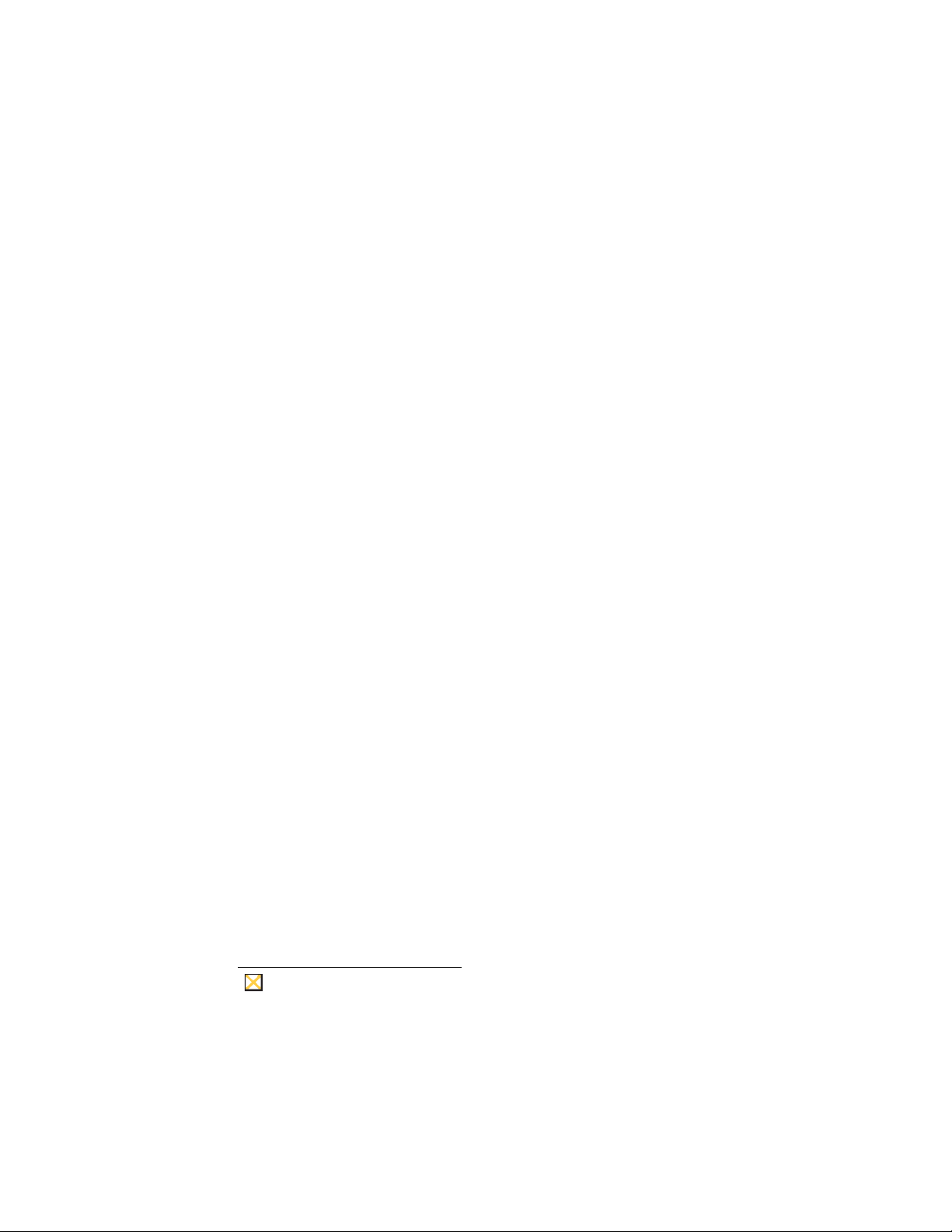
4 Chapter 2
Caution
• WDM requires Microsoft Data Access Components (MDAC) version 2.8. WDM installs
MDAC 2.8 if it is not already present on the server.
• Ensure you have access to your operating system CD-ROM and your Microsoft
Windows system files for use during your installation. NOTE: During WDM installation
WDM checks the system to determine if all required software is present. If required
software is not present, WDM indicates which software is missing. Some required
third-party software is included with the WDM software, while other software is
available from your operating system CD-ROM or from the network location for your
Microsoft Windows system files (usually the i386 folder).
• WDM Workgroup Edition Only:
· You do not need to obtain special licenses to install WDM (you will use the WDM
Workgroup Sales Key that appears by default in the InstallShield Wizard).
· Ensure your FTP service is running (see also "How the WDM Installer Installs and
Configures FTP"). Note that you can ignore all HTTP/HTTPS information in this
guide, as you must use FTP.
· Ignore all WebDAV for Microsoft Windows information in this guide (you do not
need WebDAV for Microsoft Windows).
· Ignore all custom SQL Server information in this guide (you must use Microsoft
SQL Server 2008 R2 Express (32-bit) which WDM installs by default).
• WDM Enterprise Edition Only:
· Ensure you obtain (from Wyse) and have access to your WDM Enterprise Sales
Key or Enterprise Evaluation License Key for use during your installation (after
purchase, you should have received an email from Wyse or your reseller with full
instructions on registering and generating your WDM Enterprise Sales Key; if you
did not receive this email, contact your reseller).
· WDM requires a supported SQL Server as described in "Software Requirements."
WDM provides (and installs) Microsoft SQL Server 2008 R2 Express (32-b it) as the
default option, however, you can choose to use another supported SQL Server. To
use another supported SQL Server, you must perform a Custom installation (see
"Installing or Upgrading Procedures (WDM Enterprise Edition)").
· If you plan to install and configure WDM components on multiple machines
(Custom installation), you will repeat some of the installation and configuration
procedures in this guide. Likewise, you must also complete the pre-installation
requirements for each related machine you intend to use.
· If you plan to use FTP, ensure your FTP service is running (see also "How the WDM
Installer Installs and Configures FTP"). CAUTION: If you intend to use the firmware
upgrade feature for Wyse ThreadX devices, FTP must be configured.
· If you plan to use HTTP or HTTPS for your server communications, you must
perform a custom installation (see "Detailed Custom Installation and Upgrade
Instructions"). In addition the WDM installer will install WebDAV for Microsoft
Windows on IIS and use the HTTP or HTTPS ports (as described in
"Communication Port Requirements").
(Installations on Windows Server 2008 Only) - During the installation, if you
are prompted to download and install the WebDAV Extension for IIS 7.0,
simply follow the instructions (see also "Installing WebDAV Extension for IIS
7.0").
· If you plan to use Wyse ThreadX devices, you must create and configure a DNS
Service Location (SRV) resource record as described in "Requirements for
Managing ThreadX Devices."
Page 9
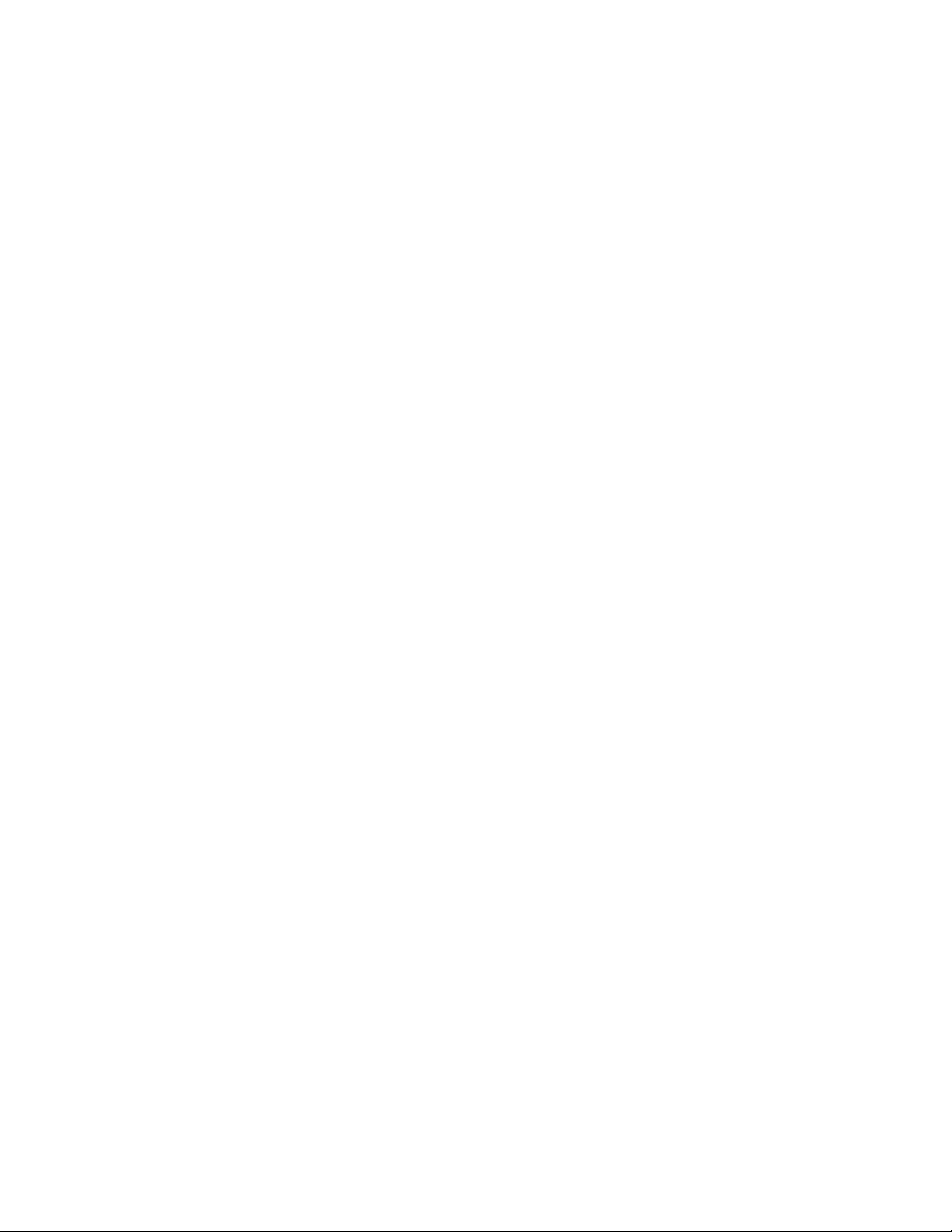
Preparing for Installation 5
• Upgrading Current WDM Installations Only:
· Planning for Upgrading - WDM 4.9 supports direct upgrades from WDM version
4.8.0 or 4.8.5. If you are running WDM version 4.7.0 or 4.7.1, you must first upgrade
to 4.7.2, and then upgrade to 4.8.5 before upgrading to 4.9. CAUTION: Upgrading
from WDM 4.7.2 to 4.8.5 is supported if the following hotfixes are installed in the
following order prior to installing WDM 4.8.5: HF04072025609 and then
HF04072036209.
· WDM 4.7.2 Installations Planning for V90L, V90LE, or V90LEW Devices Using
Non-PXE Imaging - If you have an existing WDM 4.7.2 installation containing V90L,
V90LE, or V90LEW devices, and you want to continue using Non-PXE imaging in
WDM 4.9, be aware of the following requirements before upgrading to WDM 4.9
(CAUTION: If you have devices running earlier builds than those described below,
you must re-image the devices with the latest firmware before you upgrade to WDM
4.9):
· If you have V90L and V90LE devices running XPE build 673 or later, you must
first upgrade your devices using the following package (obtained from Wyse)
before upgrading to WDM 4.9: MerlinBootAgentUpgradeXPE_VLE.zip
· If you have V90LEW devices running WES build 68 8 or later, you must first
upgrade your devices using the following package (obtained from Wyse) before
upgrading to WDM v4.9: MerlinBootAgentUpgradeWES_VLE.zip
Page 10
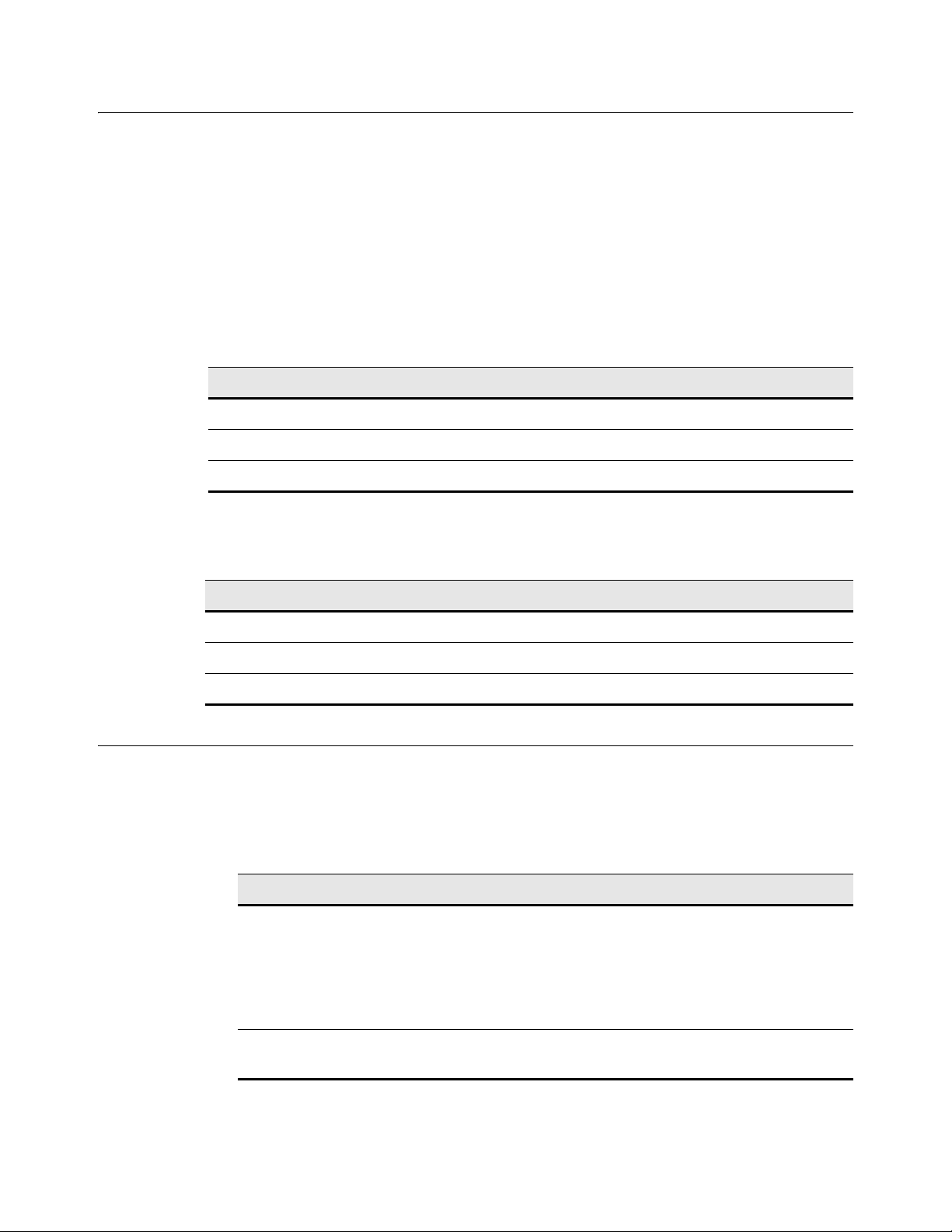
6 Chapter 2
Hardware Requirements
Depending on your operating system, be sure the machine(s) to which you will install
WDM meets or exceeds the minimum system requirements show n in Table 1 for 32-bit
operating systems or in Table 2 for 64-bit operating systems (as these are general
guidelines, be sure to refer to your operating system documentation for details on
hardware requirements).
IMPORTANT: The actual free space required depends on the number and size of the
packages you register, as well as the number of devices you will be managing (the WDM
Database size). The minimum free space shown assumes the WDM Database and
packages require that amount of space.
Table 1 Server Hardware Requirements for 32-bit OS
Category Minimum Requirements Recommended
CPU 1GHz Intel or AMD X86 2.4 GHz Dual Core Intel or AMD X86
RAM 2 GB 4 GB
Minimum Free Space 4 GB 20 GB
Table 2 Server Hardware Requirements for 64-bit OS
Category Minimum Requirements Recommended
CPU 1GHz Intel or AMD X86 2.4 GHz Dual Core Intel or AMD X86
RAM 4 GB 8 GB
Minimum Free Space 8 GB 40 GB
Software Requirements
WDM 4.9 supports the English versions of software shown in Table 3. Installing the latest
version of each software package is highly recommended.
Table 3 Server Software Requirements
Component Software Requirements
Operating System Windows Server 2003 (Standard or Enterprise) R2 SP2 (32-bit),
Windows Server 2008 (Standard or Enterprise) SP1 (32-bit),
Windows Server 2008 (Standard or Enterprise) R2 (64-bit),
Windows Server 2008 (Enterprise) SP2 (32-bit or 64-bit),
Windows Server 2008 (Enterprise) R2 SP1 (64-bit), or
Windows 7 (Enterprise) SP1 (32-bit or 64-bit)
Database Server Microsoft SQL Server 2005, 2005 Express, 2008, 2008 Express,
or 2008 R2 Express (32-bit)
By default, WDM installs Microsoft SQL Server 2008 R2 Express (32-bit). To use an SQL
Server Personal Edition, SQL Server Developer Edition, or another supported SQL
Server, you must perform a custom installation (see "Installing or Upgrading Procedures
(WDM Enterprise Edition)").
Page 11
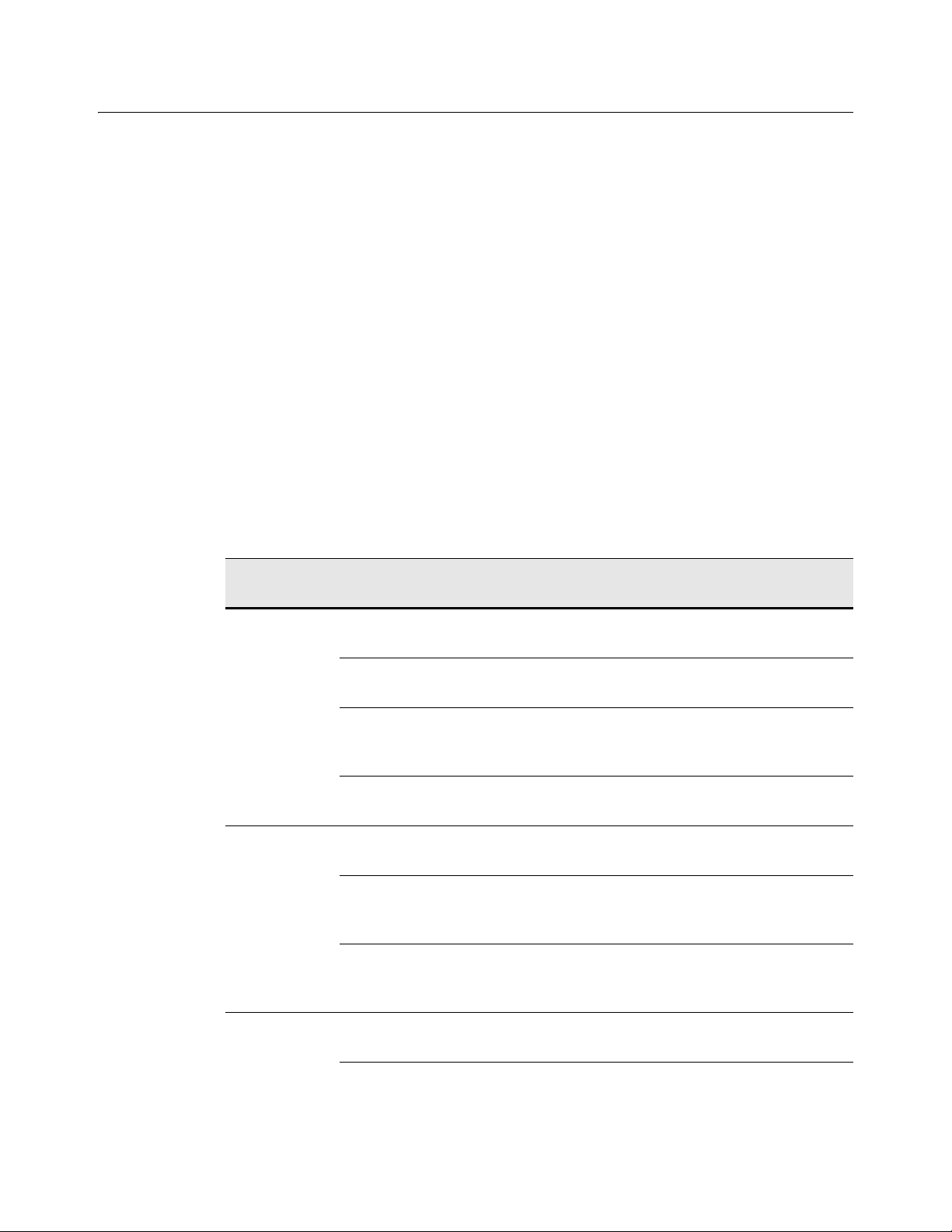
Preparing for Installation 7
Communication Port Requirements
To perform their full range of management functions, WDM software components require
certain ports to remain open on your server s, routers, and switches.
For example, WDM relies on the HTTP/HTTPS communications port designated by your
Web service (such as Microsoft Internet Information Service) for push operations (push
refers to operations initiated by WDM and sent/pushed to devices). Push operations
include:
• Issuing quick device commands (such as Refresh Device Information, Reboot, Change
Device or Network Information, Get Device Configuration, and so on)
• Distributing packages at a specific time (either immediately or at a specific date and
time)
Typically, port 80 is designated as the HTTP port and port 443 is designated as the
HTTPS port. However, if port 80 (or the designated HTTP port), or port 443 (or the
designated HTTPS port) is closed, WDM will be unable to push updates or quick
commands to devices.
Table 4 lists the ports WDM uses and describes the respective communication protocols
and their function (ensure that these ports are open for proper communication between
servers).
Table 4 Communication Ports
WDM
Component
GUI HTTP 80
Web Service HTTP 80
Protocol Port Function
280
FTP 21 Register new packages into the
OLE DB 1433 (default)
Can be configured
during installation
VNC 5800
5900
280
HTTPS 443
8443
OLE DB 1433 (default)
Can be configured
during installation
Communicate with the Web Service
and Standard Service.
Master Software Repository.
Communicate with the WDM
Database.
Remote shadows devices.
Communicate with the Web Agent,
GUI, and Standard Service.
Secure Communication with the
Web Agent, GUI, and
Standard Service
Communicate with the WDM
Database.
Web Agent HTTP 80
280
FTP 21 Read and write files to the Master
Communicate with the Web Service.
and Remote Software Repositories.
Page 12
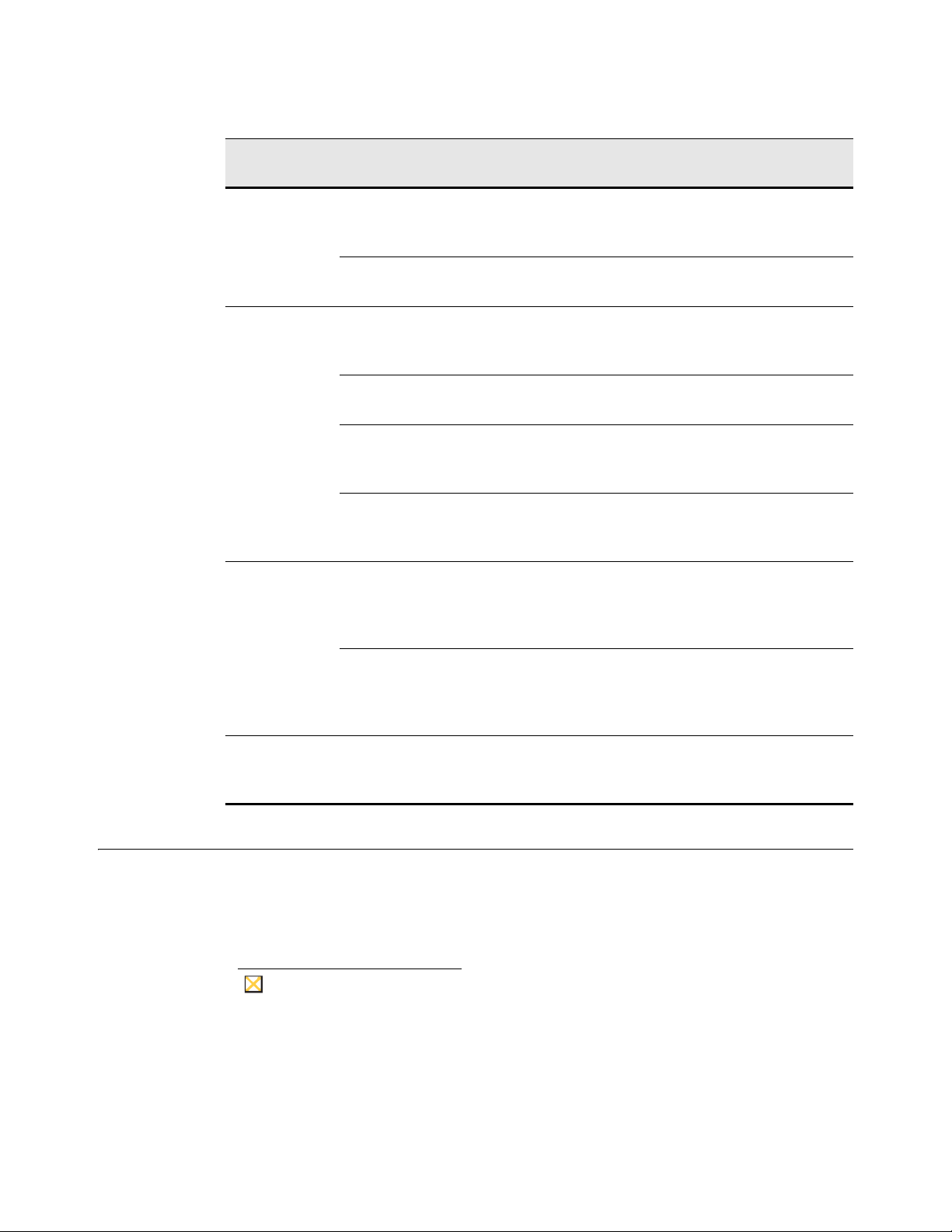
8 Chapter 2
Caution
Table 4 Communication Ports, Continued
WDM
Component
Protocol Port Function
Standard
Service
Standard
Service and
PXE
Standard
Service and
legacy
support for
older WDM
Agents
OLE DB 1433 (default)
Can be configured
during installation
HTTP 8008 Communicate with the GUI and Web
DHCP 67
68
4011
TFTP 69 Download bootable image to enable
HTTP 80 Communicate with the Web Service
FTP 21 Download and upload files to the
UDP 44956
44957
TCP 44955 Discover devices using IP Range
Communicate with the WDM
Database.
Service.
Process UDP requests from
PXE-enabled devices to the
Standard Service.
management processing.
regarding actions and status of
current task.
Master and Remote Software
Repositories.
Discover devices (using subnet
directed broadcasts) that have older
WDM Agents (5.0.0.x and earlier)
installed.
Walking. Upgrade devices that have
an older WDM Agent (5.0.0.x and
earlier) installed.
ThreadX
Manager
Service
Upgrading Requirements
WDM 4.9 supports direct upgrades from WDM version 4.8.0 or 4.8.5. If you are running
WDM version 4.7.0 or 4.7.1, you must first upgrade to 4.7.2, and then upgrade to 4.8.5
before upgrading to 4.9.
Upgrading from WDM 4.7.2 to 4.8.5 is sup po rt ed if the fo llowin g hotfixes are
installed in the following order prior to installing WDM 4.8.5: HF04072025609
and then HF04072036209.
TCP 9880
50000
Uses these ports to communicate
with ThreadX devices.
Page 13
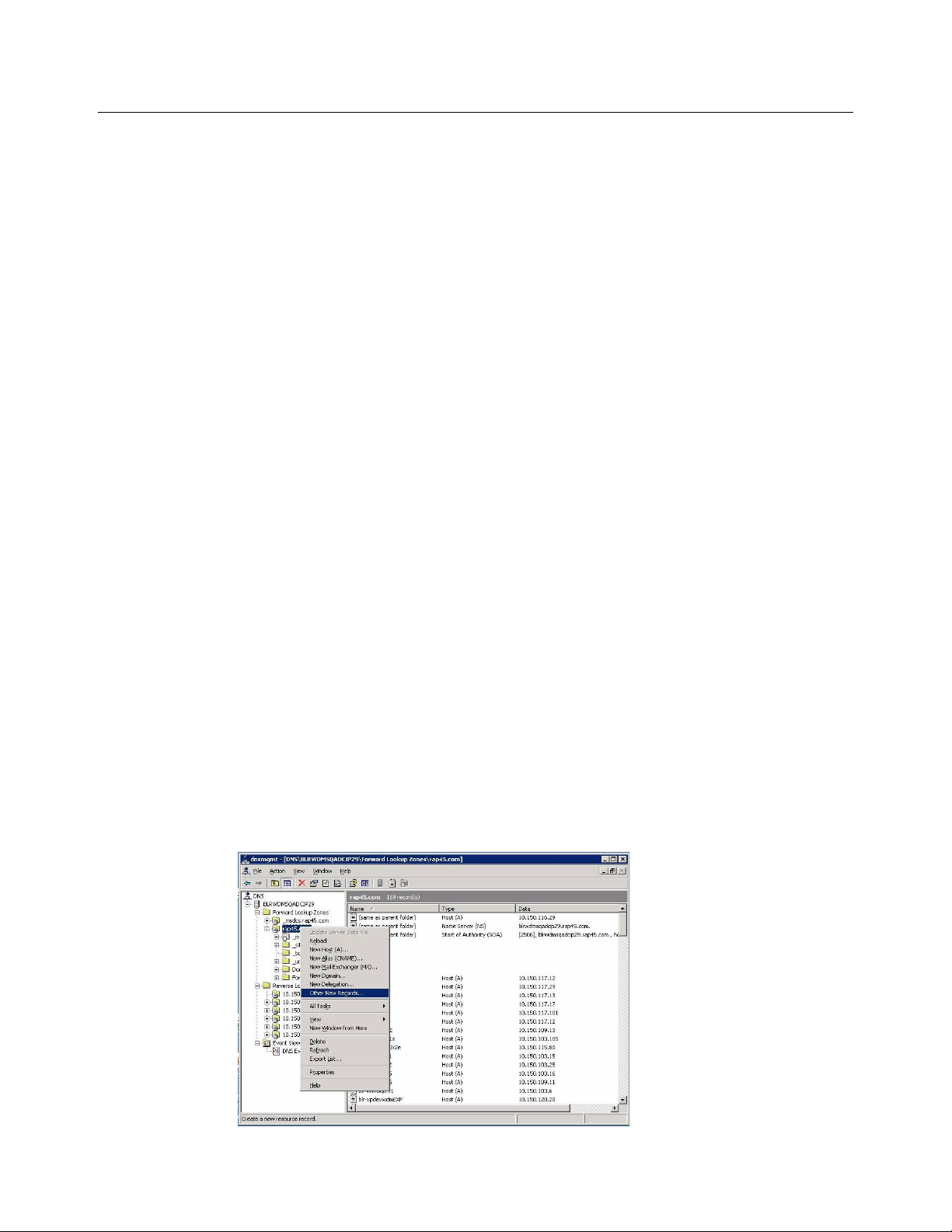
Preparing for Installation 9
Requirements for Managing ThreadX Devices
ThreadX devices require a DNS Service Location (SRV) resource record to perform the
following actions:
• Partial Check-In (heartbeat) - Where the device performs a heartbeat check-in every
5 minutes (this amount of time is not configurable).
• Firmware Download Completion Status - Where firmware upload is initiated by the
server and download completion is initiated (made known) by the device using the
DNS SRV record.
• Reboot Status - This necessary intimation (especially when DHCP lease for an IP has
expired and a device receives a fresh IP) enables WDM to keep track of the device
even if an IP has changed.
Therefore, it is highly recommended to complete the steps in "Creating a DNS Service
Location (SRV) Resource Record for Wyse ThreadX Devices."
However, for special cases where a DNS server is unavailable, you can provide a polling
mechanism where WDM runs a polling thread to check if th e ThreadX de vices listed in the
Device Manager are up and running. Simply enable the ThreadX device polling feature
(Device Configuration > Preferences > Service > Enabling ThreadX Device Polling)
and then restart the ThreadX Service. CAUTION: Be aware that this polling thread is not
equivalent to using a DNS Service Location (SRV) resour ce record and is a workaround to
manage only a Partial Check-In (heartbeat). Firmware Download Completion Status and
Reboot Status are not supported with this method. In addition, as the number of devices
increases, the polling thread can become resource intensive and CPU usage can
significantly increase.
Creating a DNS Service Location (SRV) Resource Record for Wyse ThreadX Devices
If you plan to use Wyse ThreadX devices, you must create and configure a DNS Service
Location (SRV) resource record.
Use the following guidelines:
1. Open the DNS management console.
Figure 1 Other New Records
2. Select the domain where the server is configured, right-click it, and then select Other
New Records to open the Resource Record Type dialog box.
Page 14
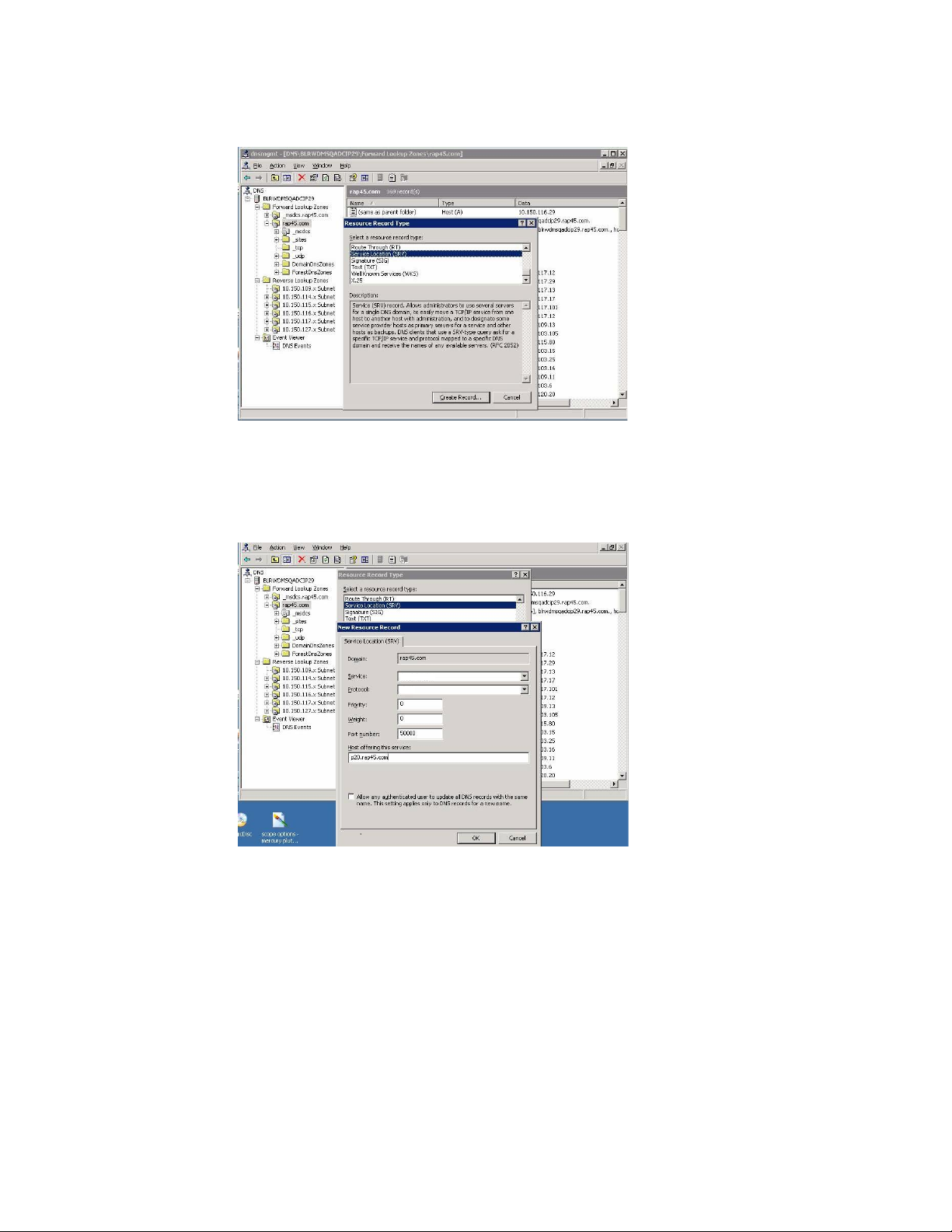
10 Chapter 2
Figure 2 Service Location (SRV)
3. Select the Service Location (SRV) resource record type and then click Create Record
to open the New Resource Record dialog box.
Figure 3 New Resource Record
4. Use the following guidelines (Domain is automatically shown):
• Enter _Pcoip-tool in the Service box.
• Enter _tcp in the Protocol box.
• (Optional) Enter the value you want for this WDM server in the Priority box (the
lower the priority value the higher the priority).
• (Optional) Enter the value you want for this WDM server in the Weight box (within
the same priority class the higher the weight value the higher the priority).
• Enter 50000 in the Port number box.
• Enter the <FQDN of the WDM server> (for example, p20.rap45.com) in the Host
offering this service box.
5. Click OK.
Page 15
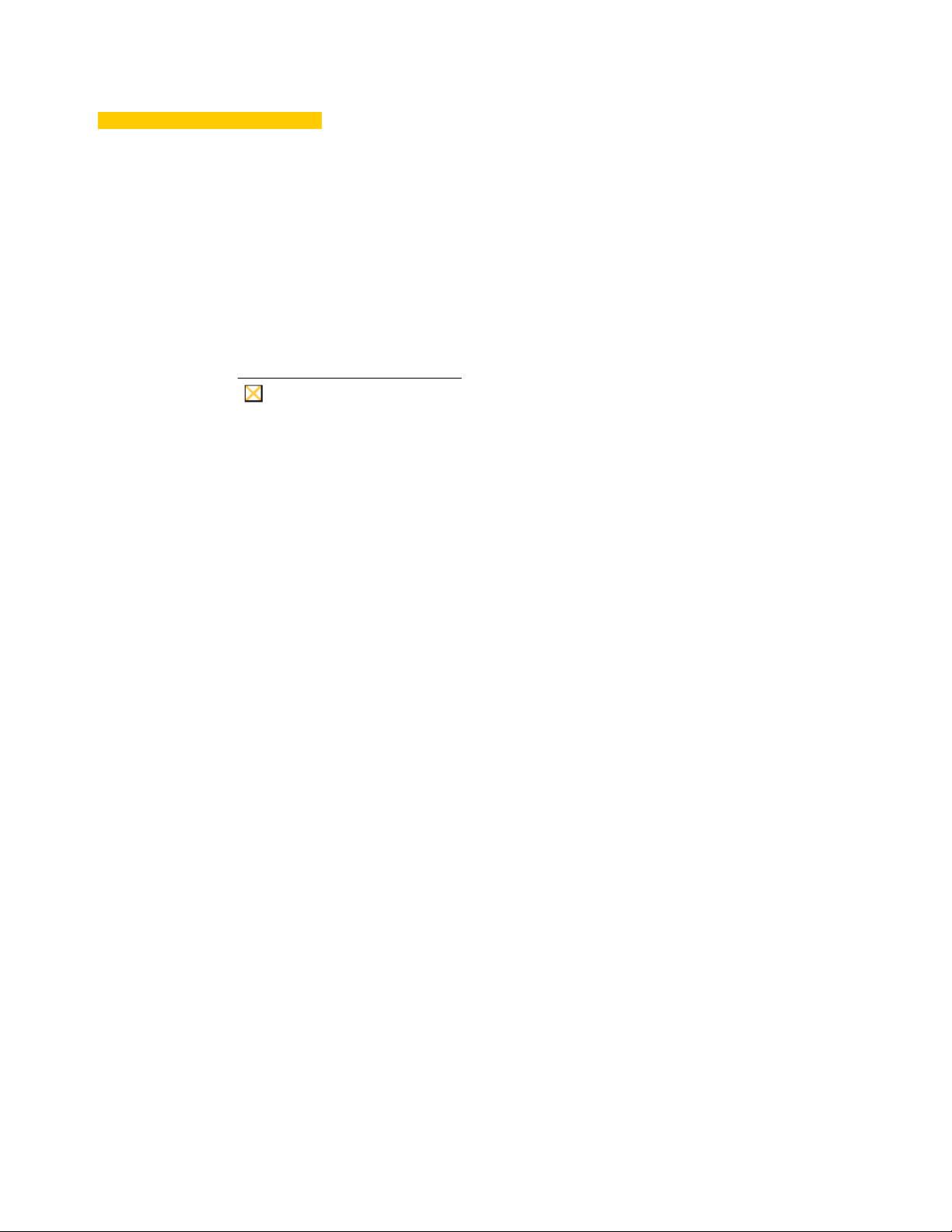
3 Inst alling or Upgrading WDM
Caution
Workgroup Edition
This section provides the detailed procedures you must complete to install or upgrade
WDM Workgroup Edition.
Be sure you have completed all pre-inst allation r equirement s as de scribed in
"Preparing for Installation" before you begin installing or upgrading WDM
Workgroup Edition.
WDM Workgroup Edition installs the following WDM components on a single server:
• WDM Database (Database) - Stores and provides access to all of the information for
device management, including logging, packages, user data, and Remote Software
Repository information.
• Software Repository (Repository) - Stores WDM packages for deployment use.
• Web Services (HServer) - Uses HTTP/HTTPS to enable push and pull
communications to devices equipped with the WDM Web Agent.
• Standard Services - Allows WDM to:
· Execute pre-boot management functions on devices that support Preboot
Execution Environment (PXE).
· Upgrade older WDM Web Agents to the latest WDM Web Agent.
• Administrator Console (MMC Snap-in) - User interface allows you to manage all of
your network devices easily and quickly.
Page 16
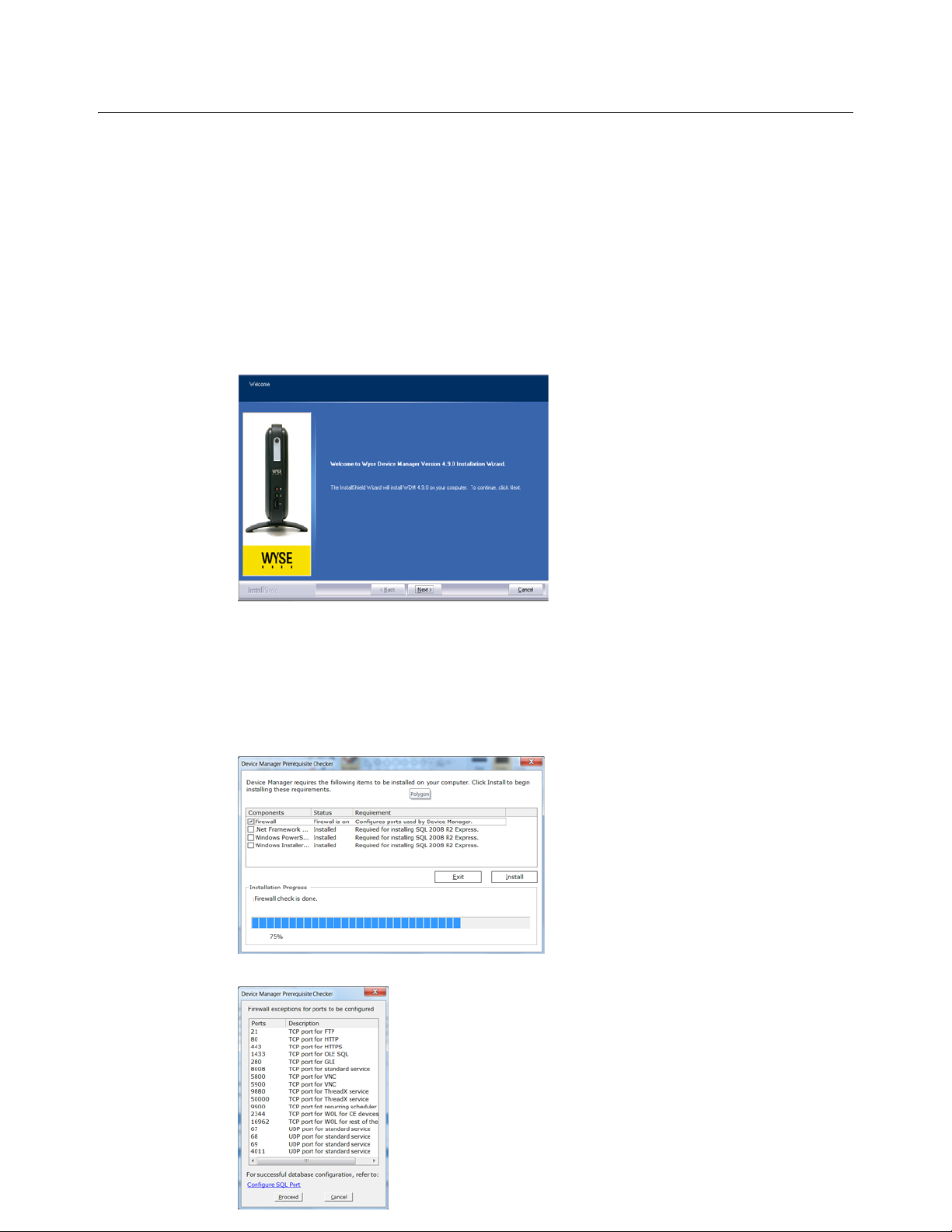
12 Chapter 3
Installing or Upgrading Procedures (WDM Workgroup Edition)
The WDM Workgroup Edition installation wizard automatically detects whether a new
installation or an upgrade installation from WDM 4.8.0 or 4.8.5 is needed, and guides you
through the process. Use the following guidelines:
1. Download and extract the WDM Workgroup Edition files to a folder on the machine to
which you will install WDM (for upgrades, this is the machine on which you are
currently running WDM Workgroup Edition version 4.8.0 or 4.8.5).
2. Double-click Setup.exe to open and use the InstallShield Wizard.
Figure 4 InstallShield Wizard - Workgroup Edition
Use the following guidelines:
• Be Sure to Use the WDM Workgroup Sales Key - It appears by default in the
Customer Information window of the InstallShield Wizard.
• Be Sure to Carefully Follow the WDM Prerequisite Utility - It finds out what you
have and what you need, and then guides you through all th e steps neede d for your
environment.
Page 17
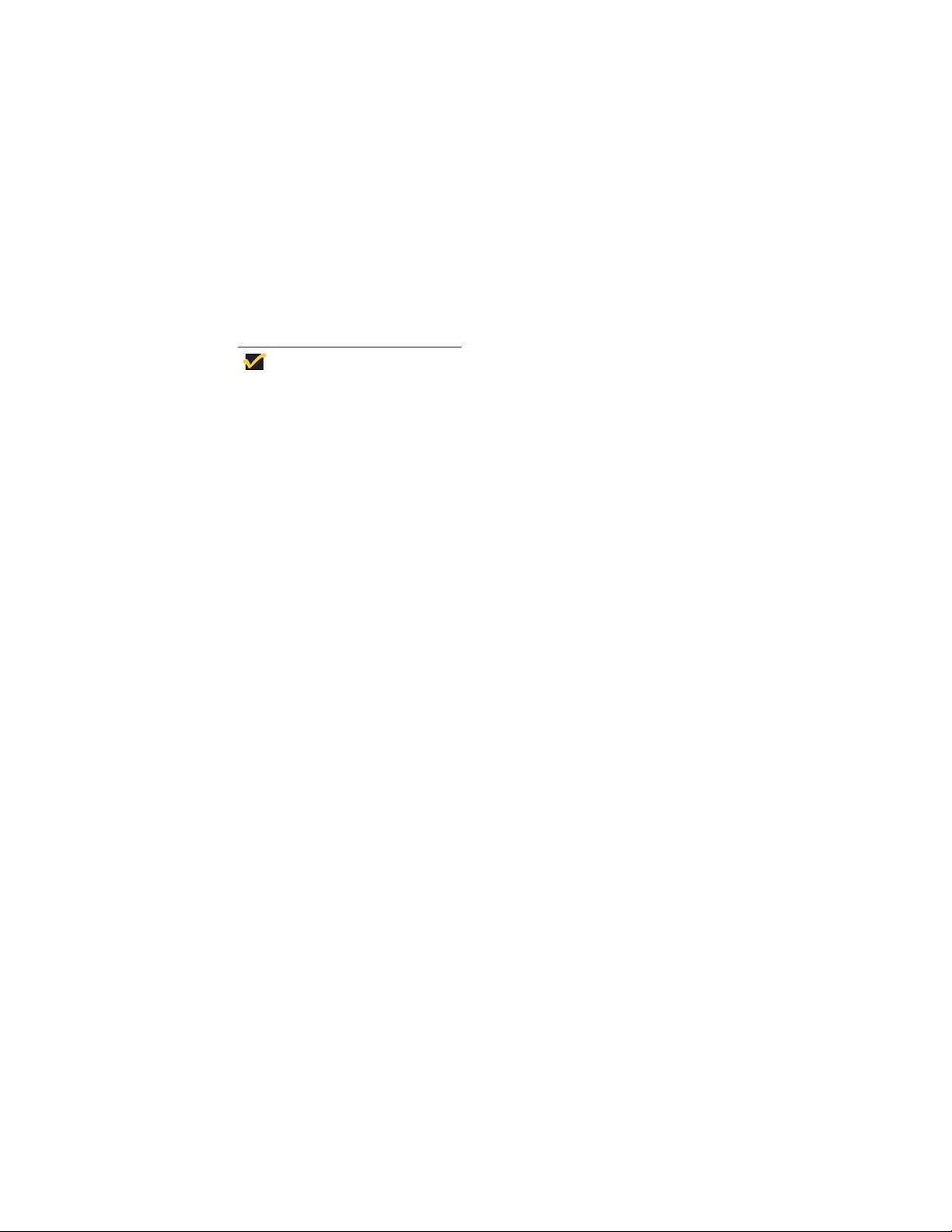
Installing or Upgrading WDM Workgroup Edition 13
Tip
• If You are Upgrading - Be sure to use the correct system administrator password
(SA Password) for the current installation of your WDM Workgroup Edition.
• Use FTP for Repository Communication - When selecting the protocol to use for
repository communication be sure to use FTP (HTTP is not supported for WDM
Workgroup Edition installations).
• Restart Your Computer after Installation is Complete - Select the Yes, I want to
restart my computer now option, remove any disks from their drives, and then
click Finish.
3. After installing WDM Workgroup Edition, it is best practice to activate your WDM
Workgroup Sales Key with an Activation Code at this time as described in "Activating
Your Sales Key."
Although you have 30 days in which to activate your WDM Wo rkgrou p Sales
Key (after 30 days you cannot use WDM until you do activate it), it is highly
recommended to do so at this time, as you must perform the activation on the
server to which you installed the Administrator Console (MMC Snap-in).
Page 18
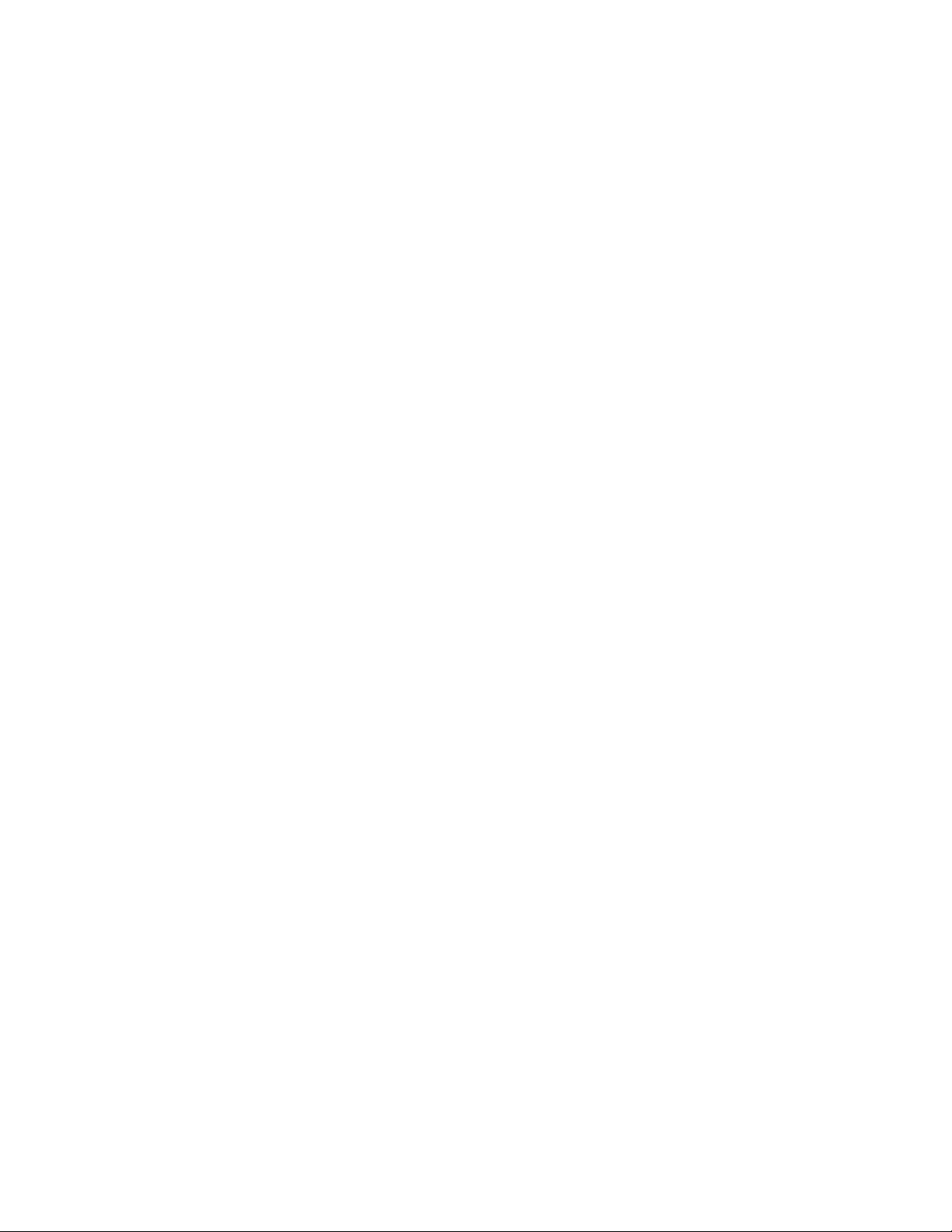
14 Chapter 3
This page intentionally blank.
Page 19
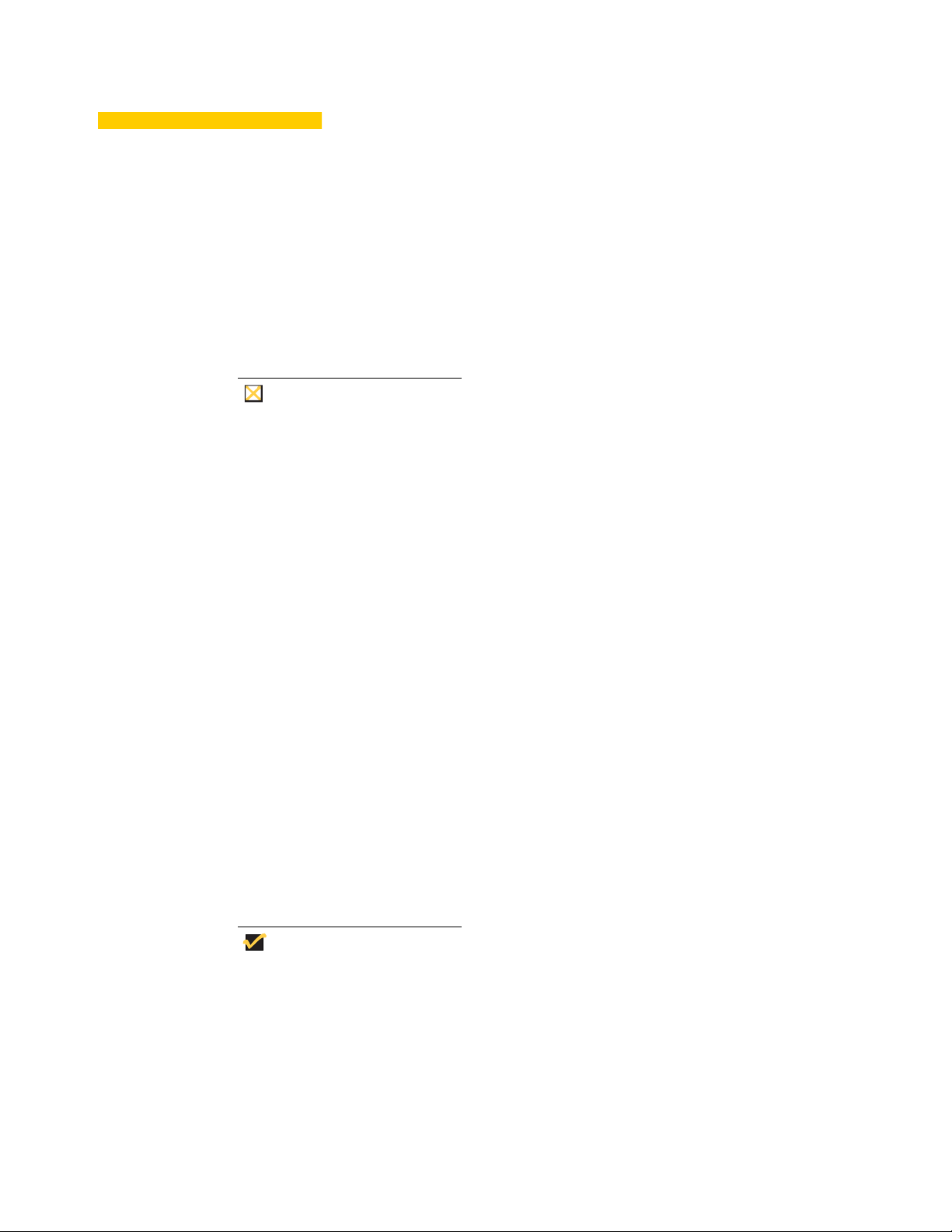
4 Inst alling or Upgrading WDM
Caution
Tip
Enterprise Edition
This section provides the detailed procedures you must complete to install or upgrade
WDM Enterprise Edition.
Be sure you have completed all pre-inst allation r equirement s as de scribed in
"Preparing for Installation" before you begin installing or upgrading WDM
Enterprise Edition.
WDM Enterprise Edition installs the following WDM components on a single server
(Typical installation) or on multiple servers (Custom installation):
• WDM Database (Database) - Stores and provides access to all of the information for
device management, including logging, packages, user data, and Remote Software
Repository information (there can be only one instance of this WDM Database in you r
WDM environment).
• Software Repository (Repository) - Stores WDM packages for deployment use (in a
Custom installation, you can have one Master Repository and multiple remote
repositories in your WDM environment).
• Web Services (HServer) - Uses HTTP/HTTPS to enable push and pull
communications to devices equipped with the WDM Web Agent (in a Custom
installation, it is recommended to have as ma ny inst ances of this Web Services as you
have repository instances in your WDM environment).
• Standard Services - Allows WDM to (there can be only one instance of this Standard
Services in your WDM environment):
· Execute pre-boot management functions on devices that support Preboot
Execution Environment (PXE).
· Upgrade older WDM Web Agents to the latest WDM Web Agent.
• Administrator Console (MMC Snap-in) - User interface allows you to manage all of
your network devices easily and quickly (in a Custom installation, you can have
multiple instances of this Administrator Console in your WDM environment).
Using a WDM Enterprise Sales Key or Enterprise Evaluation License Key
during installation allows the WDM components to be separately installed on
different servers.
Page 20

16 Chapter 4
Tip
About Evaluation Licensing
If you are installing WDM Enterprise Edition for evaluation, yo u mu st use an Enterprise
Evaluation License Key to install and use WDM for 30 days. To continue using WDM
beyond 30 days without interruption, be sure to purchase and activate a WDM Enterprise
Sales Key (as described in Administrators Guide: Wyse Device Man ager
day evaluation period ends (after 30 days of evaluation, you cannot use WDM until you
purchase and activate a WDM Enterprise Sales Key).
Installing or Upgrading Procedures (WDM Enterprise Edition)
The WDM Enterprise Edition installation wizard automatically detects whether a new
installation or an upgrade installation from WDM 4.8.0 or 4.8.5 is needed, and guides you
through the process (if you plan to install or upgrade WDM components on multiple
machines using a Custom installation, you will repeat some of the installation procedures
in this guide according to your environment design).
Use the following guidelines:
1. Download and extract the WDM Workgroup Edition files to a folder on the machine(s)
to which you will install WDM (for upgrades, these are the machine(s) on which you are
currently running WDM Enterprise Edition version 4.8.0 or 4.8.5 components).
TM
) before your 30
The WDM Workgroup Edition files will automatically expand to a WDM
Enterprise Edition installation/upgrade when you apply your WDM Enterprise
Sales Key or Enterprise Evaluation License Key when prompted.
2. Double-click Setup.exe to open and use the InstallShield Wizard.
Figure 5 InstallShield Wizard - Enterprise Edition
Page 21

Installing or Upgrading WDM Enterprise Edition 17
Tip
Caution
Use the following guidelines:
Use the Correct Key - For all WDM Enterprise Edition installations or
upgrades (Typical or Custom) be sur e to use th e cor re ct WDM Enterprise
Sales Key or Enterprise Evaluation License Key provided to you by Wyse
(after purchase, you should have received an email from Wyse or your
reseller with full instructions on registering and generating your WDM
Enterprise Sales Key; if you did not receive this email, contact your reseller).
Do not use the WDM Workgroup Sales Key that appears by default in the
Customer Information window of the InstallShield Wizard.
• Be Sure to Carefully Follow the WDM Prerequisite Utility - It finds out what you
have and what you need, and then guides you through all th e steps neede d for your
environment.
• If You are Upgrading - Be sure to use the correct system administrator password
(SA Password) for the current installations of your WDM Enterprise Edition.
• For Typical Installations and Upgrades, Use Default s - It is recommended to use
the InstallShield Wizard recommendations.
IMPORTANT: Typical installations ar e for FTP use only. If you want to use HTTP or
HTTPS, you must perform a custom installation (see "Detailed Custom Installation
and Upgrade Instructions").
• For Custom Installations and Upgrades, Use the Detailed Instructions - Use
the detailed instructions in "Detailed Custom Inst allation and Upgrade In structions."
• Restart Your Computer after Installation is Complete - Select the Yes, I want to
restart my computer now option, remove any disks from their drives, and then
click Finish.
Page 22

18 Chapter 4
Tip
Caution
3. (Installations on Windows Server 2008 Only) - During the installation, if you are
prompted to download and install the WebDAV Extension for IIS 7.0, simply follow the
instructions (see also "Installing WebDAV Extension for IIS 7.0").
4. (Optional) Using WDM Enterprise Sales Key Only - After installing WDM Enterprise
Edition and completing all of the required configurations for your WDM environment, it
is best practice to activate your WDM Enterprise Sales Key with an Activation Code at
this time as described in "Activating Your Sales Key."
Although you have 30 days in which to activate your WDM Enterprise Sales
Key (after 30 days you cannot use WDM until you do activate it), it is highly
recommended to do so at this time, as you must perform the activation on the
server to which you installed the Administrator Console (MMC Snap-in).
A WDM Enterprise Evaluation License Key cannot be activated.
Page 23

Installing or Upgrading WDM Enterprise Edition 19
Tip
Tip
Caution
Detailed Custom Installation and Upgrade Instructions
Whether you are performing a Custom installation or upgrade on a single server or
multiple servers, you must install or upgr ad e the WDM compon en ts in the following order:
1. WDM Database (Database) - There can be only one instance of this WDM Database in
your WDM environment.
2. Software Repository (Repository) - You can have one Master Repository a nd multiple
remote repositories in your WDM environm en t.
3. Web Servic es (HServer) - It is recommended to have as many instances of this Web
Services as you have repository instances in your WDM environment.
4. Standard Services - There can be only one in st ance o f this Standard Services in your
WDM environment.
5. Administrator Console (MMC Snap-in) - You can have multiple instances of this
Administrator Console in your WDM environment.
Be aware that Web Services (HServer), Standard Services, and
Administrator Console (MMC Snap-in) components require MDAC 2.8.
WDM installs MDAC 2.8 if it is not already present on the server.
Depending on your installation selections, the installation wizard will automatically guide
you through the specific process you need. When installing or upgrading each component
grouping you want on a server, use the following tips (although upgrades do not show
installation wizard screens, you can still use the information contained in these sections):
• "WDM Database Installation Tips You Need to Know"
• "Software Repository Installation Tips You Need to Know"
• "Administrator Console Installation Tips You Need to Know"
If you are installing or upgrading WDM components on multiple machines
(requires repeating the installation wizard for each component grouping you
want), be sure to select the correct components for the server on which you
are installing or upgrading components. For example, you can use the
InstallShield Wizard to install the WDM Database on one ser ver, and then
use the InstallShield Wizard to install the other components on a second
server. Your WDM Enterprise Sales Key allows the WDM components to be
separately installed on different servers.
(Installations on Windows Server 2008 Only) - During the installation, if you
are prompted to download and install the WebDAV Extension for IIS 7.0,
simply follow the instructions (see also "Installing WebDAV Extension for IIS
7.0").
Page 24

20 Chapter 4
Caution
WDM Database Installation Tips You Need to Know
Depending on how you are installing, use the following guidelines when prompted for
Database configurations during an installation or upgra de:
• If you are installing a new WDM Database on a server - be sure to select the The
Wyse Device Manager database has not been installed option.
Figure 6 Initial WDM Database installation
• If you are using an existing SQL Server during your initial WDM Database
installation configurations - be sure to note the Server name, the TCP/IP Port, and
the Database Password (for the default user named rapport), as you will use this
information when you install the other WDM components. If you do not specify the
TCP/IP Port for the WDM Database, the default 1433 is used (this is the port the
database server uses for communication with WDM components).
If you use the Change Rapport Database Pass word option (for example , to
satisfy company password requirements), be sure to note the password for
WDM installation use and general password recovery.
Figure 7 Database configuration
• If you intend to use your existing SQL Server 2005 Express Edition for the WDM
Database - ensure the Log on as account for the SQLExpress service is set to Local
System account as follows:
From the Start menu on your server, navigate to Administrative Tools > Services,
right-click SQL Server (SQLEXPRESS) Service, select Properties, click the Log On
tab, select the Local System account option, select the Allow service to interact with
desktop check box, click OK, and then restart the SQL Server (SQLEXPRESS)
service.
Page 25

Installing or Upgrading WDM Enterprise Edition 21
Figure 8 SQL Server Properties
• If you have already installed the WDM Database on a separate server and you ar e
currently installing other WDM components on a server - the InstallShield Wizard
will prompt you for a WDM Database confirmation. Be sure to select the correct server
name, enter the correct TCP/IP Port, and enter the correct database password (for the
default user named rapport). These are the fields you entered during your WDM
Database installation. If you do not specify the TCP/IP Port for the WDM Database, the
default 1433 is used (this is the port the database server uses for communication with
WDM components).
Figure 9 Database confirmation
• If you have an existing SQL Server that was installed using Windows
Authentication mode only - WDM utilizes mixed mode authentication. Be aware that
if you are using an existing SQL Server that was installed using Windows
Authentication mode only, the WDM Database user will be unable to log in to the SQL
database, and the WDM Database installation will fail. Therefore, you must open your
SQL Server Configuration Manager and enable TCP/IP connections (see the Microsoft
documentation for your SQL Server).
Page 26
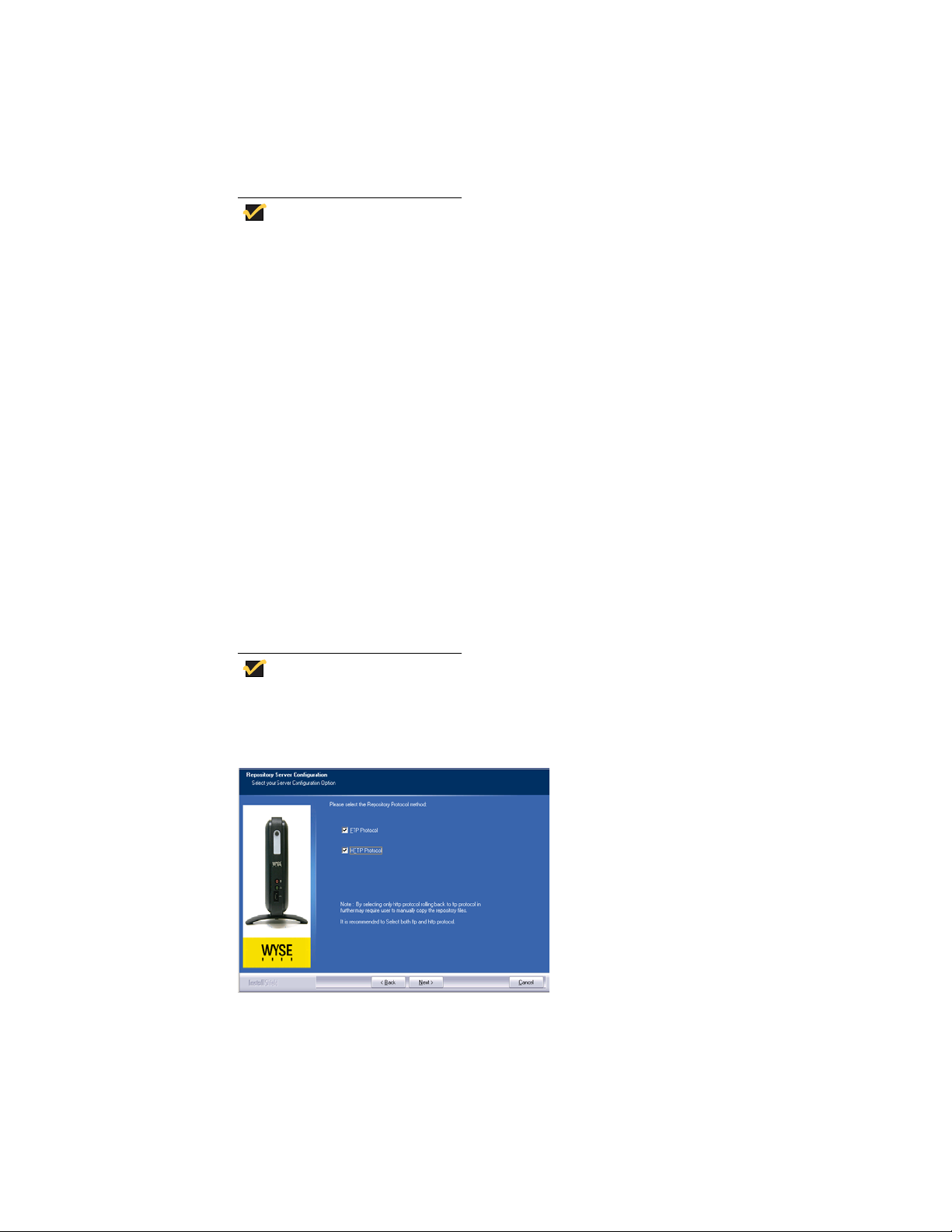
22 Chapter 4
Tip
Tip
Software Repository Installation Tips You Need to Know
Depending on how you are installing, use the following guidelines when prompted for
Repository configurations during an installation or upgrade:
If your network has multiple subnets, consider deploying a copy of the WDM
Software Repository (Repository) on each subnet to allow you to store large
device applications and image files locally. When upgrades are distributed to
devices on a subnet from a local repository, network traffic is reduced.
• When selecting the protocol to use for repository communication - use the
following guidelines (Note that the wizard attempts to connect to your FTP service to
ensure connectivity and read/write permissions; WDM only verifies an existing
connection; it does not configure your FTP service.):
·FTP - Select this option if you want WDM to download packages from the repository
using the FTP protocol. CAUTION: If you intend to use the firmware upgrade
feature for Wyse ThreadX devices, FTP must be configured.
If you are using an existing FTP service, the wizard prompts you for an IP Address,
username, and password.
If you are using an existing IIS FTP service, the wizard creates a local WDM user
and assigns the user read/write permissions to the IIS FTP service.
· HTTP - Select this option if you want WDM to download packages from the
repository using the HTTP protocol.
· FTP and HTTP - Select both options if you want WDM to download packages from
the repository using either the FTP or HTTP protocol. If both options are selected,
HTTP is attempted first; if HTTP fails, the FTP protocol is then attempted.
HTTPS can be enabled/configured later on an HTTP repository.
Figure 10 Repository communication protocol
• When selecting the authentication option(s) to apply to software repositories -
use the following guidelines (note that you can select any or all of the options; if you
select all three options, Windows Authentication is applied.):
· Anonymous Access - This mode does not require a username or password to
access the repository.
· Windows Authentication - This is the most secure form of authentication in IIS.
When you log in, Windows NT validates your login and only your username is
transmitted over the network. Your password is not transmitted.
Page 27
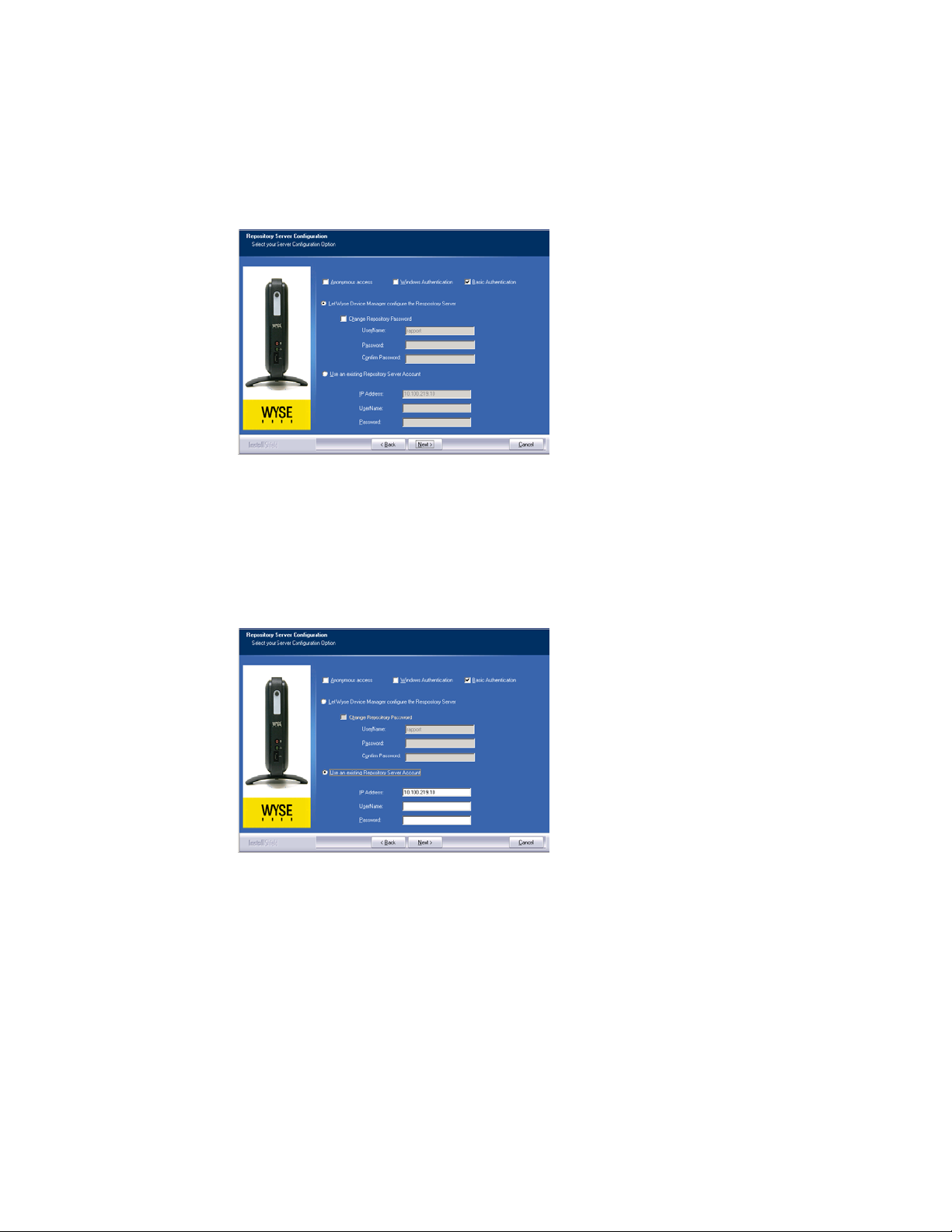
Installing or Upgrading WDM Enterprise Edition 23
· Basic Authentication - This authentication mode requires you to log in with a valid
Windows NT username and password to access the system. The password is
transmitted over the network in clear text.
Figure 11 Repository Authentication
• If you have an existing repository server account instead of the default user
account named rapport - (for example, you are upgrading an existing WDM
repository server or want to use an existing Active Directory) select the Use an
existing Repository Server Account option, and then enter the IP Address (or server
name) and the UserName and Password of that account.
Figure 12 Existing repository server account
Page 28

24 Chapter 4
Caution
Administrator Console Installation Tips Y o u Need to Know
If you are installing multiple instances of the Administrator Console (MMC Snap-in) in
your WDM environment and want to use other administrators for additional Administrator
Console installations, you must do the following (in the order presented):
These instructions do not pertain to the initial inst allation of the Administrator
Console for the local administrator.
1. Add the user (you want as the eventual administrator of the Administrator Console
instance) using the Configuration Manager as described in Administrators Guide:
Wyse Device Manager
2. Install the instance of the Administrator Console (MMC Snap-in) as described in
"Installing or Upgrading Procedures (WDM Enterprise Edition)." Note that after this
installation, the Administrator Console will not be able to connect to the WDM
Database or a software repository in your WDM envir onment until you co mplete step 3.
TM
.
3. After installing the instance of the Administrator Console, use the Configuration
Manager (as described in Administrators Guide: Wyse Device Manager
TM
) to edit the
user you want as the administrator (from step 1) so that the user has administrator
rights for that instance of the Administrator Console.
Page 29
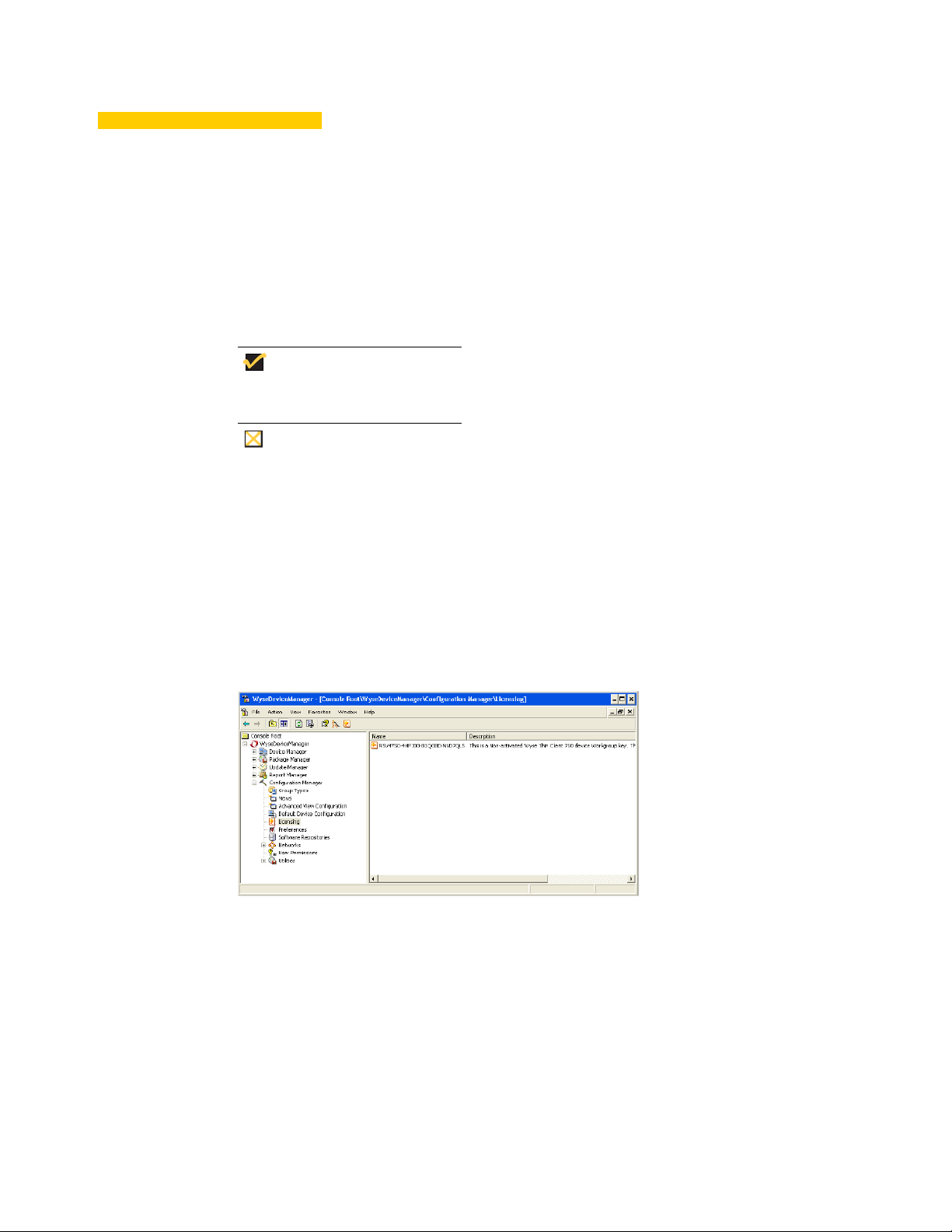
A Activating Your Sales Key
Tip
Caution
This appendix includes the detailed steps you must complete to activate your Sales Key
(WDM Workgroup Sales Key or WDM Enterprise Sales Key).
A WDM Enterprise Evaluation License Key cannot be activated.
Be sure to perform the activation (enter an Activation Code) on the server to
which you installed the Administrator Console (MMC Snap-in).
Use the following guidelines:
1. On the desktop of the server on which you installed the Administrator Console (MMC
Snap-in), double-click the WDM icon to open the WDM Administrator Console.
2. In the tree pane, expand Configuration Manager and select Licensing to show the
Non-activated WDM Sales Key in the details pane.
Figure 13 WDM Administrator Console - Licensing
3. Right-click the Non-activated WDM Sales Key and select Activate to open the
Licensing Wizard.
Page 30
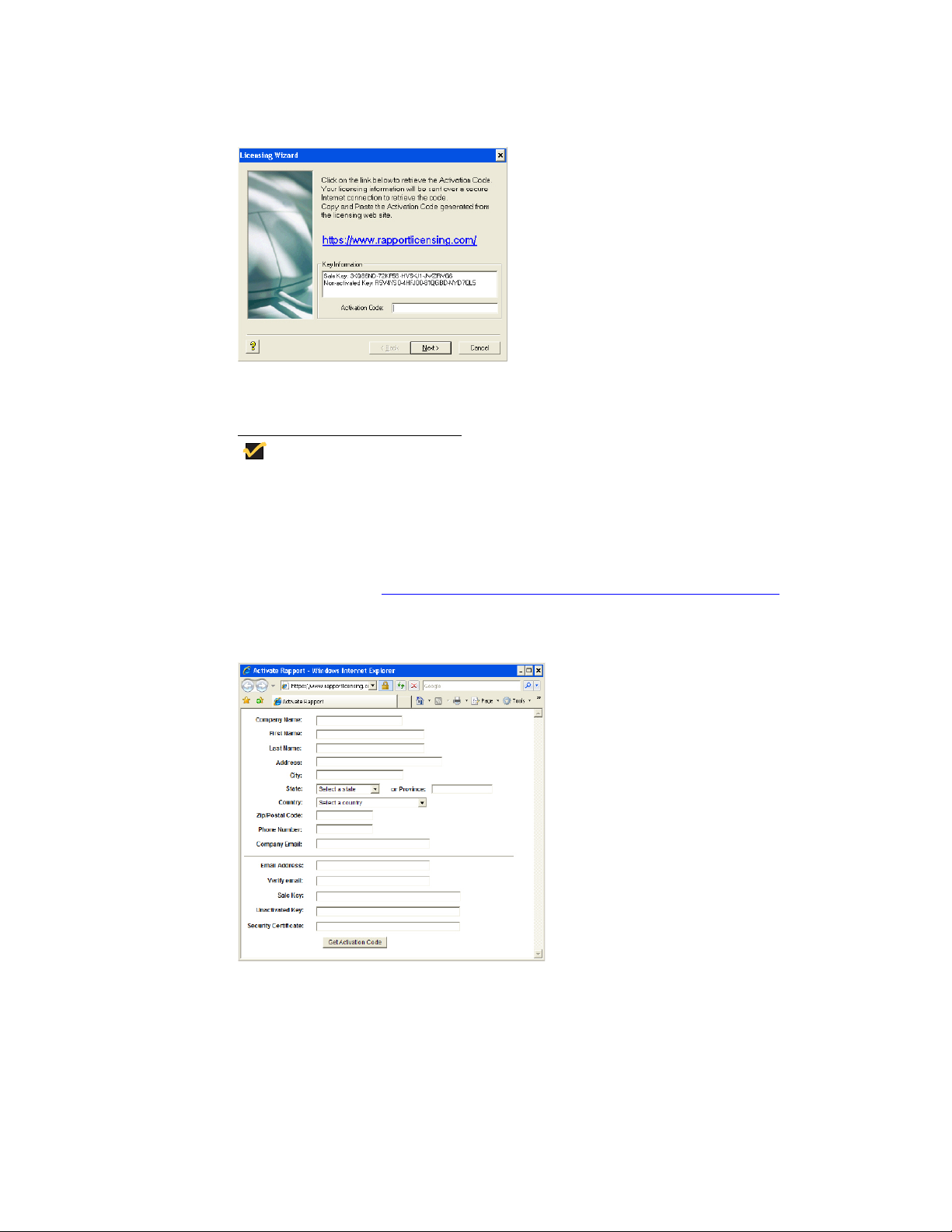
26 Appendix A
Tip
Figure 14 Licensing Wizard
4. Note your Sales Key and Non-activated Key numbers as you will use them in the
online WDM licensing form.
If the server on which you installed the Administrator Console (MMC
Snap-in) has internet access, you can copy-and-paste the Sales Key and
Non-activated Key numbers from the Key Information area of the Licensing
Wizard into the online WDM licensing form.
5. On a server which has internet access, use your browser to open the online WDM
licensing form at: https://www.rapportlicensing.com/clientframe/rapport.aspx
Figure 15 Licensing form
6. Enter the information to complete the form (be sure to use the correct Sales Key and
Non-activated Key numbers, and enter uppercase B for Security Certificate).
.
7. After completing the form, click Get Activation Code to display the Activation Code
(an e-mail containing the Activation Code is also sent to the Email Address you
provided).
8. In the Licensing Wizard on the server to which you installed the Administrator Console
(MMC Snap-in), enter (or copy-and-paste) the Activation Code into the Activation
Code box, and then click Next to open the details pane displaying your Sales Key as
Activated.
Page 31
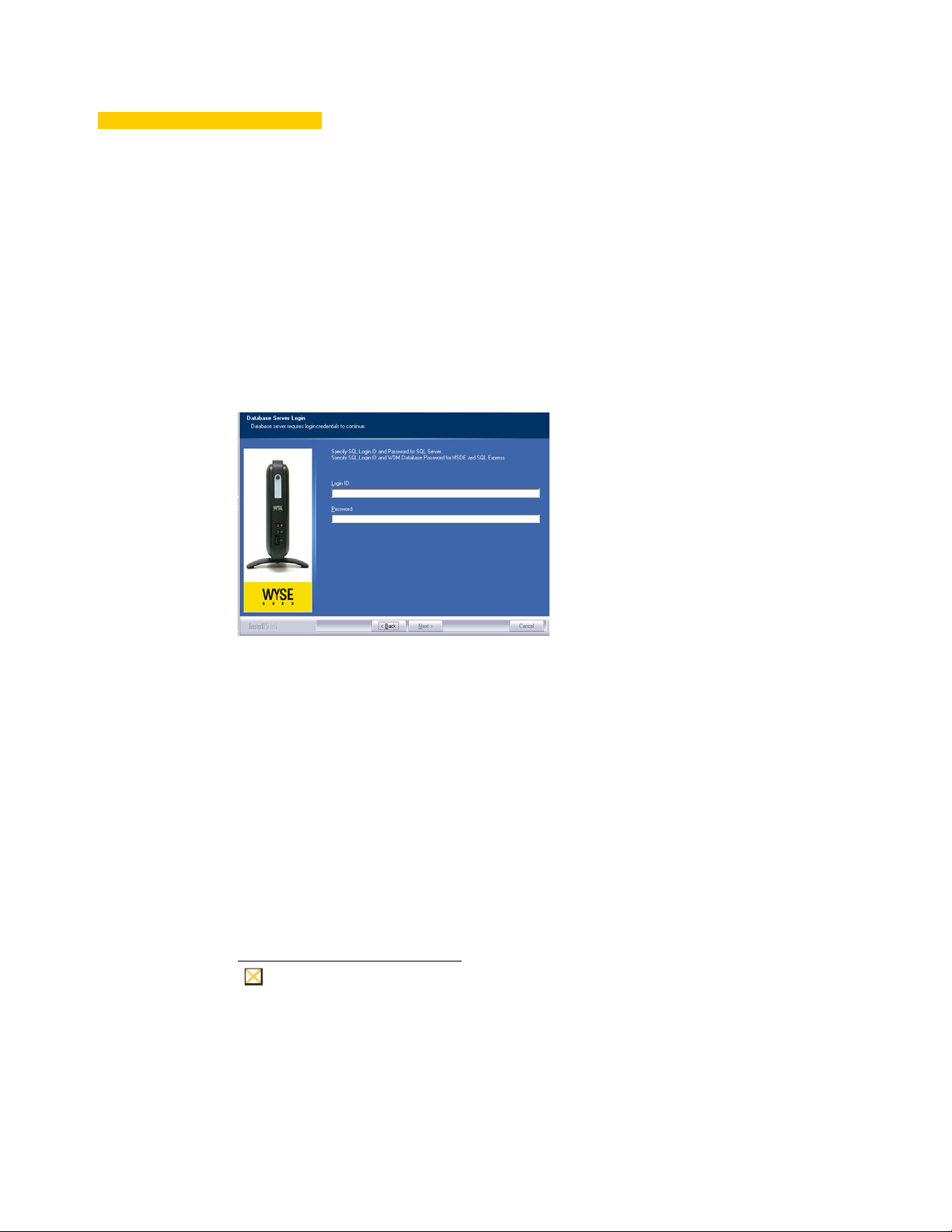
B Uninst alling WDM
Caution
When using a Microsoft Windows remove program feature (such as Add and Remove
Programs or Programs and Features) to remove WDM, the database server will require
login credentials to complete the uninstallation of WDM.
Figure 16 Database Server Login Credentials
Depending on your WDM installation, do one of the following:
• WDM Workgroup Edition - You must enter sa for the Login ID and enter
ThinMgmt_451 for the Password.
• WDM Enterprise Edition - Depending on your WDM installation, do one of the
following:
• If you had WDM install the default Microsoft SQL Server 2008 R2 Express (32-bit)
as your database server , enter sa for the Login ID and enter ThinMgmt_451 for the
Password.
• If you used an existing database server during your WDM installation (that is, any
supported database server that is not installed by WDM during the WDM installation
- see "Software Requirements" and "WDM Database Installation Tips You Need to
Know"), enter sa for the Login ID and your Password for that server.
At the end of the uninstalling process, the wizard will prompt you to restart. Select the Yes,
I want to restart my computer now option and click Finish.
If you see Microsoft data execution prevention and IIS erro r m ess ag e s after
server restart, you must complete these additional steps to remove the
RapportFilter entry from IIS manually.
Page 32

28 Appendix B
Figure 17 Microsoft data execution prevention message - example
Figure 18 IIS error message - example
Open the IIS Web Sites Properties dialog box (according to the IIS documen t ation for
your server version).
Figure 19 Remove the RapportFilter entry from IIS - example
On the ISAPI Filters tab, select RapportFilter from the list, click Remove, confirm, and
then click OK.
After removing the RapportFilter entry from IIS, restart the server. You should no
longer see Microsoft data execution prevention and IIS error messages after server
restart.
Page 33

C Reference and Troubleshooting:
FTP, IIS, and Firewall Information
Although WDM automatically installs and configures everything you need for WDM use
with respect to FTP, IIS, and the Windows Firewall, the following reference information can
be useful for understanding your environment and for various troubleshooting purposes.
Information includes:
• "How the WDM Installer Installs and Configures FTP"
• "How the WDM Installer Installs and Configures IIS"
• "Using Windows Firewall with WDM"
Page 34

30 Appendix C
How the WDM Installer Installs and Configures FTP
Depending on your server version, use one of the following sections to understand how
FTP is installed and configured for use with WDM (information is presented as if you
would complete the procedures manually):
• "Installing and Configuring FTP on Windows Server 2003"
• "Installing and Configuring FTP on Windows Server 2008"
• "Installing and Configuring FTP on Windows Server 2008 R2"
• "Installing and Configuring FTP on Windows 7"
Installing and Configuring FTP on Windows Server 2003
1. Open the Add or Remove Programs dialog box (click Start > Control Panel > Add
or Remove Programs).
2. Click the Add/Remove Windows Components icon to open the Windows
Components Wizard.
Figure 20 Windows Components Wizard
3. In the Components list, select the Application Server check box (highlight it), and
then click Details.
Figure 21 Application Server
Page 35

Reference and Troubleshooting: FTP, IIS, an d Fir ew all In for m ati on 31
4. Select the Internet Information Services (IIS) check box in the list (highlight it), and
then click Details.
Figure 22 Internet Information Services (IIS)
5. Be sure the following check boxes are selected:
• Common Files
• File Transfer Protocol (FTP) Service
• Internet Information Services Manager
• World Wide Web Service
6. Select any other IIS-related service or subcomponent check box that you want to
install, click OK, and then click OK.
7. Click Next.
8. When you are prompted, insert the Windows Server CD-ROM into the CD-ROM or
DVD-ROM drive of the machine, or provide a path to the location of the files, and then
click OK.
9. Click Finish.
To configure the FTP Service on Windows Server 2003 to allow only anonymous
connections:
1. Open the Internet Information Services (IIS) Manager (click Start > Administrative
Tools > Internet Information Services (IIS) Manager).
Figure 23 Internet Information Services (IIS) Manager
Page 36

32 Appendix C
2. In the tree pane, expand Server_name (where Server_name is the name of the
server), and then expand FTP Sites.
3. In the tree pane, right-click on Default FTP Site, and then select Properties to open
the Properties dialog box.
Figure 24 Properties - Security Accounts tab
4. Click the Security Accounts tab and be sure that the Allow Anonymous
Connections check box is selected.
Figure 25 Properties - Home Directory tab
5. Click the Home Directory tab and be sure that the Read, Write and Log visits check
boxes are selected.
6. Click Apply and then click OK.
7. Close the Internet Information Services (IIS) Manager window.
8. The FTP server is now configured to accept inco ming FTP requ ests. Copy or move the
files that you want to make available to the FTP publishing folder for access. The
default folder is drive:\Inetpub\ftproot (where drive is the drive on which IIS is installed).
Page 37

Reference and Troubleshooting: FTP, IIS, an d Fir ew all In for m ati on 33
Installing and Configuring FTP on Windows Server 2008
Before setting up your own FTP server in Windows, you must be sure that Internet
Information Services (IIS) has already been installed on the server.
1. On the taskbar, click Start > Administrative Tools > Server Manager to open the
Server Manager window.
Figure 26 Server Manager
2. In the Server Manager tree pane, expand Roles, and then click Web Server (IIS) to
open the Web Server (IIS) window.
3. In the details pane of the Web Server (IIS) window, scroll to Role Services, and then
click Add Role Services to open the Select Role Services window.
Figure 27 Select Role Services
4. Under Role Services, expand FTP Publishing Service, select the FTP Server and
FTP Management Console check boxes, and then click Next to open the Confirm
Installation Selections window.
5. After confirming, click Install.
6. After installation is complete (the Results window displays a successful installation),
click Close.
Page 38

34 Appendix C
Use the following guidelines to configure FTP on Windows Server 2008:
1. On the taskbar, click Start > Administrative Tools > Internet Information Services
(IIS) Manager to open the Internet Information Services (IIS) Manager window.
2. In the tree pane, expand Server_name (where Server_name is the name of the
server), and then select FTP Sites.
Figure 28 FTP Sites
3. In the FTP sites details pane, click the Click here to launch link, to open the IIS 6.0
Manager window.
4. In the tree pane expand Server_name (where Server_name is the name of the server),
and then expand FTP Sites.
Note: If FTP Site is stopped, click on the start icon to start it.
Figure 29 Default FTP Site
5. In the tree pane, right-click on Default FTP Site, and then select Properties to open
the Properties dialog box.
Page 39

Reference and Troubleshooting: FTP, IIS, an d Fir ew all In for m ati on 35
Figure 30 Properties
6. Click the Security Accounts tab and be sure that the Allow Anonymous
Connections check box is selected.
Figure 31 Home Directory tab
7. Click the Home Directory tab and be sure that the Read, Write and Log visits check
boxes are selected.
8. Click Apply, and then click OK.
9. Close the Internet Information Services (IIS) Manager window.
10.The FTP server is now configured to accept incoming FTP requests. Copy o r move the
files that you want to make available to the FTP publishing folder for access. The
default folder is drive:\Inetpub\ftproot (where drive is the drive on which IIS is installed).
Use the following guidelines to verify FTP on Windows Server 2008:
1. Open a command prompt (click Start > Run, enter cmd, and then click OK).
2. Type ftp localhost.
3. Enter an administrator user name and password.
4. Ensure that login is successful.
5. Open the services panel and make sure that the FTP service is configured to start
automatically.
Page 40

36 Appendix C
Installing and Configuring FTP on Windows Server 2008 R2
Before setting up your own FTP server in Windows, you must be sure that Internet
Information Services (IIS) has already been installed on the server.
1. On the taskbar, click Start > Administrative Tools > Server Manager to open the
Server Manager window.
2. In the Server Manager tree pane, expand Roles, and then click Web Server (IIS) to
open the Web Server (IIS) window.
Figure 32 Web Server (IIS)
3. In the details pane of Web Server (IIS), scroll to Role Services, and then click Add
Role Services to open the Select Role Services window.
Figure 33 Select Role Services
4. Under Role Services, expand FTP Server, select the FTP Service and FTP
Extensibility check boxes, and then click Next to open the Confirm Installation
Selections window.
5. After confirming, click Install.
6. After installation is complete (the Results window displays a successful installation),
click Close.
Page 41

Reference and Troubleshooting: FTP, IIS, an d Fir ew all In for m ati on 37
Use the following guidelines to configure FTP on Windows Server 2008 R2:
1. On the taskbar, click Start > Administrative Tools > Internet Information Services
(IIS) Manager to open the Internet Information Services (IIS) Manager window.
Figure 34 Internet Information Services (IIS) Manager
2. In the tree pane, right-click on Sites, and then select Add FTP Site to begin creating
an FTP site.
Figure 35 Site Information
3. Enter the FTP site name, select the Physical path for the FTP root directory, and then
click Next.
Page 42
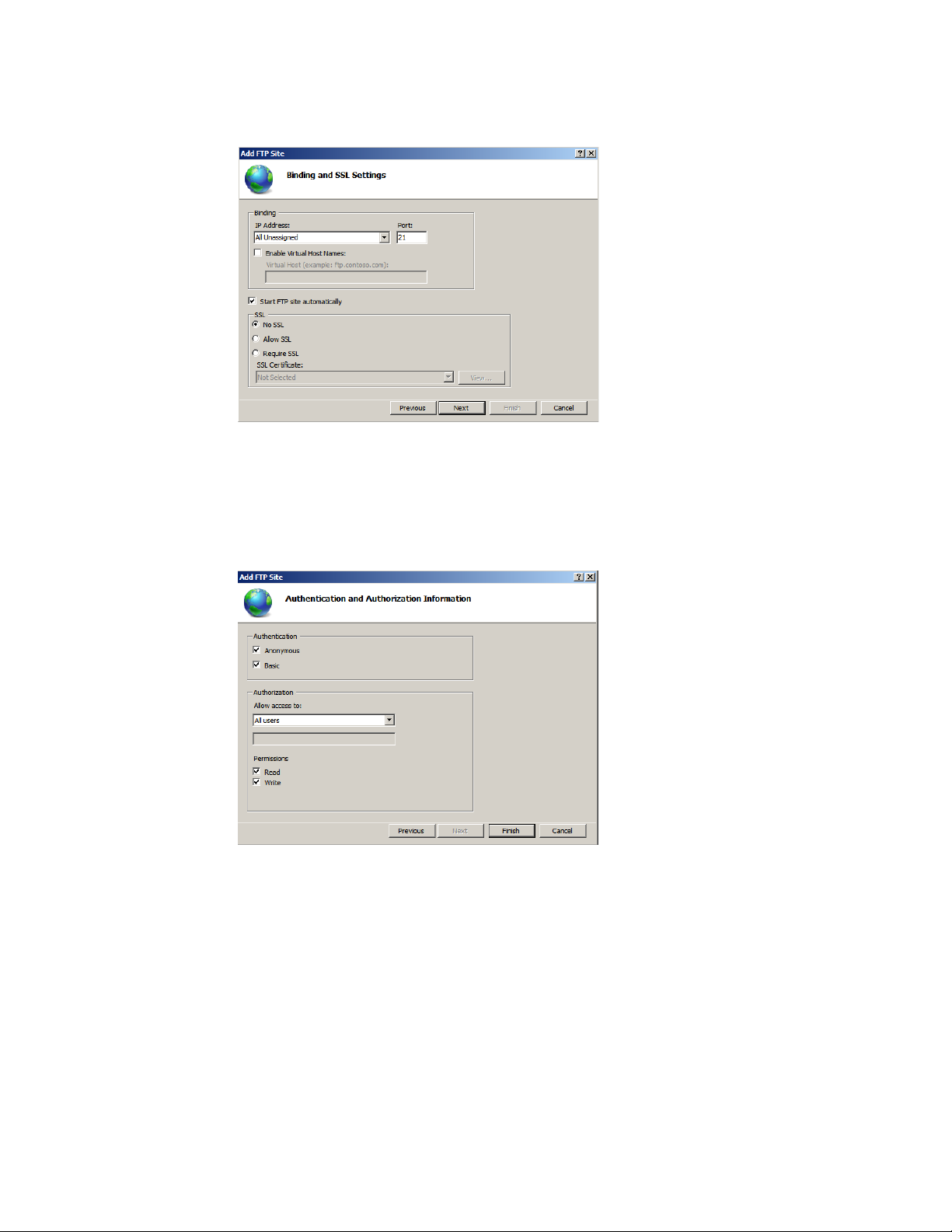
38 Appendix C
Figure 36 Binding and SSL Settings
4. Keep the default value for IP Address as All unassigned and port as 21.
5. Select the Start FTP site automatica lly check box, change the SSL optio n to No SSL,
and then click Next.
Figure 37 Authentication and Authorization Information
6. Select the Anonymous and Basic Authentication check boxes.
7. Select All users in the Allow access to list.
8. Select the Read and Write check boxes.
9. Click Finish.
Use the following guidelines to verify FTP on Windows Server 2008 R2:
1. Open a command prompt (click Start > Run, enter cmd, and then click OK).
2. Type ftp localhost.
3. Enter an administrator user name and password.
4. Ensure that login is successful.
Page 43
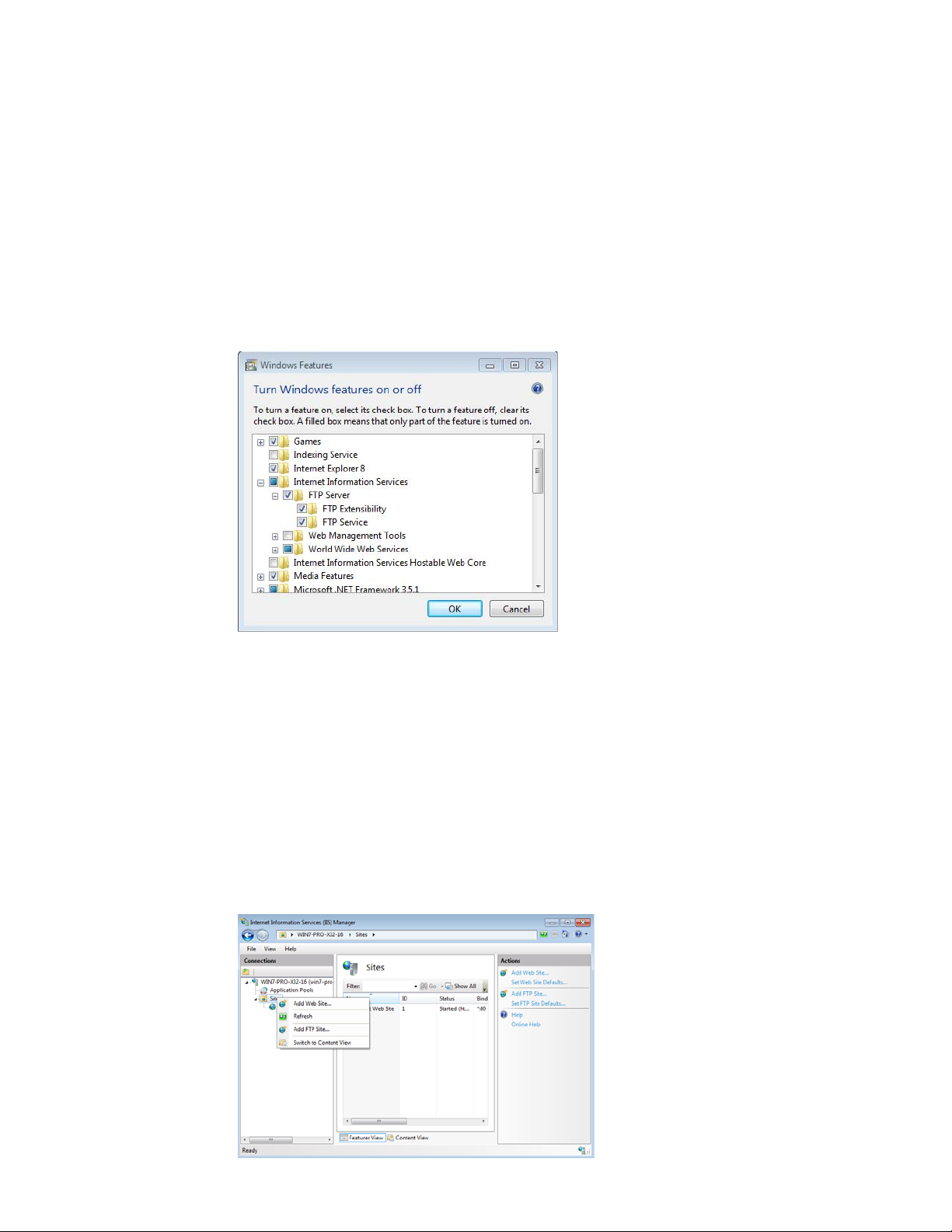
Reference and Troubleshooting: FTP, IIS, an d Fir ew all In for m ati on 39
Installing and Configuring FTP on Windows 7
Before setting up your own FTP server in Windows, you must be sure that Internet
Information Services (IIS) has already been installed on the server.
1. On the taskbar, click Start > Control Panel to open Control Panel.
2. Click Programs > Programs and Features, and then on the left pane click Turn
Windows Features on or off to open the Windows Featur es window.
3. Scroll to Internet Information Services.
Figure 38 Internet Information Services
4. Expand Internet Information Services, and then expand FTP Server.
5. Under FTP Server, select the FTP Extensibility and FTP Service check boxes, and
then click OK to install FTP.
Use the following guidelines to configure FTP on Windows 7:
1. On the taskbar, click Start > Control Panel > Administrative Tools > Internet
Information Services (IIS) Manager to open the Internet Information Services (IIS)
Manager.
Note: If you do not see Administrative Tools on Control Panel, select Small icons or
Large icons in the View by list.
Figure 39 Internet Information Services (IIS) Manager
Page 44

40 Appendix C
2. In the tree pane, right-click on Sites, and then select Add FTP Site to begin creating
an FTP site.
Figure 40 Add FTP Site
3. Enter the FTP site name, select the Physical path for the FTP root directory, and then
click Next.
Figure 41 Binding and SSL Settings
4. Keep the default value for IP Address as All unassigned and port as 21.
5. Select the Start FTP site automatica lly check box, change the SSL optio n to No SSL,
and then click Next.
Page 45
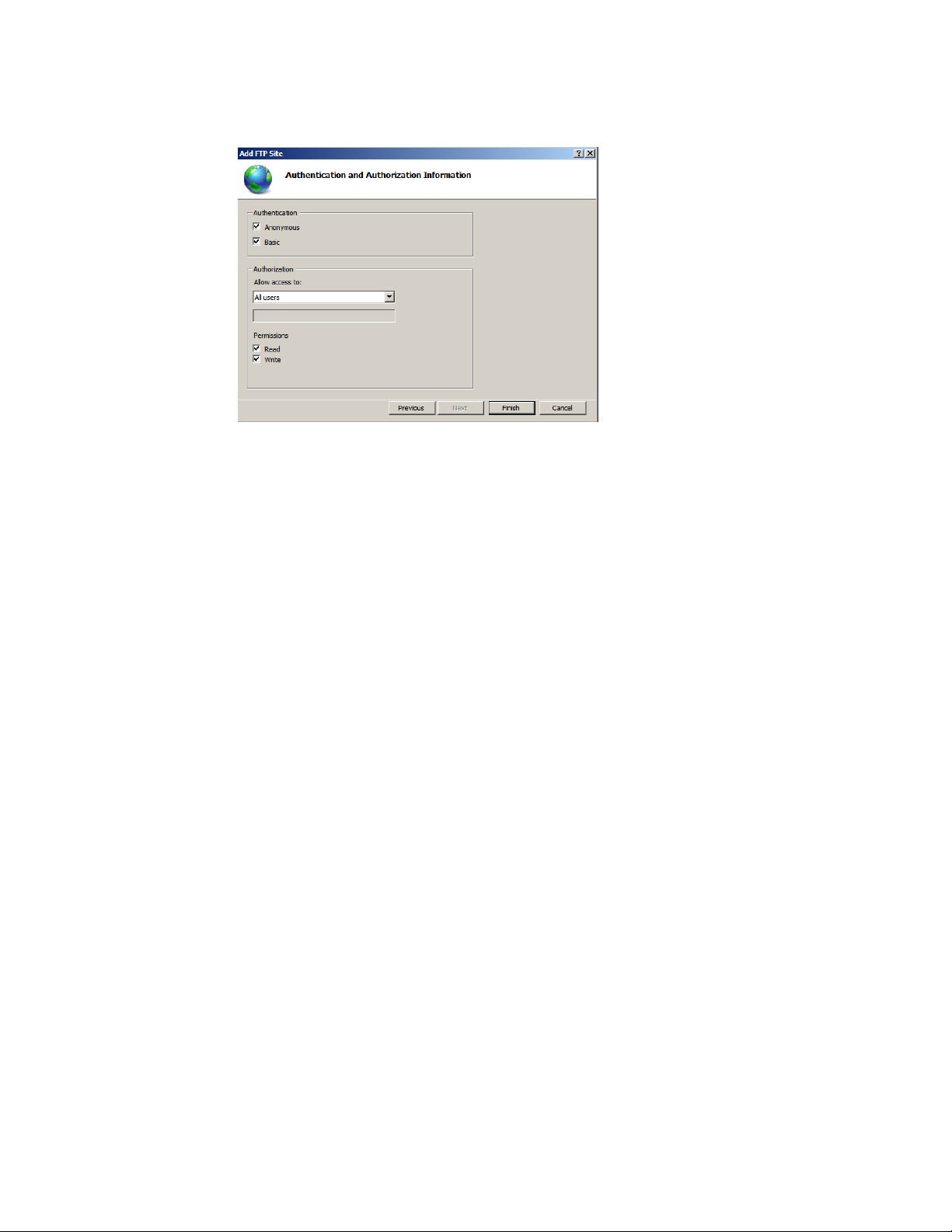
Reference and Troubleshooting: FTP, IIS, an d Fir ew all In for m ati on 41
Figure 42 Authentication and Authorization Information
6. Select the Anonymous and Basic Authentication check boxes.
7. Select All users in the Allow access to list.
8. Select the Read and Write check boxes.
9. Click Finish.
Use the following guidelines to verify FTP on Windows 7:
1. Open a command prompt (click Start > Run, enter cmd, and then click OK).
2. Type ftp localhost.
3. Enter an administrator user name and password.
4. Ensure that login is successful.
Page 46
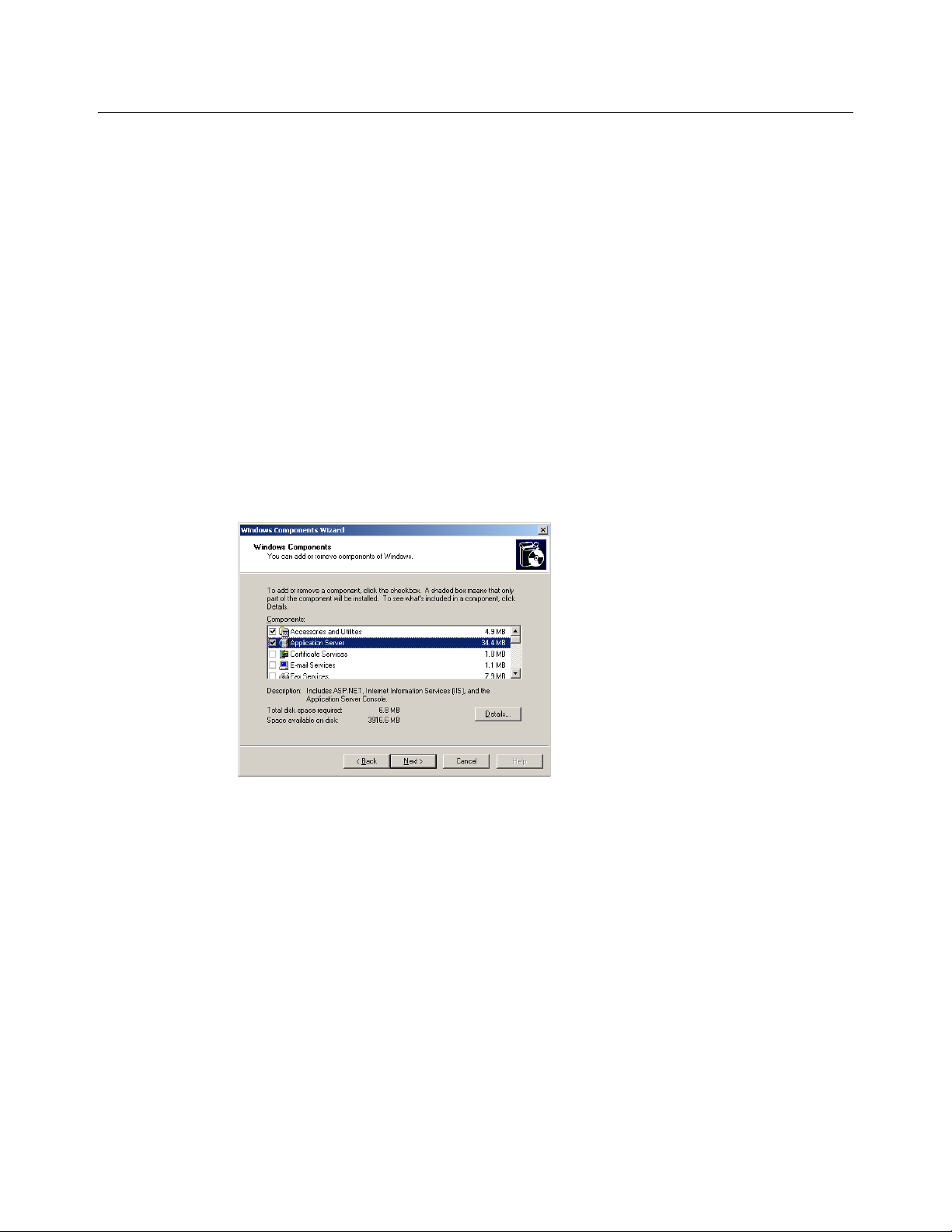
42 Appendix C
How the WDM Installer Installs and Configures IIS
Depending on your operating system, use on e of the following sections to underst and how
IIS is installed and configured for use with WDM (information is presented as if you would
complete the procedures manually):
• "Installing and Configuring IIS 6.0 on Windows Server 2003"
• "Installing IIS 7.0 on Windows Server 2008"
• "Installing IIS 7.5 on Windows Server 2008 R2"
• "Installing IIS 7.5 on Windows 7"
Installing and Configuring IIS 6.0 on Windows Server 2003
1. Open the Add or Remove Programs dialog box (click Start > Control Panel > Add
or Remove Programs).
2. Click the Add/Remove Windows Components icon to open the Windows
Components Wizard.
Figure 43 Windows Components Wizard
3. In the Components list, select the Application Server check box. Note: Selecting
Application Server performs a default installation of Internet Information Services
(IIS) and includes components that are not necessary for Certificate Services. In most
cases, this installation is acceptable for an isolated test environment. However, if you
plan to connect your test environment to your production network, consult your
organization's security policy to determine which components need to be installed.
4. Click Next.
5. After the wizard completes the installation, click Finish.
Installing and Configuring WebDAV on Windows Server 2003
1. Open the Add or Remove Programs dialog box (click Start > Control Panel > Add
or Remove Programs).
2. Click the Add/Remove Windows Components icon to open the Windows
Components Wizard.
Page 47
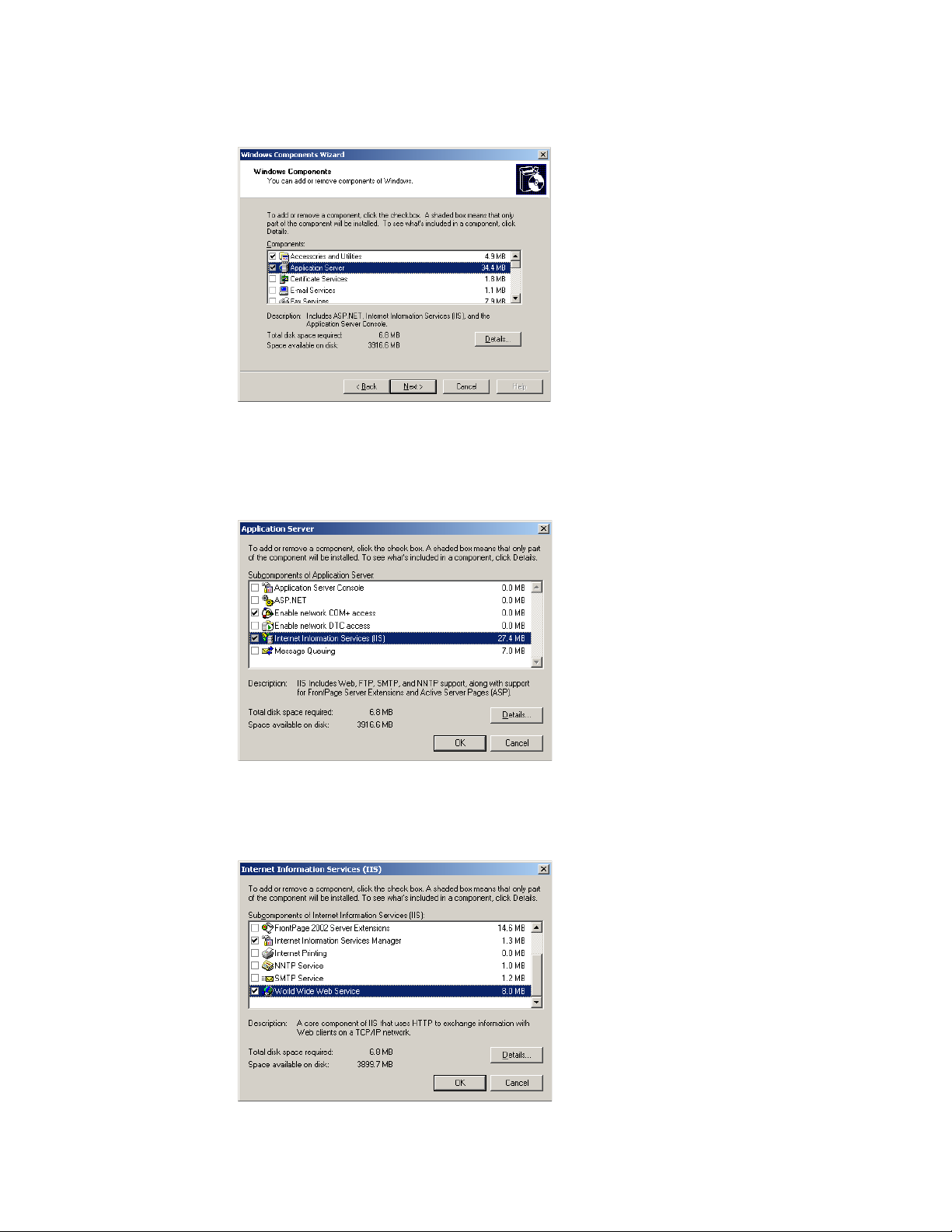
Reference and Troubleshooting: FTP, IIS, an d Fir ew all In for m ati on 43
Figure 44 Windows Components Wizard
3. In the Components list select the Application Server check box, and then click
Details.
Figure 45 Application Server
4. Select the Internet Information Services (IIS) check box, and then click Details.
Figure 46 Internet Information Services (IIS)
5. Select the World Wide Web Service check box, and then click Details.
Page 48

44 Appendix C
Figure 47 World Wide Web Service
6. Select the WebDA V Publishing and World Wide Web Service check boxes, and then
click OK.
Figure 48 WebDAV Publishing
7. Click Next.
8. When you are prompted, insert the Windows Server CD-ROM into the CD-ROM or
DVD-ROM drive of the machine, or provide a path to the location of the files, and then
click OK.
9. Click Finish.
To configure the WebDAV on Windows Server 2003 to allow only anonymous
connections:
1. Open the Internet Information Services (IIS) Manager (click Start > Administrative
Tools > Internet Information Services (IIS) Manager).
Page 49
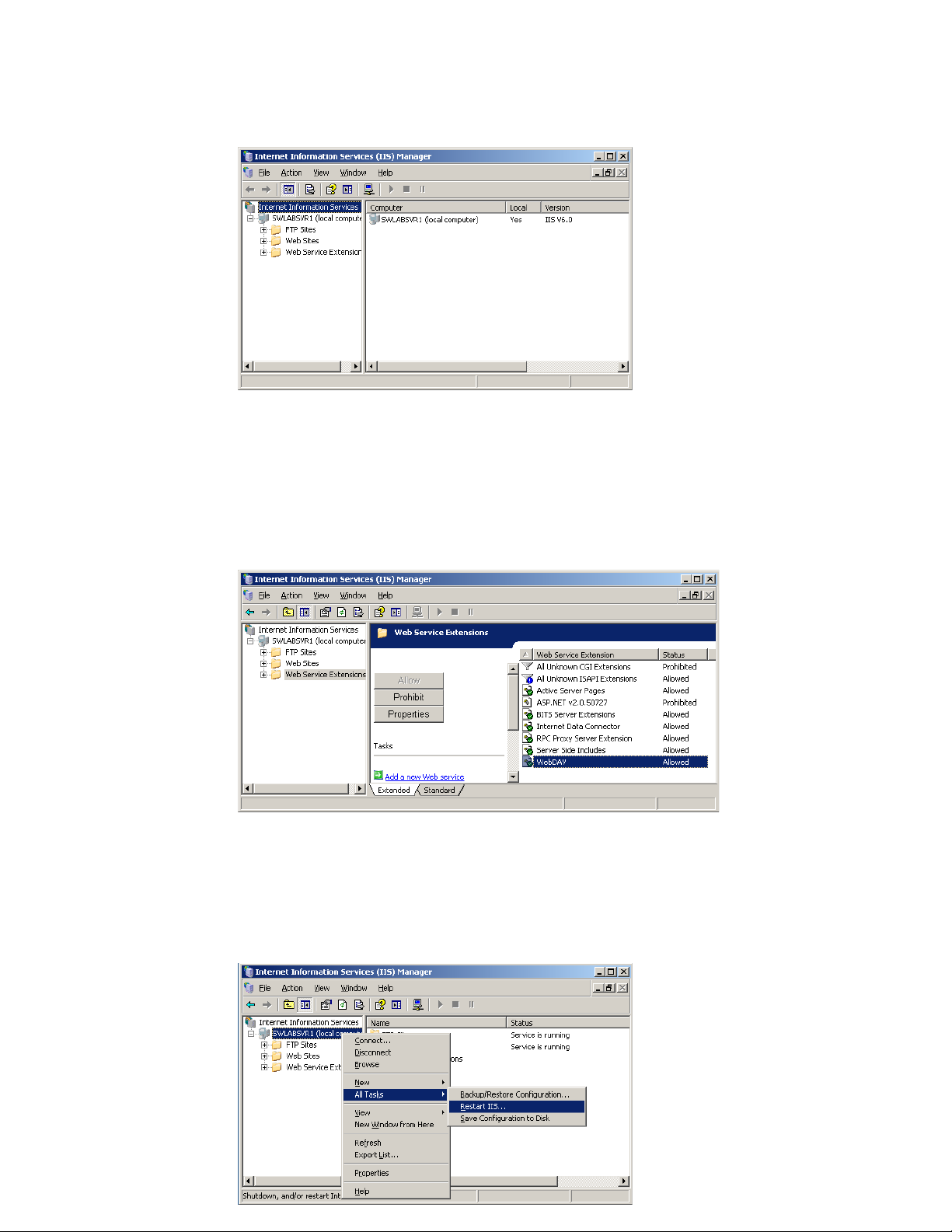
Reference and Troubleshooting: FTP, IIS, an d Fir ew all In for m ati on 45
Figure 49 Internet Information Services (IIS) Manager
2. In the tree pane, expand Server_name (where Server_name is the name of the
server).
3. In the tree pane, click on Web Service Extension.
4. In the details pane, right-click WebDAV, and then select Allow from the menu.
Figure 50 Allow WebDAV
5. In the tree pane, right-click Server_name (where Server_name is the name of the
server).
6. Select All T asks > Restart IIS from the menu.
Figure 51 Restart IIS
Page 50

46 Appendix C
Installing IIS 7.0 on Windows Server 2008
By default, IIS 7.0 is not installed on Windows Server 2008. Y ou can install IIS by using the
Add Roles wizard in Server Manager.
1. On the taskbar, click Start > Administrative Tools > Server Manager to open the
Server Manager window.
2. In the Server Manager tree pane, select Roles.
3. In the details pane, click Add Roles > Server Roles .
Figure 52 Server Manager
4. On the Select Server Roles screen, select Web Server (IIS), click Next, and then
click Next to open the Select Role Services window.
Figure 53 Select Role Services
5. Under Roles Services, expand Web Server, expand Common HTTP Features, and
then select the HTTP Redirection check box.
6. Under Web Server, expand Application Development and then select the ISAPI
Extensions check box.
7. Under Web Server, expand Security, select the Basic Authentication and Windows
Authentication check boxes, and then be sure that the Request Filtering option is
cleared.
Page 51
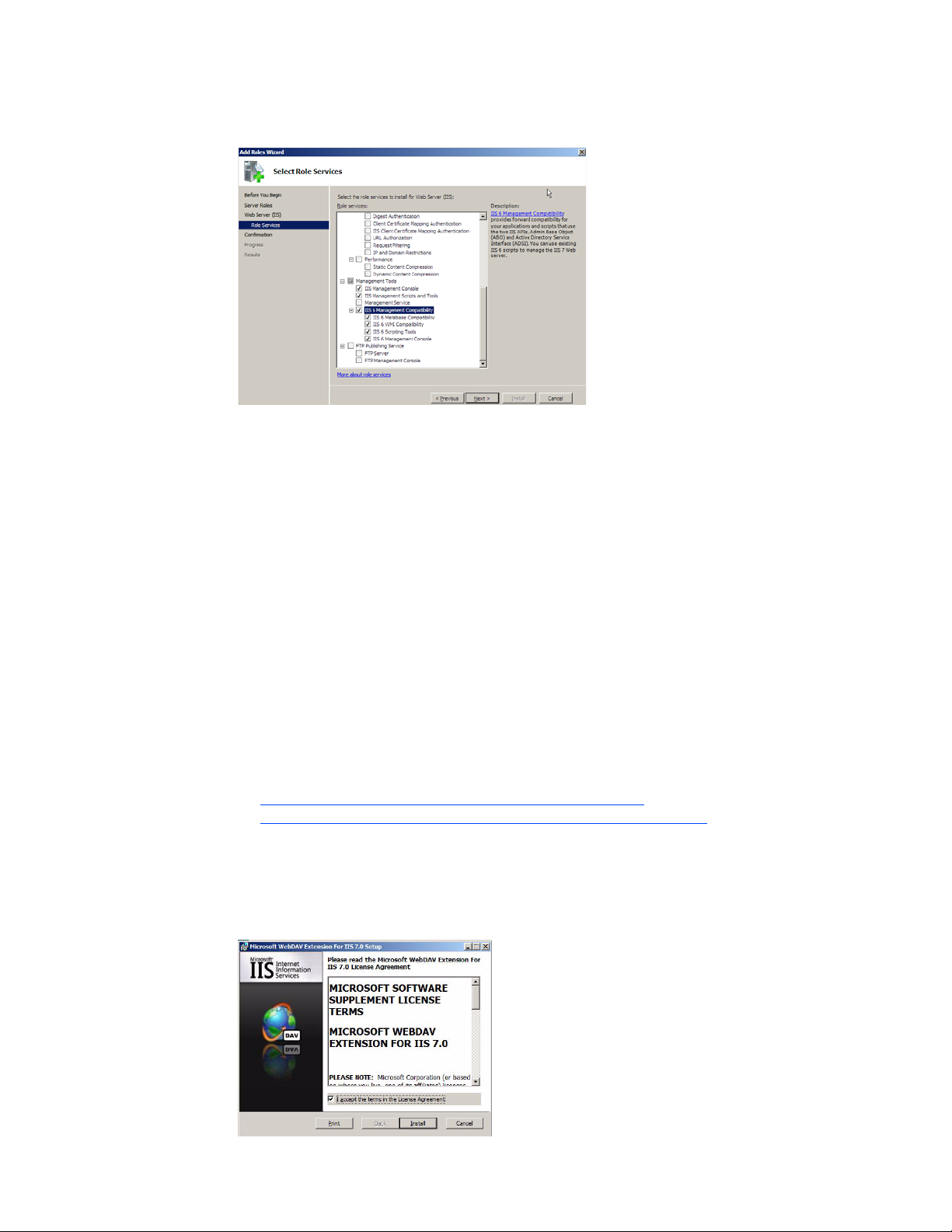
Reference and Troubleshooting: FTP, IIS, an d Fir ew all In for m ati on 47
Figure 54 Select Role Services continued
8. Under Web Server, expand Performance and then be sure that each option is cleared
(Static Content Compression and Dynamic Content Compression should be cleared).
9. Under Web Server, expand Management Tools, and then select the IIS Mana gement
Console and IIS Management Scripts and Tools check boxes.
10.Under Web Server, expand IIS 6 Management Compatibility and then be sure all its
options are selected.
11. Click Next to open the Confirm Installation Selections window.
12.After confirming, click Install.
13.After installation is complete (the Results window displays a successful installation),
click Close.
After installing IIS on the server, install WebDAV Extension for IIS 7.0 (see "Installing
WebDAV Extension for IIS 7.0").
Installing WebDAV Extension for IIS 7.0
1. Download the 32-bit Installation Package of the WebDAV Extension for IIS 7.0 from:
http://blogs.iis.net/robert_mcmurray/archive/2008/03/12/
webdav-extension-for-windows-server-2008-rtm-is-released.aspx
2. After downloading, double-click webdav_x86_rtw.msi to open and use the Microsoft
WebDAV Extension for IIS 7.0 Setup wizard.
Figure 55 Setup wizard
3. After the software is installed, click Finish.
Page 52

48 Appendix C
Configuring the Web.config File
You can modify the Web.confi g file to prevent the following errors:
• Upload fails for files larger than 30 MB.
• Merlin imaging fails when the URL and query string sizes are not adequate.
Add the following contents to the Web.config file (the Web.config file can be found in the
inetpub\wwwroot folder):
<security>
<requestFiltering>
<requestLimitsmaxAllowedContentLength="4294967296" maxUrl="8000"
maxQueryString="8000" />
</requestFiltering>
</security>
This example shows the web.config file with the contents added:
<?xml version="1.0" encoding="UTF-8"?>
<configuration>
<system.webServer>
<directoryBrowse enabled="true" showFlags="Date, Time,
Size, Extension, LongDate" />
:
:
<security>
<requestFiltering>
<requestLimitsmaxAllowedContentLength="4294967296"
maxUrl="8000" maxQueryString="8000" />
</requestFiltering>
</security>
</system.webServer>
</configuration>
Page 53

Reference and Troubleshooting: FTP, IIS, an d Fir ew all In for m ati on 49
Installing IIS 7.5 on Windows Server 2008 R2
By default, IIS 7.5 is not installed on Windows Server 2008 R2. Y ou can install IIS by using
the Add Roles wizard in Server Manager.
1. On the taskbar, click Start > Administrative Tools > Server Manager to open the
Server Manager window.
2. In the Server Manager tree pane, select Roles, and then click Add Roles to open th e
Add Roles Wizard window.
3. In the Add Roles wizard, click Server Roles, and then check the Web Server (IIS)
check box.
4. In the Add Roles wizard, click Server Roles > Web Server (IIS) > Role Services.
Figure 56 Select Role Services
5. Under Role Services, expand Web Server, expand Common HTTP Features, and
then select the WebDAV Publishing check box.
6. Under Role Services, expand Application Development, and then select the ISAPI
Extension check box.
7. Under Role Services, expand Security, select the Basic Authentication and
Windows Authentication check boxes, and then be sure that Request Filtering
option is cleared.
Page 54
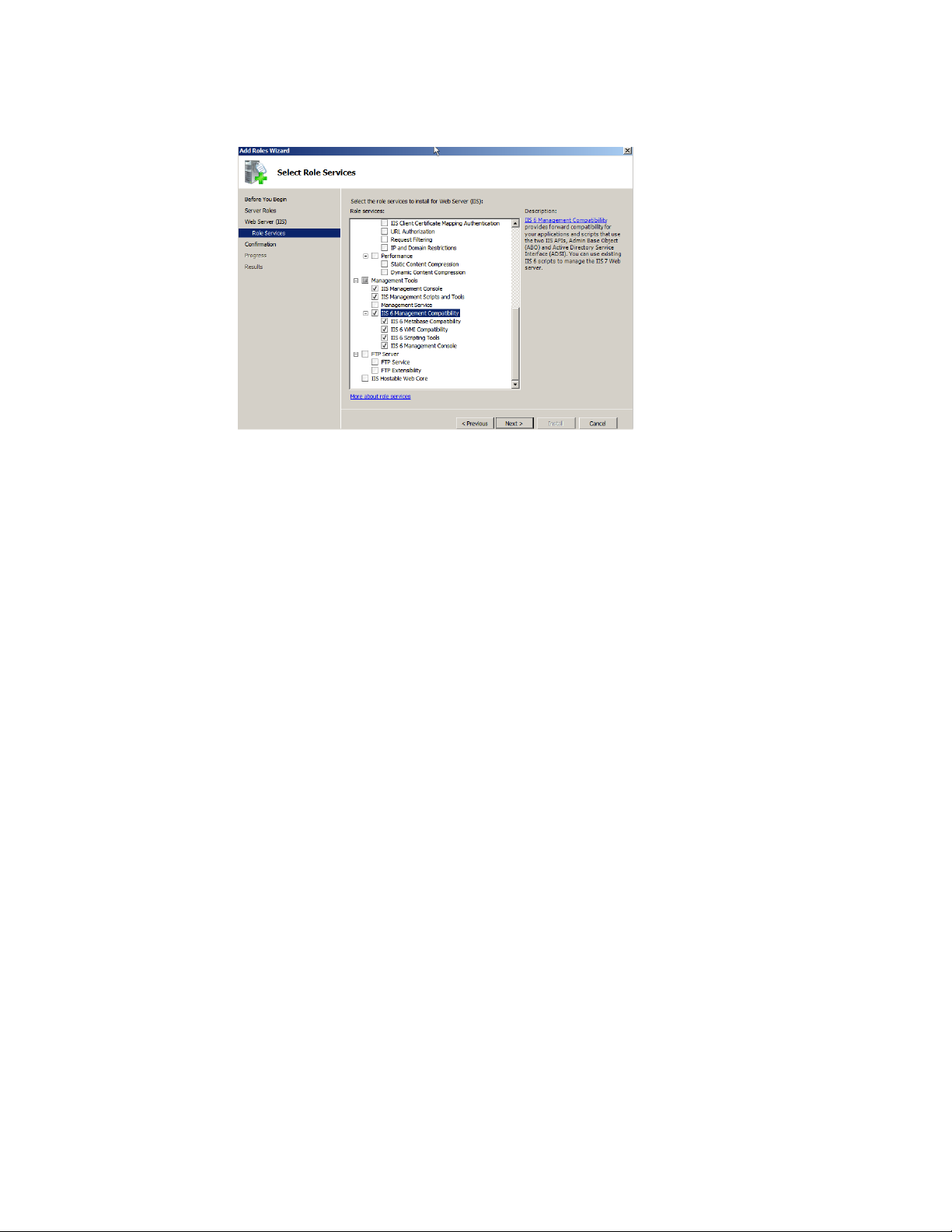
50 Appendix C
Figure 57 Select Role Services continued
8. Under Role Services, expand Performance, and then be sure that each option is
cleared (Static Content Compression and Dynamic Content Compression should be
cleared).
9. Under Role Services, expand Management Tools, and then select the IIS
Management Console and IIS Management Scripts and Tools check boxes.
10.Under Role Services, expand IIS 6 Management Compatibility, be sure that all
options are selected, and then click Next to open the Confirm Inst allation Selections
window.
11. After confirming, click Install.
12.After installation is complete (the Results window displays a successful installation),
click Close.
13.After successful installation of IIS 7.5 on Windows Server 2008 R2, you must verify the
following advanced settings:
• Enable 32-Bit Applications is set to True.
• Idle Time-out (minutes) is set to 0 (zero).
Use the following guidelines:
a. On the taskbar, click Start > Administrative Tools > Internet Information
Services (IIS) Manager to open the Internet Information Services (IIS) Manager
window.
b. In the Internet Information Services (IIS) Manager tree pane, expand Server, and
then click Application Pools to display the DefaultAppPool in the Application
Pools list.
Page 55

Reference and Troubleshooting: FTP, IIS, an d Fir ew all In for m ati on 51
Figure 58 DefaultAppPool - Advanced Settings
c. Right-click the DefaultAppPool and select Advanced Settings to open the
Advanced Settings window.
Figure 59 Advanced Settings
d. In the General section, ensure that Enable 32-Bit Applications is set to True.
e. In the Process Model section, ensure that Idle Time-out (minutes) is set to 0 (zero)
14.Continue with "Installing or Upgrading WDM Enterprise Edition."
Page 56

52 Appendix C
Installing IIS 7.5 on Windows 7
By default, IIS 7.5 is not installed on Windows 7. You can install IIS by using the Turn
Windows Features on or off wizard in Programs and Features.
1. On the taskbar, click Start > Control Panel to open Control Panel.
2. Click Programs > Programs and Features, and then on the left pane click Turn
Windows Features on or off to open the Windows Featur es window.
3. Scroll to Internet Information Services.
Figure 60 Internet Information Services
4. Expand Internet Information Services.
Page 57
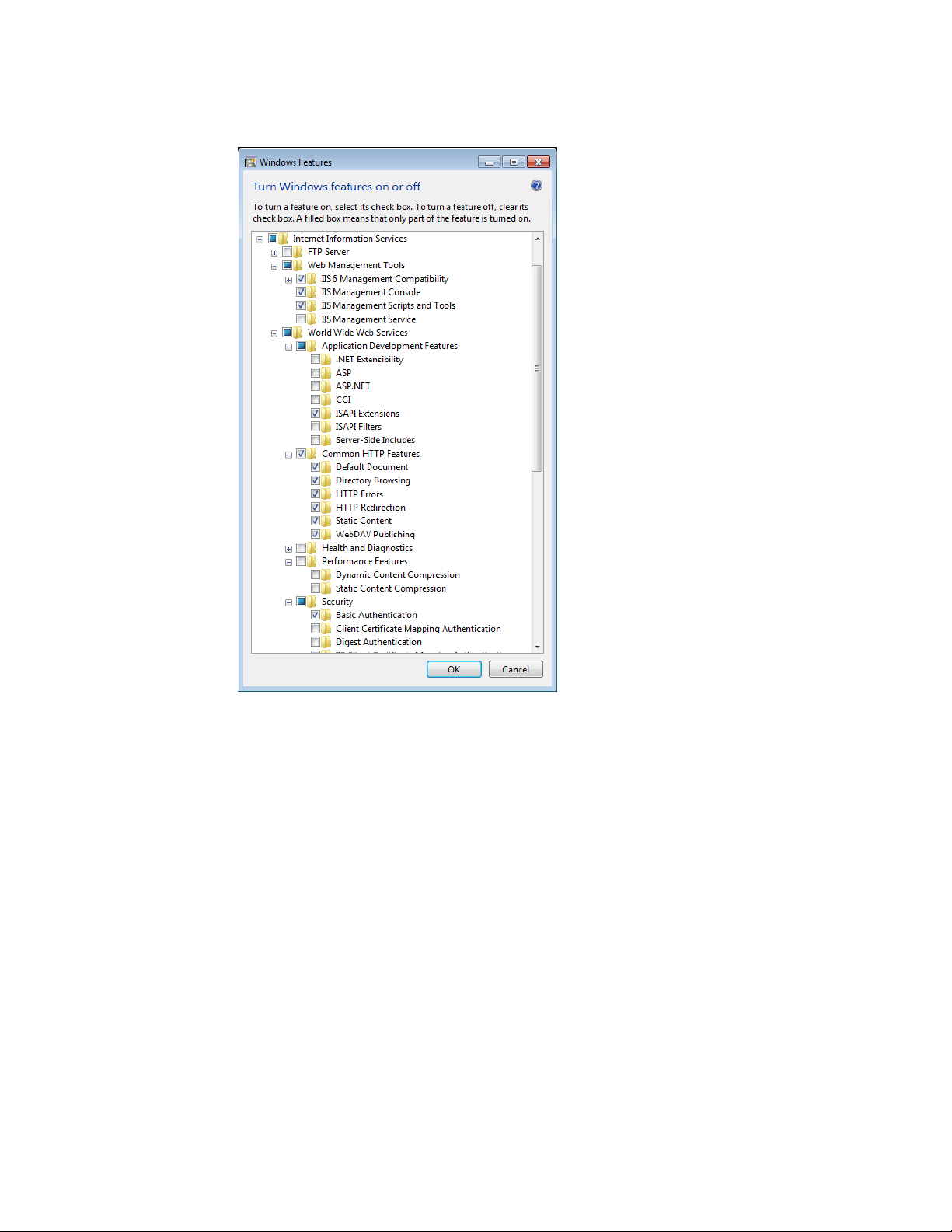
Reference and Troubleshooting: FTP, IIS, an d Fir ew all In for m ati on 53
Figure 61 Internet Information Services expanded
5. Expand Web Management Tools, and then select the IIS 6 Management
Compatibility, IIS Management Console, and IIS Management Scripts and Tools
check boxes.
6. Expand World Wide Web Services, expand Application Development Features,
and then select the ISAPI Extensions check box.
7. Under World Wide Web Services, expand Common HTTP Features , and then select
the Default Document, Directory Browsing, HTTP Errors, HTTP Redirection,
Static Content, and WebDAV Publishing check boxes.
8. Under World Wide Web Services, expand Pe rfo rmance Fea ture s, and then be sure
all options are cleared (Dynamic Content Compression and Static Content
Compression should be cleared).
Page 58
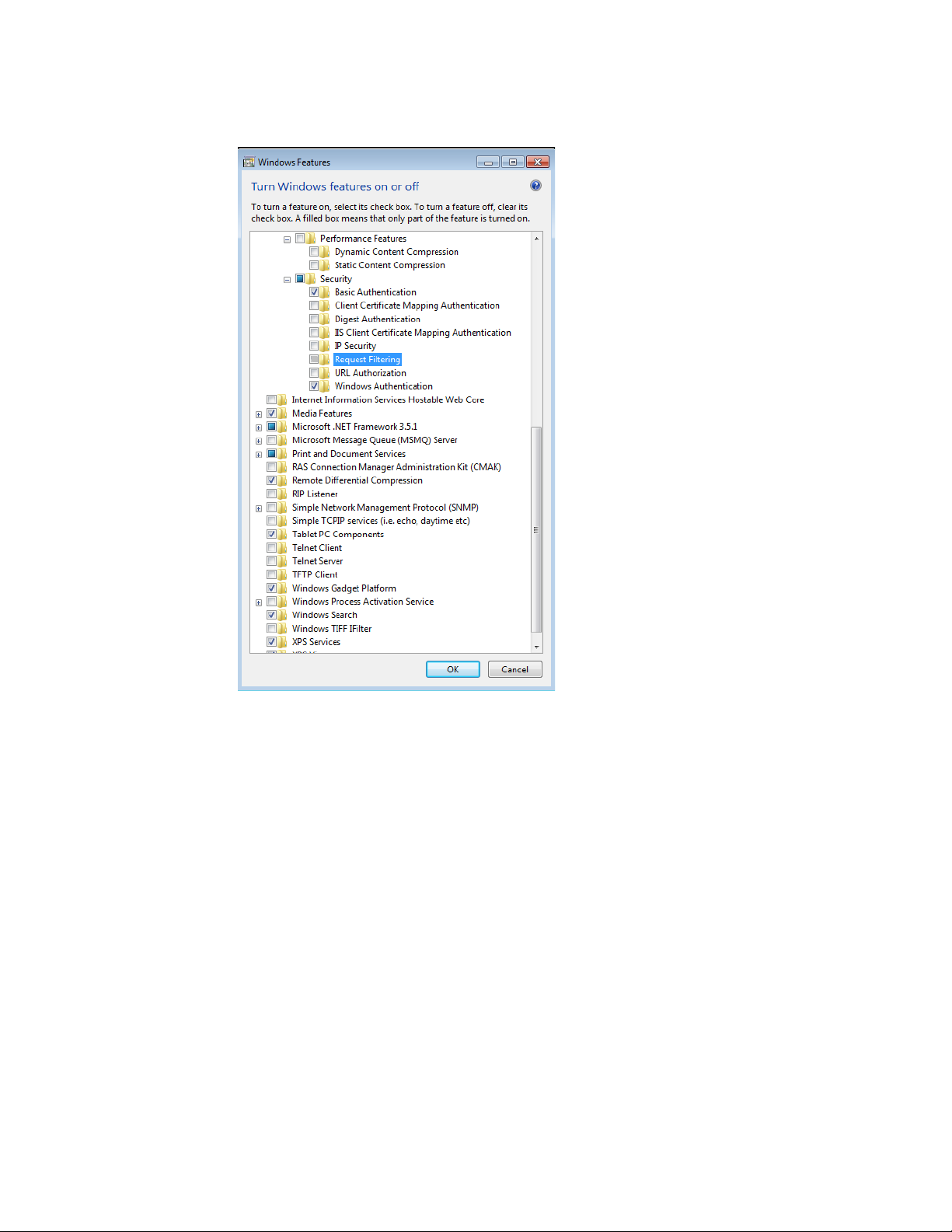
54 Appendix C
Figure 62 Request Filtering
9. Under World Wide Web Services, expand Security, select the Basic Authentication
and Windows Authentication check boxes, and then be sure that the Request
Filtering option is cleared.
10.Click OK to install IIS.
11. Continue with "Installing or Upgrading WDM Enterprise Edition."
Page 59

Reference and Troubleshooting: FTP, IIS, an d Fir ew all In for m ati on 55
Caution
Using Windows Firewall with WDM
If you are using Windows Firewall and are running Windows Server 2003 (32-bit), or
Windows Server 2003 R2 SP2 (32-bit) with your WDM Workgroup Edition or your WDM
Enterprise Edition, the WDM installer logs on as an administrator and adds the WDM
DHCP Proxy, WDM TFTP, Inetinfo, and Rptservicelogs programs to the Programs and
Services list on the Exceptions tab of the Windows Firewall dialog box (for information on
adding a program to the Windows Firewall exception list, refer to the Microsoft
documentation on the Microsoft Web site).
WDM Enterprise Edition ONLY - This procedure is done on each server on
which you performed a WDM installation or upgrade.
Page 60
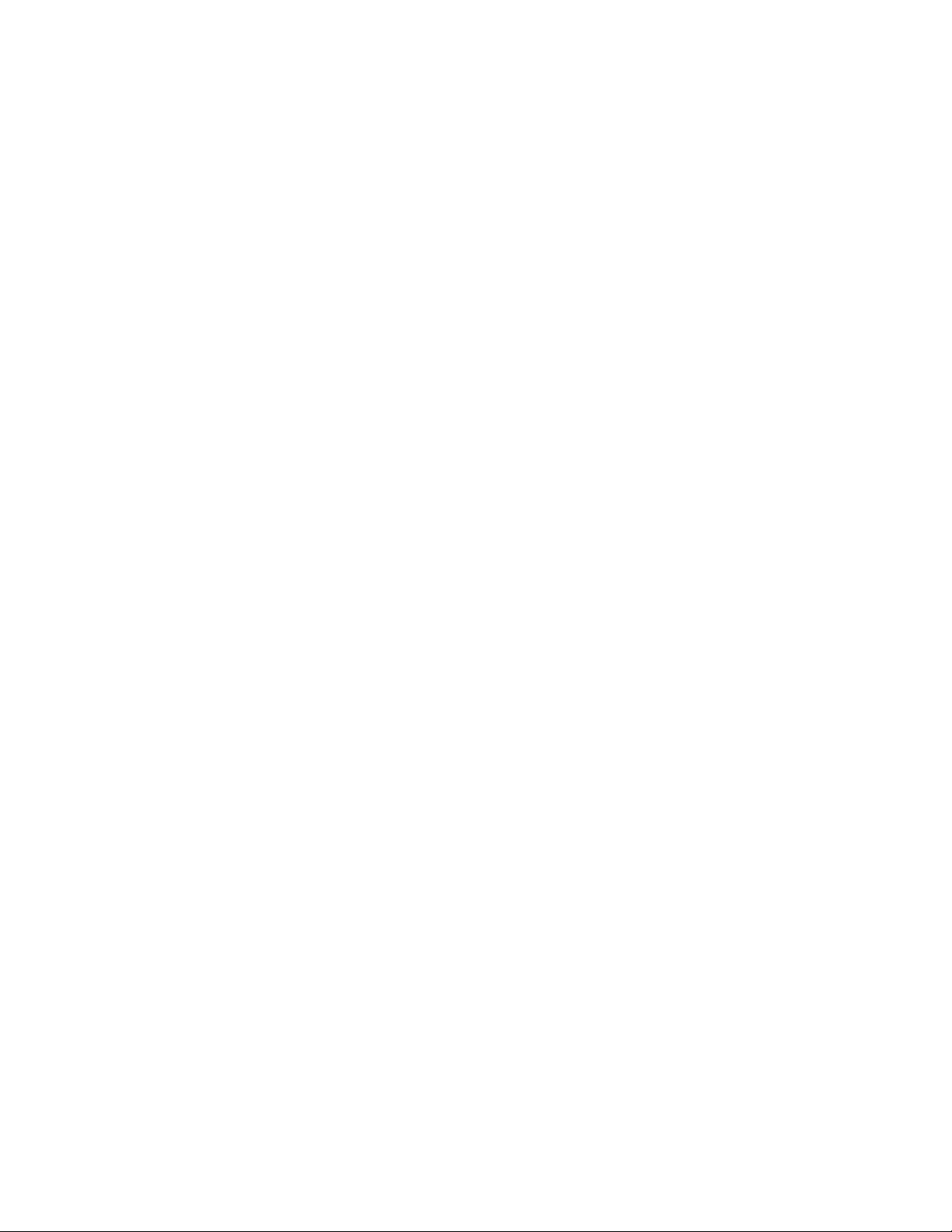
56 Appendix C
This page intentionally blank.
Page 61
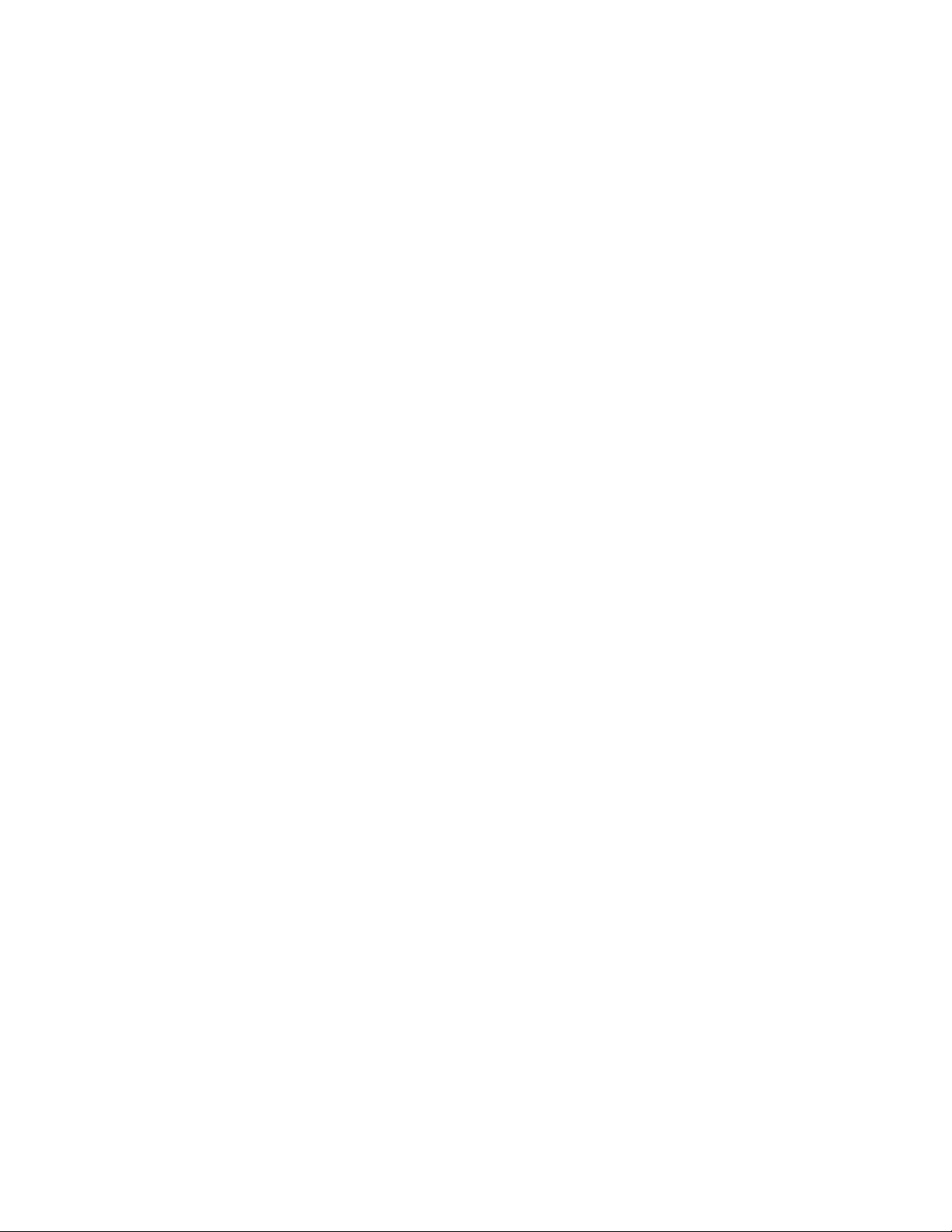
Tables
57
1 Server Hardware Requirements for 32-bit OS 6
2 Server Hardware Requirements for 64-bit OS 6
3 Server Software Requirements 6
4 Communication Ports 7
Page 62
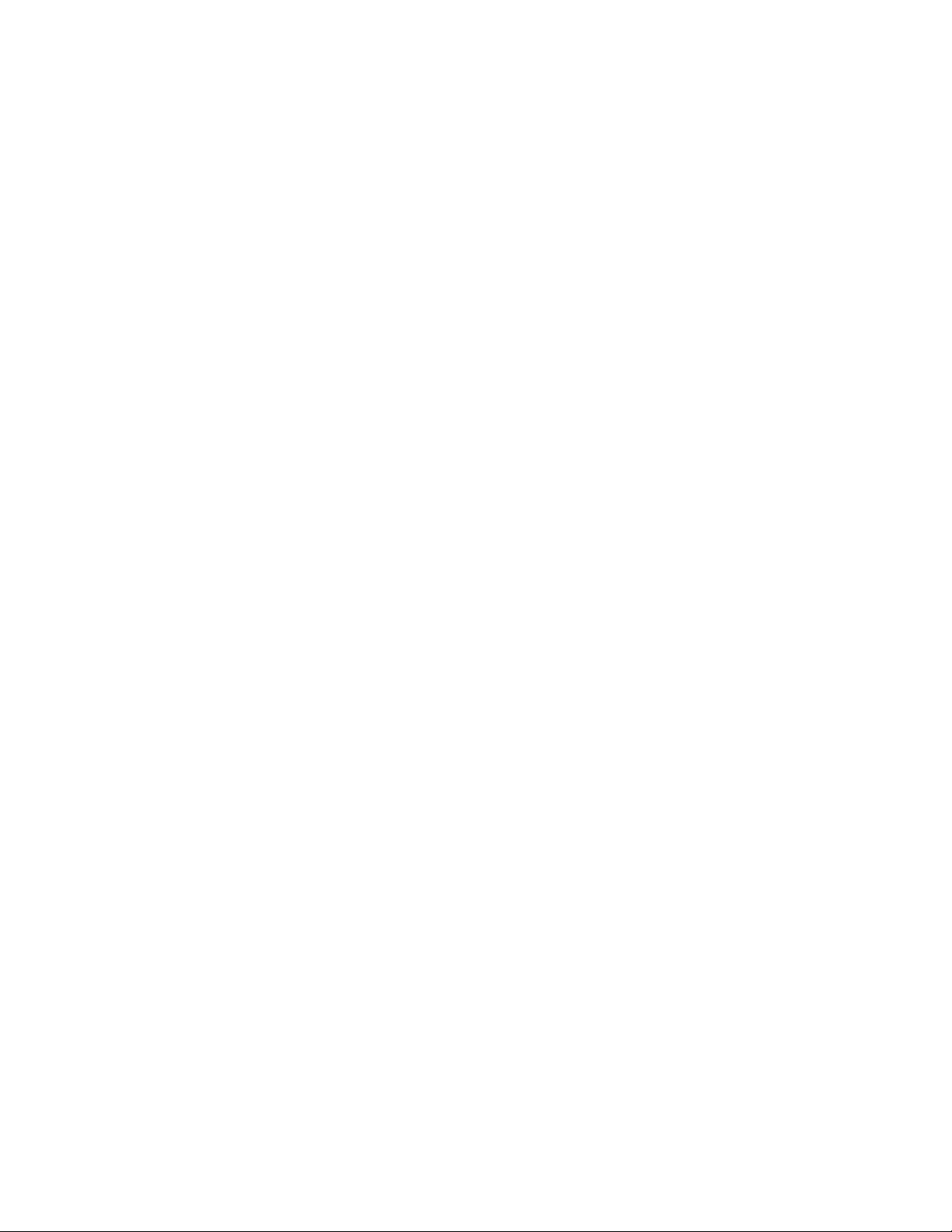
Installation Guide
Wyse Device Manager
TM
Release 4.9
Issue: 021512
Written and published by:
Wyse Technology Inc., February 2012
Created using FrameMaker
®
and Acrobat
®
