Wyse Technology 3820TX User Manual
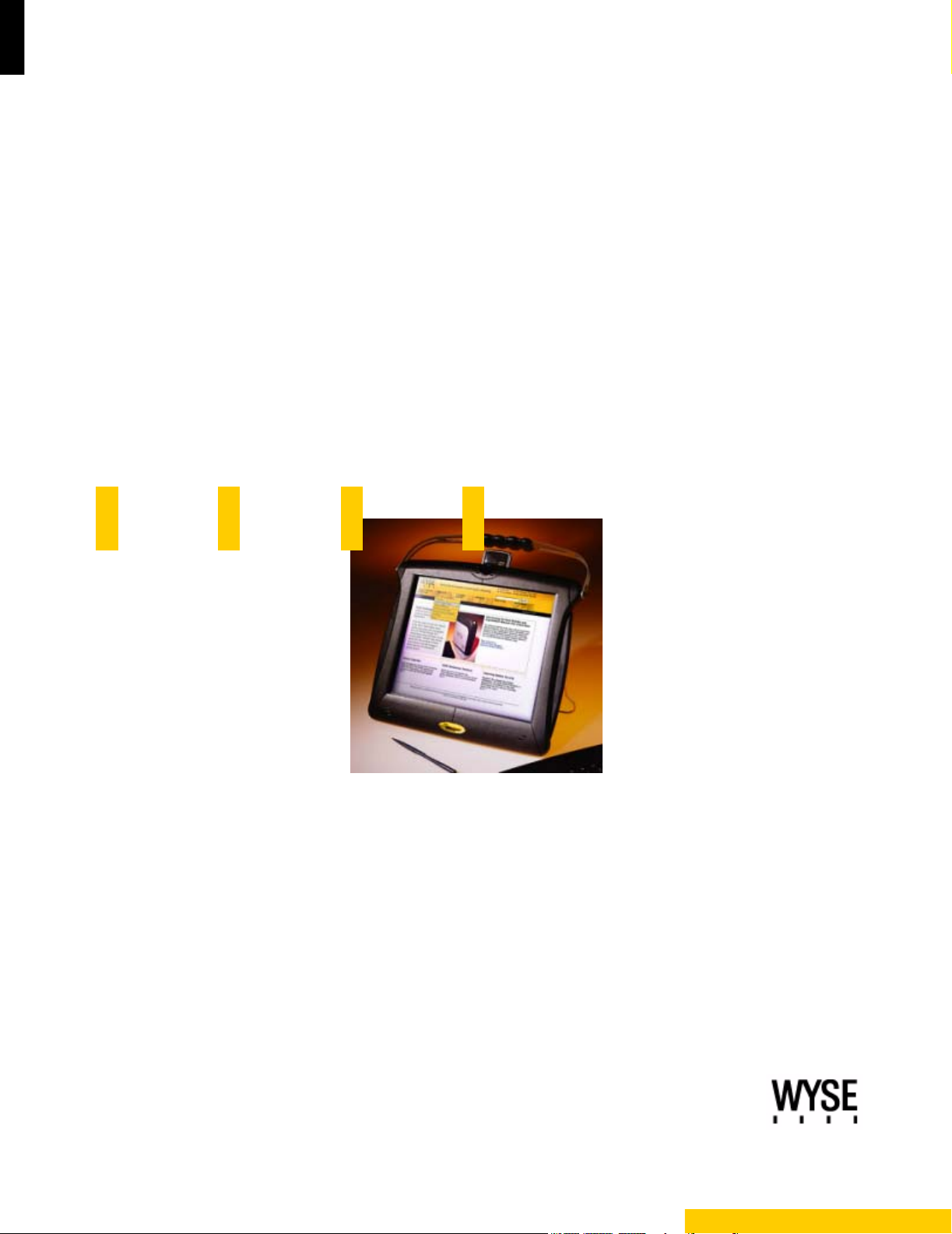
Mobile Winterm™ Model 3820TX Users Guide
Issue: 072103
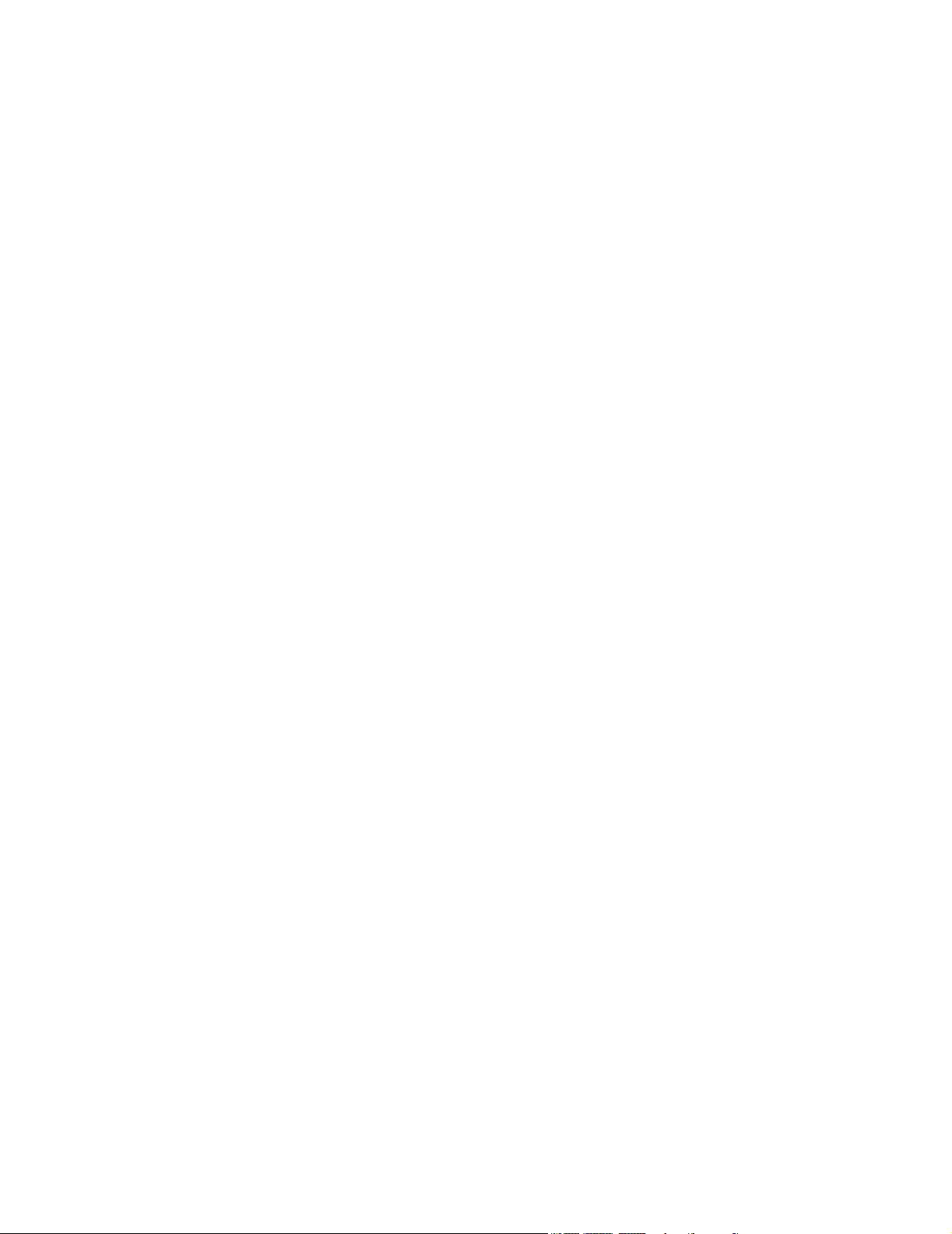
This page intentionally blank.
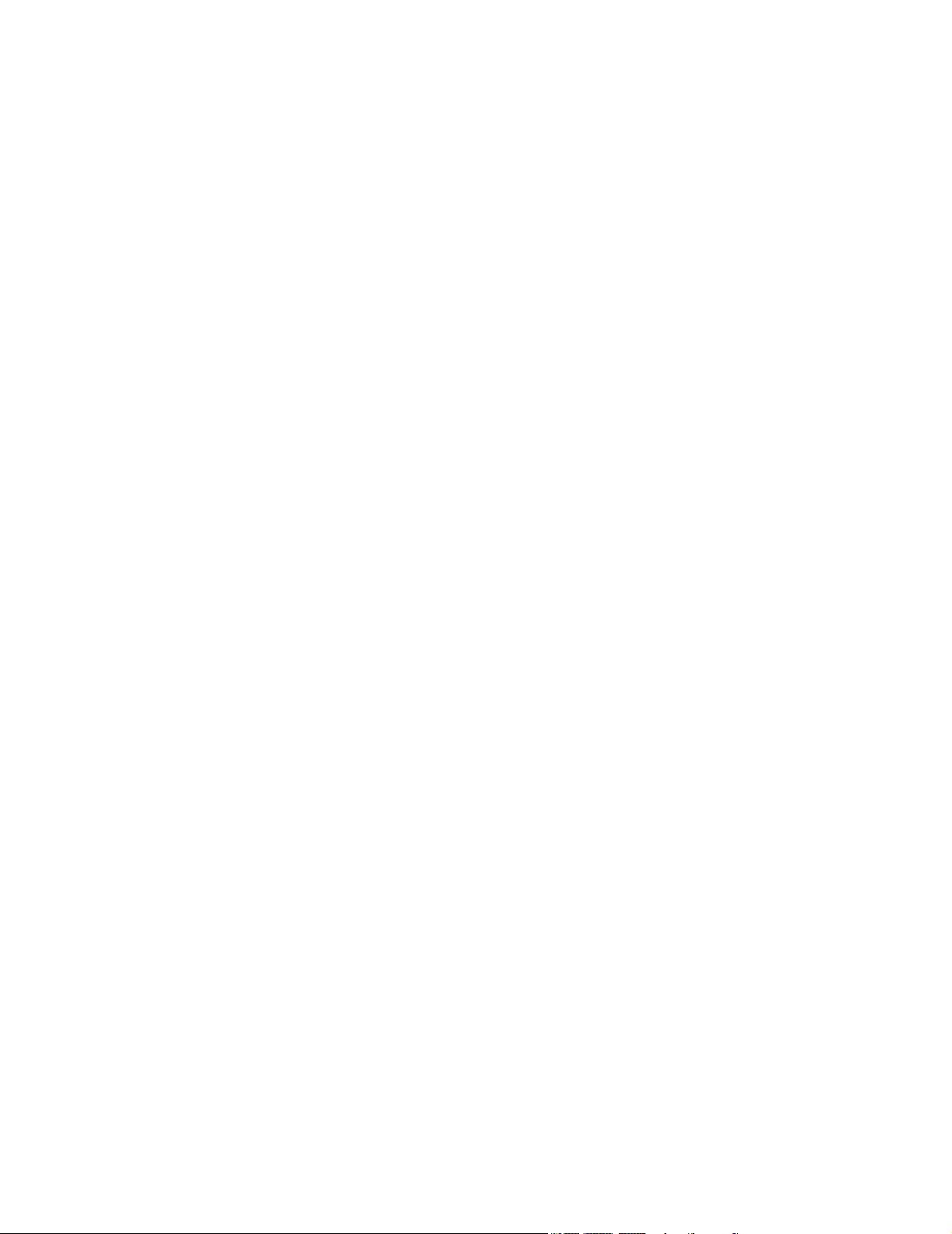
Mobile Winterm™ Model 3820TX
Users Guide
Issue: 072103
883770-01 Rev. A
July 2003
Wyse Technology Inc.
3471 North First Street
San Jose, CA 95134-1801

This page intentionally blank.
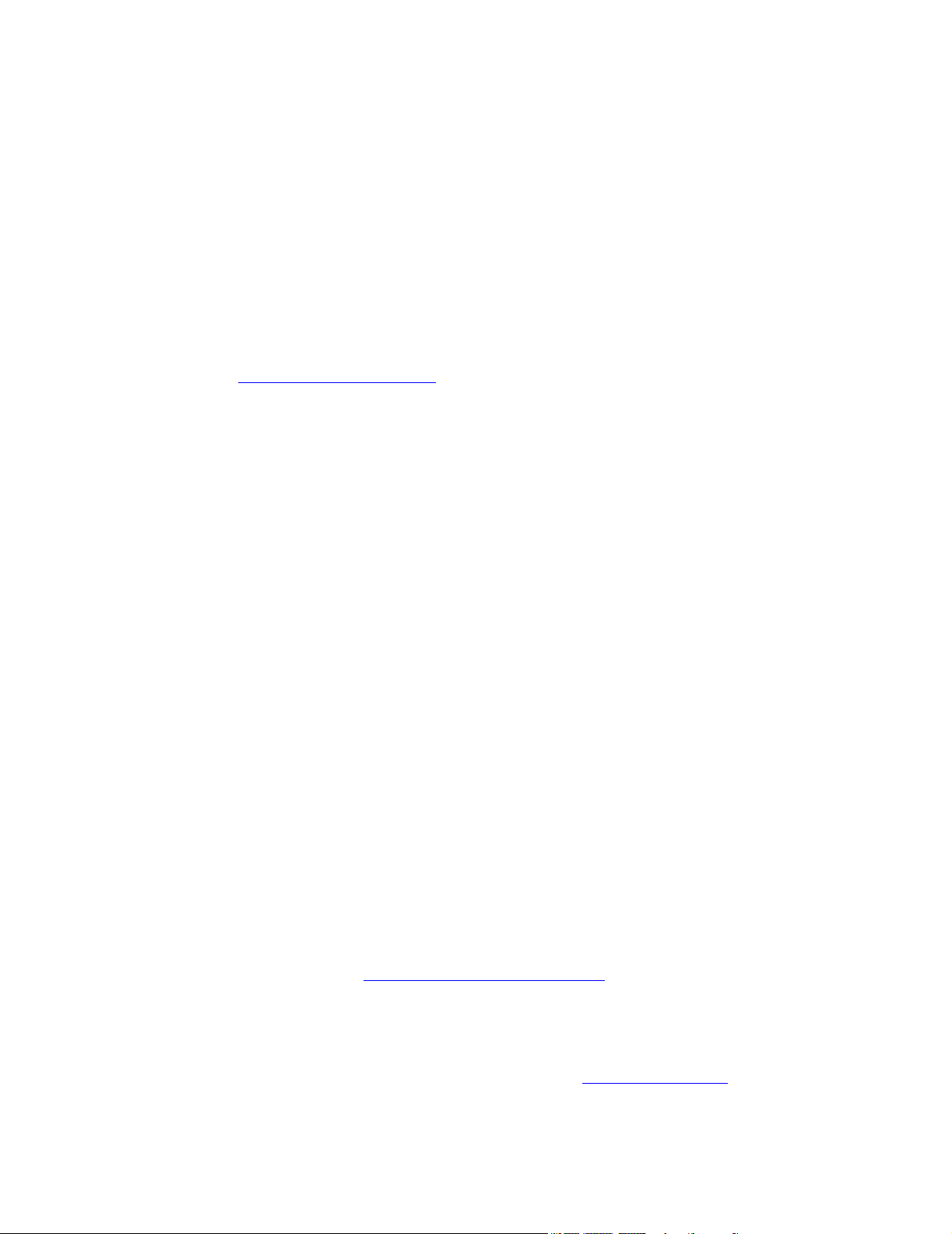
Copyright Notice
© 2003, Wyse Technology Inc. All rights reserved.
This manual and the software and firmware described in it are copyrighted. You may not
reproduce, transmit, transcribe, store in a retrieval system, or translate into any language
or computer language, in any form or by any means, electronic, mechanical, magnetic,
optical, chemical, manual or otherwise, any part of this publication without express written
permission.
End User License Agreement (“License”)
A printed copy of the Wyse Technology End User License Agreement is included in the
shipping box and provided for your reference only. The License at
http://www.wyse.com/license
agreement. By copying, using, or installing the software or the product, you agree to be
bound by those terms.
as of the purchase date is the controlling licensing
Trademarks
WYSE is a registered trademark and Winterm is a trademark of Wyse Technology Inc.
v
Rapport is a trademark of Rapport Technologies, a division of Wyse Technology.
ICA is a registered trademark and MetaFrame is a trademark of Citrix Systems Inc.
Microsoft, Windows, Windows CE, Windows NT, Windows XP, and Windows Terminal
Server are registered trademarks of Microsoft Corporation.
All other products are trademarks and/or registered trademarks of their respective
companies.
The Energy Star emblem does not represent endorsement of any product or service.
Specifications subject to change without notice.
Patents
The Wyse product(s) described herein is(are) covered by U.S. Patent No. 5,918,039 and
other patents pending.
Restricted Rights Legend
You acknowledge that the Software is of U.S. origin. You agree to comply with all
applicable international and national laws that apply to the Software, including the U.S.
Export Administration Regulations, as well as end-user, end-use and country destination
restrictions issued by U.S. and other governments. For additional information on exporting
the Software, see http://www.microsoft.com/exporting
.
Ordering Information
For availability, pricing, and ordering information in the United States and Canada, call
1-800-GET-WYSE (1-800-438-9973) or visit us at http://www.wyse.com
countries, contact your sales representative.
. In all other
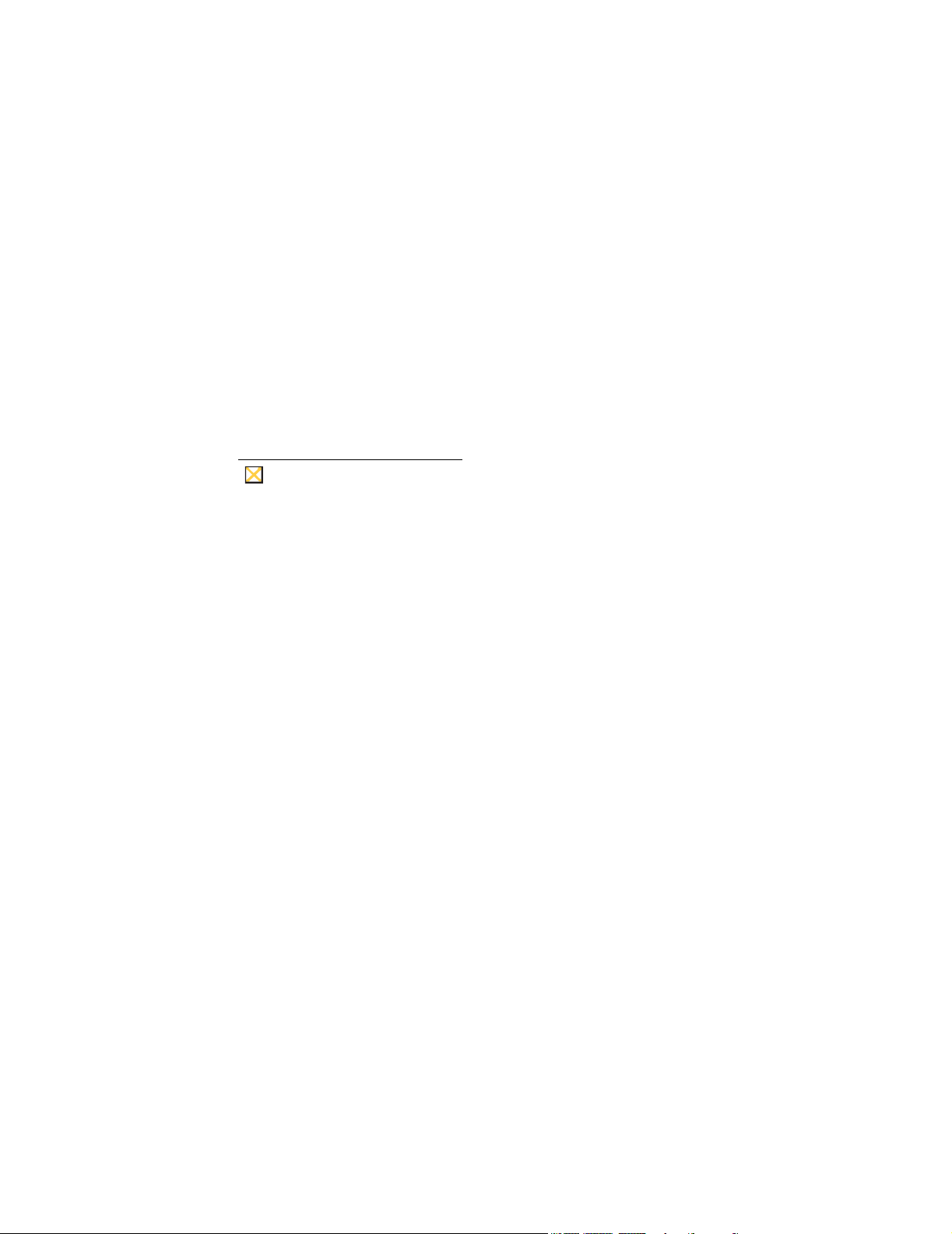
vi
FCC Statement
This equipment has been tested and found to comply with the limits for either Class A or
Class B digital devices (refer to "Terminal Requirements Compliance"), pursuant to Part
15 of the FCC Rules. These limits are designed to provide reasonable protection against
harmful interference in a residential installation. This equipment generates, uses, and can
radiate radio frequency energy and, if not installed and used in accordance with the
instructions, may cause harmful interference to radio communications. However, there is
no guarantee that interference will not occur in a particular installation. If this equipment
does cause harmful interference to radio or television reception, which can be determined
by turning the equipment off and on, the user is encouraged to try to correct the
interference by one or more of the following measures:
• Reorient or relocate the receiving antenna.
• Increase the separation between the equipment and the receiver.
• Connect the equipment into an outlet on a circuit different from that to which the
receiver is connected.
• Consult the dealer or an experienced radio/TV technician for help.
Caution
Changes or modifications not covered in this manual must be approved in
writing by the manufacturer’s Regulatory Engineering department. Changes
or modifications made without written approval may void the user’s authority
to operate the equipment.
Terminal Requirements Compliance
FCC Compliance
The Model 3820TX terminal meets Class B requirements.
IEC/EN Compliance
The Model 3820TX terminals meets Class B requirements.
Canadian DOC Notices
Refer to the previous section, "Terminal Requirements Compliance," to find out to which
terminal model each of the statements below refers.
Class A
This digital apparatus does not exceed the Class A limits for radio noise emissions from
digital apparatus set out in the Radio Interference Regulations of the Canadian
Department of Communications.
Le présent appareil numérique n’émet pas de bruits radioélectriques dépassant les limites
applicables aux appareils numériques de la classe A prescrites dans le Réglement sur le
brouillage radioélectrique édicté par le Ministère des Communications du Canada.
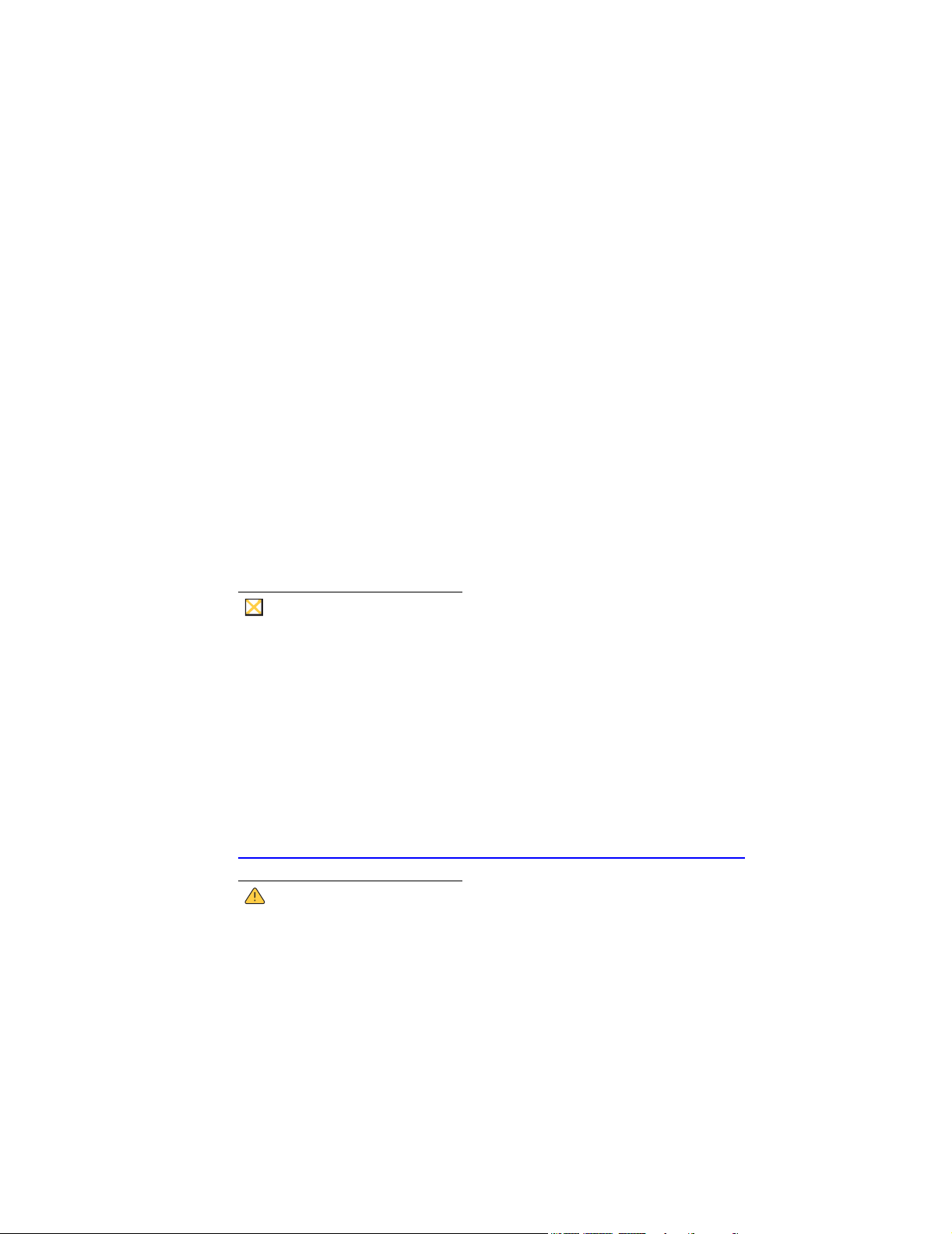
Class B
This digital apparatus does not exceed the Class B limits for radio noise emissions from
digital apparatus set out in the Radio Interference Regulations of the Canadian
Department of Communications.
Le présent appareil numérique n’émet pas de bruits radioélectriques dépassant les limites
applicables aux appareils numériques de la classe B prescrites dans le Réglement sur le
brouillage radioélectrique édicté par le Ministère des Communications du Canada.
IEC/EN Notice
These products conform to the requirements of IEC950 and EN60950.
These products conform to requirements of EN55022 for Class A equipment or EN55022
for Class B equipment (refer to "Terminal Requirements Compliance").
Cable Notice
The use of shielded I/O cables is required when connecting this equipment to any and all
optional peripheral or host devices. Failure to do so may cause interference and violate
FCC and international regulations for electromagnetic interference.
vii
Device Power Supply
Caution
Replace power supply with the same or equivalent type as recommended by
the manufacturer.
Model 3820TX
For use with External Power Supply EDAC Model EA1060A or certified equivalent model
supplied by the manufacturer, rated minimum 16/3.5A.
Battery Information
The Model 3820TX terminal contains a replaceable battery (for battery information, see
http://www.wyse.com/products/accessories/addons.htm#3820accessories
Warning
There is a risk of explosion if the battery is replaced by an incorrect type.
Always dispose of used batteries according to the instructions accompanying
the battery.
).

viii
This page intentionally blank.
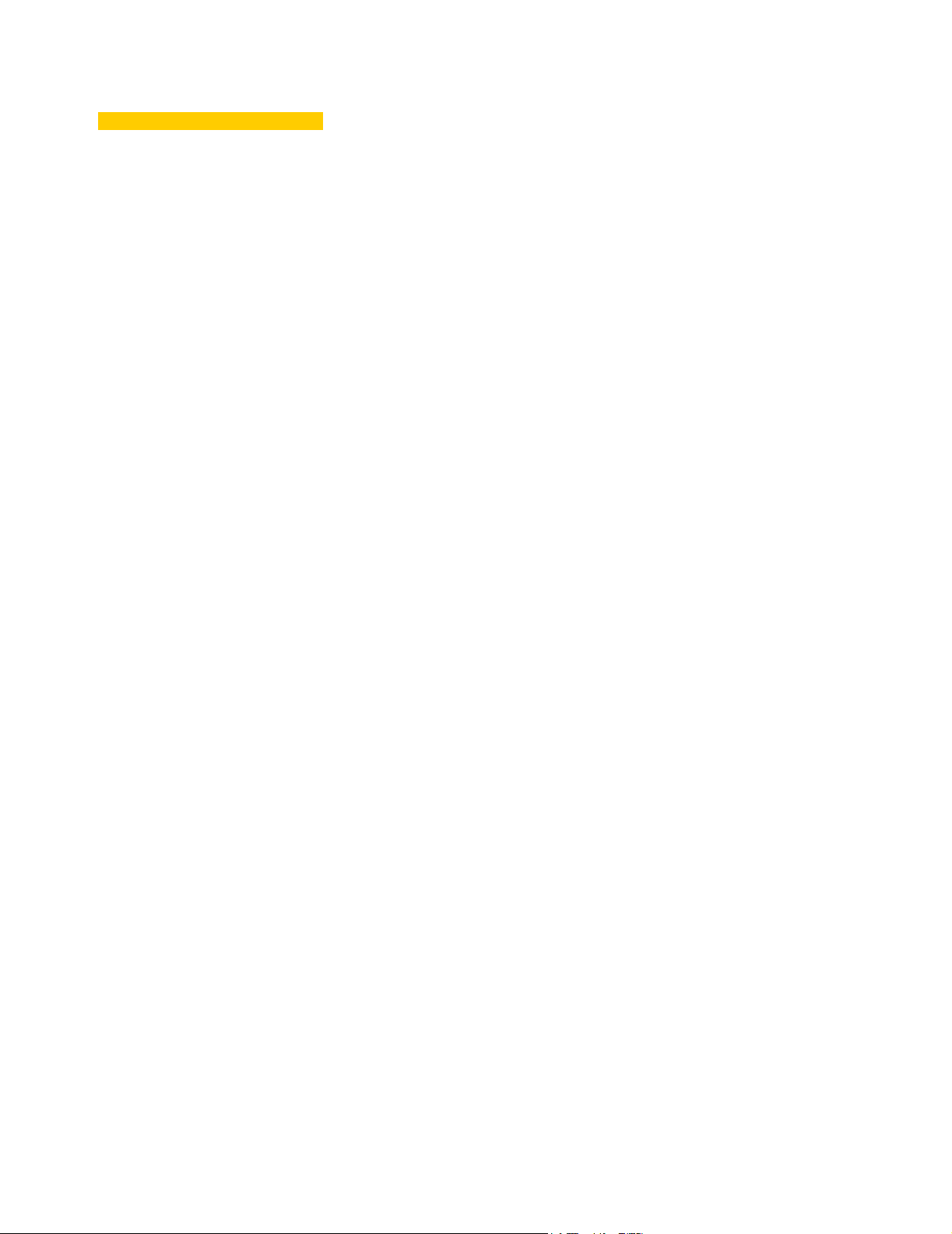
Contents
About This Guide 1
Organization of this Guide 1
Conventions Used in this Guide 2
User Interface Menu Control 2
Introducing the 3820TX Tablet Thin Client 3
3820TX Tablet Thin Client Overview 3
Features 3
Benefits 3
3820TX Tablet Hardware Features 4
Front View 4
Back View 5
Side View 6
General 3820TX Tablet Information 6
3820TX Tablet Thin Client Software 7
3820TX PCMCIA Network Card Drivers Software 7
Server Minimum System Requirements 7
Getting Started 8
Charging the Battery 8
Starting the 3820TX Tablet for the First Time 9
Starting and Stopping the 3820TX Tablet 9
3820TX Tablet Thin Client Basics 10
Touchscreen Basics 10
3820TX Tablet Thin Client Stylus Basics 10
On-screen Keyboard Basics 10
Handwriting Recognition 11
Battery Life 11
Installing and Configuring a PCMCIA Network Card 11
Connecting to a Wireless Access Point 12
Configuring Network Identification 13
Additional Security Features 13
Completing the Network Setup 14
Verifying the Network Connection 14
Data Retention Considerations 14
3820TX Tablet Connection Modes 14
Terminal Server Access 14
Citrix Server Access 15
Intranet or Internet Access 15
3820TX Tablet Settings 15
Date and Time Settings 16
Display Settings 16
Keyboard Settings 17
Mouse Settings 17
Device Owner Settings 18
Power Settings 19
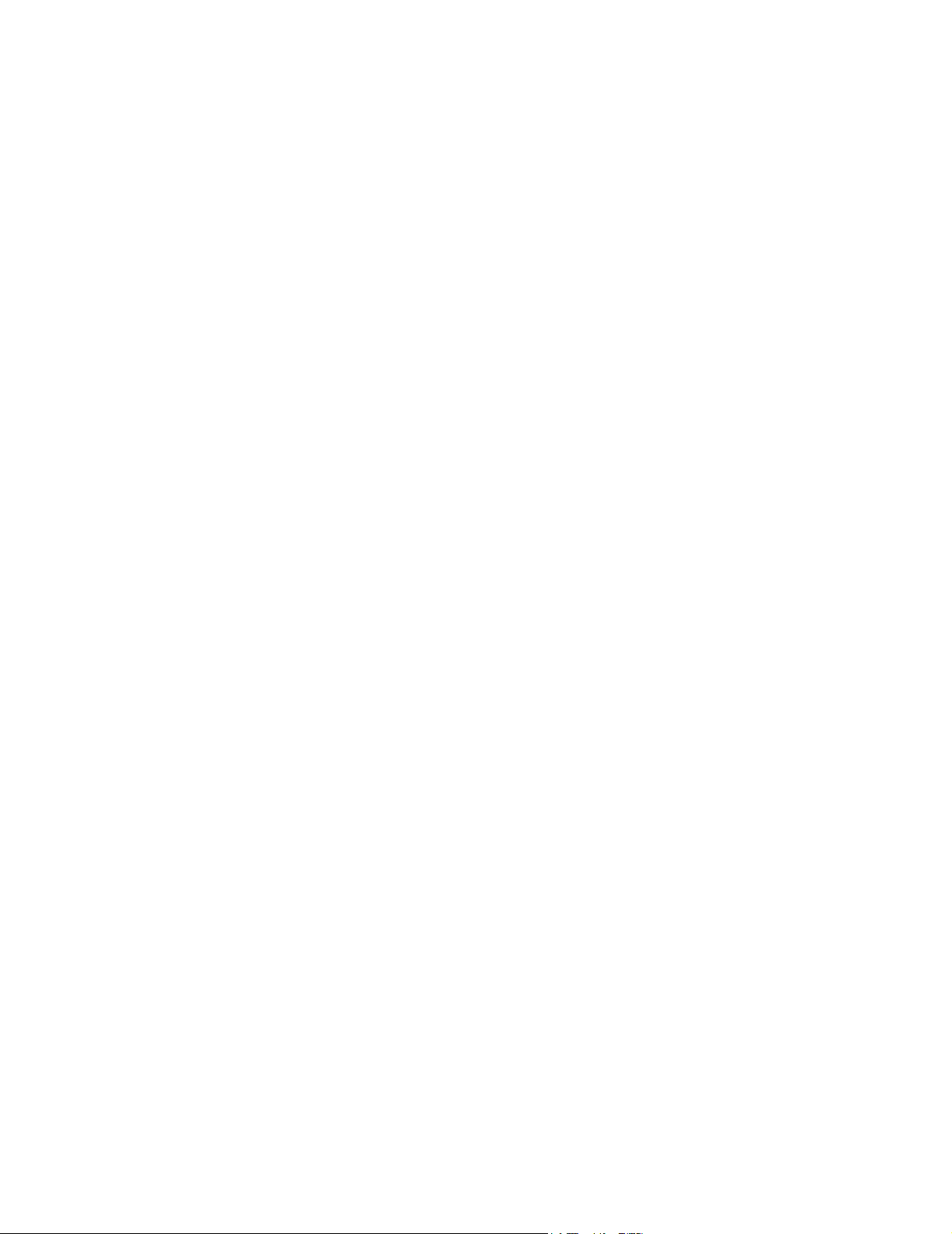
x
Regional Settings 19
Stylus Settings 20
System Settings 21
Volume and Sound Settings 21
Setting a 3820TX Tablet Thin Client Password 22
Troubleshooting 23
Customer Support Contact Information 24
Cleaning the 3820TX Tablet 24
General Precautions 24
Frequently Asked Questions 24
Glossary 27
List of Figures
1 Overview of the 3820TX 3
2Front view4
3 Back view 5
4 Side view 6
5 Changing the battery 8
6 IP Address 12
7 Name Server 12
8 Network Name 12
9 Adapters tab 13
10 Identification tab 13
11 Date and Time settings 16
12 Background properties 16
13 Backlight properties 17
14 Keyboard settings 17
15 Mouse settings 18
16 Device Owner identification 18
17 Device Owner notes 18
18 Battery status 19
19 Power off 19
20 Regional settings 20
21 Calibration tab 20
22 Double-tap tab 20
23 General tab 21
24 Memory tab 21
25 Volume tab 22
26 Sounds tab 22
27 Password settings 22
List of Tables
1 Conventions 2
2 Command button functions 2
3 Troubleshooting the 3820TX 23
4 Frequently asked questions about the 3820TX 24
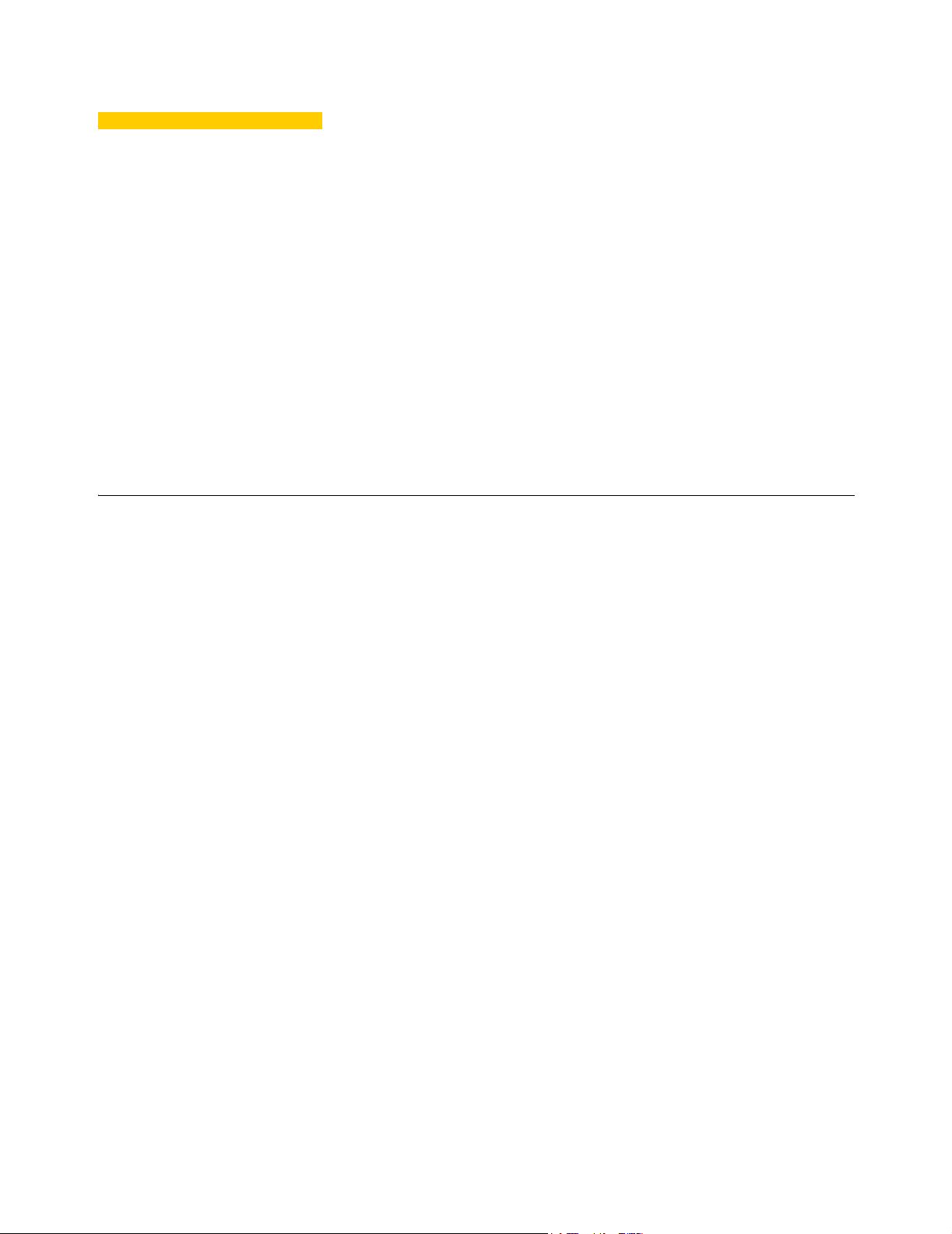
Mobile Winterm™ Model 3820TX
Users Guide
The Winterm 3820TX is the newest wireless tablet thin client in the Winterm 3000 Series
family of terminals. Winterm 3000 Series terminals use the Windows CE operating
system. These terminals provide thin-client access to applications, files, and network
resources made available on machines hosting Citrix ICA and Microsoft RDP session
services. Only the keyboard, mouse, audio/video, and display data are transmitted over
the network between the terminals and session servers.
About This Guide
This users guide is written primarily for desktop users. It contains detailed information you
will need to use and troubleshoot the wireless mobile tablet.
Organization of this Guide
This users guide consists of the following topics:
• “Introducing the 3820TX Tablet Thin Client” on page 3
• “3820TX Tablet Hardware Features” on page 4
• “General 3820TX Tablet Information” on page 6
• “Getting Started” on page 8
• “Installing and Configuring a PCMCIA Network Card” on page 11
• “3820TX Tablet Connection Modes” on page 14
• “3820TX Tablet Settings” on page 15
• “Troubleshooting” on page 23
• “Customer Support Contact Information” on page 24
• “Cleaning the 3820TX Tablet” on page 24
• “General Precautions” on page 24
• “Frequently Asked Questions” on page 24
• “Glossary” on page 27
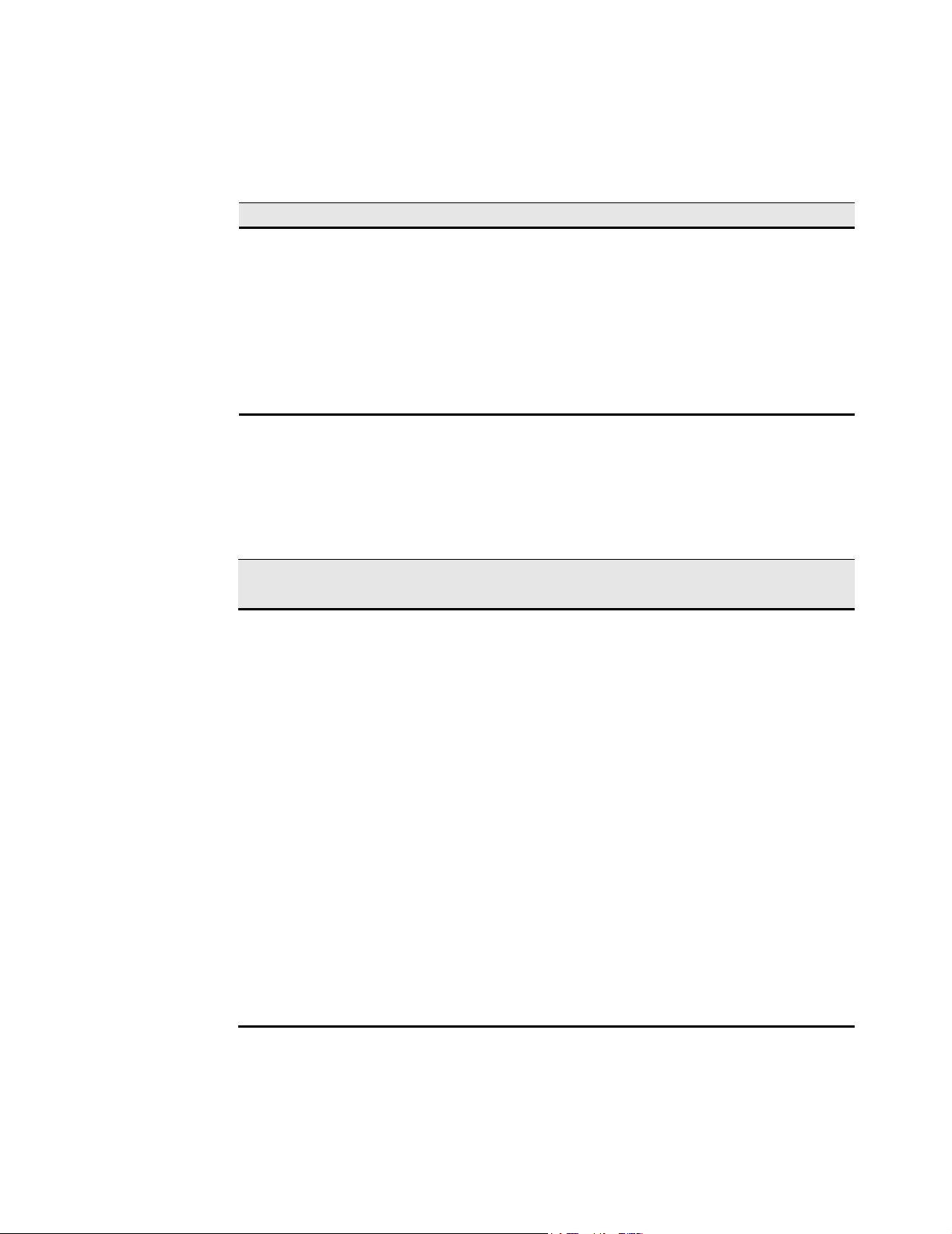
2
Conventions Used in this Guide
Table 1 lists the text format conventions used in this guide.
Table 1 Conventions
Convention Where Used
Italic New term, book title or emphasis.
Bold Screen display, keycaps and user input.
Note Indicates a note. A note adds information.
Caution Indicates a caution. A caution indicates actions that may cause
damage to equipment, erase files, or destroy data.
+ Keystroke sequences such as: Crtl + Alt + Del
| Instructions about invoking a menu such as:
Start | Settings | Control Panel
User Interface Menu Control
Table 2 describes the command buttons used for user interface menu control on the
3820TX tablet.
Table 2 Command button functions
Command
Button
X Found in the upper right corner of a dialog box. Click on this command
OK Found in dialog boxes and properties sheets. Click on this command
? Found in the upper right corner of a dialog box. Click on this command
Cancel Found in the lower right corner of some dialog boxes. Click on this
Apply Found in dialog boxes and properties sheets. Click on this command
Next or
Accept
Back Found in wizards. Click on this command buttons to return to the
Function
button to quit a dialog box or properties sheet without saving changes.
button to save your changes and quit a dialog box or properties sheet.
button to display any help information that is available.
command button to quit a dialog box or properties sheet without saving
changes.
button to save your changes without quitting a dialog box or properties
sheet. This command button is sometimes not activated.
Found in wizards. Click on these command buttons to display the next
dialog box in the sequence
previous dialog box in the sequence.
Finish Found in wizards. Click on this command buttons to finish the wizard.
