Wyse R10L Installation Manual
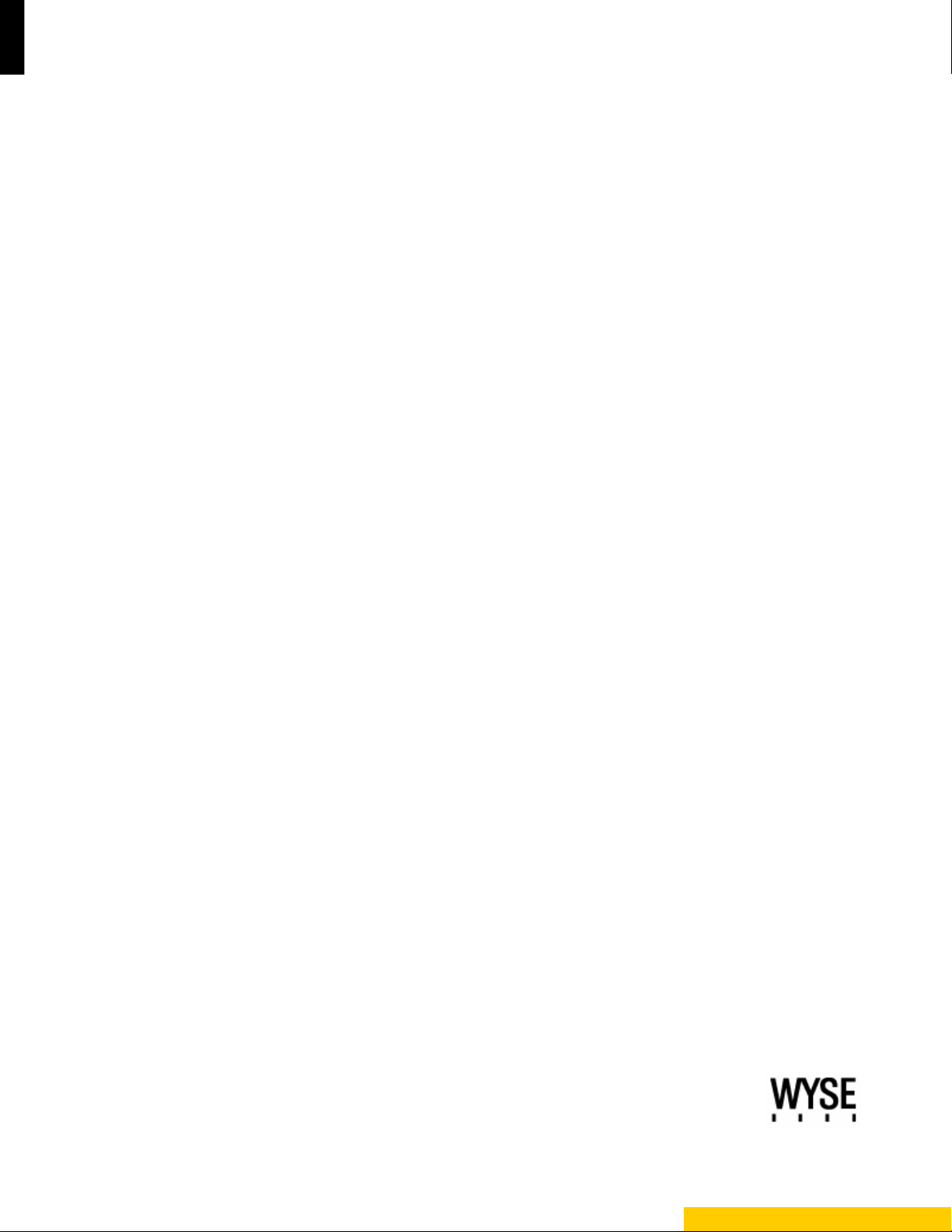
Inst allation Guide
Wyse® R Class Conversion to WES2009
Wyse® USB Firmware ToolTM Release 1.13
Products: R10L, R50L, R50LE, R90L, R90LE, R90L7
Issue: 090711
PN: 883887-29L Rev. A
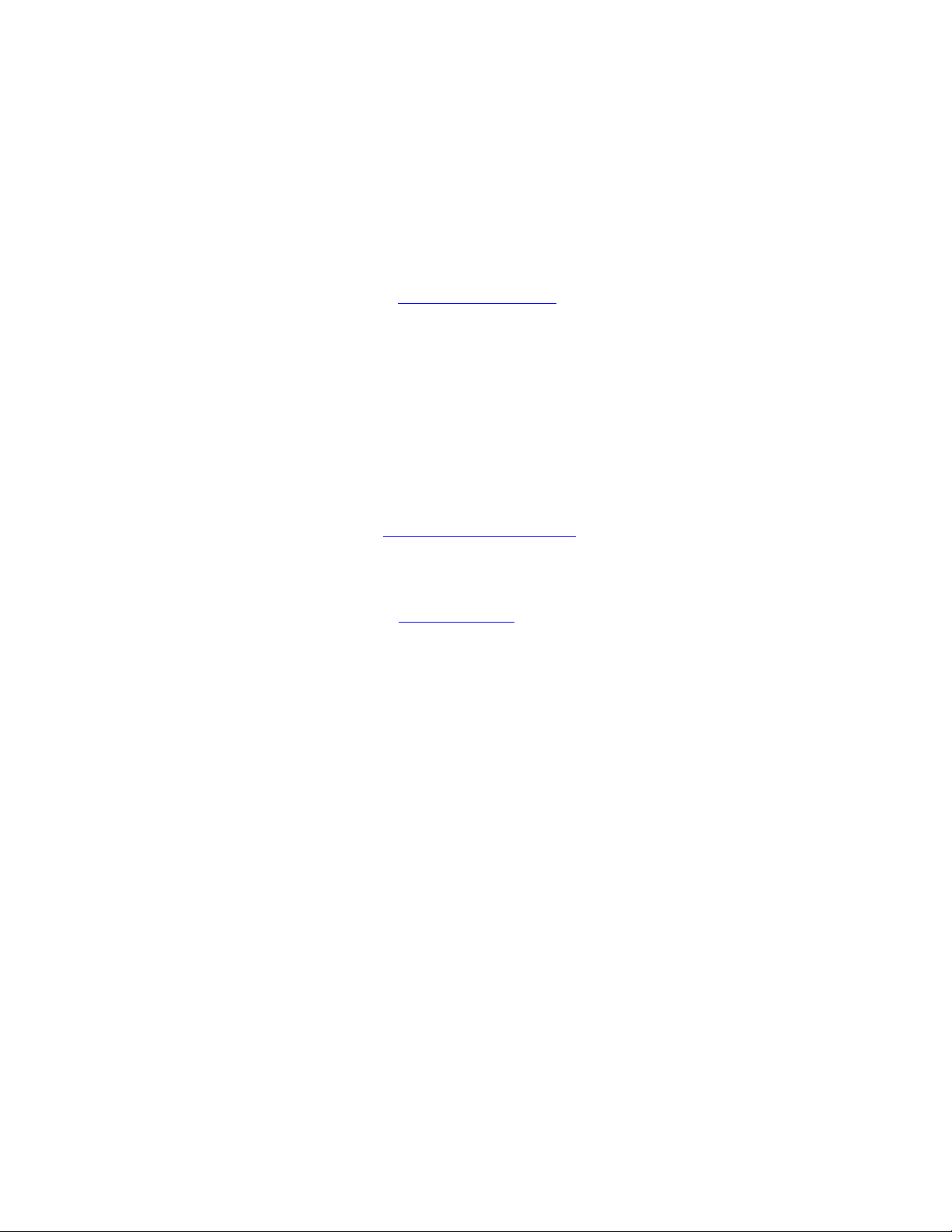
Copyright Notices
© 2011, Wyse Technology Inc. All rights reserved.
This manual and the software and firmware described in it are copyrighted. You may not reproduce, transmit,
transcribe, store in a retrieval system, or translate into any language or computer language, in any form or by any
means, electronic, mechanical, magnetic, optical, chemical, manual or otherwise, any part of this publication
without express written permission.
End User License Agreement (“License”)
A copy of the Wyse Technology End User License Agreement is included in the software and provided for your
reference only. The License at http://www.wyse.com/license
agreement. By copying, using, or installing the software or the product, you agree to be bound by those terms.
Trademarks
The Wyse logo and Wyse are trademarks of Wyse Technology Inc. Other product names mentioned herein are for
identification purposes only and may be trademarks and/or registered trademarks of their respective companies.
Specifications subject to change without notice.
Restricted Rights Legend
You acknowledge that the Software is of U.S. origin. You agree to comply with all applicable international and
national laws that apply to the Software, including the U.S. Export Administration Regulations, as well as end-user,
end-use and country destination restrictions issued by U.S. and other governments. For additional information on
exporting the Software, see http://www.microsoft.com/exporting
as of the purchase date is the controlling licensing
.
Ordering Information
For availability, pricing, and ordering information in the United States and Canada, call 1-800-GET-WYSE
(1-800-438-9973) or visit us at http://www.wyse.com
. In all other countries, contact your sales representative.
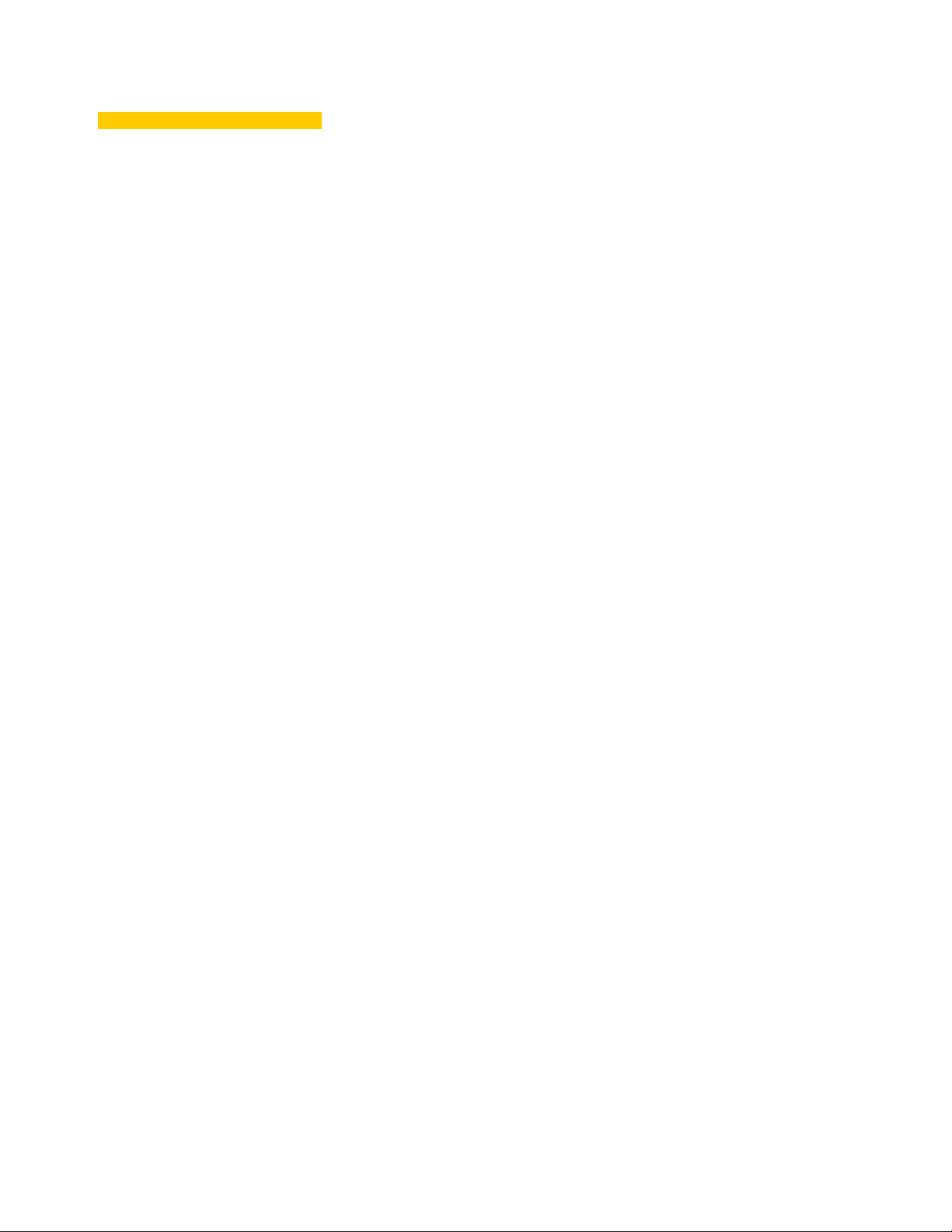
Content s
1 Introduction 1
Kit Contents 1
Overview 2
Wyse Technical Support 2
Related Documentation and Services 2
Wyse Online Community 2
2 Installing Rx0L Flash and RAM 3
Requirements 3
Procedures 4
What’s Next 6
3 Installing Rx0LE Flash and RAM 7
Requirements 7
Procedures 8
What’s Next 11
4 Installing WES2009 Firmware 13
Requirements 13
Procedures 14
Troubleshooting 20
USB Keys - Troubleshooting Boot Issues 20
SanDisk Cruiser Flash Drives - Troubleshooting Partition Issues 20
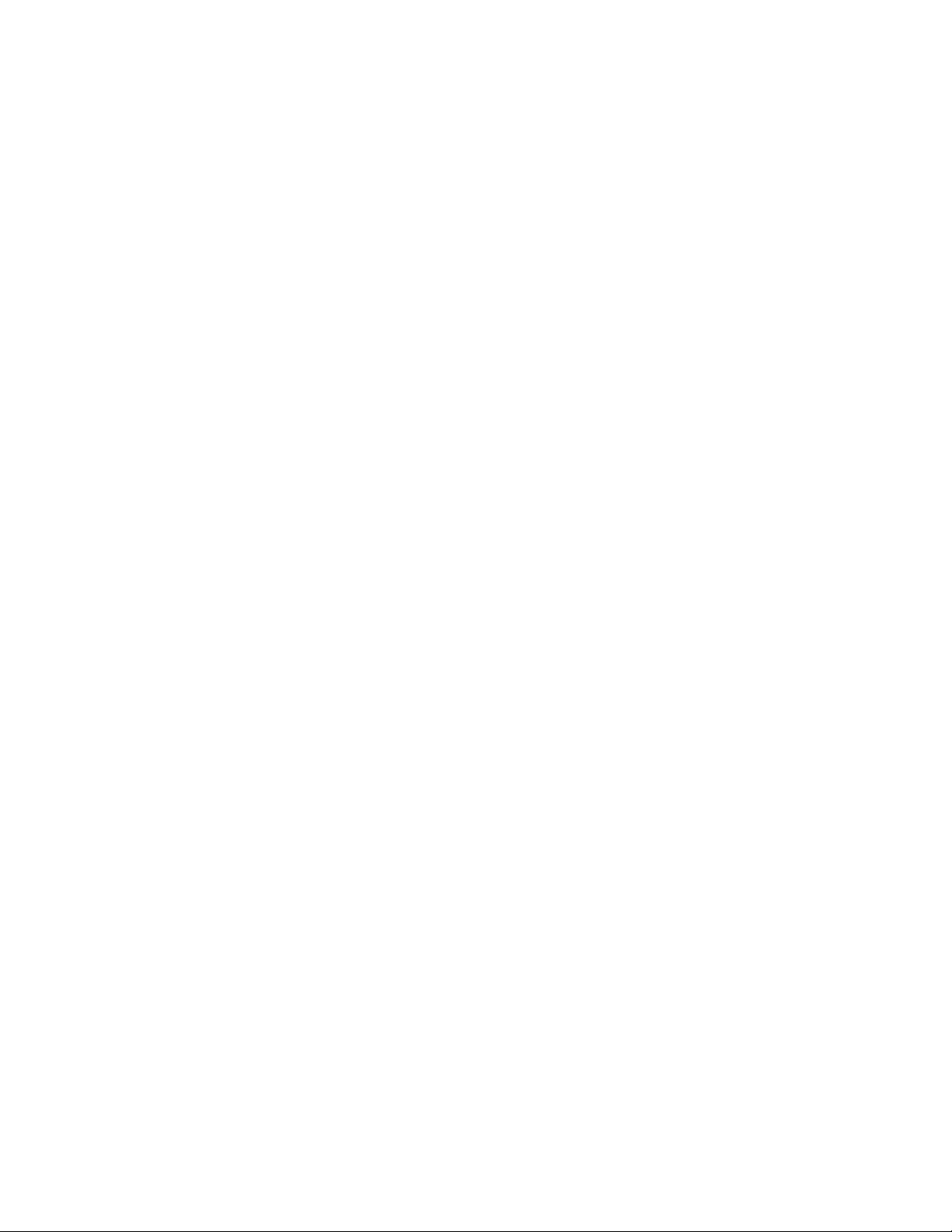
iv Contents
This page intentionally blank.
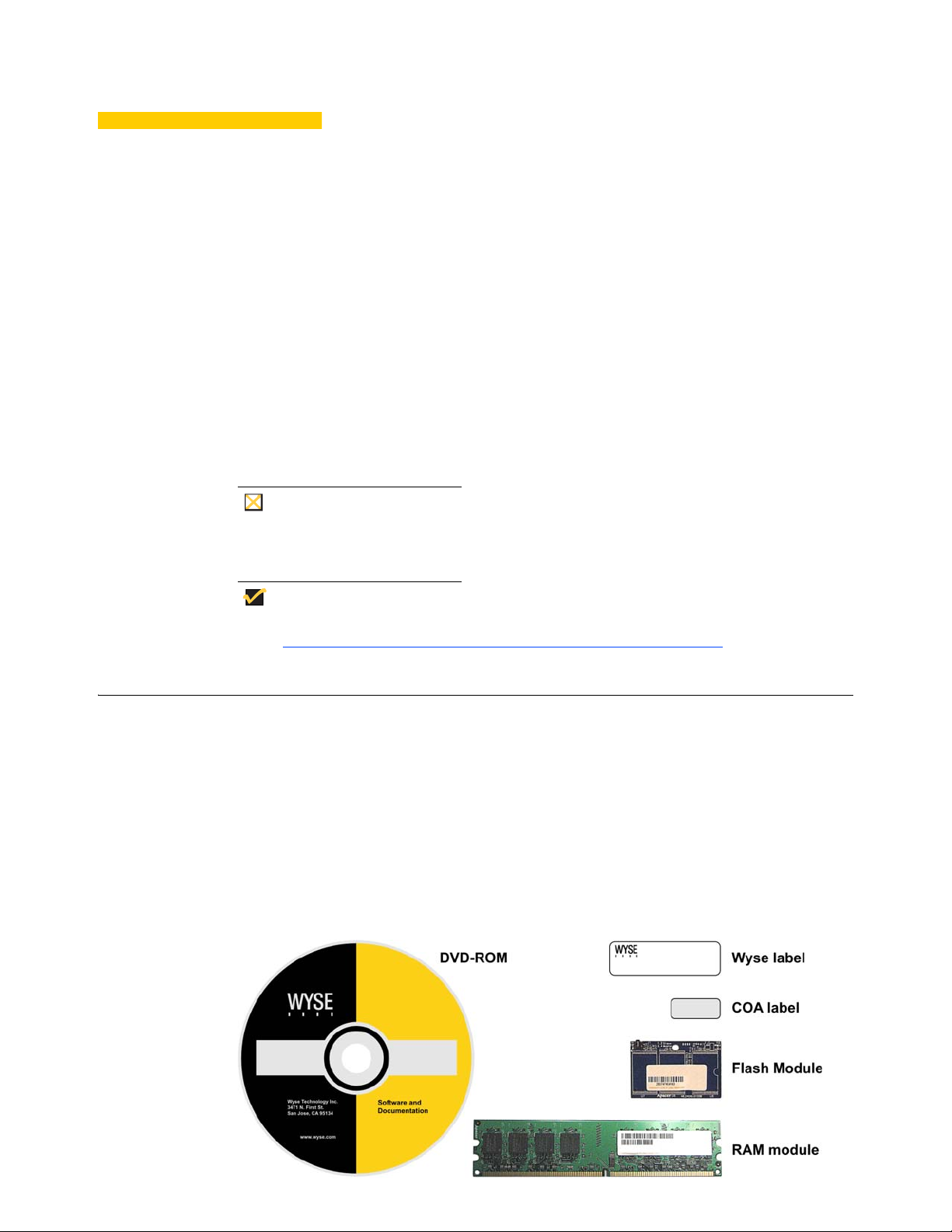
1 Introduction
This guide provides the instructions you need to use Wyse® USB Firmware T ool to convert
the following Wyse R class thin clients to WES2009:
•R10L
• R50L
• R50LE
• R90L
• R90LE
• R90L7
Caution
WES2009 firmware requires R class thin clients to have a minimum of 2 GB
flash and 1 GB RAM.
Note
After converting your thin clients, obtain any available firmware update at
http://www.wyse.com/serviceandsupport/support/downloads.asp
.
Kit Contents
The conversion kit includes:
• Conversion Software Assembly DVD-ROM
• Flash module
• RAM module
• Wyse Conversion Labels (you must attach a Wyse label to each converted thin client)
• Microsoft License Labels (you must attach a COA label to each converted thin client)
Figure 1 Kit contents (items may look different or not be included in your kit)
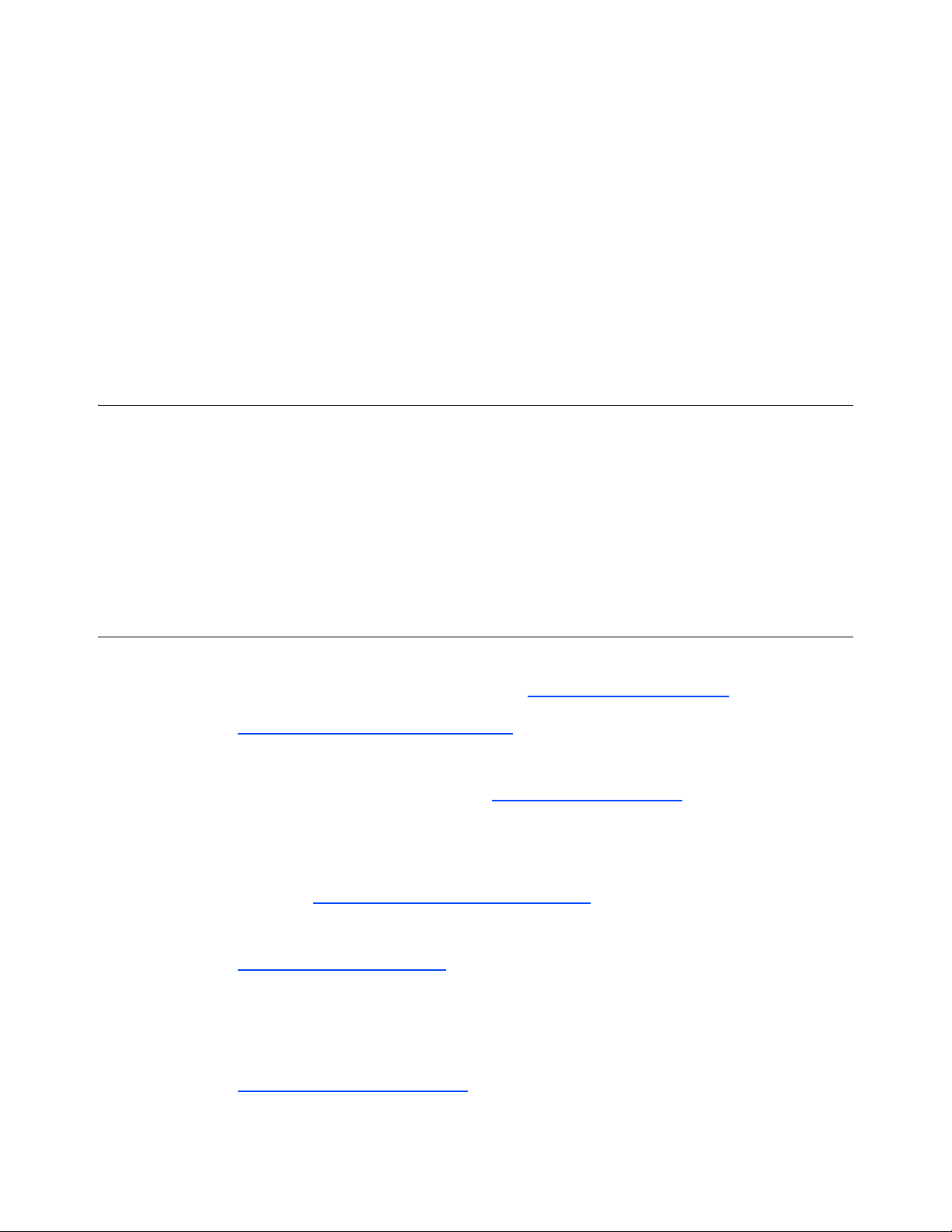
2 Chapter 1
The Conversion Software Assembly DVD-ROM contains:
• A PDF of this Installation Guide
• Wyse USB Firmware Tool v1.13
• RX0L_LE 2G_4G WES2009 Conversion Image folder containing the following files:
· bios.img
· cmos.img
· commandsXml.xml
· par1.img
· initrd.pxe
· mbr.img
· vmlinuz
Overview
To convert your R class thin clients to WES2009:
1. (Optional) If you need to perform a hardware installation (i nstall new flash or RAM),
complete one of the following (depending on your thin client):
• "Installing Rx0L Flash and RAM"
• "Installing Rx0LE Flash and RAM"
2. (Required) Complete "Installing WES2009 Firmware."
Wyse Technical Support
To access Wyse technical resources, visit http://www.wyse.com/support. If you still have
questions, you can submit your questions using the Wyse Self-Service Center at
http://support.wyse.com/selfservice.html
or call Customer Support at 1-800-800-WYSE
(toll free in U.S. and Canada). Hours of operation are from 6:00 A.M. to 5:00 P.M. Pacific
Time, Monday through Friday.
To access international support, visit http://www.wyse.com/global
.
Related Documentation and Services
Fact Sheets containing the features of hardware products are available on the Wyse Web
site. Go to http://www.wyse.com/products/hardware
, click the link for your hardware
product, and then click the link for the Fact Sheet.
Administrator and other documentation for your thin client model are available at:
http://www.wyse.com/manuals
.
Wyse Online Community
Wyse maintains an online community where users of our products can see k and exchange
information on user forums. Visit the Wyse Online Community forums at:
http://community.wyse.com/forum
.
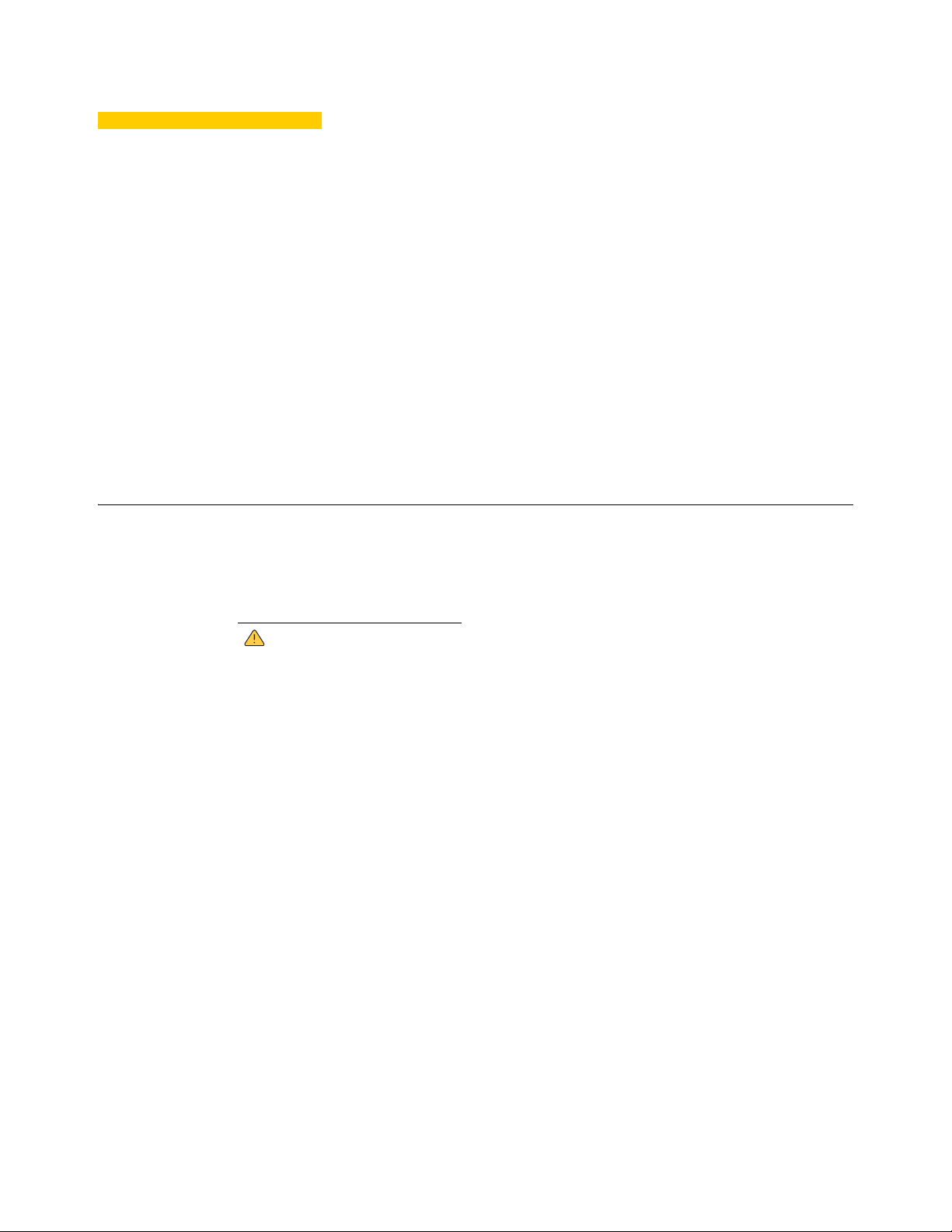
2 Inst alling Rx0L Flash and RAM
This chapter contains information for users of Wyse Rx0L thin clients who must install new
flash and/or RAM. If you are installing firmware only, you can skip this chapter and
proceed to"Installing WES2009 Firmware."
IMPORTANT:
• For Rx0L users who do not need to install new flash, you can skip "Step 2: Install the
Rx0L Flash Module."
• For Rx0L users who do not need to install new RAM, you can skip "Step 3: Install the
Rx0L RAM Module."
Requirements
• Small Phillips screwdriver
• Needle-nose pliers
• (Optional) Container for holding screws
Warning
Flash and RAM modules may be susceptible to damage by Electro-Static
Discharge (ESD). All industry-standard caution s should be followed to avoid
ESD. Before you remove or install a module, touch any metal part of the
chassis and keep that contact with the chassis during the installation
process.

4 Chapter 2
Procedures
Step 1: Remove the Rx0L Thin Client Left Side Cover
Caution
Follow all precautions listed in the Quick-Start Guid e that came with your thin
client for disconnecting and reconnecting the thin client.
1. Perform a proper shutdown of the thin client by closing all files and ending your
session, and then press the power button to turn off the thin client.
2. Unplug the power cord and power adapter, remove all of the cables from the rear of the
thin client, and then detach the vertical foot.
3. Position the thin client horizontally, and then remove the screws from the top and
bottom of the thin client using a small Phillips screwdriver as shown in Figure 2.
Figure 2 Removing the top and bottom screws
4. Slide the left side cover toward the rear of the device and re move it to expose the main
board as shown in Figure 3. Notice that the rear of the thin client is positioned at the
bottom of the photo.
Figure 3 Left side cover removed to expose the main board
