Worldwide telecom WS055 User Manual
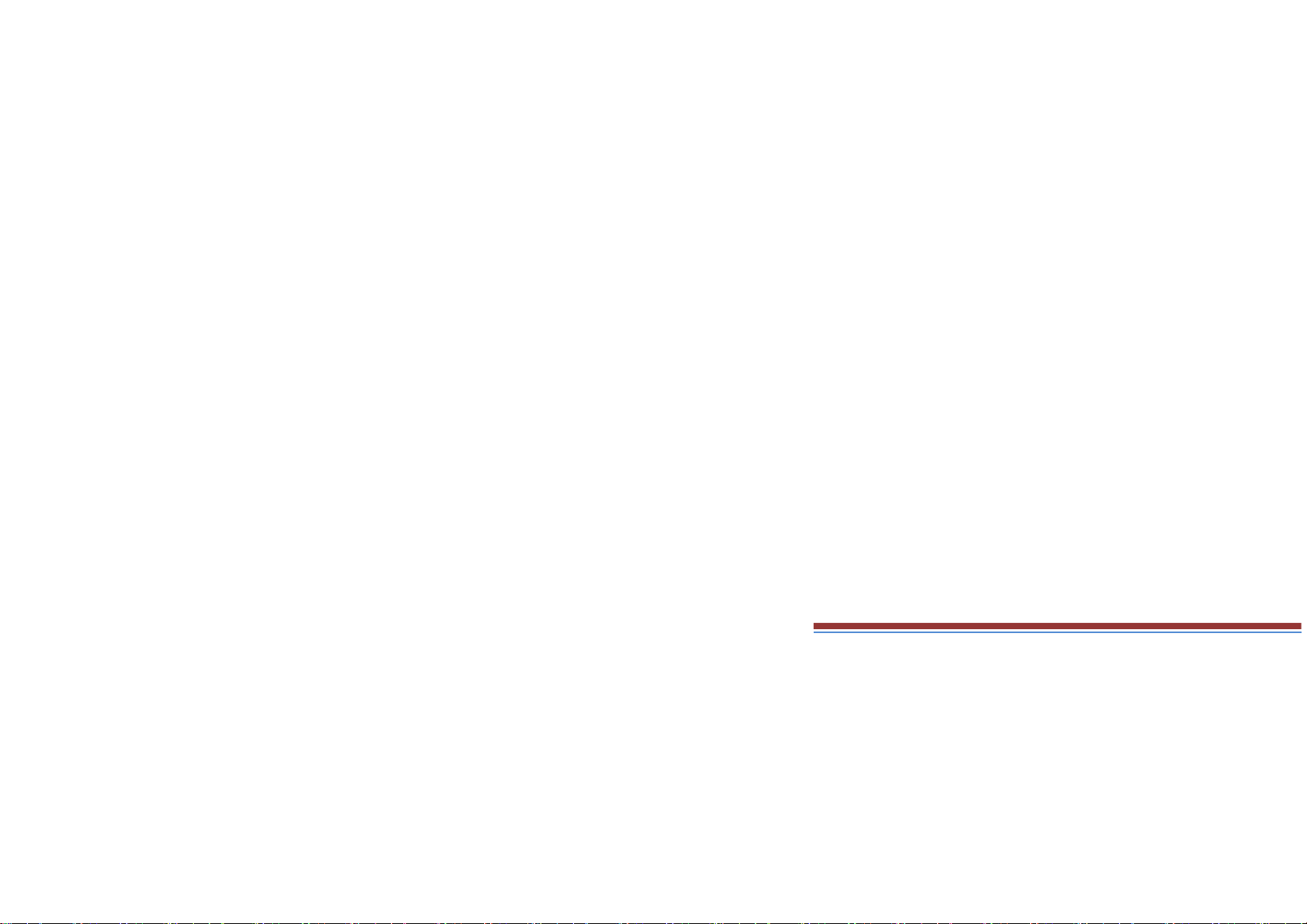
1. Using this manual
Thank you for choosing Wolki mobile WS056.
This device will provide you with high-quality mobile communication and entertainment based on exceptional technology
and high standards.
This manual has been specially designed to guide you through the functions of your device.
1.1 Read me first
●Before using your device,read the entire manual to ensure safe and proper use.
●The descriptions in this manual are based on the default settings of your device.
●The contents of this manual may differ from the product, or from software provided by service providers or carriers, and
are subject to change without prior notice.
●Available features and additional services may vary by device, software, or service provider.
●Formatting and delivery of this manual is based on smartphone operating system .
2.0 Insert the SIM card
Insert the SIM when you need a cellular service. Do not insert a memory card into the SIM slot.
2.1 Charge the battery
Before using the device for the first time or when the battery has been unused for an extended period, you must fully
charge the battery.
●Use only our approved chargers and cables. Unapproved chargers or cables may cause batteries to explode or damage
your device.
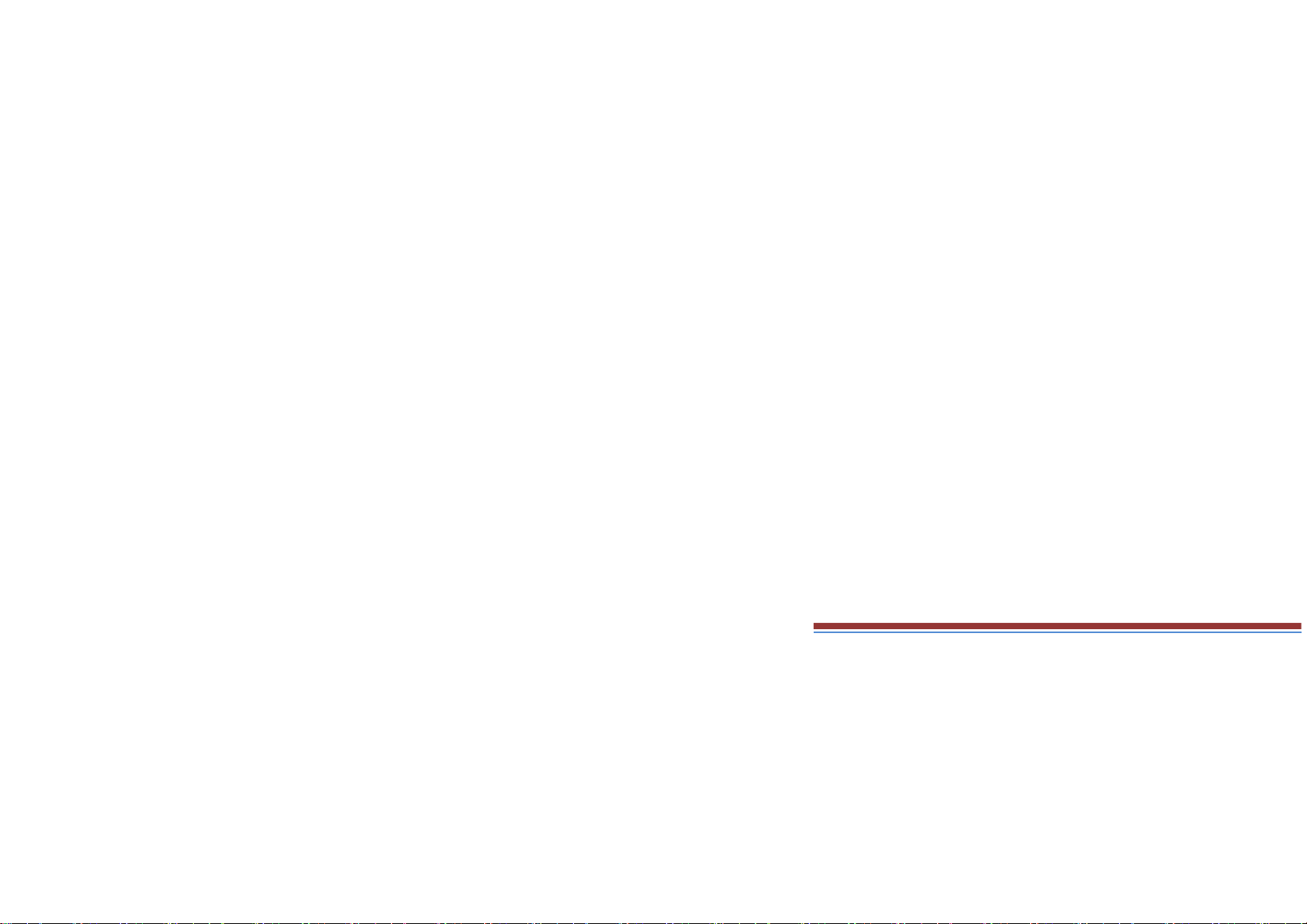
2.2 Insert a memory card
Your device accepts Memory cards with maximum capacities of 32GB.
3. Getting started
3.1 Turn on or off your device
Press and hold the Turn on/off key.
3.2 Use the touch screen
Your device’s touch screen lets you easily select items or perform functions. Learn basic actions for using the touch
screen.
3.3 Lock or unlock the touch screen and the keys
Your device will go in standby mode when you do not use it for a specified period. To turn on the screen, press the Turn
on/off key.
●to set standby time, select Settings →Display →Sleep.
3.4 Get to know the Home screen
From the Home screen, you can view your device’s status and access applications.
The Home screen has multiple panels. Scroll left or right to view the panels on the Home screen.
Move an item on the Home screen
Tap and hold an item, and then drag it to a new location.
Remove an item from the Home screen Tap and hold an item, and then remove it.
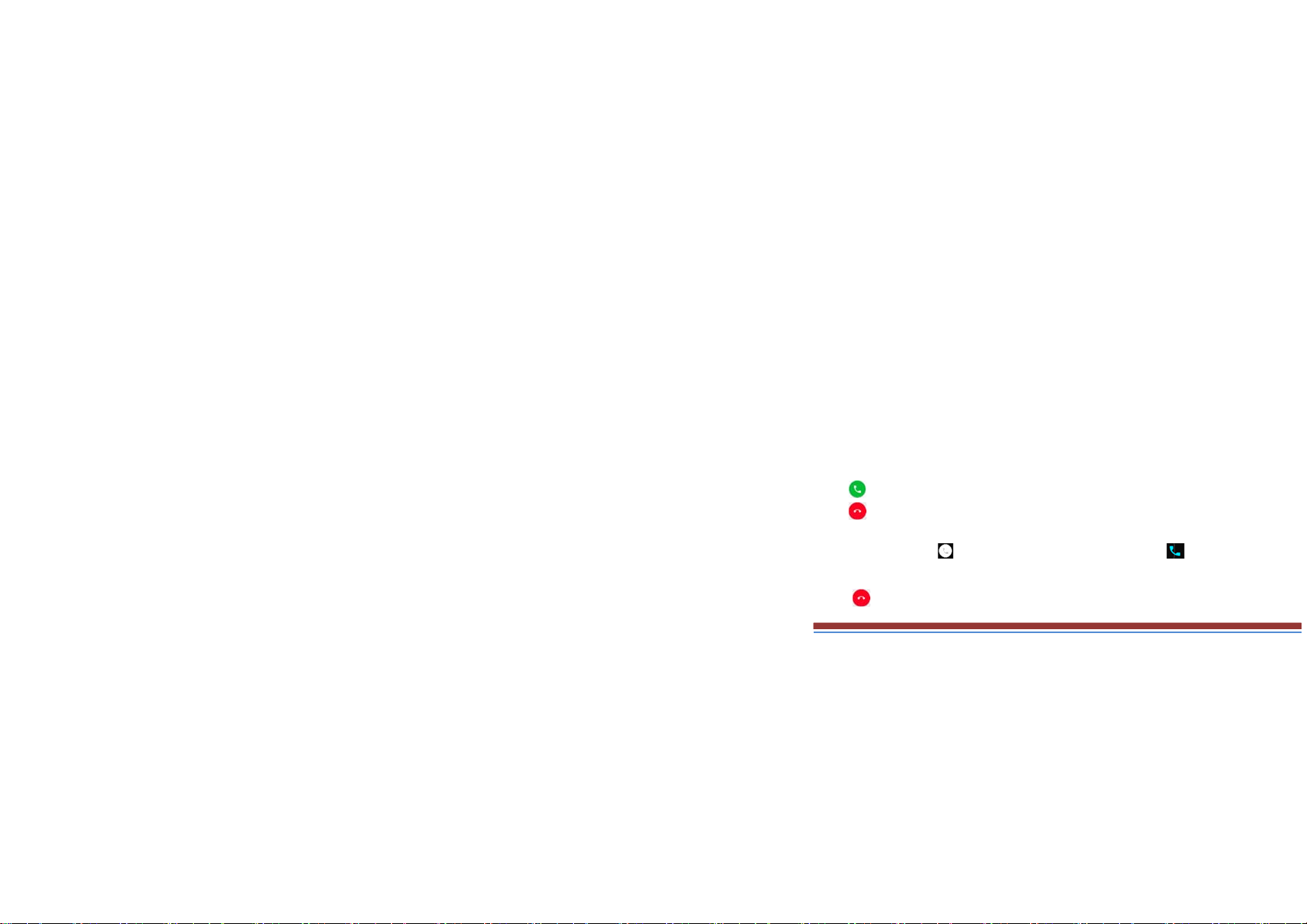
a
p
s
s
h
n
d
c
d
a
a
a
3.5 Access applications
Launch applications and take full
your preferences, or download ap
3.6 Launch multiple application
Your device allows you to multita
select another application to launc
4. Communication
4.1 Calling
Make a call
1 In the application list, select Pho
2 Select to make a voice call
3 Select to end the call.
Answer a call
1 During an incoming call, Select
To mute the ringtone, press the si
2 Select to end the call.
dvantage of features on your device. You
lications from the Internet to enhance your
k by running multiple applications at the s
from the Home screen.
e →Keypad, and then enter an area code
.
drag your finger to outside of the large ci
e key.
an reorganize the application list to match
evice’s functionality.
me time. To launch multiple applications,
nd a phone number.
rcle then select
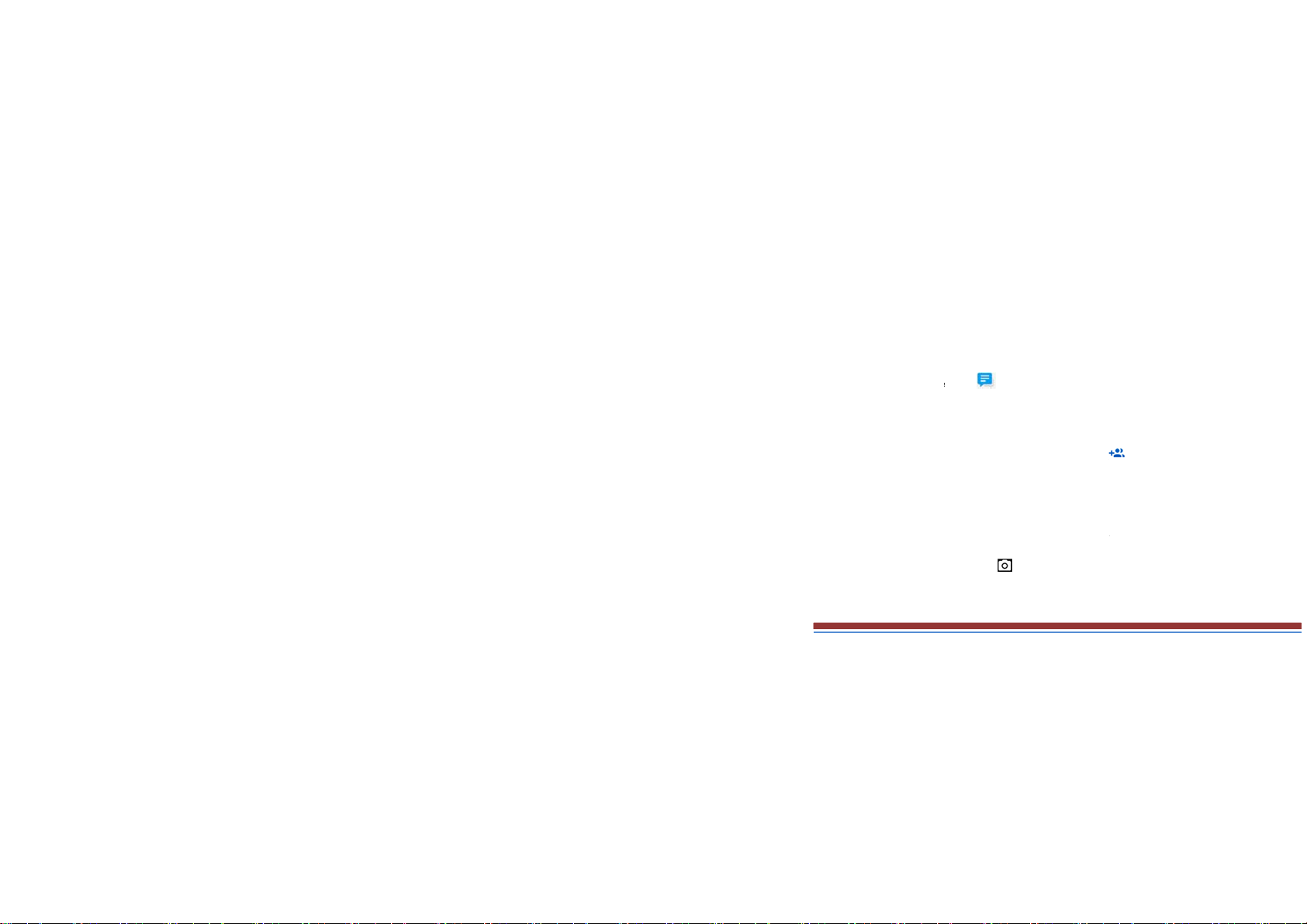
S
s
a
u
s
m
S
w
s
m
r
4.2 Messages
Learn to create and send text (SM
or received.
Send a text message
1 In the application list, select Mes
2 Add recipients:
●Enter phone numbers manually
●Select phone numbers from your
3 Select the text field and enter yo
5. Entertainment
5.1 Camera
Learn how to take and view photo
Take a photo
1 In the application list, select Ca
The photo is saved automatically.
) or multimedia (MMS) messages, and vie
ages →
nd separate them with a semicolon or a co
call, message, or contact lists by selecting
r message text.
and videos. You can take photos and reco
era. 2 Select to take a photo.
or manage messages that you have sent
ma.
d videos.
