Worldwide telecom WS051 User Manual
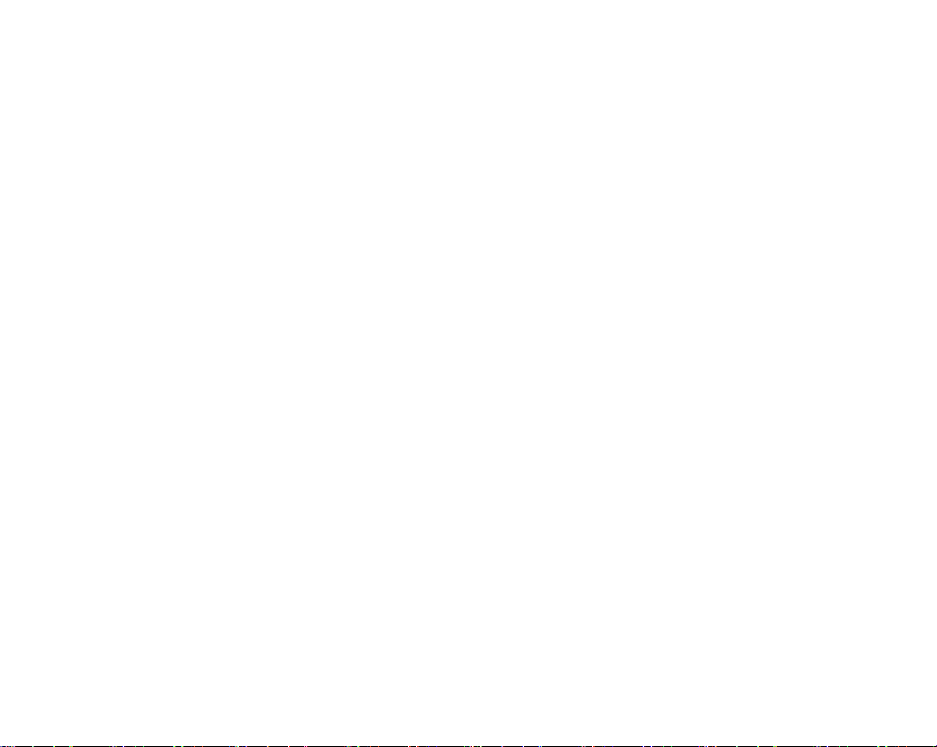
1
Safety Information
Thanks for using WOLKI WS051 ,Please carefully read the terms below:
Use Safely
Do not use the p hone in sit uations where it might cause d anger.
Transportation S afety
Please observe all transportation laws and regulations.
Please drive w ith both h ands on t he wheel.
PLEASE DRIVE RESPONSIBLY- DO NOT TEXT AND DRIVE
Hospital S afety
Please follow hospital rules and limitations.
Please turn off your mobile phone when near medical instruments.
Airport Safety
Remember to follow all airport and flig ht safety regulat ions.
Please do not use yo ur phone during flight.
Chemical Warning
Do not use your mobile phone around fuels or chemicals.
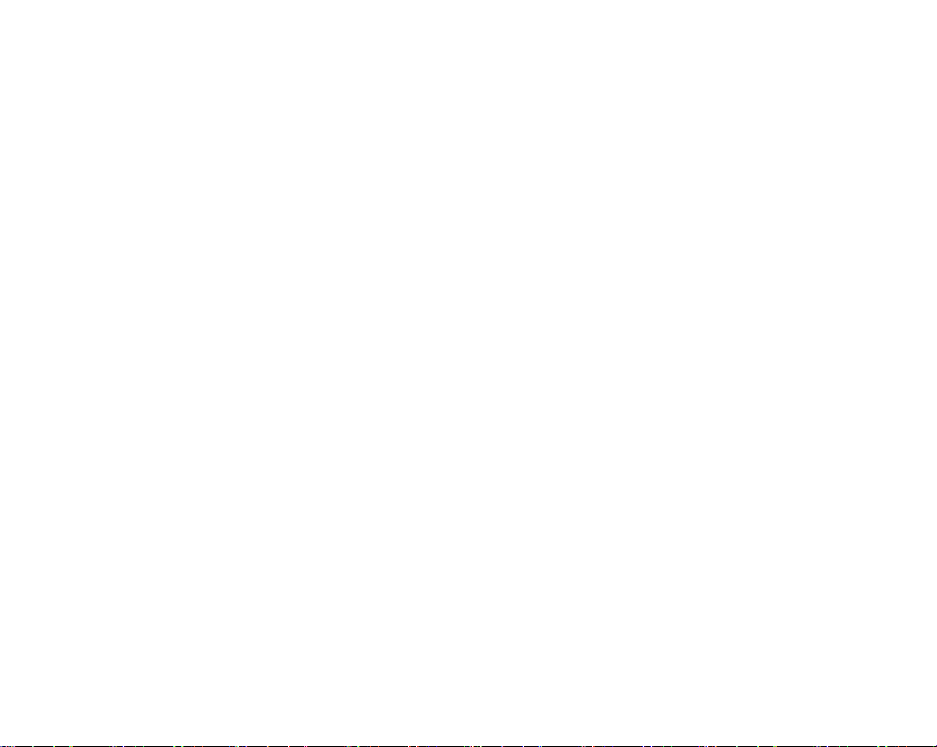
2
Temperature Warning
Do not subject your phone to extreme temperature conditions.
Water Haza rd
Your phone i s not wa terproof. Keep your phone away from water or liquid t o avoid d amage.
Emergency Calls
Make sure your mobile phone is switched o n and in a service area. In home screen , tap th e phone ke y and
dial the emergency number.
Accessories and Batteries
Use only WOLKI authorized batteries and accessories.
Information Backup
Remember to keep a written record of all important information.
Battery Safety and Precautions
- For better performance and l onger battery life, it is recommende d that yo u charge the battery fully before
using the mobile p hone for the first t ime.
- The optimum performance of a new battery is typically achieved after two or three complete charge cycles.
Note: Kee p in mind that continuous overchargin g will a ffect long te rm battery li fe.
- While charging, keep the mobile phone out the reach of children.
- Store the battery in a cool and dry place away from direct sunlight and water.
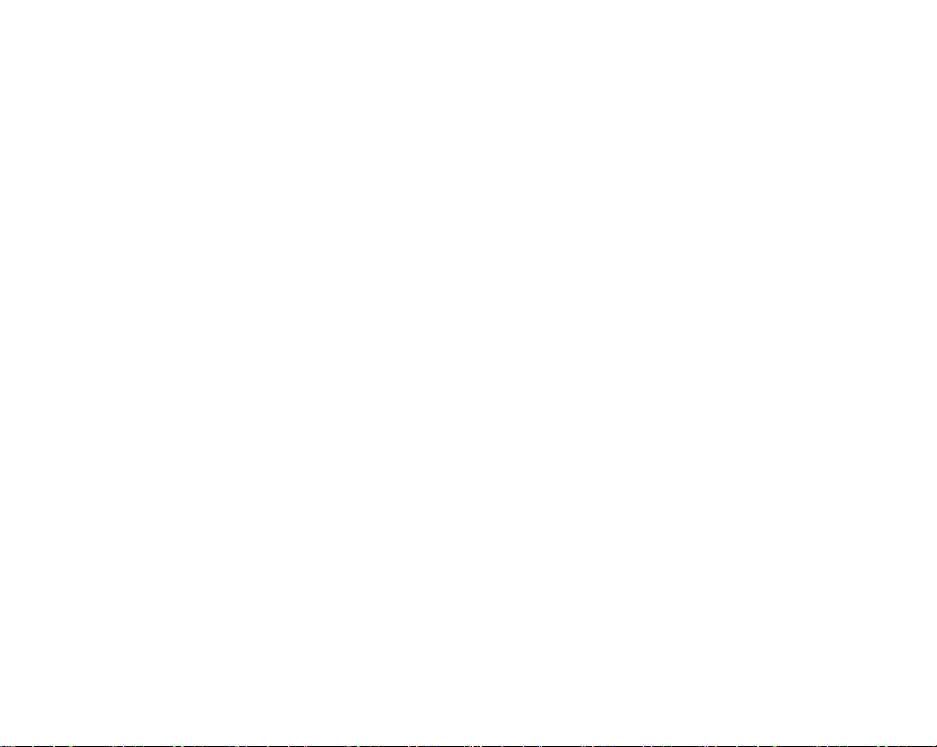
3
- Do not expose batteries to extreme temperatures (below -8°C (18°F) or above 43°C (110°F).
- Immediately stop using the battery if it produces an odor, cracks and leaks, overheats, distorts or has any
other t ype of p hysical damag e.
- Avoid using the charger near or around liquids. If the charger comes in contact with water or any liquids,
immediately unplug it from the outlet to reduce the risk of overheating, charger malf unction, electric shock
or fire.
Warning: Please be careful with the disposal of used batteries. Do not throw away batteries with daily
waste. Please follow local environmental laws and guidelines for proper waste disposal.
Cleaning and Maintenance
- Avoid using the handset and accessories in excessively moist areas to avoid ma lfunction.
- Use a soft, dry cloth to clean the handset, battery and charger.
- Do not u se alcohol, thinner, benzene or any other solvent to clean t he handset
.
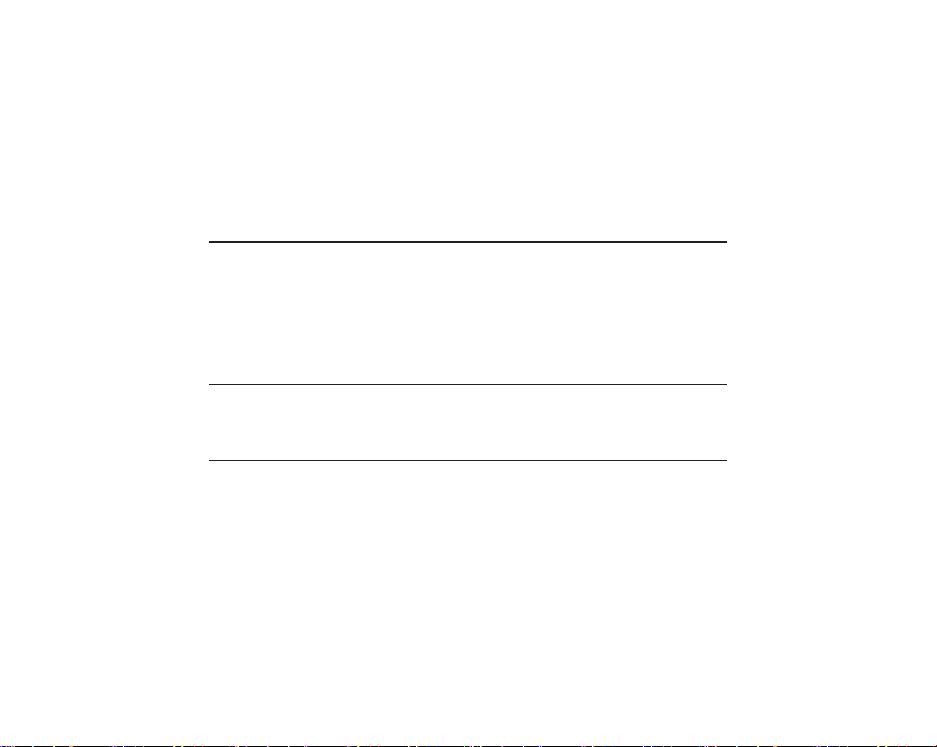
4
Introduction
Installation of the SIM Ca rd
Warning : Please keep the SIM card out of the reach of children. The SIM card and its contact are easily
damaged due to scratching or bending. Please use caution when carrying, installing or taking out the SIM
card. NB: Please contact your cellular phone service provider directly to obt ain your SIM car d.
To in sert SI M ca rd:
1. Remove the rear cover. Insert the SIM card.
2. Insert the memory card. (For additional storage capacity)
3. Insert the battery, replace the rear cover, and power on phone.
Power On and Off
On - Please ensure the SIM card has been properly inserted into the phone. Long press t he Power k ey to
switch the pho ne on.
Off - In standb y mode, lo ng press o n Power k ey until a n options menu app ears. Select Power Off in the
menu and confirm in the pop-up prompt to switch off the phone.
Security
You may set a security lock feature as a security measure for the phone. For f urther information regarding
password locks, password revision and other functions please enter into the security option in system
settings.
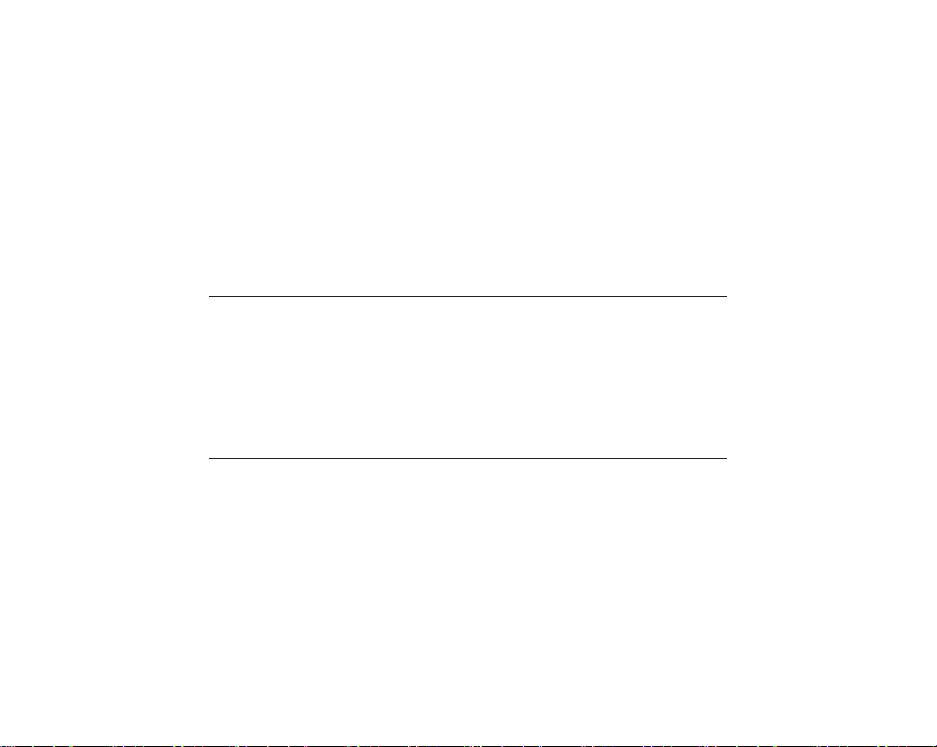
5
Call Functions
At the dial keyboard, enter the phone number and then click the dial key. If dialing an extension, yo u may
click the dial pad icon in the bottom of the screen to open the interface and ente r the num ber of th e
extension. You may also press and hold the 0 key to add a (+) sign when adding an international dialing
prefix.
Call Options
There are different options that can be used in the call log and dialing interface. You may press the menu
key while in the dial interface and adjust call settings. In the call logs, you may press browse through
contacts list or set default contact resources.
Notifications Bar
The notificatio n bar is lo cated on the top of the s creen which contains useful and important information
regarding your p hone and the appli cations that are in stalled. On the n otification bar, several icons will
appear such as signal bar, battery indicator, data indicator, BT and Wi-Fi. You may slide the notification bar
down with your finger to display any pending notifications or actions.
Notification Settings
The notification settings window provides shortcuts to different phone settings for quick access. Click on
any of the shortcut notification icons to power on or off.
Note: To clear notifications, drag down the notification bar and click the clear notification icon on the upper
right hand part of the screen (3 horizontal lines). The notification settings menu is located by dragging down
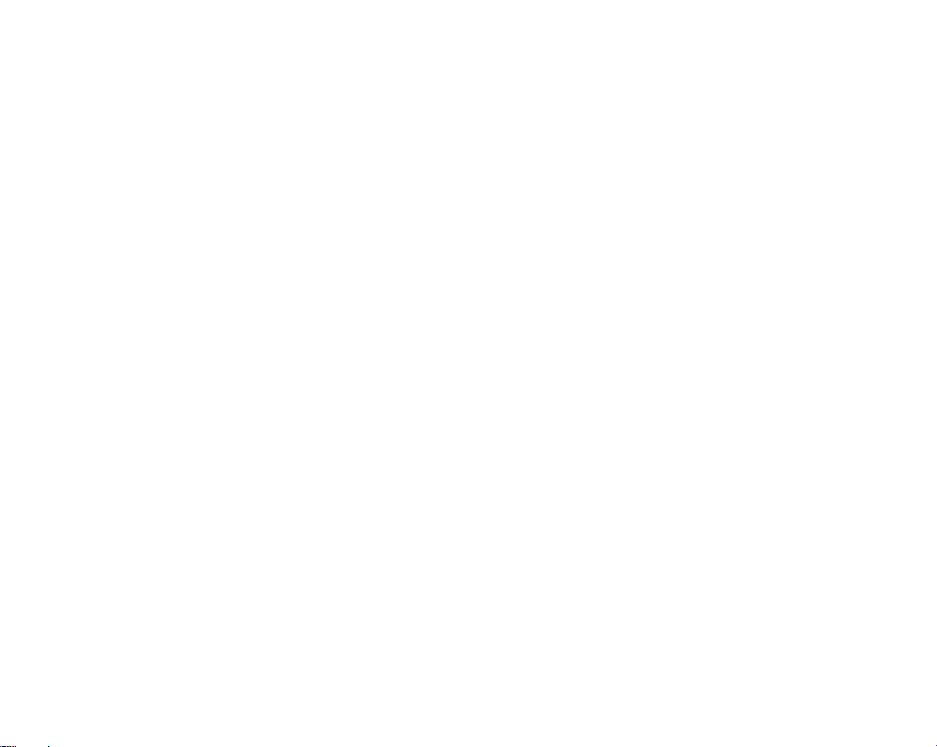
6
the noti fication bar and is locate d on the upper right h and part o f the scree n next to the clear notificatio n
icon.
Contacts
Enter: Click on the applications menu and select contacts.
The default display is the phone contacts.
The contacts are organized alphabetically by default.
Click the Search icon to enter the contact search interface.Any numbers or letters associated with any of
the contacts saved in the list will be shown in the search results.
Messaging
You may use this function to exchange text messages and multimedia messages with your family and
friends. The messages to and from the same contact or phone number will be saved into a single
conversation so you may see the entire message history conveniently.
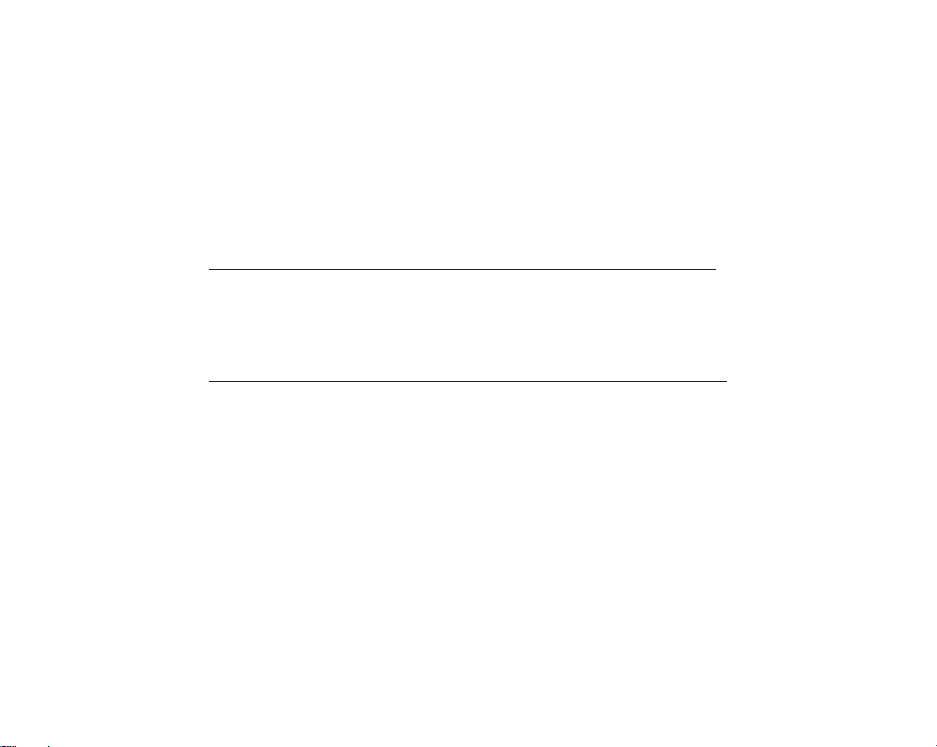
7
Wireless networks
BT is a short-ra nge wireless c ommunications tec hnology that devices c an use to exchange information and
connect to different types of devices which include headsets and other devices.
Power on BT
Settings » Connected devices and select to power on BT.
The BT icon will appear in the notification bar. Th e BT will then start to scan for all devices within
its range and will display all availab le devices in a list.
In BT settings, all the devices found will d isplayed in a list.
Power on WLAN
Settings » Netw ork & Intern et and se lect ON t o power on Wlani
Cli ck on the desired Wlan network to be connecte d.
Note: Uns ecured networks can b e connected to dire ctly - sec ured networks re quire a password or
credentials prior to co nnection.
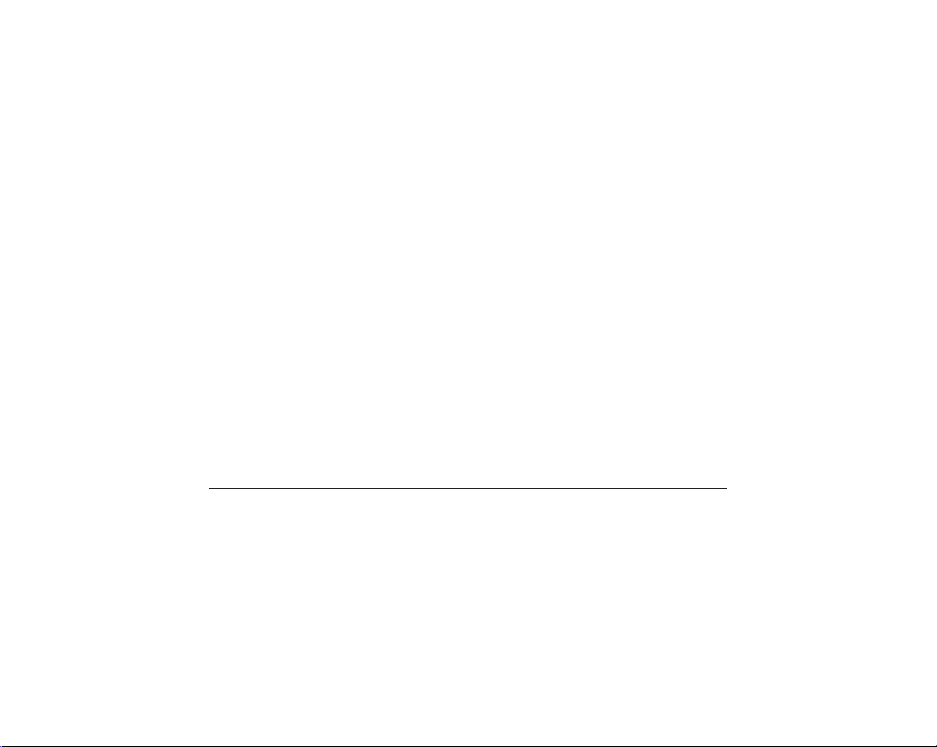
8
Camera
Prior to use: Insert memory card before using the camera or video camera. All photos or videos taken by
the phone are typically stored in the memory card for large storage capacity of images and videos.
Open Camera
Click the Applications Menu » Camera
Switch to video mode if you want to record videos.
Note: You may place a camera shortcuticon on any of the screens
Take Picture s
Aim the object that the picture will be taken.
P ress the Sh utter button on th e screen to captur e image.
After taking the picture, the file will be saved in the cameras galle ry folder.
You can view the photos by clicking the preview box button.
You may adjust various settings for the camera by slide right into the settings menu while in the camera
interface. When in the sta ndard camera m ode, you can switch t o video to record or click the gallery preview
box.
Gallery
Open Images
Applications Men u » Gallery
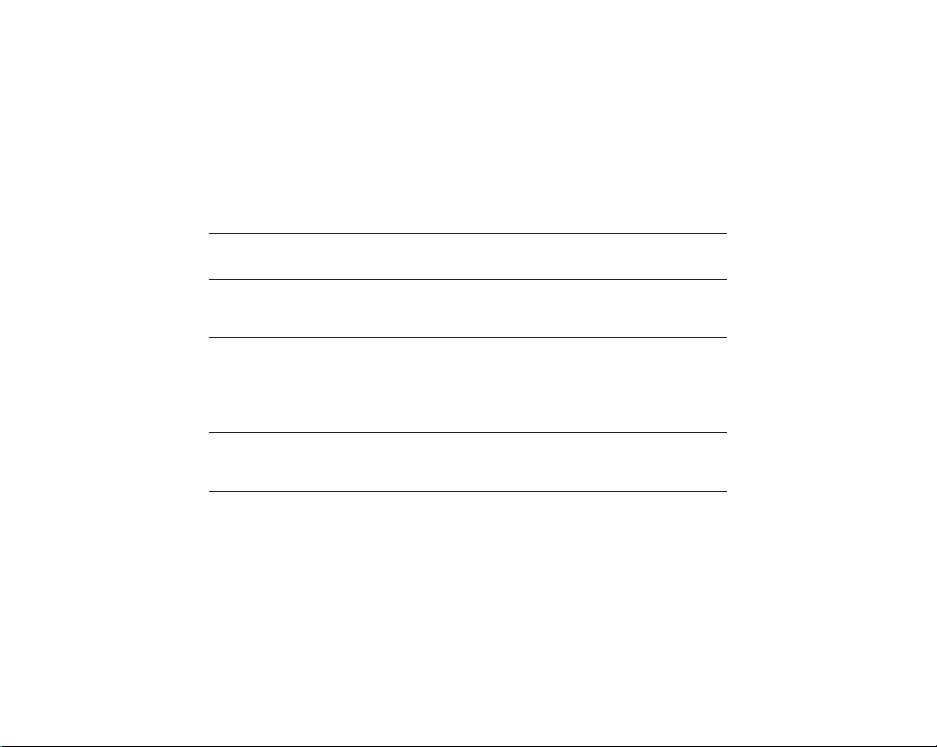
9
Share Pictures
You may share pictures by sending them through different types of installed applications. You may also
send pictures through the MMS message function by attaching a picture and als o via BT.
Adjust Ima ge
Press Menu and select edit to adjust images. You may select from different effects that may include:
Vintage, Black a nd White, Instant, Latte, L itho, X-Process, Crop, Rotate, Mirror, Straig hten, Vignette,
Contrast, Exposure, Auto colo r, Shadows, and Vibrancy.
Crop Pictures
Click menu and crop to adjust the size of the picture. Once the picture appears, pinch your fingers in o r out
to adju st the size . To keep proport ion, hold down any of the fo ur corners of the image and adjust.
FM Radio
FM Radio
Through this function, you may listen to FM radio on the device. The FM radio uses the wired headphones
as an antenna in order to receive signal. Before using this function, connect the original equipment
headphones that came with the phone.
Open FM radio
Press the FM Radio icon to open the application.
Click to scan FM channels automatically then click to add any of your favorite radio stations.
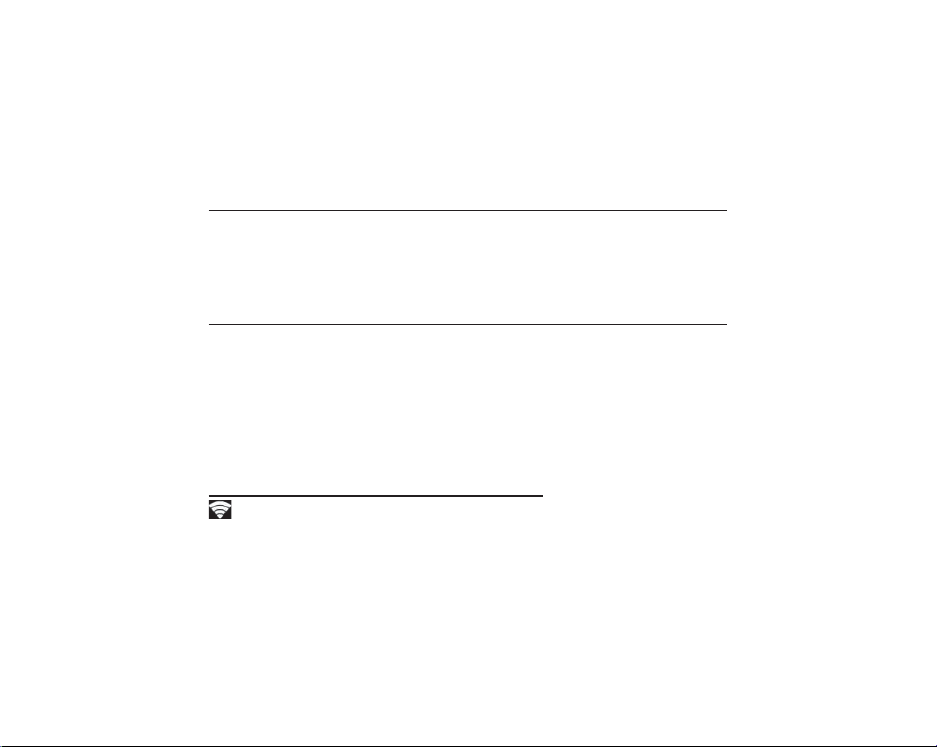
10
FM Radio as Background
Click on the Home key to move the FM Radio to the background.
Sound Recorder
You may send any recorded audio via BT or MMS and also have the option to make any recorded audio the
phones default ring t one. The re corder uses AMR, 3GPP and O GG format.
Record
Keep t he phone’s micro phone near the sound so urce.
Click the record button to record the audio.
Click the stop button to stop recording the audio.
Note: All recordings are typically saved in the memory card folder.
Please ensure the memory card is installed prior to recording.
Settings
Wireless & Networks
Network & Internet
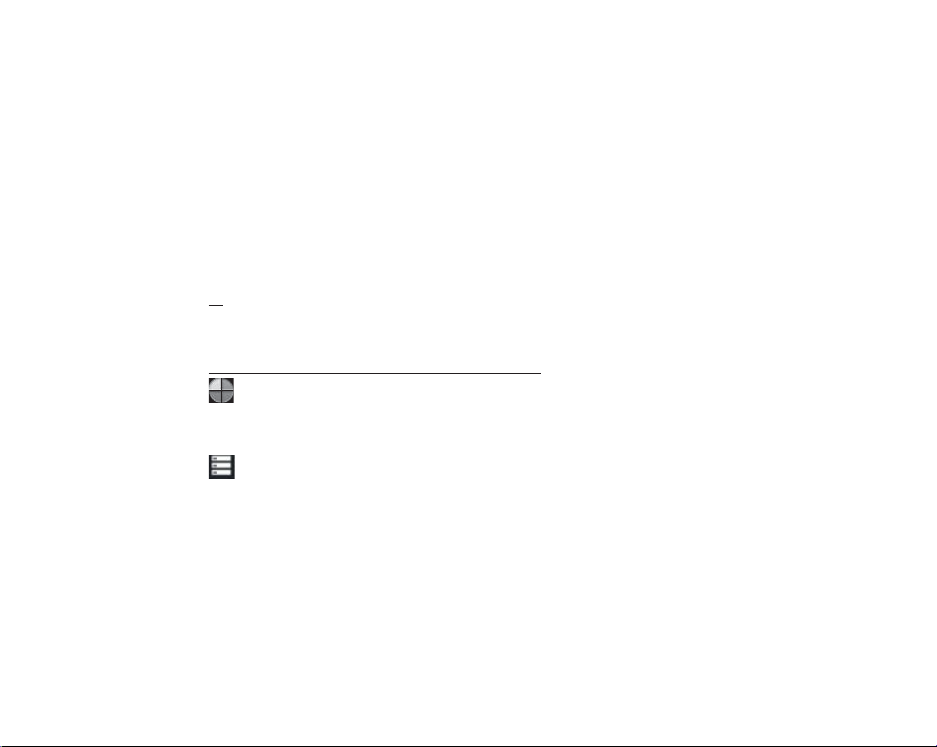
11
Settings » Wi-Fi to power on. When on, the Wi-Fi will automatically search for available networks.
Any unsecured network can be used directly and any secured network requires a password
or cred entials prior to co nnection.
Data Usage. Mobile and Wi-Fi Data Usage
More Wireless & Networks. Tethering, Portable Hotspot, VPN, APN, Airplane Mode.
Note: When in flight mode, all network connections will turn off automatically.
BT
Power on BT. Once on, BT will automatically scan for any nearby open devices.
Click to connect device.
Device
Audio Pro files
This option sets the phone ring tone settings for receiving calls a nd notifications. Some of the settings
include:
Vibrate, volume, ring tones, ring tones notification, dial touchpad, and hapt ic feedback and tones
Storage
Vie w the phone memory usage
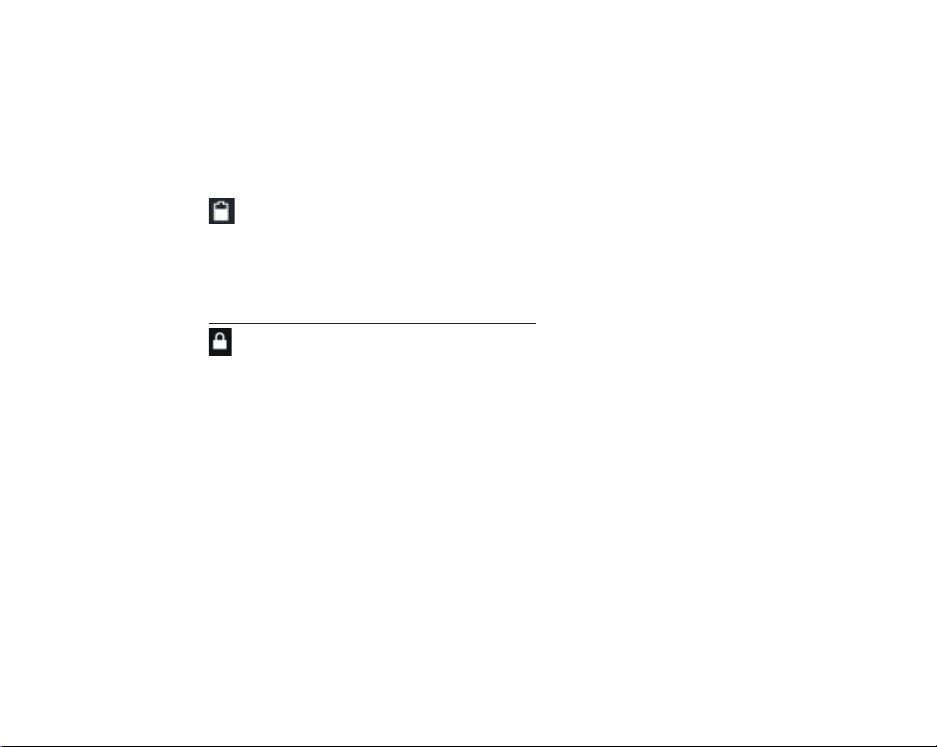
12
Battery
G eneral power usage
Apps & notif ications
Man age applications - Manage a nd delete installed applications
Running Applications- Press the ‘Force Stop’ button to stop any of the application s listed and
removes fro m the running apps list.
Personal
Security & location
Device se curity
Set up b asic screen locks: Use slide, pattern, PIN or password to lock the screen.
Pattern: The first time there will be simple unlo ck instructions and examples. Click “next
step” to continue the security pattern step
PIN: Enter PIN n umber to unlock the screen
Password: Use password to unlock the screen
Youmay stop the security feature at any time.
Set up SIM card PIN lock
SIM card PIN (Personal Identification Number) is used to prevent unauthorized use of SIM card.
To change a blocked PIN code, you will need to unlock the SIM lock then go to the Change Password
