Worldsat IMPÉRIAL 300 User Manual
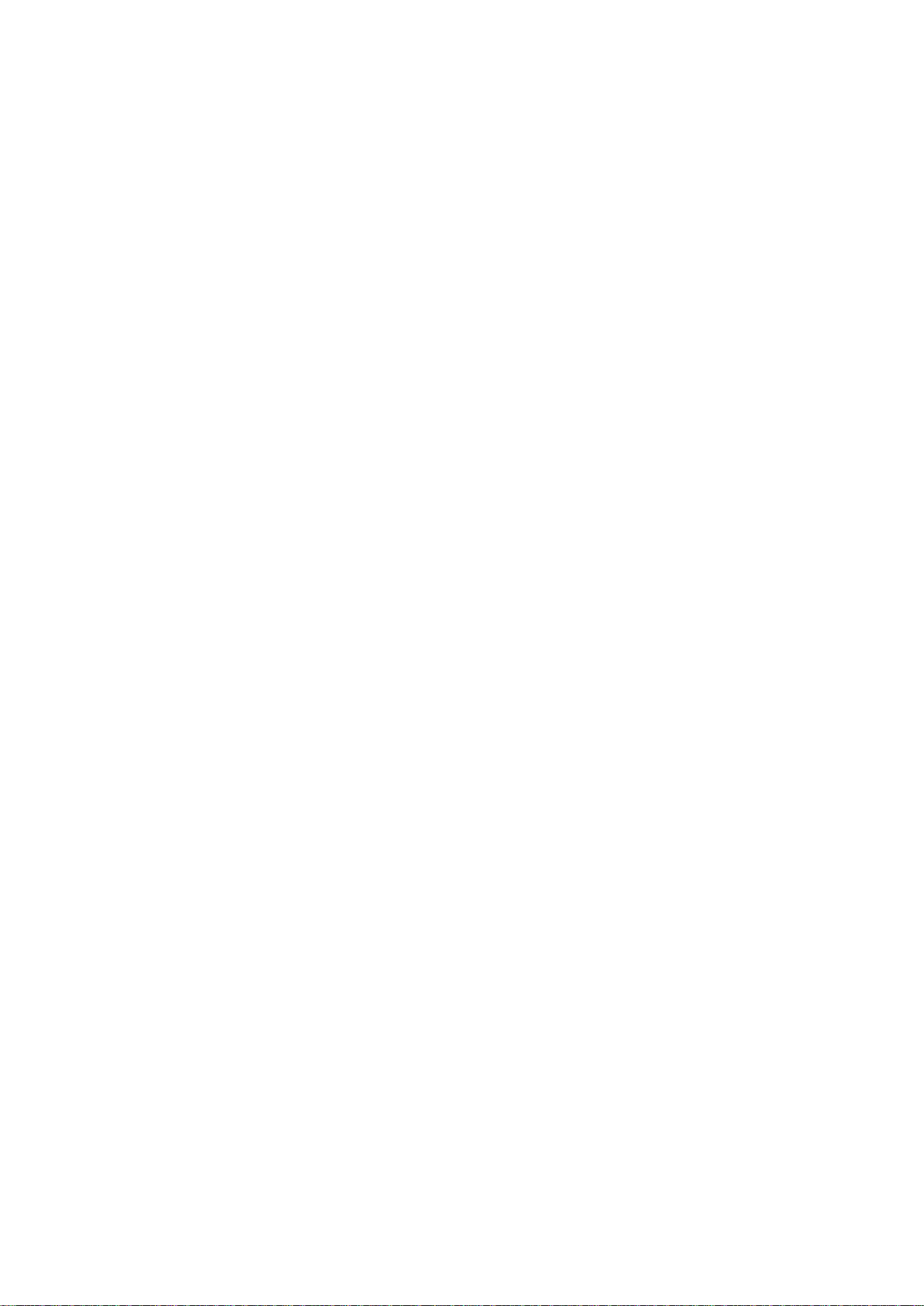
IMPERIAL 300
MANUAL
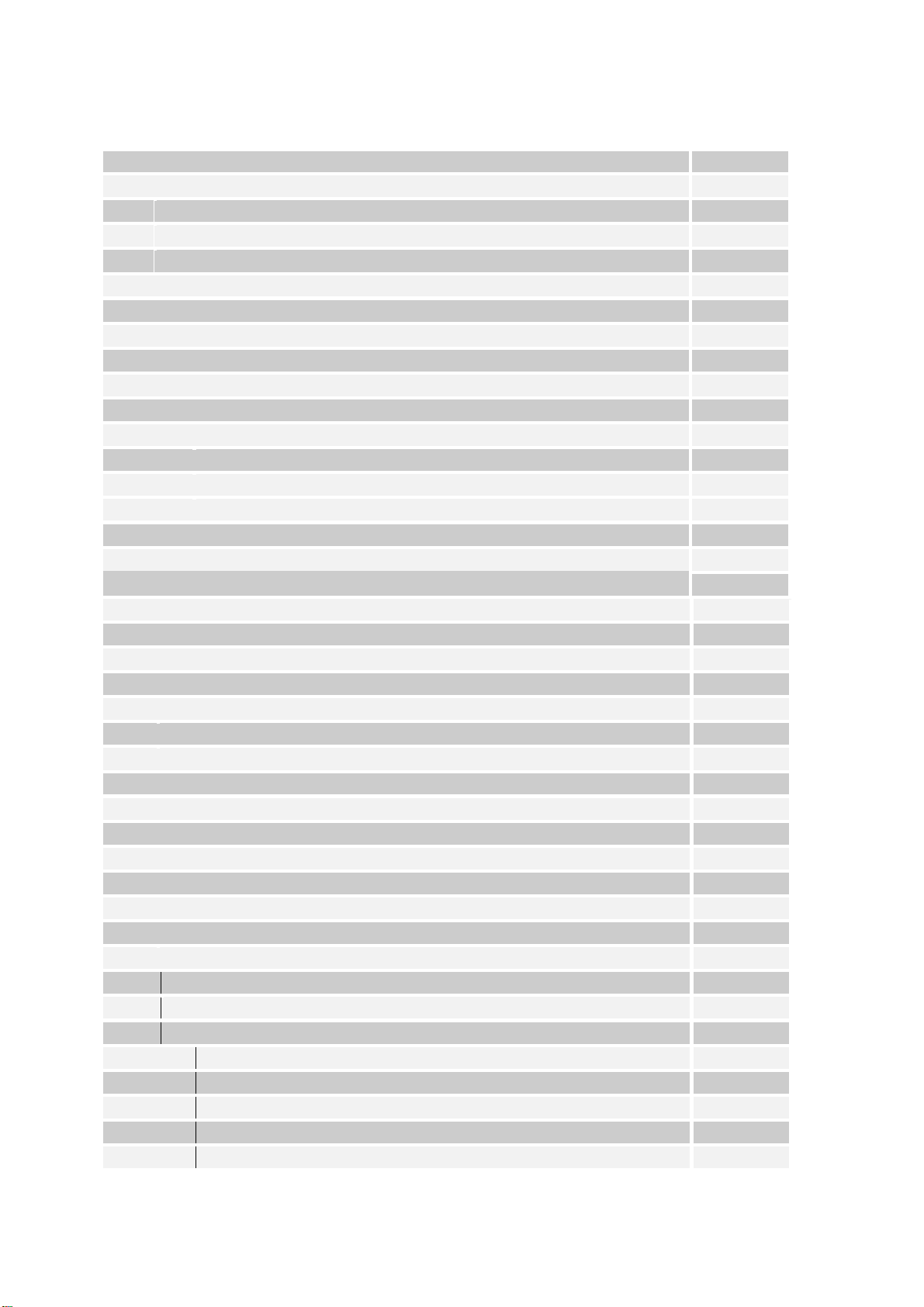
CONTENTS
2.1. POWER SOURCE
1. GENERAL PROPERTIES 4
2. SAFETY PRECAUTIONS 6
6
2.2. POWER CORD 6
2.3. CHOICE OF LOCATION 6
3. PREPARING 7
3.1. SATELLITE ANTENNA 7
3.2. REMOTE CONTROL 8
3.3. CONNECTIONS 8
3.3.1. CONNECTION TO THE TV
3.3.2. PUTTING INTO OPERATIONS
3.3.3. SCART SOCKETS
3.3.4. VIDEO AND AUDIO OUTPUT SOCKETS (RCA TYPE)
3.3.5. OTHER SOCKETS
8
8
9
10
10
4. FRONT PANEL FUNCTIONS 10
4.1. FRONT PANEL BUTTONS 10
4.2. FRONT PANEL DISPLAY 11
5. REMOTE CONTROL FUNCTIONS 11
5.1. REMOTE CONTROL LAYOUT 11
5.2. POWER ON / POWER OFF(STAND-BY) 12
5.3. MENU 12
5.4. TV / RADIO TOGGLE (EXIT) 13
5.5. PROGRAM UP / DOWN (CURSOR UP/DOWN) 13
5.6. VOLUME UP / DOWN (CURSOR RIGHT/ LEFT ) 13
5.7. PROGRAM LIST / PAGE UP (RED BUTTON) 13
5.8. AUDIO MODE SELECTIONS (YELLOW BUTTON) 14
5.9. INFO / HELP (? BUTTON) 14
5.10. LANGUAGE KEY (MULTI AUDIO SERVICES) 14
5.11. GUIDE KEY (ELECTRONIC PROGRAM GUIDE) 14
5.12. FAVOURITE PROGRAM (BLUE BUTTON) 14
5.13. SUBTITLE / PAGE DOWN (GREEN BUTTON) 15
5.14. MUTE 15
6. MENU INTERFACE 15
6.1. FIRST TIME INSTALLATION 15
6.2. MAIN MENU 16
6.3. PROGRAM TABLE 17
6.3.1. NAVIGATING THE WHOLE LIST OF PROGRAMS 17
6.3.2. REORDERING LIST 18
6.3.3. DELETING UNWANTED PROGRAM 18
6.3.4. RENAMINING PROGRAMS 18
6.3.5. ADDING LOCKS TO PROGRAMS 18
2
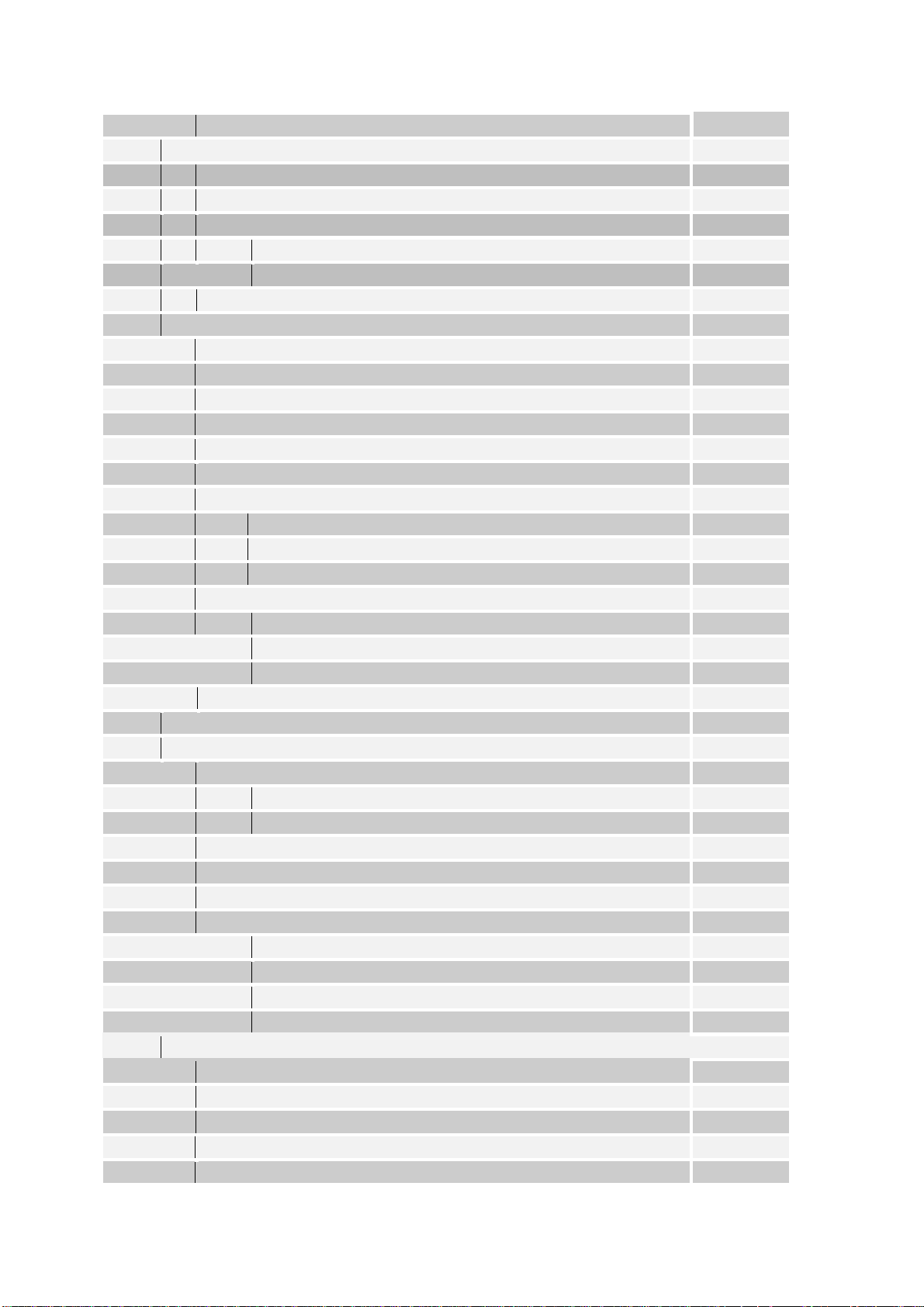
6.3.6. SETTING THE FAVOURITE LISTS 18
6.4. INSTALLATION 19
6.4.1. ANTENNA INSTALLATION
6.4.2. FIRST TIME INSTALLATION
6.4.3. ADD NEW CHANNELS
6.4.3.i. Automatic Search
6.4.3.ii. Manual Search
6.4.4. FACTORY SETTINGS
19
21
21
21
22
23
6.5. CONFIGURATION MENU 23
6.5.1. MENU LANGUAGE
6.5.2. AUDIO LANGUAGE
6.5.3. SUBTITLE LANGUAGE
6.5.4. TV TYPE
6.5.5. TV OUT
6.5.6. RF MODULATOR
6.5.7. PARENTAL SETTINGS
6.5.7.i. CHILD LOCK
6.5.7.ii. MENU LOCK
6.5.7.iii. CHANGE PIN
6.5.8. DATE & TIME SETTINGS
6.5.8.i. TIME
6.5.8.ii. DATE
6.5.8.iii. OFFSET UTC(h)
6.5.9.ADVANCED / BASIC MENU
24
24
25
25
25
25
25
26
26
26
27
27
27
27
27
6.6. TIMERS MENU 29
6.7. NO MENU 30
6.7.1. ELECTRONIC PROGRAM GUIDE (EPG)
6.7.1.i. CURRENT EVENT MODE
6.7.1.ii. NEXT EVENT MODE
6.7.2. MESSAGES
6.7.3. PROGRAM NAVIGATION
6.7.4. VOLUME CONTROL
6.7.5. LIST MENU (RED BUTTON)
6.7.5.i. Navigation
6.7.5.ii. Program Reordering
6.7.5.iii. Deleting Programs
6.7.5.iv. Renaming the favourite name
30
31
32
32
33
34
35
35
36
36
36
6.8. DISEqC 1.2 SETUP MENU 36
6.8.1. DRIVE MOTOR
6.8.2. MOTOR SPEED
6.8.3. SET EAST LIMIT
6.8.4. SET WEST LIMIT
6.8.5. ENABLE / DISABLE LIMITS
38
38
38
38
38
3
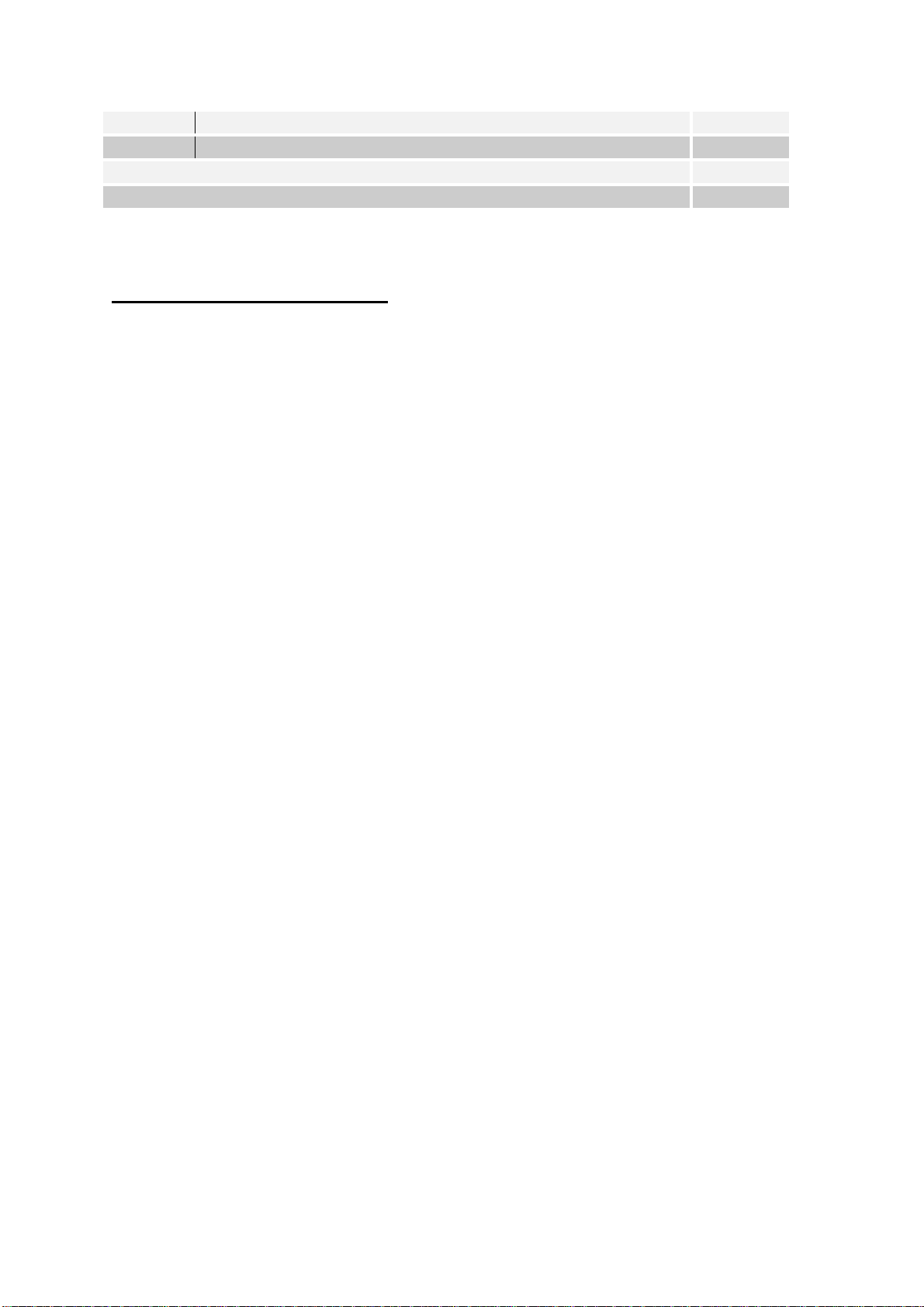
6.8.6. STORE SATELLITE POSITION
6.8.7. POSITIONER RESET
38
38
7. TROUBLE SHOOTING GUIDE 39
8. TECHNICAL SPECIFICATIONS 40
1. GENERAL PROPERTIES
1) 2000 Channels TV and Radio Programs
2) 5 Language Menu System (English, German, French, Turkish, Italian)
3) Multiple Favourite Channel List (Favourite1,2,3,4 Lists)
4) Password protection for any channel(s)
5) DVB Present / Next event information (Electronic Program Guide)
6) 5 timers can be used either for recording or as sleep timer
7) 3 timer modes: daily, weekly, once
8) Parental lock at box and menu levels
9) Automatic search for all digital transponders in the antenna
10) Signal strength bar for transponders
11) Selectable audio channel on audio outputs : Stereo, left or right
12) Multi language audio support ( up to 25 )
13) 3xRCA socket for Video, Audio Left & Right
14) Teletext function support (VBI reinsertion)
15) Multi language subtitle decoding and display
16) Software update via RS232
17) Channel table download and upload via RS232
18) Loop through VPS signal for VCR recordings ( in Standby mode )
19) 8 Front-panel keys to archive basic functions : Power On / Off, Cursor Left/
Right ( Volume +/-), Cursor Up & Down ( Program +/- ), Menu, OK, TV/Radio
20) IR Remote Control Unit
21) 2 Scarts (TV, AUX / VCR)
4
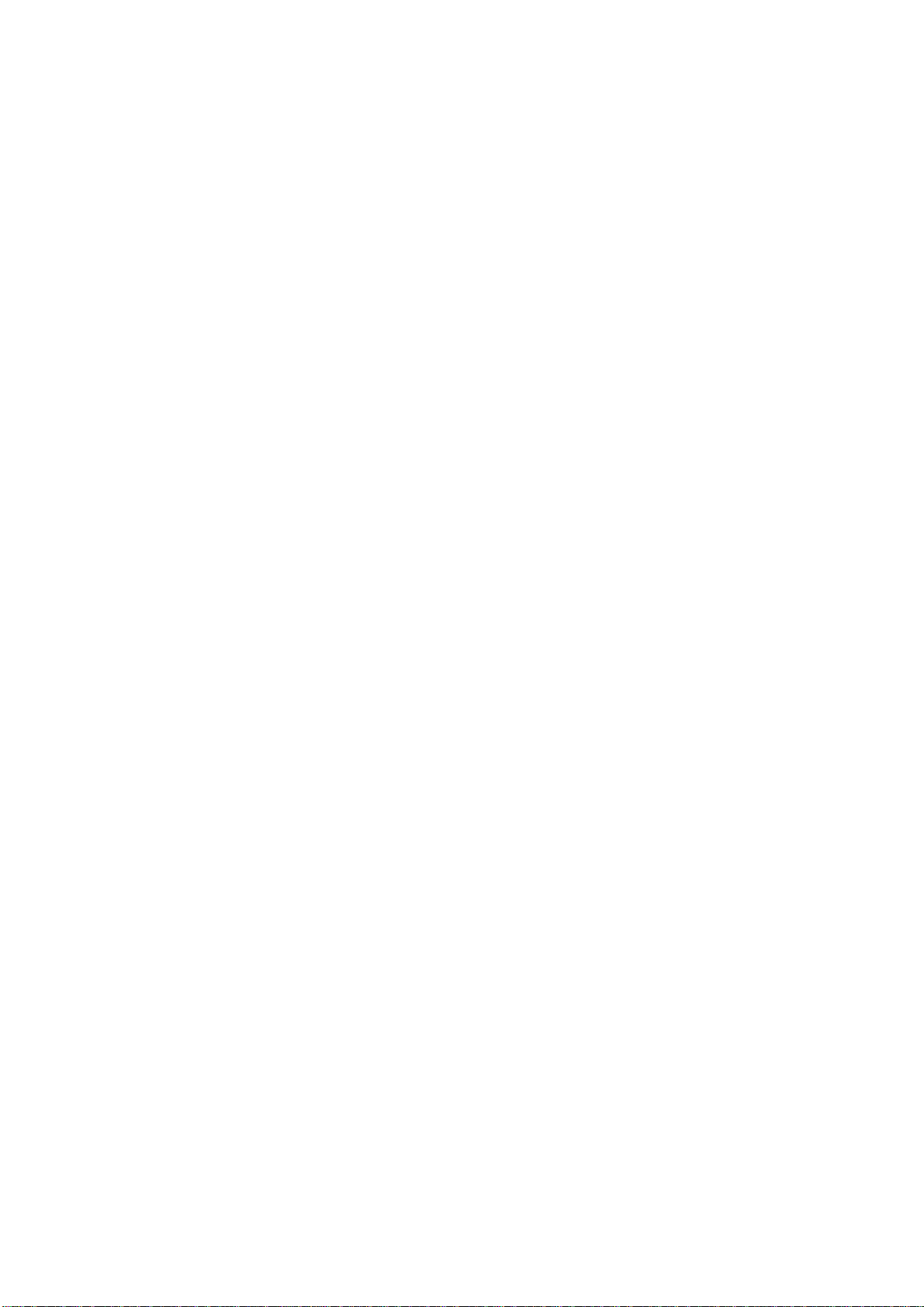
22) LNB Control : Horizontal / Vertical polarity switching(18/13V), 0-22 KHz
switching, Toneburst A/B switching for dish selection, DiSEqC 1.2
23) C and Ku Band reception
24) Selectable LNB Local Oscillator frequency (8 presets plus user defined)
25) Signal strength bar and C/N estimator for antenna adjustment
26) Various channel search options:
• Satellite search for preset transponders,
• Transponder search,
• Single channel search,
• Network search,
• Automatic search for newly added transponders,
• FTA search option for satellite and auto search modes
27) Auto FEC search
28) Auto PID correction, ( except user defined PID s )
29) Auto channel name correction
30) Audio mute and volume control
31) CD Quality Sound
32) Digital Decoding Properties :
• Demodulation : QPSK and FEC for 2~45 Msps, SCPC/MCPC compatible
• Video Decoding : MP @ ML, PAL / NTSC, 4:3 / 16:9
• Audio Decoding : MPEG Layer I & II, 32 / 44.1 / 48 KHz sampling
frequencies,
single/dual channels, stereo & joint stereo
• OSD : 8 bits, 720x576 pixels for PAL
• Video Output : PAL
33) System switching (TV/RADIO)
34) LNB short circuit and overload protection by software
35) Power On-Off switch
5
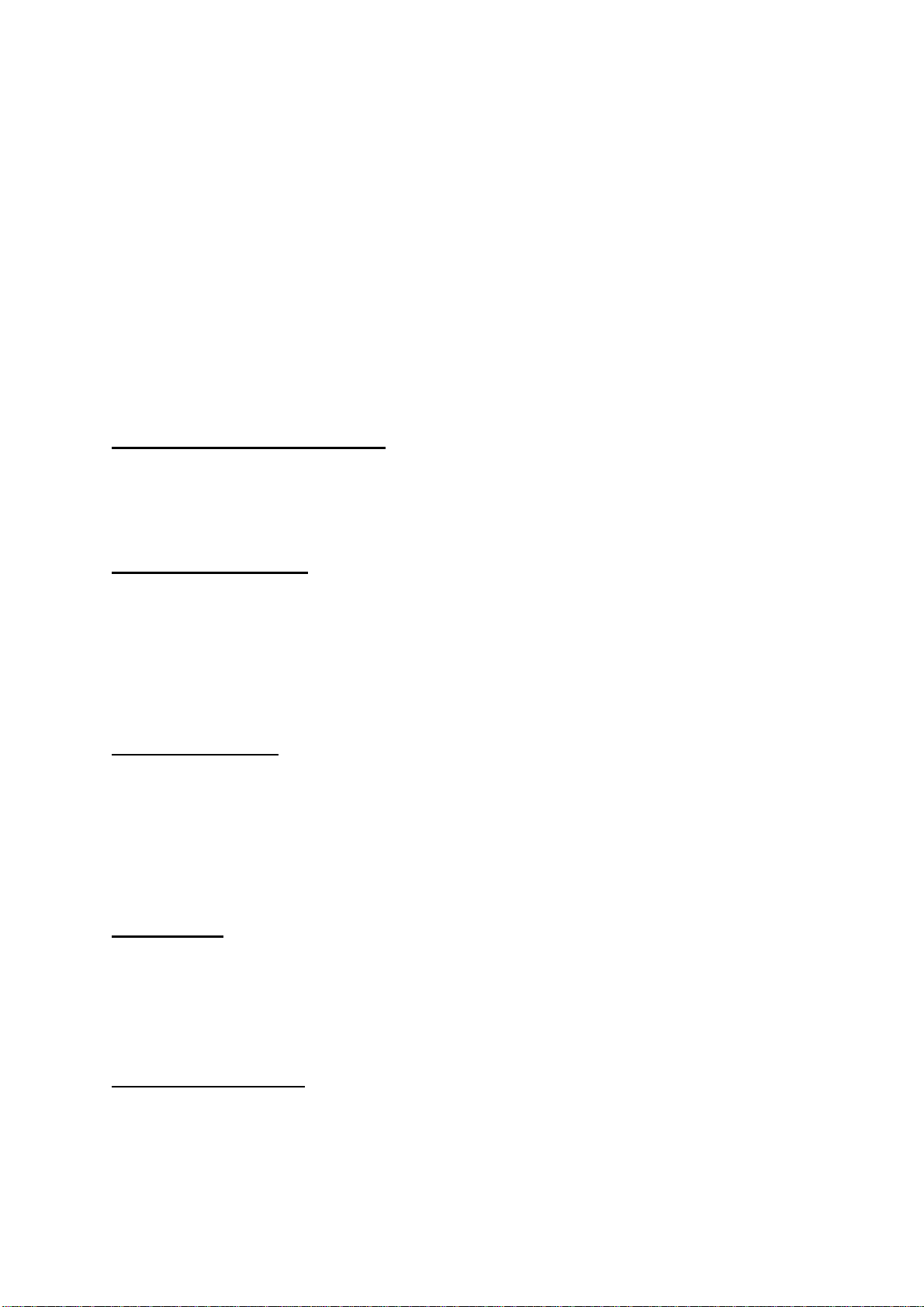
36) Less than 2W standby power
37) 4 Digit LED display
38) Reset to factory settings function
39) Selectable satellite configurations (Presets: ASTRA, HOTBIRD, TURKSAT
1B/1C, plus user defined)
40) One input and loop through output, Zero-IF digital tuner :
Frequency Range : 950 ~ 2150 MHz
Input Signal Level : -25 ~ -65 dBm
2. SAFETY PRECAUTIONS
Please read the following recommended safety precautions carefully for your
safety.
2. 1. POWER SOURCE
The receiver should be operated only from an 230 V AC, 50 Hz outlet. Please
do not open the cover by yourself. There is high voltage in the set, which will danger
your life. Please ask closest service for help. When the power switch is in off position
the unit is still connected to the mains.
2.2. POWER CORD
The power supply cord should be placed so that they are not likely to be
walked on or pinched by items placed upon them or against them. Pay particular
attention to cord where they enter the plug, power outlet, and the point where they
exit from the receiver.
2.3. LIQUIDS
Keep liquids away from the receiver. The receiver shall not be exposed to
dripping or splashing and that no objects filled with liquids, such as vases, shall be
placed on the apparatus.
2.4. SMALL OBJECTS
Coins or other small objects must be kept away from the receiver as they can
fall through the ventilation slots of the receiver and cause serious damage
6
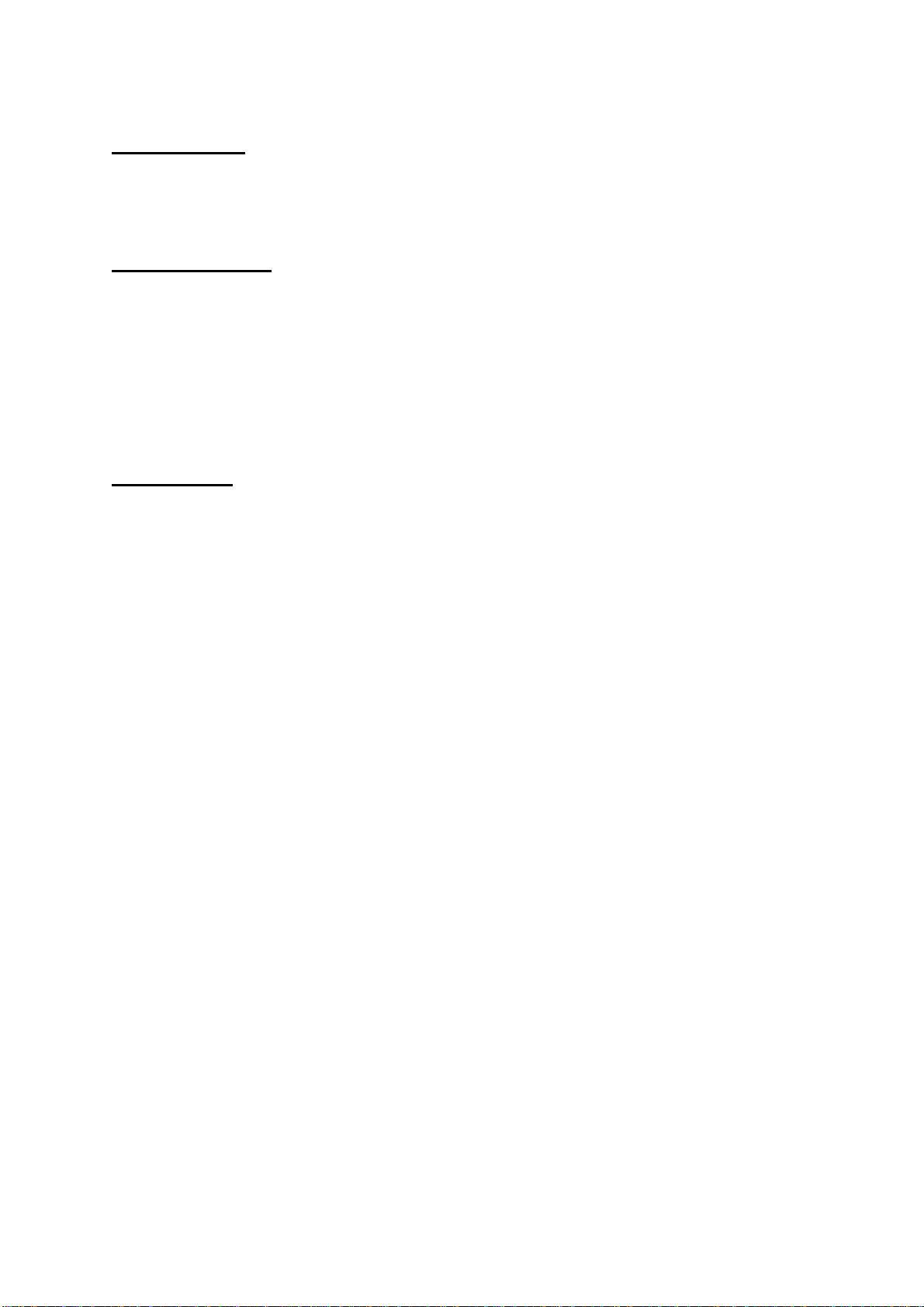
2.5. CLEANING
Disconnect the receiver from the wall socket before cleaning it. Use a dry
cloth lightly dampened (no solvents) to clean the exterior of the receiver.
2.6. VENTILATION
Minimum distance of 10cm. from both sides and a distance of 15cm. to
upwards around the apparatus should be kept for sufficient ventilation. Take care for
a good air circulation. The ventilation should not be impeded by covering the
ventilation openings with items such as newspaper, table-clothes, soft furnishings,
curtains, carpets, etc.
2.3. CAUTION
• Please do not place the set and remote control under direct sun light.
• The set should be placed on a solid and safe base.
• The location should not be selected as a room with high humidity, as the
condensation, arising in the kitchen for example, may cause malfunction or
damage the set.
• Heating or other thermal radiations under the set also may cause malfunction or
damage the set.
• The hot air, which arises during the operation should be ventilated with sufficient
air circulation. Please do not put the set into closed areas and do not cover it.
• Please avoid the contact of the set and remote control with water or humidity. Do
not put into operation near bath, swimming pools.
• Connect the power supply of the receiver only after the installation is ready.
• The parabolic antenna has to be grounded correctly. For this you have to follow
the appropriate VDE regulations.
• The apparatus shall used in tropical and /or moderate climate.
• No naked flame sources such as lighted candles should be placed on the
apparatus.
• Never stack other electronic equipment on top of the receiver.
• Remove batteries from remote control when it is not to be used for a long period.
Otherwise it can be damaged due to any leakage of batteries
7
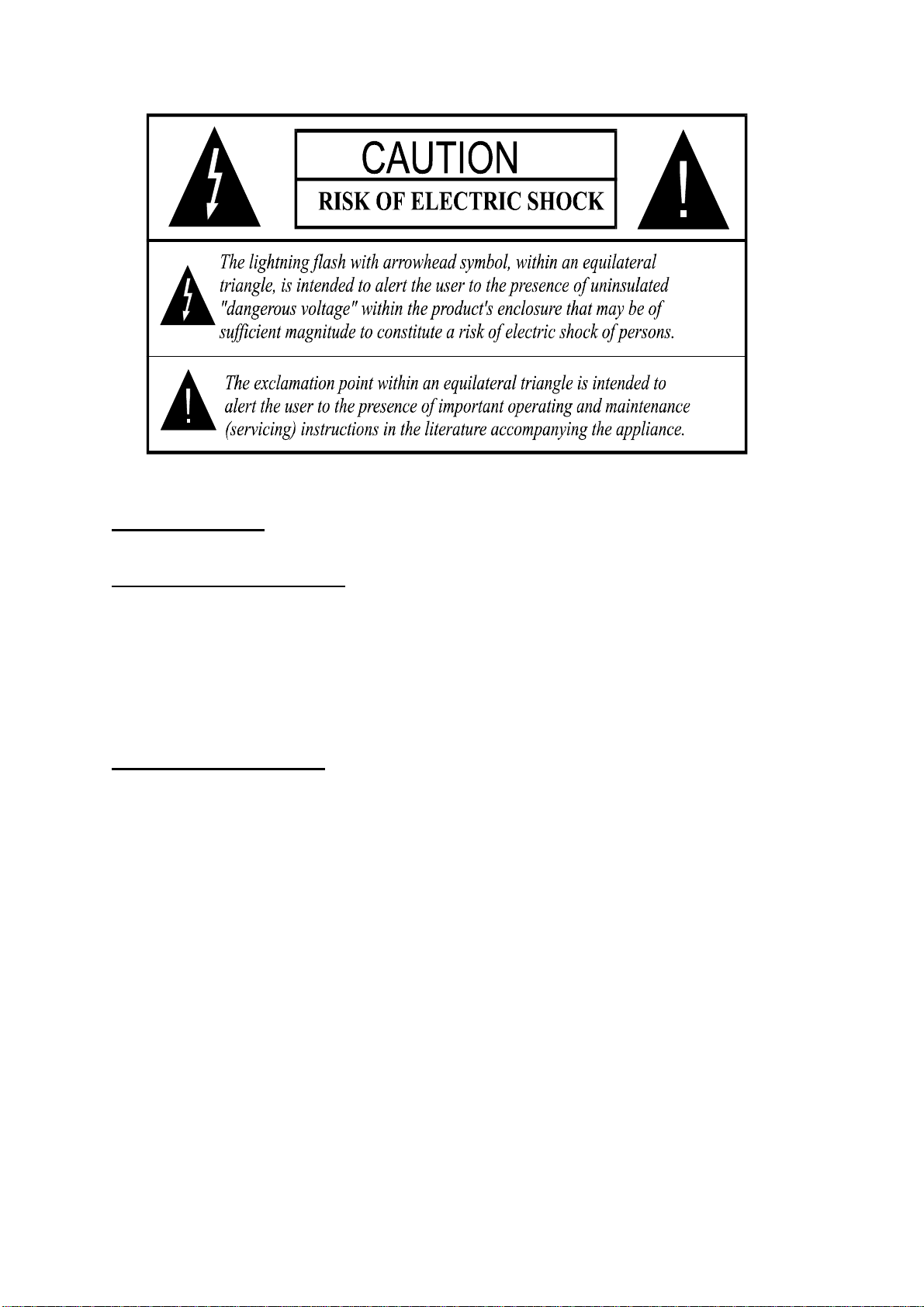
3. PREPARING
3.1. SATELLITE ANTENNA
To have an excellent function of your digital set-top box, it is necessary to install the
antenna correctly. Please avoid under all conditions to have a short circuit at the
antenna cable conductors (LNB receivers). Your digital set-top box is equipped with
a LNB short-circuit protection.
3.2. REMOTE CONTROL
First open the battery cover on the underside of the remote control. Put on both
batteries 1.5Volt (R06/AAA) referring to the imprinted symbols (+/-) in the battery
case and put on the battery cover again.
While using the remote control, direct it towards the front side of the receiver. If the
remote control do not work or the chosen function could not be made, the batteries
are most probably exhausted and they should be replaced as soon as possible.
Please use only the leak proof batteries. It is the best to take out the batteries from
remote unit in case you wouldn’t use the remote control unit for long time.
8

3.3. CONNECTIONS
3.3.1. CONNECTION TO THE TV:
1. Connect your set-top box with a scart cable using the TV scart connector on the
rear panel to your television’s scart connector (the one with RGB input, this is
usually the first scart). If you use a scart connector which does not have RGB
input, you will not achieve the high performance of your digital set-top box since
your TV will use composite video signal instead of the RGB signals. If your TV
does not have scart connector, then you may use video, audio left & right
outputs on the RCA connectors, on the rear panel.
2. Carefully plug in the connectors of the satellite antenna cables to the terminal of
your set-top box labeled as LNB IN.
3.3.2. PUTTING INTO OPERATION:
Be sure that you put through all the cable connections. After plugging in the
mains cord of the set to the mains supply and pressing power push button, a red
light will be seen on the front panel. (Standby mode) Then, you can turn on your
digital set-top box by pressing standby button on remote control or up/down button
on keypad and you will see that the red light on the front panel will be green. (Power
on mode)
3.3.3. SCART SOCKETS:
Assuming that the receiver is connected to TV via TV scart socket, the following
combinations may be used:
- When the receiver is in Standby mode:
• if a device (e.g., DVD, VCD) is connected to the AUX / VCR scart socket and if
the function pin (pin 8) is HIGH, then that device will be routed to TV via the
receiver.
- When the receiver is ON:
• if no other devices are connected to the receiver, receiver output will be seen on
the TV screen.
• if a device is connected to the AUX / VCR scart socket and if the function pin
(pin8) is HIGH, then that device will be automatically routed to TV via the
receiver. In that case, "Au1" sign appears on the front panel of the receiver.
9
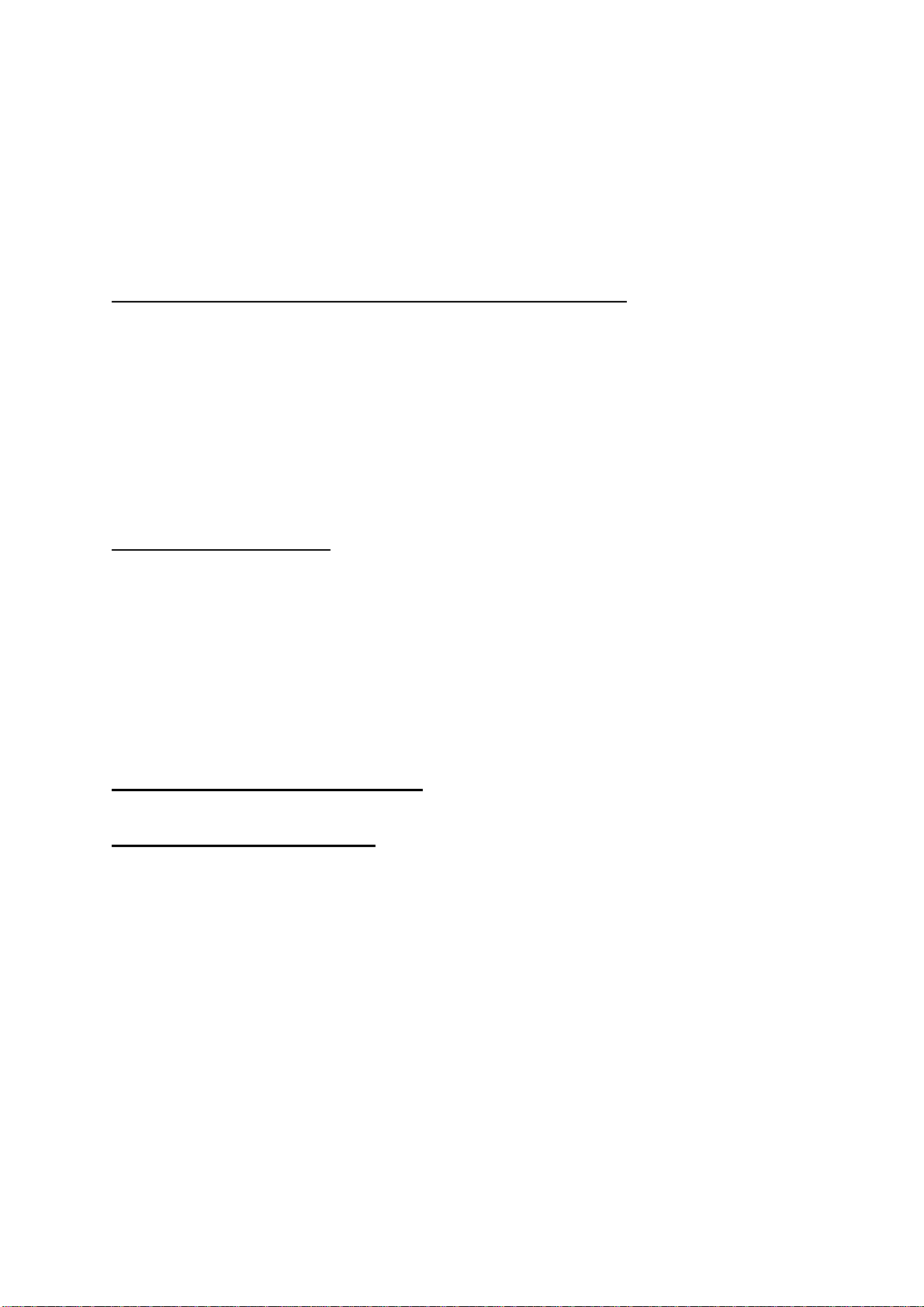
• if a device is connected to the AUX / VCR scart socket but the function pin (pin 8)
is LOW, then that device will not be routed to TV unless the "AV" (0) button on
the remote controller of the receiver is pressed. In that case, "Au1" sign appears
on the front panel of the receiver. Device will be done by the "AV" button on the
remote controller of the receiver. The first press will cause to switch to the device
which is connected via AUX / VCR, the second press will cause return to the
initial screen.
3.3.4. VIDEO AND AUDIO OUTPUT SOCKETS (RCA TYPE):
The audio sockets are used to connect your digital set-top box to a hi-fi set.
So you can listen to the TV sound or one of the numerous radio stations via your set
or respectively record on a cassette recorder (Through the use of Left & Right Audio
outputs of the digital set-top box).
You can use composite video output on the RCA connector to connect your
box to TV and VCR where scart connection is unavailable.
3.3.5. OTHER SOCKETS:
• RS232 connector (will be used for software and channel table download /
upload)
• TWO F Plugs one for satellite cable input and one for loop through.
- LNB input can control a DiSEqC switch. Compatibility with DiSEqC 1.2, 13/18V
polarization and 22kHz controls included.
- 950 to 2150 MHz input frequency range
- Loop through output for another satellite receiver (e.g. analog receiver) with
LNB supply loop in standby
4. FRONT PANEL FUNCTIONS
4.1. FRONT PANEL BUTTONS
There are eight buttons available on the front panel :
• POWER ON / OFF : Turn on/off digital set-top-box
• PROGRAM / CURSOR UP : When menu is activated it functions as cursor
up, otherwise program up
• PROGRAM / CURSOR DOWN : When menu is activated it functions as
cursor down, otherwise program down
• VOLUME UP / CURSOR RIGHT : When menu is activated it functions as
cursor right, otherwise volume up
• VOLUME DOWN / CURSOR LEFT : When menu is activated it functions as
cursor left, otherwise volume down
10
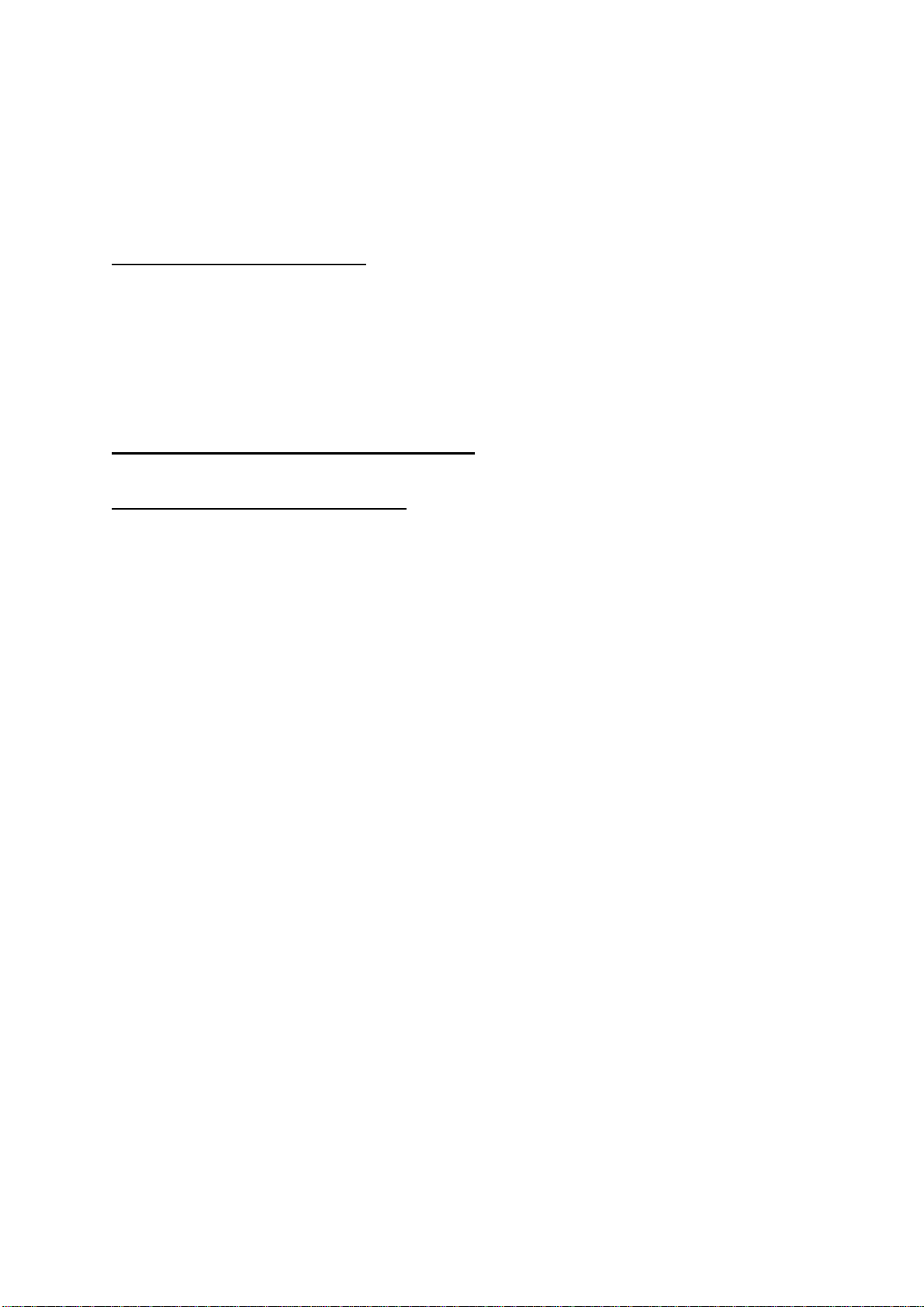
• TV/ RADIO : It functions like the one on the remote control
• MENU : It functions like the one on the remote control
• OK : It functions like the one on the remote control
4.2. FRONT PANEL DISPLAY
There are two LED’s and 4-digit 7-segment LED display on the front panel:
• A 2-colored LED for stand-by (RED) and active (GREEN) modes.
• A red LED for radio mode program indication.
• 4-digit 7-segment LED to display program number in active mode and to
display clock in stand-by mode.
5. REMOTE CONTROL FUNCTIONS
5.1. REMOTE CONTROL LAYOUT
11
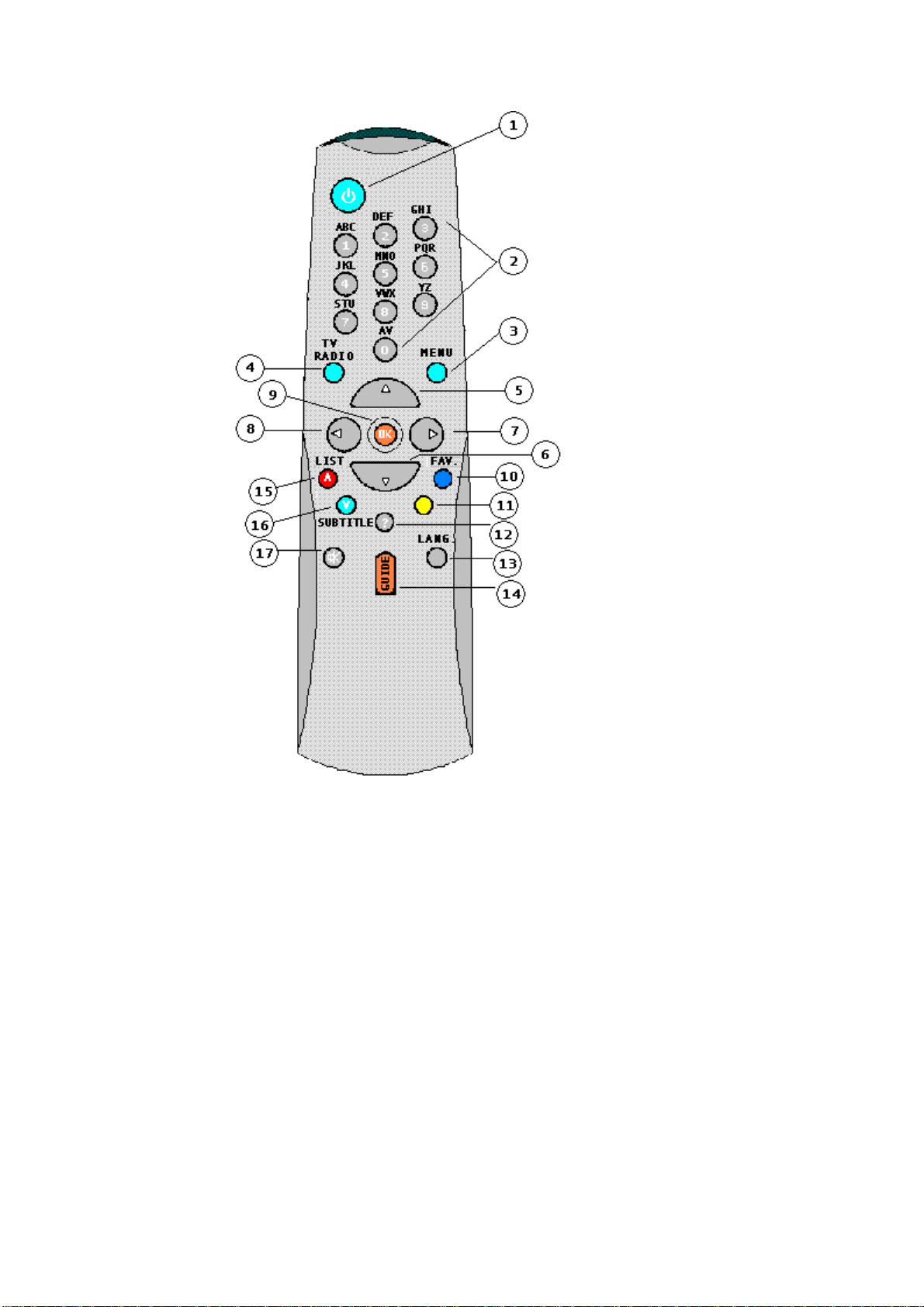
In normal display mode, that is, when you are not inside a menu, remote keys have a
direct function.
1 …………………………. POWER ON / POWER OFF (STAND-BY)
2 …………………………. DIGITS & LETTERS
3 …………………………. MENU
4 …………………………. TV / RADIO
5 …………………………. PROGRAM UP / CURSOR UP (P+)
6 …………………………. PROGRAM DOWN / CURSOR DOWN (P-)
7 …………………………. VOLUME UP / CURSOR RIGHT (V+)
8 …………………………. VOLUME DOWN / CURSOR LEFT (V-)
9 …………………………. OK
12
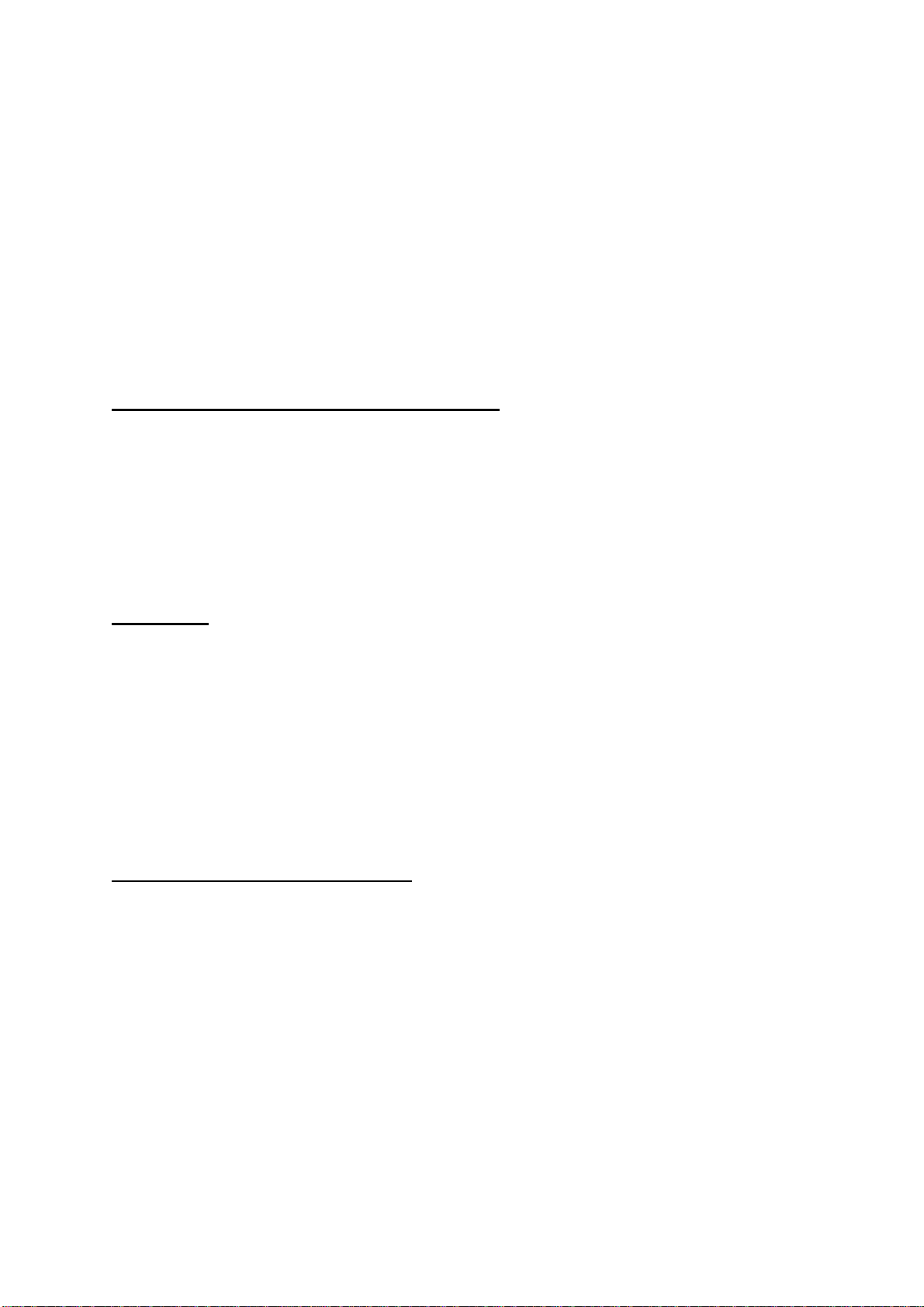
10 ………………………… FAVOURITE PROGRAM (BLUE BUTTON)
11………………………… AUDIO MODE SELECTION (YELLOW BUTTON)
12………………………… INFO / HELP (?)
13………………………… LANGUAGE SELECTION (LANG.)
14………………………… GUIDE (EPG MENU)
15………………………… PROGRAM LIST / PAGE UP (RED BUTTON)
16…..…….……………... SUBTITLE / PAGE DOWN (GREEN BUTTON)
17………………………... MUTE
5.2. POWER ON / POWER OFF (STAND-BY):
When the “POWER ON/OFF” key on front panel is pressed, it goes directly to
the stand-by mode. Front panel stand-by led becomes red and 4-digit 7-segment
display shows the time. By pressing either the front panel “POWER ON/OFF” or
“PROGRAM (CURSOR) UP/DOWN” keys or one of the numbers of “1” ,”2”, … “9”
remote keys the receiver goes out of stand-by mode, “init” message appears on 4digit 7-segment display and stand-by led becomes green. After getting out of standby mode, the receiver tunes immediately to the last watched program.
5.3. MENU:
By pressing MENU key on the remote control or front panel, main menu is
accessed, MENU key will be also used to goes out of the menus (program table,
program list, electronic program guide,…) to no menu or goes out of the submenus
to upper menu.
“?”, “?” are used to move up and down in the menus to access the submenus and
OK key is used to enter the submenu selected.
5.4. TV / RADIO TOGGLE ( EXIT ):
When the new transponders are added, the new radio and tv programs are
automatically appended to the program table. When the TV/RADIO key is pressed
either on the remote control or on the front panel, the receiver changes mode (from
tv to radio or radio to tv). When the mode is changed, receiver tunes to the last
watched / listened program.
There is a red LED on the front panel at the left side of the 4-digit 7-segment
display indicating the box mode, when receiver switches from TV to Radio mode, red
led lights .
Besides TV & Radio LED’s there are special TV and Radio icons in channel
banner and program info OSDs.
Following functions handle only the services selected by the current mode
(Radio only or TV Only)
Tuning by keying directly the program number in selected list,
13
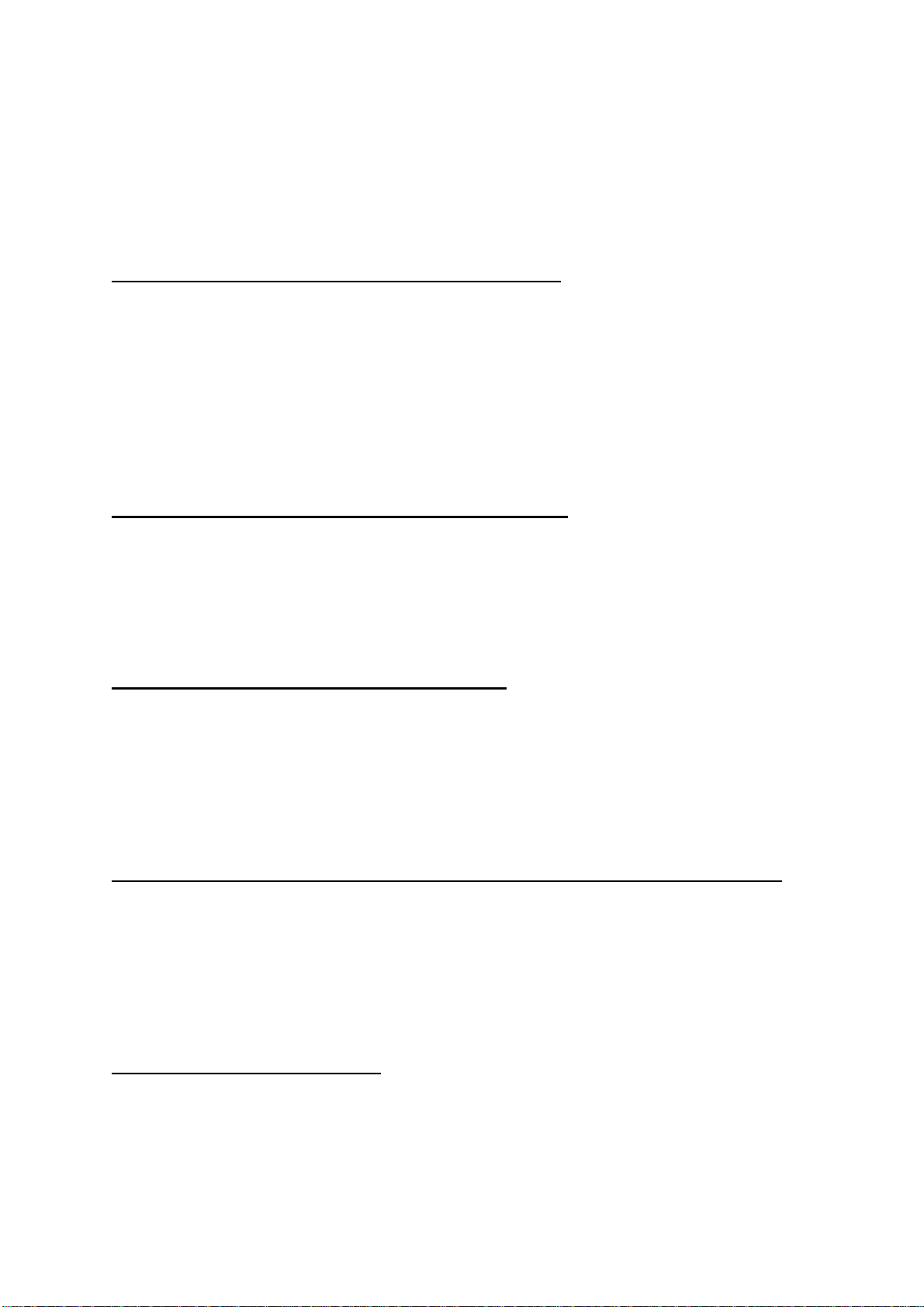
Tuning to the next/ previous program in selected list with P+/ P- ,
Calling and tuning from Program List ,
Calling and tuning from Program Table Menu,
Navigation using favourite programs.
TV/RADIO key will be also used to goes out of the menus and submenus to
no menu.
5.5. PROGRAM UP / DOWN (CURSOR UP / DOWN):
When “PROGRAM(CURSOR) UP / DOWN” key is pressed either on the
remote control or on the front panel, the receiver tunes to the next (respectively
previous) program in selected program mode ( in the program table, program list or
electronic program guide menus it tunes the program after OK key is pressed).
If the program to which tuning is attempted has been locked, the user must
enter the password. If a wrong password is entered (a banner will not warn the user)
it can not tune the desired program, it can tune to the previous or next program by
pressing P- and P+ keys respectively.
5.6. VOLUME UP / DOWN (CURSOR RIGHT / LEFT):
When V+ or V- is pressed, either on the remote control or on the front panel, a
banner is displayed, which shows graphically the present volume. The sound is
increased or decreased by moving the cursor on volume scale by pressing V+ and
V- keys respectively.
5.7. PROGRAM LIST / PAGE UP (RED KEY):
When the LIST key is pressed whole program list or one of 4 favourite lists is
displayed. If the last watched/listened program is one of the favourite programs then
the favourite list in which the last watched/listened program takes place is displayed.
RED key is also used to display programs page by page in program table and
program list and to display the event information page by page in electronic program
guide. The upper page is accessed with this key.
5.8. AUDIO MODE SELECTION LRS (Sound Left, Right or Stereo Selection) :
The yellow key (LRS) will toggle the sound mode. The mode is stereo as
default. If the user wants to listen to only the left or right audio channel, the sound
mode can be changed with this key. On single sound channel modes (left or right
channel) same sound channel will be switched to both left and right outputs. When
the mode is changed an appropriate OSD will be displayed for a while. And this will
be stored for every program to be able to switch to requested audio mode next time.
5.9. INFO / HELP (? BUTTON) :
When INFO (?) key is pressed an informative menu OSD is displayed. It gives
information related to currently watching program. This info includes program no,
program name, program mode (tv or radio), transponder name, transponder
frequency, favourite list name (if the program is one of the favourite programs), audio
14
