Wisycom MTP41 User Manual
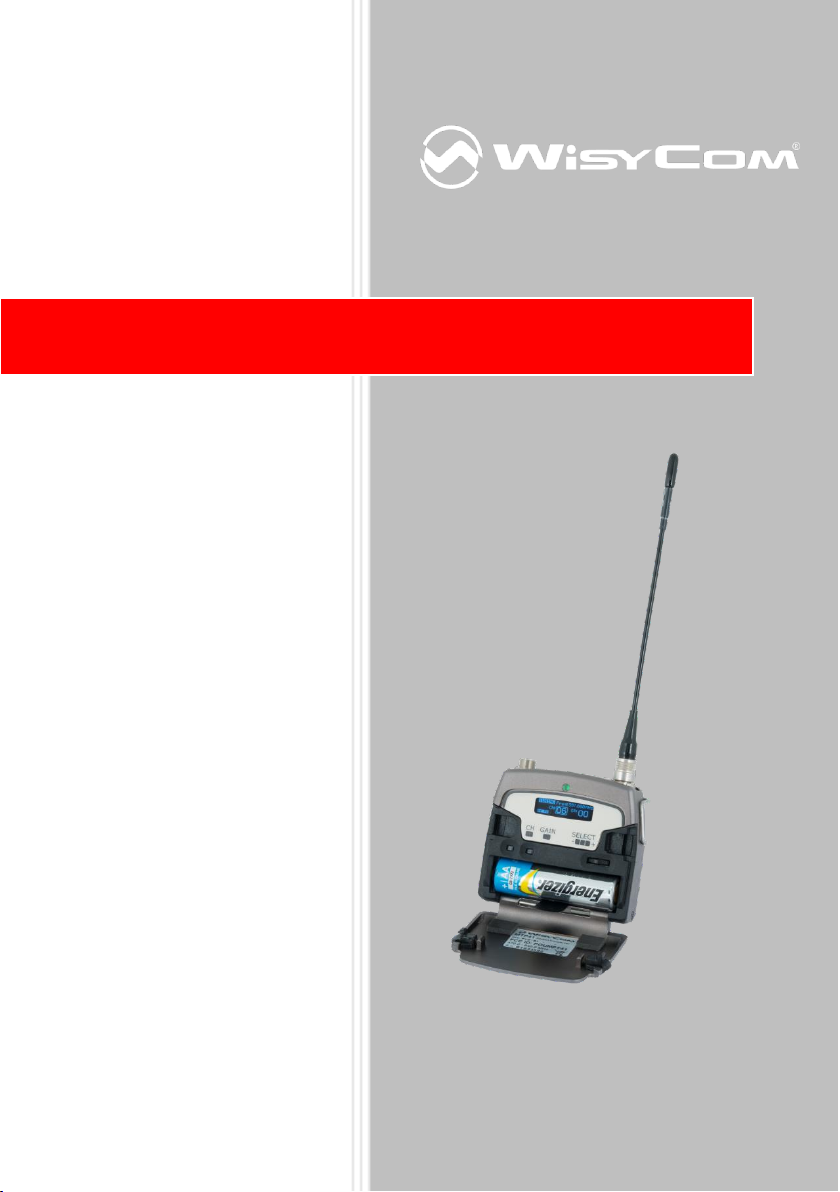
MTP41 User Manual
Wideband Wireless
Professional Pocket
Transmitter
SN: ________________
Rev.01 (rif. FW 1.11_0D)
Date: 10 October 2013
MTP40

INTRODUCTION
❶
Switch to enable wireless transmission it
also indicates the battery status and
peak/mute operation (with PTT)
❷
LED to show information on RF
transmission/battery status/modulation
peek/PTT status
❸
Oled display for transmitter setup
❹
<ch>, <gain> and 3 positions <selector>
❺
Battery holder
❻
Cover (to open push side buttons)
Turn on wireless:
Move the Wireless power switch in
“I” position:
A green blinking gives you
indications on battery status.
1
Open MIC Body:
Push the side buttons and flip down the cover, to access
internal setup controls and batteries.
Turn on display:
Push <select switch> and hold it.
2
3
5 6 4
“MTP41 is an extremely small and light pocket transmitter especially designed for
professional wireless microphone applications”
Very easy and quick to use thanks to OLED display, dedicated buttons and a joggle selector.
MTP41 benefits also of the latest Wisycom RF technology along with an enhanced
robustness against noise and inter-modulation.
Fig. 1
1.
Fig. 2
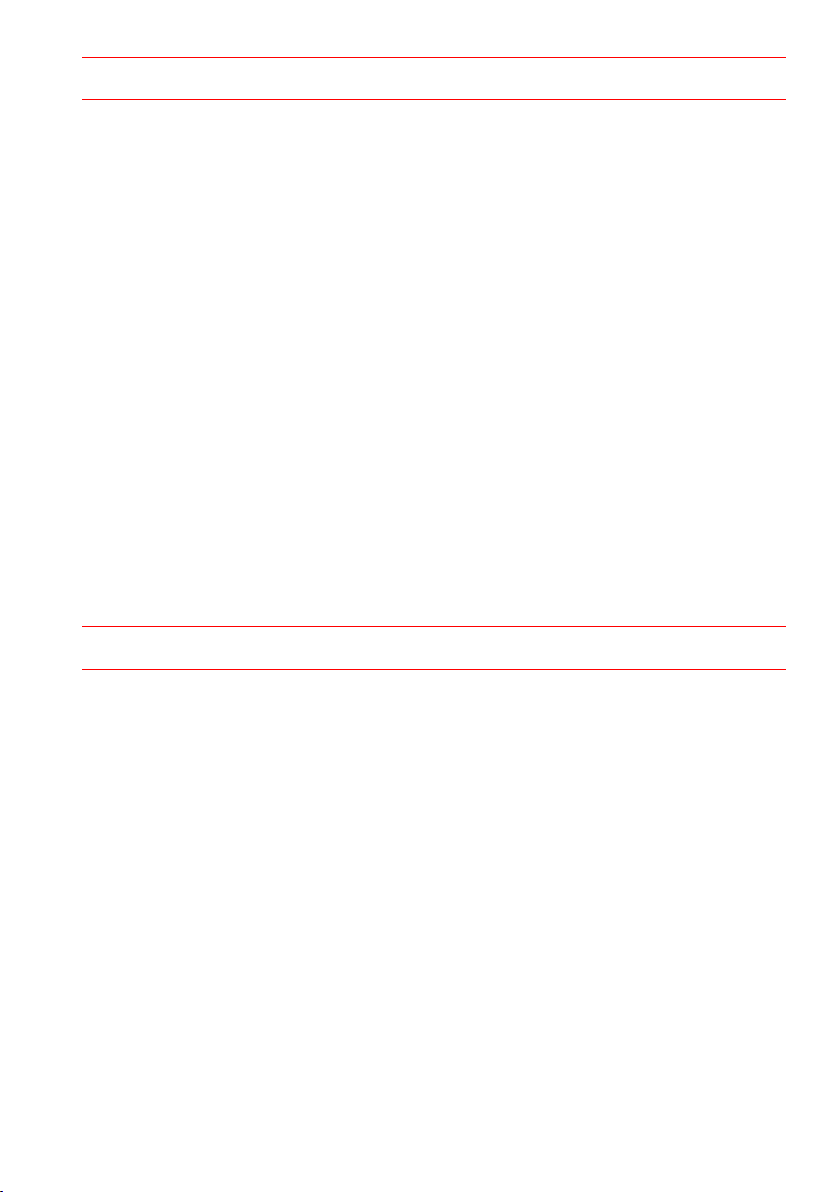
SAFETY INSTRUCTION
Read this safety instruction and the manual first
Follow all instructions and information.
Do not lose this manual.
Do not use this apparatus under the rain or near the water.
Do not install the apparatus near heaters or in hot environments, do not use outside the
operating temperature range.
Do not open the apparatus, only qualified service technician are enabled to operate on it.
The apparatus needs servicing when it is not properly working or is damaged by liquids,
moisture or other objects are fallen in the apparatus.
Use only accessories or replacement parts authorized or specified by the manufacturer.
Clean the apparatus only with dry cloths, do not use liquids.
Report the serial number and the purchasing date in front of the manual. It is needed to
have proper replacement parts or accessories from the manufacturer.
When replacement parts are needed, use only replacement parts authorized from the
manufacturer. Substitution with not authorized parts could result in electric shock,
hazards or fire.
Keep attention on all the labels with warnings or hazards on the apparatus.
MTP41 TRANSMITTER FEATURES
Led indications
Led indication with bi-colour led (red & green) on front ❷:
- Wireless transmission status: green when RF transmission power is on.
- Battery status: green steady, slowly blinking (< 25%), quickly blinking (<12%).
- Modulation peak (if activated): red.
- PTT status: red if active (push to talk “pushed”).
Batteries
MTP41 is working with 1 AA alkaline or NiMH or Lithium battery (select correct type on setup
controls). Battery status can be checked on internal OLED display or looking to LED status on
front ❷.
BATTERY SUBSTITUTION
Open transmitter cover and insert the battery following polarity indicated.
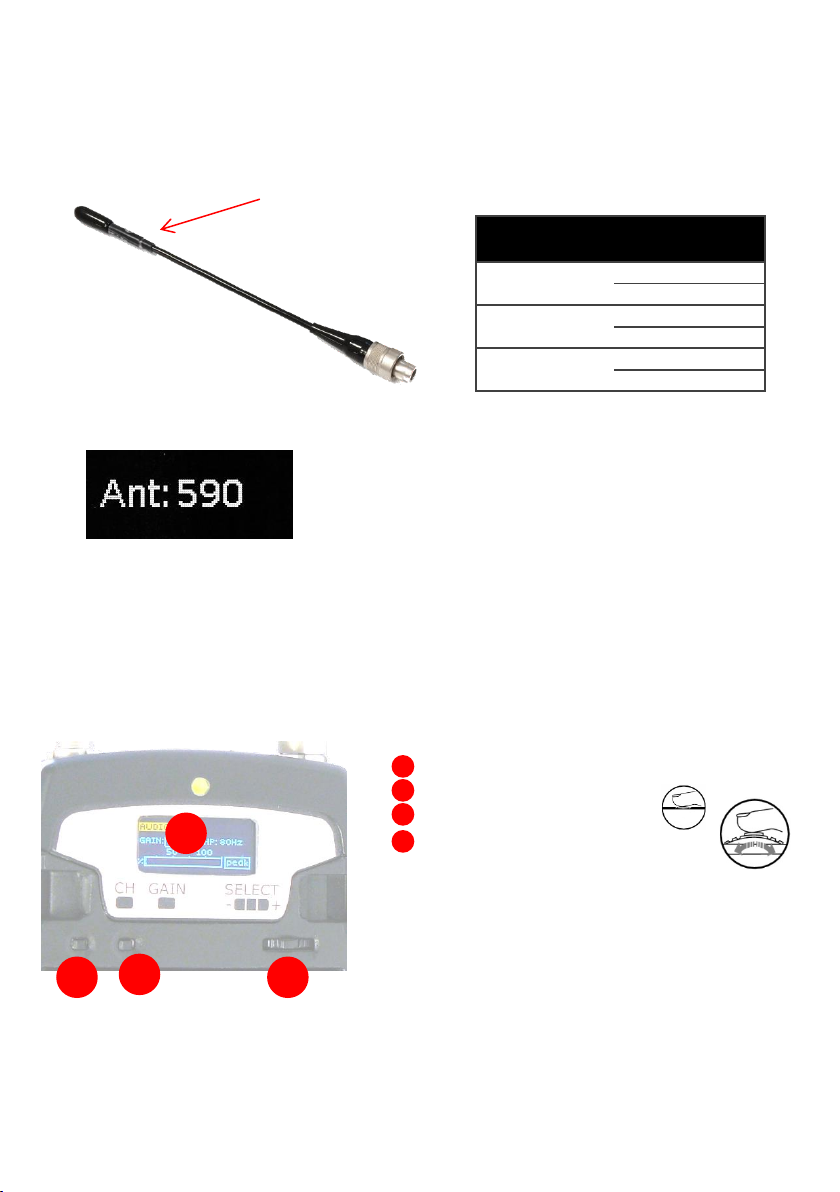
A
B C D
Antennas
Band
Range
(MHz)
Code
1 470-640 MHz
470-547
507
547-640
590
2 566-798 MHz
566-672
616
672-798
732
3 510-698 MHz
510-595
552
595-698
646
+
-
CLICK
Antenna Code label
MTP41 is supplied with a couple of antennas. According to the working band, different
antenna models can be supplied. All the models have black cap and a black label with code in
white colour. For more details see the
below table.
In order to help the user to connect the correct antenna,
the display shows the antenna code during the switch on of
the transmitter and during the tuning selection after a
change of frequency range. (ex. if the user changes the
frequency from 566 to 672 MHz, the display shows Ant. 732)
Powering up
Move the wireless power switch (see Fig. 1) in “I” position to activate wireless transmission:
the front green LED ❷ lights up (blinking when battery is low!)
Setup control
Open transmitter Body to access the “display and controls” area (Fig. 3):
A. Graphics Display (OLED)
B. Channel selection buttons (ch)
C. MIC gain setup buttons (gain)
D. 3 position selector (up / down / click)
Fig. 3
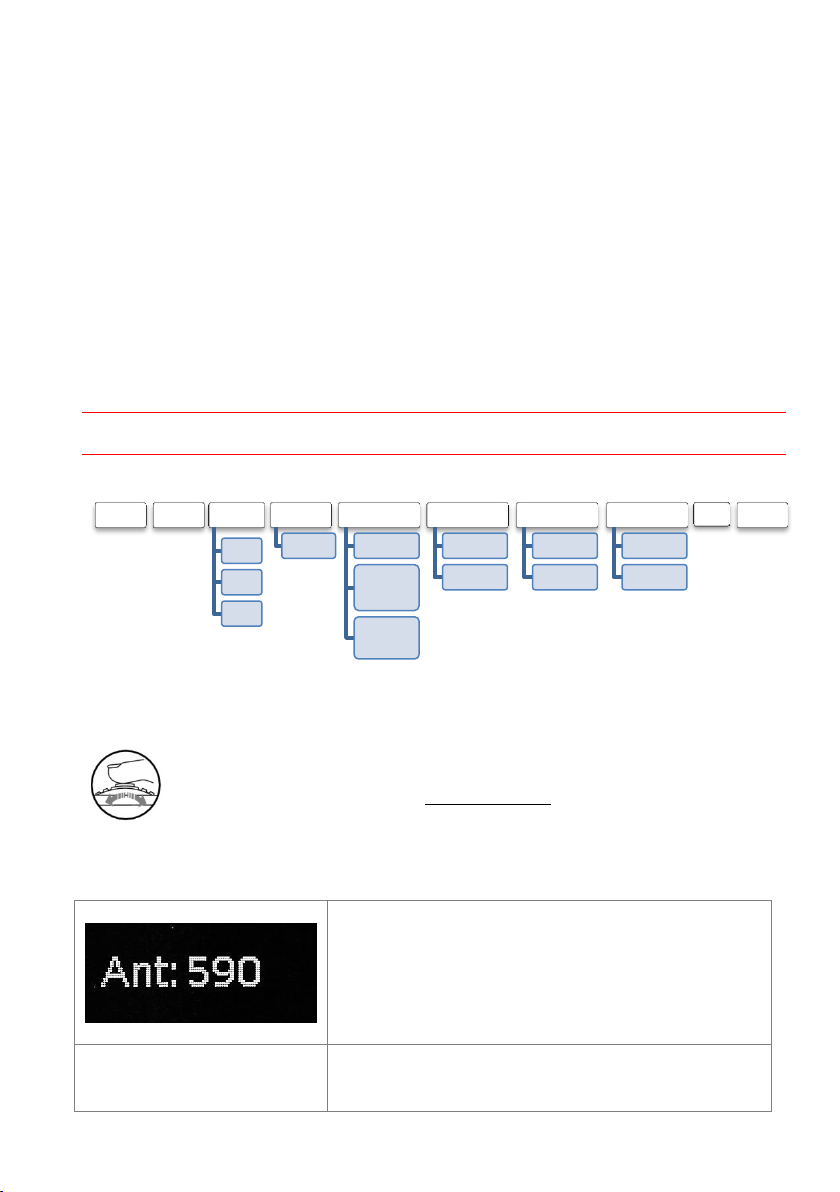
+
-
CLICK
OLED Power UP (OLED IS IN OFF CONDITION)
First one gives information of antenna to be used. The
number displayed is the center-band of the antenna to
be used.
The second menu gives indication on product:
- product id (MTP41),
- a number which identify the working band
STATUS PRESET TUNING
CH
GR
Freq
AUDIO
AF Gain
AUDIO
Phase
Noise
Reduction
High Pass
Filter
RF/BATTERY
RF Power
Battery
LED
Led Light
Led Mode
MIC
Mode
PTT Mode
IRDA
Lock
Pushing down selector (click), oled turns on. A first menu with Serial Number and brand logo is
displayed, then <status> menu enters automatically.
Turn on the transmitter pushing and holding selector (click) > 2 sec, Serial Number menu is
displayed till (-/+) is selected.
OLED Power DOWN (OLED IS IN ON CONDITION)
Pushing and holding selector (click) > 2 sec, display is turned off.
Display turns off automatically after 15 sec, unless in <IRDA> menu or in <AUDIO> menu (with
audio level < 5% from nominal).
MENU NAVIGATION
Setup menu are accessed in sequence:
Using <+/-> selector all menus can be accessed in sequence, push <click> to enter edit mode:
<+/-> to setup field
<click> again to confirm changes and exit.
exit without confirmation if no button is pressed after a few seconds time out.
<START UP> menu
These menus are displayed during power up for few seconds.
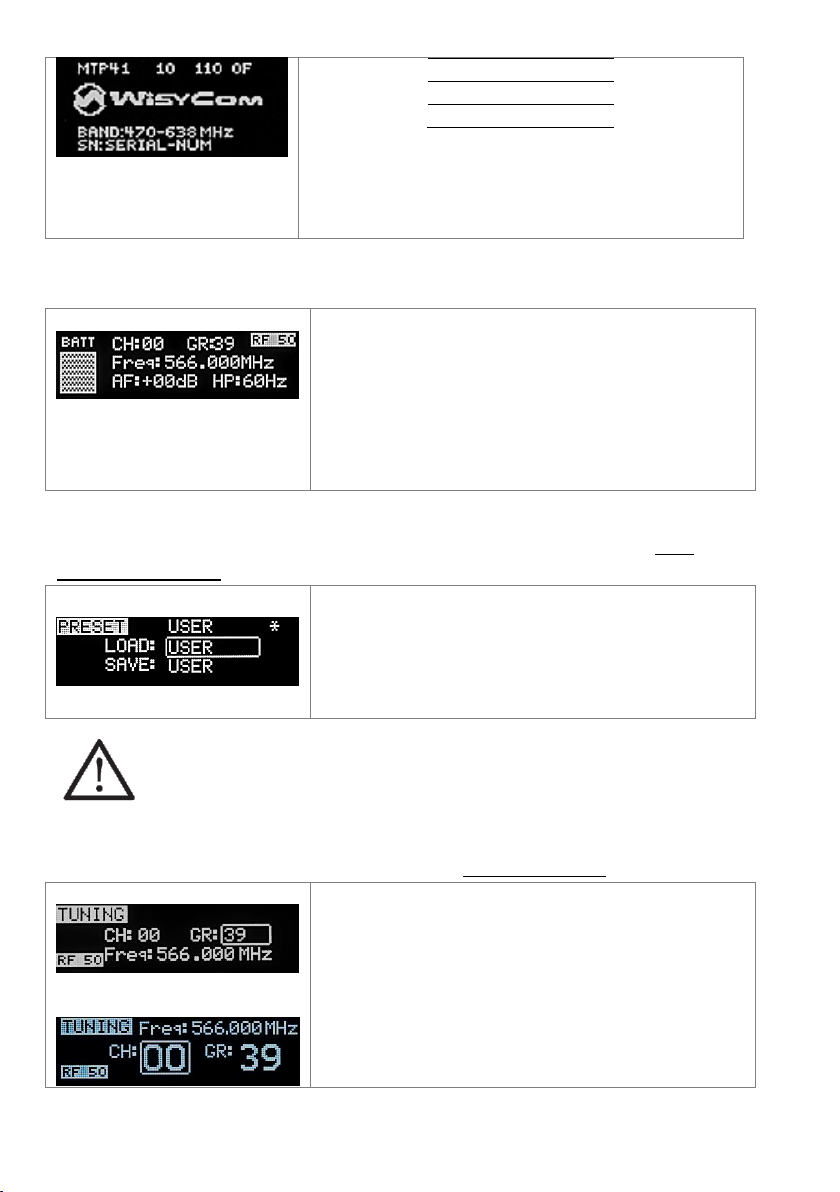
1
470-640
2
566-798
3
510-698
- a number which identify the hardware version
- the firmware release (ex. 110.0F),
- the band in extended format and
- the serial number.
Keep selector pushed to hold this menu!
<STATUS> menu
Major info are displayed:
- Current channel/group (i.e. CH:00 GR:39)
- Current frequency (i.e. 566.000 MHz)
- Mic gain (i.e. AF: +00dB) and high pass filter (i.e.
HP:60 Hz)
- “RF 50” or “RF 10” on top right if RF transmission
is on at high or low power respectively
- On left side, the battery bar is displayed
MTP41 can recall configuration presets. “FACTORY”
recalls the Wisycom factory configuration. “USER” recalls
the user configuration (the transmitter configuration is
copied into the USER using the “save to” submenu). All
“USER” menus are not locked by default,
thus this is quick way to unlock features!
In this menu current channel/group and frequencies can
be setup. Use the selector to change values (<+/->) and
<click> to confirm.
Sync group is a quick self-settable channel synchronized
by receiver.
Using quick channel setup buttons (<CH>), it is possible to
enter quickly in the tuning menu. Note that the menu has
a different layout (see the side image)
This is the first menu displayed after power up.
<PRESET> menu
This menu can be entered by scrolling selector, or pushing at the same time both quick
channel setup buttons (<ch> & <gain>).
The other 8 configuration presets are user programmable thru the infrared and the
PC interface (using the programmer UPK 300 or the receiver MRK950/MRK960).
All parameters can be “left unchanged”, “changed” or “changed and lock”,
allowing a very flexible way to pre-program MTP41 configuration.
<TUNING> menu
This menu can be entered by scrolling selector or using quick channel setup buttons (<ch>).
