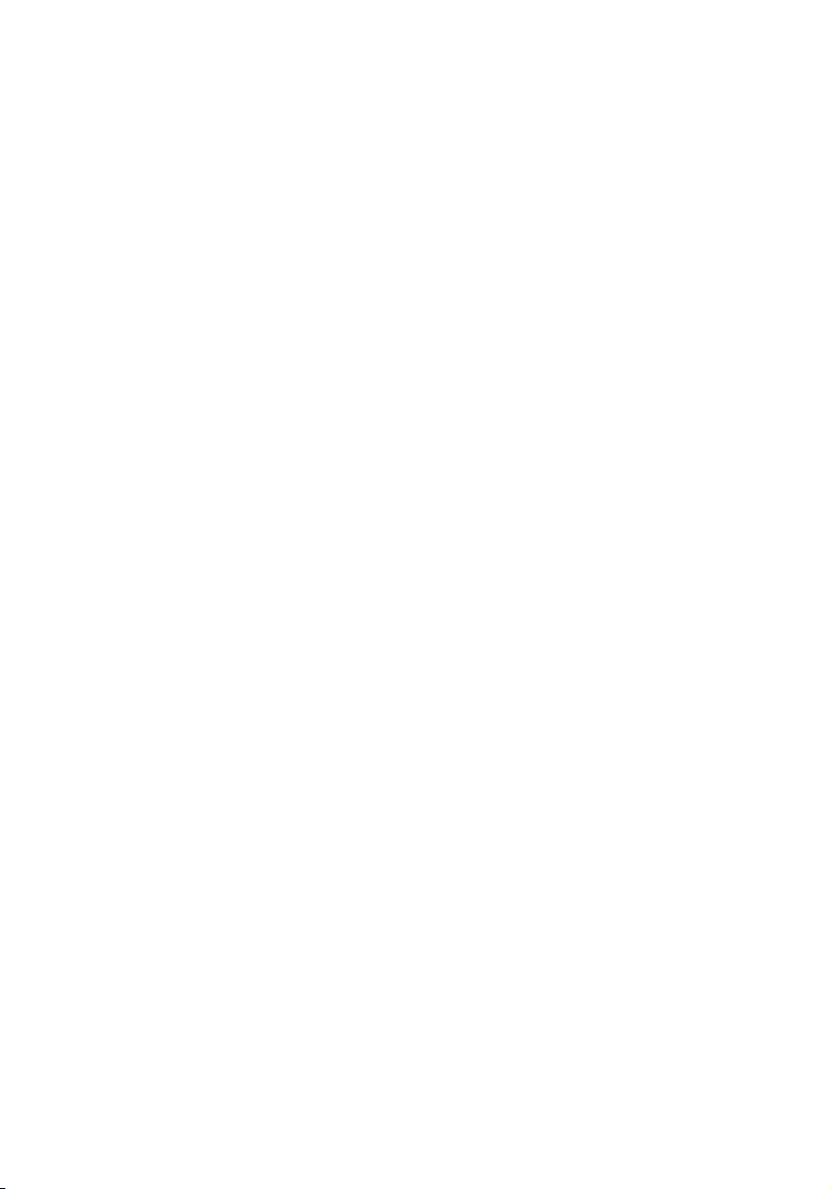
TravelMate C300 series
User’s guide
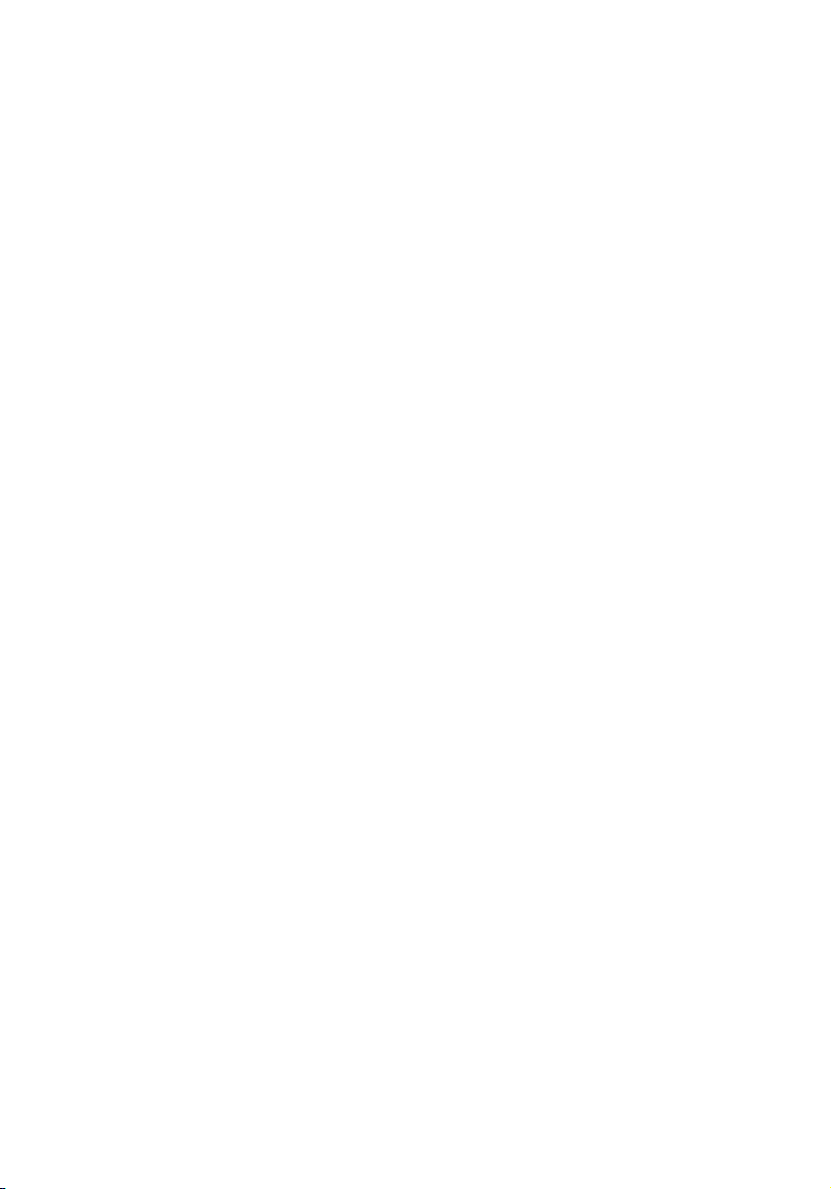
Copyright © 2003. Acer Incorporated.
All Rights Reserved.
TravelMate C300 series User’s guide
Original Issue: October 2003
Changes may be made periodically to the information in this publication without obligation
to notify any person of such revision or changes. Such changes will be incorporated in new
editions of this manual or supplementary documents and publications. This company makes
no representations or warranties, either expressed or implied, with respect to the contents
hereof and specifically disclaims the implied warranties of merchantability or fitness for a
particular purpose.
Record the model number, serial number, purchase date, and place of purchase information in
the space provided below. The serial number and model number are recorded on the label
affixed to your computer. All correspondence concerning your unit should include the serial
number, model number, and purchase information.
No part of this publication may be reproduced, stored in a retrieval system, or transmitted, in
any form or by any means, electronic, mechanical, photocopy, recording, or otherwise,
without the prior written permission of Acer Incorporated.
TravelMate C300 series Notebook computer
Model Number : __________________________________
Serial Number: ___________________________________
Purchase Date: ___________________________________
Place of Purchase: ________________________________
Acer and the Acer logo are registered trademarks of Acer Incorporated. Other company's
product names or trademarks are used herein for identification purposes only and belong to
their respective companies.
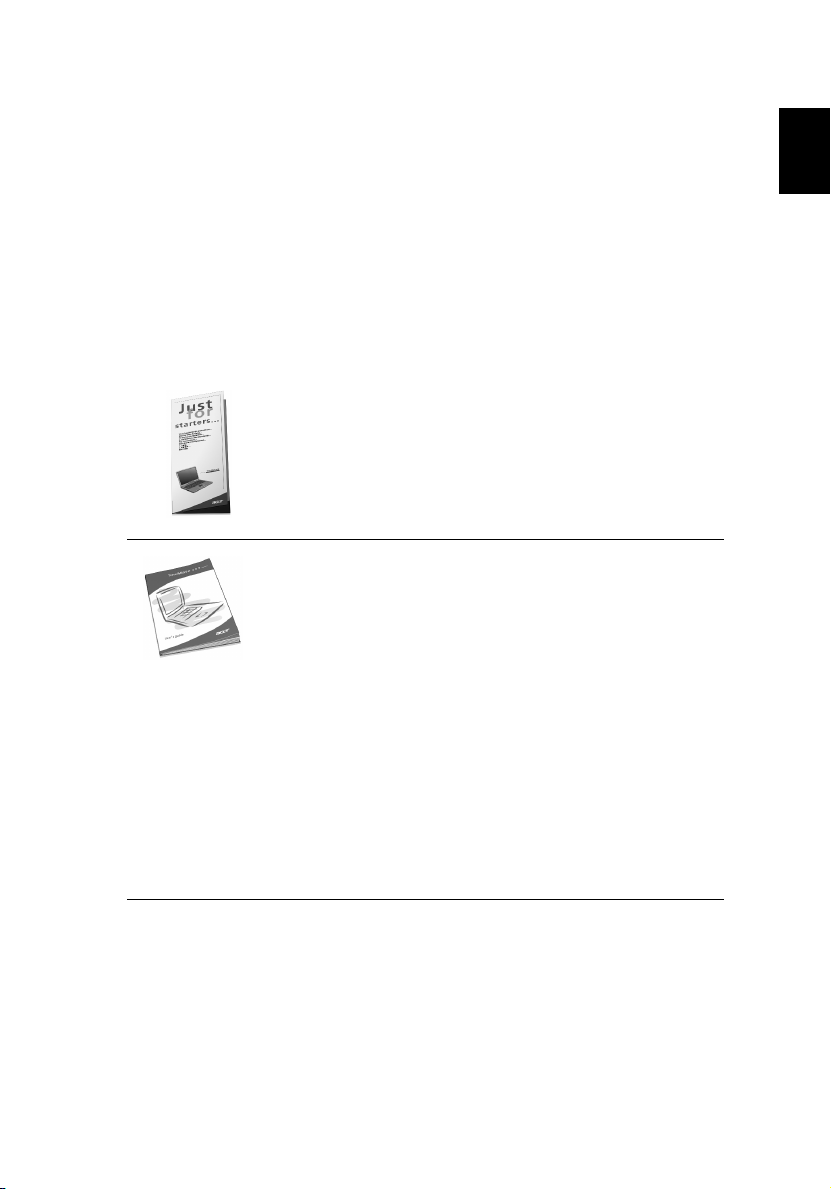
iii
First things first
We would like to thank you for making the TravelMate series of
notebook computers your choice for your mobile computing needs.
We hope you will be happy with your TravelMate as much as we
enjoyed making it for you.
You r g ui de s
To help you use your TravelMate, we have designed a set of guides:
First off, the Just for Starters... poster helps you get
started with setting up your computer.
This User’s guide introduces you to the many ways your
computer can help you be more productive. This guide
provides clear and concise information about the computer,
so read it thoroughly.
If you ever need to print out a copy, this User’s guide is also
available in PDF (Portable Document Format). Follow these
steps:
1 Click on Start, All Programs, AcerSystem.
2 Click on AcerSystem User’s guide.
Note: Viewing the file requires Adobe Acrobat Reader
installed. If Adobe Acrobat Reader is not installed on your
computer, clicking on TravelMate User’s guide will run the
Acrobat Reader setup program first. Follow the
instructions on the screen to complete the installation. For
instructions on how to use Adobe Acrobat Reader, access
the Help menu.
English
For more information about our products, services, and support information,
please visit our Web site (www.acer.com).
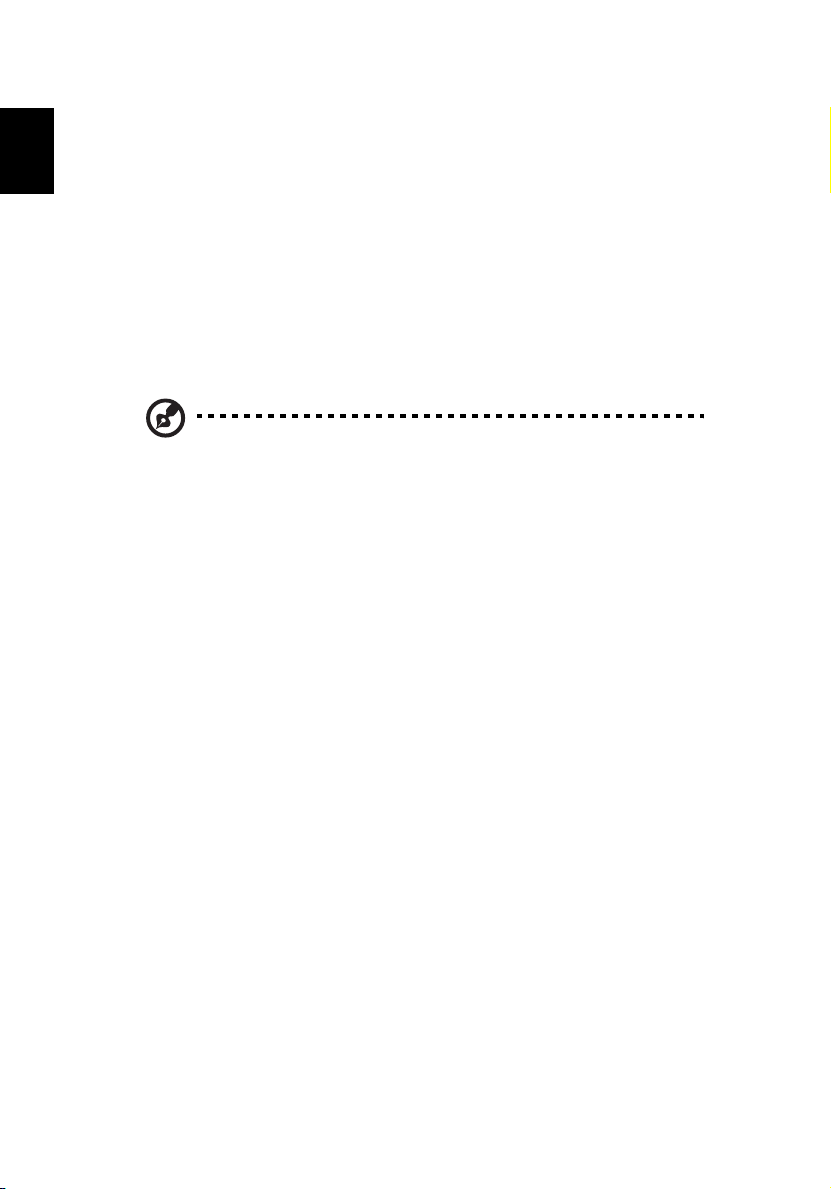
iv
Basic care and tips for using your computer
English
Turning your computer on and off
To turn on the computer, simply slide and release the power switch on
the left side of your TravelMate. See “Left view” on page 4 for the
location of the power switch.
To turn the power off, do any of the following:
• Use the Windows shutdown command
Click on Start, Turn Off Computer; then click on Turn Off .
• Use the power switch
Note: You can also use the power switch to perform power
management functions. See “Power management” on page 29..
Taking care of your computer
Your computer will serve you well if you take care of it.
• Do not expose the computer to direct sunlight. Do not place it
near sources of heat, such as a radiator.
• Do not expose the computer to temperatures below 0⁄C (32⁄F) or
above 50⁄C (122⁄F).
• Do not subject the computer to magnetic fields.
• Do not expose the computer to rain or moisture.
• Do not spill water or any liquid on the computer.
• Do not subject the computer to heavy shock and vibration.
• Do not expose the computer to dust and dirt.
• Never place objects on top of the computer to avoid damaging the
computer.
• Do not slam the computer display when you close it.
• Never place the computer on uneven surfaces.
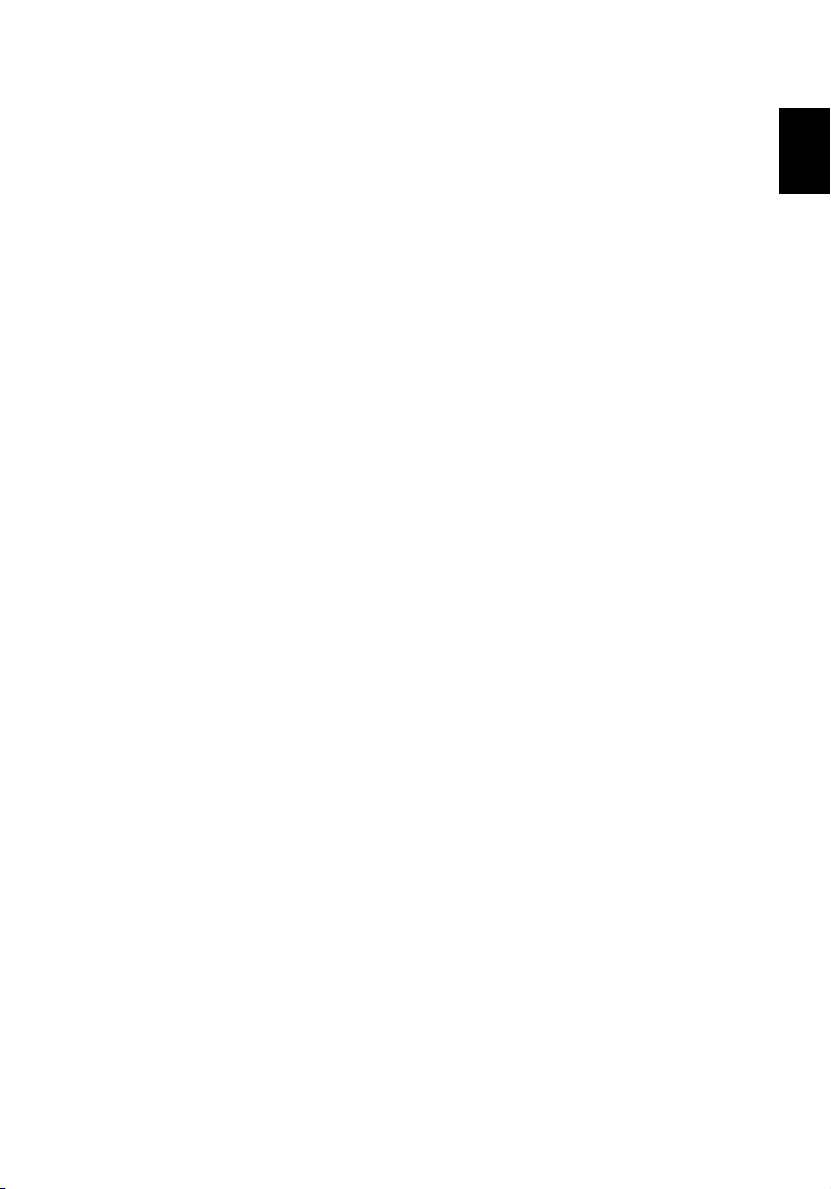
v
Taking care of your AC adapter
Here are some ways to take care of your AC adapter:
• Do not connect the adapter to any other device.
• Do not step on the power cord or place heavy objects on top of it.
Carefully route the power cord and any cables away from personal
traffic.
• When unplugging the power cord, do not pull on the cord itself
but pull on the plug.
• The total ampere ratings of the equipment plugged in should not
exceed the ampere rating of the cord if you are using an extension
cord. Also, the total current rating of all equipment plugged into
a single wall outlet should not exceed the fuse rating.
Taking care of your battery pack
Here are some ways to take care of your battery pack:
• Use only batteries of the same kind as replacements. Turn the
power off before removing or replacing batteries.
• Do not tamper with batteries. Keep them away from children.
• Dispose of used batteries according to local regulations. Recycle if
at all possible.
Cleaning and servicing
English
When cleaning the computer, follow these steps:
1 Power off the computer and remove the battery pack.
2 Disconnect the AC adapter.
3 Use a soft cloth moistened with water. Do not use liquid or
aerosol cleaners.
4 If the computer does not operate normally.Please refer to
"Troubleshooting my computer" on page 51.
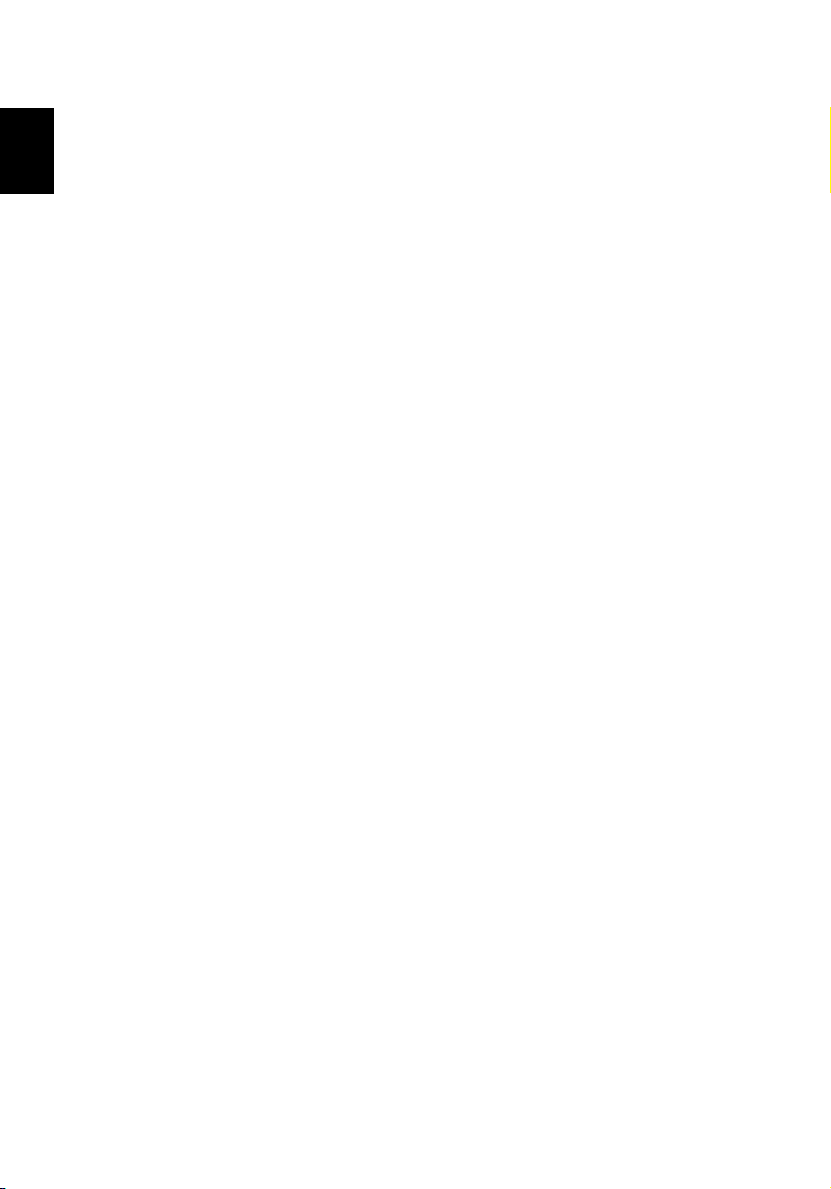
English
vi
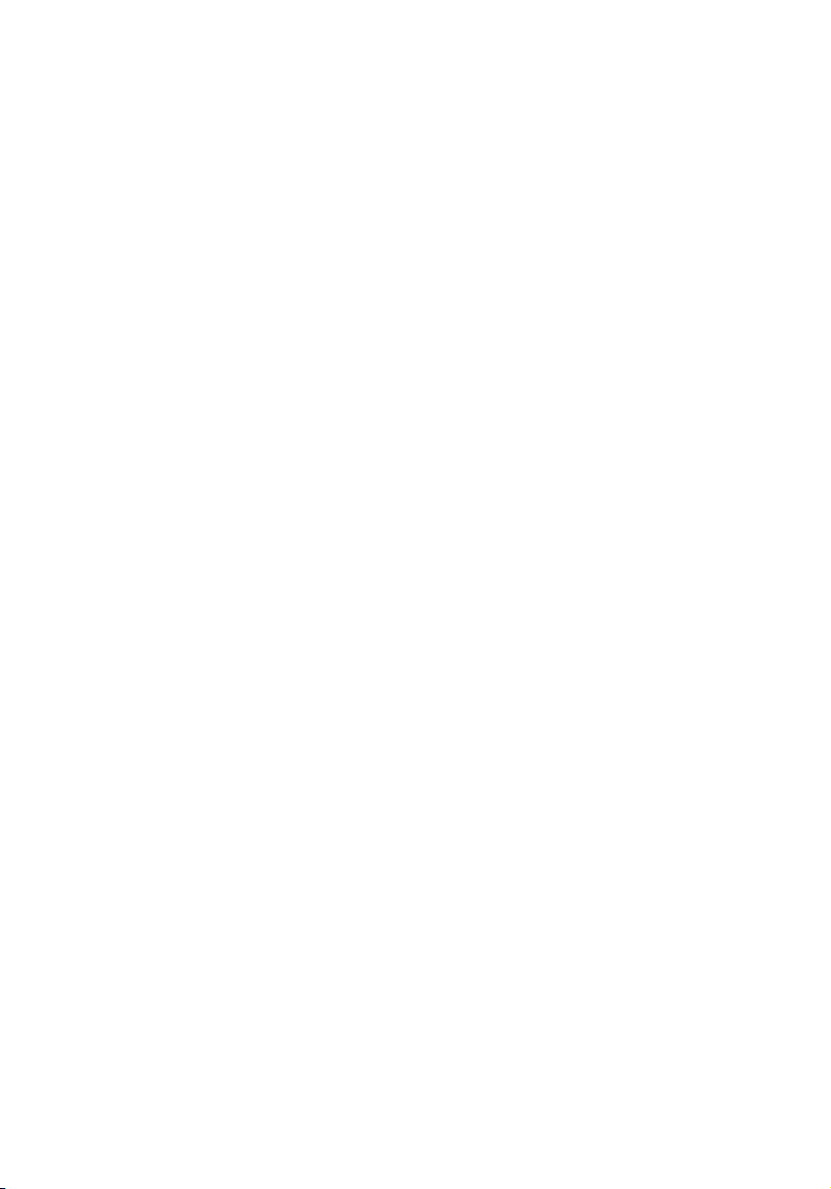
First things first iii
Your guides iii
Basic care and tips for using your computer iv
1 Getting to know your TravelMate 1
A TravelMate tour 3
Front view 3
Left view 4
Right view 5
Rear view 6
Bottom view 8
Using your computer in tablet mode 9
Writing in the tablet mode 9
Features 12
Indicators 14
Understanding the icons 16
Using the keyboard 17
Special keys 17
Touchpad 24
Touchpad basics 24
Storage 26
Hard disk 26
Optical drive 26
Audio 28
Power management 29
Acer light sensor 30
Moving around with your TravelMate 31
Disconnecting from the desktop 31
Moving around 31
Taking the computer home 32
Traveling with the computer 34
Traveling internationally with the computer 35
Securing your computer 36
Using a computer security lock 36
Contents
2 Customizing my computer 39
Expanding through options 41
Connectivity options 41
Upgrade options 44
Using system utilities 47
Notebook Manager 47
Launch Manager 48
BIOS Utility 49
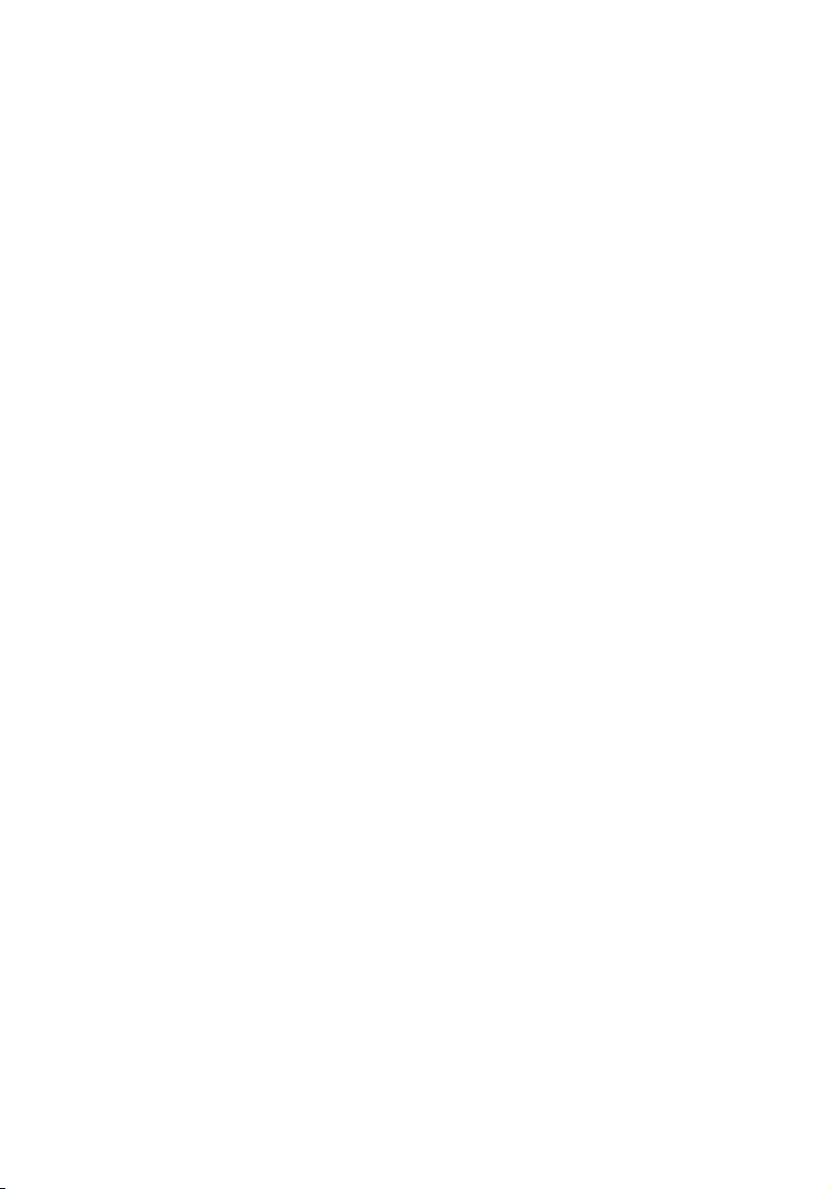
3 Troubleshooting my computer 51
Frequently-asked questions 53
Requesting service 57
International Travelers Warranty (ITW) 57
Before you call 57
Appendix A Acer soft button 59
Appendix B Specifications 65
Appendix C Notices 71
Index 81
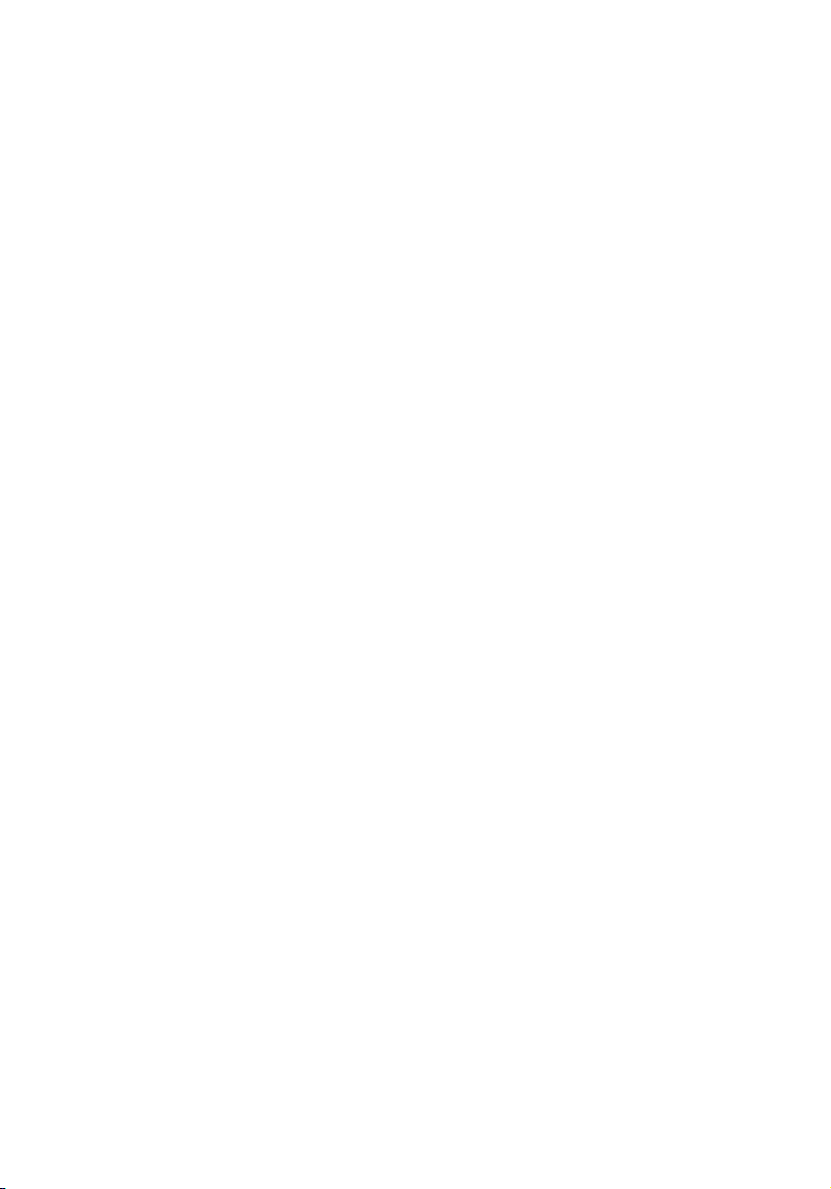
1 Getting to know your
TravelMate
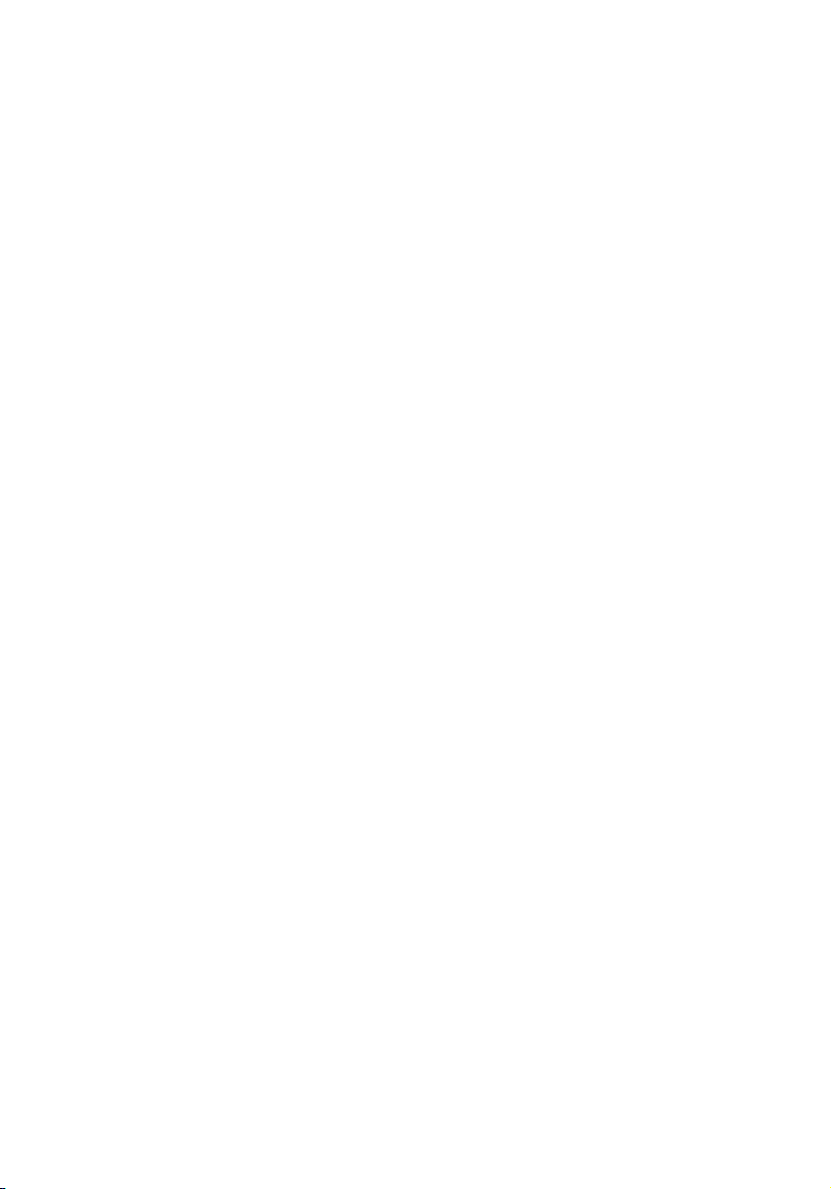
Your TravelMate computer combines highperformance, versatility, power management
features and multimedia capabilities with a
unique style and ergonomic design. Work with
unmatched productivity and reliability with your
new power computing partner.
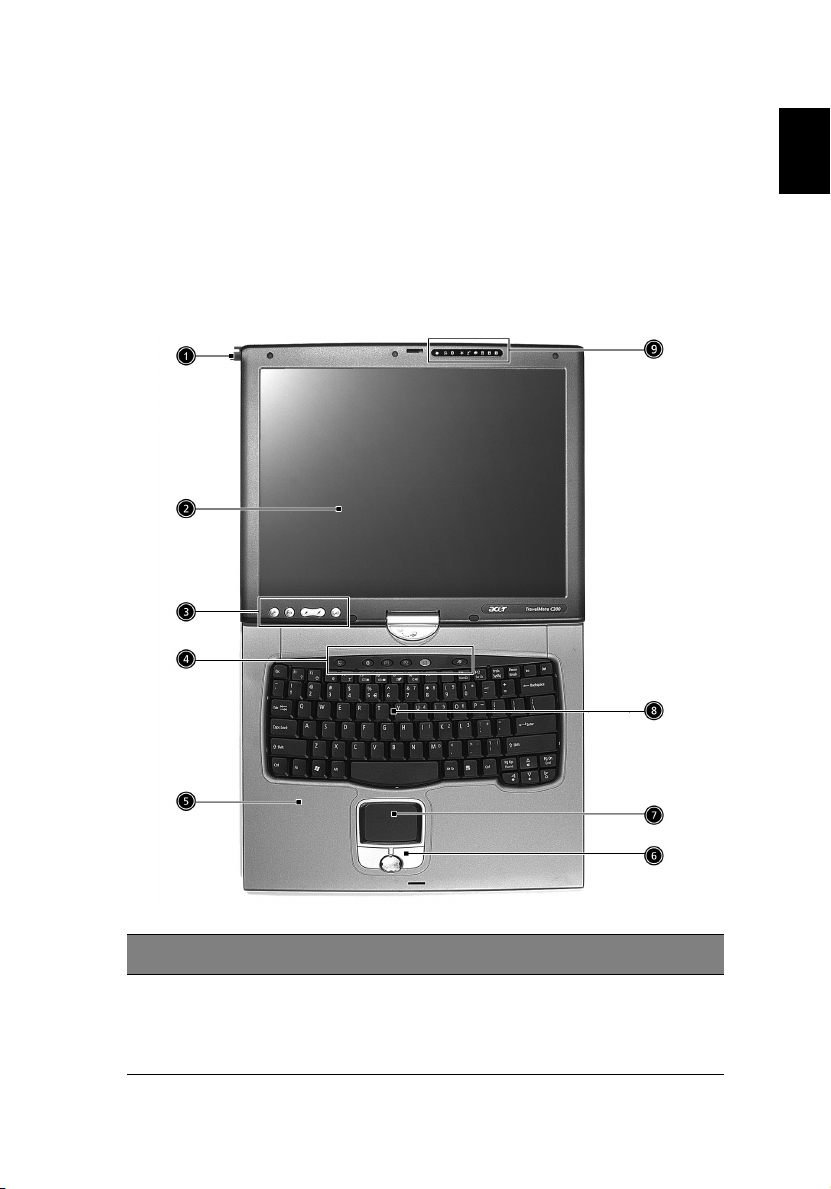
3
A TravelMate tour
After setting up your computer as illustrated in the Just for
Starters... poster, let us show you around your new TravelMate
computer.
Front view
English
# Item Description
1 EMR stylus Electromagnetic resonate (EMR) stylus is
used to input data in tablet mode. Use
only an EMR-compatible stylus to input
data on the screen.

1 Getting to know your TravelMate4
# Item Description
English
2 Display screen Also called LCD (liquid-crystal display),
3 Tablet Keys Add enhanced functionality when
4 Launch Keys Buttons for launching frequently used
5 Palmrest Comfortable support area for your hands
6 Click buttons (left,
center and right)
7 Touchpad Touch-sensitive pointing device which
8 Keyboard Inputs data into your computer.
9 Status indicators LEDs (light-emitting diodes) that turn on
displays computer output.
operating in Tablet mode.
programs. See“Launch Keys” on page 23
for more details.
when you use the computer.
The left and right buttons function like the
left and right mouse buttons; the center
button serves as a 4-way scroll button.
functions like a computer mouse.
and off to show the status of the
computer, its functions and components.
Left view
# Item Description
1 Security keylock Connects to a Kensington-compatible
computer security lock.

5
# Item Description
2 Power switch Turns on the computer power.
3 Ventilation slot Allows air to circulate through the
computer chassis.
4 AcerMedia Bay For hot-swappable modules including
DVD-ROM, DVD/CD-RW combo or
DVD dual drive.
5 LED indicator Lights up when the optical drive is
active.
6 Eject button Ejects the optical drive tray from the
drive.
7 Emergency eject slot Ejects the optical drive tray when the
computer is turned off. See page 54
for more details.
8 Pen slot Keeps the stylus handy when not in
use.
Right view
English
# Item Description
1 Smart Card slot Slot for Smart Card interface with pre-boot
authentication system.
2 Infrared port Interfaces with infrared devices (e.g., infrared
printer, IR-aware computer).

# Item Description
1 Getting to know your TravelMate6
English
3 PC Card eject button Ejects the PC Card from the slot.
4 PC Card slot Accepts one Type II 16-bit PC Card or 32-bit
CardBus PC Card.
Rear view
# Item Description
1 Line-in/Mic-in jack Accepts audio line-in devices (e.g., audio CD
player, stereo walkman).
2 Speaker/Line-out
Headphone jack
Connects to audio line-out devices (e.g.,
speakers, headphones).
3 IEEE 1394 port Connects to IEEE 1394 devices.
4 Expansion port Connects to an I/O port replicator or Acer
EasyPort port expansion device.
5 Network jack Connects to a 10/100/1000 t-based Gigabit
6 Modem jack Connects to a phone line.
Ethernet network.

7
# Item Description
7 Convertible hinge Hinges the LCD screen in place when switching
8 External display
port
9 S-video Connect to a television or display device with
10 USB 2.0 ports (2) Connect to Universal Serial Bus (USB) 2.0
11 Power jack Connects to an AC adapter.
from PC mode to tablet mode and vice versa.
Connects to a display device (e.g., external
monitor, LCD projector) .
S-video input.
devices (e.g., USB mouse, USB camera).
English

English
1 Getting to know your TravelMate8
Bottom view
# Item Description
1AcerMedia bay
release latch
2 AcerMedia bay Houses an AcerMedia drive module.
3 Cooling fan Helps keep the computer cool.
4Memory
compartment
5Hard disk
protector
6 Hard disk bay Houses the computers Hard disk drive.
7 Battery Lock &
release latch
8 Battery bay Houses the computer's battery pack.
Unlatches the AcerMedia drive for removal or
swapping.
Note: Don’t cover or obstruct the fan opening.
Houses the computer's main memory.
Protects the hard disk from accidental dumps
and vibration.
Unlock and unlatches the battery to remove
the battery pack.

9
Using your computer in tablet mode
Your computer is designed for convenience, ergonomic use, and
portability. Running the Windows XP Tablet PC edition operating
system, your TravelMate utilizes an EMR stylus for pen-based input.
Software developed specifically for the computer allows for both
handwriting recognition converted to application text, or handwriting
captured as rich digital ink for manipulation, editing, and formatting.
Writing in the tablet mode
To write in the table mode, follow the steps below:
1 Turn the latch to the right (a) and open the display screen in the
direction as shown in the illustration below (b).
English
Caution: In the notebook mode, please turn the latch to left to
prevent any dangerous action.

English
1 Getting to know your TravelMate10
2 Open the display screen to an angle of about 90 degrees. Rotate
the display screen 180 degrees clockwise as shown in the
illustration.
Note: Do not rotate the display screen in any other angle.
3 With the screen facing away from the keyboard, close the display
cover and slide the lock lever to properly secure the screen.

11
4 Remove the EMR stylus from the pen slot to begin pen-based
input.
English

Features
1 Getting to know your TravelMate12
English
Below is a brief summary of the computer’s many features:
Performance
• Intel® Pentium® M processor with 1MB L2 cache
• Intel® 855GM chipset
• CD ROM, DVD, DVD/CD-RW combo, DVD or DVD-dual drive
• High-capacity Enhanced-IDE hard disk
• High-capacity LI-ION battery
• Advanced Configuration Power Interface (ACPI) power
management system
Display
• 14.1” Thin-Film Transistor (TFT) liquid crystal display (LCD)
supporting pen-based input, with 16M color at 1024x768 XGA
(eXtended Graphics Array) resolution
• 3D capabilities
• Simultaneous LCD and CRT display support
• Dual display capability
• Supports other output display devices such as LCD projection
panels for large-audience presentations
• Light Sensing background luminance detection - panel
automatically adjusts screen brightness
• "Automatic LCD dim" feature that automatically decides the best
settings for your display and conserves power
Multimedia
• 16-bit high-fidelity AC’97 stereo audio with 3D sound and
wavetable synthesizer
• Built-in stereo speakers
• High-speed CD, DVD, DVD/CD-RW combo or DVD or DVD dual
drive

13
Connectivity
• High-speed fax/data modem port
• 10/100/1000 t-based Gigabit Ethernet port
• USB (Universal Serial Bus) 2.0 ports
• IEEE 1394 port
• 802.11b, 802.11 a+b wireless LAN options
• Bluetooth option
Human-centric design and ergonomics
• Sleek, smooth and stylish design
• Full-sized keyboard
• Ergonomically-centered touchpad pointing device
• Rotating/folding screen for Tablet PC functionality
Expansion
• One Type II CardBus PC Card slot
• Upgradeable memory
• AcerMedia bay
• Acer EasyPort II
English

Indicators
1 Getting to know your TravelMate14
English
The computer has eight easy-to-read status icons at the top of the
display screen.
The Power and Sleep status icons are visible even when you close the
display cover so you can see the status of the computer while the cover
is closed.
Icon Function Description
Wireless
communication
Bluetooth Lights when Bluetooth is enabled or a
Power Lights when the computer is on.
Sleep Lights when the computer enters Standby mode
Lights when the Wireless LAN capabilities are
enabled.
Bluetooth enabled device is within range.
and blinks when it enters into or resumes from
hibernation mode.

15
Icon Function Description
Media Activity Lights when the floppy drive, hard disk or
optical drive is active.
Battery Charge Lights when the battery is being charged.
Caps Lock Lights when Caps Lock is activated.
Num Lock Lights when Num Lock is activated.
English

English
1 Getting to know your TravelMate16
Understanding the icons
When the cover of your computer is closed, four easy-to-read icons are
shown, indicating which state or feature is enabled or disabled.
Icon Description
Lights when Bluetooth is enabled or a Bluetooth enabled
device is within range.
Lights when the Wireless LAN capabilities are enabled.
Lights up when the computer is on.
Lights when the computer enters Standby mode and blinks
when it enters into or resumes from hibernation mode.

17
Using the keyboard
The keyboard has full-sized keys and an embedded keypad, separate
cursor keys, two Windows keys and twelve function keys.
Special keys
Lock keys
The keyboard has three lock keys which you can toggle on and off.
Lock key Description
Caps Lock When Caps Lock is on, all alphabetic characters typed are in
uppercase.
English
Num Lock
(Fn-F11)
Scroll Lock
(Fn-F12)
When Num Lock is on, the embedded keypad is in numeric
mode. The keys function as a calculator (complete with the
arithmetic operators +, -, *, and /). Use this mode when you
need to do a lot of numeric data entry. A better solution
would be to connect an external keypad.
When Scroll Lock is on, the screen moves one line up or down
when you press the up or down arrow keys respectively.
Scroll Lock does not work with some applications.

English
1 Getting to know your TravelMate18
Embedded numeric keypad
The embedded numeric keypad functions like a desktop numeric
keypad. It is indicated by small characters located on the upper right
corner of the keycaps. To simplify the keyboard legend, cursor-control
key symbols are not printed on the keys.
Desired access Num lock on Num lock off
Number keys on
embedded keypad
Cursor-control keys
on embedded
keypad
Main keyboard keys Hold Fn while typing letters
Note: If an external keyboard or keypad is connected to the
computer, the Num Lock feature automatically shifts from the
internal keyboard to the external keyboard or keypad.
Type numbers in a normal
manner.
Hold Shift while using
cursor-control keys.
on embedded keypad.
Hold Fn while using
cursor-control keys.
Type the letters in a
normal manner.

19
Windows keys
The keyboard has two keys that perform Windows-specific functions.
Key Description
Windows logo key Start button. Combinations with this key perform
shortcut functions. Below are a few examples:
+ Tab (Activates next taskbar button)
+ E (Explores My Computer)
+ F (Finds Document)
English
+ M (Minimizes All)
Shift + + M (Undoes Minimize All)
+ R (Displays the Run... dialog box)
Application key Opens a context menu (same as a right-click).

English
1 Getting to know your TravelMate20
Hot keys
The computer employs hot keys or key combinations to access most of
the computer’s controls like screen brightness, volume output and the
BIOS Utility.
To activate hot keys, press and hold the Fn key before pressing the
other key in the hot key combination.
Hot key Icon Function Description
Fn-F1 Hot Key Help Displays help on hot keys.
Fn-F2 Setup Accesses the computer’s
configuration utility.
Fn-F3 Power
Management
Scheme Toggle
Fn-F4 Sleep Puts the computer in Sleep
Switches the power
management scheme used by
the computer (function
available if supported by
operating system).
mode.

21
Hot key Icon Function Description
Fn-F5 Display Toggle Switches display output
between the display screen,
external monitor (if
connected) and both the
display screen and external
monitor.
Fn-F6 Screen Blank Turns the display screen
backlight off to save power.
Press any key to return.
Fn-F7 Touchpad Toggle Turns the internal touchpad
on and off.
Fn-F8 Speaker Toggle Turns the speakers on and off.
Fn-↑ Volume up Increases the sound volume.
Fn-↓ Volume down Decreases the sound volume.
Fn-→ Brightness up Increases the screen
brightness.
English
Fn-
←
Fn-PgUp Home Functions as the “Home” key.
Fn-PgDn End Functions as the “End” key.
Alt GrEuro
Brightness down Decreases the screen
brightness.
Euro Types the Euro symbol.

English
1 Getting to know your TravelMate22
The Euro symbol
If your keyboard layout is set to United States-International or United
Kingdom or if you have a keyboard with a European layout, you can
type the Euro symbol on your keyboard.
Note for US keyboard users: The keyboard layout is set when
you first set up Windows. For the Euro symbol to work, the
keyboard layout has to be set to United States-International.
To verify the keyboard type:
1 Click on Start, Control Panel.
2 Double-click on Regional and Language Options.
3 Click on the Language tab and click on Details.
4 Verify that the keyboard layout used for "En English (United
States)" is set to United States-International.
If not, select and click on ADD; then select United States-
International and click on OK.
5 Click on OK.
To type the Euro symbol:
1 Locate the Euro symbol on your keyboard.
2 Open a text editor or word processor.
3 Hold Alt Gr and press the Euro symbol.
Some fonts and software do not support the Euro symbol. Please
refer to http://www.microsoft.com/typography/faq/faq12.htm for
more information.

23
Launch Keys
Located at the top of the keyboard are six buttons. These buttons are
called launch keys. They are designated as Wireless, Bluetooth, P1 , P2,
mail, and Web browser buttons. The Wireless and Bluetooth buttons
cannot be set by the user. To set the other four launch keys, run the
Acer Launch Manager.
No. Description Default application
1 Wireless LAN
(optional)
Activate wireless LAN for wireless
communication.
English
2
3 P1 User-programmable
4 P2 User-programmable
5 Mail Email application
6 Web browser Internet browser application
Bluetooth
(optional)
Caution: It’s important that Wireless LAN and Bluetooth is turned
off before boarding an airplane.
Activate Bluetooth for wireless
communication.

Touchpad
1 Getting to know your TravelMate24
English
The built-in touchpad is a PS/2-compatible pointing device that senses
movement on its surface. This means the cursor responds as you move
your finger on the surface of the touchpad. The central location on
the palmrest provides optimum comfort and support.
Note: When using an external USB or serial mouse, you can press
Fn-F7 to disable the touchpad.
Touchpad basics
The following items teach you how to use the touchpad:
• Move your finger across the touchpad to move the cursor.

25
• Press the left (#1) and right (#3) buttons located on the edge of the
touchpad to do selection and execution functions. These two
buttons are similar to the left and right buttons on a mouse.
Tapping on the touchpad produces similar results.
• Use the 4-way scroll (#2) button to scroll up or down and move left
or right a page. This button mimics your cursor pressing on the
right scroll bar of Windows applications.
Function Left button
Execute Click twice
quickly
Select Click once Tap once
Drag Click and
hold, then
use finger to
drag the
cursor on the
touchpad
Access
context
menu
Right
button
Click
once
Center
buttons
Tap
Tap twice (at the
same speed as
double-clicking a
mouse button)
Tap twice (at the
same speed as
double-clicking a
mouse button) then
hold finger to the
touchpad on the
second tap and drag
the cursor
English
Scroll Click
Note: Keep your fingers dry and clean when using the touchpad.
Also keep the touchpad dry and clean. The touchpad is sensitive
to finger movements. Hence, the lighter the touch, the better the
response. Tapping harder will not increase the touchpad’s
responsiveness.
and
hold the
up/
down/
left/
right

Storage
1 Getting to know your TravelMate26
English
This computer supplies you with the following media storage:
• High-capacity Enhanced-IDE hard disk
• Optical (2nd HDD, DVD, DVD/CD-RW combo, DVD or DVD dual)
drive
Hard disk
The high-capacity hard disk is the answer to your storage needs. This is
where your data files and applications are stored.
Optical drive
Your computer comes equipped with an optical drive which may be
one of the following:
• DVD-ROM drive
• DVD/CD-RW combo drive
• DVD dual drive
Ejecting the CD or DVD tray
To eject the CD or DVD tray when the computer is turned on, press the
drive eject button; then pull out the tray.
When the power is off, you can eject the drive tray using the
emergency eject hole. See page 54.

27
Playing DVD movies
When the DVD drive module is installed in the optical drive bay, you
can play DVD movies on your computer.
1 Eject the DVD tray and insert a DVD movie disc; then close the DVD
tray.
Important! When you launch the DVD player for the first time,
the program asks you to input the region code. DVD discs are
divided into 6 regions. Once your DVD drive is set to a region
code, it will play DVD discs of that region only. You can set the
region code a maximum of five times (including the first time),
after which the last region code set will remain permanent.
Recovering your hard disk does not reset the number of times the
region code has been set. Refer to the table later in this section
for DVD movie region code information.
2 The DVD movie will automatically play after a few seconds.
Region Code Country or Region
1 U.S.A., Canada
2 Europe, Middle East, South Africa, Japan
3 Southeast Asia, Taiwan, Korea (South)
English
4 Latin America, Australia, New Zealand
5 Former U.S.S.R., parts of Africa, India
6 People's Republic of China
Note: To change the region code, insert a DVD movie of a
different region into the DVD drive.
