Page 1
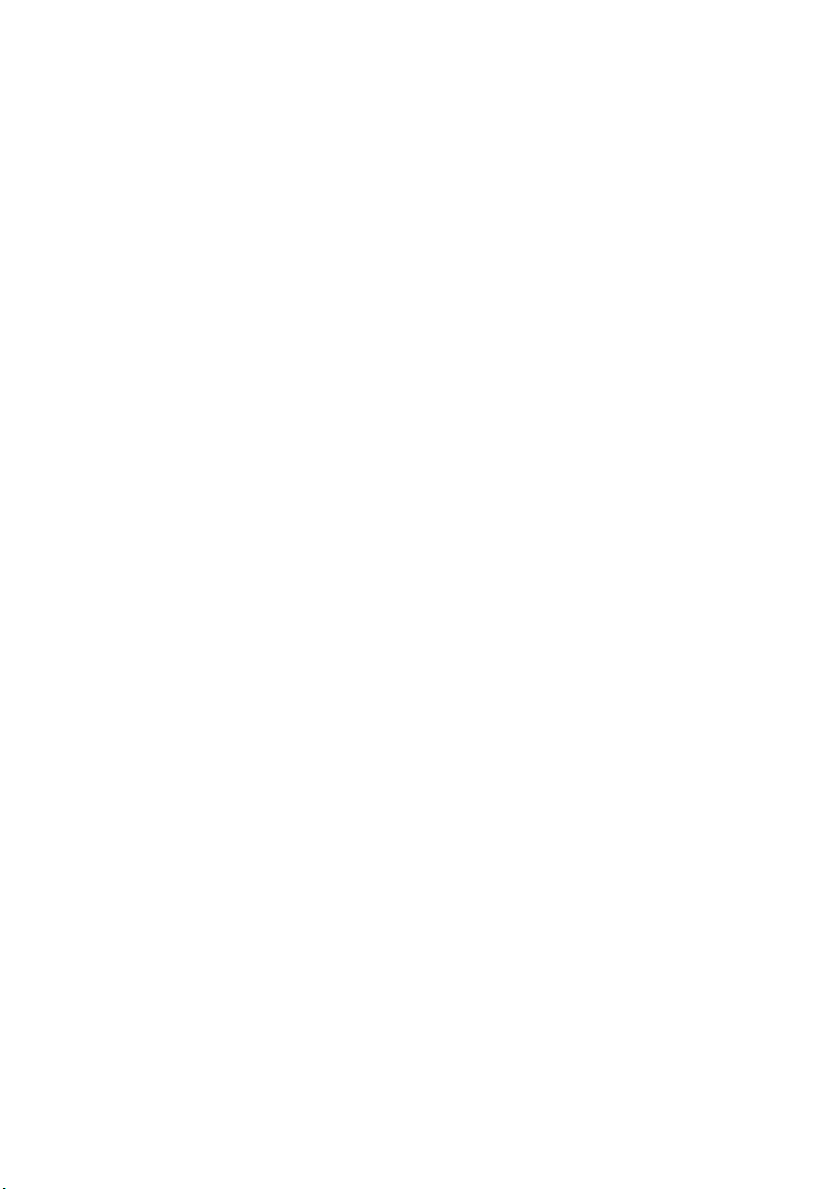
1 Getting to know your TravelMate16
Features
Below is a brief summary of the computer’s many features:
Performance
•Intel® Centrino™ Mobile Technology
• Intel® Pentium® M Processor
• Memory expandable up to 2 GB
• High-capacity, Enhanced-IDE hard disk
• Li-Ion main battery pack
• Power management system with ACPI (Advanced Configuration
Power Interface)
Display
• 10.4"Thin-Film Transistor (TFT) liquid-crystal display (LCD)
displaying 16M colors at 1024x768 eXtended Graphics Array (XGA)
resolution
• Integrated VGA with DVMT (Dynamic Video Memory Technology)
support
• 3D capabilities
• Simultaneous LCD and CRT display support
• "Automatic LCD dim" feature that automatically decides the best
settings for your display and conserves power
• Dual display capability
• Tablet mode for LCD panel (Rotatable display)
Multimedia
• 16-bit high-fidelity AC’97 PCI stereo audio with wavetable
synthesizer
• Built-in speaker and microphone
• High-speed optical drive
Connectivity
• High-speed fax/data modem port
• Fast infrared wireless communication
Page 2

• USB 2.0 (Universal Serial Bus) ports
• Ethernet/Fast Ethernet port
• IEEE 1394 port
• Wireless LAN (Available on select models)
• Bluetooth (Available on select models)
Human-centric design and ergonomics
• Sleek, smooth and stylish design
• Acer FineTouch keyboard
• Ergonomically-centered touchpad pointing device
• Internet scroll key
• Support pen input via EMR stylus
Expansion
• Type II CardBus PC Card (formerly PCMCIA) slot
• Upgradeable memory
17
Page 3
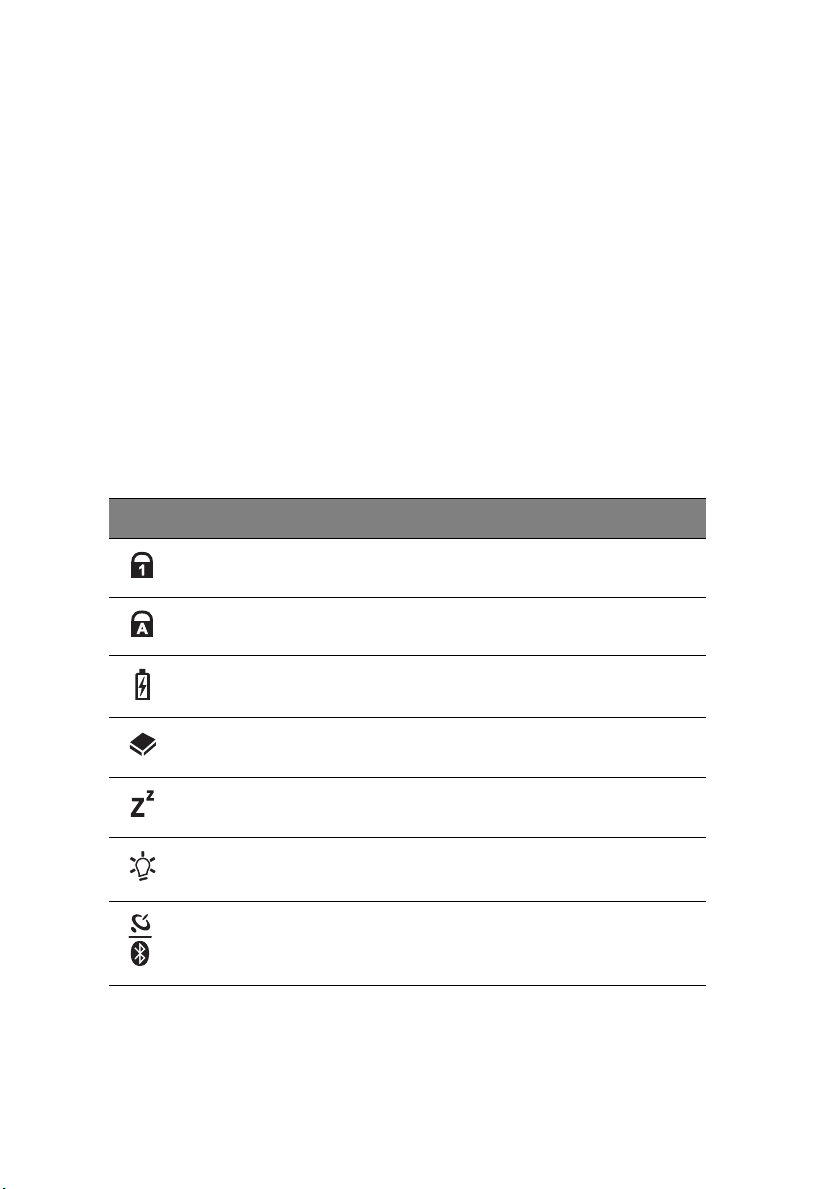
1 Getting to know your TravelMate18
Indicators
The computer has easy-to-read status icons below the display screen.
Icon Function Description
Num Lock Lights when Num Lock is activated.
Caps Lock Lights when Caps Lock is activated.
Battery Charge Lights when the battery is being charged.
Media Activity Lights when the floppy drive, hard disk or
Sleep Lights when the computer enters Sleep mode.
Power Lights when the computer is on.
Wireless
communication
optical drive is active.
Lights when the Wireless LAN and/or Bluetooth
feature is enabled.
The Power, Sleep and InviLink status icons are visible even when you
close the display cover so you can see the status of the computer while
the cover is closed.
Page 4
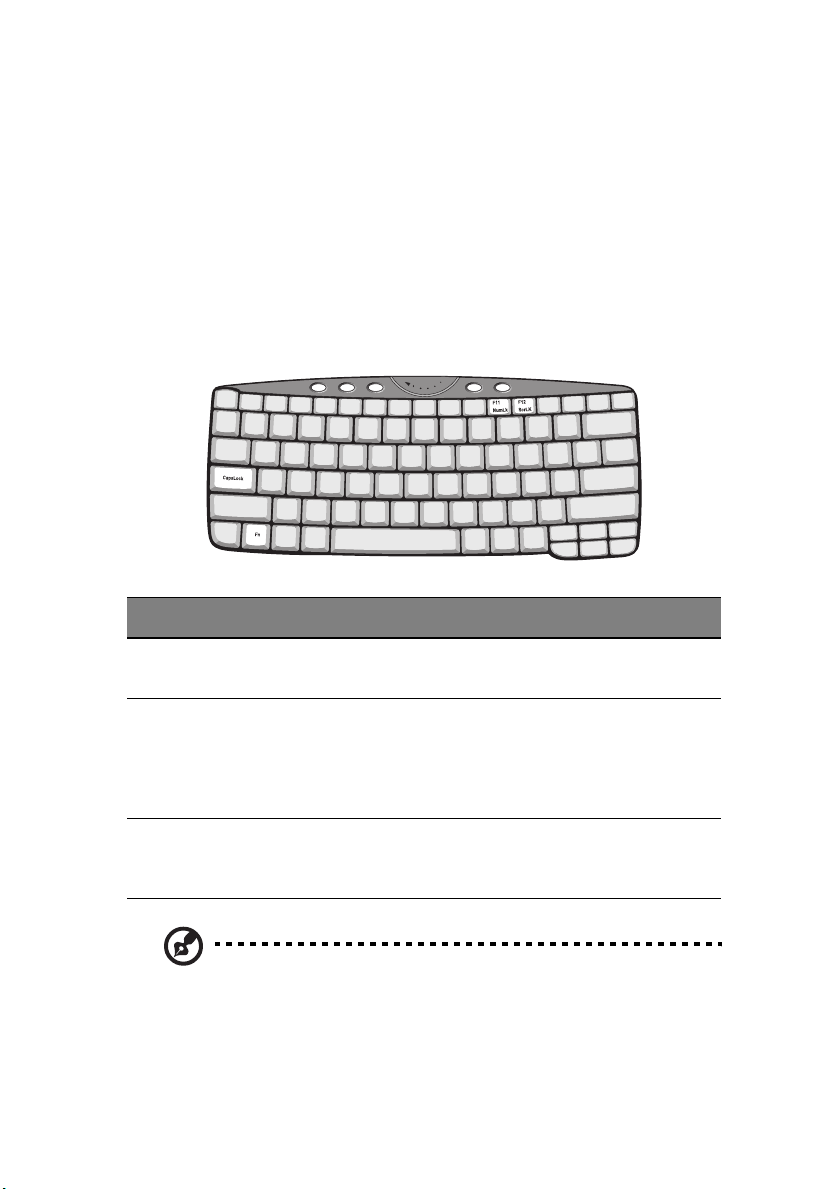
Using the keyboard
The keyboard has full-sized keys and an embedded keypad, separate
cursor keys, two Windows keys and twelve function keys.
Special keys
Lock keys
The keyboard has three lock keys which you can toggle on and off.
Lock key Description
19
Caps Lock When Caps Lock is on, all alphabetic characters typed are in
uppercase.
Num Lock
(Fn-F11)
Scroll Lock
(Fn-F12)
When Num Lock is on, the embedded keypad is in numeric
mode. The keys function as a calculator (complete with the
arithmetic operators +, -, *, and /). Use this mode when you
need to do a lot of numeric data entry. A better solution
would be to connect an external keypad.
When Scroll Lock is on, the screen moves one line up or down
when you press the up or down arrow keys respectively.
Scroll Lock does not work with some applications.
Note: To access the Num Lock and Scroll Lock functions, hold the
Fn key down while pressing the F11 and F12 keys respectively.
Page 5
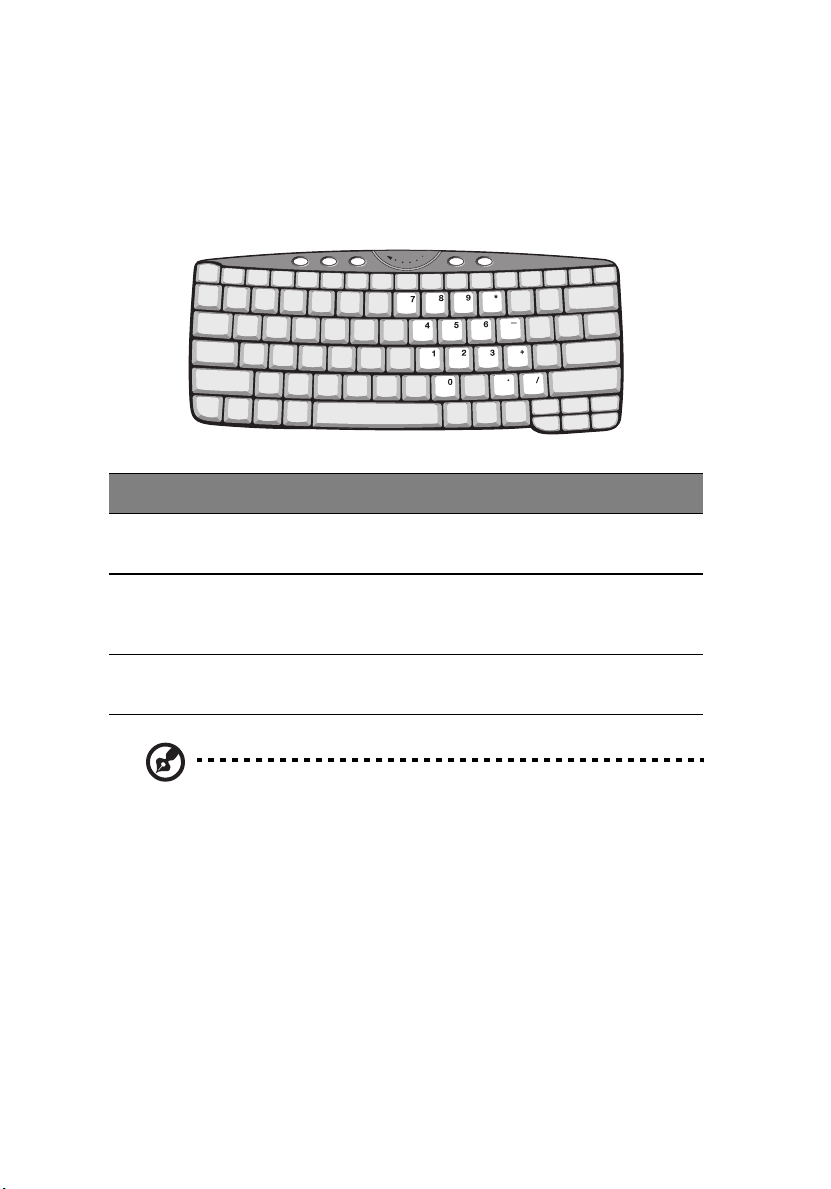
1 Getting to know your TravelMate20
Embedded numeric keypad
The embedded numeric keypad functions like a desktop numeric
keypad. It is indicated by small characters located on the upper right
corner of the keycaps. To simplify the keyboard legend, cursor-control
key symbols are not printed on the keys.
Desired access Num lock on Num lock off
Number keys on
embedded keypad
Cursor-control keys
on embedded
keypad
Main keyboard keys Hold Fn while typing letters
Note: If an external USB keyboard is connected to the computer,
the internal keyboard is not disabled and can still be used.
Type numbers in a normal
manner.
Hold Shift while using
cursor-control keys.
on embedded keypad.
Hold Fn while using
cursor-control keys.
Type the letters in a
normal manner.
Page 6
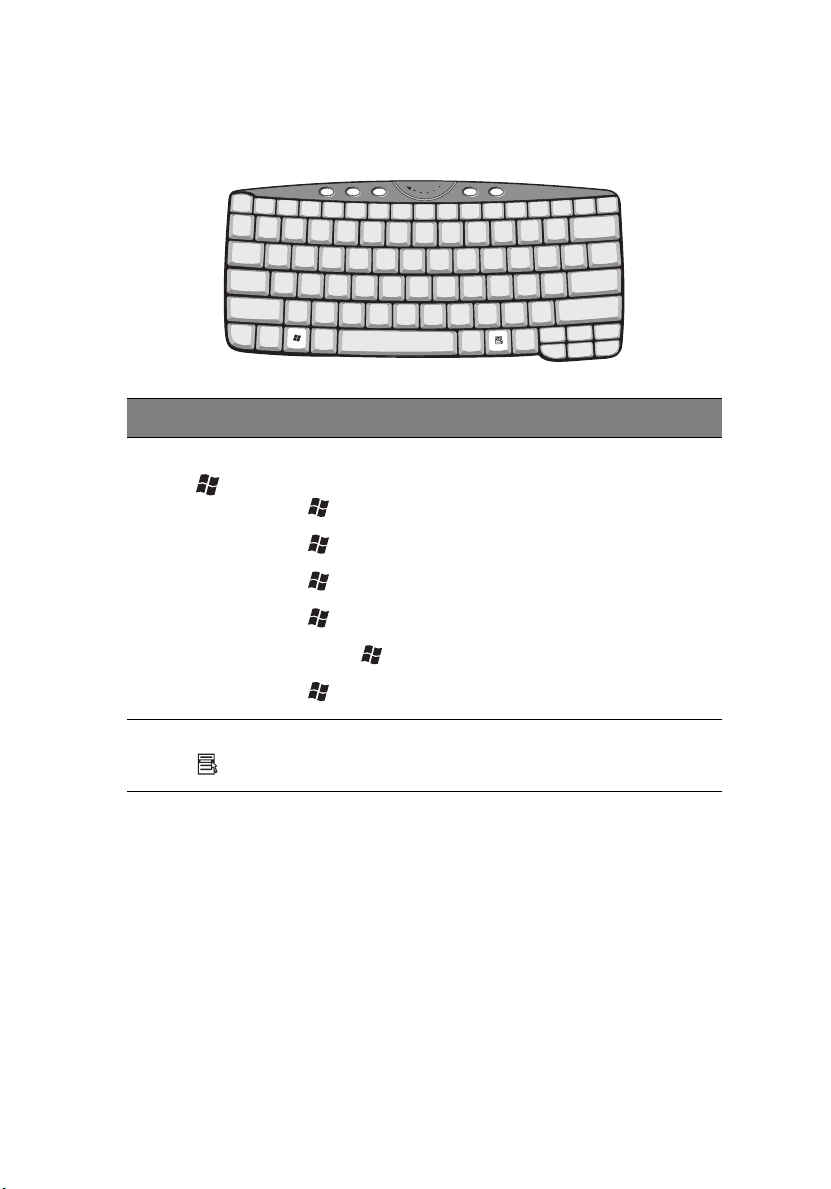
21
Windows keys
The keyboard has two keys that perform Windows-specific functions.
Key Description
Windows logo key Start button. Combinations with this key perform
shortcut functions. Below are a few examples:
+ Tab (Activates next taskbar button)
+ E (Explores My Computer)
+ F (Finds Document)
+ M (Minimizes All)
Shift + + M (Undoes Minimize All)
+ R (Displays the Run... dialog box)
Application key Opens a context menu (same as a right-click).
Hot keys
The computer employs hot keys or key combinations to access most of
the computer’s controls like screen brightness, volume output and the
BIOS Utility.
To activate hot keys, press and hold the Fn key before pressing the
other key in the hot key combination.
Page 7
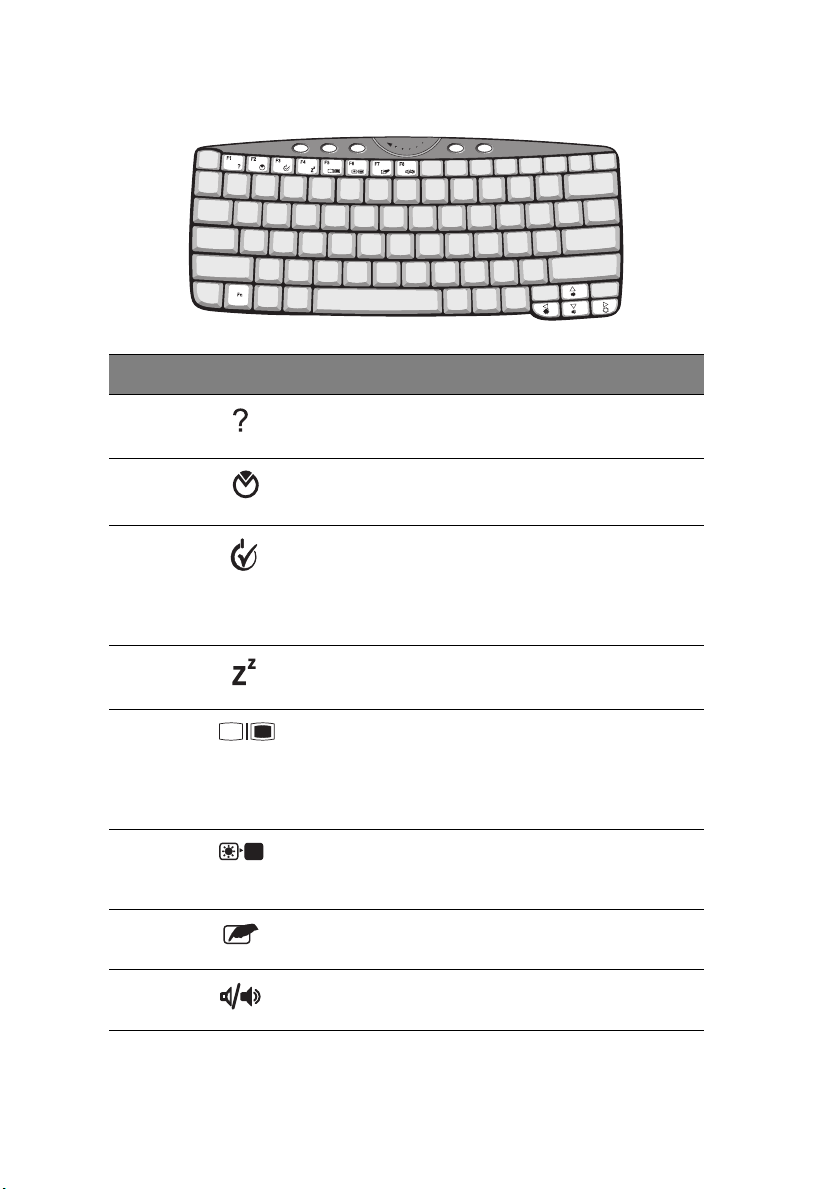
1 Getting to know your TravelMate22
Hot key Icon Function Description
Fn-F1 Hot Key Help Displays help on hot keys.
Fn-F2 Setup Accesses the computer’s
configuration utility.
Fn-F3 Power
Management
Scheme Toggle
Fn-F4 Sleep Puts the computer in Sleep
Fn-F5 Display Toggle Switches display output between
Fn-F6 Screen Blank Turns the display screen
Fn-F7 Tou ch pa d Toggle Turns the internal touchpad on
Fn-F8 Speaker Toggle Turns the speakers on and off.
Switches the power
management scheme used by
the computer (function available
if supported by operating
system).
mode.
the display screen, external
monitor (if connected) and both
the display screen and external
monitor.
backlight off to save power.
Press any key to return.
and off.
Page 8
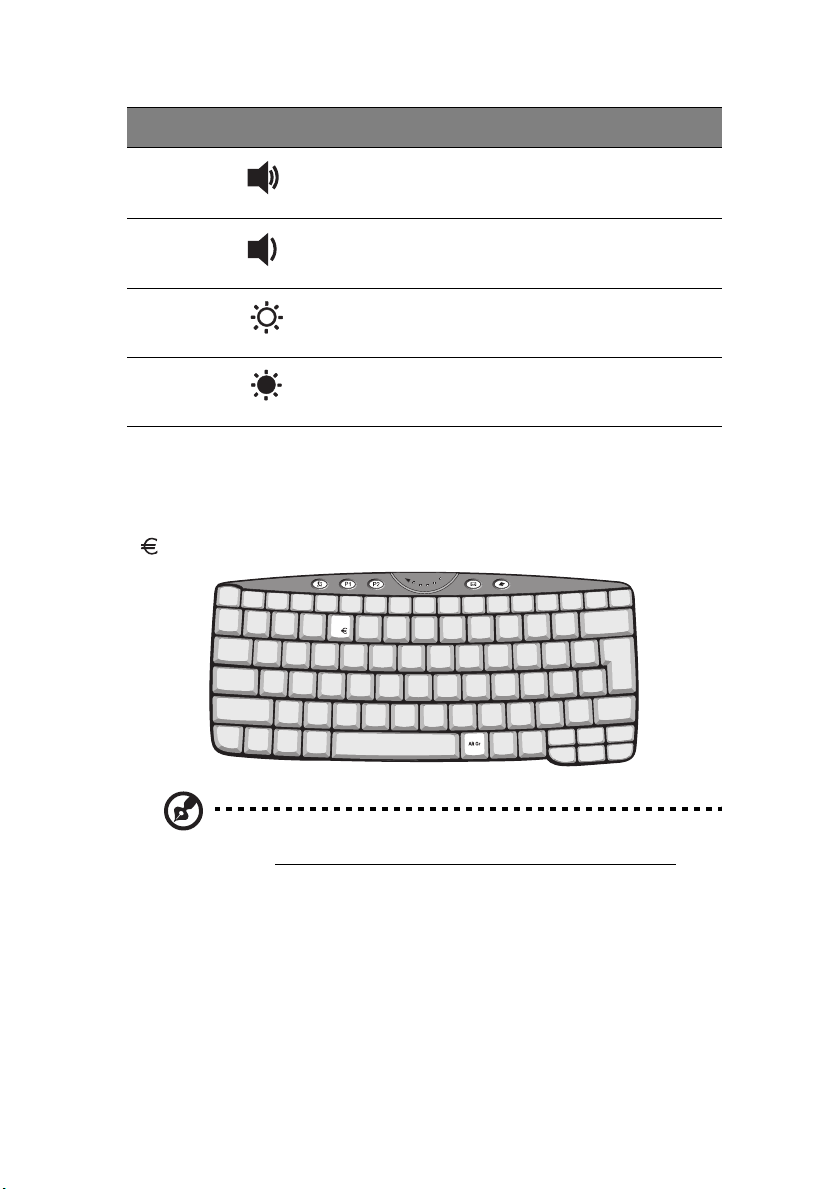
Hot key Icon Function Description
Fn-↑ Volume up Increases the speaker volume.
Fn-↓ Volume down Decreases the speaker volume.
Fn-→ Brightness up Increases the screen brightness.
23
Fn-
←
Brightness down Decreases the screen brightness.
The Euro symbol
For keyboards with Euro key support, you can type out the Euro
symbol by holding down the Alt-Gr key, and then pressing the Euro key
(
).
Some fonts and software do not support the Euro symbol. Please
refer to
more information.
http://www.microsoft.com/typography/faq/faq12.htm for
Page 9

1 Getting to know your TravelMate24
Launch keys
Located at the top of the keyboard are four buttons. These buttons
are called launch keys. They are designated as P1, P2, mail button and
Web browser button.
Note: To the left of these four launch keys is the InviLink
button. This feature is available on select model. To activate the
InviLink feature press the InviLink button and a dialog box will be
displayed showing the current status of the wireless features.
Launch key Default application
P1 User-programmable
P2 User-programmable
Mail Email application. The mail button LED will flash
when the user has incoming email
Web browser Internet browser application
Page 10

25
You can also access the Launch keys in tablet mode. Right-click on the
taskbar, and click on Toolbars; then click on Launch Manager. The
Launch keys will appear on the taskbar.
Email checking function
When you first start up your system, a Mail Checking dialog box will be
displayed. In this dialog box, you have the option to launch the
program at startup or not, set the time for mail checking, etc. If you
already have an email account, you can fill in the Mail Properties in the
dialog box.
The Mail Server is the server name where you get your email, for
example: pop.mail.yahoo.com.tw.
Aside from the email checking function, there is a mail button that is
used to launch the email application. It is located above the keyboard
right below the LCD. The mail button
LED will flash when the user has
received an incoming email.
You can also access the Mail Checking dialog box by clicking on Start,
All Programs, Launch Manager, then click on E-Mail checking
setting.
Page 11

1 Getting to know your TravelMate26
Touchpad
The built-in touchpad is a PS/2-compatible pointing device that senses
movement on its surface. This means the cursor responds as you move
your finger on the surface of the touchpad. The central location on
the palm rest provides optimum comfort and support.
Note: When using an external USB or serial mouse, you can press
Fn-F7 to disable the touchpad. .
Touchpad basics
The following items teach you how to use the touchpad:
• Move your finger across the touchpad to move the cursor.
• Press the left (1) and right (3) buttons located on the edge of the
touchpad to do selection and execution functions. These two
buttons are similar to the left and right buttons on a mouse.
Tapping on the touchpad produces similar results.
• Use the 4-way scroll (2) key (top/bottom/left/right) to scroll a page
up, down, left or right. This button mimics your cursor pressing on
the vertical and horizontal scroll bars of Windows applications.
Page 12

27
Function Left button
Execute Click twice
quickly
Right
button
4-way
scroll key
Tap
Tap twice (at the
same speed as
double-clicking a
mouse button)
Select Click once Tap once
Drag Click and
hold, then
use finger to
drag the
cursor on the
touchpad
Tap twice (at the
same speed as
double-clicking a
mouse button)
then hold finger to
the touchpad on
the second tap and
drag the cursor
Access
context
Click
once
menu
Scroll Click and
hold the
button in
the desired
direction
(up/down/
left/right)
Note: Keep your fingers dry and clean when using the touchpad.
Also keep the touchpad dry and clean. The touchpad is sensitive
to finger movements. Hence, the lighter the touch, the better the
response. Tapping harder will not increase the touchpad’s
responsiveness.
Page 13

1 Getting to know your TravelMate28
Storage
This computer supplies you the following media storage:
• High-capacity Enhanced-IDE hard disk
• High-speed optical drive
Hard disk
The high-capacity hard disk is the answer to your storage needs.
Optical drive
The computer comes with a USB CD-ROM drive or an IEEE 1394 DVD/
CD-RW combo drive.
Page 14

Audio
The computer comes with 16-bit high-fidelity PCI stereo audio, and
includes a built-in sensitive microphone and stereo speaker.
There are audio ports on the right panel of the computer. See “Right
view” on page 7 for more information on connecting external audio
devices.
29
Adjusting the volume
Adjusting the volume on the computer is as easy as pressing some
buttons.
adjusting the speaker volume.
See “Hot keys” on page 21 for more informations on
Page 15

1 Getting to know your TravelMate30
Power management
This computer has a built-in power management unit that monitors
system activity. System activity refers to any activity involving one or
more of the following devices: keyboard, mouse, floppy drive, hard
disk, and video memory. If no activity is detected for a period of time
(called an inactivity timeout), the computer stops some or all of these
devices in order to conserve energy.
This computer employs a power management scheme that supports
ACPI (Advanced Configuration and Power Interface) which allows for
maximum power conservation and maximum performance at the same
time. Windows handles all power-saving chores for your computer.
Page 16

31
Moving around with your TravelMate
This section gives you tips and hints on things to consider when moving
around or traveling with your computer.
Disconnecting from the desktop
Follow these steps to disconnect your computer from external
accessories:
1 Save your work in progress.
2 Remove any media, diskette or compact disc, from the drive(s).
3 Shut down the operating system.
4 Turn off the computer.
5 Close the display cover.
6 Disconnect from the AC adapter.
7 Disconnect the keyboard, pointing device, printer, external
monitor, and other external devices.
8 Disconnect the Kensington lock if you are using one to secure the
computer.
Moving around
“when you are just moving within short distances, for example, from
your office desk to a meeting room”
Preparing the computer
Before moving the computer, close and latch the display cover to place
it in Sleep mode. You can now safely take the computer anywhere you
go within the building. To bring the computer out of Sleep mode,
open the display; then press, slide and release the power switch.
If you are taking the computer to a client's office or a different
building, you may choose to shut down the computer:
1 Click on Start, Turn off Computer.
2 Select Turn Off.
- or -
Page 17

1 Getting to know your TravelMate32
you can put the computer in Sleep mode by pressing Fn-F4. Then close
and latch the display.
When you are ready to use the computer again, unlatch and open the
display; then press, slide and release the power switch.
Note: If the sleep indicator is off, the computer has entered
Hibernation mode and turned off. If the power indicator is off
but the sleep indicator is on, the computer has entered Sleep
mode. In both cases, press, slide and release the power switch to
turn the computer back on. Note that the computer may enter
Hibernation mode after it is in Sleep mode for a period of time.
What to bring to short meetings
A fully charged battery runs the computer for about two and a half
hours under most circumstances. If your meeting is shorter than that,
you probably do not need to bring anything with you other than the
computer.
What to bring to long meetings
If your meeting will last longer than two and a half hours or if your
battery is not fully charged, you may want to bring the AC adapter
with you to plug in your computer in the meeting room.
If the meeting room does not have an electrical outlet, reduce the
drain on the battery by putting the computer in Sleep mode. Press Fn-
F4 or close the display cover whenever you are not actively using the
computer. To resume, open the display (if closed); then press, slide,
and release the power switch.
Taking the computer home
“when you are moving from your office to your home or vice versa”
Preparing the computer
After disconnecting the computer from your desktop, follow these
steps to prepare the computer for the trip home:
• Make sure that you have removed any media, diskette and
compact disc, in the drive(s). Failure to remove the media can
Page 18

33
damage the drive head.
• Pack the computer in a protective case that can prevent the
computer from sliding around and cushion it if it should fall.
Caution: Avoid packing items next to the top cover of the
computer. Pressure against the top cover can damage the screen.
What to bring with you
Unless you already have some items at home, bring the following items
with you:
• AC adapter and power cord
• The printed User’s Guide
Special considerations
Follow these guidelines to protect your computer while traveling to
and from work:
• Minimize the effect of temperature changes by keeping the
computer with you.
• If you need to stop for an extended period of time and cannot
bring the computer with you, leave the computer in the trunk of
the car to avoid exposing the computer to excessive heat.
• Changes in temperature and humidity can cause condensation.
Allow the computer to return to room temperature, and inspect
the screen for condensation before turning on the computer. If
the temperature change is greater than 18°F (10°C), allow the
computer to come to room temperature slowly. If possible, leave
the computer for 30 minutes in an environment with a
temperature between outside and room temperature.
Setting up a home office
If you frequently work on your computer at home, it may be
worthwhile to purchase a second AC adapter for use at home. With a
second AC adapter, you can avoid transporting the extra weight to and
from home.
If you use your computer at home for significant periods of time, you
might also want to add an external keyboard, monitor, or mouse.
Page 19

1 Getting to know your TravelMate34
Traveling with the computer
“when you are moving within a larger distance, for instance, from your
office building to a client’s office building or traveling locally”
Preparing the computer
Prepare the computer as if you were taking it home. Make sure that
the battery in the computer is charged. Airport security may require
you to turn on your computer when bringing it into the gate area.
What to bring with you
Bring the following items with you:
• AC adapter
• Spare, fully-charged battery pack(s)
• Additional printer driver files if you plan to use another printer
Special considerations
In addition to the guidelines for taking the computer home, follow
these guidelines to protect your computer while traveling:
• Always take the computer as carry-on luggage.
• If possible, have the computer inspected by hand. Airport security
X-ray machines are safe, but do not put the computer through a
metal detector.
• Avoid exposing floppy disks to hand-held metal detectors.
Traveling internationally with the computer
“when you are moving from country to country”
Preparing the computer
Prepare the computer as you would normally prepare it for traveling.
What to bring with you
Bring the following items with you:
Page 20

35
• AC adapter
• Power cords that are appropriate to the country to which you are
traveling
• Spare, fully-charged battery packs
• Additional printer driver files if you plan to use another printer
• Proof of purchase, in case you need to show it to customs officials
• International Traveler’s Warranty passport
Special considerations
Follow the same special considerations as when traveling with the
computer. In addition, these tips are useful when traveling
internationally:
• When traveling in another country, check that the local AC voltage
and the AC adapter power cord specifications are compatible. If
not, purchase a power cord that is compatible with the local AC
voltage. Do not use converter kits sold for appliances to power
the computer.
• If you are using the modem, check if the modem and connector is
compatible with the telecommunications system of the country
you are traveling in.
Page 21

1 Getting to know your TravelMate36
Securing your computer
Your computer is a valuable investment that you need to take care of.
Learn how to protect and take care of your computer.
Security features include hardware and software locks — a security
notch and passwords.
Using a computer security lock
A security keylock notch located on the rear panel of the computer lets
you connect a Kensington-compatible key-based computer security
lock.
Wrap a computer security lock cable around an immovable object such
as a table or locked drawer handle. Insert the lock into the notch and
turn the key to secure the lock. Some keyless models are also available.
Using passwords
Three password types protect your computer from unauthorized
access. Setting these passwords creates several different levels of
protection for your computer and data:
• Supervisor Password secures your computer against unauthorized
use (when the Password on boot parameter is enabled) and allows
full access to the BIOS Utility.
• User Password secures your computer against unauthorized use
(when the Password on boot parameter is enabled) and allows
limited access to the BIOS Utility.
Page 22

37
• Primary Hard Disk Password protects your data by preventing
unauthorized access to your hard disk. Even if the hard disk is
removed from the computer and moved to another computer, it
cannot be accessed without the Primary Hard Disk Password.
Important! Do not forget your Supervisor and Primary Hard Disk
Password! If you forget your password, please get in touch with
your dealer or an authorized service center.
You can set, change and delete passwords using the BIOS Utility or the
Notebook Manager. See
“BIOS Utility” on page 52 and “Notebook
Manager” on page 50.
Entering a password
Note: If you wish to enter the BIOS Utility, you need to press F2
before the password prompt appears.
Follow these steps:
1 When a password is set, a password prompt appears in the center
of the display screen.
• Supervisor or User Password
• Primary Hard Disk Password
2 Type in a valid password set for the computer: User, Supervisor or
Primary Hard Disk (a block appears for each character you type),
and press Enter.
If the password is correct, the computer continues booting into
Windows (or enters the BIOS Utility if you press F2 before the
password prompt appears).
If the password is incorrect, the following warning appears.
Page 23

1 Getting to know your TravelMate38
• Supervisor or User Password
• Primary Hard Disk Password
Press Enter, and re-enter a valid password.
Important! You have three chances to enter a password. If you
fail to enter the password correctly after three tries, you need to
restart the computer to try again. Slide and hold the power
switch for four seconds to shut down the computer. Then turn on
the computer again, and try again. If you fail to enter the Primary
Hard Disk Password, please contact your dealer or an authorized
service center.
Setting passwords
Follow these steps:
1 Use the cursor keys to highlight a password parameter (Supervisor,
User or Primary Hard Disk) and press the Enter key. The password
box appears.
Note: Before you can set the User Password, the Supervisor
Password has to be set.
2 Type a password in the Enter New Password field. The password
may consist of up to eight alphanumeric characters (A-Z, a-z, 0-9).
Page 24

39
3 Press Enter. Then re-enter the password in the Confirm New
Password field, and press Enter.
4 Press Enter to accept the changes and save the password.
Changing a password
Follow these steps:
1 To remove a password, use the cursor keys to highlight a password
parameter and press Enter. The following box appears.
2 Enter the current password, then press Enter. In the Enter New
Password and Confirm New Password fields, type a new password.
3 Press Enter to accept the changes and remove the password.
Removing a password
Follow the steps for changing a password, except that you leave the
Enter New Password and Confirm New Password fields
blank.
Page 25

1 Getting to know your TravelMate40
