Page 1
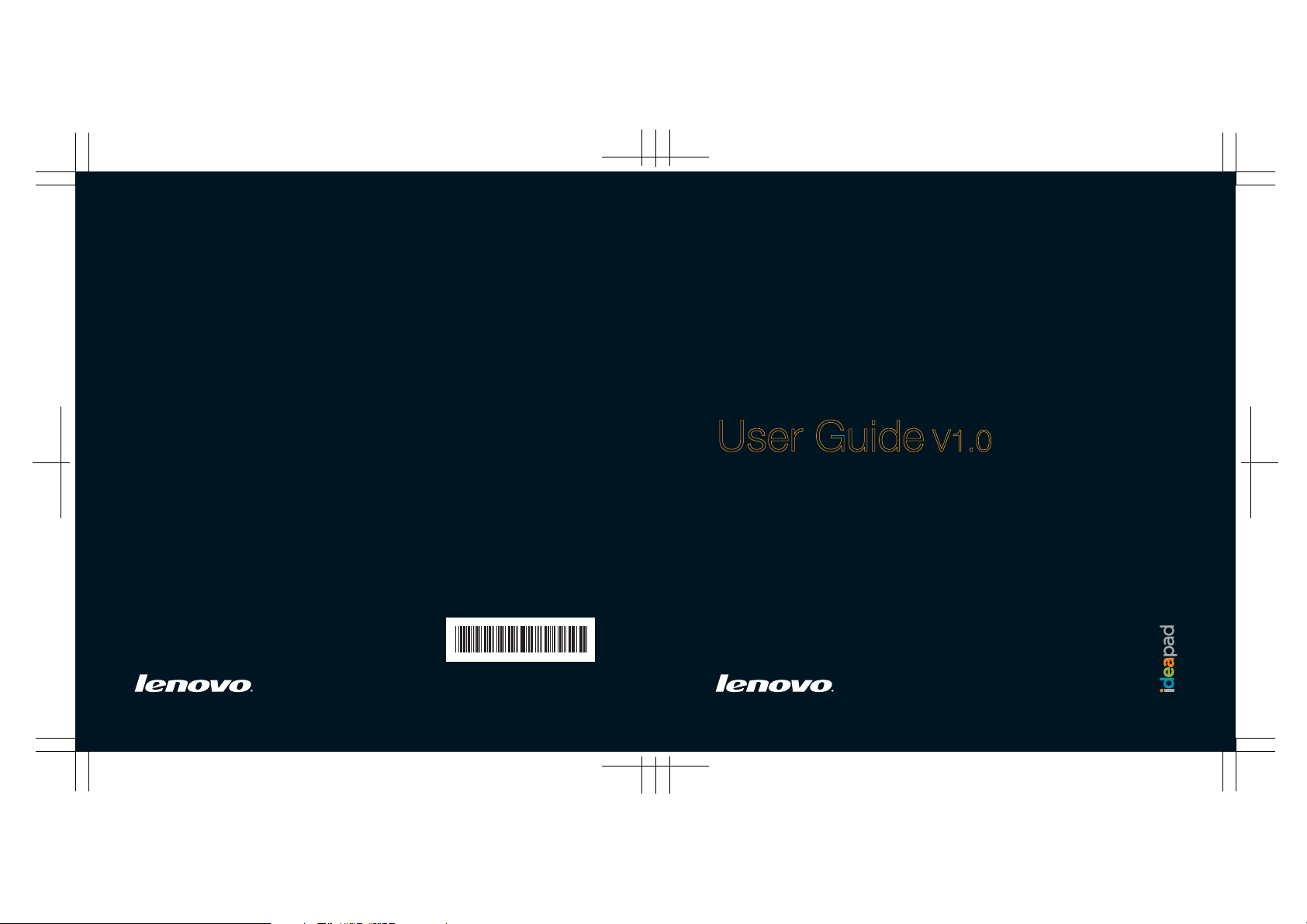
Lenovo
IdeaPad
S10-3s UserGuide V1.0 cover_1-4
New World. New Thinking.
www.lenovo.com
TM
P/N: 147003090
Printed in China
©Lenovo China 2010
S10
-3s
User Guide V1.0
Page 2
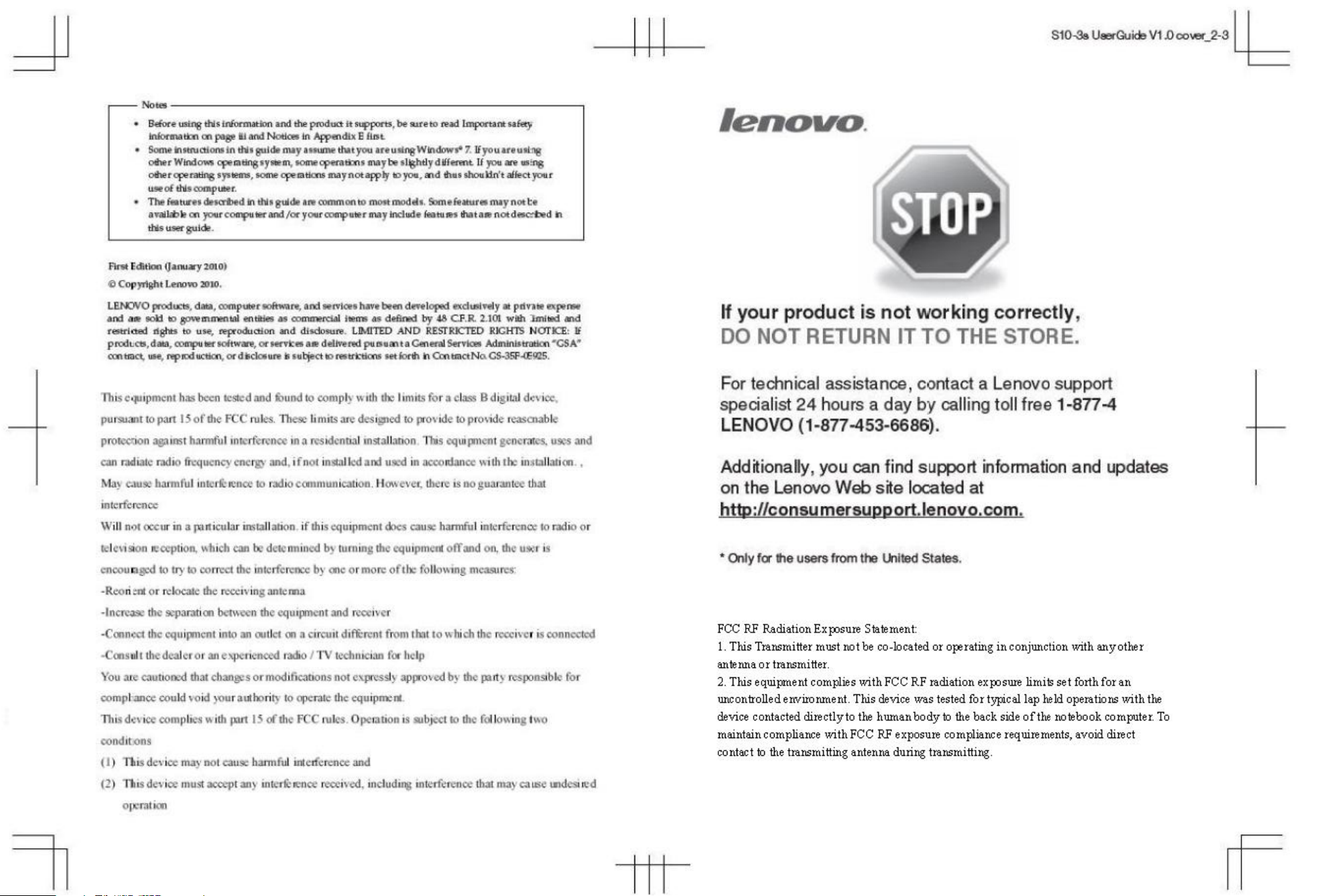
Page 3
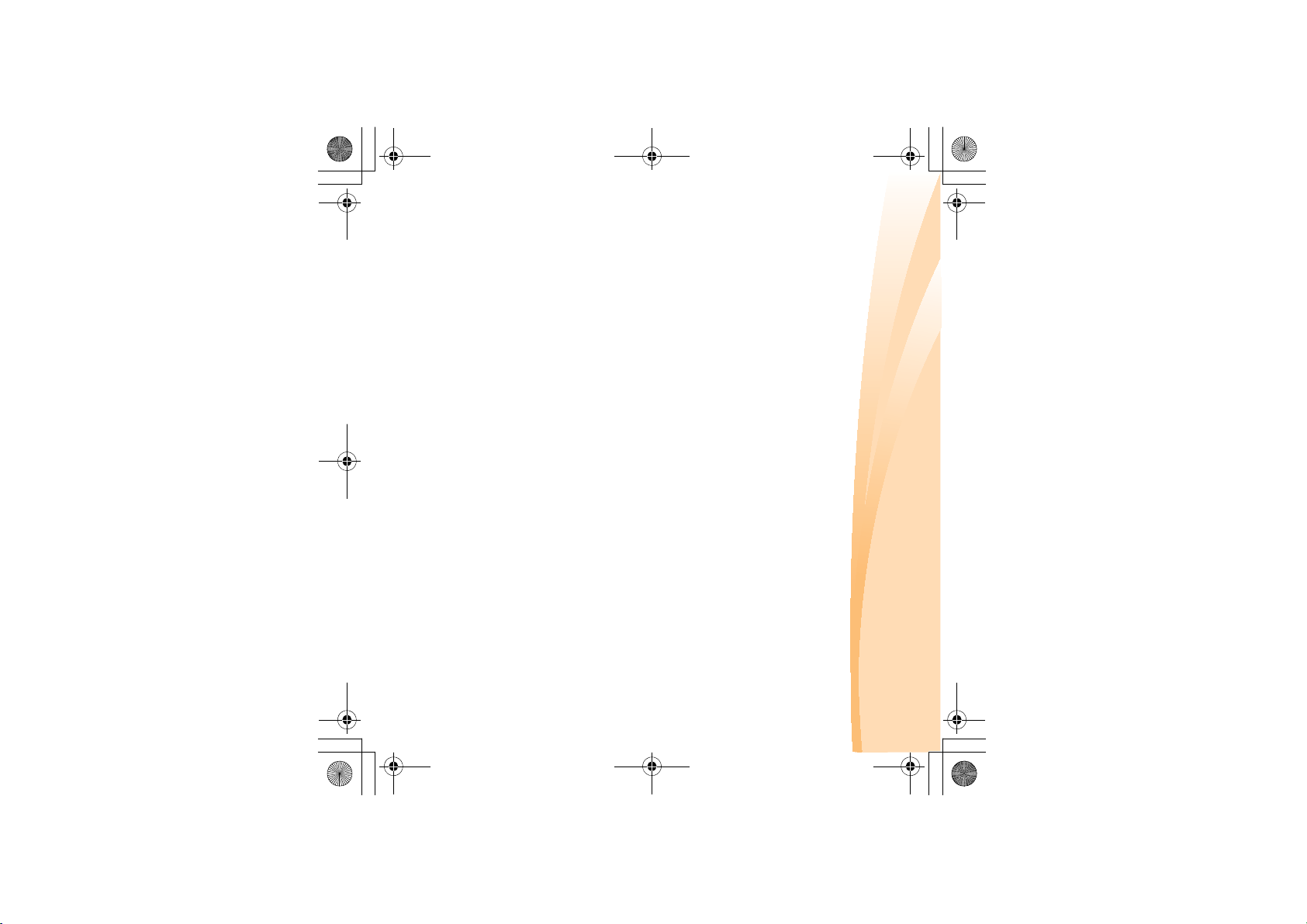
Thank you for your cooperation.
products. For that reason, the hardware and software components shown
within the user guide might not perfectly match those of your system.
However, any inconsistencies between what is described in the user guide
and the operations of your computer should not substantially affect your
use.
great depth. For this reason, we apologize for any omissions you might
find.
Lenovo is always trying to improve the performance and reliability of its
notices. We have done our best to avoid any errors in making sure that the
information provided in this manual is accurate and reliable. However, due
to the short length of the user guide it is impossible to cover all topics in
S10-3s UserGuide V1.0_en.book Page 1 Thursday, January 7, 2010 10:53 AM
Dear user,
Thank you for purchasing your new Lenovo notebook computer!
Before using this product, make sure to read this user guide carefully.
We are pleased that you have chosen Lenovo for your mobile computing
needs. To help you master the usage of your new computer quickly, we
have prepared this user guide. In this manual you will find information on
the system configuration, basic operating instructions, and important
Page 4

S10-3s UserGuide V1.0_en.book Page 2 Thursday, January 7, 2010 10:53 AM
While using your computer, you may find that the nominal hard disk
Explanation of hard disk capacity
Dear user,
I. Different standards used by the manufacturer and operating
capacity indicated is somewhat different from the disk capacity
displayed by the operating system. For example, a nominal 40GB hard
disk will appear as less than 40GB in the operating system. This
discrepancy is not an error in hard disk installation nor any other
problem, but a normal phenomenon of computers. This phenomenon is
primarily due to the following reasons:
system when calculating hard disk capacity
Hard disk manufacturers use a radix of 1000, i.e., 1G = 1,000MB, 1MB =
1,000KB, 1KB = 1,000 bytes. However, when identifying hard disk capacity,
operating systems use a radix of 1024, i.e., 1GB = 1,024MB, 1MB = 1,024KB,
1KB = 1,024 bytes. The standard adopted by your computer is that of the
hard disk manufacturers. Since the standards adopted by the hard disk
manufacturer and operating system are different, the hard disk capacity
displayed by the operating system will be different from the nominal hard
disk capacity.
For example, if the hard disk is nominally X G, even when it is completely
empty, the capacity displayed by the operating system will be:
X × 1000 × 1000 × 1000/ (1024 × 1024 × 1024) | X × 0.931 G
Page 5
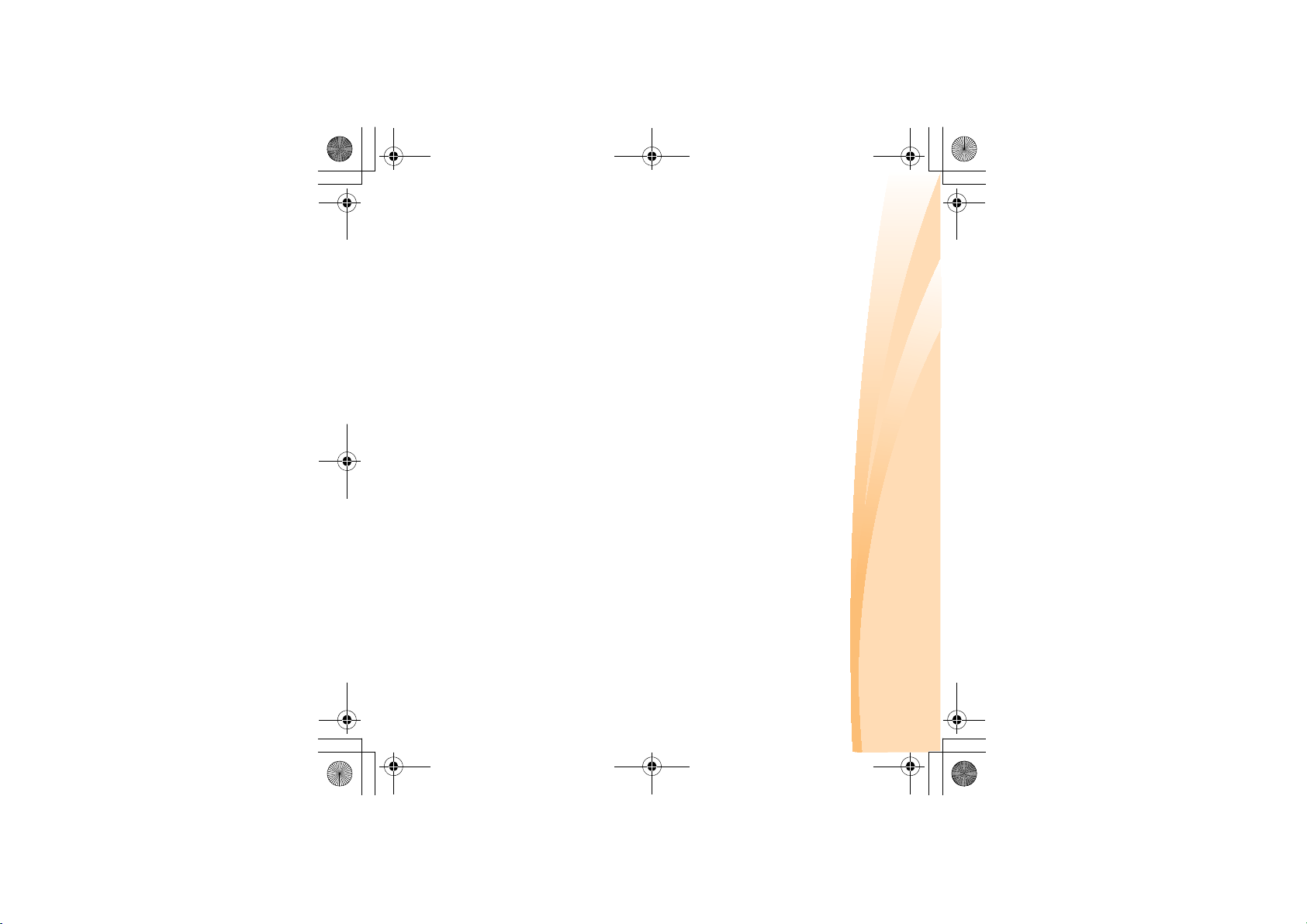
S10-3s UserGuide V1.0_en.book Page 3 Thursday, January 7, 2010 10:53 AM
II. A portion of the hard disk space is used for specific purposes
In addition, if a portion of the hard disk space has been used for some
specific purpose, then the capacity indicated by the operating system will
Lenovo computers may come with preinstalled OneKey Rescue system, so
the hard disk has a special portion partitioned before delivery, which is
used to store hard disk mirror and OneKey Rescue system program files.
The size of the reserved space for this partition varies according to the
model, operating system and software of the computer. For the sake of
safety, this partition is not apparent, which is commonly referred to as a
“hidden partition”.
In addition, after the hard disk is partitioned or formatted, the system will
assign a certain amount of hard disk space for the system files.
For the above reasons, the available hard disk space indicated by the
operating system is always less than the computer’s nominal hard disk
capacity.
be even less than X × 0.931 G.
Page 6
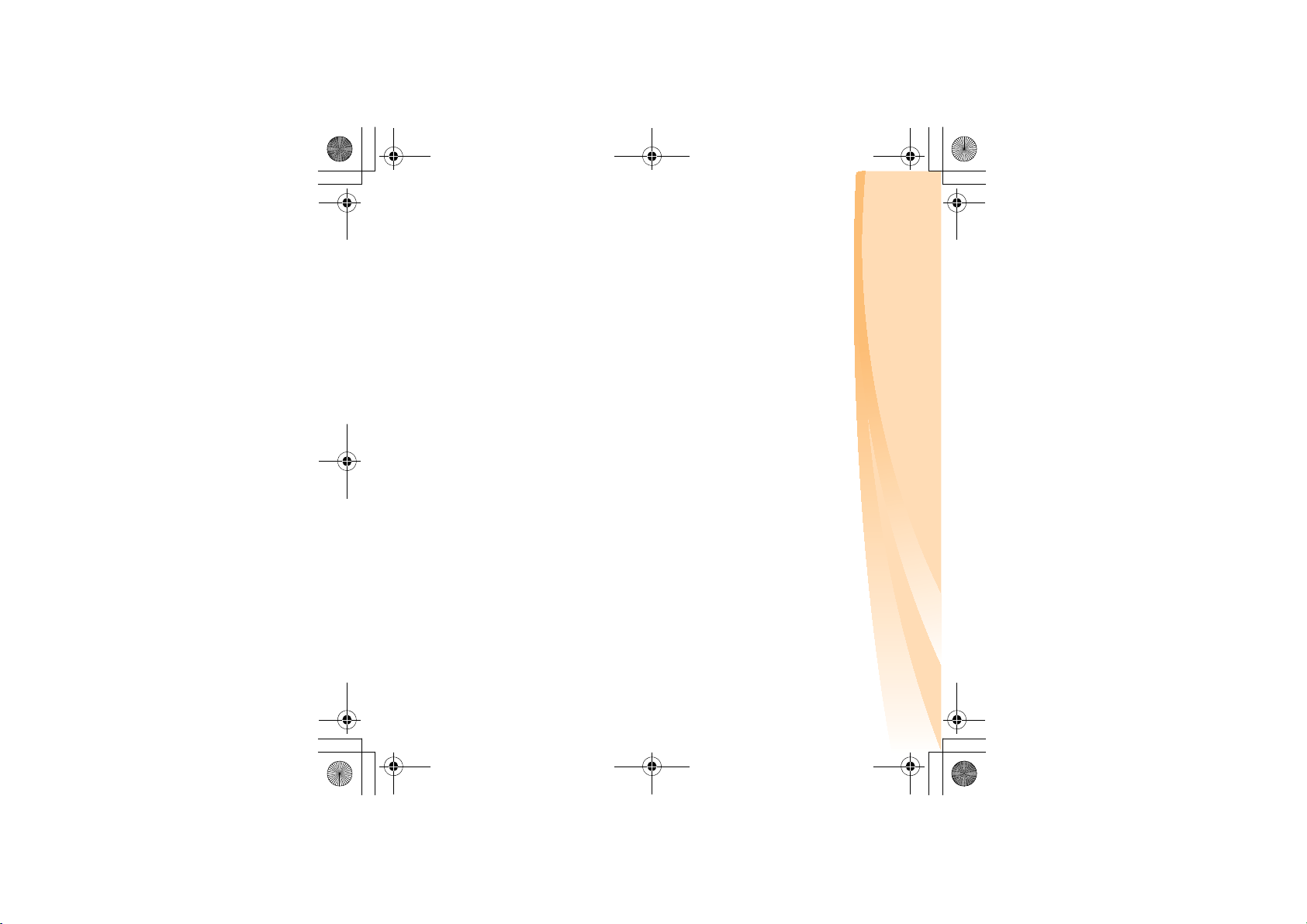
S10-3s UserGuide V1.0_en.book Page 4 Thursday, January 7, 2010 10:53 AM
Page 7
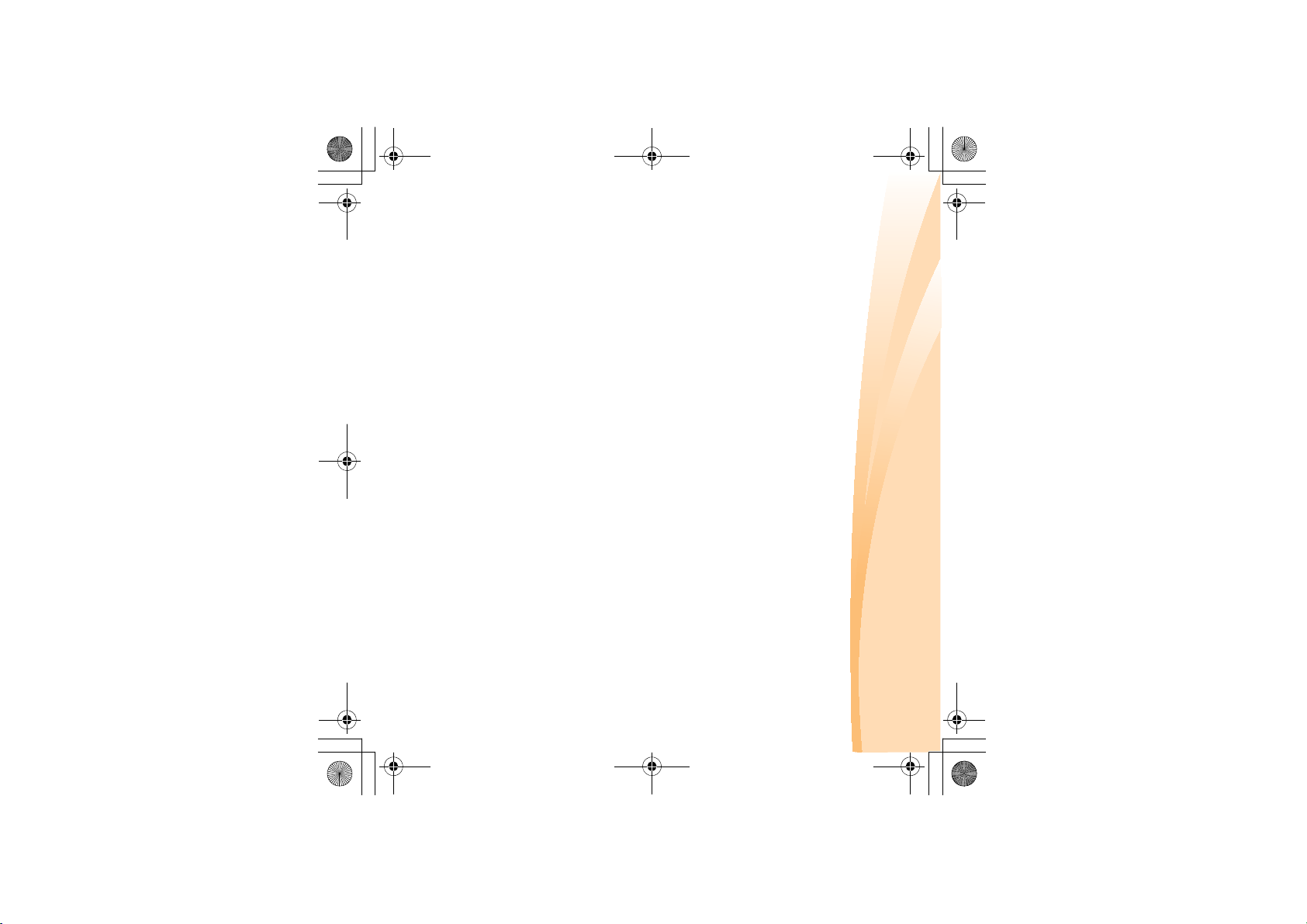
S10-3s UserGuide V1.0_en.book Page i Thursday, January 7, 2010 10:53 AM
Important safety information...... iii
Chapter 1. Getting to know your
computer ....................................... 1
Top view........................................1
Left-side view ............................... 3
Right-side view............................. 4
Chapter 5. Troubleshooting .......38
OneKey Rescue system .............35
Frequently asked questions ...... 38
Troubleshooting .........................41
Important safety information....iii
system..........................................35
Chapter 4. OneKey Rescue
Contents
battery .......................................... 11
Getting help around the
First use.......................................... 8
Using AC adapter and
Calling the customer support
center............................................50
Chapter 2. Learning the basics ... 8
Bottom view.................................. 6
Appendix A. Getting help and
service..........................................49
Getting help on the Web ...........50
Chapter 3. Using the Internet .... 28
Using the touchpad.................... 14
Using the keyboard.................... 16
Special buttons............................ 18
System status indicators............ 20
Securing your computer............ 21
Connecting external devices..... 23
Using Lenovo Quick Start
(select models only) ...................26
Wired connection ....................... 28
Wireless connection ...................30
Appendix B. Use, and care
Appendix C. Lenovo limited
warranty .......................................67
Warranty information................ 77
Information ..................................54
world............................................ 53
Lenovo warranty service
Caring for your computer.........54
Accessibility and comfort.......... 60
Maintenance................................62
telephone numbers..................... 53
i
Page 8
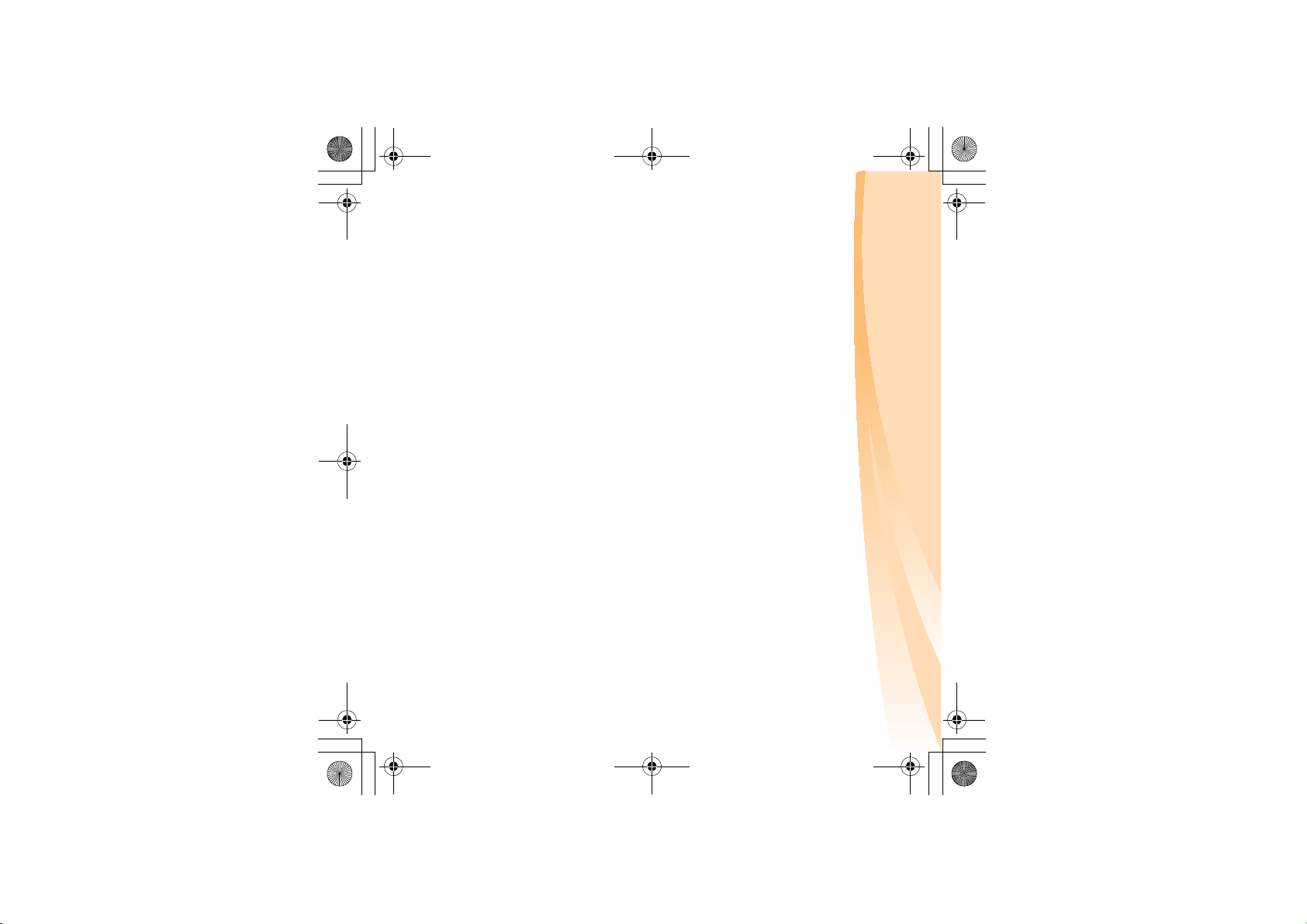
ii
Index .......................................... 111
Appendix F. Features and
specifications ........................... 108
Trademarks ............................... 110
ENERGY STAR model
information ................................. 86
Wireless related
information ................................. 88
TV tuner information ................ 92
Electronic emissions notices..... 95
WEEE and recycling
statements ................................. 102
Turkish statement of
compliance................................ 102
EU WEEE statements .............. 103
Japan recycling statements..... 104
Notice for users in the
U.S.A.......................................... 106
Notice on de leting data from your
hard disk ................................... 106
units (CRUs)................................ 81
Appendix E. Notices................... 83
Notices......................................... 83
Appendix D. Customer replaceable
Contents
S10-3s UserGuide V1.0_en.book Page ii Thursday, January 7, 2010 10:53 AM
Page 9
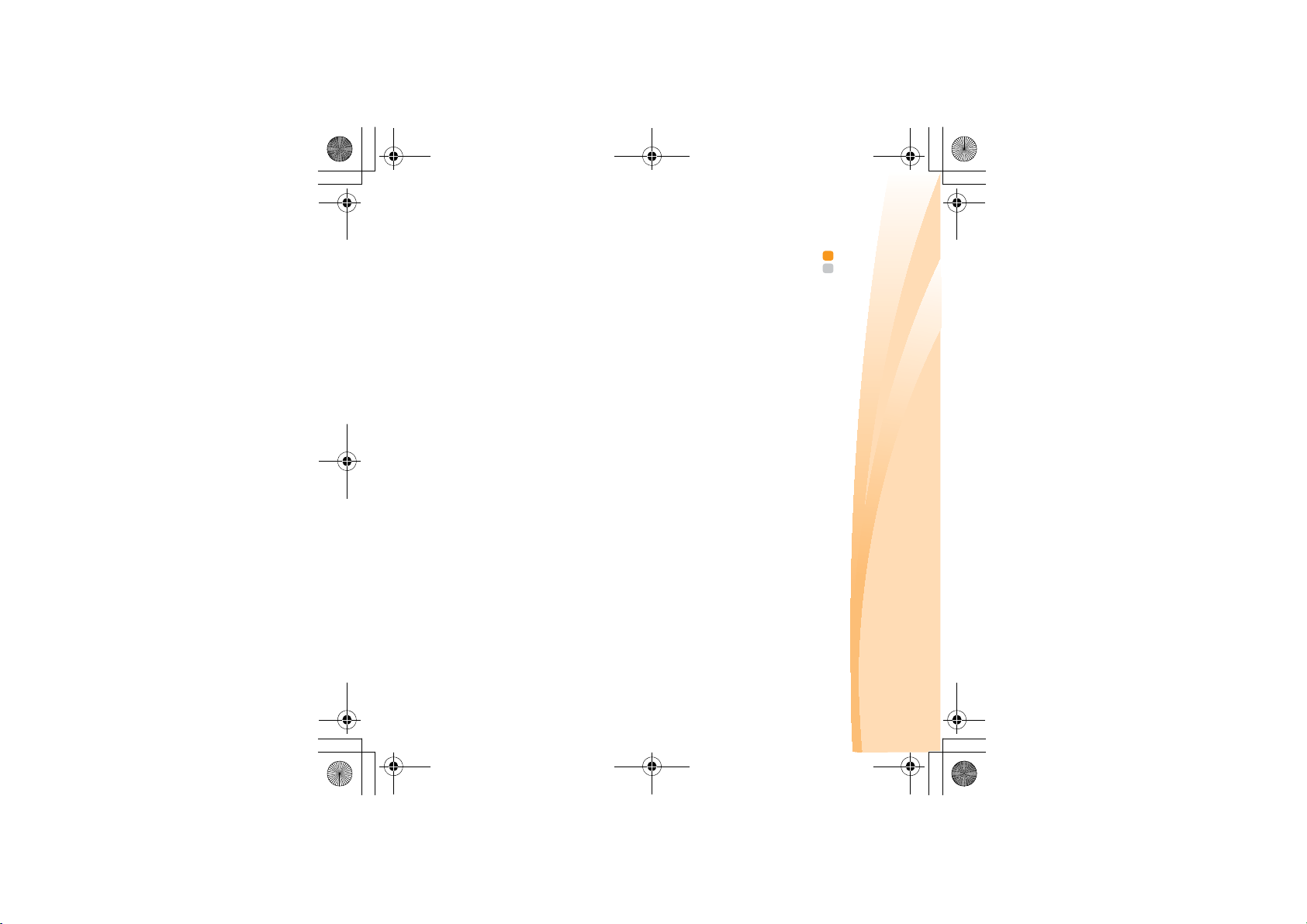
S10-3s UserGuide V1.0_en.book Page iii Thursday, January 7, 2010 10:53 AM
Important safety information
Important safety information - - - - - - - - - - - - - - - - - - - - - - - - - - - - - - - - - - - - - - - - -
This information can help you safely use your notebook personal
computer. Follow and retain all information included with your computer.
The information in this document does not alter the terms of your purchase
agreement or the Lenovo Limited Warranty. For more information, see
“Appendix C. Lenovo limited warranty” on page 67.
Read this first
Personal computers are electronic devices. Power cords, power adapters,
and other features can create potential safety risks that can result in
physical injury or property damage, especially if misused.
Danger:
The safety risks are categorized as follows:
Property damage or even minor injury may be caused.
To protect yourself from hazards and create a safer computer work
environment, follow the instructions hereafter.
Physical injury or even death may be caused.
Attention:
iii
Page 10
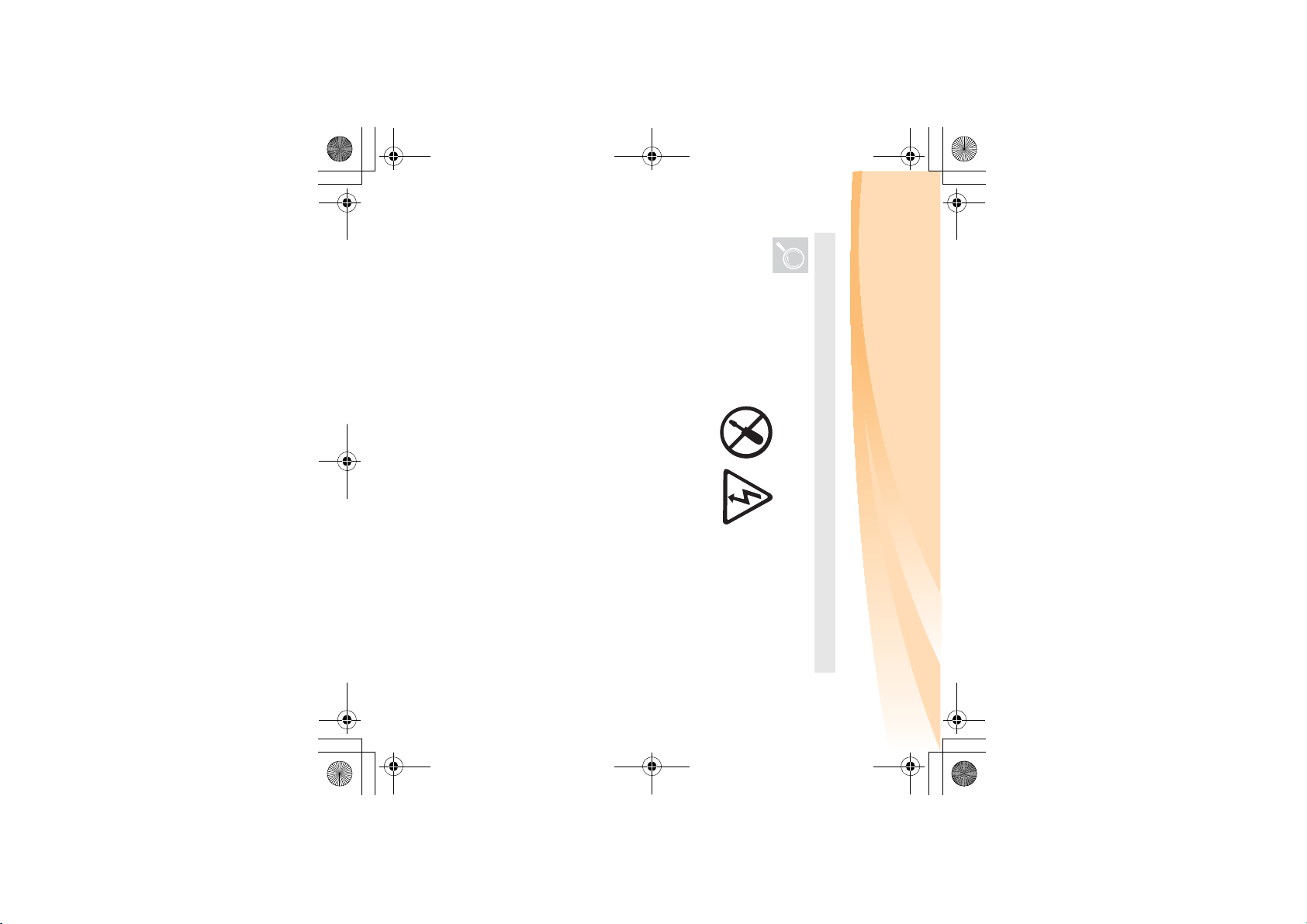
iv
inside any component that has this label attached.
Important safety information
Unpack
Inspect the covers of the computer and the AC adapter, especially
Danger:
• Hazardous voltage, current, and energy levels are present
parts with the following labels attached for any crack or damage.
S10-3s UserGuide V1.0_en.book Page iv Thursday, January 7, 2010 10:53 AM
Page 11
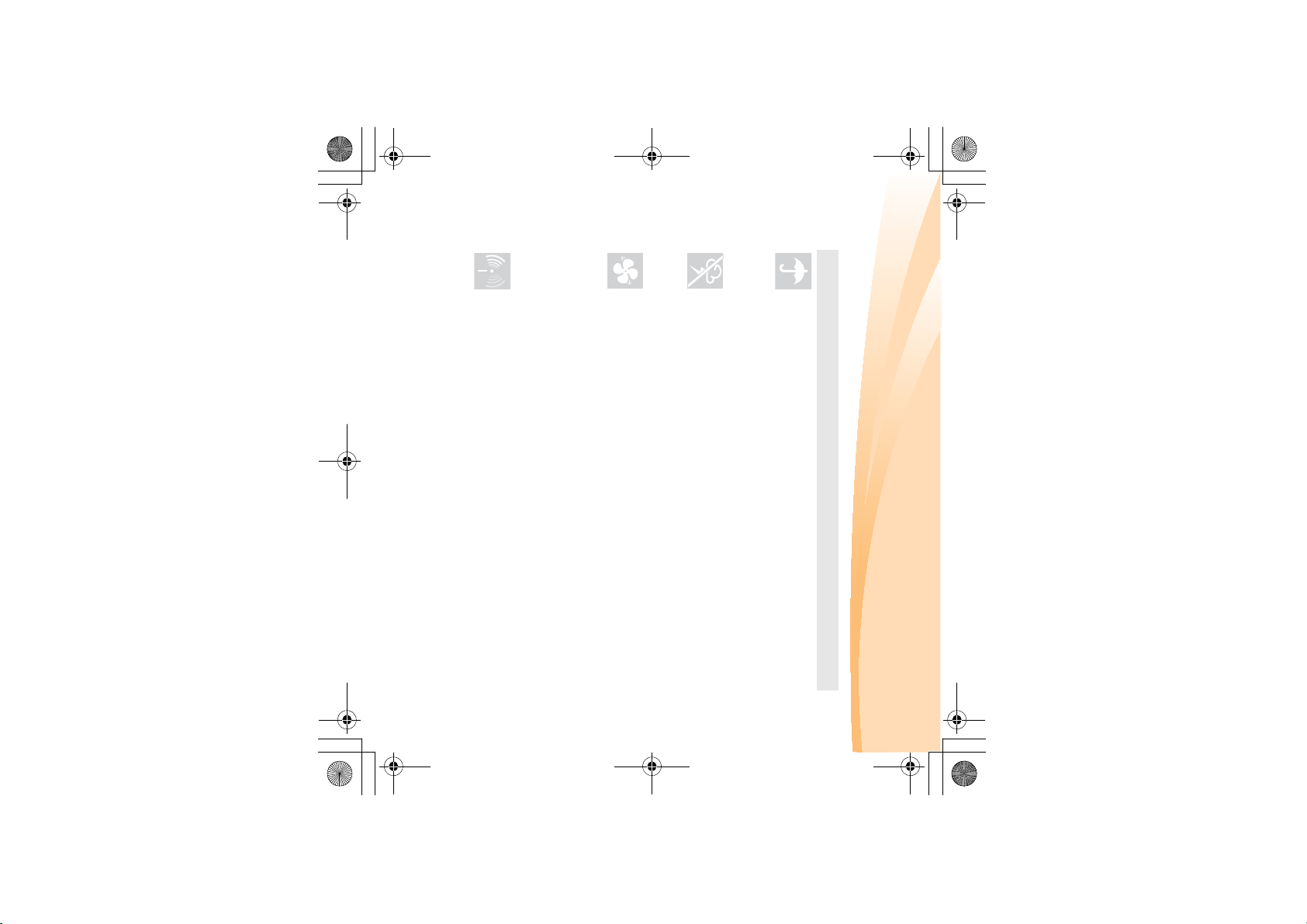
a hospital or at an airport.
Turn off wireless devices where they may cause interference, such as in
overheating of your computer or other parts and increases the
risk of fire.
other flexible surface may block the ventilation slots causing
S10-3s UserGuide V1.0_en.book Page v Thursday, January 7, 2010 10:53 AM
Working place
Do NOT use the computer in humid places such as a bathroom.
Danger:
• An electric shock may be caused by spilled liquid.
Keep the computer and other parts away from liquids.
Important safety information
Ensure your computer and other components maintain good
ventilation.
Danger:
• Placing the working computer or other parts on a bed, sofa or
electric shock.
Do NOT use the computer during a lightning storm.
Attention:
• Lightning storms may damage the computer and result in an
v
Page 12
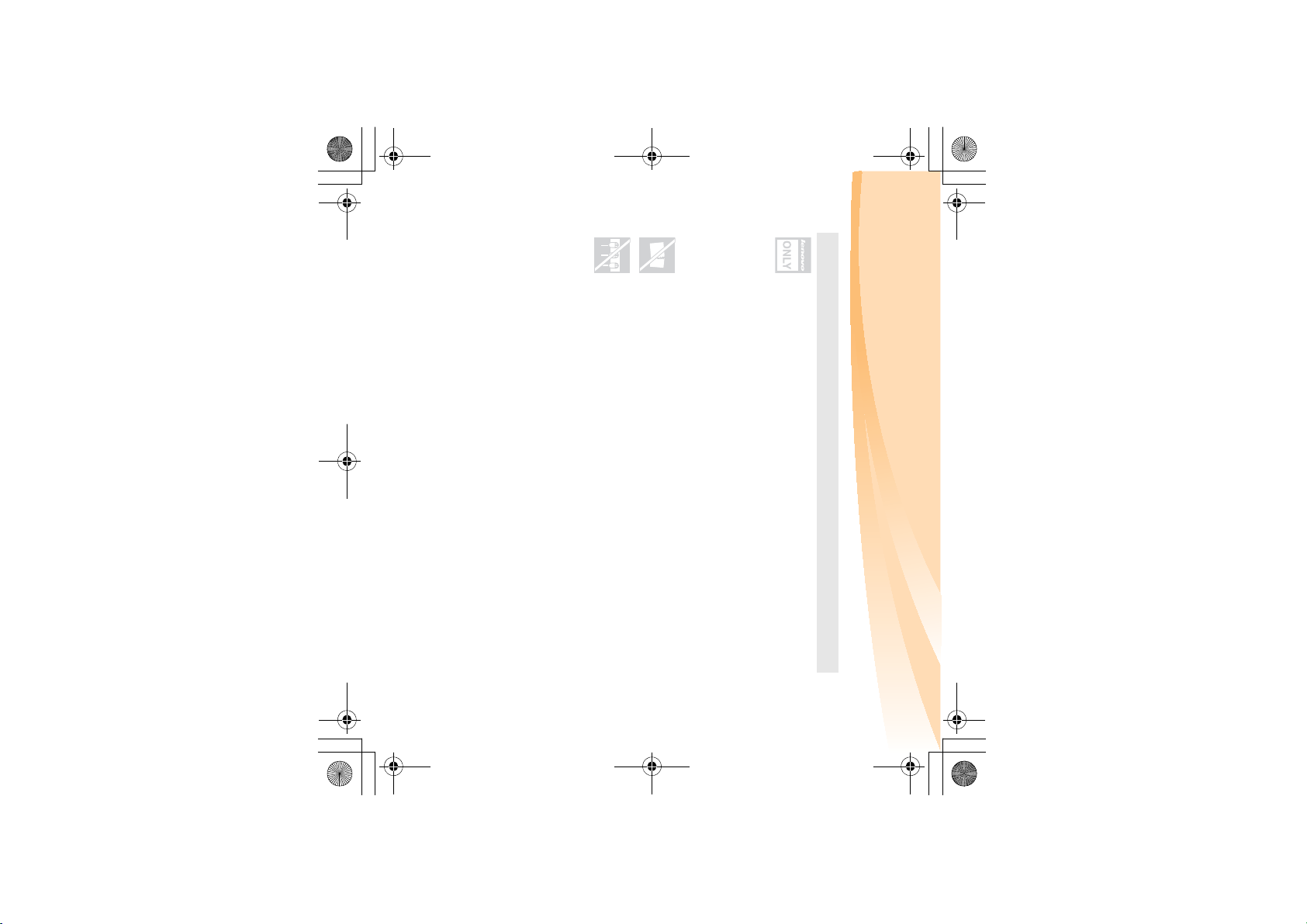
vi
which might damage the computer, data, attached devices, or
even cause a fire.
or popping sounds, or if a strong odor comes from the computer.
Danger:
• Overloading the power supply may cause unstable voltages
input rating. Unplug the power cord if there are any cracking, hissing,
If power strips are used, the load should NOT exceed the power strip’s
Important safety information
Correct usage procedures
with the computer. Never use these devices with another product.
Be sure the power outlet is suitable for the plug and provides the
Do NOT use a power outlet, power cord, power adapter or battery
pack that appears to be damaged or corroded.
Do NOT share an electrical outlet with other home or commercial
appliances that draw large amounts of electricity.
can cause an electric shock or fire.
correct voltage and current for the product you are using.
Danger:
• An unsuitable power supply may damage your computer and
Use ONLY the power cord, power adapter and battery pack shipped
S10-3s UserGuide V1.0_en.book Page vi Thursday, January 7, 2010 10:53 AM
Page 13
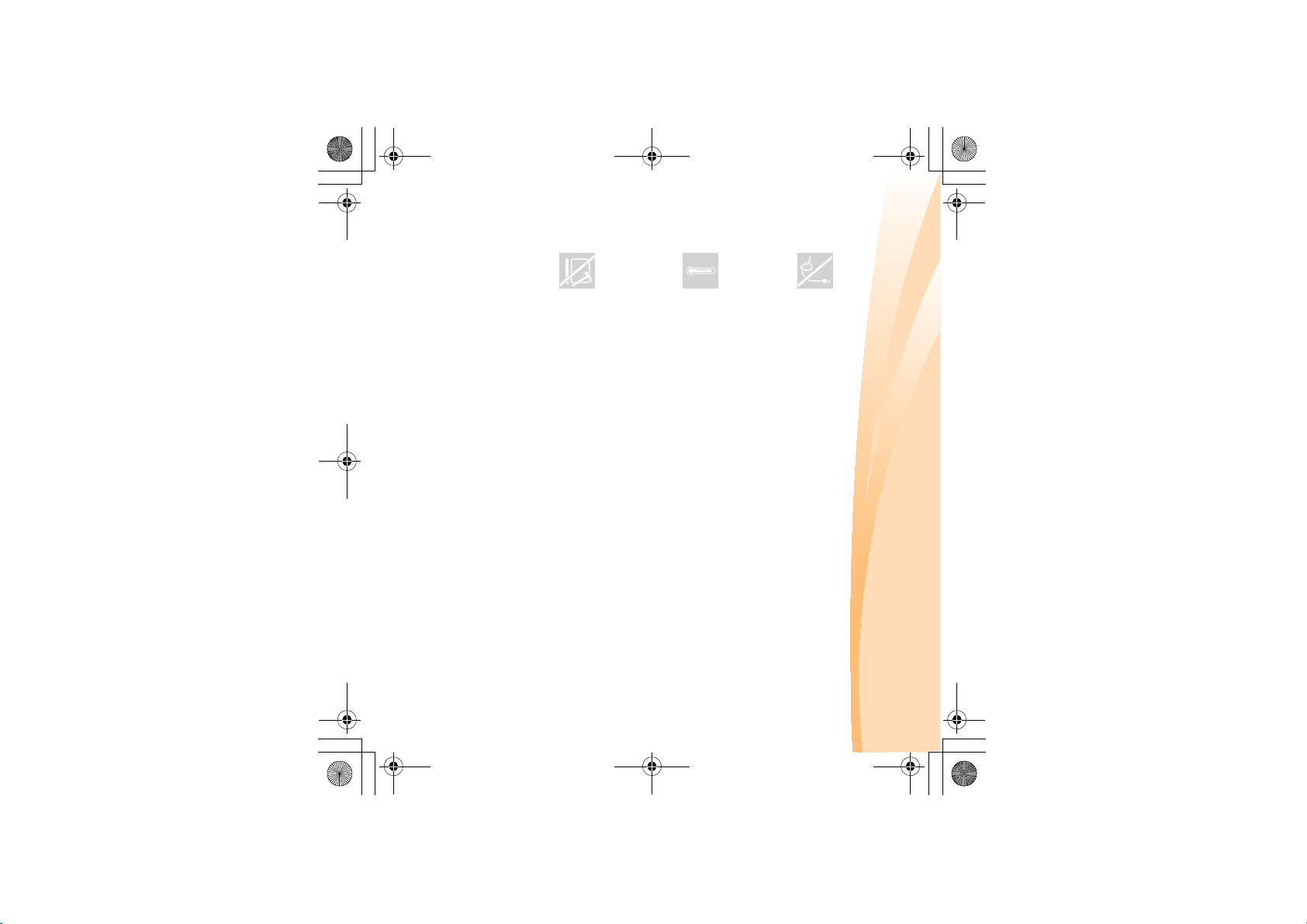
S10-3s UserGuide V1.0_en.book Page vii Thursday, January 7, 2010 10:53 AM
contact with a hot section of the working computer for any extended
Do not drop, bump, scratch, hit or place heavy objects on the liquid
crystal display (LCD) of your computer.
Attention:
• Direct contact with liquid crystal material from a broken LCD is
hazardous; if contact occurs, rinse with large amount of running
water for more than 15 minutes.
• Extended contact with your body, even through clothing, could
cause discomfort or even a skin burn.
length of time.
Attention:
Avoid keeping your hands, your lap, or any other part of your body in
Attention:
• Stressing the cord may cause the cord to fray, crack or crimp
which may present a safety hazard.
Do NOT wrap the power cord around the power adapter or other
objects.
Do NOT squeeze or pinch the cord, or place heavy objects on it.
Important safety information
vii
Page 14
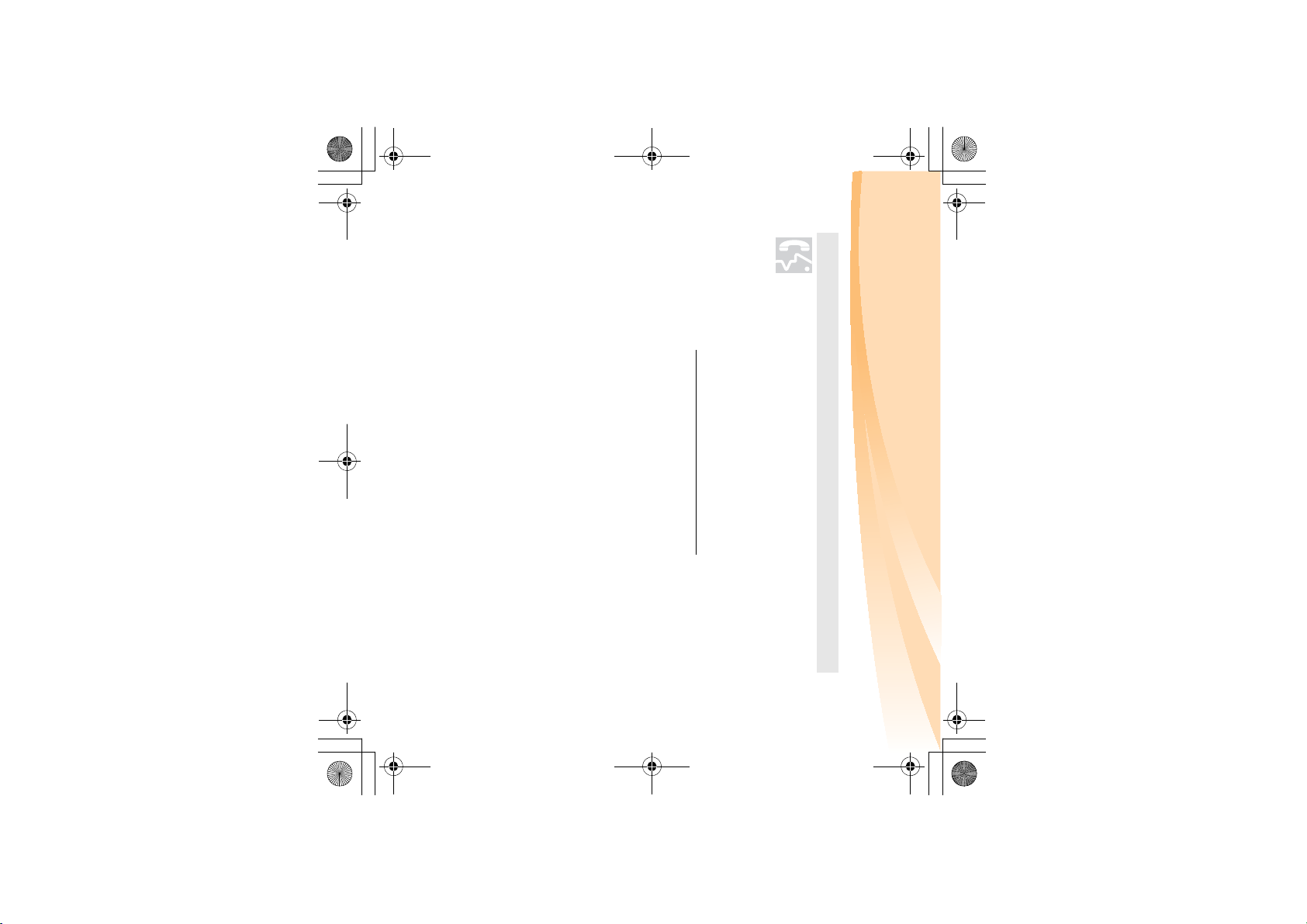
viii
Keep the covers closed whenever the computer is plugged in.
Important safety information
Service and upgrades
Lenovo provides documentation with instructions when it is
appropriate for customers to install options or replace units (CRUs).
Closely follow all instructions when installing or replacing parts.
Disconnect the attached power cords, battery pack, and all the cables
before you open the device covers, unless instructed otherwise in the
installation and configuration procedures.
• DO NOT take risks or attempt to diagnose the situation
yourself. Contact the customer support center for further
guidance. For a list of service and support phone numbers,
go to http://consumersupport.lenovo.com
.
Do NOT attempt to service a product yourself unless instructed to do
so by the customer support center or your documentation.
Attention:
S10-3s UserGuide V1.0_en.book Page viii Thursday, January 7, 2010 10:53 AM
Page 15
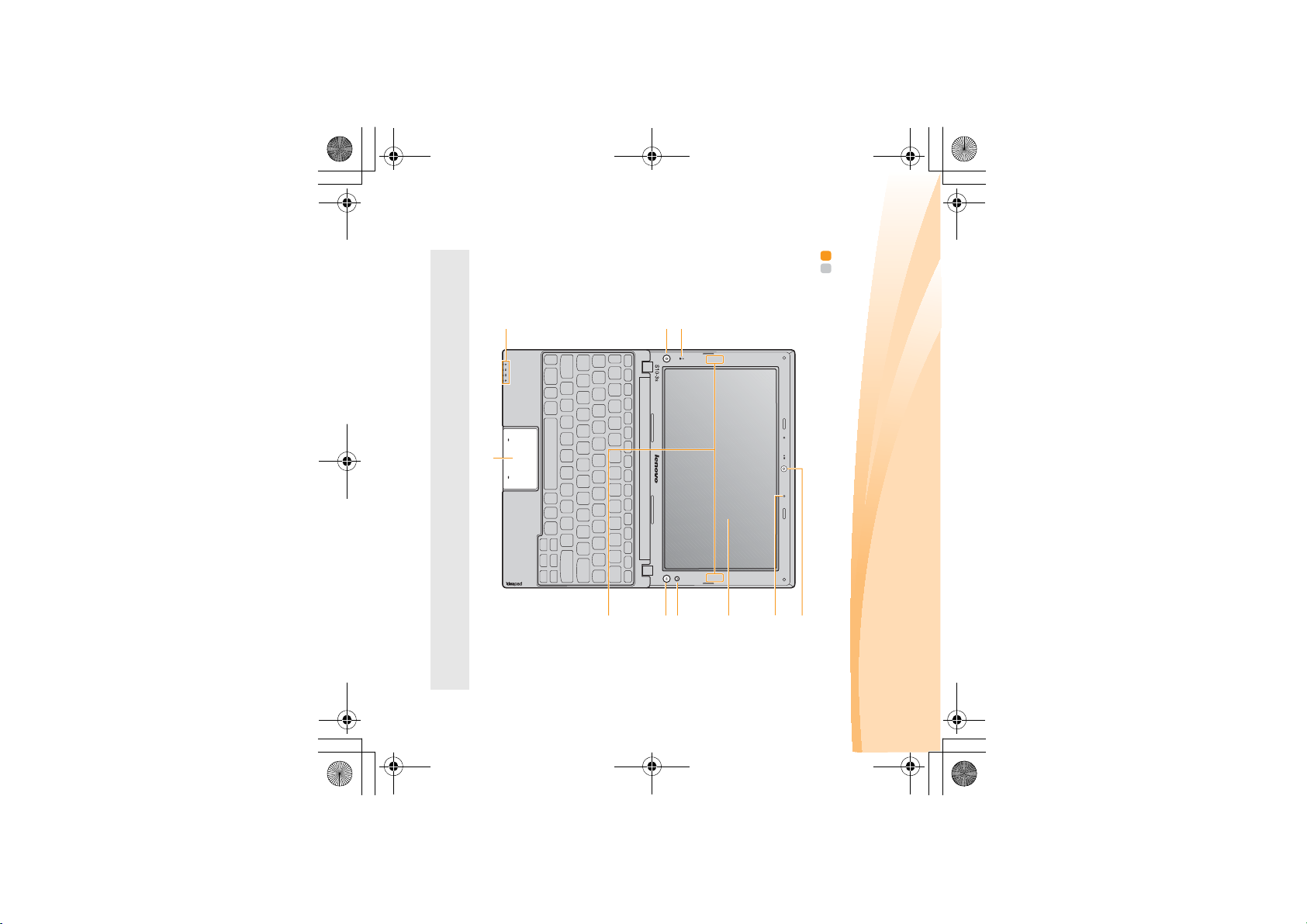
h
S10-3s UserGuide V1.0_en.book Page 1 Thursday, January 7, 2010 10:53 AM
Note: The illustrations in this manual may differ from the actual product. Please refer to
the actual product.
a
b
gif
a
e
d
c
Chapter 1. Getting to know your computer
Top view - - - - - - - - - - - - - - - - - - - - - - - - - - - - - - - - - - - - - - - - - - - - - - - - - - - - - - - - - - - - - - - - - - - - - - - - - - - - - - - - - - - - - - - - - - -
1
Page 16
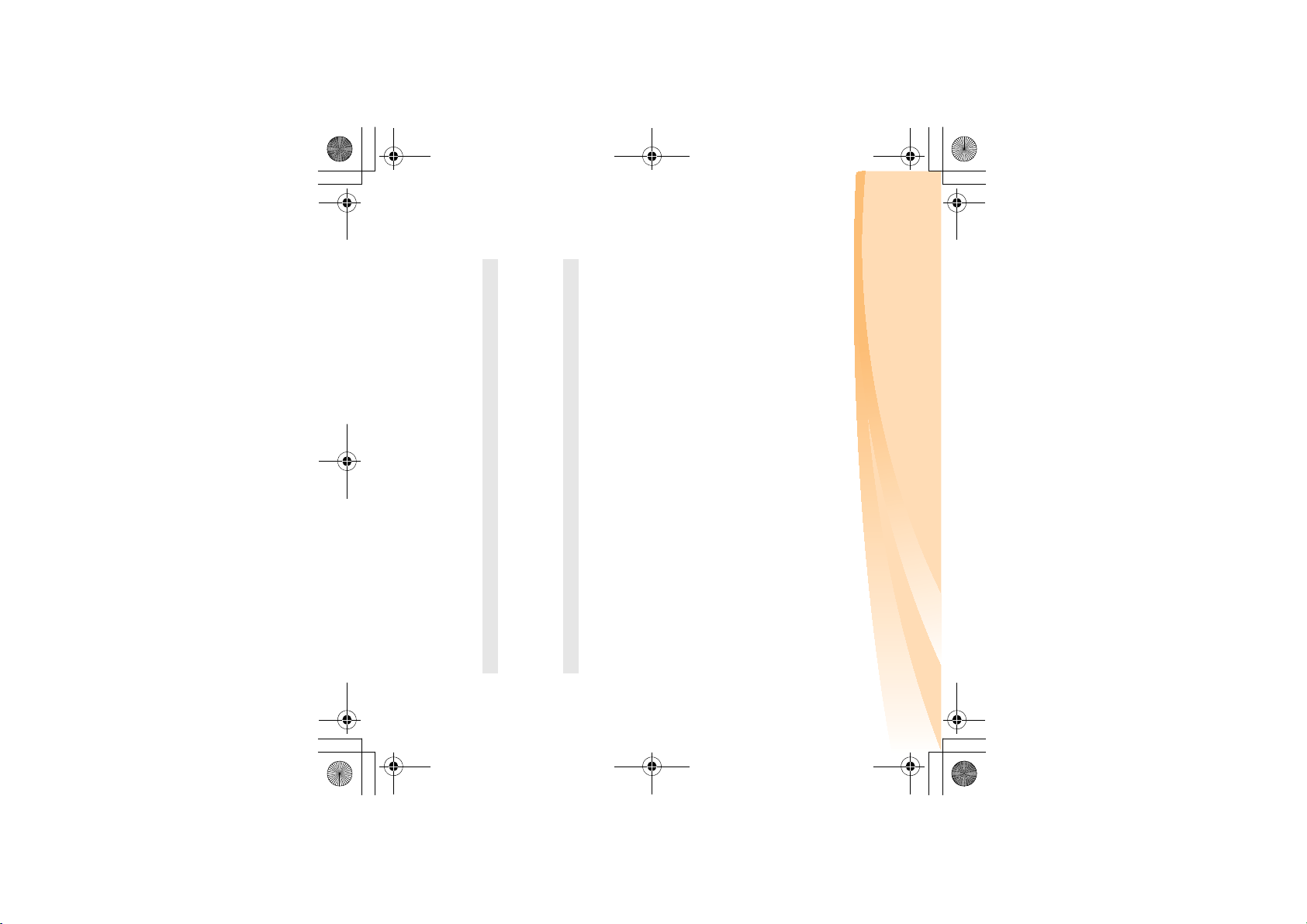
2
panel and the keyboard. Otherwise, the display panel may be damaged.
•
Do NOT open the display panel beyond 130 degrees. When closing the display
panel, be careful NOT to leave pens or any other objects in between the display
System status
indicators
Power button
Integrated
camera
Built-in array
microphone
Computer
display
OneKey Rescue
system button
Note: For details, see “Chapter 4. OneKey Rescue system” on page 35.
Quick Start
button
One-piece
touchpad
Note: For details, see “Using the touchpad” on page 14.
Wireless module
antennas (select
models only)
For details, see “System status indicators” on page 20.
Press this button to turn on the computer.
Use the camera for video communication.
The built-in microphone (with noise reduction) can be used
for video conferencing, voice narration, or simple audio
recordings.
The LCD display with LED backlight provides brilliant
visual output.
Press this button to open OneKey Rescue system (If
OneKey Rescue system has been preinstalled) when the
computer is powered off.
When the computer is powered-off, press this button to enter
Lenovo Quick Start if it has been installed.
The touchpad functions as a conventional mouse with
built-in left-click and right-click buttons.
The built-in antennas ensure optimal reception of wireless
radio.
Chapter 1. Getting to know your computer
Attention:
S10-3s UserGuide V1.0_en.book Page 2 Thursday, January 7, 2010 10:53 AM
Page 17
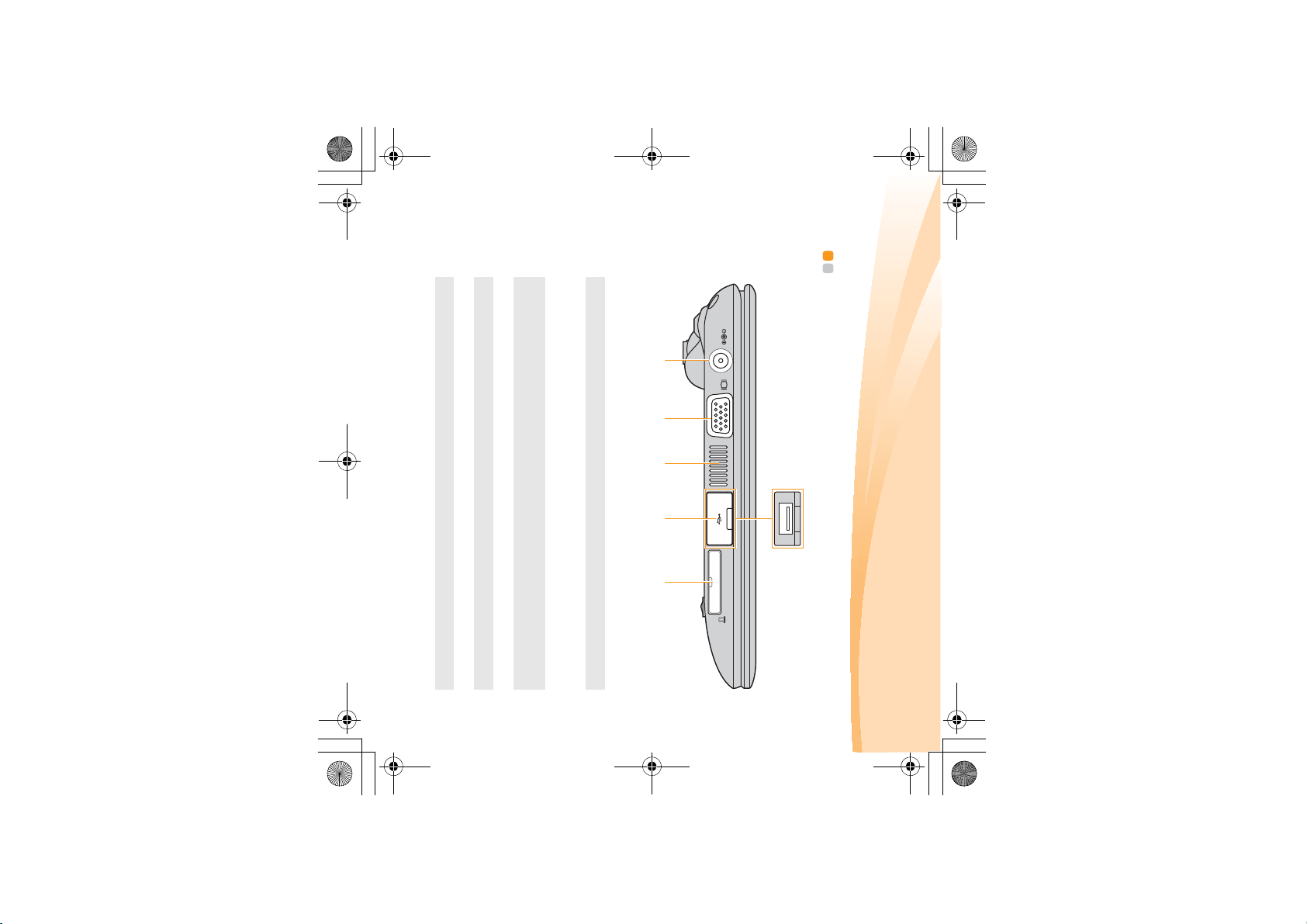
S10-3s UserGuide V1.0_en.book Page 3 Thursday, January 7, 2010 10:53 AM
AC power
adapter jack
Note: For details, see “Using AC adapter and battery” on page 11.
VGA port
Fan louvers
Note: Make sure that none of the fan louvers are blocked or else overheating of the
USB port
Note: For details, see “Connecting a universal serial bus (USB) device” on page 25.
Memory card slot
Note: For details, see “Using memory cards (not supplied)” on page 23.
computer may occur.
Connect to external display devices.
Connects to USB devices.
Insert memory cards (not supplied) here.
Dissipate internal heat.
Connect the AC adapter here.
Left-side view - - - - - - - - - - - - - - - - - - - - - - - - - - - - - - - - - - - - - - - - - - - - - - - - - - - - - - - - - - - - - - - - - - - - - - - - - - - - - -
Chapter 1. Getting to know your computer
c
d
eab
3
Page 18
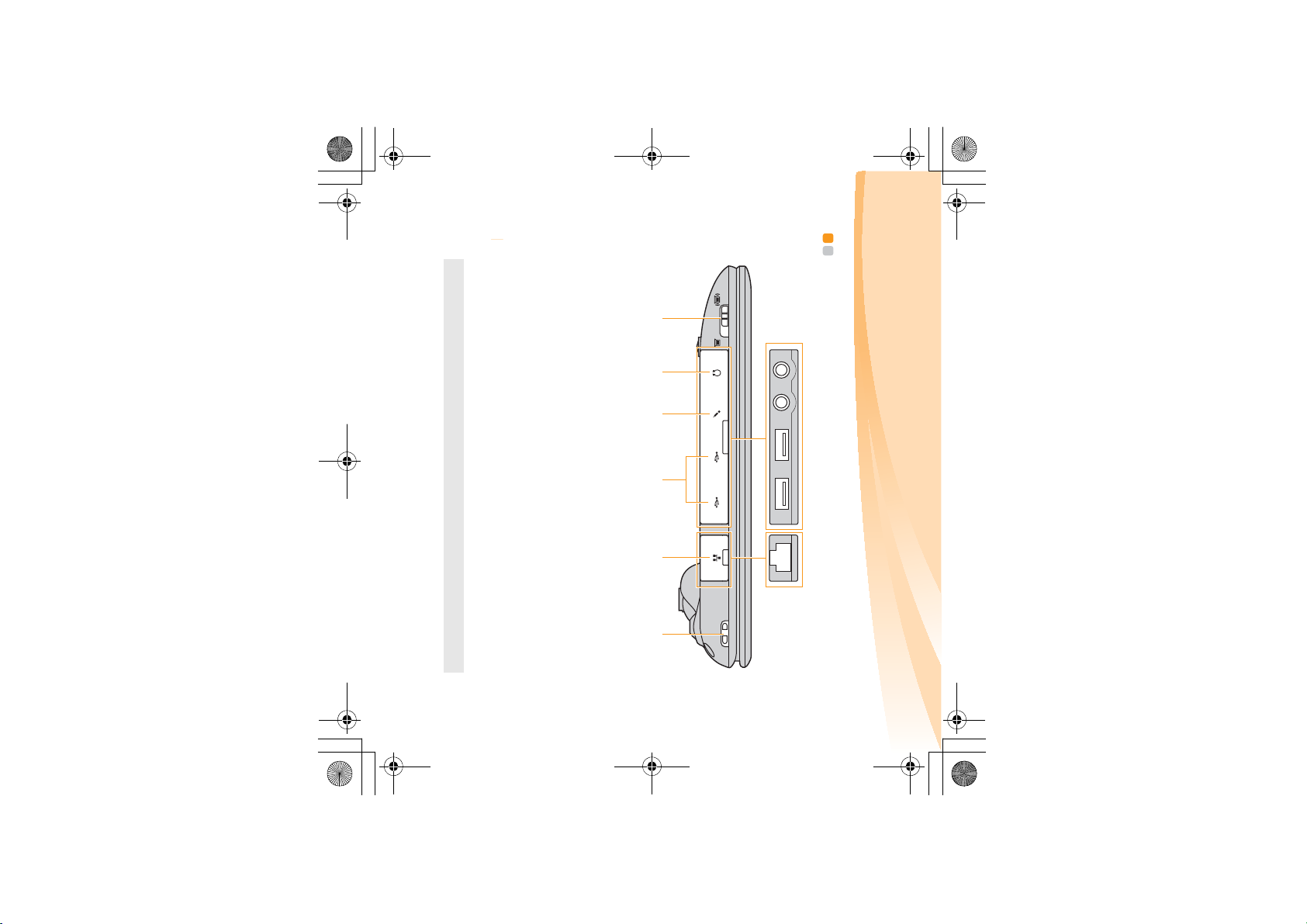
4
Chapter 1. Getting to know your computer
S10-3s UserGuide V1.0_en.book Page 4 Thursday, January 7, 2010 10:53 AM
Note: For details, see “Connecting a universal serial bus (USB) device” on page 25.
USB port
Connect to USB devices.
Microphone jack
may damage your hearing.
Connect to an external microphone.
Integrated
wireless device
switch
Headphone jack
Attention:
• Listening to music at high volume over extended periods of time
Use this switch to turn on/off the wireless radio of all
wireless devices on your computer.
Connect to an external headphone.
Right-side view - - - - - - - - - - - - - - - - - - - - - - - - - - - - - - - - - - - - - - - - - - - - - - - - - - - - - - - - - - - - - - - - - - - - - - - - - -
ab
c
d
e f
Page 19
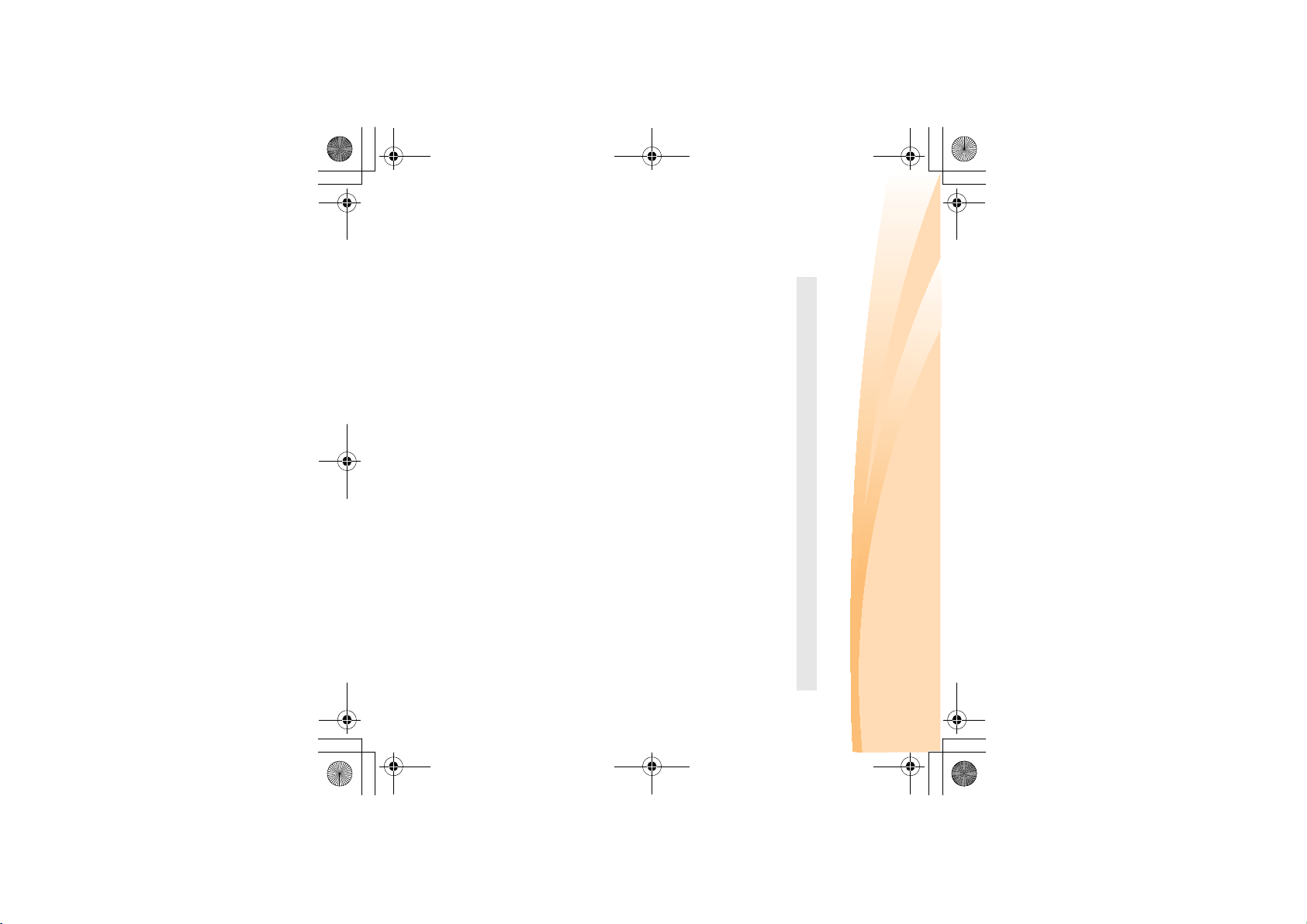
Lanyard hole
Used for attaching a lanyard (not supplied).
RJ-45 port
Note: For details, see “Wired connection” on page 28.
The port connects the computer to an Ethernet network.
S10-3s UserGuide V1.0_en.book Page 5 Thursday, January 7, 2010 10:53 AM
Chapter 1. Getting to know your computer
5
Page 20
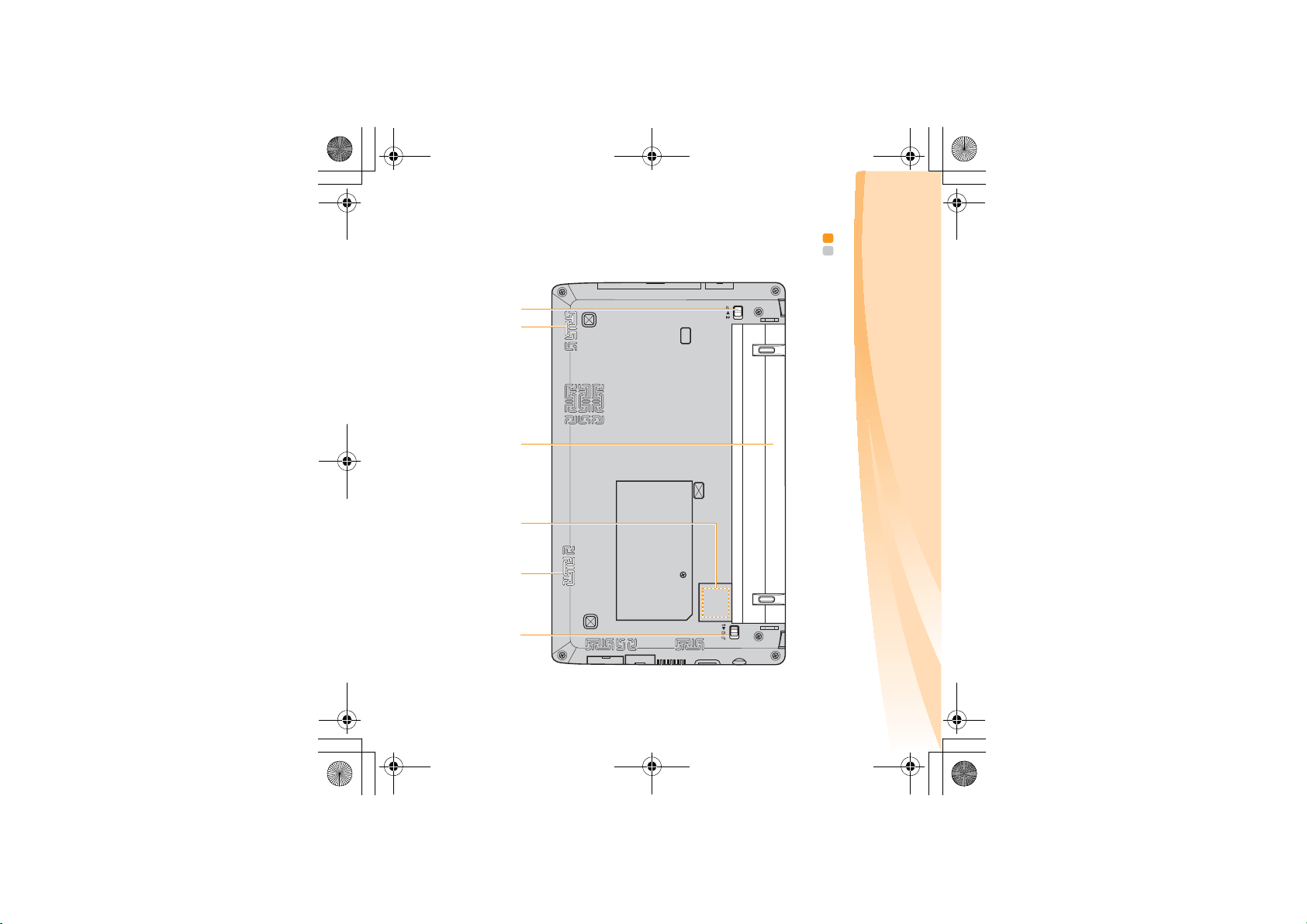
6
Chapter 1. Getting to know your computer
S10-3s UserGuide V1.0_en.book Page 6 Thursday, January 7, 2010 10:53 AM
Bottom view - - - - - - - - - - - - - - - - - - - - - - - - - - - - - - - - - - - - - - - - - - - - - - - - - - - - - - - - - - - - - - - - - - - - - - - - - - - - - - - - - -
ab
c
d
b
e
Page 21
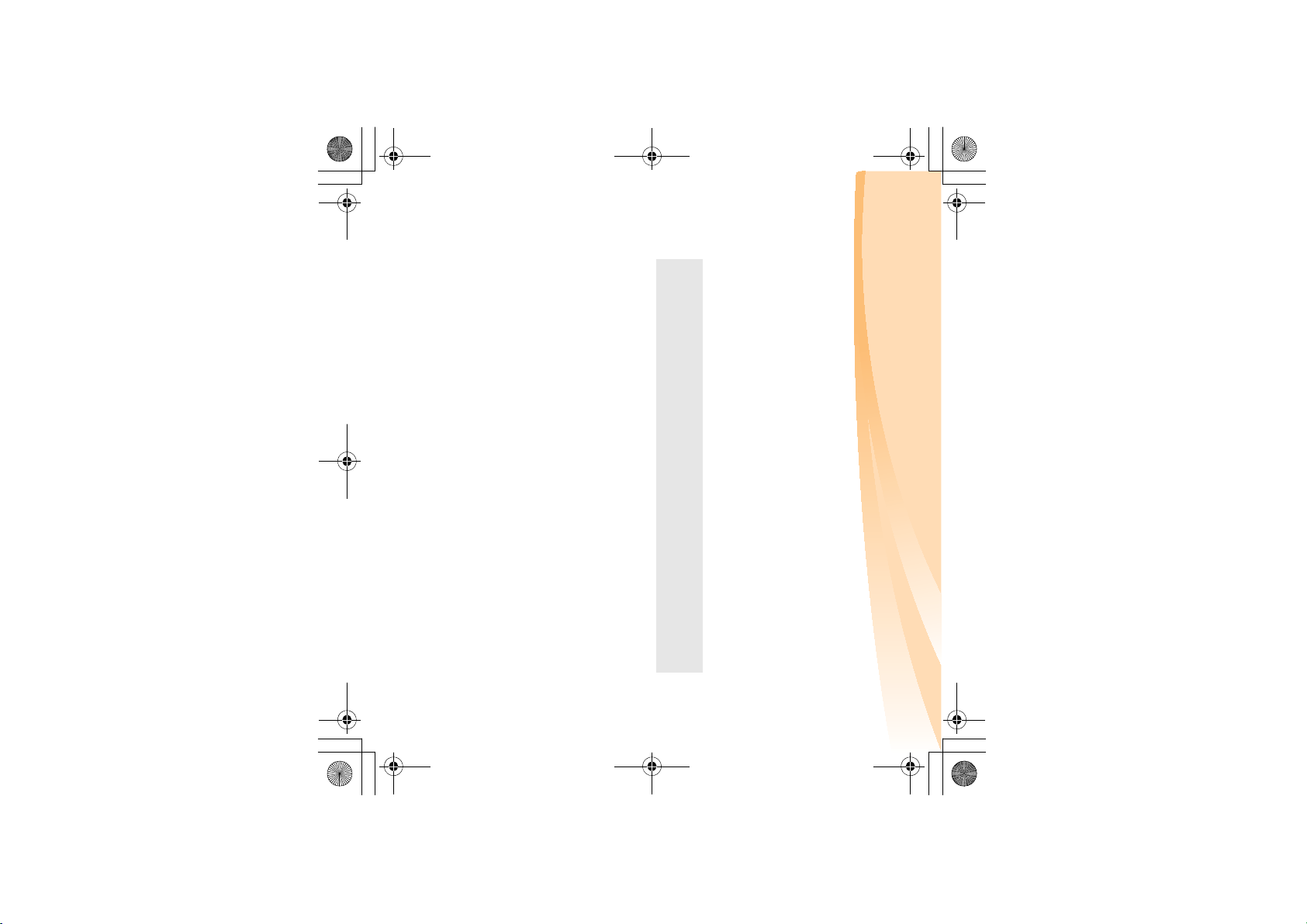
7
spring loaded
Speakers
Battery pack
SIM card slot
(select models
only)
Notes:
• After removing the battery pack, you can insert a SIM card into this slot.
• For details, see “Using Mobile Broadband (select models only)” on page 32
Battery latch -
manual
secured in place.
The stereo speakers provide rich and powerful sound.
For details, see “Using AC adapter and battery” on page 11.
Insert a SIM card (not supplied) for using Mobile
The manual battery latch is used to keep the battery pack
secured in place.
Broadband.
Chapter 1. Getting to know your computer
Battery latch -
The spring-loaded battery latch keeps the battery pack
S10-3s UserGuide V1.0_en.book Page 7 Thursday, January 7, 2010 10:53 AM
Page 22
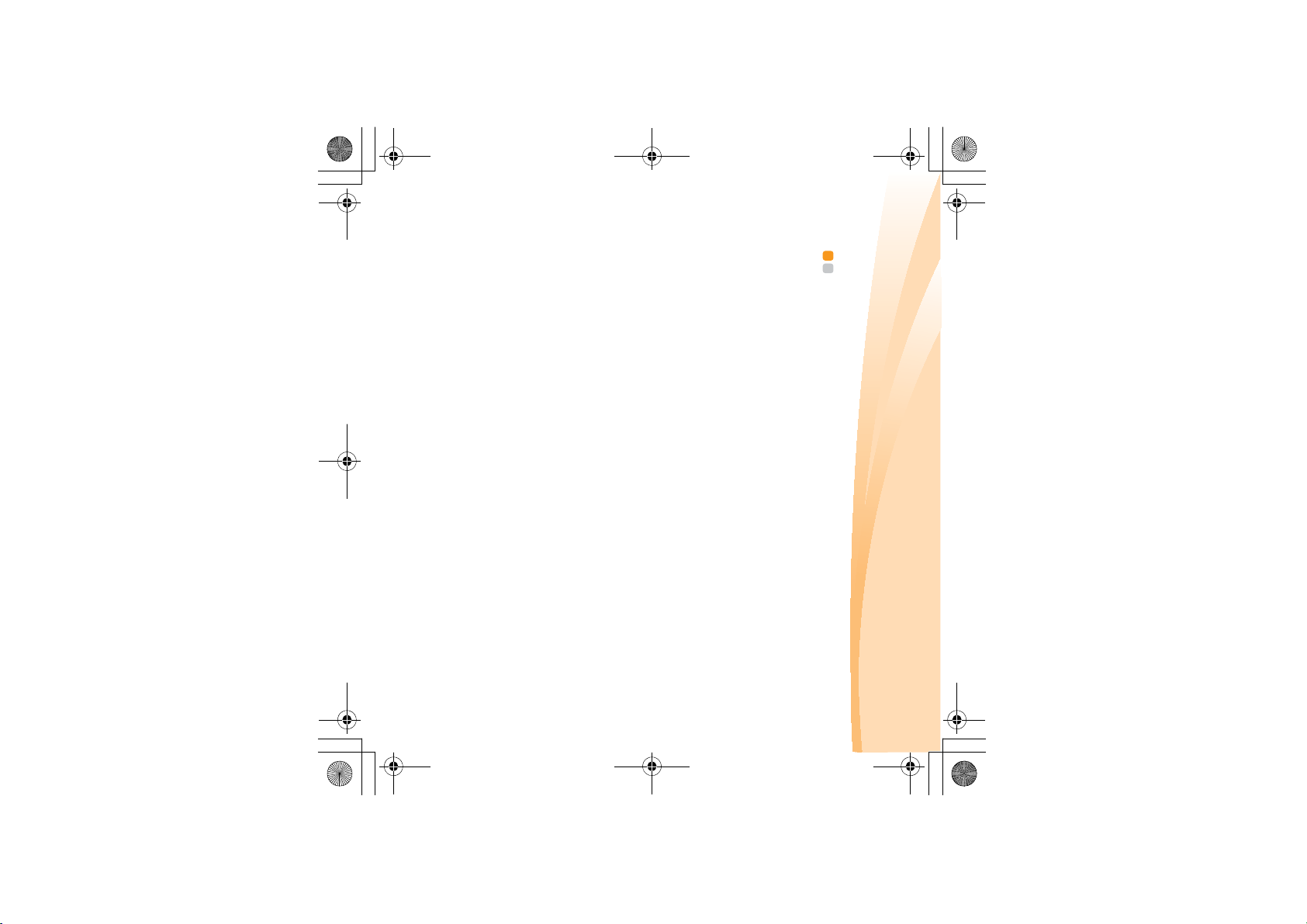
1
Connect the power cord to the AC adapter.2Connect the AC adapter to the AC power adapter jack of the computer.3Plug the power cord into an electrical outlet.
Connecting the computer to an electrical outlet
Installing the battery pack
Refer to the supplied Setup Poster to install the battery pack.
The supplied battery pack is not fully charged at purchase.
To charge the battery and begin using your computer, insert the battery
pack and connect the computer to an electrical outlet. The battery is
automatically charged while the computer is running on AC power.
Connecting to the power
S10-3s UserGuide V1.0_en.book Page 8 Thursday, January 7, 2010 10:53 AM
Chapter 2. Learning the basics
First use
Reading the manuals
Read the supplied manuals before using your computer.
- - - - - - - - - - - - - - - - - - - - - - - - - - - - - - - - - - - - - - - - - - - - - - - - - - - - - - - - - - - - - - - - - - - - - - - - - - - - - - - - - - - - - - - - - - - - - - -
8
Page 23
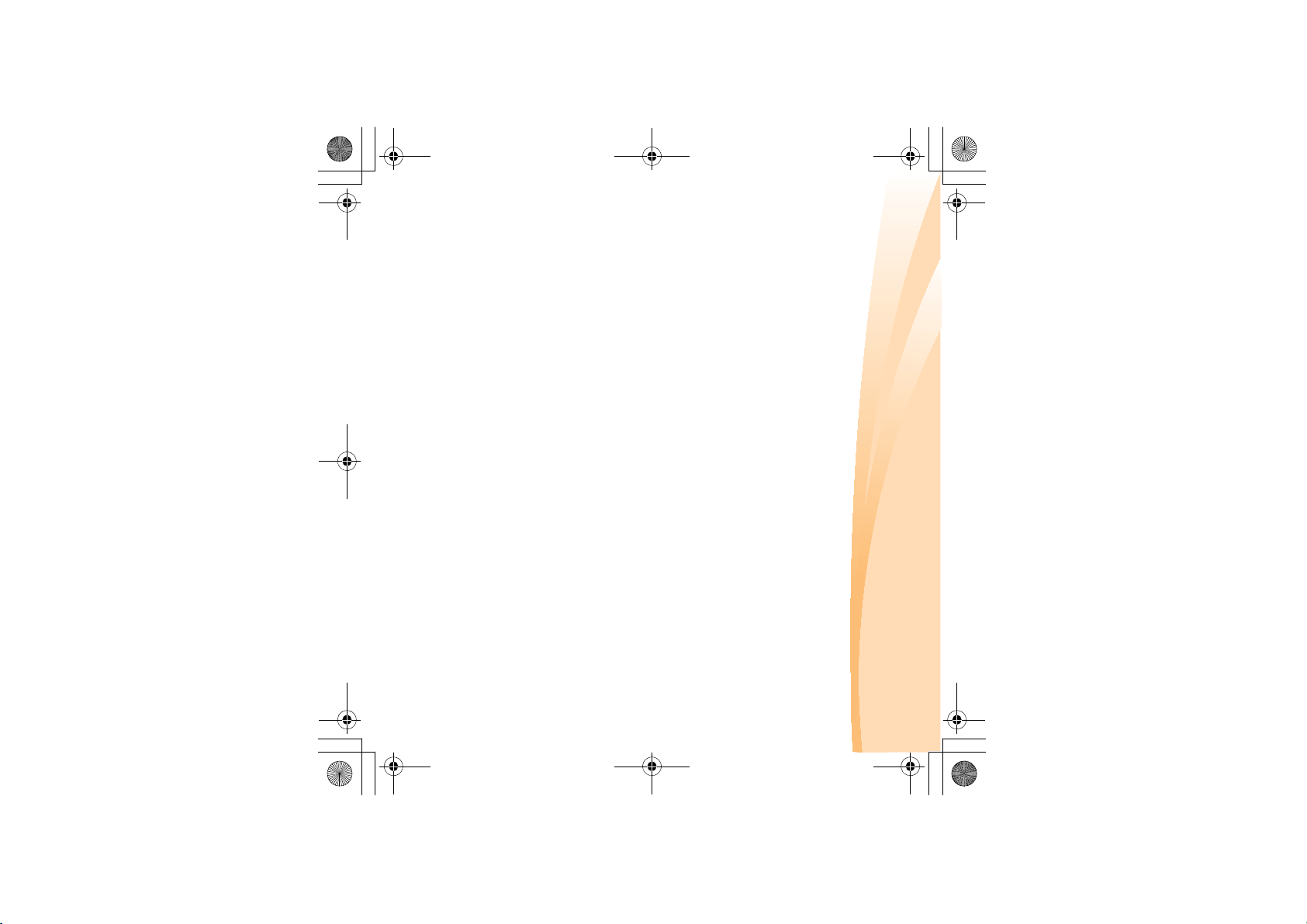
computer into sleep state.
When the computer is in sleep state, you can quickly wake it to resume use,
and bypass the startup process.
Putting your computer into sleep state
If you will be away from your computer for only a short time, put the
• Creating a user account
Putting your computer into sleep state or shutting it down
When you finish working with your computer, you can put it into sleep
state or shut it down.
• Accepting the end user license agreement
• Configuring the Internet connection
• Registering the operating system
S10-3s UserGuide V1.0_en.book Page 9 Thursday, January 7, 2010 10:53 AM
Press the power button to turn on the computer.
Configuring the operating system
You may need to configure the operation system when it is first used. The
configuration process may include the procedures below.
Turning on the computer
Chapter 2. Learning the basics
9
Page 24
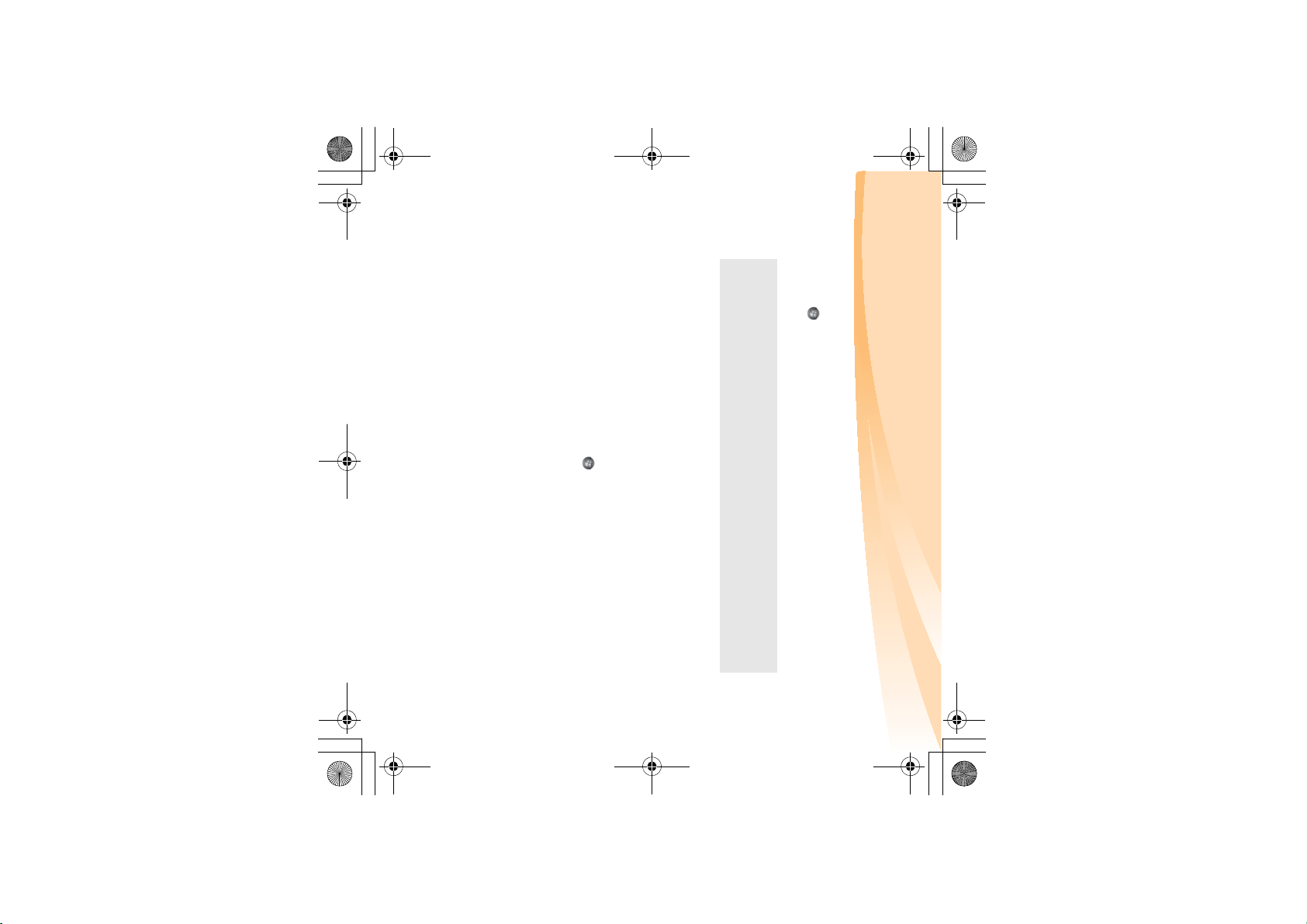
10
Chapter 2. Learning the basics
S10-3s UserGuide V1.0_en.book Page 10 Thursday, January 7, 2010 10:53 AM
menu.
To shut down your computer, click and select Shut down from the Start
If you are not going to use your computer for a day or two, shut it down.
Shutting down your computer
To wake the computer, do one of the following.
• Press the power button.
• Press any key on the keyboard.
computer while the hard disk is spinning can damage the hard disk, causing
loss of data.
•Press Fn + F1.
Note: Wait until the power indicator light starts blinking (indicating that the
computer is in sleep state) before you move your computer. Moving your
To put the computer into sleep state, do one of the following.
• Click and select Sleep from the Start menu.
Page 25
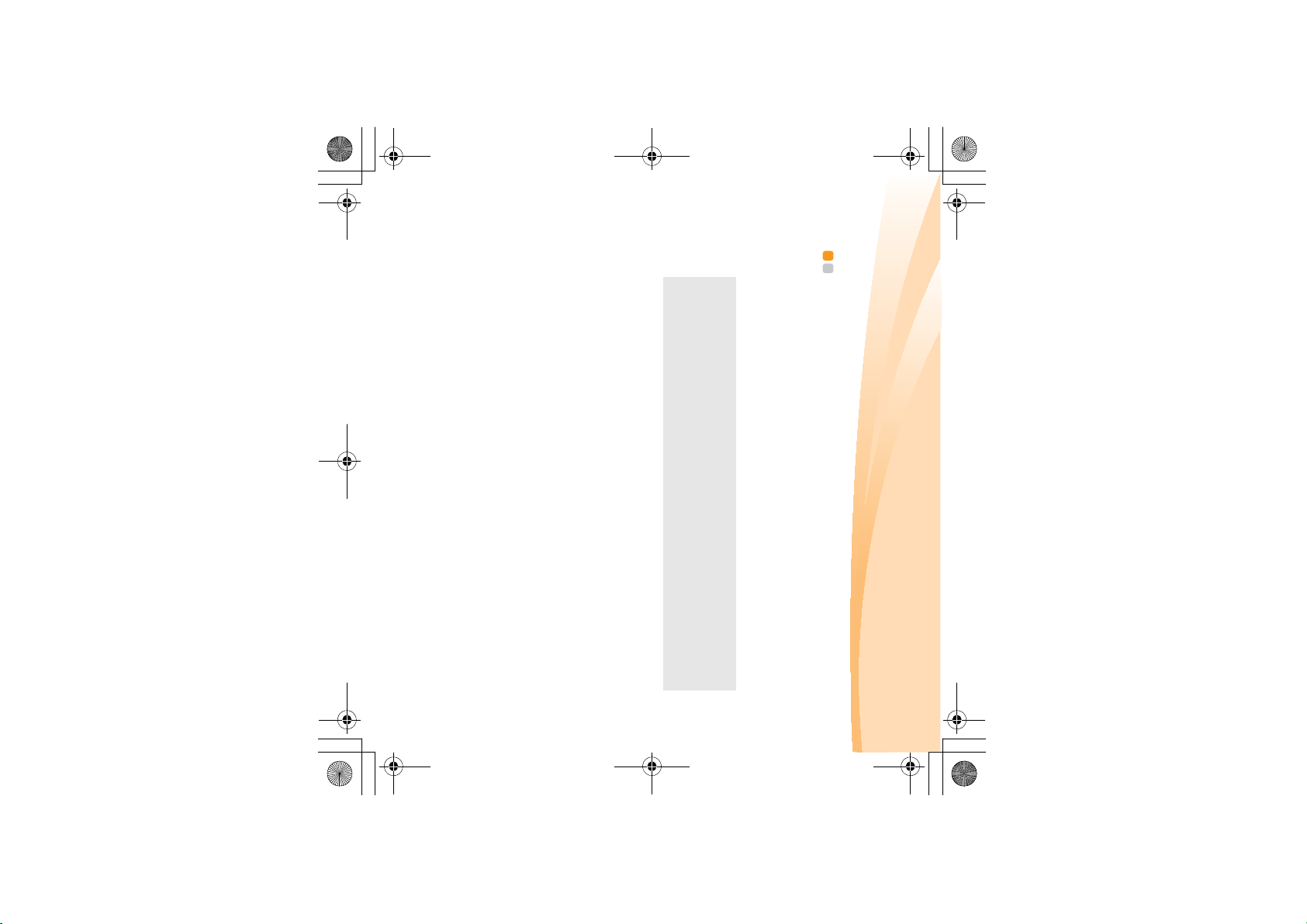
S10-3s UserGuide V1.0_en.book Page 11 Thursday, January 7, 2010 10:53 AM
Using AC adapter and battery - - - - - - - - - - - - - - - - - - - - - - - - - - - - - - - - - - - - - - - - - - - - - - -
Checking battery status
You can determine the percentage of battery power remaining by checking
how long a battery charge will last. There are two main factors:
the battery icon in the notification area.
Note: As each computer user has different habits and needs, it is difficult to predict
Chapter 2. Learning the basics
Charging the battery
When you find that the battery power is low, you need to charge the
battery or replace it with a fully charged one.
You need to charge the battery in any of the following situations:
• When you purchase a new battery
• If the battery status indicator starts blinking
• If the battery has not been used for a long time
• The amount of energy stored in the battery when you commence work.
• The way you use your computer: for example, how often you access the
hard disk drive and how bright you make the computer display.
11
Page 26
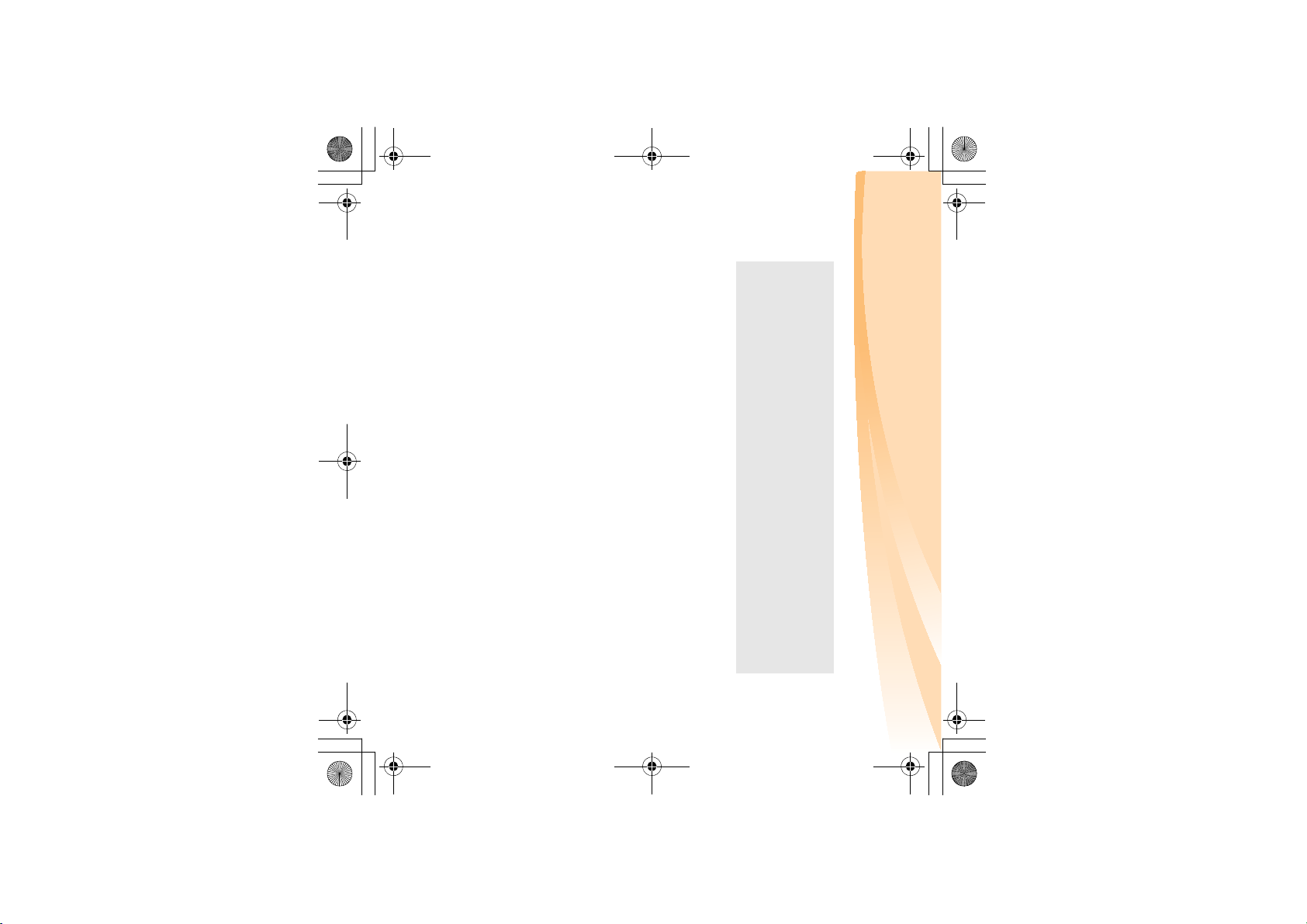
12
S10-3s UserGuide V1.0_en.book Page 12 Thursday, January 7, 2010 10:53 AM
if you need to send your computer to Lenovo for service, etc., remove the
battery pack from the computer. Before removing the battery pack, make
sure the computer has been shut down.
If you are not going to use the computer for an extended period of time, or
Chapter 2. Learning the basics
Removing the battery pack
• Full charge or discharge is not required.
• To increase the life of the battery pack, the computer does not start recharging
• Charge the battery at a temperature between 50 °F and 80 °F (10 °C-30 °C).
the battery immediately after it drops from fully charged.
Notes:
• You are advised to insert the battery pack when using your computer to prevent
small particles from entering the inside of your computer.
Page 27
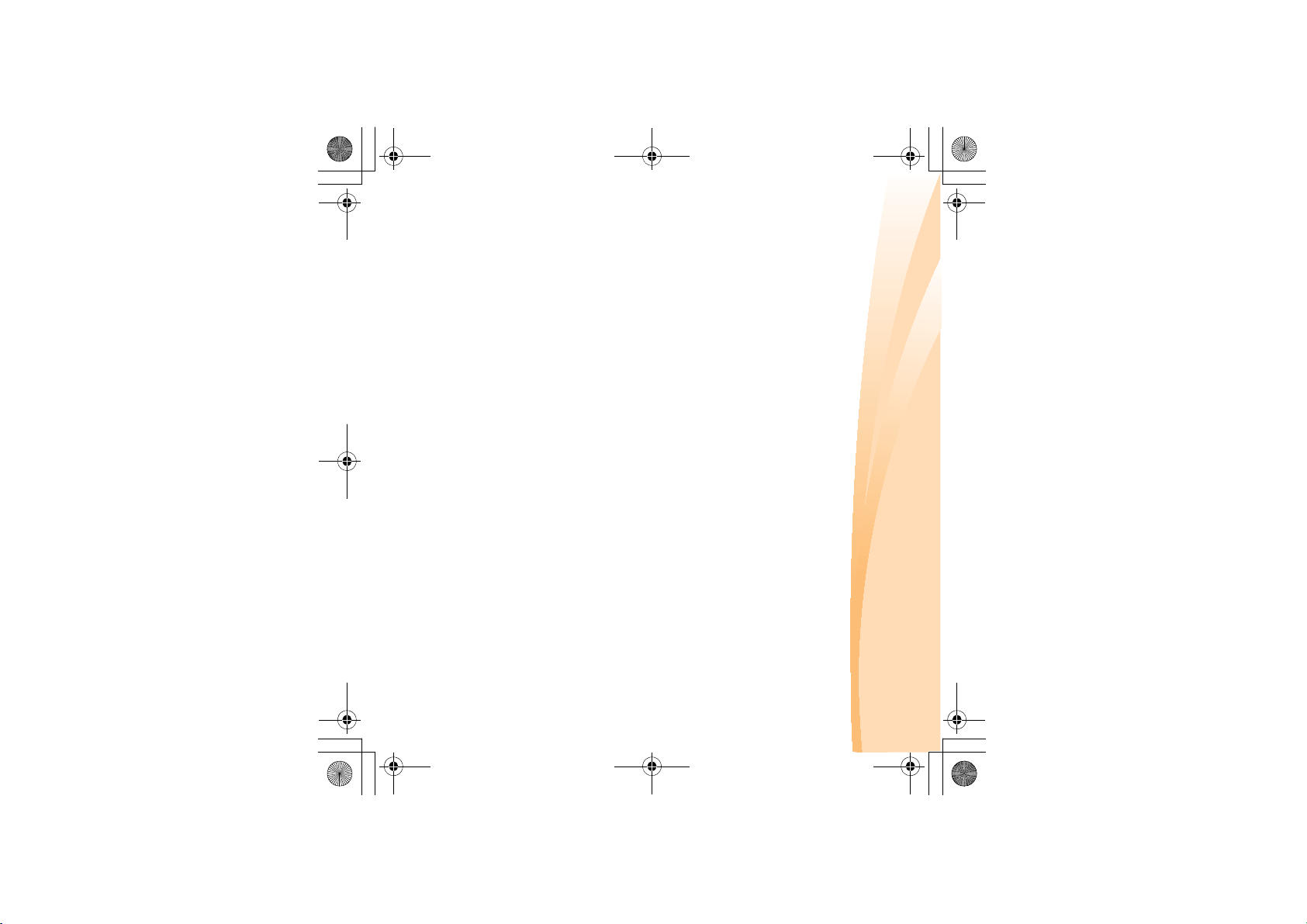
S10-3s UserGuide V1.0_en.book Page 13 Thursday, January 7, 2010 10:53 AM
If the rechargeable battery pack is replaced with an incorrect type, there may
be danger of an explosion. The battery pack contains a small amount of
harmful substances. To avoid possible injury
• Replace only with a battery of the type recommended by Lenovo.
• Keep the battery pack away from fire.
• Do not expose the battery pack to water or rain.
• Do not attempt to disassemble the battery pack.
• Do not short-circuit the battery pack.
• Keep the battery pack away from children.
• Do not put the battery pack in trash that is disposed of in landfills. When
disposing of the battery, comply with local ordinances or regulations and
your company’s safety standards.
environment, pay attention to the following points:
Handling the battery
13
and detriment to the
Chapter 2. Learning the basics
Page 28
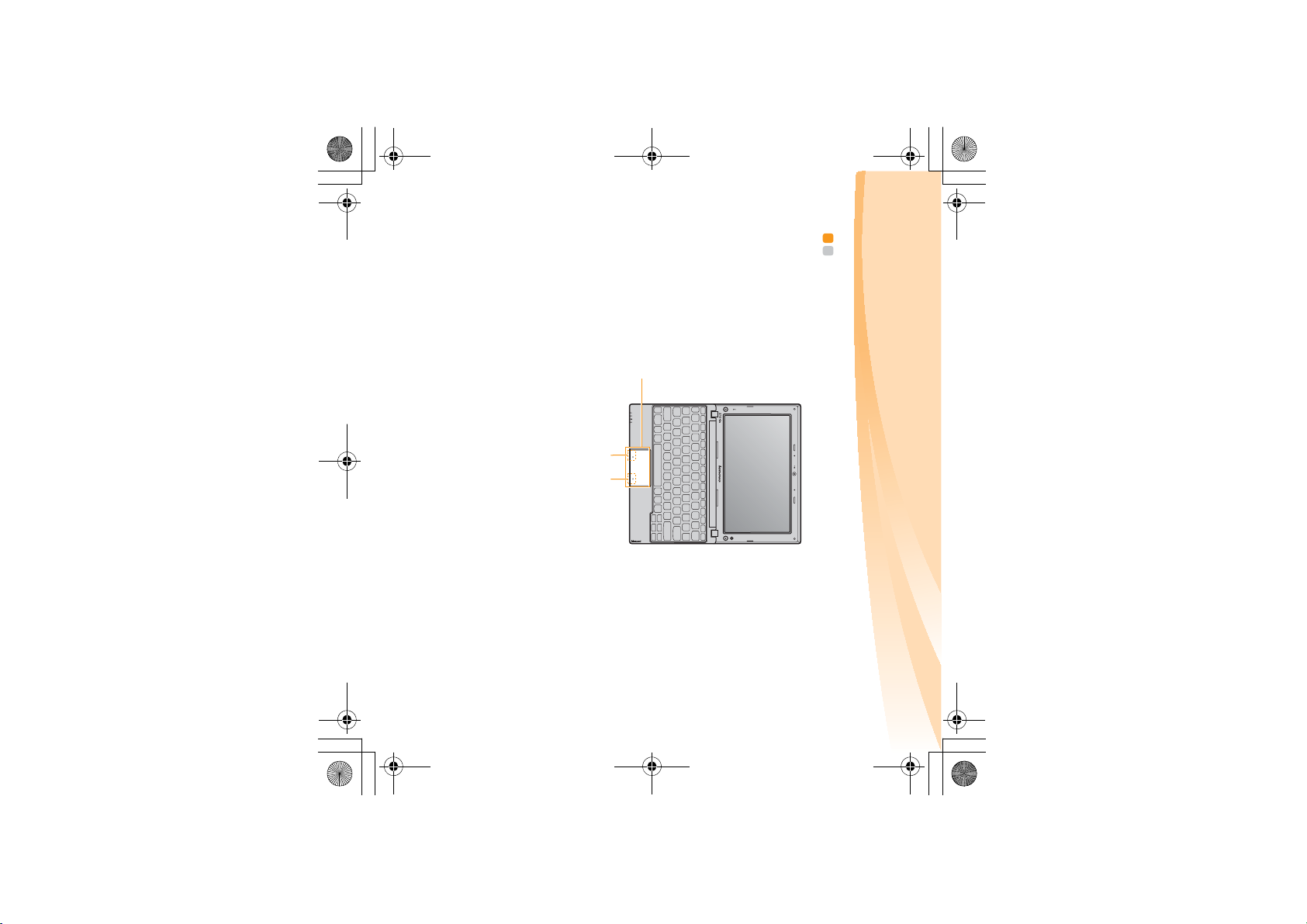
14
c
Chapter 2. Learning the basics
S10-3s UserGuide V1.0_en.book Page 14 Thursday, January 7, 2010 10:53 AM
Bottom right area
implemented by clicking this area.
The function corresponds to that of the right mouse
button on a conventional mouse, which can be
implemented by clicking this area.
Bottom left area
fingertip over the pad in the direction in which you
want the cursor to move.
The function corresponds to that of the left mouse
button on a conventional mouse, which can be
One-piece touchpad
Using the touchpad - - - - - - - - - - - - - - - - - - - - - - - - - - - - - - - - - - - - - - - - - - - - - - - - - - - - - - - - - - - - - - - - - - - - -
a
To move the cursor on the screen, slide your
b
Page 29
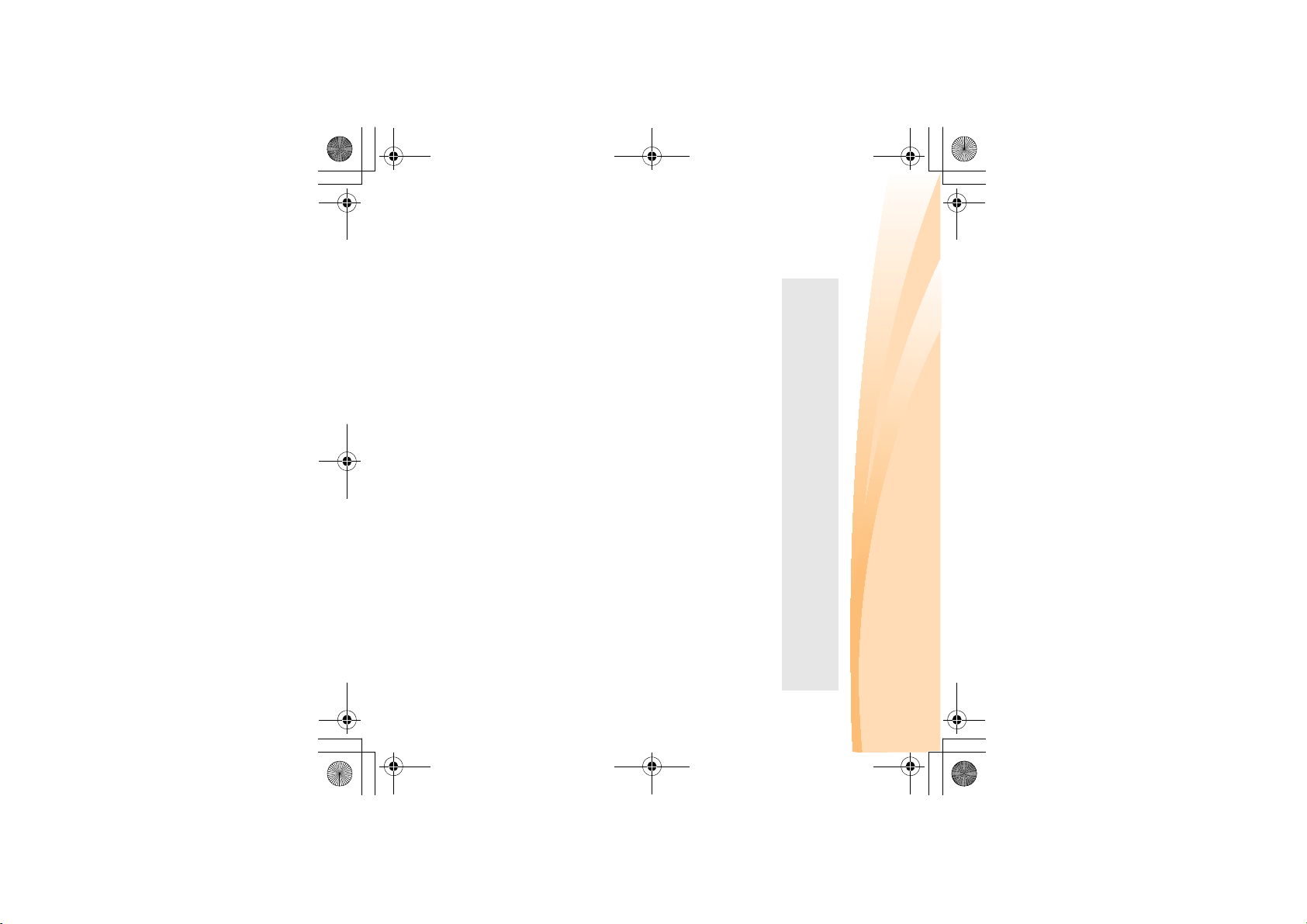
Notes:
• You can enable/disable the touchpad using Fn+F6.
• The touchpad may be disabled beyond the designated area when manipulated
with two fingers together.
S10-3s UserGuide V1.0_en.book Page 15 Thursday, January 7, 2010 10:53 AM
Chapter 2. Learning the basics
15
Page 30
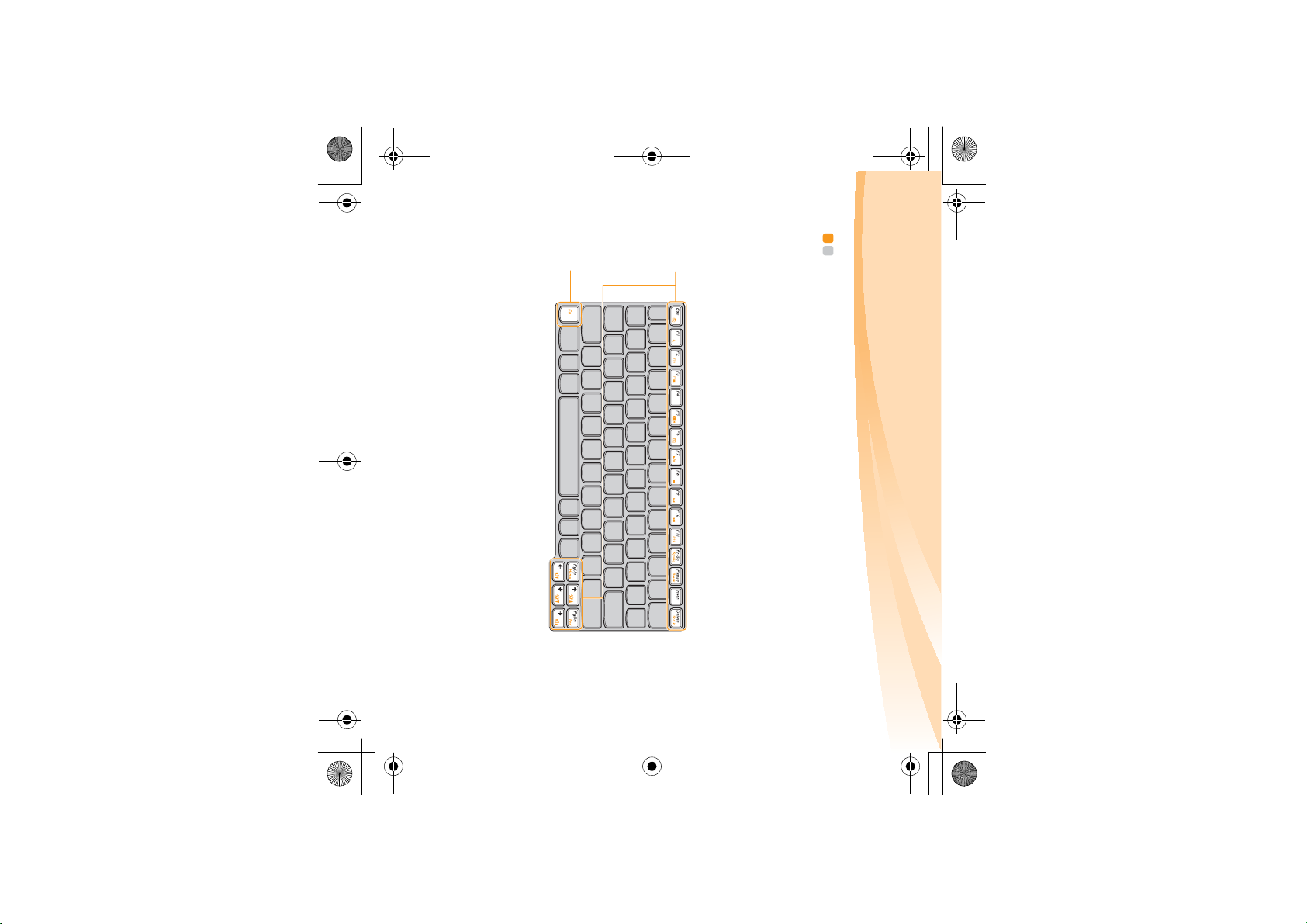
16
Chapter 2. Learning the basics
S10-3s UserGuide V1.0_en.book Page 16 Thursday, January 7, 2010 10:53 AM
a
b
function keys .
Function key combinations
Through the use of the function keys, you can change operational features
instantly. To use this function, press and hold Fn ; then press one of the
Using the keyboard - - - - - - - - - - - - - - - - - - - - - - - - - - - - - - - - - - - - - - - - - - - - - - - - - - - - - - - - - - - - - - - - - - - - -
Your computer has function keys incorporated in its standard keyboard.
Page 31

S10-3s UserGuide V1.0_en.book Page 17 Thursday, January 7, 2010 10:53 AM
The following describes the features of each function key.
Fn + F5:
settings (enable/disable).
Fn + F3:
to select notebook or external display.
Open the interface for integrated wireless devices
Fn + Delete: Enable/Disable the Scroll Lock.
Fn + o / m:
Increase/Decrease volume level.
Fn + Pause: Activate the break function.
Fn + n / p:
Increase/Decrease display brightness.
Fn + PrtSc: Activate the system request.
open the boot selection menu.
Fn + F10: Skip to the next track.
Fn + F11:
Activate the F12 function.
* You can press Fn+F11 during computer startup to
Fn + F9: Skip to the previous track.
Fn + F7: Start/Pause playback of Windows Media Player.
Fn + F6: Enable/Disable the touchpad.
Fn + F8: Stop playback of Windows Media Player.
Fn + F1: Enter sleep mode.
Fn + Esc: Turn on/off the integrated camera.
Fn + F2: Turn on/off the LCD screen.
Open the interface for the display device switch
Chapter 2. Learning the basics
17
Page 32

18
Chapter 2. Learning the basics
S10-3s UserGuide V1.0_en.book Page 18 Thursday, January 7, 2010 10:53 AM
Special buttons - - - - - - - - - - - - - - - - - - - - - - - - - - - - - - - - - - - - - - - - - - - - - - - - - - - - - - - - - - - - - - - - - - - - - - - - - - - - - -
Page 33

Note: To re-define the Quick Start button, select Self-defined program setting
S10-3s UserGuide V1.0_en.book Page 19 Thursday, January 7, 2010 10:53 AM
OneKey Rescue system button
• When the computer is powered off, press this button to enter the
OneKey Rescue system if Lenovo OneKey Rescue system has been
preinstalled.
Note:
• Under Windows operating system, press this button to start Lenovo
OneKey Recovery.
Quick Start button
Note:
• When the computer is powered-off, press this button to enter Lenovo
Quick Start if it has been installed.
• Under Windows operating systems, press this button to launch a self-
defined program, file or a Website.
19
program setting).
( o All Programs o Lenovo o Energy Management o Self-defined
For details, see “Using Lenovo Quick Start (select models only)” on page 26.
For details, see “OneKey Rescue system” on page 35.
Chapter 2. Learning the basics
Page 34

20
c
These indicators inform you of the computer status.
Chapter 2. Learning the basics
S10-3s UserGuide V1.0_en.book Page 20 Thursday, January 7, 2010 10:53 AM
System status indicators - - - - - - - - - - - - - - - - - - - - - - - - - - - - - - - - - - - - - - - - - - - - - - - - - -
b
de
indicator
Hard disk drive indicator
a
Caps lock indicator
Power status indicator
Battery status indicator
Wireless communication
Page 35

S10-3s UserGuide V1.0_en.book Page 21 Thursday, January 7, 2010 10:53 AM
the system’s “password”.
If you want to activate VeriFace for the first time, click the VeriFace icon on
For more details on VeriFace, see the software help.
the desktop to register your facial image.
Note: The face registration and verification works best in an environment with
steady and even light.
VeriFace is a face recognition software which takes a digital snapshot,
extracts key features of your face, and creates a digital map that becomes
Using VeriFace™
This section provides information about how to help protect your
computer from theft and unauthorized use.
Securing your computer - - - - - - - - - - - - - - - - - - - - - - - - - - - - - - - - - - - - - - - - - - - - - - - - - - - - - - - - - - -
Chapter 2. Learning the basics
21
Page 36

22
For details about how to set the password, see the help to the right of the
screen in BIOS Setup Utility.
Note: To enter BIOS Setup Utility, press F2 when the Lenovo logo appears on the
Chapter 2. Learning the basics
Using passwords
Using passwords helps prevent your computer from being used by others.
Once you set a password and enable it, a prompt appears on the screen
each time you power on the computer. Enter your password at the prompt.
The computer cannot be used unless you enter the correct password.
Note: This password can be from one to eight alphanumeric characters in any
S10-3s UserGuide V1.0_en.book Page 22 Thursday, January 7, 2010 10:53 AM
screen while the computer is starting up.
combination.
Page 37

S10-3s UserGuide V1.0_en.book Page 23 Thursday, January 7, 2010 10:53 AM
Connecting external devices - - - - - - - - - - - - - - - - - - - - - - - - - - - - - - - - - - - - - - - - - -
Your computer has a wide range of built-in features and connection
capabilities.
Using memory cards (not supplied)
Your computer supports the following types of memory cards:
• Secure Digital (SD) card
• High Capacity Secure Digital (SDHC) card
• MultiMediaCard (MMC)
• Memory Stick (MS)
• Memory Stick PRO (MS PRO)
Notes:
• Insert ONLY one card in the slot at a time.
• This card reader does not support SDIO devices (e.g., SDIO Bluetooth, etc.).
Chapter 2. Learning the basics
23
Page 38

24
Note: Before removing the memory card, disable it via Windows safely remove
hardware and eject media utility to avoid data corruption.
2
Gently pull the memory card out of the memory card slot.
1
Push the memory card until you hear a click.
Chapter 2. Learning the basics
Inserting a memory card
2
Removing a memory card
Slide the memory card in until it clicks into place.
entering the inside of your computer when the memory card slot is not in use.
Retain the dummy card for future use.
Note: The dummy card is used for preventing dust and small particles from
1
Push the dummy card until you hear a click. Gently pull the dummy
card out of the memory card slot.
S10-3s UserGuide V1.0_en.book Page 24 Thursday, January 7, 2010 10:53 AM
Page 39

S10-3s UserGuide V1.0_en.book Page 25 Thursday, January 7, 2010 10:53 AM
25
Enabling Bluetooth communications on your computer
1
Notes:
• When you do not need to use the Bluetooth function, turn it off to save battery
• You need to pair the Bluetooth enabled device with your computer before you can
power.
transfer data between them. Read the documentation supplied with the Bluetooth
enabled device for details on how to pair the device with your computer.
Slide the integrated wireless device switch to .2Press Fn + F5 to make configuration.
your computer as possible.
these devices without cables at up to 10 meters range in open space.
Note: The actual maximum range may vary due to interference and transmission
barriers. To get the best possible connection speed, place the device as near
recognized, and system shut down may result.
Connecting a Bluetooth enabled device (select models only)
If your computer has an integrated Bluetooth adapter card, it can connect to
and transfer data wirelessly to other Bluetooth enabled devices, such as
notebook computers, PDAs and cell phones. You can transfer data between
Your computer comes with three USB ports compatible with USB devices.
Note: When using a high power consumption USB device such as USB ODD, use
the external device’s power adapter. Otherwise, the device may not be
Connecting a universal serial bus (USB) device
Chapter 2. Learning the basics
Page 40

26
may experience low frame rate when watching online video in Lenovo Quick
Start. To view online video, restart the computer to your Windows operating
system and use Internet Explorer to play the online video.
Chapter 2. Learning the basics
Using Lenovo Quick Start
(select models only) - - - - - - - - - - - - - - - - - - - - - - - - - - - - - - - - - - - - - - - - - - - - - - - - - - - - - - - - - - - - - -
With a boot time of just a few seconds, Lenovo Quick Start offers a handy
environment that allows you to enjoy an instant access to functions such as
Web browsing, instant messaging and other entertainment functions
without entering the traditional operating system.
Notes:
• If Lenovo Quick Start is not installed, a prompt notice will appear on the screen
• The Web browser of Lenovo Quick Start is designed for you to get an instant
when you start it.
access to online information and does not fully support video streaming. You
S10-3s UserGuide V1.0_en.book Page 26 Thursday, January 7, 2010 10:53 AM
Page 41

27
Chapter 2. Learning the basics
Starting Lenovo Quick Start
To launch Lenovo Quick Start, do the following:
• Turn off the computer.
Exiting Lenovo Quick Start
• Click to restart the computer to the main operating system.
• Click to turn off the computer.
• Press the QS button. Lenovo Quick Start screen will appear within a few
seconds.
S10-3s UserGuide V1.0_en.book Page 27 Thursday, January 7, 2010 10:53 AM
Page 42

28
Chapter 3. Using the Internet
As a global network, the Internet connects computers worldwide,
providing services such as e-mailing, information searching, electronic
commerce, Web browsing and entertainment.
You can connect the computer to the Internet in the following ways:
Wired connection: use physical wiring to connect.
Wireless network technology: connect without wiring.
Wired connection - - - - - - - - - - - - - - - - - - - - - - - - - - - - - - - - - - - - - - - - - - - - - - - - - - - - - - - - - - - - - - - - - - - - -
Wired connections are a reliable and safe way to connect the computer to
the Internet.
Cable Cable Internet services use a cable modem connected to
DSL DSL is a family of related technologies that bring
the residential cable TV line.
high-speed network access to homes and small
businesses over ordinary telephone lines.
S10-3s UserGuide V1.0_en.book Page 28 Thursday, January 7, 2010 10:53 AM
Page 43

S10-3s UserGuide V1.0_en.book Page 29 Thursday, January 7, 2010 10:53 AM
Software configuration
Consult your Internet Service Provider (ISP) for details on how to configure
your computer.
vary.
* Not supplied.
Note: The above diagrams are for reference only. Actual connection method may
Cable modem *
DSL modem *
Splitter *
*
Cable DSL
Hardware connection:
TV cable
Chapter 3. Using the Internet
Splitter *
Telephone line
*
29
Page 44

30
Note: Your computer may not support all wireless connection methods.
Chapter 3. Using the Internet
Wireless connection - - - - - - - - - - - - - - - - - - - - - - - - - - - - - - - - - - - - - - - - - - - - - - - - - - - - - - - - - - - - - - - - - - -
Wireless connections provide mobile access to the Internet, allowing you to
stay online anywhere the wireless signal covers.
Divided by the signal scales, wireless connection to the Internet can be built
based on the following standards.
WiMAX WiMAX networks connect several Wireless LAN systems
Mobile Broadband The Mobile Broadband network provides Internet access
to cover a metropolitan area, providing high-speed
broadband access without the need for cables.
to computers, cell phones and other devices over a large
geographic area. Mobile networks are used for data
transmission, and access is usually provided by a mobile
network operator. A Mobile Broadband SIM card is
necessary for the connection.
Wi-Fi Wi-Fi networks cover a small physical area, like a home,
office, or small group of buildings. An access point is
necessary for the connection.
S10-3s UserGuide V1.0_en.book Page 30 Thursday, January 7, 2010 10:53 AM
Page 45

S10-3s UserGuide V1.0_en.book Page 31 Thursday, January 7, 2010 10:53 AM
31
* Not supplied
Software configuration
Consult your Internet Service Provider (ISP) and search Windows Help and
Support Center for details on how to configure your computer.
Wi-Fi/WiMax network
Access point *
Hardware connection
Enabling wireless connection
To enable wireless communications, do the following:
1
Slide the integrated wireless device switch to .2Press Fn + F5 to make configuration.
Using Wi-Fi/WiMax (select models only)
Chapter 3. Using the Internet
Page 46

32
Chapter 3. Using the Internet
Using Mobile Broadband (select models only)
Before getting started with Mobile Broadband, you first need to choose a
mobile network operator and make sure you are in the coverage area of the
network. After that, you also need:
Notes:
GSM (Global System for Mobile Communications)
following standards:
• Various standards are in use by mobile operators to provide Mobile Broadband
services. The Lenovo Mobile Broadband module may support one or more of the
“Inserting the SIM card” on page 33.
• Mobile Broadband is a subscription service. Refer to your local mobile network
• A SIM card is a type of smart card used by mobile network operators to identify
TD-SCDMA (Time Division-Synchronous Code Division Multiple Access)
SCDMA (Synchronous Code Division Multiple Access)
EV-DO (Evolution Data Optimized)
HSPA (High Speed Packet Access)
operator for availability, cost and other information.
their service subscribers on the mobile network. You will get the SIM card from
your mobile network operator after you have activated the Mobile Broadband
service.
• To activate the Mobile Broadband service through your local mobile
network operator. You will get a Subscriber Identity Module (SIM) card
after activation. For instructions on inserting the SIM card, refer to
S10-3s UserGuide V1.0_en.book Page 32 Thursday, January 7, 2010 10:53 AM
Page 47

S10-3s UserGuide V1.0_en.book Page 33 Thursday, January 7, 2010 10:53 AM
33
Inserting the SIM card
To insert the SIM card:
Note: Inserting the SIM card in the wrong direction may damage the SIM card slot.
the illustration.
Notched Corner
1
Turn off the computer; then disconnect the AC adapter and all cables
from the computer.2Close the computer display and turn it over.3Remove the battery.4Insert the SIM card to the card slot until it clicks into place as shown in
• A connection management utility to connect/disconnect to your Mobile
Note: In general, your mobile service provider provides this utility.
Broadband network.
Chapter 3. Using the Internet
Page 48

34
Note: Never insert or remove the SIM card while the computer is on. Doing so may
cause permanent damage to the SIM card as well as the SIM card reader.
5
Put the battery back in place. Turn the computer over and reconnect
the cables.
Chapter 3. Using the Internet
5
Removing the SIM card
To remove the SIM card:
1
Put the battery back in place. Turn the computer over and reconnect
Turn off the computer, then disconnect the AC adapter and all cables
out.
from the computer.2Close the computer display and turn it over.3Remove the battery.4Push the SIM card in until you hear a click, and then pull the SIM card
the cables.
S10-3s UserGuide V1.0_en.book Page 34 Thursday, January 7, 2010 10:53 AM
Page 49

S10-3s UserGuide V1.0_en.book Page 35 Thursday, January 7, 2010 10:53 AM
Chapter 4. OneKey Rescue system
OneKey Rescue system - - - - - - - - - - - - - - - - - - - - - - - - - - - - - - - - - - - - - - - - - - - - - - - - - - - - - - - - - - - -
Introduction
The Lenovo OneKey Rescue system is an easy-to-use application that can
be used to back up the data on your system partition (C drive) for easy
restore when required. You can run Lenovo OneKey Recovery under the
Windows operating system, and the OneKey Rescue system without
starting the Windows operating system.
In order to utilize the features of the OneKey Rescue system, your hard
disk already includes a hidden partition by default to store the system
image file and OneKey Rescue system program files. This default partition
is hidden for security reasons and is the reason the available disk space is
less than it claims. The exact available hard disk space depends on the file
size of the mirror image file (based on the size of operating system and
pre-installed software).
Attention:
35
Page 50

36
Chapter 4. OneKey Rescue system
Using Lenovo OneKey Recovery (Within Windows operating
system)
In Windows operating system, double click the OneKey Recovery system
Icon on the desktop to launch Lenovo OneKey Recovery.
Within the program, you can back up the system partition on the hard disk
For more instructions, see the help file of Lenovo OneKey
Recovery.
create the recovery discs.
discs; however an appropriate external optical drive is needed to physically
• Computers without an integrated optical drive support the creation of recovery
them in the correct order.
• After the recovery discs are burned, please number them so that you can use
the AC adapter and battery pack to your computer.
• The backup process and creation of recovery discs may take some time, connect
drive, other storage devices, or by creating recovery discs.
Notes:
S10-3s UserGuide V1.0_en.book Page 36 Thursday, January 7, 2010 10:53 AM
Page 51

S10-3s UserGuide V1.0_en.book Page 37 Thursday, January 7, 2010 10:53 AM
In the event that the operating system cannot be loaded, follow the steps
below to access OneKey Rescue system.
• Shut down your computer.
• Press the key to launch OneKey Rescue system.
Within the program, you can choose to restore your system partition to the
original factory status, or to a previously generated backup.
Note: The recovery process is irreversible. Make sure to back up any critical data
before using the recovery feature.
operating system)
Using Lenovo OneKey Rescue system (Without Windows
Chapter 4. OneKey Rescue system
37
Page 52

38
disk drive, memory, or the keyboard.
I need to upgrade a device or I need to replace one of the following: the hard
Where can I find the detailed specifications for my computer?
What are the main hardware features of my new computer?
How can I prevent problems with my computer?
What safety precautions should I follow when using my computer?
This section lists frequently asked questions and tell where you can find detailed
answers. For details about each publication included in the package with your
computer, see Lenovo IdeaPad S10-3 Setup Poster.
Chapter 5. Troubleshooting
S10-3s UserGuide V1.0_en.book Page 38 Thursday, January 7, 2010 10:53 AM
See “Appendix D. Customer replaceable units (CRUs)” on page 81 of this
guide.
See http://consumersupport.lenovo.com
.
More information can be found in Chapter 1 and 2.
More tips can be found in Chapter 1 and 2.
See “Appendix B. Use, and care Information” on page 54 of this guide.
See “Important safety information” on page iii of this guide.
Frequently asked questions - - - - - - - - - - - - - - - - - - - - - - - - - - - - - - - - - - - - - - - - - - -
Page 53

S10-3s UserGuide V1.0_en.book Page 39 Thursday, January 7, 2010 10:53 AM
39
and then try again.
1
2
Close other applications, then restart the backup process.
Check if the destination media is damaged, try to select another path
the backup process, please try the following steps:
If you can start the backup feature without a problem, but it fails during
How can I contact the customer support center?
See “Appendix A. Getting help and service” on page 49 of this guide.
OneKey Rescue system” on page 35.
and performance of each component in your computer. If your computer
How can I install the device drivers?
A compatible device driver is a requirement to ensure correct operation
warranty” on page 67.
What can I do if the backup process fails?
is pre-installed with an operating system, Lenovo provides all the driver
you need in your hard disk.
For the warranty applicable to your computer, including the warranty
period and type of warranty service, see “Appendix C. Lenovo limited
Where can I find warranty information?
Where are the recovery discs?
Your computer did not come with a recovery disc. For an explanation of
the alternative recovery methods offered by Lenovo, see “Chapter 4.
Chapter 5. Troubleshooting
Page 54

40
When do I need to restore the system to the factory status?
Chapter 5. Troubleshooting
S10-3s UserGuide V1.0_en.book Page 40 Thursday, January 7, 2010 10:53 AM
before you run this recovery feature.
You can use this feature when your system fails or you need to re-install
your operating system. This will restore your computer back to the initial
status when you first booted up your computer after receiving it from
the store. If there is critical data on your current partition, back it up
Page 55

S10-3s UserGuide V1.0_en.book Page 41 Thursday, January 7, 2010 10:53 AM
If you do not find your problem here, see Chapter 2. The following section only
describes problems that might negate the need to refer to the more
comprehensive information in Chapter 2.
Display problems
When I turn on the compu-
ter, nothing appears on the
When I turn on the
computer, only a white
cursor appears on a blank
screen.
screen.
Troubleshooting - - - - - - - - - - - - - - - - - - - - - - - - - - - - - - - - - - - - - - - - - - - - - - - - - - - - - - - - - - - - - - - - - - - - - - - - - - - - -
41
screen, have the computer serviced.
to the original factory contents using OneKey
Recovery. If you still see only the cursor on the
environment or the entire contents of your hard disk
• Restore backed-up files to your Windows
remains blank, have the computer serviced.
• If these items are properly set, and the screen
- The memory is installed correctly.
button again for confirmation.)
- The AC adapter is connected to the computer and
- The computer power is on. (Press the power
the power cord is plugged into a working electrical
outlet.
• If the screen is blank, make sure that:
- The battery is installed correctly.
Chapter 5. Troubleshooting
Page 56

42
I forgot my password. • If you forget your user password, you must take
A Password problem
My screen goes blank while
the computer is on.
Chapter 5. Troubleshooting
S10-3s UserGuide V1.0_en.book Page 42 Thursday, January 7, 2010 10:53 AM
system board replaced. Proof of purchase is
required, and a fee will be charged for parts and
service.
• If you forget your supervisor password, a Lenovo
marketing representative to have the hard disk drive
replaced. Proof of purchase is required, and a fee will
be charged for parts and service.
authorized servicer cannot reset your password. You
must take your computer to a Lenovo authorized
servicer or a marketing representative to have the
• If you forget your HDD password, a Lenovo
changed.
authorized servicer cannot reset your password or
recover data from the hard disk. You must take your
computer to a Lenovo authorized servicer or a
your computer to a Lenovo authorized servicer or a
marketing representative to have the password
• Your screen saver or power management may be
enabled. Do one of the following to exit from the
screen saver or to resume from sleep or hibernation
mode:
- Touch the touchpad.
- Press any key on the keyboard.
- Press the power button.
-Press Fn+F2 to confirm whether the LCD screen
has been turned off.
Page 57

Note: If the battery is charged and the temperature is within range, have the computer
serviced.
S10-3s UserGuide V1.0_en.book Page 43 Thursday, January 7, 2010 10:53 AM
Sleep or hibernation problems
The computer enters sleep
mode unexpectedly.
The computer enters sleep
mode immediately after
Power-on self-test (POST).
43
Information” on page 54.
• Make sure that:
- The battery is charged.
- The operating temperature is within the acceptable
range. See “Appendix B. Use, and care
•
If the processor overheats, the computer automatically
enters sleep mode to allow the computer to cool and to
protect the processor and other internal components.
Check the settings for sleep mode.
Chapter 5. Troubleshooting
Page 58

44
Chapter 5. Troubleshooting
The critical low-battery error
message appears, and the
computer immediately turns
off.
The computer does not
return from sleep mode and
Note:
If the system still does not return from sleep mode, your system has stopped
responding, and you cannot turn off the computer, reset the computer. However,
unsaved data may be lost. To reset the computer, press and hold the power button
for 4 seconds or more. If the computer is still not reset, remove the AC adapter and
the battery.
does not work.
S10-3s UserGuide V1.0_en.book Page 44 Thursday, January 7, 2010 10:53 AM
• If your computer is in hibernation mode or power-off
power button.
state. Connect the AC adapter to the computer, then
press the power button to resume operation.
• If your computer is in sleep mode connect the AC
because the battery is depleted. Check the power
indicator.
adapter to the computer, then press any key or the
• If the computer does not return from sleep mode, it
may have entered hibernation mode automatically
• The battery power is getting low. Connect the AC
adapter to the computer, or replace the battery with
a fully charged one.
Page 59

S10-3s UserGuide V1.0_en.book Page 45 Thursday, January 7, 2010 10:53 AM
45
Incorrect characters appear
on the screen.
• Did you install the operating system or application
- The monitor type is correct.
program correctly? If they are installed and
configured correctly, have the computer serviced.
The screen is unreadable or
distorted.
• Make sure that:
- The display device driver is installed correctly.
- The screen resolution and color quality are
correctly set.
has been turned off.
-Press Fn+F2 to confirm whether the LCD screen
distorted.”
- If the Power indicator is blinking, press the power
- If the problem persists, follow the solution in the
button to resume from the sleep mode.
following problem “The screen is unreadable or
Fn + n to make the screen brighter.
battery, and the battery status indicator is on, press
The screen is blank. • Do the following:
- If you are using the AC adapter, or using the
Computer screen problems
Chapter 5. Troubleshooting
Page 60

46
not work.
The hard disk drive does
A hard disk drive problem
Chapter 5. Troubleshooting
Battery problems
when the volume is turned
Your computer shuts down
before the battery status
indicator shows empty.
-or-
Your computer operates
after the battery status
indicator shows empty.
The operating time for a
fully charged battery is
short.
The computer does not
operate with a fully charged
battery.
The battery does not
charge.
up.
from the speaker even
Sound problems
No sound can be heard
S10-3s UserGuide V1.0_en.book Page 46 Thursday, January 7, 2010 10:53 AM
- The headphone jack is not used.
- Speakers are selected as the playback device.
• Make sure that:
- The Mute function is off.
• In the Boot menu in BIOS Setup Utility, make sure
that the hard disk drive is included in the Boot
Order correctly.
• For details, see “Handling the battery” in Chapter 2.
• The surge protector in the battery might be active.
Turn off the computer for one minute to reset the
protector, then turn on the computer again.
• For details, see “Handling the battery” in Chapter 2.
• Discharge and recharge the battery.
Page 61

S10-3s UserGuide V1.0_en.book Page 47 Thursday, January 7, 2010 10:53 AM
47
included in the Boot Order list.
A startup problem
The Microsoft
operating system does not
®
Windows
• Use the OneKey Rescue system to help solve or
identify your problem. For details on the OneKey
Chapter 5. Troubleshooting
system.
Backup cannot be made. • You are not currently using a Windows operating
OneKey Rescue system problems
start.
Rescue system, see “Chapter 4. OneKey Rescue
system” on page 35.
Other problems
Fail to restore system
partition to factory default.
The computer does not
The computer does not
start from the desired
device.
•
• Also make sure that the device from which the
computer starts is enabled. In the Boot menu in
BIOS Setup Utility, make sure that the device is
See the
the computer starts from the device you want.
that
Boot Order
Boot
menu of
in
BIOS Setup Utility
BIOS Setup Utility
is set so that
. Make sure
respond.
• There is not enough space to store the backed up
•
• Your computer might lock when it enters sleep mode
during a communication operation.
not respond, remove the AC adapter and the battery.
button for 4 seconds or more. If the computer still does
To turn off your computer, press and hold the power
• The system partition, such as the partition size or the
drive capacity of C, has been modified.
data. You will need to free more hard disk space on
your system partition (C drive).
Page 62

48
devices such as an external USB optical disk drive,
use external device power adapter. Otherwise, the
device may not be recognized, or system shut down
may result.
Chapter 5. Troubleshooting
The connected external
device does not work.
• Do not connect or disconnect any external device
• When using a high power consumption external
cables other than USB while the computer power is
on; otherwise, you might damage your computer.
S10-3s UserGuide V1.0_en.book Page 48 Thursday, January 7, 2010 10:53 AM
Page 63

S10-3s UserGuide V1.0_en.book Page 49 Thursday, January 7, 2010 10:53 AM
Appendix A. Getting help and service
If you need help, service, technical assistance, or just want more
information about Lenovo computers, you will find a wide variety of
sources available from Lenovo to assist you. This section contains
information about where to go for additional information about Lenovo
computers, what to do if you experience a problem with your computer,
and whom to call for service should it be necessary.
Microsoft Service Packs are the latest software source for Windows product
updates. They are available by means of a Web download (connection
charges may apply) or from a disc. For more specific information and links,
go to the Microsoft Web site at http://www.microsoft.com
Up and Running technical assistance with installation of, or questions
related to, Service Packs for your Lenovo-preinstalled Microsoft Windows
product.
. Lenovo offers
49
Page 64

50
Appendix A. Getting help and service
S10-3s UserGuide V1.0_en.book Page 50 Thursday, January 7, 2010 10:53 AM
available to provide the applicable level of service.
• Lenovo hardware repair - If the problem is determined to be caused by
with determining if you have a hardware problem and deciding what
action is necessary to fix the problem.
Lenovo hardware under warranty, trained service personnel are
through the customer support center. The following services are available
during the warranty period:
• Problem determination - Trained personnel are available to assist you
Calling the customer support center
If you have tried to correct the problem yourself and still need help, during
the warranty period, you can get help and information by telephone
options that can make working with your Lenovo computer even easier.
You can find support information for your Lenovo IdeaPad™ computer at
http://consumersupport.lenovo.com
to solve problems, find new ways to use your computer, and learn about
. Research this Web site to learn how
Getting help on the Web - - - - - - - - - - - - - - - - - - - - - - - - - - - - - - - - - - - - - - - - - - - - - - - - - - - - - - - - - - -
The Le novo Web site on the Wor ld Wide Web has up-to-date information
about Lenovo computers and support. The address for the Lenovo home
page is http://consumersupport.lenovo.com
.
- - - - - - - - - - - - - - - - - - - - - - - - - - - - - - - - - - - -
Page 65
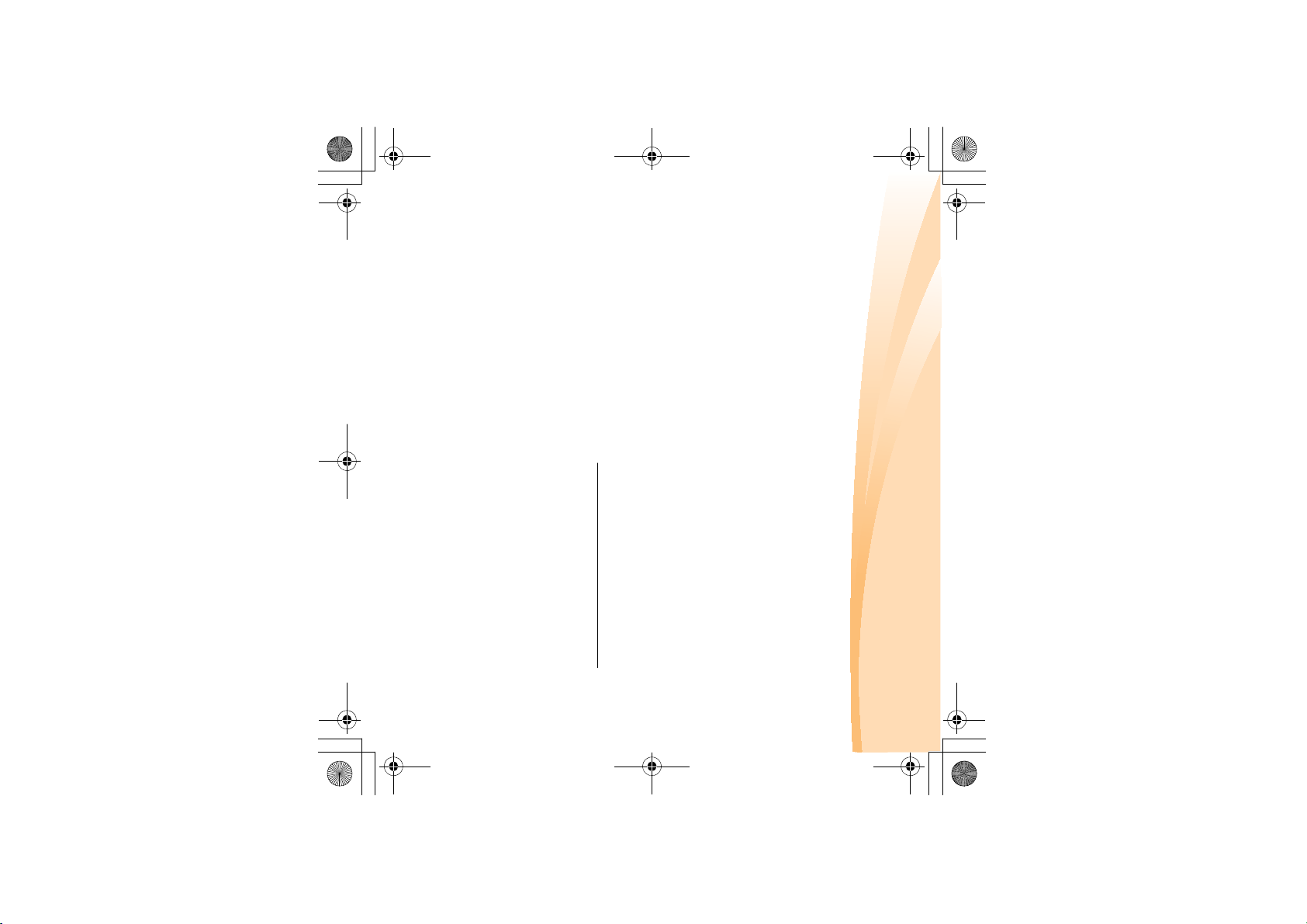
warranty terms. Be sure to retain your proof of purchase to obtain warranty
service.
Refer to your Lenovo hardware warranty for a full explanation of Lenovo
• Installation and maintenance of application programs
To determine if your Lenovo hardware product is under warranty and
when the warranty expires, go to http://consumersupport.lenovo.com
• Installation and maintenance of network operating systems (NOS)
• Changes, modifications, or upgrades to device drivers
• Identification of software problem sources
• Configuration of BIOS as part of an installation or upgrade
• Replacement or use of parts not manufactured for or by Lenovo or non
warranted parts
The following items are not covered:
authorized by Lenovo, will make selected Engineering Changes (ECs)
available that apply to your hardware.
S10-3s UserGuide V1.0_en.book Page 51 Thursday, January 7, 2010 10:53 AM
• Engineering change management - Occasionally, there might be changes
that are required after a product has been sold. Lenovo or your reseller, if
Appendix A. Getting help and service
51
.
Page 66

52
Note: For the latest list of customer support center telephone numbers and hours of
operation, visit the Support Web site at http://consumersupport.lenovo.com.
If the number for your country or region is not listed, contact your Lenovo
reseller or Lenovo marketing representative.
Appendix A. Getting help and service
If possible, be near your computer when you make your call in case the
technical assistance representative needs to help you resolve a computer
problem. Please ensure that you have downloaded the most current drivers
and system updates, and recorded information before you call. When
calling for technical assistance, please have the following information
available:
• Machine Type and Model
• Serial number of your computer and your proof of purchase
• Description of the problem
• Hardware and software configuration information for your system
S10-3s UserGuide V1.0_en.book Page 52 Thursday, January 7, 2010 10:53 AM
Page 67

S10-3s UserGuide V1.0_en.book Page 53 Thursday, January 7, 2010 10:53 AM
53
country or region.
in a country or region, please contact Lenovo, or your reseller in your
www.lenovo.com/support/phone
. For the latest warranty service number
A list of warranty service telephone numbers is available at
Warranty Service Telephone Numbers
Lenovo warranty service telephone numbers - - - - - - - - - - - - -
To determine whether your computer is eligible for International Warranty
Service and to view a list of the countries where service is available, go to
http://consumersupport.lenovo.com
.
not be able to service all models of a particular machine type. In some
countries, fees and restrictions might apply at the time of service.
not be available in all countries. Service centers in certain countries might
warranty service throughout the warranty period. Service will be
performed by service providers authorized to perform warranty service.
Service methods and procedures vary by country, and some services might
Lenovo machine type is sold, your computer might be eligible for
International Warranty Service, which automatically entitles you to obtain
If you travel with your computer or relocate it to a country where your
Getting help around the world - - - - - - - - - - - - - - - - - - - - - - - - - - - - - - - - - - - - - - - - - - - - - -
Appendix A. Getting help and service
Page 68

54
Appendix B. Use, and care Information
Caring for your computer - - - - - - - - - - - - - - - - - - - - - - - - - - - - - - - - - - - - - - - - - - - - - - - - - - - - - - - -
Though your computer is designed to function reliably in normal work
environments, you need to use common sense in handling it. By following
these important tips, you will get the most use and enjoyment out of your
computer.
Be careful about where and how you work.
• Do not eat or smoke over your keyboard. Particles that fall into your
• Store packing materials safely out of the reach of children to prevent the
• Keep your computer away from magnets, activated cellular phones,
• Avoid subjecting your computer to extreme temperatures (below 5°C/
• Some appliances, such as certain portable desktop fans or air purifiers,
can produce negative ions. If a computer is close to such an appliance,
and is exposed for an extended time to air containing negative ions, it
may become electrostatically charged. Such a charge may be discharged
through your hands when you touch the keyboard or other parts of the
computer, or through connectors on I/O devices connected to it. Even
though this kind of electrostatic discharge (ESD) is the opposite of a
41°F or above 35°C/95°F).
electrical appliances, or speakers (within 13 cm or 5 in).
keyboard can cause damage.
risk of suffocation from plastic bags.
S10-3s UserGuide V1.0_en.book Page 54 Thursday, January 7, 2010 10:53 AM
Page 69

S10-3s UserGuide V1.0_en.book Page 55 Thursday, January 7, 2010 10:53 AM
Notice of static-electricity
- Prevent others from touching components.
- Always handle components carefully. Handle adapters, memory
up around you.
modules, and other circuit boards by the edges. Never touch exposed
circuitry.
When you handle options or CRUs, or perform any work inside the
computer, take the following precautions to avoid static-electricity
damage:
- Limit your movement. Movement can cause static electricity to build
electrostatic discharge.
- Wherever possible, ground your computer to facilitate safe
appliance.
that can produce negative ions.
discharge from your body or clothing to the computer, it poses the same
risk of a computer malfunction.
Your computer is designed and manufactured to minimize any effects of
electrostatic charge. An electrostatic charge above a certain limit,
however, can increase the risk of ESD. Therefore, when using the
computer close to an appliance that can produce negative ions, give
special attention to the following:
- Avoid directly exposing your computer to the air from an appliance
- Keep your computer and peripherals as far as possible from such an
Appendix B. Use, and care Information
55
Page 70

56
Appendix B. Use, and care Information
• Do not drop, bump, scratch, twist, hit, vibrate, push, or place heavy
• Be sure your computer is in sleep or hibernation mode, or turned off,
attached devices, and disconnect cords and cables.
before moving it. This will prevent damage to the hard disk drive and
data loss.
objects on your computer, display, or external devices.
• Avoid turning the display beyond 130°.
Carry your computer properly
• Before moving your computer, be sure to remove any media, turn off
• Avoid placing any objects (including paper) between the display and the
keyboard or under the keyboard.
Be gentle with your computer
- Do not place the part on the computer cover or other metal surface.
When this is not possible, place the static-protective packaging on a
smooth, level surface and place the part on it.
- Whenever possible, remove the static-sensitive part from the staticseconds. This reduces static electricity in the package and your body.
protective packaging and install the part without setting it down.
protective package containing the part to a metal expansion-slot cover
or other unpainted metal surface on the computer for at least two
- When you install a static-sensitive option or CRU, touch the static-
S10-3s UserGuide V1.0_en.book Page 56 Thursday, January 7, 2010 10:53 AM
Page 71

S10-3s UserGuide V1.0_en.book Page 57 Thursday, January 7, 2010 10:53 AM
• Wait until you hear the CD or DVD click into the center pivot of an
• When installing your hard disk, follow the instructions shipped with
optical drive before closing the tray.
your hardware, and apply pressure only where needed on the device.
• If your computer comes with an optical drive, do not touch the surface of
a disc or the lens on the tray.
• Carry the AC adapter and power cord with the computer.
Handle storage media and drives properly
• When you leave the computer in your car, place it on the back seat to
avoid being insolated.
• Be sure to turn off the power and close the LCD well.
• Backup your critical data before you take your computer outdoors.
• Ensure that the battery is full.
For outdoor use
protection. Do not pack your computer in a tightly packed suitcase or
bag.
• Use a quality carrying case that provides adequate cushion and
• When picking up your open computer, hold it by the bottom. Do not
pick up or hold your computer by the display.
Appendix B. Use, and care Information
57
Page 72

58
connector. If so, be sure to connect your communication cable to the
correct one, so your connector is not damaged.
• Your computer might have both an Ethernet connector and a modem
your company’s safety standards.
Appendix B. Use, and care Information
Data safety
keep this software up to date.
• It is your responsibility to ensure that you have adequate protection in
the form of firewalls, antivirus software, and anti-spyware software and
Take care in setting passwords
Other important tips
• Do not put the battery pack in trash that is disposed of in landfills. When
disposing of the battery, comply with local ordinances or regulations and
password, Lenovo authorized service providers will not reset it, and you
might have to replace your system board or hard disk drive.
• Remember your passwords. If you forget a supervisor or hard disk
activities that might damage your computer, software, or data.
• Be aware that accessing network resources can leave your computer
vulnerable to computer viruses, hackers, spyware, and other malicious
• Do not delete unknown files or change the name of files or directories
that were not created by you; otherwise, your computer software might
fail to work.
S10-3s UserGuide V1.0_en.book Page 58 Thursday, January 7, 2010 10:53 AM
Page 73

S10-3s UserGuide V1.0_en.book Page 59 Thursday, January 7, 2010 10:53 AM
• Only an authorized Lenovo repair technician should disassemble and
• Do not modify or tape the latches to keep the display open or closed.
• Take care not to turn your computer over while the AC adapter is
• Turn off your computer if you are replacing a device, or else verify that
• When transferring data to or from a Flash Media Card, such as an SD
- Memory module
card, do not put your computer in sleep or hibernation mode before the
data transfer is complete. To do so might cause damage to your data.
- ExpressCard
- Memory Card, such as SD Card, Memory Stick, MultiMediaCard, and
Memory Stick Pro card.
• Before you install any of the following devices, touch a metal table or a
grounded metal object. This action reduces any static electricity from
your body. The static electricity could damage the device.
plugged in. This could break the adapter plug.
the device is warm- or hot-swappable.
repair your computer.
http://consumersupport.lenovo.com
Appendix B. Use, and care Information
). This can help authorities return
• Register your Lenovo products with Lenovo (refer to the Web page:
your computer to you if it is lost or stolen. Registering your computer
also enables Lenovo to notify you about possible technical information
and upgrades.
59
Page 74

60
Parallel to the floor
Good back support
and seat height
Head and neck in upright.
Note: This example shows someone in a conventional setting. Even if you work in a
casual, less conventional setting, many of the tips in this section still apply.
Develop good habits, and they will serve you well.
Appendix B. Use, and care Information
Accessibility and comfort - - - - - - - - - - - - - - - - - - - - - - - - - - - - - - - - - - - - - - - - - - - - - - - - - - - - - - - -
Ergonomic information
Working in the virtual office may mean adapting to frequent changes in
your environment. Following some simple rules will make things easier
and bring you the maximum benefits of your computer. Keeping in mind
such basics as good lighting and proper seating, for example, can help you
improve your performance and achieve greater comfort.
S10-3s UserGuide V1.0_en.book Page 60 Thursday, January 7, 2010 10:53 AM
Flat on the floor
avoid glare or reflection
Support the forearms
Type softly
A suitable brightness
Page 75

questions on eye fatigue or visual discomfort, consult a vision care
specialist for advice.
concentrated and sustained visual activity can be tiring. If you have
displays that are easy to see, yet easy on the eyes. Of course, any
Regardless of the setting, try to observe as many of the tips as possible.
Sitting properly and using adequate lighting, for example, will help you
maintain desirable levels of comfort and performance.
Questions about vision?
Your computer’s visual display screen is designed to meet the highest
standards and to provide you with clear, crisp images and large, bright
are using your computer while on the move or in a casual setting.
It may not be possible to observe the best ergonomic practices when you
S10-3s UserGuide V1.0_en.book Page 61 Thursday, January 7, 2010 10:53 AM
What if you are traveling?
61
Appendix B. Use, and care Information
Page 76

62
S10-3s UserGuide V1.0_en.book Page 62 Thursday, January 7, 2010 10:53 AM
installed.
present, it is a good idea to perform a daily backup. Lenovo has many
backup options available for your computer. CD-RW drives and
CD-RW/DVD drives are available for most computers and are easily
• At least once a week, make a point to back up your data. If critical data is
• Clean out your Inbox, Sent, and Trash folders from your e-mail client
program.
Appendix B. Use, and care Information
• To free up disk space, uninstall unused application programs.
2
Empty your recycle bin on a regular basis.3Use Diskeeper Lite or the Microsoft Disk Defragmenter on your hard
disk drive on a regular basis to improve data seek and read time.
produce errors.
1
Check the capacity of your hard disk drive from time to time. If the
hard disk drive gets too full, Windows
information that can help you to keep your computer running smoothly.
General tips for maintenance
Maintenance - - - - - - - - - - - - - - - - - - - - - - - - - - - - - - - - - - - - - - - - - - - - - - - - - - - - - - - - - - - - - - - - - - - - - - - - - - - - - - - - -
An important part of owning your computer is maintenance. With proper
care, you can avoid common problems. The following sections provide
®
will slow down and might
Page 77

S10-3s UserGuide V1.0_en.book Page 63 Thursday, January 7, 2010 10:53 AM
63
your machine type, model, and serial number available and the
computer is in front of you. Also, if the machine is producing error
codes, it is helpful to have the error screen on or the message written
down.
following Web address: http://consumersupport.lenovo.com
When calling the customer support center, please make sure you have
.
updating for compatibility or known issues.
• Keep up to date on device drivers on other non-Lenovo hardware. You
might want to read the device driver information release notes prior to
• Profile your machine at http://consumersupport.lenovo.com
to date with current drivers and revisions.
software, or installing new software.
Note: Always take a system snapshot before installing new drivers, updating
• Use or schedule System Restore to take a system snapshot periodically.
• Update device drivers and BIOS when needed.
page 35.
• If you ever need to run a recovery operation on your computer by
OneKey Rescue system, see “Chapter 4. OneKey Rescue system” on
• If required, you can find your country’s customer support center at the
• Keep a log book. Entries might include major hardware or software
changes, driver updates, minor issues you have experienced and how
you resolved them.
Appendix B. Use, and care Information
to keep up
Page 78

64
Note: Shut down the computer and then disconnect the power cord before cleaning
from the computer surface.
the computer.
8
Wipe the surface again with a dry, soft lint-free cloth.9Wait for the surface to dry completely and remove any cloth fibers
5
Wipe the surface to remove the detergent.6Rinse the sponge with clean running water.7Wipe the cover with the clean sponge.
care not to let any excess liquid drip.
4
Wipe the cover with the sponge, using a circular motion and taking
3
Squeeze excess liquid from the sponge.
Use 5 parts water to 1 part detergent.2Absorb the diluted detergent into a sponge.
1
Prepare a mixture of a gentle kitchen-use detergent (one that does not
contain abrasive powder or strong chemicals such as acid or alkaline).
Cleaning the cover of your computer
Occasionally clean your computer as follows:
Appendix B. Use, and care Information
S10-3s UserGuide V1.0_en.book Page 64 Thursday, January 7, 2010 10:53 AM
Page 79

S10-3s UserGuide V1.0_en.book Page 65 Thursday, January 7, 2010 10:53 AM
1
Note: Avoid spraying cleaner directly on the display or the keyboard.
camera blower with a brush or cool air from a hair drier.
between the keys.3Allow to dry.4To remove any crumbs and dust from beneath the keys, you can use a
2
Wipe each keytop surface with the cloth. Wipe the keys one by one; if
you wipe several keys at a time, the cloth may hook onto an adjacent
key and possibly damage it. Make sure that no liquid drips onto or
Cleaning your computer keyboard
Absorb some isopropyl rubbing alcohol on a soft, dust-free cloth.
Appendix B. Use, and care Information
65
Page 80

66
S10-3s UserGuide V1.0_en.book Page 66 Thursday, January 7, 2010 10:53 AM
4
5
Wring out as much of the liquid as you can.
Wipe the display again; do not let any liquid drip into the computer.6Be sure to dry the display before closing it.
mixture of isopropyl alcohol and water that does not contain
impurities.
2
scratchlike mark on your display, it might be a stain transferred from
the keyboard when the cover was pressed from the outside.
Wipe or dust the stain gently with a soft, dry cloth.3If the stain remains, moisten a soft, lint-free cloth with water or a 50-50
1
Gently wipe the display with a dry, soft lint-free cloth. If you see a
Appendix B. Use, and care Information
Cleaning your computer display
Page 81

SO THE ABOVE EXCLUSION MAY NOT APPLY TO YOU. IN THAT
EVENT, SUCH WARRANTIES APPLY ONLY TO THE EXTENT
REQUIRED BY LAW AND ARE LIMITED IN DURATION TO THE
WARRANTY PERIOD. NO WARRANTIES APPLY AFTER THAT
PERIOD. SOME STATES OR JURISDICTIONS DO NOT ALLOW
ALL OTHER WARRANTIES OR CONDITIONS, EXPRESS OR IMPLIED,
INCLUDING, BUT NOT LIMITED TO, THE IMPLIED WARRANTIES OR
CONDITIONS OF MERCHANTABILITY AND FITNESS FOR A
PARTICULAR PURPOSE. SOME STATES OR JURISDICTIONS DO NOT
ALLOW THE EXCLUSION OF EXPRESS OR IMPLIED WARRANTIES,
purchase specified on your sales receipt or invoice unless Lenovo informs
you otherwise in writing. The warranty period and type of warranty service
that apply to your product are designated below under the section titled
“Warranty information.“
THIS WARRANTY IS YOUR EXCLUSIVE WARRANTY AND REPLACES
What this warranty covers
Lenovo warrants that each hardware product that you purchase is free from
defects in materials and workmanship under normal use during the warranty
period. The warranty period for the product starts on the original date of
www.lenovo.com/warranty
.
products you purchased for your own use and not for resale.
This Lenovo Limited Warranty is available in other languages at
S10-3s UserGuide V1.0_en.book Page 67 Thursday, January 7, 2010 10:53 AM
Appendix C. Lenovo limited warranty
This Lenovo Limited Warranty applies only to Lenovo branded hardware
67
Page 82

68
Provider may direct you to download and install designated software
updates.
Your Service Provider will attempt to diagnose and resolve your problem
over the telephone, e-mail or through remote assistance. Your Service
determination and resolution procedures specified.
When you contact a Service Provider, you must follow the problem
What your service provider will do to correct problems
Warranty service may not be available in all locations and may differ from
location to location. Charges may apply outside a Service Provider’s normal
service area. Contact a local Service Provider for location-specific
information.
Service Providers and their telephone numbers is available at
www.lenovo.com/support/phone
If the product does not function as warranted during the warranty period,
you may obtain warranty service by contacting Lenovo or an approved
service provider. Each of them is referred to as a “Service Provider.” A list of
How to obtain warranty service
LIMITATIONS ON HOW LONG AN IMPLIED WARRANTY LASTS, SO
THE ABOVE LIMITATION ON DURATION MAY NOT APPLY TO YOU.
Appendix C. Lenovo limited warranty
S10-3s UserGuide V1.0_en.book Page 68 Thursday, January 7, 2010 10:53 AM
.
Page 83

S10-3s UserGuide V1.0_en.book Page 69 Thursday, January 7, 2010 10:53 AM
69
purchase or to Lenovo for a refund of your purchase price.
If your Service Provider determines that it is unable to either repair or replace
your product, your sole remedy is to return the product to your place of
information.”
If your Service Provider determines that it is unable to repair your product,
your Service Provider will replace it with one that is at least functionally
equivalent.
service designated for the product under the section titled
If your problem cannot be resolved over the telephone or remotely, through
your application of software updates or the installation of a CRU by you,
your Service Provider will arrange for service under the type of warranty
Some problems can be resolved with a replacement part that you can install
yourself called a “Customer Replaceable Unit” or “CRU.” If so, your Service
Provider will ship the CRU to you to install.
Appendix C. Lenovo limited warranty
“Warranty
Page 84

70
Appendix C. Lenovo limited warranty
by Lenovo may not be new, but it will be in good working order and at least
functionally equivalent to the original product or part. The replacement
product or part shall be warranted for the balance of the period remaining on
the original product.
Before your Service Provider replaces a product or part, you agree to:
1
2
remove all features, parts, options, alterations, and attachments not
under warranty service;
ensure that the product or part is free of any legal obligations or
restrictions that prevent its replacement; and3obtain authorization from the owner to have your Service Provider
service a product or part if you do not own it.
product or part becomes your property. Only unaltered Lenovo products and
parts are eligible for replacement. The replacement product or part provided
When the warranty service involves the replacement of a product or part, the
replaced product or part becomes Lenovo’s property and the replacement
Replacement of a product or part
S10-3s UserGuide V1.0_en.book Page 70 Thursday, January 7, 2010 10:53 AM
Page 85

product recalls or safety issues. In accomplishing these purposes, we may
transfer your information to any country where we do business and may
provide it to entities acting on our behalf. We may also disclose it where
required by law.
S10-3s UserGuide V1.0_en.book Page 71 Thursday, January 7, 2010 10:53 AM
Where applicable, before service is provided, you agree to:
1
sufficient, free, and safe access to your facilities to perform service; and
2
backup or secure all programs and data contained in the product;3provide your Service Provider with all system keys or passwords and
follow the service request procedures that your Service Provider
specifies;
Your additional responsibilities
Use of personal information
If you obtain service under this warranty, Lenovo will store, use and process
information about your warranty service and your contact information,
including name, phone numbers, address, and e-mail address. Lenovo will
use this information to perform service under this warranty and to improve
our business relationship with you. We may contact you to inquire about your
satisfaction regarding our warranty service or to notify you about any
applicable laws.
4
ensure that all information about identified or identifiable individuals
(“Personal Data”) is deleted from the product or that, with respect to any
Personal Data that you did not delete, you are in compliance with all
Appendix C. Lenovo limited warranty
71
Page 86

72
Appendix C. Lenovo limited warranty
What this warranty does not cover
This warranty does not cover the following:
• uninterrupted or error-free operation of a product;
• loss of, or damage to, your data;
• any software programs, whether provided with the product or installed
your request; and
• failure of, or damage caused by, any third party products, including
those that Lenovo may provide or integrate into the Lenovo product at
This warranty is voided by removal or alteration of identification labels on
the product or its parts.
• any technical or other support, such as assistance with “how-to”
questions and those regarding product set-up and installation.
• damage caused by a non-authorized service provider;
• failure or damage resulting from misuse, accident, modification,
subsequently;
unsuitable physical or operating environment, natural disasters, power
surges, or improper maintenance by you;
S10-3s UserGuide V1.0_en.book Page 72 Thursday, January 7, 2010 10:53 AM
Page 87

Provider. It is the maximum amount for which Lenovo, its suppliers, resellers,
and your Service Provider are collectively responsible.
S10-3s UserGuide V1.0_en.book Page 73 Thursday, January 7, 2010 10:53 AM
Lenovo is responsible for loss or damage to your product only while it is: 1) in
your Service Provider’s possession; or 2) in transit in those cases where the
Service Provider is responsible for the transportation.
Neither Lenovo nor your Service Provider is responsible for any of your data
including confidential, proprietary, or personal data contained in a product.
You should remove and/or backup all such information from the product
prior to its service or return.
Circumstances may arise where, because of a default on Lenovo’s part or
other liability, you may be entitled to recover damages from Lenovo. In each
such instance, regardless of the basis of your claim against Lenovo
(including breach, negligence, misrepresentation, or other contract or tort
claim), except and to the extent that liability cannot be waived or limited by
applicable laws, Lenovo shall not be liable for more than the amount of
actual direct damages suffered by you, up to the amount you paid for the
product. This limit does not apply to damages for bodily injury (including
death) and damage to real property or tangible personal property for which
Lenovo is liable under law.
This limit also applies to Lenovo’s suppliers, resellers, and your Service
Limitation of liability
Appendix C. Lenovo limited warranty
73
Page 88

74
disputes arising out of or in connection with this warranty shall be finally
settled by arbitration held in Bangalore, India. Arbitration in Singapore shall
be held in accordance with the Arbitration Rules of Singapore International
Arbitration Center (“SIAC Rules”) then in effect. Arbitration in India shall be
held in accordance with the laws of India then in effect. The arbitration award
shall be final and binding on the parties without appeal. Any award shall be
in writing and set forth the findings of fact and the conclusions of law. All
be finally settled by arbitration held in Singapore and this warranty shall be
governed, construed and enforced in accordance with the laws of Singapore,
without regard to conflict of laws. If you acquired the product in
or Sri Lanka
Dispute resolution
If you acquired the product in
CONSEQUENTIAL DAMAGES, THE ABOVE LIMITATION OR
EXCLUSION MAY NOT APPLY TO YOU.
Appendix C. Lenovo limited warranty
UNDER NO CIRCUMSTANCES SHALL LENOVO, ITS SUPPLIERS,
RESELLERS, OR SERVICE PROVIDERS BE LIABLE FOR ANY OF THE
FOLLOWING EVEN IF INFORMED OF THEIR POSSIBILITY: 1) THIRD
PARTY CLAIMS AGAINST YOU FOR DAMAGES; 2) LOSS OR
DAMAGE TO YOUR DATA; OR 3) SPECIAL, INCIDENTAL, INDIRECT
OR CONSEQUENTIAL DAMAGES, INCLUDING LOST PROFITS,
BUSINESS REVENUE, GOODWILL OR ANTICIPATED SAVINGS. AS
SOME STATES OR JURISDICTIONS DO NOT ALLOW THE
EXCLUSION OR LIMITATION OF INCIDENTAL OR
S10-3s UserGuide V1.0_en.book Page 74 Thursday, January 7, 2010 10:53 AM
India
,
, disputes arising out of or in connection with this warranty shall
Cambodia
,
Indonesia
,
Philippines
,
Vietnam
Page 89

which the product has been announced and made available by Lenovo.
products purchased in EEA countries may be obtained in any EEA country in
01, Bratislava, Slovakia. Service under this warranty for Lenovo hardware
European Economic Area (EEA)
Customers in the EEA may contact Lenovo at the following address: EMEA
Service Organisation, Lenovo (International) B.V., Floor 2, Einsteinova 21, 851
S10-3s UserGuide V1.0_en.book Page 75 Thursday, January 7, 2010 10:53 AM
arbitration proceedings, including all documents presented in such
proceedings, shall be conducted in the English language, and the English
language version of this warranty prevails over any other language version in
such proceedings.
Other rights
THIS WARRANTY GIVES YOU SPECIFIC LEGAL RIGHTS AND YOU MAY
HAVE OTHER RIGHTS WHICH VARY FROM STATE TO STATE OR
JURISDICTION TO JURISDICTION. YOU MAY ALSO HAVE OTHER
RIGHTS UNDER APPLICABLE LAW OR WRITTEN AGREEMENT WITH
LENOVO. NOTHING IN THIS WARRANTY AFFECTS STATUTORY
RIGHTS, INCLUDING RIGHTS OF CONSUMERS UNDER NATIONAL
LEGISLATION GOVERNING THE SALE OF CONSUMER GOODS THAT
CANNOT BE WAIVED OR LIMITED BY CONTRACT.
Appendix C. Lenovo limited warranty
75
Page 90

76
Appendix C. Lenovo limited warranty
Lenovo Turkey address
LENOVO TECHNOLOGY B.V.
TURKIYE ISTANBUL SUBESI
Beybi Giz Plaza, Dereboyu cad., Meydan Sok.,
No:28, Kat:10, Daire 35 Maslak
Posta Kodu: 34398
Tel : 3658900-99
Fax: 2902750
S10-3s UserGuide V1.0_en.book Page 76 Thursday, January 7, 2010 10:53 AM
Page 91

S10-3s UserGuide V1.0_en.book Page 77 Thursday, January 7, 2010 10:53 AM
77
*Excludes some components. 90-day limited warranty for power adapters, keyboards, plastics and
hinges.
Notebook:
20051, 0703
type
Korea
India, China (Hong Kong S.A.R.),
China (Macau S.A.R.)
Indonesia, Malaysia, Singapore,
Thailand, Philippines, Vietnam,
South Africa, France, Austria,
Belgium, Croatia, Denmark, Egypt,
Finland, Germany, Greece, Israel,
Ireland, Italy, Lithuania, Latvia,
Cyprus, Slovenia, Estonia,
Luxembourg, Iceland, Netherlands,
Norway, Romania, Spain, Sweden,
Switzerland, the United Kingdom,
Saudi Arabia, UAE
Australia, New Zealand, Japan 1, 3
United States of America, Canada,
Mexico, Brazil, Argentina,
Colombia, Peru, Venezuela, Bolivia,
Uruguay, Chile, Paraguay, Ecuador
Taiwan, Russia, Ukraine, the
Republic of Kazakhstan, Sri Lanka
Poland, Turkey, Czech Republic,
Hungary, Slovakia, Bulgaria
Warranty information - - - - - - - - - - - - - - - - - - - - - - - - - - - - - - - - - - - - - - - - - - - - - - - - - - - - - - - - - - - -
Product or
machine
Country or region of
purchase
Appendix C. Lenovo limited warranty
parts and labor -
1 year
battery pack -
battery pack - 1 year
2 years
1, 4
parts and labor -
1 year limited
warranty *
battery pack - 1 year
parts and labor -
1 year
battery pack - 1 year
parts and labor -
1, 4
4
1 year
War ra nty
period
warranty
1, 4
3, 4
Type of
service
Page 92

78
you may be charged for the replacement CRU if your Service Provider does
not receive the defective CRU within thirty (30) days of your receipt of the
replacement.
www.lenovo.com/CRUs
any, will be specified in the materials shipped with a replacement CRU.
When return is required: 1) return instructions, a prepaid return shipping
label, and a container will be included with the replacement CRU; and 2)
. The requirement to return a defective CRU, if
have Lenovo install Self-service CRUs for you. You may find a list of CRUs
and their designation in the publication that ships with your product or at
the other types of warranty service designated for your product. An
optional service offering may be available for purchase from Lenovo to
request that a Service Provider install Optional-service CRUs under one of
CRUs, while Optional-service CRUs may require some technical skill and
tools. Installation of Self-service CRUs is your responsibility. You may
upon request. CRUs that are easily installed by you are called Self-service
shipped with your product and are available from Lenovo at any time
Appendix C. Lenovo limited warranty
Under CRU Service, your Service Provider will ship CRUs to you for
installation by you. CRU information and replacement instructions are
1 Customer Replaceable Unit (“CRU”) Service
call, parts availability, and other factors.
Types of warranty service
depending on the type of warranty service specified for your product and the
available service. Scheduling of service will depend upon the time of your
If required, your Service Provider will provide repair or exchange service
S10-3s UserGuide V1.0_en.book Page 78 Thursday, January 7, 2010 10:53 AM
Page 93
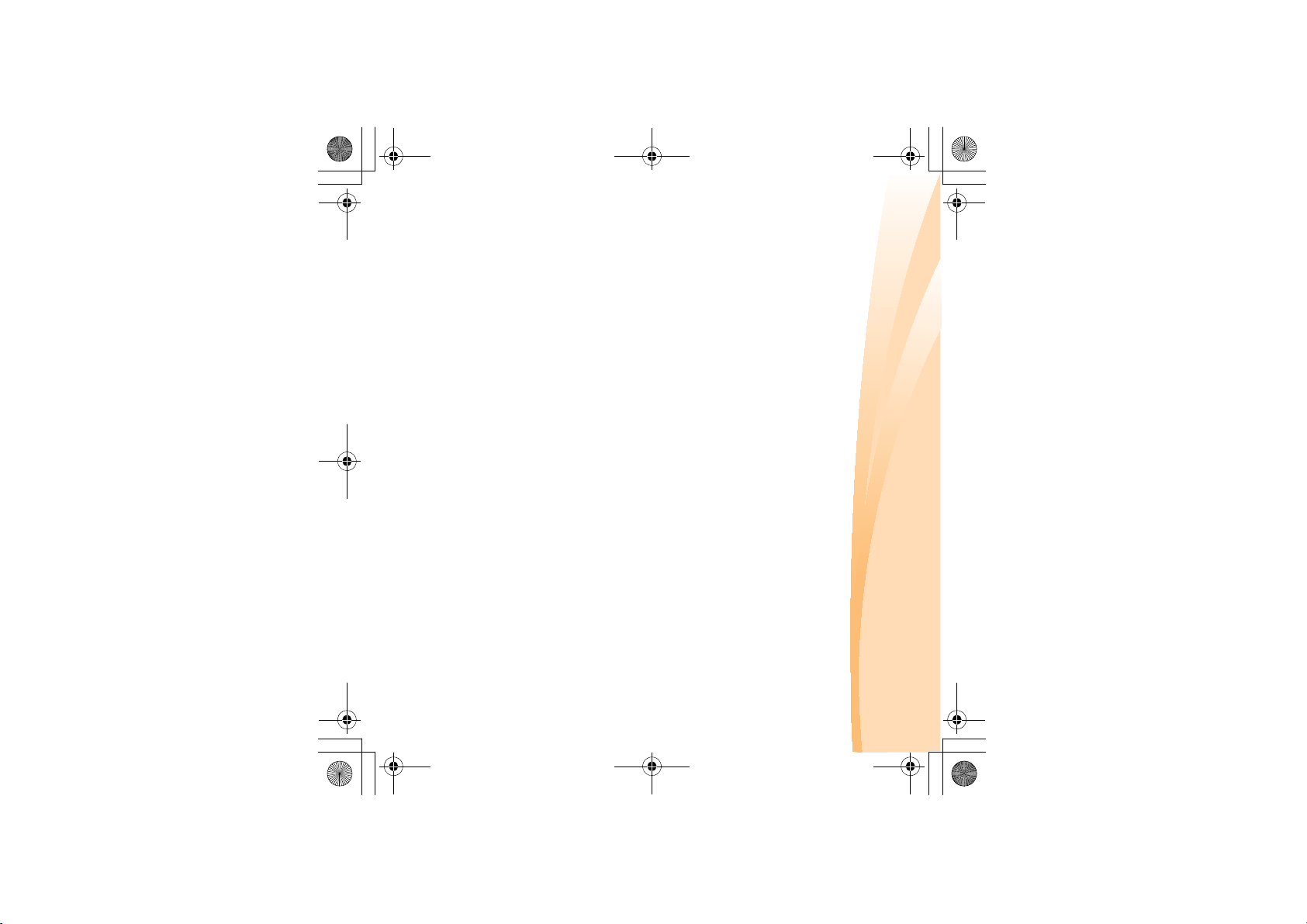
repaired or exchanged, it will be made available for your collection. Failure
to collect the product may result in your Service Provider disposing of the
suitably packaged to a designated location. After the product has been
arranged by you. You are responsible to deliver or mail, as your Service
Provider specifies, (prepaid by you unless specified otherwise) the product,
Under Customer Carry-In or Mail-In Service, your product will be repaired
or exchanged at a designated service center, with delivery or shipping
4 Customer Carry-In or Mail-In Service
the service center will arrange the return delivery of the product to you.
deliver it to the designated service center. Following its repair or exchange,
Service Provider. You are responsible for disconnecting the product. A
shipping container will be provided to you for you to return your product
to a designated service center. A courier will pick up your product and
exchanged at a designated service center, with shipping arranged by your
Under Courier or Depot Service, your product will be repaired or
3 Courier or Depot Service
S10-3s UserGuide V1.0_en.book Page 79 Thursday, January 7, 2010 10:53 AM
Under On-Site Service, your Service Provider will either repair or exchange
the product at your location. You must provide a suitable working area to
allow disassembly and reassembly of the Lenovo product. For some
products, certain repairs may require your Service Provider to send the
product to a designated service center.
2 On-site Service
Appendix C. Lenovo limited warranty
79
Page 94

80
to your location. You are responsible for its installation and verification of
its operation. The replacement product becomes your property in exchange
for the failed product, which becomes the property of Lenovo. You must
pack the failed product in the shipping carton used to ship the replacement
product and return it to Lenovo. Transportation charges, both ways, are
paid by Lenovo. Failure to use the carton in which the replacement product
was received may result in your responsibility for damage to the failed
product during shipment. You may be charged for the replacement product
if Lenovo does not receive the failed product within thirty (30) days of your
receipt of the replacement product.
Appendix C. Lenovo limited warranty
Under Product Exchange Service, Lenovo will ship a replacement product
5 Product Exchange Service
product as it sees fit. For Mail-in Service, the product will be returned to
you at Lenovo’s expense, unless your Service Provider specifies otherwise.
S10-3s UserGuide V1.0_en.book Page 80 Thursday, January 7, 2010 10:53 AM
Page 95

• External CRUs with latches: These CRUs include a latch to help you
Examples of these types of CRUs include the AC adapter and power
cord.
remove and replace the part. Examples of these types of CRUs include
the notebook main battery, an optical drive, a hard-disk drive, and an
extended battery.
• External CRUs (pluggable): These CRUs unplug from the computer.
technician during the warranty period.
Your computer contains the following types of external CRUs:
Appendix D. Customer replaceable units (CRUs)
Customer Replaceable Units (CRUs) are computer parts that can be
upgraded or replaced by the customer. There are two types of CRUs:
internal and external. External CRUs are easy to install, whereas internal
CRUs require some technical skills and in some cases might require tools
such as a screwdriver. However, both internal and external CRUs are safe
for removal by the customer.
Customers are responsible for replacing all external CRUs. Internal CRUs
can be removed and installed by customers or by a Lenovo service
S10-3s UserGuide V1.0_en.book Page 81 Thursday, January 7, 2010 10:53 AM
81
Page 96

82
only by opening the computer’s outer case. Examples of these CRUs
include PCI Express Mini Cards and the integrated keyboard.
Appendix D. Customer replaceable units (CRUs)
Your computer contains the following types of internal CRUs:
• Internal CRUs (located within the product): These CRUs are accessible
types of CRUs include memory modules and hard disk drives.
• Internal CRUs (located behind an access panel): These CRUs are
isolated parts within the computer that are concealed by an access panel
that is typically secured by either one or two screws. Once the access
panel is removed, only the specific CRU is visible. Examples of these
S10-3s UserGuide V1.0_en.book Page 82 Thursday, January 7, 2010 10:53 AM
Page 97

PARTICULAR PURPOSE. Some jurisdictions do not allow disclaimer of
WARRANTY OF ANY KIND, EITHER EXPRESS OR IMPLIED,
INCLUDING, BUT NOT LIMITED TO, THE IMPLIED WARRANTIES OF
NON-INFRINGEMENT, MERCHANTABILITY OR FITNESS FOR A
S10-3s UserGuide V1.0_en.book Page 83 Thursday, January 7, 2010 10:53 AM
Appendix E. Notices
Notices - - - - - - - - - - - - - - - - - - - - - - - - - - - - - - - - - - - - - - - - - - - - - - - - - - - - - - - - - - - - - - - - - - - - - - - - - - - - - - - - - - - - - - - - - - - - - -
Lenovo may not offer the products, services, or features discussed in this
document in all countries. Consult your local Lenovo representative for
information on the products and services currently available in your area.
Any reference to a Lenovo product, program, or service is not intended to
state or imply that only that Lenovo product, program, or service may be
used. Any functionally equivalent product, program, or service that does
not infringe any Lenovo intellectual property right may be used instead.
However, it is the user’s responsibility to evaluate and verify the
operation of any other product, program, or service.
Lenovo may have patents or pending patent applications covering subject
matter described in this document. The furnishing of this document does
not give you any license to these patents. You can send license inquiries, in
LENOVO PROVIDES THIS PUBLICATION “AS IS” WITHOUT
Attention: Lenovo Director of Licensing
Morrisville, NC 27560
U.S.A.
writing, to:
Lenovo (United States), Inc.
1009 Think Place - Building One
83
Page 98

84
environments may vary significantly. Some measurements may have been
environment. Therefore, the result obtained in other operating
Any performance data contained herein was determined in a controlled
for this Lenovo product, and use of those Web sites is at your own risk.
Appendix E. Notices
Any references in this publication to non-Lenovo Web sites are provided for
convenience only and do not in any manner serve as an endorsement of
those Web sites. The materials at those Web sites are not part of the materials
way it believes appropriate without incurring any obligation to you.
obtained in specific environments and is presented as an illustration. The
result obtained in other operating environments may vary.
Lenovo may use or distribute any of the information you supply in any
implied license or indemnity under the intellectual property rights of
Lenovo or third parties. All information contained in this document was
warranties. Nothing in this document shall operate as an express or
document does not affect or change Lenovo product specifications or
implantation or other life support applications where malfunction may
result in injury or death to persons. The information contained in this
The products described in this document are not intended for use in
program(s) described in this publication at any time without notice.
changes will be incorporated in new editions of the publication. Lenovo
may make improvements and/or changes in the product(s) and/or the
errors. Changes are periodically made to the information herein; these
express or implied warranties in certain transactions, therefore, this
statement may not apply to you.
This information could include technical inaccuracies or typographical
S10-3s UserGuide V1.0_en.book Page 84 Thursday, January 7, 2010 10:53 AM
Page 99
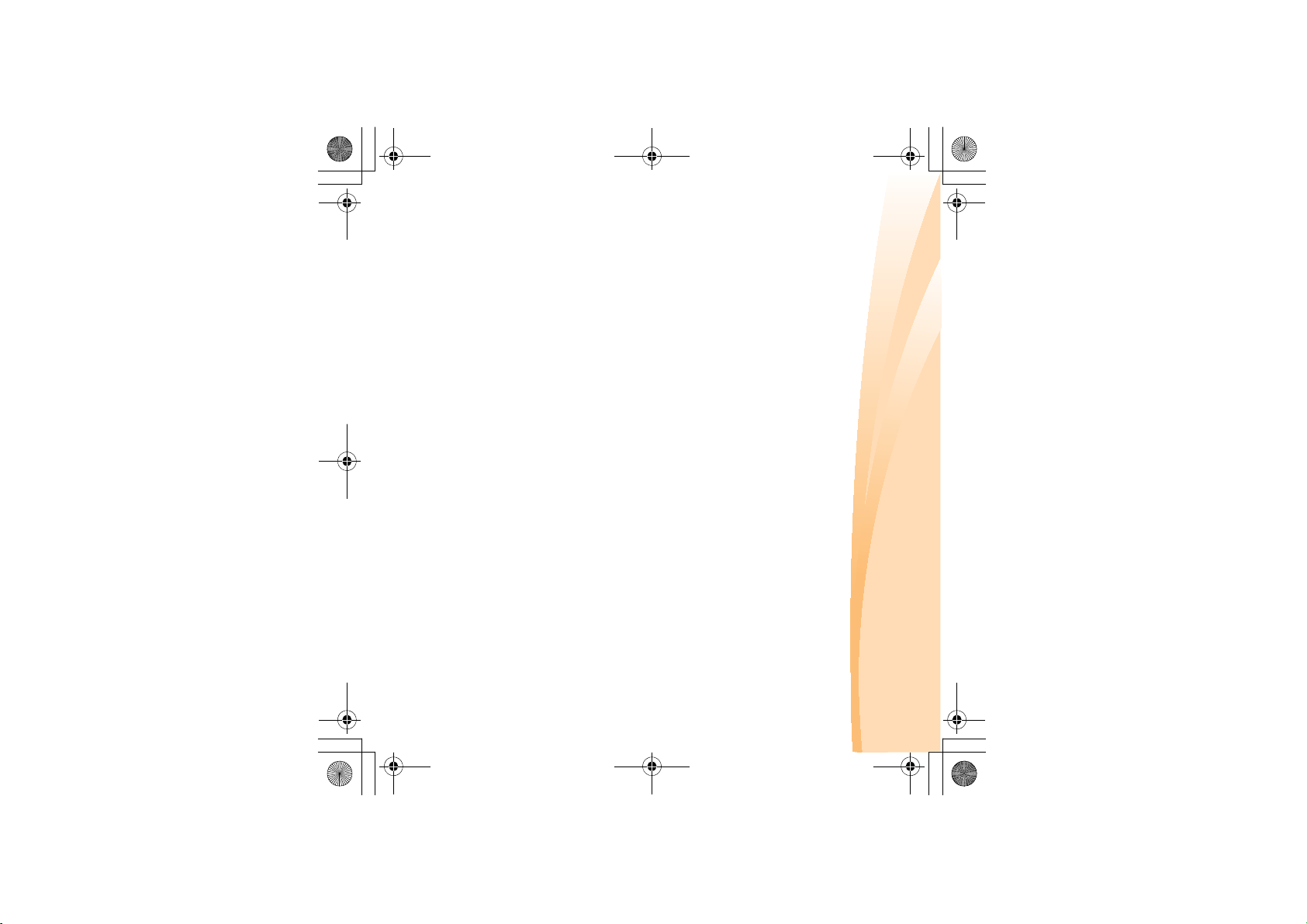
S10-3s UserGuide V1.0_en.book Page 85 Thursday, January 7, 2010 10:53 AM
made on development-level systems and there is no guarantee that these
measurements will be the same on generally available systems.
Furthermore, some measurements may have been estimated through
extrapolation. Actual results may vary. Users of this document should
verify the applicable data for their specific environment.
The software interface and hardware configuration described in all the
manuals included with your computer may not match the actual
configuration of the computer you purchased.
Export classification notice
This product is subject to the United States Export Administration
Regulations (EAR) and has an Export Classification Control Number
(ECCN) of 4A994.b. It can be re-exported except to any of the embargoed
countries in the EAR E1 country list.
Appendix E. Notices
85
Page 100
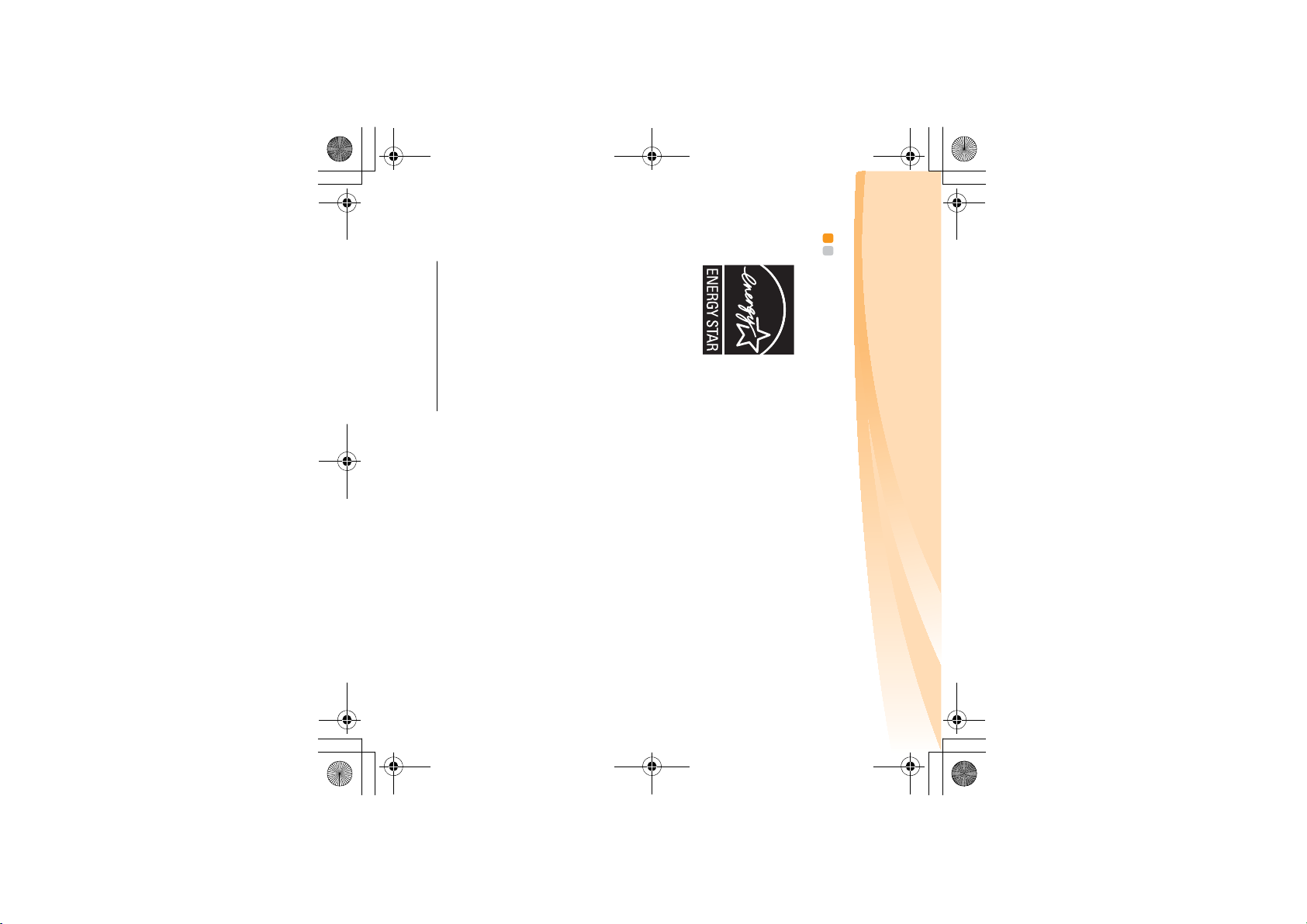
86
Appendix E. Notices
S10-3s UserGuide V1.0_en.book Page 86 Thursday, January 7, 2010 10:53 AM
http://www.energystar.gov
conform to the ENERGY STAR 5.0 program requirements for computers.
compliant designation. Lenovo computers of the following machine types, if
the ENERGY STAR mark is affixed, have been designed and tested to
Lenovo
• 20051
•0703
By using ENERGY STAR compliant products and taking advantage of the
power-management features of your computer, you reduce the consumption
of electricity. Reduced electrical consumption contributes to potential
financial savings, a cleaner environment, and the reduction of greenhouse
gas emissions.
For more information about ENERGY STAR, visit
is proud to offer our customers products with an ENERGY STAR
ENERGY STAR
Agency and the U.S. Department of Energy aimed at saving money and
protecting the environment through energy efficient products and practices.
®
®
is a joint program of the U.S. Environmental Protection
ENERGY STAR model information - - - - - - - - - - - - - - - - - - - - - - - - - - - - -
.
