Page 1
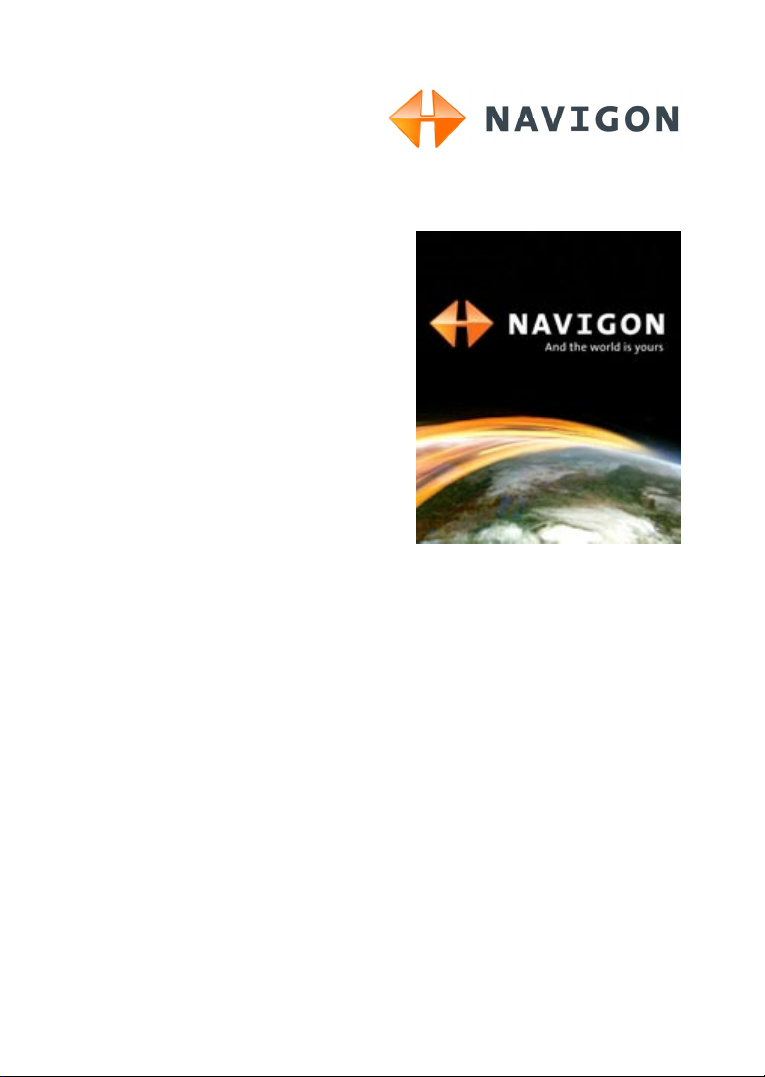
User's manual
NAVIGON 72XX
English (United Kingdom)
August 2008
Page 2
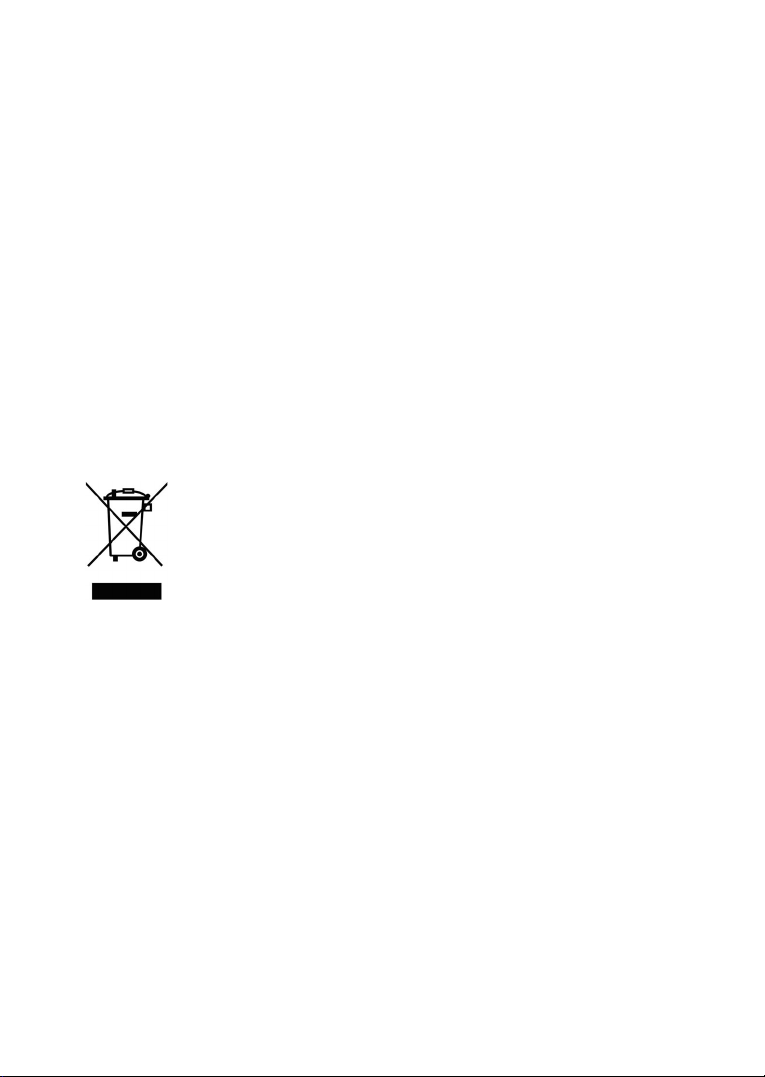
The crossed-out wheeled bin means that within the European Union
the product must be taken to separate collection at the product end-oflife. This applies to your device but also to any enhancements marked
with this symbol. Do not dispose of these products as unsorted
municipal waste.
Imprint
NAVIGON AG
Schottmüllerstraße 20A
D-20251 Hamburg
The information contained herein may be changed at any time without prior
notification. Neither this manual nor any parts thereof may be reproduced for any
purpose whatsoever without the express written consent of NAVIGON AG, nor may
they be transmitted in any form either electronically or mechanically, including
photocopying and recording. All technical specifications, drawings etc are subject to
copyright law.
© 2008, NAVIGON AG
All rights reserved.
Page 3
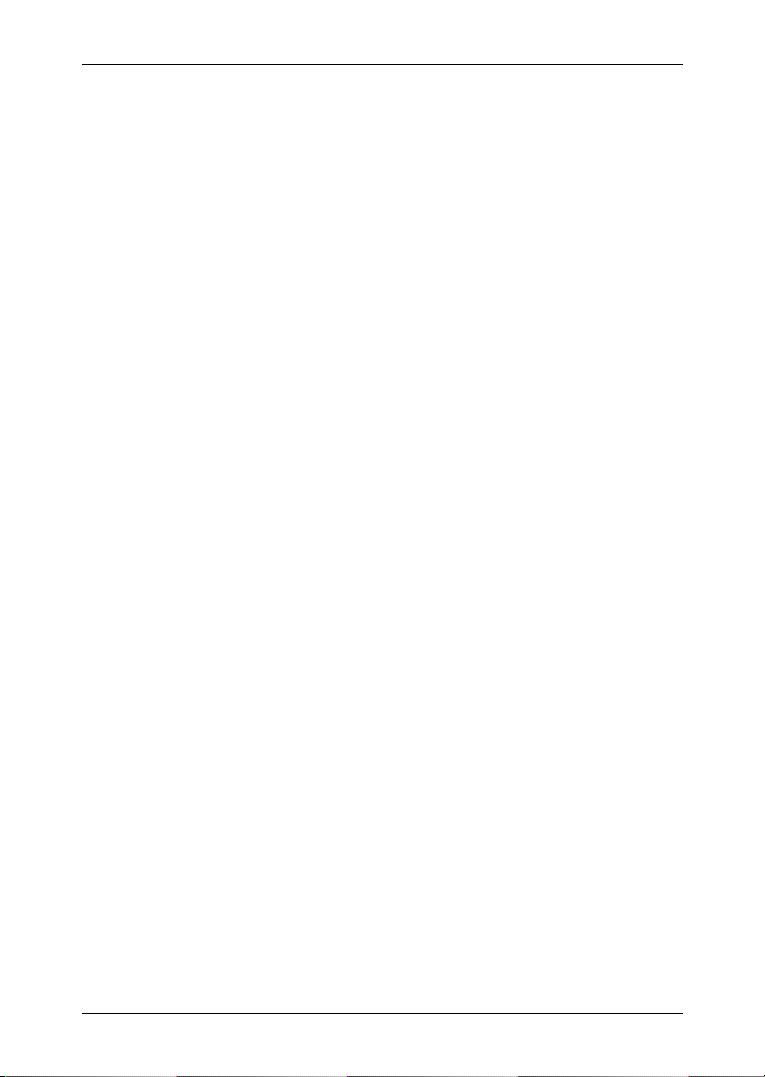
User's manual NAVIGON 72XX
Table of contents
1 Introduction.......................................................................................6
1.1 About this manual.....................................................................................6
1.1.1 Conventions.................................................................................6
1.1.2 Symbols.......................................................................................6
1.2 Legal notice ..............................................................................................6
1.2.1 Liability.........................................................................................6
1.2.2 Trademarks .................................................................................6
1.3 Questions about the product ....................................................................7
2 Before you begin...............................................................................7
2.1 Scope of Delivery .....................................................................................7
2.2 Description of the NAVIGON 72XX ..........................................................8
2.3 Important safety information.....................................................................8
2.3.1 Navigation safety information ......................................................8
2.3.2 Safety information for the navigation device................................9
2.3.3 Safety guidelines when installing the device in your car ...........10
2.4 Preparing the NAVIGON 72XX for use ..................................................10
2.4.1 Mounting the navigation system in the vehicle..........................10
2.4.2 TMC antenna.............................................................................13
2.4.3 Memory card..............................................................................13
2.5 Navigating with GPS ..............................................................................13
3 Switching on the NAVIGON 72XX..................................................14
3.1 Options ...................................................................................................14
4 Password Lock................................................................................15
4.1 Activating password protection...............................................................15
4.2 Changing a password.............................................................................15
4.3 Cancelling password protection .............................................................15
4.4 Forgotten your password?......................................................................16
5 Operating the NAVIGON 72XX .......................................................16
5.1 Information .............................................................................................16
5.2 Software keyboard .................................................................................18
5.2.1 Special keys ..............................................................................18
5.2.2 Entering data .............................................................................19
5.3 Options ...................................................................................................20
5.4 Menus.....................................................................................................20
6 Navigation .......................................................................................20
6.1 Starting the navigation application .........................................................21
User's manual Table of contents III
Page 4
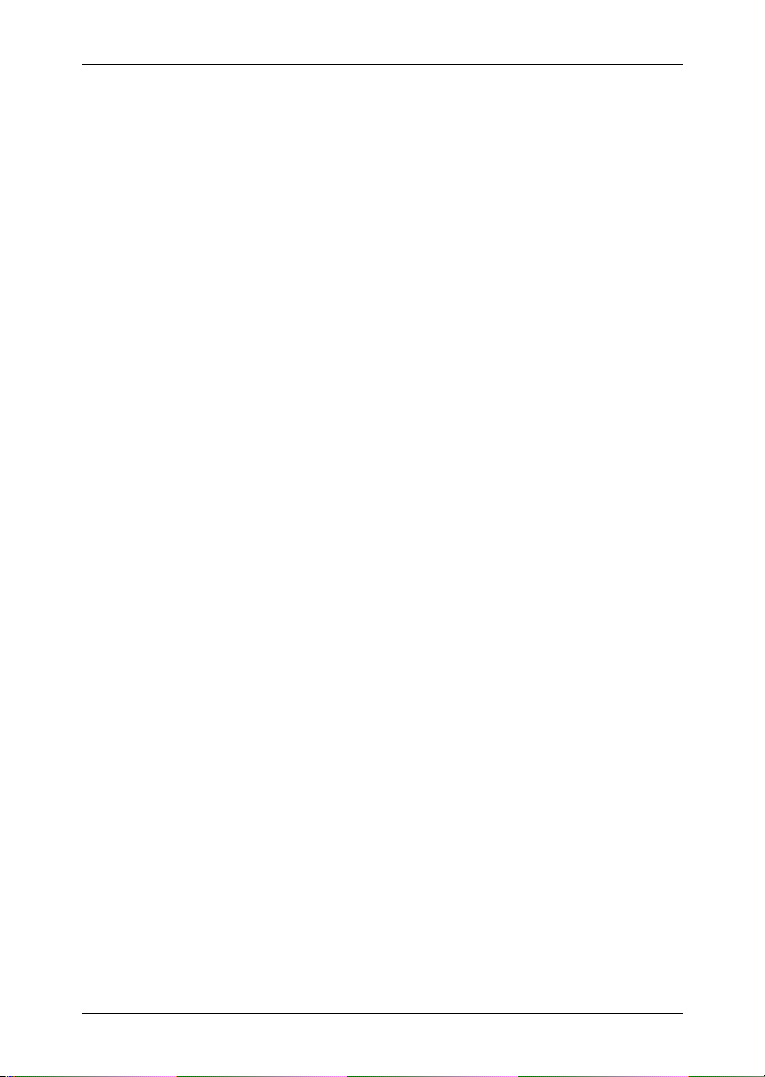
User's manual NAVIGON 72XX
6.2 Specifying a destination .........................................................................22
6.2.1 Specifying the country in which the destination is situated........22
6.2.2 Entering an address ..................................................................23
6.2.3 Selecting the destination address by voice command...............24
6.2.4 Points of interest........................................................................24
6.2.5 Information about the destination ..............................................28
6.2.6 Last Destinations .......................................................................28
6.2.7 Favourites..................................................................................29
6.2.8 Imported addresses...................................................................29
6.2.9 Navigating home........................................................................30
6.2.10 Selecting destinations on the map.............................................30
6.2.11 Starting navigation.....................................................................31
6.3 Managing destinations ...........................................................................32
6.3.1 Saving destinations ...................................................................32
6.3.2 Defining a destination as home address ...................................32
6.4 Multi-leg routes.......................................................................................33
6.4.1 Entering the starting point..........................................................33
6.4.2 Entering route points .................................................................34
6.4.3 Editing route points....................................................................34
6.4.4 Managing routes........................................................................35
6.4.5 Calculating and Displaying Routes............................................35
6.4.6 Simulating routes.......................................................................36
6.4.7 Starting navigation.....................................................................36
6.5 Options ...................................................................................................37
6.6 Working with the map.............................................................................39
6.6.1 Selecting the navigation map ....................................................39
6.6.2 Map in Preview mode ................................................................39
6.6.3 Map in Navigation mode............................................................40
6.6.4 Reality View PRO ......................................................................43
6.6.5 Map in Destination search mode ...............................................44
6.7 Useful functions......................................................................................46
6.7.1 Direct Help.................................................................................46
6.7.2 GPS Status, saving the current location....................................47
6.7.3 Block..........................................................................................47
6.7.4 Turn-by-Turn List .......................................................................48
6.7.5 TMC (Traffic Information) ..........................................................49
6.7.6 Logbook.....................................................................................51
7 Handsfree Module...........................................................................52
7.1 Connecting to a telephone .....................................................................52
7.2 Taking a call ...........................................................................................53
7.3 Making a call ..........................................................................................53
7.3.1 Dialling a telephone number......................................................53
7.3.2 Placing a speed call...................................................................53
7.3.3 Calling a contact from the phone book ......................................54
IV Table of contents User's manual
Page 5
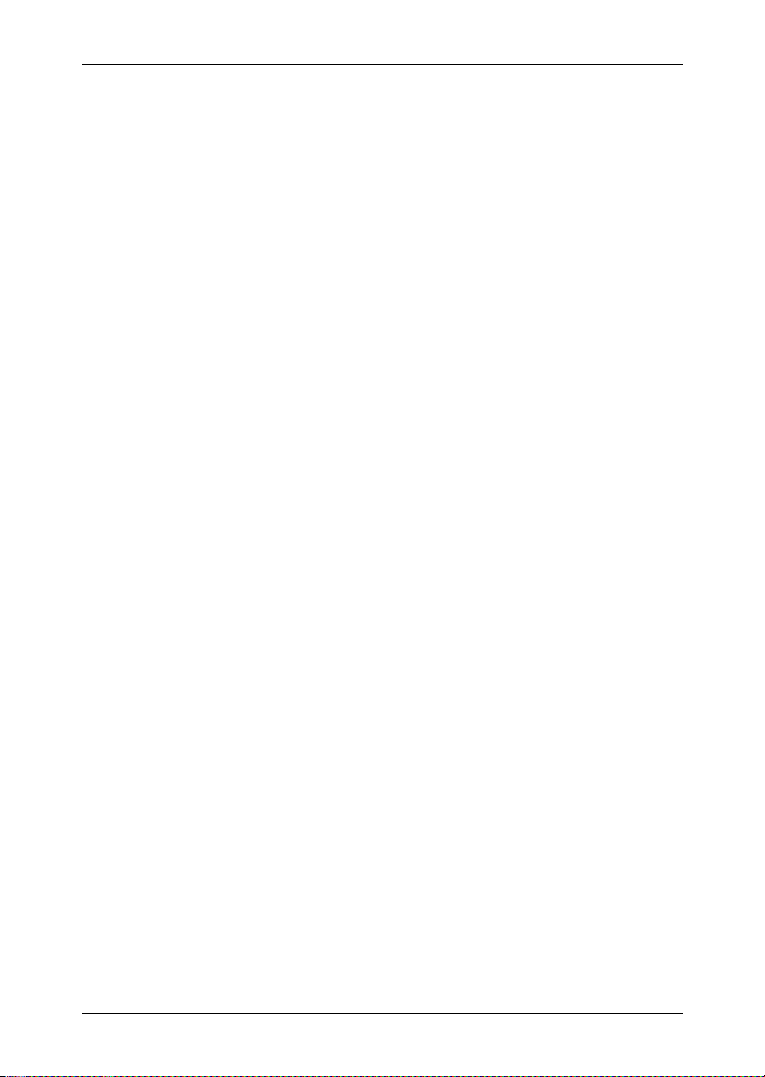
User's manual NAVIGON 72XX
7.3.4 Calling most recently dialled, received or missed numbers.......54
7.3.5 Transferring a call from your mobile telephone .........................54
7.4 During a call ...........................................................................................54
7.4.1 Moving the navigation application to the foreground .................55
7.4.2 Entering numbers ......................................................................55
7.4.3 Transferring a call to the mobile phone .....................................55
7.4.4 Ending the call ...........................................................................55
7.5 Configuring the hands-free function .......................................................55
7.5.1 Preset ........................................................................................55
7.5.2 Handsfree Settings ....................................................................56
7.5.3 Bluetooth Function.....................................................................56
7.6 Connection with Mobile Phone...............................................................57
7.6.1 Establishing a connection from the navigation device............... 57
7.6.2 Establishing a connection from the mobile phone.....................58
7.6.3 Terminating the connection and deleting the connection
data............................................................................................
58
8 Configuring the NAVIGON 72XX....................................................59
9 Appendix .........................................................................................61
9.1 Technical data ........................................................................................61
9.2 Identification and serial number .............................................................62
9.3 Legal declarations and statements.........................................................62
9.3.1 Declaration of conformity...........................................................62
9.3.2 Federal Communication Commission Requirements ................62
9.3.3 Underwriters Laboratories .........................................................63
9.3.4 Canada C Request ....................................................................64
10 Troubleshooting..............................................................................64
11 Index ................................................................................................66
User's manual Table of contents V
Page 6
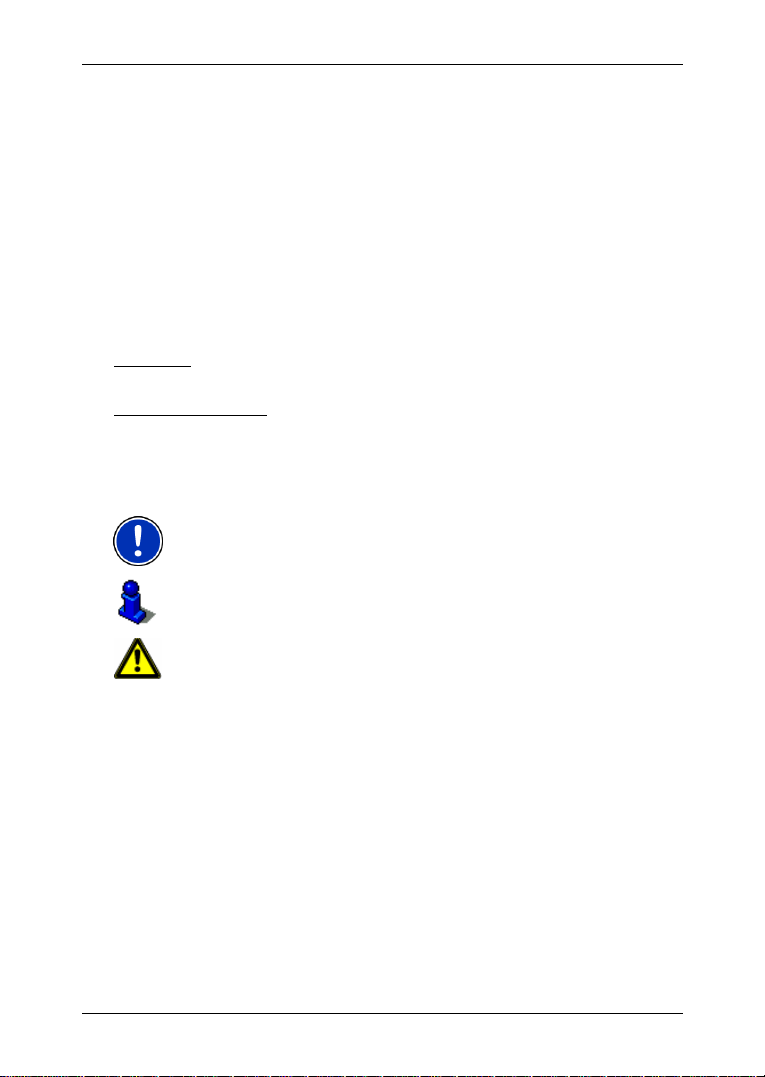
User's manual NAVIGON 72XX
1 Introduction
1.1 About this manual
1.1.1 Conventions
For better legibility and clarification, the following styles are used in this
manual:
Bold and italics: Product descriptions.
S
MALL CAPITALS: Window and dialogue box titles.
Bold: Highlighting of important parts in the text.
Underlined
Underlined and italics
1.1.2 Symbols
: Names of buttons, input boxes and other elements
on the user interface.
: Names of control elements on the navigation
device.
The following symbols refer to specific passages of text:
Instructions and tips for operating the software
More detailed information and explanations
Warnings
1.2 Legal notice
1.2.1 Liability
The software and manual are subject to change without notice.
NAVIGON AG is not liable for the accuracy of the information contained
in this manual or for damages resulting from the use of this manual.
Suggestions for improvements and information regarding errors are
always welcome so that we can supply you with even better products in
the future.
1.2.2 Trademarks
All brand and trade marks mentioned in this document and registered
by third parties are subject without reservation to copyright law and the
- 6 - Introduction
Page 7
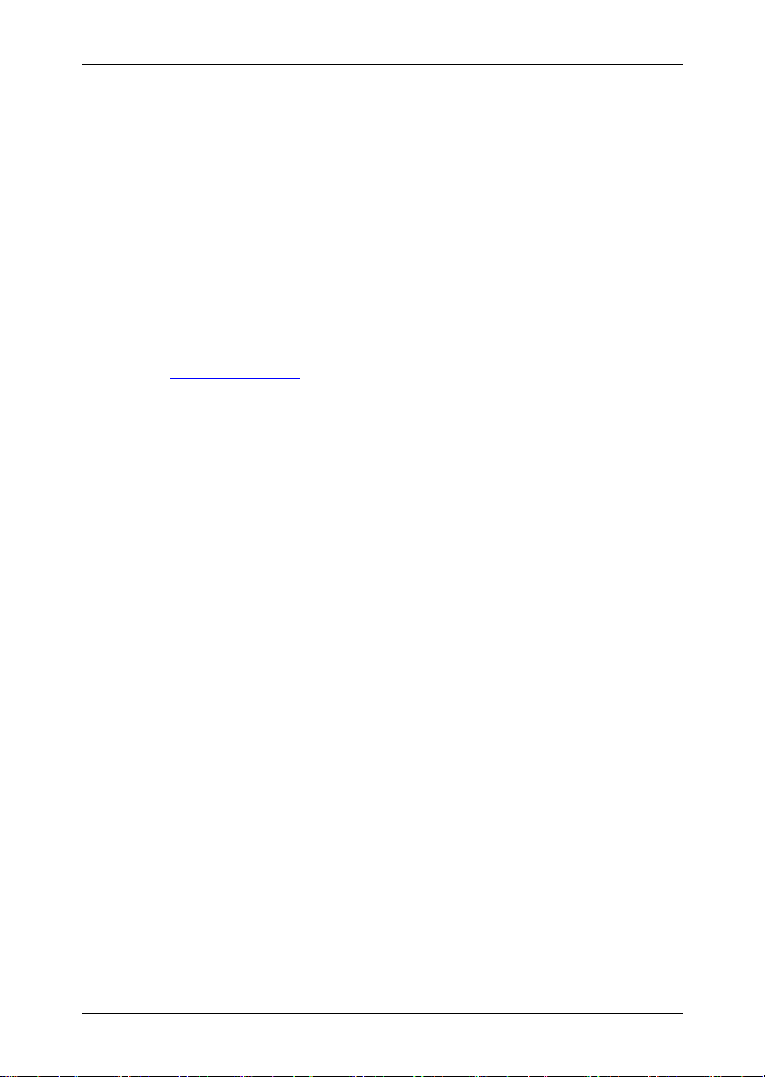
proprietary rights of their respective owners. All trade marks, trade
names and company names used in this document are or may be trade
marks or registered trademarks of their respective owners. All rights
reserved except those explicitly granted.
If the registered trademarks used in this manual are not explicitly
identified as such, this does not imply that the name is not subject to the
rights of a third party.
► Microsoft, Outlook, Excel and Windows are registered trade marks
of the Microsoft Corporation.
► NAVIGON is a registered trade mark of NAVIGON AG.
1.3 Questions about the product
You have a question concerning your product? Then visit our webseite
www.navigon.com and click on "Support". There you will find an area
with frequently asked questions (FAQ Center) along with details of how
to contact us by phone or e-mail.
2 Before you begin
2.1 Scope of Delivery
Please check that the contents are complete. If anything is missing, get
in touch immediately with the dealer who sold you the product.
The purchased product includes the following:
► NAVIGON 72XX navigation device
► Car mount (in parts, see "Assembling the cradle", page 11)
► Car charger cable (10-24V-adapter for the vehicle's cigarette
lighter) with integrated TMC antenna
► USB cable
► Leaflet with illustrated installation instructions
► DVD containing the following:
► User's Manuals as PDF files
► NAVIGON Fresh to keep your navigation system up-to-date
and to install additional services
► NAVIGON Sync to copy your Microsoft Outlook contact
addresses to your navigation system
► Information on useful accessories
User's manual NAVIGON 72XX
Before you begin - 7 -
Page 8
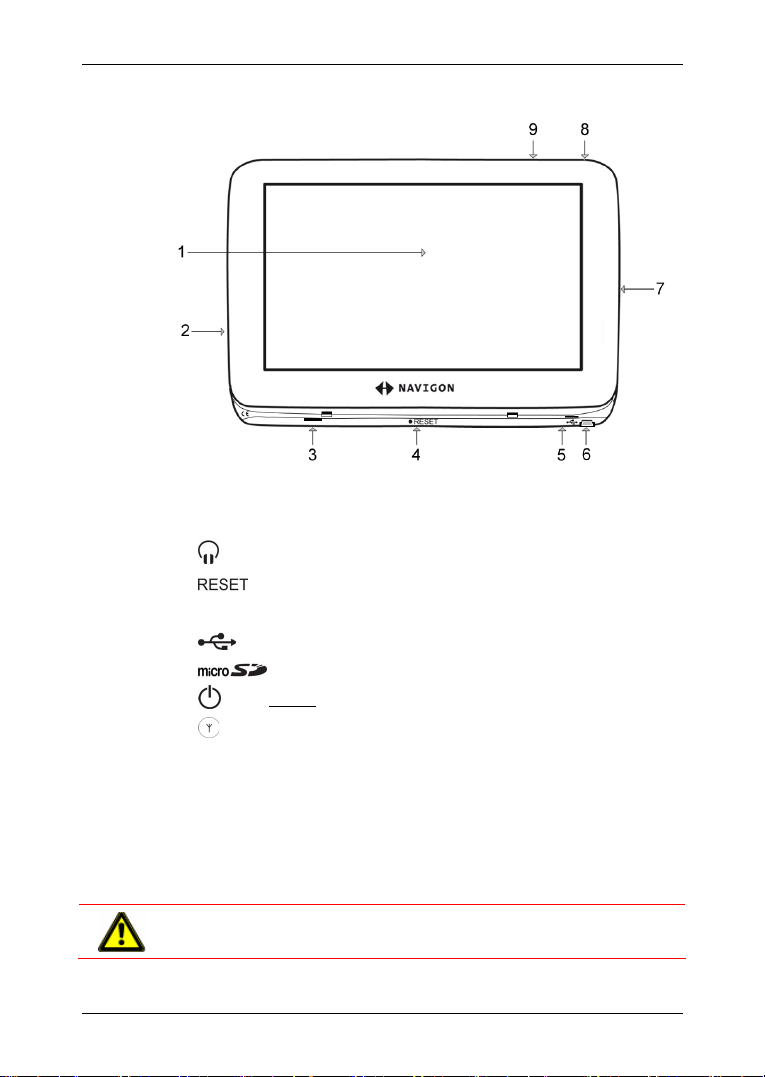
User's manual NAVIGON 72XX
2.2 Description of the NAVIGON 72XX
1
Touch-screen
2
3
4
5
6
7
8
9
Microphone
Headset socket
Reset
LED
Mini-USB socket for USB cable / Car charger cable
Slot for MicroSD memory card
On/Off
Connection for external GPS antenna
2.3 Important safety information
In your own interest, please read the following safety information and
warnings carefully before starting up your navigation system.
2.3.1 Navigation safety information
Use the navigation system at your own risk.
Caution! To prevent accidents, do not operate the navigation system
while driving.
- 8 - Before you begin
Page 9
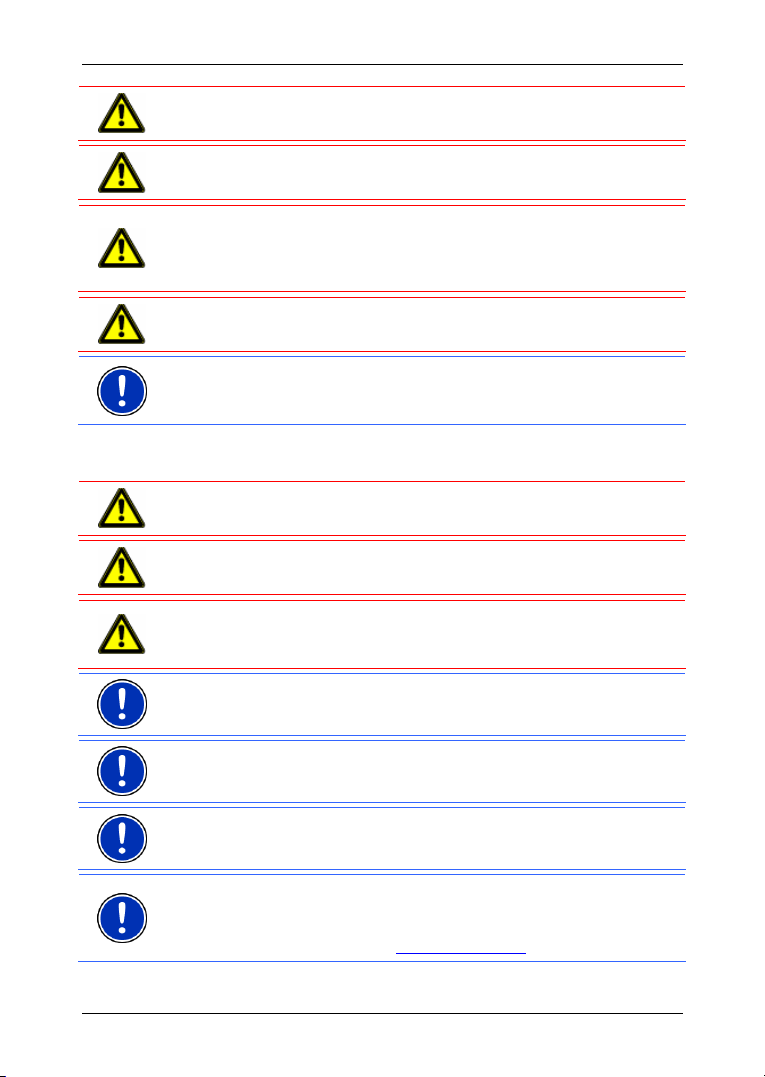
User's manual NAVIGON 72XX
Caution! Do not look at the display unless it is absolutely safe to do so!
Caution! Traffic regulations have priority over any instructions from the
navigation system.
Caution! Follow the instructions of the navigation system only when the
circumstances and the road traffic regulations allow you to do so! The
navigation system will still guide you to your destination even if you
deviate from the calculated route.
Caution! Check that the cradle is secured and adjusted properly before
each journey.
Note: If you have not understood the spoken instructions or are unsure
about what to do next, you can refer briefly to the map or schematic
view of your navigation system.
2.3.2 Safety information for the navigation device
Caution! Protect the device from moisture. The device is neither
waterproof nor protected against splash water.
Caution! Do not open the case of the navigation device under any
circumstances.
Caution! Do not expose the navigation device to extreme heat or cold.
This may damage the device or impair its function. (Refer to "
data" on page
Note: Do not kink the cable. Make sure that the cable cannot be
damaged by sharp-edged objects.
61)
Technical
Note: Clean the navigation device only with a damp cloth.
Note: Do not unplug by pulling on the cable. Doing so could damage
the cable!
Note: Make a backup of the data in the internal memory of your
navigation device. This is very easy to do with the NAVIGON Fresh
software which is included on the DVD provided or can be downloaded
free of charge from our website
Before you begin - 9 -
1www.navigon.com.
Page 10
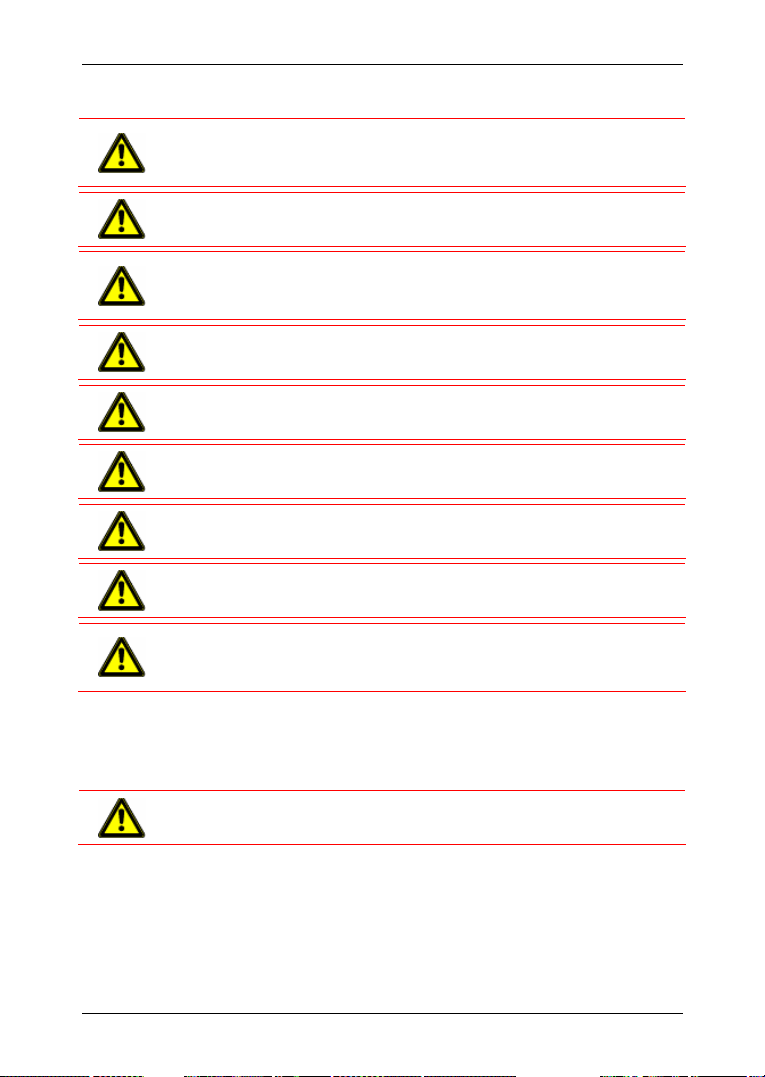
User's manual NAVIGON 72XX
2.3.3 Safety guidelines when installing the device in your car
Caution! Fasten the cradle so that the navigation device is easy to see
and operate by the driver. Make sure that the driver's view of the traffic
is not impeded.
Caution! Do not attach the cradle within the working zone of any
airbags.
Caution! Do not fasten the cradle too close to the steering wheel or
other controls. The driver must not be obstructed in operating any car
functions.
Caution! When installing the cradle, make sure that it will not pose a
risk in the event of an accident.
Caution! Do not run cables directly next to safety-relevant devices and
power supplies.
Caution! Check that the cradle is secured and adjusted properly before
each journey. The suction cup may become loose after a while.
Caution! After installation, check all safety-relevant equipment in the
car.
Caution! Connect the car charger cable only to 10-24V cigarette
lighters.
Caution! Disconnect the car charger cable from the cigarette lighter
whenever you park the car. The integrated mains adapter always
consumes a small amount of energy and could drain the car battery.
2.4 Preparing the NAVIGON 72XX for use
2.4.1 Mounting the navigation system in the vehicle
Caution! Be sure to refer to all the safety information in chapter
"
Important safety information" on page 8.
- 10 - Before you begin
Page 11
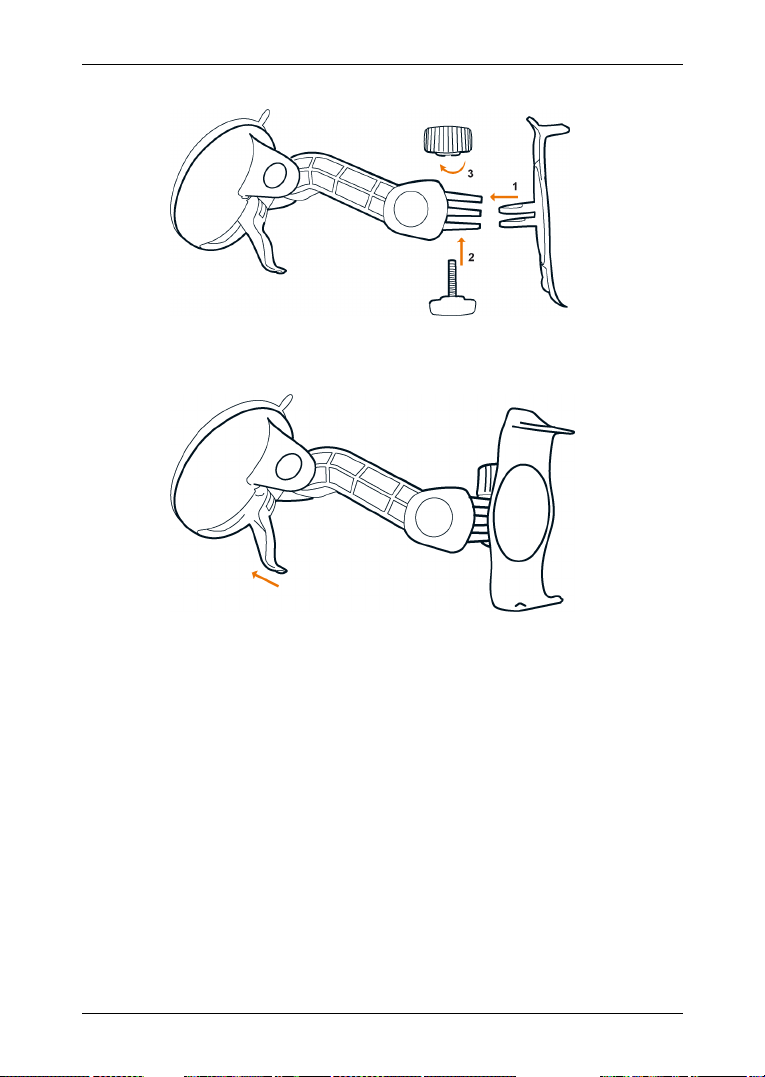
User's manual NAVIGON 72XX
Assembling the cradle
► Assemble the cradle as shown on the illustration. No tools are
required for this.
Securing the cradle
1. Clean that part of the windscreen to which you want to secure the
cradle. The windscreen must be dry and free of dirt and grease.
2. Open the lever of the cradle's suction cup as far as possible.
3. Set the holder with its suction cup to the windscreen.
4. Press the lever on the suction cup towards the windscreen.
Before you begin - 11 -
Page 12
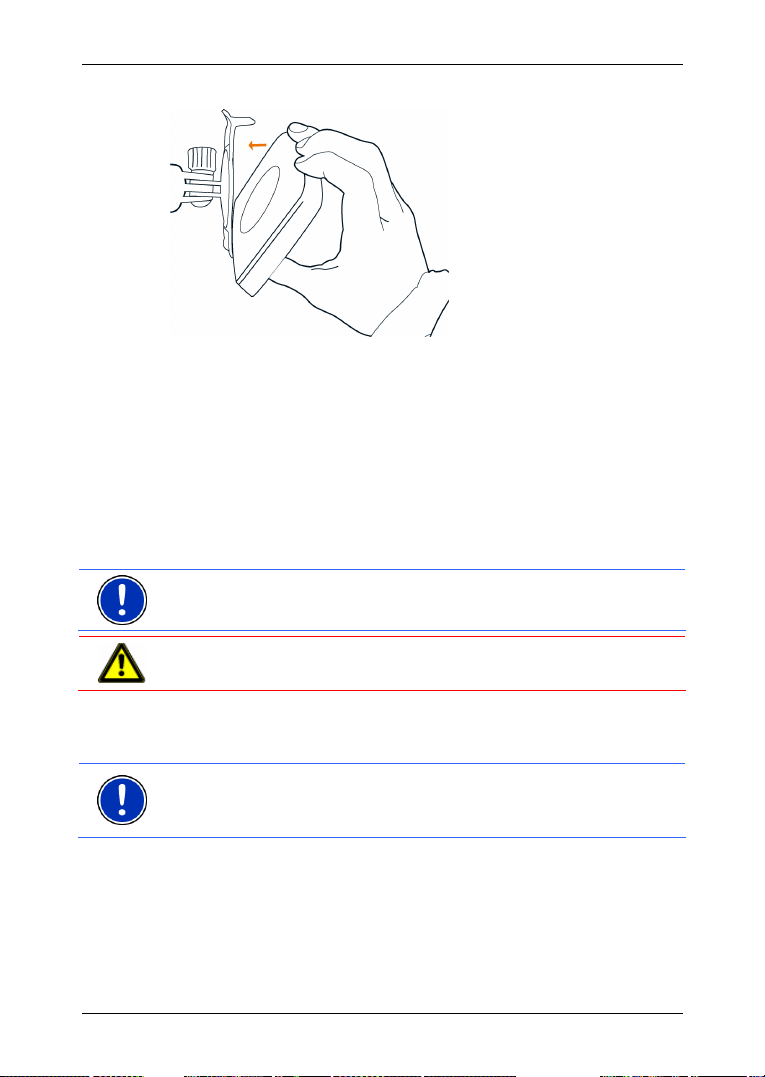
User's manual NAVIGON 72XX
Inserting the navigation device into the cradle
On the back of the NAVIGON 72XX there is a circle with two openings.
1. Hang the navigation device with the upper opening on the upper
nose of the holder. (See illustration)
2. Then press it towards the holder until it locks in place.
Supplying power to the navigation device
Included in delivery of the NAVIGON 72XX is a car charger cable with
which power can be supplied to the navigation device via the vehicle's
cigarette lighter.
► Connect the car charger cable to the vehicle's cigarette lighter and
to the mini-USB socket on the navigation device.
Note: Without delay, plug the USB connector into the navigation device
as far it will go! (Refer to "
Troubleshooting" on page 64)
Caution! Connect the car charger cable only to 10-24V cigarette
lighters.
During charging, the LED on the bottom of the navigation device shines
with an orange light.
The diode lights up green when the battery is fully charged.
Note: It takes approx. 4-5 hours to charge the device when the battery
is flat.
A fully charged battery enables 3 hours of use.
Removing the navigation device from the cradle
There is a crank at the bottom ot the holder where you have hung the
navigation device.
1. Pull the crank towards you so that the device unlocks.
2. Remove the device upwards from the cradle.
- 12 - Before you begin
Page 13
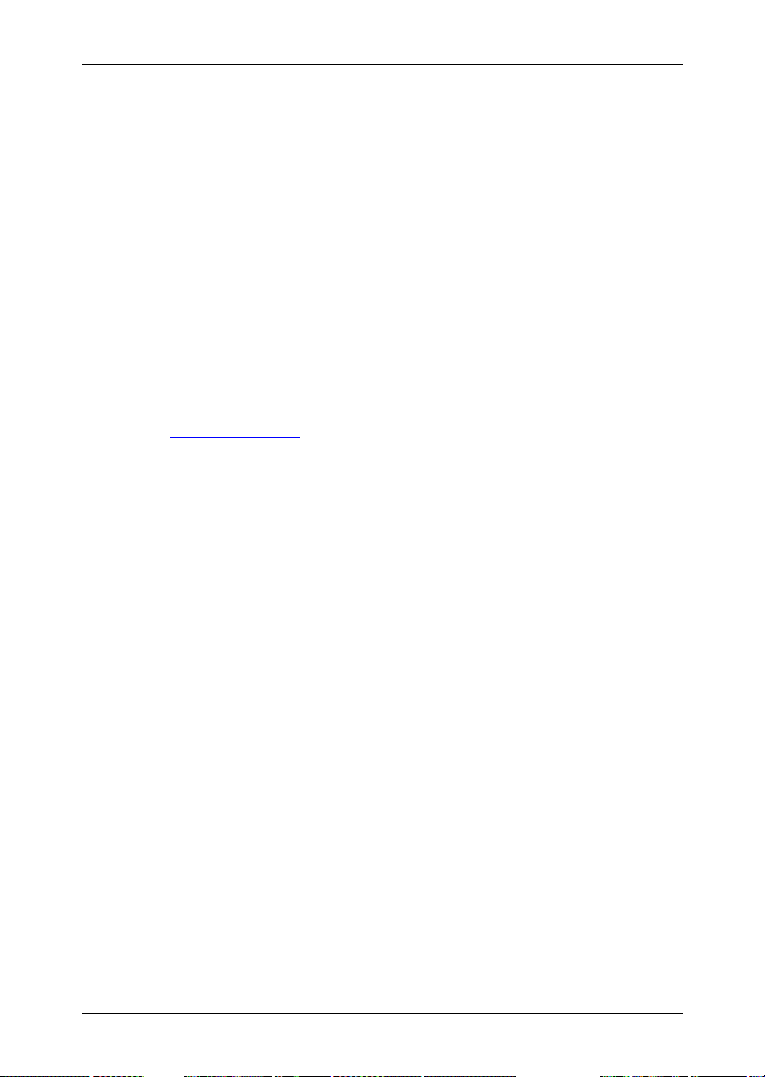
2.4.2 TMC antenna
The NAVIGON 72XX has an integrated TMC receiver. The TMC
antenna is integrated in the car charger cable. As soon as the car
charger cable is plugged to the navigation device traffic message
updates can be received. Dynamic route changes are thus possible,
e.g. in order to avoid a traffic jam.
2.4.3 Memory card
A memory card is not necessary for operating the NAVIGON 72XX as
all data are stored in the device's internal memory.
The internal memory will be detected as Drive 'NAVIGON' when you
connect the NAVIGON 72XX with a USB cable to your computer. The
card slot will be detected as removable disk.
You may perform data backups and software and map updates quickly
and easily using NAVIGON Fresh which is included on the DVD
provided or can be downloaded free of charge from our website
1www.navigon.com.
If you purchase additional maps, but there is not enough space on the
internal memory of the navigation device, then you may as well store
these maps on a memory card. The NAVIGON 72XX may use maps
from both of the memories.
The following memory media can be used in the NAVIGON 72XX:
► MicroSD cards with 2 GB max.
2.5 Navigating with GPS
GPS is based on a total of at least 24 satellites which are circling the
earth and constantly transmitting their position and time. The GPS
receiver receives this data and calculates its own geographical position
on the basis of the information transmitted by the various satellites.
Data from at least three satellites is required for positioning with an
acceptable degree of accuracy. With data from four or more satellites it
is possible in addition to determine the position's altitude above sea
level. Positioning is accurate to within three metres.
Once the navigation device has determined your position, this position
can be used as a starting point for calculating a route.
The map data on your navigation device includes the geographical
coordinates of all digitally recorded points of interest, streets and
places. This enables the device to calculate a route between a starting
point and a destination.
Calculation of the current position and its representation on the map
takes place once every second. In other words, your current position is
always shown on the map.
User's manual NAVIGON 72XX
Before you begin - 13 -
Page 14
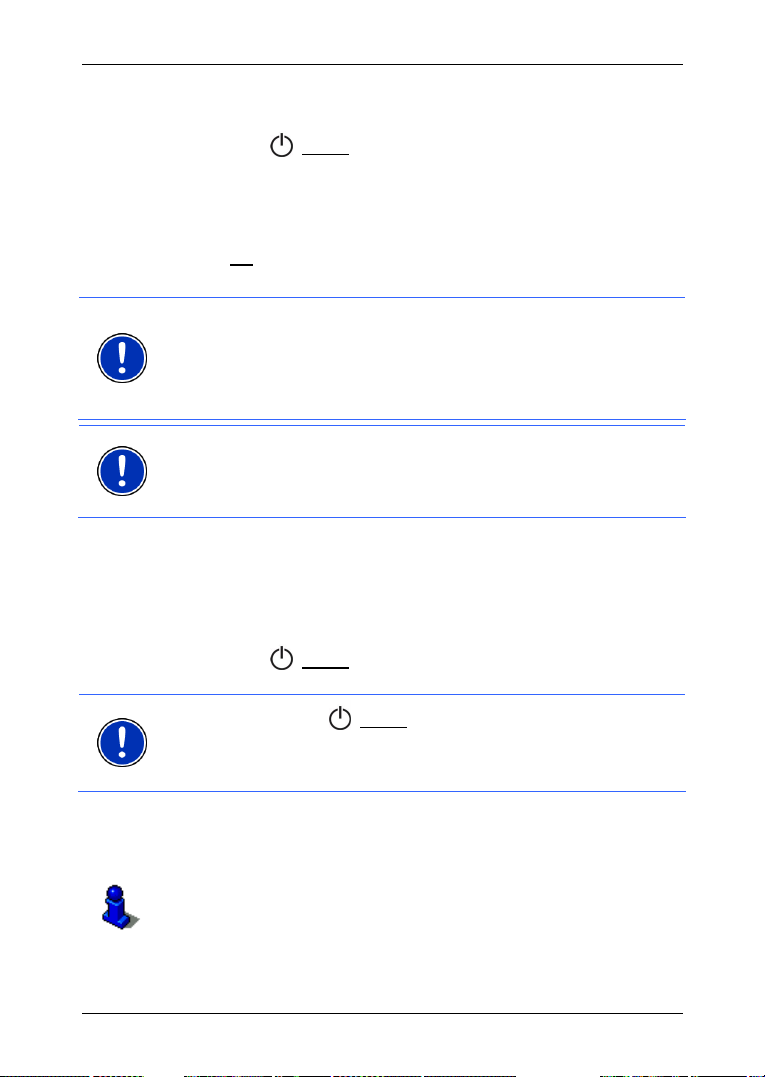
User's manual NAVIGON 72XX
3 Switching on the NAVIGON 72XX
1. Press the (On/Off) key until the device switches on. (about
2 seconds)
If password protection has been activated, the E
window opens.
2. Enter the password.
3. Tap OK
.
The N
AVIGATION window opens.
Note: When you switch on the NAVIGON 72XX for the first time, you
will be asked to make the following settings:
► your preferred language for using for the software
► the unit of length for distances
► the time format
Note: If you haven't used the NAVIGON 72XX for a long time, then the
battery is possibly fully flat.
In this case you will have to charge the device for about 3 minutes
before you can switch it on.
Forgotten your password?
If you forget your password, follow the procedure described in
"
Forgotten your password?" on page 16.
Switching the navigation device off
NTER PASSWORD
► Press the (On/Off) key until the device switches off. (about
2 seconds)
Note: If you press the
(On/Off) key very long when switching off the
device (longer than about 6 seconds) it will perform a software restart at
the next switch-on. Your settings and your saved destinations and
routes will not be deleted.
3.1 Options
Some windows offer options that lead to more functions.
A description of all available options can be found in chapter "
on page
- 14 - Switching on the NAVIGON 72XX
37.
Options"
Page 15
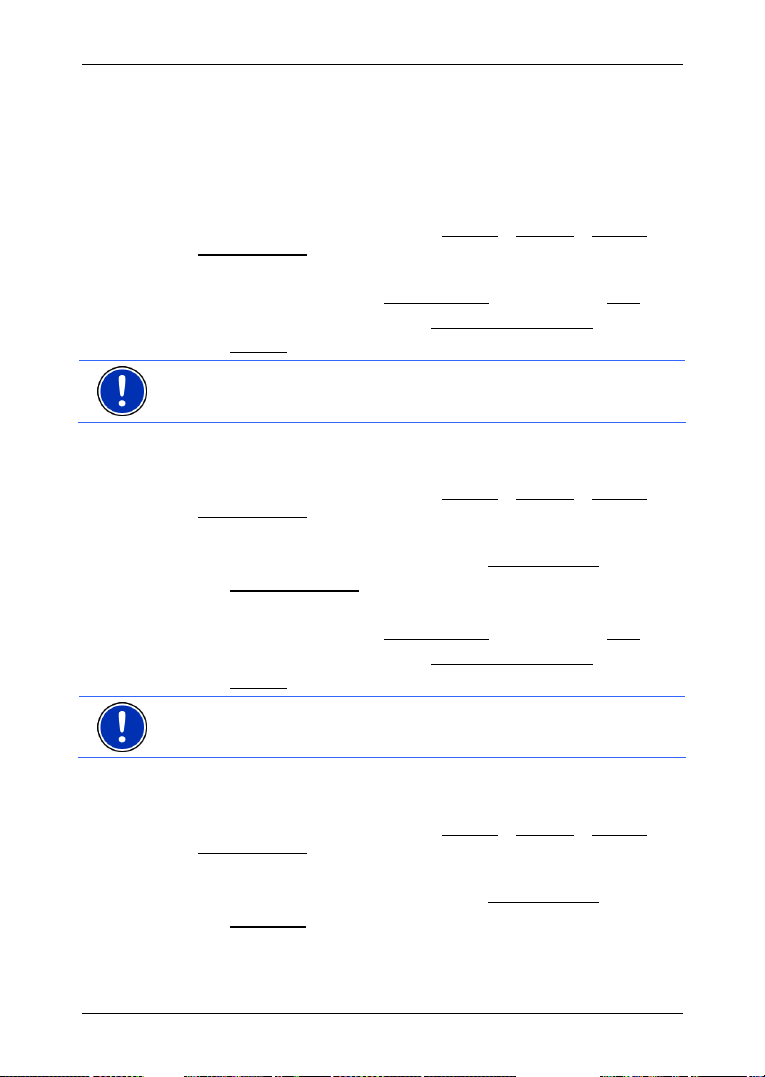
User's manual NAVIGON 72XX
4 Password Lock
You can protect your navigation system from unauthorised use by
creating a password.
4.1 Activating password protection
1. In the NAVIGATION window, tap on Options > Settings > Options >
Password Lock
The N
EW PASSWORD window opens.
2. Enter a password into the New password
3. Enter this password again in the Confirm new password
4. Tap Activate
Note: The password must have exactly 4 digits.
4.2 Changing a password
1. In the NAVIGATION window, tap on Options > Settings > Options >
Password Lock
The E
NTER PASSWORD window opens.
2. Enter the currently valid password in the Enter password
3. Tap Change password
The N
EW PASSWORD window opens.
4. Enter a password into the New password
5. Enter this password again in the Confirm new password
6. Tap Activate
.
.
.
.
.
field and tap on Next.
box.
box.
field and tap on Next.
box.
Note: The new password must have exactly 4 digits.
4.3 Cancelling password protection
1. In the NAVIGATION window, tap on Options > Settings > Options >
Password Lock
The E
NTER PASSWORD window opens.
2. Enter the currently valid password in the Enter password
3. Tap Deactivate
Password Lock - 15 -
.
box.
.
Page 16

User's manual NAVIGON 72XX
4.4 Forgotten your password?
If you have entered a wrong password three times a window pops up
and prompts you what to do.
► Follow the instructions on the screen.
5 Operating the NAVIGON 72XX
5.1 Information
Various information icons are located at the top of many windows.
GPS
The GPS symbol can show the following GPS-reception status:
No GPS (No symbol): The built-in GPS receiver is not operational.
Contact customer service if the problem persists.
No Signal: Data is being received from less than three satellites.
Position cannot be calculated.
GPS Ready: Data is being received from at least three satellites.
Position can be calculated.
For details of the GPS status refer to chapter "
location" on page 47.
current
GPS Status, saving the
Compass
The Compass symbol shows you in which direction you are currently
heading. It can indicate the following points of the compass: N, NE, E,
SE, S, SW, W, NW.
TMC (Traffic Information)
The NAVIGON 72XX has an integrated TMC receiver which provides
the navigation system with traffic information updates. If necessary it
can change your route dynamically, for example in order to avoid a
traffic jam.
Note: This function is only available if TMC traffic messages are being
transmitted in the country in which you are travelling. This is not the
case in all countries.
- 16 - Operating the NAVIGON 72XX
Page 17
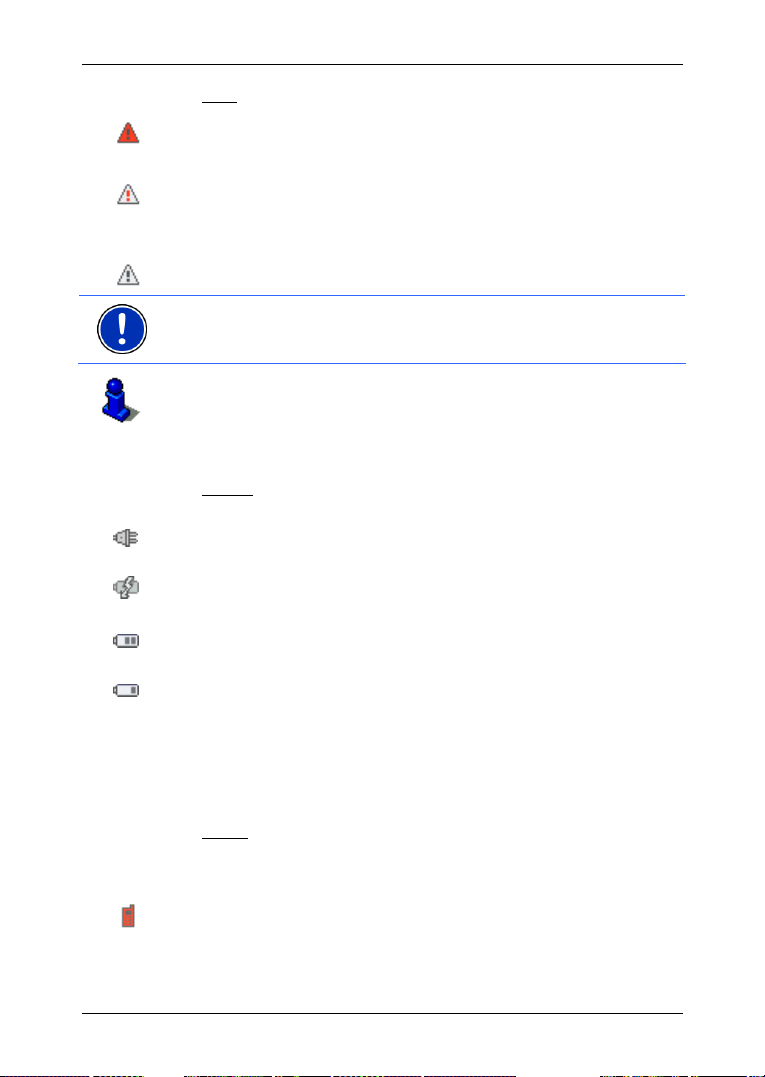
User's manual NAVIGON 72XX
The TMC symbol can display the following TMC reception status:
Tuning: The TMC receiver is operational but cannot find a station that
is transmitting TMC signals. There are no active traffic messages.
Tuning: The TMC-receiver is operational but cannot find a transmitter
that is sending TCM signals. Traffic messages are active however. This
can be the case, for example, when travelling through a tunnel.
TMC on Standby: Traffic messages can be received.
Note: The TMC antenna is integrated in the car charger cable.
Therefore the Tuning symbol may also be displayed if the car charger
cable is not plugged into the :NAVIGON 72XX
For details of the TMC function refer to chapter "TMC (Traffic
Information)" on page
49.
Energy
The Energy icon can indicate the following states of the integrated
battery:
The device is being supplied by an external power source. The battery
is fully charged.
The device is being supplied by an external power source. The battery
is being charged.
The device is being supplied by its internal battery. The battery charge
is sufficient.
The device is being supplied by its internal battery. The battery charge
is low.
Bluetooth / Phone
The NAVIGON 72XX has an integrated Bluetooth hands-free module.
This enables you to use the device as a hands-free kit for a mobile
phone with Bluetooth capability.
The Phone
module:
No Bluetooth (No symbol): The Bluetooth function is deactivated.
Not connected (red mobile phone): The NAVIGON 72XX has no
Bluetooth connection to another device.
Operating the NAVIGON 72XX - 17 -
icon can display the following states of the hands-free
Page 18
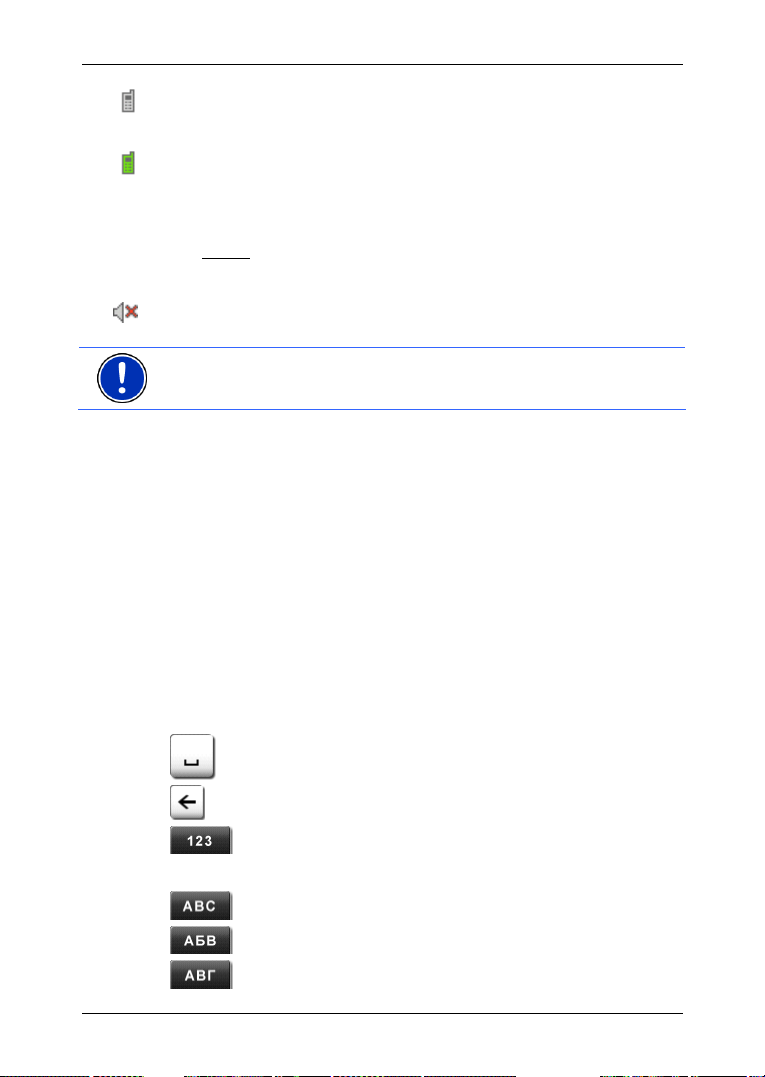
User's manual NAVIGON 72XX
Connected (white mobile phone): The NAVIGON 72XX is connected to
a mobile phone and can be used as a hands-free car kit.
Call in Progress (green mobile phone): The hands-free module of the
NAVIGON 72XX is being used at the moment for a call.
Muting
The Muting symbol can display the following status:
No symbol: The navigation application is not muted.
Muting: The navigation application is muted. If the device is navigating
at the moment, you will not hear any driving instructions.
Note: This icon indicates only the muted state of the navigation
instructions. It does not show the mute state of the hands-free module.
5.2 Software keyboard
A software keyboard appears on the screen when text entries are
necessary.
All entries can be made on the software keyboard using your fingertips.
Only capital letters can be entered.
When entering town or street names you must not enter any special
characters or umlauts. The navigation system fills in these characters
for you automatically. When you are looking for, e.g., a French town
called "Bärnau", simply type "BARNAU". You need not enter special
characters when entering a destination's town or street name but they
may be helpful for entering names for saved destinations and
itineraries.
5.2.1 Special keys
enters a space character.
deletes the character in front of the cursor.
opens the keyboard with numerals.
Latin, Cyrillic and Greek alphabet
opens the keyboard with the Latin alphabet.
opens the keyboard with the Cyrillic alphabet.
opens the keyboard with the Greek alphabet.
- 18 - Operating the NAVIGON 72XX
Page 19

User's manual NAVIGON 72XX
When you want to enter addresses, names or special destinations, the
keyboard with the alphabet for the country in question will open
automatically.
When you want to save a destination to Favourites or when you enter a
special destination category or a country, the keyboard with the
alphabet of the user interface will open automatically.
You can also switch from the Cyrillic or Greek keyboard to the Latin
keyboard. Many addresses can then also be entered as transliterations
or in the language of the user interface.
Example: The language of the user interface is English. You want to
navigate to Moscow. You have the following options:
► "Москва" (Cyrillic)
► "Moskva" (transliterated)
► "Moscow" (English).
Note: Street names and place names can be entered only in the
language of the user interface if that is how they exist in the map's
database.
Note: The maximum number of keyboards is always 2.
Umlauts, accents and other letters
Another keyboard with special characters is available for each alphabet.
opens the keyboard with Latin special characters.
opens the keyboard with Cyrillic special characters.
opens the keyboard with Greek special characters.
As soon as you have entered a special character the letter keyboard
reappears.
5.2.2 Entering data
There are many cases where you have to select an entry from a list.
This is the case, for example, when you enter the name of a town.
As soon as you enter the first letter, the largest city in the given country
that begins with this letter appears.
When you enter more letters, the first city that starts with those letters
appears.
► If the city shown is correct, tap on (OK) to close the entry.
Operating the NAVIGON 72XX - 19 -
Page 20
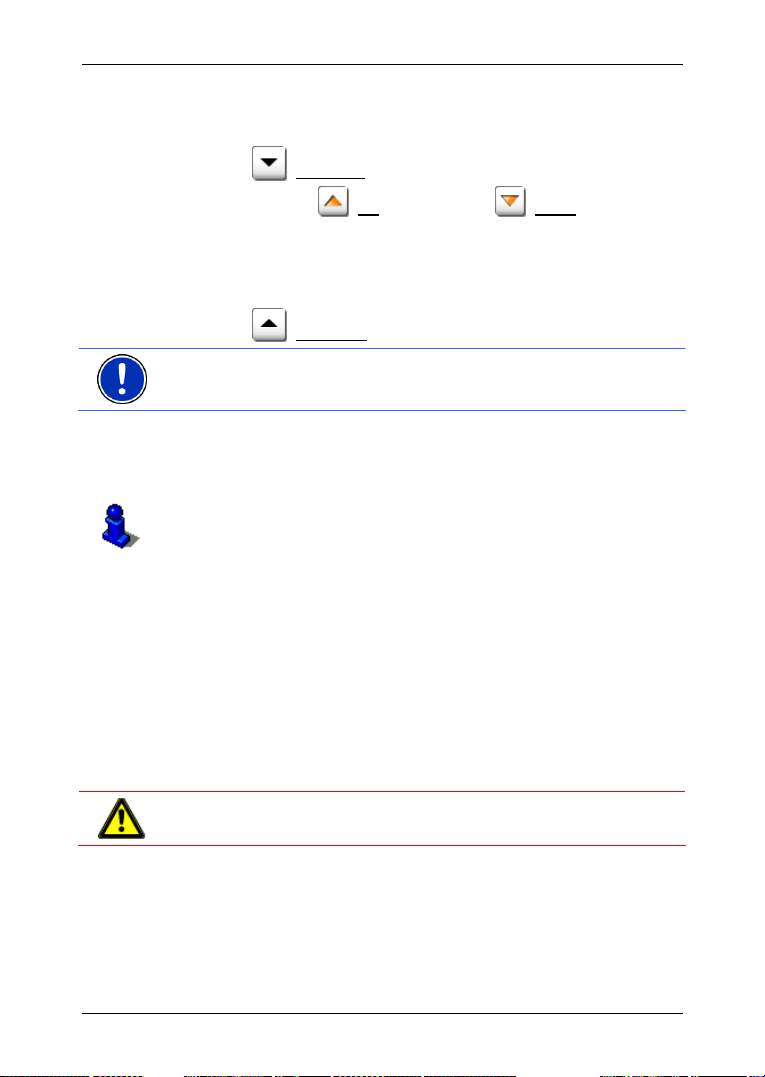
User's manual NAVIGON 72XX
At any moment you may display a list containing all cities beginning with
the letters you had entered up to that moment. The more letters you
had entered, the shorter the list will become.
► Tap on (Open List) to display the list..
You can use the
(Up) button and the (Down) button to
move through the list.
► In order to accept an entry from the list, simply tap on it.
The list closes as soon as you have accepted an entry. This closes
entering the city.
► Tap on (Close List) to close the list without accepting an entry.
Note: The list will display automatically when it contains 5 or less
entries.
5.3 Options
Some windows offer options that lead to more functions.
A description of all available options can be found in chapter "
on page
37.
5.4 Menus
Some buttons have menus which open when activated.
► Tap on a menu point to execute its function.
If you would like to quit the options list without selecting a function, tap
on the button you used to open the menu.
6 Navigation
Use the navigation system at your own risk.
Caution! Be sure to refer to all the safety information in chapter
"
Important safety information" on page 8.
Impaired GPS reception
If GPS reception is impaired, navigation will be interrupted. As soon as
GPS reception is restored, the navigation system calculates any change
of position which has occurred in the meantime. You may simply
continue navigation.
Options"
- 20 - Navigation
Page 21
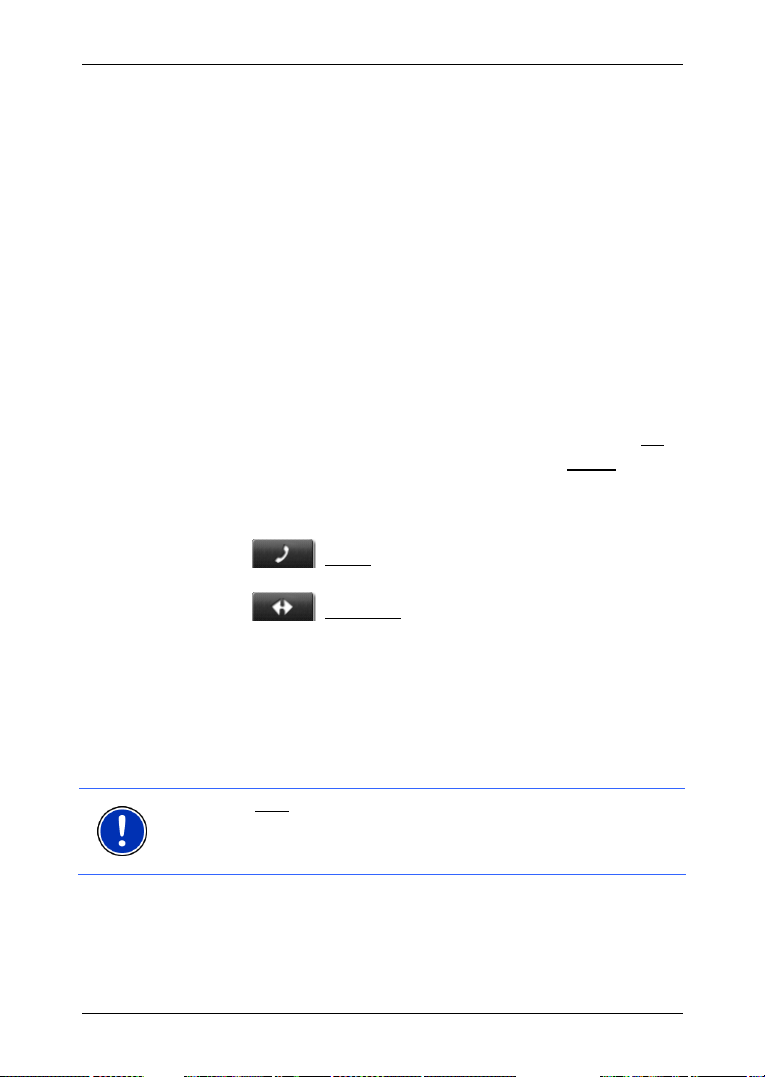
User's manual NAVIGON 72XX
Arriving at your destination
When you have reached your selected destination, a message to this
effect will be displayed.
Only your current position (orange arrow) will now be shown on the
map.
6.1 Starting the navigation application
You have switched on the navigation device and, if necessary, entered
the password.
The following message displays:
"The navigation software on this device is designed to provide route
suggestions and does not replace the need for driver attentiveness or
the requirement to adhere to road traffic regulations, good driving
practice and legally posted directions. For safety, posted road signs
and directions should always take precedence over the directions of this
unit. Do not operate this unit while driving."
► After you have read and fully understood the message, tap on OK.
If you do accept the content of the message, tap on Cancel
to switch off the navigation device.
The N
AVIGATION window is opened. From here you can access all the
functions of the navigation application.
► Tap on (Phone) in order to move the hands-free module
into the foreground.
► Tap on (Navigation) in order to move the NAVIGATION
window back into the foreground.
in order
Initialising the GPS receiver
As soon as the navigation device has been switched on, initialisation of
the GPS receiver will begin.
The integrated GPS receiver is not initialised for the first time until the
navigation application is started for the first time. It can take up to
20 minutes to initialise the GPS receiver for the first time.
Note: If the GPS
20 minutes, it is advisable to leave the navigation device switched on
for at least another 15 minutes in order to ensure reliable operation of
the receiver.
Each time you switch on the navigation device after this, GPS reception
will start within a short time.
If the navigation device has not been switched on for more than a week,
it can take up to 10 minutes to re-initialise the receiver.
Navigation - 21 -
icon indicates GPS Ready after far less than
Page 22

User's manual NAVIGON 72XX
In the top right hand corner of the display, you will see the GPS icon. As
soon as data from at least three satellites is received, the icon will
change to
(GPS Ready).
Note: Initialisation takes the least time if you do not start driving until
the initialisation has finished.
For more details about the GPS
page
16.
Returning to the Navigation window
The NAVIGATION window opens when the navigation application is
started.
icon refer to chapter "GPS" on
If another window of the navigation application is open, tap on
). This will return you to the window you came from.
(Back
► Tap on (Back) repeatedly until the NAVIGATION window is
opened.
6.2 Specifying a destination
Under New Destination you can enter destinations to which you have
not yet navigated or which you have not saved.
You can enter an address here, select a special destination, or select a
destination from the quick search function.
Note: The first time that you want to enter a new destination you will be
asked to select the country in which your destination is situated.
Under My Destinations the NAVIGON 72XX provides the following lists
of destinations and addresses for you to select from:
► LAST DESTINATIONS: destinations to which you have navigated on a
previous occasion.
► FAVOURITES: all destinations that you have entered in the
NAVIGON 72XX and then saved.
► IMPORTED ADDRESSES: all destinations which you have imported
from Microsoft Outlook or from other data sources.
6.2.1 Specifying the country in which the destination is situated
In the upper left corner of the ADDRESS, POI IN A CITY, and POI
NATIONWIDE windows there is the Country button. It shows the flag of
the country from which you can currently enter navigation destinations.
If your destination is in a different country, then proceed as follows:
- 22 - Navigation
Page 23

1. Tap on the Country button.
2. Enter the first letters of your destination country.
The C
OVERED COUNTRIES list opens. It lists all countries from which
a map is disposable and that begin with the entered letters.
3. Tap on the country in which your destination lies.
The C
OVERED COUNTRIES list closes.
The flag of the destination country will appear on the button.
Note: The list contains only those countries whose maps the navigation
device can dispose of..
6.2.2 Entering an address
1. In the NAVIGATION window, tap on New Destination > Enter an
Address.
DDRESS window opens.
The A
2. Enter the name or the postal code of the destination town.
3. Enter the name of the destination street.
4. Enter the house number. If you do not know the house number,
then leave this field empty.
If you don't know the house number but know the name of a nearby
side street, then tap on the Cross Street
this street. The navigation system will calculate a route to the
intersection of the streets you have entered.
Note: It is not necessary to enter all the address details.
If you specify the town only, the navigation system will calculate a route
to the town centre.
If you specify only the town and street without specifying a house
number or cross street, the navigation system will calculate the best
route to this street.
5. Tap Start Navigation.
Sometimes the destination cannot be found exactly because, for
example, the entered combination of place and street name exists
several times.
In this case a window will open with a list of all the addresses
matching your entry plus additional information.
► Tap on the address to which you want to navigate.
If the entered house number is not included on the map, the window
will show an address with the house number closest to the one
entered.
► Tap on OK in order to navigate to that address.
User's manual NAVIGON 72XX
box and enter the name of
Navigation - 23 -
Page 24

User's manual NAVIGON 72XX
The map opens in Preview mode. The destination is indicated on
the map.
For detailed information on how to start navigation, please refer to
chapter "
Starting navigation" on page 31. Please read on there.
6.2.3 Selecting the destination address by voice command
It is particularly convenient to select the destination address by voice
command.
1. In the N
► Tap on the country if your destination address is situated in a
2. Follow the instructions given by the navigation system.
For detailed information on how to start navigation, please refer to
chapter "
Note: The Voice Command function is not available for every
language. In the languages for which this function is not available, the
Voice Command
AVIGATION window, tap on Voice Command.
OICE COMMAND window opens.
The V
Indicated at the top is the country from which you can select
addresses.
different country. Then follow the instructions given by the
navigation system.
You will be asked for the address data in this order: City > Street >
House number.
When you have finished entering the address, the map will open in
Preview mode. The destination is indicated on the map.
Starting navigation" on page 31. Please read on there.
button is replaced by the Show Map button.
6.2.4 Points of interest
Points of Interest, also called POI (Points Of Interest) for short, are
useful addresses that are catalogued according to particular criteria.
Special destinations include ports, airports, restaurants, hotels, petrol
stations, public buildings, doctor's surgeries, hospitals, shopping
centres, etc.
Points of interest can be displayed on the map by means of a symbol.
In the N
AVIGATION window, tap on Options > Settings > Map Display >
Categories Shown
- 24 - Navigation
to select the categories to be displayed on the map.
Page 25

User's manual NAVIGON 72XX
POI nearby
POI nearby are special destinations located within a certain radius of
your current location. This means you can always find the nearest petrol
station for example, no matter where you are.
Note: GPS reception must be good enough for determining your
position. Check the
reception is good enough.
For more details refer to chapter "
21.
page
Note: The Direct Access section offers 3 categories of POI from the
current vicinity which can be searched for quickly and without additional
entry.
For more details refer to chapter "
1. Tap in the NAVIGATION window on New Destination > Search for
POI > Nearby.
NEARBY window opens.
The POI
2. Select a category from which you would like to find a POI. You can't
select categories from which no POI is to be found nearby.
If sub-categories exist for the category you have selected, the Sub
Category list opens.
3. Select the sub-category from which you would like to select a POI.
The Name of the Destination
in the specified category, sorted by distance.
4. Tap on the name of the destination.
Information from the navigation system's database about the
specified POI is displayed instead of the keyboard. (Refer to
"
Information about the destination" on page 28)
5. Tap Start Navigation
The map opens in Preview mode. The destination is indicated on
the map.
(GPS Ready) icon to see whether GPS
Initialising the GPS receiver" on
Direct access to POI" on page 27.
list opens. It contains the nearest POI
.
For detailed information on how to start navigation, please refer to
chapter "
Starting navigation" on page 31. Please read on there.
POI of nationwide significance
POI of nationwide significance are airports, sights, national monuments,
large ports etc. This way you can find well-known places of interest
even if you don't know the name of their location.
1. In the N
Navigation - 25 -
AVIGATION window, tap on New Destination > Search for
POI > Nationwide.
Page 26

User's manual NAVIGON 72XX
The POI NATIONWIDE window opens.
2. Select a category from which you would like to find a POI.
The Name of the Destination
selected category, sorted alphabetically.
3. If the list is very comprehensive:
► Tap on (Close List)
The keyboard displays.
► Enter the first letters of your destination.
► Tap on (Open List)
The list includes only those destinations that begin with or contain
the entered letters.
4. Tap on the name of the destination.
Information from the navigation system's database about the
specified POI is displayed instead of the keyboard. (Refer to
"
Information about the destination" on page 28)
5. Tap Start Navigation
The map opens in Preview mode. The destination is indicated on
the map.
list opens. It contains the POI from the
.
For detailed information on how to start navigation, please refer to
chapter "
Starting navigation" on page 31. Please read on there.
POI in a particular location
POI in a particular location can be useful when navigating in an
unfamiliar town.
1. In the N
2. Enter the name or the postal code of the destination town.
3. Select a category from which you would like to find a POI. You can't
4. Select the sub-category from which you would like to select a POI.
5. If the list is very comprehensive:
- 26 - Navigation
AVIGATION window, tap on New Destination > Search for
POI > in a City.
IN A CITY window opens.
The POI
select categories from which no POI is to be found in the specified
city.
If sub-categories exist for the category you have selected, the Sub
Category list opens.
The Name of the Destination
list opens. It contains POI from the
specified category, sorted alphabetically.
Page 27

User's manual NAVIGON 72XX
► Tap on (Close List)
The keyboard displays.
► Enter the first letters of your destination.
► Tap on (Open List)
The list includes only those destinations that begin with or contain
the entered letters.
6. Tap on the name of the destination.
Information from the navigation system's database about the
specified POI is displayed instead of the keyboard. (Refer to
"
Information about the destination" on page 28)
7. Tap Start Navigation
.
Sometimes the destination cannot be found exactly because, for
example, there are several restaurants with the same name in the
specified city.
In this case a window opens with all the destinations matching your
entry plus additional information.
► Tap on the destination to which you would like to navigate.
The map opens in Preview mode. The destination is indicated on
the map.
For detailed information on how to start navigation, please refer to
chapter "
Starting navigation" on page 31. Please read on there.
Direct access to POI
The quick access system contains 3 categories of special destinations.
Destinations in your vicinity that correspond to these categories can be
listed quickly, without the need for additional entry.
► Tap in the NAVIGATION window on Options > Settings > General in
order to select the categories for direct access.
Note: The categories for the Direct Access function are the same than
for the POI on Your Route function. (Refer to "
Navigation
mode" on page 43)
Note: GPS reception must be good enough for determining your
position. Check the
reception is good enough.
For more details refer to chapter "
21.
page
1. In the NAVIGATION window, tap on New Destination.
Navigation - 27 -
(GPS Ready) icon to see whether GPS
Initialising the GPS receiver" on
Functions of the map in
Page 28

User's manual NAVIGON 72XX
The NEW DESTINATION menu opens.
In the Direct Access
categories that are available by direct access.
2. Tap on the category from which you would like to select a POI.
The Name of the Destination
in the specified category, sorted by distance.
3. Tap on the name of the destination.
The map opens in Preview mode. The destination is indicated on
the map.
area you are shown the icons of those POI
list opens. It contains the nearest POI
For detailed information on how to start navigation, please refer to
chapter "
Starting navigation" on page 31. Please read on there.
6.2.5 Information about the destination
For many destinations that you specify, there will be further information
available, stored in the navigation system's database.
There is, for example, a telephone number available for many
restaurants. You can then call the restaurant to reserve a table, for
example.
One of the destination entry windows described above is open.
► Tap on Options > Info.
The D
ESTINATION INFO window opens. It contains all the information
about the specified destination that is stored in the navigation system's
database.
► Tap on Cancel in order to close the DESTINATION INFO window
again.
► Tap on (Show on Map) in order to see the destination on the
map.
► Tap on (Call) in order to call the number indicated.
Note: The Call
function is only available when the NAVIGON 72XX is
connected via Bluetooth to a mobile phone.
For details of how to connect to a mobile phone refer to chapter
"
Connecting to a telephone" on page 52.
6.2.6 Last Destinations
NAVIGON 72XX saves the last 12 destinations to which you have
navigated in the L
1. In the N
Destinations.
AST DESTINATIONS list.
AVIGATION window, tap on My Destinations > Last
- 28 - Navigation
Page 29

User's manual NAVIGON 72XX
2. Tap on the destination to which you would like to navigate.
3. Tap on Start Navigation
.
The map opens in Preview mode. The destination is indicated on
the map.
For detailed information on how to start navigation, please refer to
chapter "
Starting navigation" on page 31. Please read on there.
6.2.7 Favourites
Destinations to which you want to travel often can be saved in the
AVOURITES list.
F
In the F
AVOURITES list you can save up to 500 destinations.
Information on how to save a destination can be found in chapter
Saving destinations" on page 32.
"
1. In the NAVIGATION window, tap on My Destinations > Favourites.
2. Tap on the destination to which you would like to navigate.
3. Tap Start Navigation
.
The map opens in Preview mode. The destination is indicated on
the map.
For detailed information on how to start navigation, please refer to
chapter "
Starting navigation" on page 31. Please read on there.
Note: Favourites are displayed on the map by means of a little flag and
with their names. You may switch these displays on or off under
> Settings > Map Display > Categories Shown.
Options
6.2.8 Imported addresses
Using the NAVIGON Sync software you can export to you navigation
system any contact addresses which you have saved in Microsoft
Outlook on your computer.
Moreover, you can copy entered destination addresses from many
internet route planners directly to your navigation system. This
functionality is easily accessible on the respective web site if it is
available.
Note: You will find the NAVIGON Sync software on the DVD supplied.
Contacts which have been saved with several addresses will appear
once with each address in the I
Navigation - 29 -
MPORTED ADDRESSES list.
Page 30

User's manual NAVIGON 72XX
1. In the NAVIGATION window, tap on My Destinations > Imported
addresses.
2. Tap on the address to which you want to navigate.
3. Tap Start Navigation
The map opens in Preview mode. The destination is indicated on
the map.
.
For detailed information on how to start navigation, please refer to
chapter "
Starting navigation" on page 31. Please read on there.
6.2.9 Navigating home
In NAVIGON 72XX you can save an address as your home address.
You can navigate to your home address at any time by pressing a
single button.
Further information about entering your home address can be found in
chapter "
► In the NAVIGATION window, tap on Take Me Home.
Defining a destination as home address" on page 32.
If you have not yet entered your home address, a dialog box will
notify you of this.
Navigation starts. The route profile used for the previous navigation will
be applied.
6.2.10 Selecting destinations on the map
You may select a destination directly on the map. This is a quick way to
select towns, streets and POI.
1. In the N
2. Tap on
3. Tap on the point to which you want to navigate.
Note: Please refer to chapter "
page
your destination is easily seen.
AVIGATION window, tap on Show Map.
Tap on Options
available in the N
>Show Map if the Voice Command button is
AVIGATION window.
(Destination search)
The map opens in Destination search mode.
Map in Destination search mode" on
44 for detailed information on how to change the map view so that
The destination that you have selected appears under the cross
hairs.
The geographical coordinates of the destination and the
corresponding address are shown in the bottom third of the screen.
- 30 - Navigation
Page 31

User's manual NAVIGON 72XX
4. Tap on (OK)
ESTINATION ON MAP window opens. The detailed address data
The D
of the selected destination is displayed in the upper left-hand
corner.
5. Tap Take Me There
.
The map opens in Preview mode. The destination is indicated on
the map.
For detailed information on how to start navigation, please refer to
chapter "
Starting navigation" on page 31. Please read on there.
6.2.11 Starting navigation
The map is open in Preview mode.
The navigation destination is depicted by a small flag. The distance to
cover and the estimated time of arrival (ETA) are displayed.
► Tap on the ETA if you want the estimated duration of travel to be
displayed instead.
Route Profile
The route is calculated on the basis of a route profile.
► If you want to view or change the route profile, tap Route Profile.
Note: If you change the route profile, the changes will also apply to
future navigations.
Information about individual route profile settings can be obtained by
tapping the related
(Help) button.
Turn-by-Turn List
► If you want to see detailed directions for the route, tap on Options >
Turn-by-Turn List
For details of the functions in the T
chapter "
Turn-by-Turn List" on page 48.
.
URN-BY-TURN LIST window refer to
Start Navigation
► Tap on Start Navigation or simply start driving.
No GPS reception
If GPS signal reception is not good enough, the following message will
appear: "GPS reception is currently not sufficient. Navigation starts
automatically as soon as GPS reception is OK again."
Navigation - 31 -
Page 32

User's manual NAVIGON 72XX
You have the following options:
► Wait. As soon as GPS reception is good enough for determining
your position, the route will be recalculated and navigation will
begin.
► Tap Cancel. The window in which you entered your destination will
open again. Your destination is saved in the L
► Tap Demo. The route will be calculated using the centre of the
destination location as starting point. Navigation will then be
simulated on this route.
AST DESTINATIONS list.
Tap on
Note: The Demo
destination on the map.
(Back) in order to terminate the demonstration.
button is not available if you have selected the
6.3 Managing destinations
Every destination you enter and destinations from the LAST
DESTINATIONS and IMPORTED ADDRESSES lists can be saved in the
AVOURITES list. This makes sense if you frequently navigate to a
F
particular destination.
Note: Favourites are displayed on the map by means of a little flag and
with their names. You may switch these displays on or off under
> Settings > Map Display > Categories Shown.
Options
6.3.1 Saving destinations
1. Enter a destination. (Refer to "Entering an address" on page 23 or
Points of interest" on page 24). Don't tap the Start Navigation
to "
button!
2. Tap on Options
- OR -
1. Select a destination from the L
I
MPORTED ADDRESSES list. (Refer to "Last Destinations" on page 28
Imported addresses" on page 29). Do not tap the Start
or to "
Navigation button!
2. Tap on Options
3. Enter a name for the destination.
4. Tap Save
> Save Destination.
AST DESTINATIONS list or from the
> Save as Favourite.
.
6.3.2 Defining a destination as home address
One destination from the FAVOURITES list can be defined as your home
address.
- 32 - Navigation
Page 33

You can then always start navigation to this destination very quickly by
tapping in the N
AVIGATION window on Take Me Home.
1. Select the destination which you want to define as your home
address from the F
page
29)
2. Tap on Options
AVOURITES list. (Refer to "Favourites" on
> Home Address.
The selected destination has now been saved as your home address.
Your home address now appears in the F
AVOURITES list marked by a
house symbol.
6.4 Multi-leg routes
It is possible to plan routes without GPS reception, for example in the
comfort of your home. Planned routes can be saved for later use. This
allows you to plan as many routes as you like, for example for your
holidays.
1. In the N
2. Tap on the Route Planning
6.4.1 Entering the starting point
The starting point of a route is the point at which you want to begin your
trip. This is not necessarily the current location. If you are planning a
route for your holidays at home, you could, for example, enter your
hotel as the starting point.
The starting point is only important if you want to see a planned route
on the map but currently have no GPS reception, or if you are not
currently at the planned starting point. This is why your selected starting
point has the flow number "0".
As soon as you start navigation, your current location will be used as
the starting point for the route calculation.
The first leg of the route is therefore the journey to the route point with
flow number "1".
1. Tap on the Specify Starting Point
If you want to enter your current location as the starting point:
2. Tap on the Current Position
If you want to enter a different starting point:
2. Tap the corresponding button.
3. Enter the starting point. (See the corresponding section of chapter
AVIGATION window, tap on Options.
The options list opens.
option.
The R
OUTE PLANNING window opens.
box.
The S
TARTING POINT menu opens.
menu item.
"
Specifying a destination" on page 22 ff.).
User's manual NAVIGON 72XX
Navigation - 33 -
Page 34

User's manual NAVIGON 72XX
4. Tap Set Starting Point.
The selected starting point will now be displayed next to the 0
button (Starting Point).
Changing the starting point
► Tap on the starting point (button 0)
The S
TARTING POINT menu opens. You can now enter a different
starting point. Proceed as described above.
6.4.2 Entering route points
The route points of a route are the destinations that you want to
navigate to.
The flow number for each route point is indicated on a button in front of
it.
1. Tap on the Add Route Point
OUTE POINT menu opens.
The R
2. Tap on the button for how you want to enter the destination.
3. Enter the route point. (See the corresponding section of chapter
"
Specifying a destination" on page 22 ff.).
4. Tap Add
.
The selected route point is now shown next to its flow number.
Repeat these steps for each destination that you want to add to your
route.
6.4.3 Editing route points
Route points can be deleted from a route. The order of the route points
can be changed as you wish.
Note: The start point (flow number "0") can neither be moved nor
deleted. However, you may make another route point to be the starting
point.
► Tap on the route point that you want to edit.
The context menu contains the following buttons:
box.
Route Point Up
(Example: route point 2 becomes route point 1).
Route Point Down
route point 2 becomes route point 3).
- 34 - Navigation
: Moves the selected route stage forwards.
: Moves the selected route stage back. (Example:
Page 35

Delete: Deletes the selected route stage. A dialog window prompts
you to confirm deletion.
6.4.4 Managing routes
You can save each planned route under a particular name.
Note: Only the start point and route points will be saved, not the
calculated route. When you load a saved route, it must be recalculated
before navigation can start.
You can load, rename or delete stored routes.
Saving routes
The ROUTE PLANNING window is open. You have entered the starting
point and at least one route point.
1. Tap on Options
> Save Route.
2. Enter a name for the route.
3. Tap Save
.
The destination is now saved to the S
window closes.
Loading routes
1. Tap on Options > Saved Routes.
2. Tap on the route that you want to load.
3. Tap Load Route
OUTE PLANNING window opens. The starting point and the
The R
route points of the loaded route have been entered.
.
User's manual NAVIGON 72XX
AVED ROUTES list. The dialog
6.4.5 Calculating and Displaying Routes
It is possible to calculate and display a planned route on the map even
without GPS reception in order to get an impression of the journey.
The R
OUTE PLANNING window is open. The starting point and at least
one route point have been entered.
► Tap Show Route.
The map opens in Preview mode.
The starting point and the route points are marked by flags. The
distance and the estimated trip time is given for each leg of the
route. The distance to cover and the estimated time of arrival (ETA)
for the entire route are displayed.
► Tap on the ETA if you want the estimated duration of travel to be
displayed instead.
Navigation - 35 -
Page 36

User's manual NAVIGON 72XX
6.4.6 Simulating routes
It is also possible simply to simulate navigation on a planned route.
Note: GPS reception is not necessary for simulation.
If you have planned a multi-leg route, only the first leg will be simulated.
You have calculated and displayed a route.
► Tap on Options > Simulation.
The route will be recalculated for simulation purposes. Simulation
starts when calculation has finished.
Stopping simulation
You can stop simulation at any time.
► Tap on (Back)
The R
OUTE PLANNING window opens.
6.4.7 Starting navigation
You have calculated and displayed a route.
Route Profile
The route is calculated on the basis of a route profile.
If you want to view or change the route profile, tap on Route Profile
Note: If you change the route profile, the changes will also apply to
future navigations.
Information about individual route profile settings can be obtained by
tapping the related
Note: If you load routes that come from a company other than
NAVIGON the Route Profile
then not modify the profile for that route.
(Help) button.
.
button is possibly deactivated. You may
Turn-by-Turn List
If you want to see detailed directions for the route, tap on Options >
Turn-by-Turn List
For details of the functions in the T
chapter "
Turn-by-Turn List" on page 48.
.
URN-BY-TURN LIST window refer to
Start Navigation
► Tap Start Navigation.
- 36 - Navigation
Page 37

No GPS reception
If GPS signal reception is not good enough, the following message will
appear: "GPS reception is currently not sufficient. Navigation starts
automatically as soon as GPS reception is OK again."
You have the following options:
► Wait. As soon as GPS reception is good enough for determining
your position, the route will be recalculated and navigation will
begin.
► Tap Cancel. The map opens in Preview mode.
6.5 Options
Some windows offer options that lead to more functions.
► Tap on Options to open the options list.
► Tap on the option you would like to use.
► If you would like to quit the options list without selecting an option,
tap on the Options
User's manual NAVIGON 72XX
button again.
Add to Route
Delete All
: Opens the route planning. The selected address will be entered
as the starting point of a new route. (Refer to "
page
33)
Multi-leg routes" on
: Deletes all destinations in the list (LAST DESTINATIONS list or
F
AVOURITES list, depending on where you opened the options). The list
is then empty. A dialog window prompts you to confirm deletion.
Delete
: Deletes the selected destination from the LAST DESTINATIONS or
F
AVOURITES list or the selected route from the SAVED ROUTES list. A
dialog window prompts you to confirm deletion.
Direct Help
Factory Settings
: Opens a window where you can quickly and easily find addresses
and phone numbers of places in your immediate area. (Refer to "
Help" on page
46)
: Resets all settings to the as-delivered state. Routes and
Direct
saved destinations are not deleted. The software is re-started and
behaves as if started for the first time after being purchased. (Refer to
"
Switching on the NAVIGON 72XX" on page 14)
GPS Status
: Opens the GPS STATUS window. Here you can see details
regarding GPS reception. You can also save the data of your current
location. (Refer to "
page
Home Address
47)
: Saves the selected destination as your home address. You can
GPS Status, saving the current location" on
then always start navigation to this destination very quickly by tapping in
the N
AVIGATION window on Take Me Home.
Navigation - 37 -
Page 38

User's manual NAVIGON 72XX
New Route: Deletes the starting point and all route points from the ROUTE
PLANNING window so that you can plan a new route.
If necessary, save the previously planned route!
Password Lock
Product Information
: Opens a window to configure the password protection. (Refer
to "
Password Lock" on page 15)
: Here you are shown the version numbers and copyright
details of the hardware and software.
Rename
: Opens a window in which you can change the name for the selected
destination or route.
Route Planning
: Opens the ROUTE PLANNING window. Here you can plan
routes, manage planned routes and start navigation on a planned route.
(Refer to "
Route Profile
Multi-leg routes" on page 33)
: Opens the ROUTE PROFILE window. Here you can view the
options for route planning and, if necessary, change them.
Save as Favourite
to "
Save Destination
Saving destinations" on page 32)
"
Save Route
specific name. (Refer to "
Saved Routes
Settings
: Opens the SETTINGS window. Here you can configure the navigation
system. (Refer to "
Show on Map
Simulation
: Saves the selected destination to the FAVOURITES list. (Refer
Saving destinations" on page 32)
: Saves the selected address in the FAVOURITES list. (Refer to
: Opens a window in which you can save the planned route under a
Saving routes" on page 35)
: Opens a dialog window into which you can load a saved route.
Configuring the NAVIGON 72XX" on page 51)
: Shows the selected address on the map.
: Simulates a navigation on the route indicated. This simulation can
be performed without GPS reception. On multi-leg routes, only the first
leg is simulated.
Touchscreen Calibration
: The touch screen can be re-calibrated if it responds
poorly to touch. Follow the instructions on the screen.
Traffic
: Opens the TRAFFIC INFORMATION window in which pending reports are
listed. (Refer to "
Turn-by-Turn List
which you must turn. (Refer to "
- 38 - Navigation
TMC (Traffic Information)" on page 49)
: Shows detailed directions for the route, including all points at
Turn-by-Turn List" on page 48)
Page 39

6.6 Working with the map
6.6.1 Selecting the navigation map
Each country has its own navigation map. However, seamless
navigation over several maps on one continent is possible if a
continuous route can be planned on the maps saved.
Even if maps from several continents are saved in your navigation
device, the NAVIGON 72XX can only ever work with maps from one
continent.
Tap in the N
order to see which maps are currently in use. Here you can also select
a different continent if the navigation device contains any maps of
countries on other continents.
6.6.2 Map in Preview mode
You have entered a destination and tapped on Start Navigation.
- OR –
You have planned or loaded a route and tapped on Show Route
The map opens in Preview mode. The entire route is visible.
AVIGATION window on Options > Settings > Map Display in
User's manual NAVIGON 72XX
.
1 The route is marked in orange.
2 Your current position is indicated (orange arrow).
If you display a planned or loaded route and the specified starting point
is not your current location, then it is possible that your current position
will not be shown on the preview.
3 The destination is marked with a little flag.
If you display a planned or loaded route, the starting point and each
route point will be marked with a little flag.
4 A small info box displays the entire distance to cover, together with the
estimated time of arrival.
Navigation - 39 -
Page 40

User's manual NAVIGON 72XX
► Tap on the ETA if you want the estimated duration of travel to be
displayed instead.
► Tap again on the info box if you want the ETA to be displayed
again.
Displaying this information can be configured in Options
Navigation
.
If you display a route with several stages, distance to cover and
estimated duration of stage are given for each stage.
► Tap on Route Profile in order to view and, if required, change the
settings which form the basis for the route planning.
► Tap on Start Navigation to start the trip.
If you display a planned or loaded route, the route may be
recalculated. The starting point for the calculation will now be your
current location. You will first be guided to the first route point
entered.
► Tap on Options > Turn-by-Turn List to view detailed directions for
the route. (Refer to "
> Settings >
Turn-by-Turn List” page 48)
► Tap on (Destination search) in order to view the map in
Destination search mode. (Refer to "
mode” page
44)
Map in Destination search
6.6.3 Map in Navigation mode
After the route was shown in Preview mode, navigation was started.
The map opens in Navigation mode.
1 This is where all relevant traffic signs are indicated.
2 Possible speed limits may be shown here.
3 The route is highlighted in orange.
4 When two manoeuvres need to be executed in quick succession, the
small arrow field indicates the second manoeuvre to be executed.
- 40 - Navigation
Page 41

User's manual NAVIGON 72XX
5 The large arrow field is a schematic depiction of the next intersection
where you must turn. The distance remaining to this junction is
indicated underneath.
As you get closer to the junction you will see a spot diagram in addition
to the distance:
The nearer you get to the junction, the more yellow spots are displayed.
If you don't have to change direction for a long time, you will see only a
straight arrow. The distance you must continue straight on is indicated
underneath the arrow.
► Tap on the large arrow box to hear current route instructions.
6 The Traffic Information field displays if a reported obstruction
concerns your route.
If the Traffic Information field indicates a distance, the system has not
calculated a detour route around the respective obstruction.
► Tap on the Traffic Information field to see the full message. You
may then decide whether you want to detour the obstruction
(Detour
) or not (Ignore).
If no distance is shown, the system detours all reported obstructions
concerning your route and implying time loss.
► Tap on Traffic Information to display a list with all obstructions
reported for your route. (Refer to "
page
49)
TMC (Traffic Information)" on
Note: Calculating detours around reported obstructions can be done
automatically. (Refer to "
7 The height above sea level and the current speed is shown here.
8 Ahead of many junctions the information from
TMC Settings" on page 50)
6, 7 and 8 is hidden.
Instead you are shown which lanes lead to your destination.
► Tap the field to hide lane information.
9 The remaining distance to the destination, the estimated duration of the
trip, and the estimated time of arrival can be seen in the Total field.
► Tap on the ETA if you want the estimated duration of travel to be
displayed instead.
► Tap again on the info box if you want the ETA to be displayed
again.
10 Your current position is indicated on the map (orange arrow). The
section of the map displayed changes continually so that your current
position is always in view on the map.
Navigation - 41 -
Page 42

User's manual NAVIGON 72XX
11 If you are navigating a route with several stages, you will see the
remaining distance to the next stage point and the estimated time of
arrival in the Next field.
► Tap on the ETA if you want the estimated duration of travel to be
displayed instead.
► Tap again on the info box if you want the ETA to be displayed
again.
12 The name of the next route section you will enter is indicated in the
upper street field.
13 The name of the route section where you are currently located can be
seen in the lower street field.
Note: The displays of many of the above mentioned areas can be
configured in Options
function if the required information is available on the map..
> Settings > Navigation. Some displays will only
Note: If you tap on the large arrow box, the current route instruction will
be repeated.
► Tap on Options > Turn-by-Turn List to view detailed directions for
the route. (Refer to "
Turn-by-Turn List" on page 48)
► Tap on (Destination search) in order to view the map in
Destination search mode. (Refer to "
mode" on page
44)
Map in Destination search
Volume
The volume of the spoken driving instructions can be adjusted during
navigation.
1. Tap on
(Volume).
The volume bar opens. It contains three buttons for adjusting the
volume.
(Louder), (Quieter), (Volume on/off).
2. Tap on
(Volume) again or wait a few seconds.
The volume bar closes.
Quitting navigation
Tap on (Back) in order to quit navigation. A dialog box will
prompt you to confirm.
- 42 - Navigation
Page 43

User's manual NAVIGON 72XX
Functions of the map in Navigation mode
When the map is open in Navigation mode, tap any point on the map.
Buttons with various functions will be displayed.
2D/3D
: Changes between 2D and 3D mode. The icon indicates the current
mode.
Day/Night
Interim Destination
Skip Route Point
Block
POI on Your Route
: Changes between "Day" and "Night" display modes. The icon
indicates the current mode.
: Opens the menu for entering an interim destination.
The navigation system will first guide you to this interim destination.
Afterwards you can continue your original navigation.
:Tap this icon to omit the next stage from the list. This button is
active only when at least 2 route points still lie ahead of you. (Refer to
"
Multi-leg routes" on page 33)
: Tap on this button in order to block a section of the route that lies in front
of you, i.e. to recalculate the route in order to avoid this section, e.g. if
you have heard on the radio of a traffic jam affecting this section. (Refer
to "
Block" on page 47)
Tap on this button again to remove the block.
: Tap on this button to display POI on your route. This way
you can quickly find out, for example, how far it is to the nearest
services. A destination shown here can be added as an interim
destination by tapping the
(Interim Destination) button to the right
of its entry in the list.
Note: The categories for the POI on Your Route function are the same
than for the Direct Access function. You can configure which
categories are available. (Refer to "
Direct access to POI" on page 27)
6.6.4 Reality View PRO
The map switches to Reality View mode when you approach one of the
following points while driving on the motorway:
► a motorway junction
► a three-leg motorway junction
► the exit you must take to leave the motorway
Navigation - 43 -
Page 44

User's manual NAVIGON 72XX
The Reality View mode shows with greater clarity the signposting and
lanes you must follow.
This display does not change until you have passed the spot indicated.
The map will then change back to Navigation mode.
► If you want to change to Navigation mode before then, just tap on
any point on the map.
Note: The Reality View mode is not available for all motorway
junctions and three-leg motorway junctions. Availability is dependent on
the map data in use.
6.6.5 Map in Destination search mode
The map is always in the Destination search mode when the cross
hairs appear on it. Indicated in the address box are the coordinates and,
where applicable, the name of the street under the cross hairs.
When you are driving, the map does not change. It is always orientated
with north at the top.
Zoom Out: The map section shown becomes larger, but you will see
fewer details.
- 44 - Navigation
Page 45

User's manual NAVIGON 72XX
Zoom In: The map section becomes smaller, but you will see more
details.
Zoom Mode: When this button is active you can mark out a section of
the map with the stylus or your finger.
Mark out the section from upper left to bottom right to zoom in until the
section fills the screen.
Mark out the map section from bottom right to top left to zoom out.
Pan Mode: When this button is active you can change the section of
map displayed with the stylus or your finger. Simply drag the map in the
desired direction.
Entire Route: Zooms the map so that the entire route is visible.
Current Position: Selects the section of map displayed so that the
current location is at the centre.
Operating in Destination search mode
1. Tap on the point to which you want to navigate.
The destination that you have selected appears under the cross
hairs.
The geographical coordinates of the destination and the
corresponding address are shown in the bottom third of the screen.
2. Tap on
(OK)
Buttons with various functions will be displayed.
Take Me There
: Starts navigation to the selected point. If you are currently
navigating, this route navigation will be cancelled.
Interim Destination
: Sets the selected point as interim destination. The
navigation system will first guide you to this interim destination.
Afterwards you can continue your original navigation.
This function is only active during navigation.
Set as Destination
: Adds the selected point to the route planning as the last
point. Navigation will then continue to this point after you have reached
the original destination or the other route points. The function is
available only during navigation.
Navigation - 45 -
Page 46

User's manual NAVIGON 72XX
Save: Opens the SAVE DESTINATION AS... window. You can enter a name under
which the selected point will be saved in the F
Saving destinations" on page 32)
"
Search Nearby
: Opens the POI NEARBY window. Here you can search for
destinations near the selected point. (Refer to "
► Tap on (Destination search) in order to quit Destination
AVOURITES list. (Refer to
POI nearby” page 25)
search mode. You will be returned to the window from which you
started this mode.
► Tap on (Back) in order to return to the NAVIGATION
window. If you are currently navigating, you will be prompted to
confirm your decision to quit navigation.
6.7 Useful functions
6.7.1 Direct Help
If you arrive at the scene of an accident or have breakdown yourself, it
may be necessary to call help quickly and to give your current location.
► Tap on Options > Direct Help.
The D
IRECT HELP window opens.
If GPS reception is good enough, the address and the geographic
coordinates of your current location will be indicated.
► Tap on (Show on Map) If you want your current location to be
displayed on the map..
In the bottom part of the window there are 4 category buttons: Petrol
Station, Police Station, Hospital, Pharmacy.
► Tap the corresponding button.
The nearest location of the selected category displays. The
information contains the name, the address, the phone number (if
known); and the distance and direction to that location.
You have the following options:
► Tap on (Call) in order to call the number indicated.
button is deactivated if no phone number is stored for the
The Call
respective location, or if the navigation system has no Bluetooth
connection to any mobile phone.
► Tap on (Show on Map) to display your current location and the
help address on the map. This allows you to maintain an overview
of the route.
► Tap Start Navigation. The system will guide you directly to the
displayed help address.
- 46 - Navigation
Page 47

User's manual NAVIGON 72XX
► You may select another help address of the selected category using
the
(Up) and (Down) keys.
The help addresses are sorted by distance from your current
location.
► Use the (Back) to go back to the DIRECT HELP window.
Note: Help addresses are only listed if they are not more than 30 mi
away from your current position.
6.7.2 GPS Status, saving the current location
In the GPS STATUS window you will find an overview of the data the
navigation system calculates from the GPS signals it receives.
The GPS status can be accessed from the options button in many
windows.
► Tap on Options > GPS Status.
The current location can be saved in the F
1. Tap Save Position
The S
AVE DESTINATION AS... dialog box opens.
.
AVOURITES list.
2. Enter a name for the destination.
3. Tap Save
.
6.7.3 Block
Tap this button to block off a section of the route. For example, you
have heard about a traffic jam in this route section on the radio and now
would like to calculate a route around this area.
Note: The block is valid for the current navigation only.
You are currently in a navigation. The map is open in Navigation mode.
1. Tap short on any place on the map.
Buttons with various functions will be displayed.
2. Tap Block
The B
.
LOCK menu opens.
3. Enter how many miles (from your current position on) you want to
block.
The route is recalculated. The blocked off section will be avoided. It is
highlighted in red on the map.
Navigation - 47 -
Page 48

User's manual NAVIGON 72XX
Reactivating the route section
1. Tap short on any place on the map.
2. Tap Unblock
.
The route section is reactivated. The route is recalculated. The
reactivated route section can be used again during navigation.
6.7.4 Turn-by-Turn List
You can display detailed directions of the calculated route before
starting navigation or at any time during navigation. This list displays all
of the driving instructions in table form.
The map is open in Preview mode, Navigation mode or Reality View
mode.
► Tap on Options > Turn-by-Turn List.
The T
URN-BY-TURN LIST window opens.
1 Schematic depiction of the next junction where you must make a turn.
2 Distance to this junction.
3 Route instruction and if available the name of the street into which you
must turn.
4 Indicates whether you want to drive on the route section in question or
not.
(Allow): The section in question is allowed on the route.
(Forbid): The section in question is not allowed on the route.
Blocking route sections
1. Tap on the route sections that you do not want to travel on so that
the
(Forbid) symbol appears next to them.
2. Tap on
- 48 - Navigation
(Modify Route)
Page 49

User's manual NAVIGON 72XX
The navigation system calculates an alternative route avoiding the
route sections selected. The new driving instructions are displayed
in the T
URN-BY-TURN LIST window.
3. Tap on
(Back) in order to close the TURN-BY-TURN LIST
window again.
Removing blocks and using original routes
Section blocks can be removed at any time.
► In the TURN-BY-TURN LIST window, tap on Options > Calculate
Original Route.
6.7.5 TMC (Traffic Information)
The integrated TMC receiver enables the navigation system to make
use of current traffic messaging. If necessary it can change your route
dynamically, for example in order to avoid a traffic jam.
Note: In many European countries, TMC is for free. In some countries,
PremiumTMC is offered additionally or exclusively, which is with costs
and which is supposed to be much more up-to-date and faster.
You can subscribe PremiumTMC services on our homepage
www.navigon.com.
Displaying traffic information
Current traffic information is available via the options button in many
windows.
► Tap on Options > Traffic.
The T
RAFFIC INFORMATION window opens.
1 The Traffic Information
button shows the type of traffic messaging listed
and how many messages of this type are listed.
► Tap on Traffic Information in order to select which messages you
want to be displayed.
Navigation - 49 -
Page 50

User's manual NAVIGON 72XX
2 This marking indicates that the message concerned comes from a
PremiumTMC provider.
3 Indicates the degree of obstruction:
Red: The reported obstruction makes the route impassable. This may
occur for long jams and for road blocks.
Yellow: The reported obstruction does not make the route impassable,
but there is the risk of relevant time loss. This may occur for jams and
for lane blocks.
No colour: The reported obstruction is not estimated to be severe. This
may occur for slow-moving traffic on a short distance, for SOS-phone
dropouts, or for blocked parking.
4 Indicates the distance to the obstruction. If the obstruction is not on your
route, or if a detour for this obstruction is already calculated, then the
position on the list is displayed.
5 The country in which the obstruction is. This information is not shown in
the Americas.
Note: Most radio stations do only broadcast traffic obstructions in their
own country. Tune always stations of the country you are currently in.
(Refer to "
6 Displays the reported obstruction as traffic sign.
Tuning Mode" on page 50)
7 Displays the concerned road.
8 Displays the obstructed road section.
9 The navigation system can Detour
( ) or Ignore ( ) congestion on
the route. The button shows the active status.
► Tap on the button to select the alternative setting.
You can use the
(Up) and (Down) buttons to move through
the message list.
► Tap on a message to display this information in detail.
► Tap on (Back) in order to close the TRAFFIC INFORMATION
window again.
TMC Settings
► In the TRAFFIC INFORMATION window, tap on Settings.
In the TMC
configure whether the reception of a traffic message concerning your
route should affect your route planning and if so how.
Tuning Mode
Tap on Tuning Mode
station.
- 50 - Navigation
SETTINGS window you can set the TMC traffic station and
and select a method for selecting the TMC radio
Page 51

► Automatic: You can use the arrow keys in the station area to select
another station. The system will search for another station if
reception becomes poor.
► Hold station: You can use the arrow keys in the station area to
select another station. The system will search for the same station
on a different frequency if the signal becomes poor.
► Hold frequency: You can use the arrow keys in the station area to
select another frequency. The system will not search for another
station if reception becomes poor.
Recalculate Route
Tap on Recalculate Route
concerning your route are to be used.
► Automatically: An alternative route will be calculated automatically.
The system will inform you on the recalculation.
► On Request: The navigation system informs you acoustically on
new messages on your route. On the screen, the Traffic Information
field displays the distance to the reported obstruction.
Tap on the Traffic Information
alternative route is to be calculated or not.
6.7.6 Logbook
You can use the NAVIGON 72XX to record a logbook. The logbook is
recorded in the "Logbook.xls
Excel. Each recorded trip is added at the bottom of the table as a new
entry.
The first time a trip is recorded, the "Logbook.xls
the "NAVIGON\Logbook" folder on the memory card in the navigation
device. If you delete or move this file, a new file will be created when
you next record a trip.
Note: Trips are recorded simultaneously in another file which is
compatible with the WISO Sparbuch program. This file is called
"MN7DriversLog.bin
folder on the memory card in the navigation device.
User's manual NAVIGON 72XX
and select how new traffic messages
box. You can then decide whether an
" file. You can open the file with Microsoft
" file will be created in
". It can also be found in the "NAVIGON\Logbook"
Recording trips
You can have all trips recorded automatically.
1. In the N
2. Set Logbook
3. Tap OK
Every trip from now on will be recorded until you reset Logbook
is possible, however, to exclude individual trips from the recording.
Navigation - 51 -
AVIGATION window, tap on Options > Settings > Navigation.
to Yes.
.
to No. It
Page 52

User's manual NAVIGON 72XX
Before a trip
If your trips are recorded in the logbook, a window for entering the trip's
key data is opened before navigation starts. You can also decide,
however, not to record the trip in question.
► If you don't want to record the trip in question, tap on
(Cancel
).
- OR -
1. Enter a name for this entry, e.g. "Trip to customer X", in the
Logbook Entry
box.
2. Enter the mileage.
3. Tap on Reason for the Trip
and select a reason for the trip from the
list of possibilities.
7 Handsfree Module
The hands-free function allows you to use the NAVIGON 72XX as a
hands-free module for your mobile phone.
Opening the hands-free module
► Tap in the navigation application on (Phone).
The H
ANDSFREE MODULE window opens.
Operating the hands-free module
All functions can be performed in the HANDSFREE MODULE window.
► Tap on (Navigation) in order to move the navigation
application into the foreground.
► Tap on (Back) in order to close the hands-free module and
return again to the previously opened window.
7.1 Connecting to a telephone
The NAVIGON 72XX must be connected to a mobile phone in order for
you to use the telephone functions.
If the NAVIGON 72XX was last connected to the same mobile phone,
the connection will be established without further prompting.
Note: Automatic connection can be configured. (Refer to "
Function" on page
Problems occurring when trying to establish a Bluetooth connection can
56)
Bluetooth
have various causes:
- 52 - Handsfree Module
Page 53

► Bluetooth is deactivated in the hands-free module of the
NAVIGON 72XX.
Activate Bluetooth. Make sure that the NAVIGON 72XX can be
detected by other Bluetooth devices. (Refer to "
on page
► Bluetooth is deactivated on the mobile phone or it is set to "Hidden".
56)
Activate Bluetooth on your mobile phone. Make sure that your
mobile phone can be detected by other Bluetooth devices
For more details refer to your mobile phone manual.
► It may be that the NAVIGON 72XX was never connected to your
mobile phone before.
Initiate the connection manually. (Refer to "
Phone" on page
If the NAVIGON 72XX is still unable to establish a Bluetooth connection
to your mobile phone, contact your mobile phone manufacturer's
customer support.
7.2 Taking a call
When you receive a call, the INCOMING CALL window will open. You will
be asked whether you want to take the call. The name and the number
of the caller will be displayed if this information is available.
► Tap on Yes if you want to take the call.
The C
ALL IN PROGRESS window opens.
► Tap on No if you do not want to take the call.
User's manual NAVIGON 72XX
Bluetooth Function"
Connection with Mobile
57)
Note: Driving instructions are muted while making a phone call.
7.3 Making a call
With the NAVIGON 72XX you can make a call in various ways:
7.3.1 Dialling a telephone number
1. Tap in the HANDSFREE MODULE window on the Keyboard button.
2. Enter the desired telephone number.
3. Tap on the Dial Number
7.3.2 Placing a speed call
You can configure 4 Speed Call buttons.
► Tap in the HANDSFREE MODULE window on the corresponding
Speed Call button.
Handsfree Module - 53 -
button.
Page 54

User's manual NAVIGON 72XX
Note: If no number has been entered for the Speed Call button selected
or if no Bluetooth connection has been established to a mobile phone,
the M
ODIFY PRESET window will open.
For more details refer to chapter "
Preset" on page 55.
7.3.3 Calling a contact from the phone book
You can select numbers from the phone book of the mobile phone to
which the NAVIGON 72XX is connected.
1. In the H
ANDSFREE MODULE window, tap on Phone Book.
2. Tap on the contact you want to call.
If more than one phone number is saved for this contact, a list with
all the phone numbers saved for the contact will open.
3. Tap on the number you want to dial.
Note: The phone book is not copied permanently to the navigation
device. It is available to the hands-free module only for as long as it is
connected to the mobile phone.
7.3.4 Calling most recently dialled, received or missed numbers
Note: The R
ECENT CALLS list contains outgoing, incoming and
unanswered calls. Incoming and unanswered calls can be dialled only
if the caller's number was transmitted.
1. Tap in the HANDSFREE MODULE window on the Recent Calls button.
2. Tap on the entry you want.
Note: The R
ECENT CALLS list is not copied permanently to the
navigation device. It is available to the hands-free module only for as
long as it is connected to the mobile phone.
7.3.5 Transferring a call from your mobile telephone
The NAVIGON 72XX takes calls automatically from the mobile phone
as soon as a Bluetooth connection is established between the two
devices.
7.4 During a call
You are calling using the hands-free module. The CALL IN PROGRESS
window is open.
- 54 - Handsfree Module
Page 55

User's manual NAVIGON 72XX
7.4.1 Moving the navigation application to the foreground
You can move the navigation application to the foreground at any time.
In this way you can have the map in the foreground during a call when
the NAVIGON 72XX is in the process of navigating.
► Tap on the (Navigation) button.
While a call is in progress, the
icon (Call in Progress, green mobile
phone) is visible in the top right corner of the display.
► Tap on the button (Phone) in order to open the CALL IN
PROGRESS window again.
7.4.2 Entering numbers
You can enter numbers during a call. This may be the case, for
example, if a further connection via a telephone system is necessary.
1. Tap Keyboard
.
2. Enter the desired numbers.
3. Tap on
(Back) in order to open the CALL IN PROGRESS
window.
7.4.3 Transferring a call to the mobile phone
► In the CALL IN PROGRESS window, tap on Options > Use Mobile
Phone.
Pick up the mobile telephone and continue the call.
7.4.4 Ending the call
► Tap in the CALL IN PROGRESS window on the Hang up button in
order to end the call.
7.5 Configuring the hands-free function
The hands-free module of the NAVIGON 72XX contains a number of
settings that can be individually configured.
For information about configuring the settings in this window refer to
Configuring the NAVIGON 72XX" on page 59.
"
7.5.1 Preset
The hands-free module of the NAVIGON 72XX contains four Speed
Call buttons that can be individually configured.
Handsfree Module - 55 -
Page 56

User's manual NAVIGON 72XX
1. In the HANDSFREE MODULE window, tap on Settings > Preset.
The M
ODIFY PRESET window opens.
2. Tap on the Speed Call button that you want to edit.
Entering a new Speed Call number or editing an existing Speed
Call number
3. Tap on the Edit button.
4. Enter the name and the number for the selected Speed Call button
or edit the existing name and number.
5. Tap OK
.
Adopting a number from the phone book of the mobile phone
3. Tap on From Phone Book. This button is deactivated when there is
no connection to a mobile phone..
4. Tap the entry you want to become a speed call number..
5. Tap on OK.
Deleting a Speed Call number
3. Touch the button Delete.
4. Confirm the deletion of the speed call number.
ODIFY PRESET window opens again. No phone number and
The M
no name exist any longer for the selected Speed Call button.
7.5.2 Handsfree Settings
In the HANDSFREE SETTINGS window you can configure the settings for
the phone functions of the hands-free module of your NAVIGON 72XX.
► In the HANDSFREE MODULE window, tap on Settings > Handsfree
Settings.
ANDSFREE SETTINGS window opens.
The H
Volume of the Phone Call
independently of the volume of the navigation application.
Volume of the Ring Tone
independently of the volume of the navigation application.
: The volume of the call can be adjusted
: The volume of the ring tone can be adjusted
7.5.3 Bluetooth Function
► In the HANDSFREE MODULE window, tap on Settings > Bluetooth
Function.
The B
LUETOOTH FUNCTION window opens.
- 56 - Handsfree Module
Page 57

User's manual NAVIGON 72XX
Bluetooth Function: Select whether you want to activate the Bluetooth function
(Yes
or No).
The hands-free module cannot connect to a mobile phone if the
Bluetooth function is deactivated.
Discoverable by Others
: Select whether other Bluetooth-capable devices (in
particular mobile phones) should be able to detect the NAVIGON 72XX
(Yes
or No).
Others May Connect
connection (Yes
Reconnect Automatically
: Select whether other devices should be able to initiate a
or No).
: Select whether the connection to the last connected
phone is to be restored automatically when it comes in reach (Yes
).
No
Note: The Discoverable by Others
and Others May Connect settings
are effective only when the Bluetooth function is activated.
A Bluetooth connection can be established from the mobile phone only
when Yes
is selected for both settings.
7.6 Connection with Mobile Phone
Note: The Bluetooth functions of both the NAVIGON 72XX and the
mobile phone must be configured accordingly in order for a Bluetooth
connection to be established between the two devices.
For details of how to configure the NAVIGON 72XX refer to chapter
"
Bluetooth Function" on page 56.
For details of how to configure the mobile phone refer to the related
manual.
The NAVIGON 72XX can establish a connection to only one Bluetoothcapable mobile phone.
As a rule the NAVIGON 72XX will automatically establish a connection
to a mobile phone to which it was once connected already. However,
you can also use this function to establish a connection to a different
mobile phone while a connection between the NAVIGON 72XX and a
mobile phone already exists.
or
7.6.1 Establishing a connection from the navigation device
1. Make sure that the Bluetooth function is activated on both the
mobile phone and the NAVIGON 72XX.
2. In the H
Handsfree Module - 57 -
ANDSFREE MODULE window, tap on Settings > Connection
with Mobile Phone > New Connection.
The navigation device looks for Bluetooth devices and lists all the
devices it recognises.
Page 58

User's manual NAVIGON 72XX
3. Tap on the name of your mobile phone.
The navigation device prompts you to enter a password.
4. Enter a four-digit password (any digits) in the Key
OK
.
Your mobile phone prompts you to enter a password.
5. Enter the same password as on the NAVIGON 72XX.
On the NAVIGON 72XX, the S
connection is established between the two devices.
box and tap on
ETTINGS BT window opens. A
6. Tap on
(Back) in order to return to the HANDSFREE
MODULE window.
7.6.2 Establishing a connection from the mobile phone
Note: Please consult the mobile phone's manual if you are uncertain
about how to carry out the following steps on the mobile phone.
1. Make sure that the Bluetooth function is activated on both the
mobile phone and the NAVIGON 72XX.
2. Using your mobile phone, search for other Bluetooth devices.
The navigation device is detected as NAVIGON.
3. Initiate a connection to the detected NAVIGON device.
The mobile phone prompts you to enter a password.
4. Enter a four-digit password (user-defined).
The NAVIGON 72XX prompts you to enter a password.
5. Enter the same password in the Key
and tap on OK
The H
.
ANDSFREE MODULE window opens. A connection is
box as on the mobile phone
established between the two devices. The name of the connected
mobile phone is displayed at the bottom edge of the screen.
7.6.3 Terminating the connection and deleting the connection data
You can terminate the connection between the NAVIGON 72XX and
the mobile phone at any time.
Note: You don't need to terminate the connection manually. The
connection is terminated automatically when the mobile phone is moved
a distance of approximately10 m from the NAVIGON 72XX. In this case
the connection data are saved so that the connection can be restored
automatically when the mobile phone is close enough to the
NAVIGON 72XX again.
- 58 - Handsfree Module
Page 59

User's manual NAVIGON 72XX
1. In the SETTINGS BT window, tap on Connection with Mobile
Phone > Clear Connection Data.
You will be prompted to confirm that you want to terminate the
connection.
2. Tap on the OK
button.
Note: After the connection is terminated, the NAVIGON 72XX is no
longer able to establish an automatic connection to a mobile phone,
including the same mobile phone as for the last connection.
The next connection must be established manually (please refer to
"
Connection with Mobile Phone", page°57).
8 Configuring the NAVIGON 72XX
The SETTINGS window is the point from which you can start customising
NAVIGON 72XX to match your personal preferences.
Settings can be accessed via the options in the S
the options in many windows of the navigation application.
► Tap on Options > Settings.
ETTINGS window of the navigation application has several buttons:
The S
Navigation
► Tap on a button to open the corresponding settings window.
, Route Profile, Map Display and General.
The settings of the individual windows are distributed over several
screen pages. You can switch between the settings using the buttons
TART window and via
(To the Left) and (To the Right).
Some settings can have only one of two values. These settings can be
recognised by the
(Toggle) button. All possible values are visible.
The currently valid value is highlighted in white.
► Tap on (Toggle) in order to switch between the possible
values.
Some settings can accept several different values. These settings can
be recognised by the
(List) button. The currently valid value is
visible.
1. Tap on
(List)
A list with all possible values opens. The currently valid value is
marked.
Configuring the NAVIGON 72XX - 59 -
Page 60

User's manual NAVIGON 72XX
2. Tap on the value you want. It is now marked.
3. Tap OK
.
The list closes. The new value is indicated.
For each setting there is a
(Help) button. When you tap on it you
will see an exact definition of the setting in question.
You can close the settings windows in two ways:
► Tap OK.
Any changes you have made will be adopted.
► Tap Cancel.
Any changes you have made will not be adopted.
- 60 - Configuring the NAVIGON 72XX
Page 61

9 Appendix
9.1 Technical data
Dimensions 115.6 x 74.8 x 18.7 mm
Weight approx. 177 g
Operating
conditions
CPU Centrality Titan I 600 MHz
Operating system Microsoft Windows CE
Display
Memory
GPS
TMC Yes
Device keys 1 (On/Off)
I/O
Power supply Via USB socket
battery
Charging
(accessory)
cable
Operating
temperature
Storage
temperature
Humidity 0% to 90%, non-precipitating
Flash 2 GB
RAM 64 MB
Keyboard Software keyboard
Loudspeaker Yes
Microphone Yes
Headset 3.5 mm phone jack
Memory card MicroSD
USB USB 2.0
Bluetooth
Type Li-Ion, 1600 mAh Rechargeable
Running time Up to 3 hours
Electronic Integrated
Duration approx. 4-5 hours
Input 100-240V ~ (alternating current, AC) Mains adapter
Output 1.2A 5V = (direct current, DC)
Input 10-24V = (direct current, DC) Car charger
Output 1.2A 5V = (direct current, DC)
User's manual NAVIGON 72XX
-10°C to 60°C (14°F to 140°F)
-30°C to 70°C (-22°F to 158°F)
4.3” LCD colour display with resistive
touch-panel
480 x 272 pixel (WQVGA)
Landscape, transmissive
yes (SiRF GRF3i+)
Built-in antenna
MMCX-socket for external antenna
Built-in (CSR BlueCore 4)
With echo cancellation
Appendix - 61 -
Page 62

User's manual NAVIGON 72XX
9.2 Identification and serial number
The navigation device has been provided with various identification
labels. (e.g. CE label, serial number, ...). These labels may be found on
the back side of the device, under a cover in the middle of the two
openings for the holder. The NAVIGON logo is to be seen on this cover.
If you need to see any of these labels, proceed as follows:
1. Put your finger nail in the space at the top of the cover.
2. Pull the cover away from the device.
Replacing the cover:
1. Place the cover correctly in position.
2. Push the cover firmly against the device until it latches home in all
corners.
9.3 Legal declarations and statements
9.3.1 Declaration of conformity
The NAVIGON 72XX device described in this manual bears the
following labels:
It is authorised for operation in the countries of the European Union,
Switzerland, Norway and the countries of North America.
NAVIGON AG declares herewith that the NAVIGON 72XX device
conforms with the Radio & Telecommunication Terminal Equipment
Directive (R&TTE) (1999/5/EEC).
The direction of conformity can be found at the following Internet
address:
http://navigonuk.custhelp.com/cgibin/navigonuk.cfg/php/enduser/std_adp.php?p_faqid=222
The manufacturer is not liable for modifications made by the user which
may alter the device's conformity with the CE label, nor for the
consequences thereof.
9.3.2 Federal Communication Commission Requirements
FCC ID: PU572XX
IC: 4182A-72XX
Caution! Any changes or modifications to the equipment not expressly
approved by the party responsible for compliance could void the user's
authority to operate the equipment.
- 62 - Appendix
Page 63

User's manual NAVIGON 72XX
This equipment has been tested and found to comply with the limits for
a Class B digital device, pursuant to Part 15 of the FCC Rules.
These limits are designed to provide reasonable protection against
harmful interference in a residential installation.
This equipment generates, uses and can radiate radio frequency
energy and, if not installed and used in accordance with the
instructions, may cause harmful interference to radio communications.
However, there is no guarantee that interference will not occur in a
particular installation.
If this equipment does cause harmful interference to radio or television
reception, which cpran be determined by turning the equipment off and
on, the user is encouraged to try to correct the interference by one or
more of the following measures:
► Reorient or relocate the receiving antenna.
► Increase the separation between the equipment and receiver.
► Connect the equipment into an outlet on a circuit different from that
to which the receiver is connected.
► Consult the dealer or an experienced radio/TV technician for help.
This device complies with Part 15 of the FCC Rules.
Operation is subject to the following two conditions: (1) This device may
not cause harmful interference, and (2) this device must accept any
interference received, including interference that may cause undesired
operation.
This device and its antenna(s) must not be co-located or operating in
conjunction with any other antenna or transmitter.
9.3.3 Underwriters Laboratories
Underwriters Laboratories Inc. ("UL") has not tested the performance or
reliability of the Global Positioning System ("GPS") hardware, operating
software or other aspects of this product. UL has only tested for fire,
shock or casualties as outlined in UL's Standard(s) for Safety for
Information Technology Equipment, UL60950-1. UL Certification does
not cover the performance or reliability of the GPS hardware and GPS
operating software. UL MAKES NO REPRESENTATIONS;
WARRANTIES OR CERTIFICATIONS WHATSOEVER REGARDING
THE PERFORMANCE OR RELIABILITY OF ANY GPS RELATED
FUNCTIONS OF THIS PRODUCT.
Do not attempt to replace the battery. Please contact Service Persons
for issues related to the battery.
Caution! Risk of explosion if battery is replaced by an incorrect type.
Dispose of used batteries according to the instructions.
Appendix - 63 -
Page 64

User's manual NAVIGON 72XX
9.3.4 Canada C Request
Country Code selection feature to be disabled for products marketed to
the US/CANADA.
Operation is subject to the following two conditions: (1) this device may
not cause interference, and (2) this device must accept any
interference, including interference that may cause undesired operation
of the device.
This Class [B] digital apparatus complies with Canadian ICES-003.
This Category II radiocommunication device complies with Industry
Canada Standard RSS-310.
Cet appareil numerique de la classe [B] est conforme à la norme
NMB-003 du Canada.
Ce dispositif de radiocommunication de categorie II respecte la norme
CNR-310 d'Industrie Canada.
10 Troubleshooting
In this chapter you will find solutions to problems which may arise
during use of the NAVIGON 72XX.
This list does not claim to be complete. Answers to many other
questions can be found on the NAVIGON AG website. (Refer to
"
Questions about the product" on page 7)
I have connected a charger to the NAVIGON 72XX. A connection to a
computer is shown on the display.
or
I have connected the NAVIGON 72XX to a computer but it is not detected
as a removable disc.
The USB connector of the charger is not fully inserted in the case.
1. Unplug the connector.
The navigation device will carry out a new start. Wait for the
navigation software to be reloaded.
2. Without delay, insert the USB connector from the charger into the
corresponding socket of the NAVIGON 72XX as far as it will go.
(Refer to "
The USB connector is not connected correctly. See above.
Description of the NAVIGON 72XX" on page 8)
- 64 - Troubleshooting
Page 65

User's manual NAVIGON 72XX
My NAVIGON 72XX shows no reaction, the screen is frozen.
Reset the device. This can be done in the following ways:
► Press the recessed Reset button with a thin object. (Refer to
"
Description of the NAVIGON 72XX" on page 8)
- OR -
1. Press the
(On/Off) switch for at least 6 seconds.
The device is now switched off.
2. Press the
(On/Off) key until the device switches on. (about
2 seconds)
The software will restart. Your settings and your saved destinations and
routes will not be deleted.
Note: Use only accessories that are allowed by NAVIGON for the
NAVIGON 72XX. NAVIGON AG assumes no liability for errors or
damages that might result from using different accessories.
You will find appropriate accessories under
your specialised dealers.
www.navigon.com or at
Troubleshooting - 65 -
Page 66

User's manual NAVIGON 72XX
11 Index
B
Block...................................... 43, 47, 48
Bluetooth ........... see Handsfree Module
Bluetooth Function ............................ 56
C
Call
Dial Number.................................. 53
Phone Book .................................. 54
Preset ........................................... 53
Recent Calls ................................. 54
Call in Progress
Enter numerals ............................. 55
Hang up ........................................ 55
Show Map..................................... 55
Use handsfree .............................. 54
Use Mobile Phone ........................ 55
Compass ........................................... 16
Configuration..................................... 59
Connection with Mobile Phone
Clear Connection Data ................. 58
Connection with Mobile Phone.... 52, 57
Conventions followed in this
manual................................................. 6
Current Position
Save.............................................. 47
D
Data entry.......................................... 19
Destination
Address................................... 23, 24
Direct Access................................ 27
Favourites ..................................... 29
From Map ..................................... 30
Home Address ........................ 30, 32
Imported addresses ...................... 29
Input Sequence............................. 23
Last Destinations ..........................28
My Destinations ............................ 22
New Destination............................ 22
POI................................................ 24
in a City .................................... 26
Nationwide ............................... 25
Nearby...................................... 25
Save ............................................. 32
Start Navigation ............................ 31
Take Me Home ....................... 30, 32
Turn-by-Turn List .......................... 31
Voice Command ........................... 24
Direct Help ........................................ 46
E
Energy......................................... 12, 17
Entering data..................................... 19
F
Favourites ................................... 29, 32
G
GPS
Faulty reception ............................ 20
Initialise......................................... 21
Signals.......................................... 13
Symbols........................................ 16
GPS Status ....................................... 47
H
Handsfree Module
Bluetooth Function........................ 56
Call ............................................... 53
Call in Progress ............................ 54
Clear Connection Data ................. 58
Connection with Mobile Phone52, 57
Dial Number.................................. 53
Enter numerals ............................. 55
Handsfree Settings ....................... 56
Hang up ........................................ 55
Incoming Call................................ 53
Open............................................. 52
Phone Book .................................. 54
Preset ..................................... 53, 55
Recent Calls ................................. 54
Settings......................................... 55
- 66 - Index
Page 67

User's manual NAVIGON 72XX
Show Map..................................... 55
Symbols ........................................ 17
Use handsfree .............................. 54
Use Mobile Phone ........................ 55
Volume.......................................... 52
Handsfree Settings............................ 56
Home Address............................. 30, 32
Hotline ................................................. 7
I
Imported addresses........................... 29
Input Sequence ................................. 23
Interim Destination ............................ 43
K
Keyboard........................................... 18
L
Last Destinations......................... 28, 32
Logbook............................................. 51
M
Manual
Conventions.................................... 6
Symbols .......................................... 6
Map
Destination search ........................ 44
Navigation..................................... 40
Preview ......................................... 39
Reality View .................................. 43
Memory card ..................................... 13
Menu ................................................. 20
Muting................................................ 18
My Destinations................................. 22
N
Navigation
Block ................................. 43, 47, 48
Interim Destination........................ 43
No GPS................................... 31, 37
POI ............................................... 43
POI on Your Route ....................... 43
Route Profile........................... 31, 36
Skip Route Point........................... 43
Start ........................................ 31, 36
Turn-by-Turn List .................... 31, 36
Unblock......................................... 48
Navigation Application
Exit................................................ 21
Start .............................................. 21
NAVIGON 72XX
Description...................................... 8
Energy .......................................... 12
Installation .................................... 10
Memory card................................. 13
Scope of Delivery ........................... 7
Start .............................................. 14
TMC.............................................. 13
New Destination................................ 22
O
Options.................................. 14, 20, 37
P
Password Lock.................................. 15
Phone................ see Handsfree Module
Phone Book....................................... 54
POI
Direct Access................................ 27
in a City......................................... 26
Nationwide.................................... 25
Nearby .......................................... 25
On route........................................ 43
Preset................................................ 55
R
Reality View ...................................... 43
Recalculate Route............................. 51
Recent Calls...................................... 54
Route Planning ................................. 33
Route points
Add ............................................... 34
Delete ........................................... 35
Index - 67 -
Page 68

User's manual NAVIGON 72XX
Order............................................. 34
Starting Point ................................ 34
Route Profile................................ 31, 36
Routes
Manage......................................... 35
Planning........................................ 33
Route points.................................. 34
Route Profile ................................. 36
Save.............................................. 35
Show............................................. 35
Simulation ..................................... 36
Start Navigation ............................ 36
Starting Point ................................ 33
Turn-by-Turn List .......................... 36
S
Safety information ............................... 8
Scope of Delivery ................................ 7
Service ................................................ 7
Settings
Configuration ................................ 59
Volume.......................................... 42
Settings Handsfree Module
Bluetooth Function........................ 56
Clear Connection Data ................. 58
Connection with Mobile Phone ..... 57
Handsfree Settings ....................... 56
Preset ........................................... 55
Volume.......................................... 52
Simulation
Exit................................................ 36
Start .............................................. 36
Skip Route Point................................ 43
Software keyboard ............................ 18
Support................................................ 7
Symbols used in this manual .............. 6
T
Take Me Home............................ 30, 32
TMC
Recalculate Route ........................ 51
Show............................................. 49
Symbols........................................ 16
Tuning Mode................................. 50
TMC Settings
Recalculate Route ........................ 51
TMC.............................................. 50
Traffic Information......................... 50
Tuning Mode................................. 50
Trade marks........................................ 6
Traffic Information
Recalculate Route ........................ 51
Show............................................. 49
Tuning Mode................................. 50
Troubleshooting ................................ 64
Tuning Mode ..................................... 50
Turn-by-Turn List
Block............................................. 48
Show................................. 31, 36, 48
U
Unblock ............................................. 48
V
Voice Command ............................... 24
Volume........................................ 42, 52
W
Warranty.............................................. 6
- 68 - Index
