Page 1
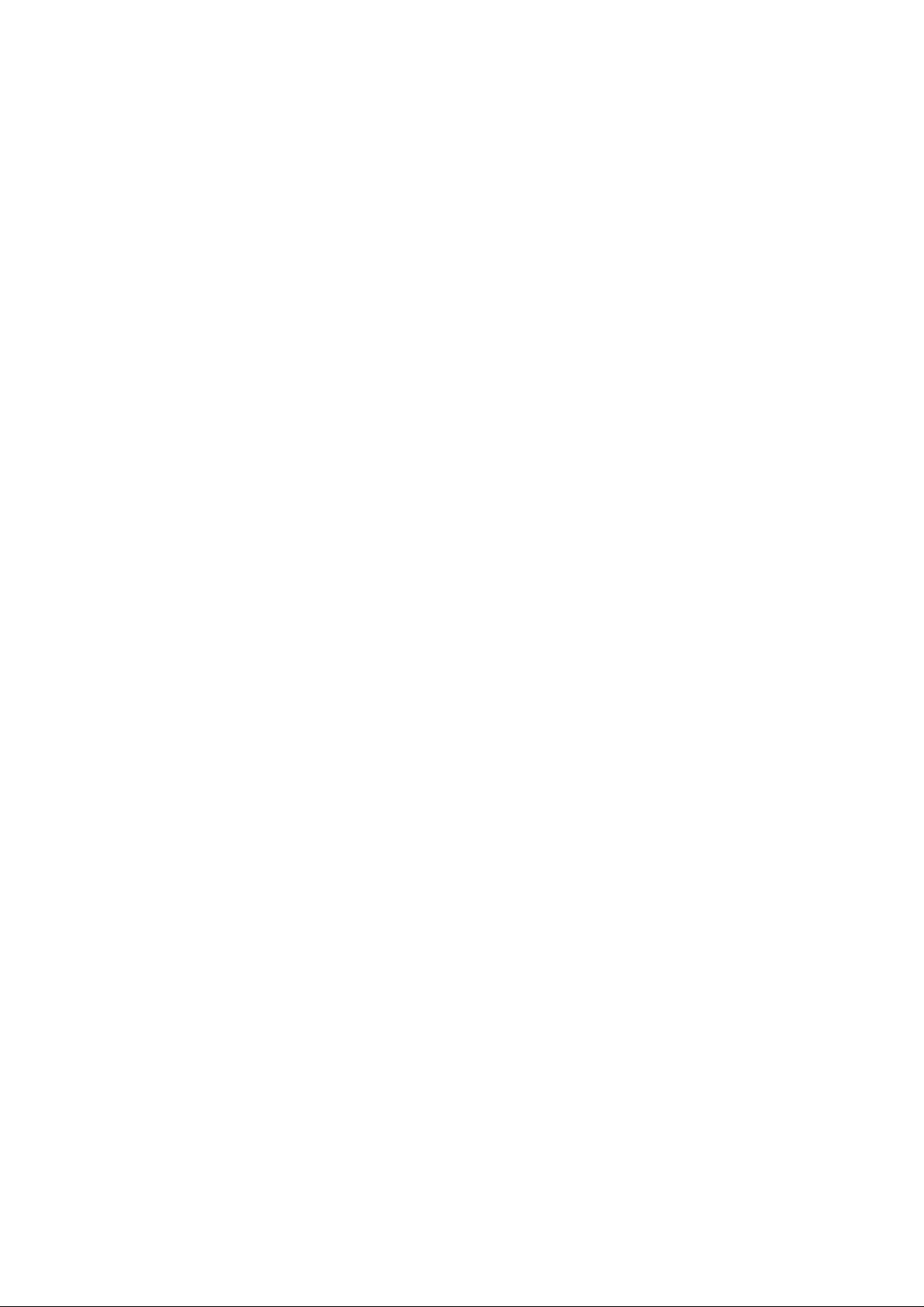
Acer Bluetooth VoIP Phone Quick Guide
Notices
© Acer Incorporated, 2005. All Rights Reserved.
Changes may be made periodically to the information in this publication without obligation to notify any
person of such revision or changes. Such changes may be incorporated in new editions of this manual or
supplementary documents and publications. This company makes no representations or warranties, either
expressed or implied, with respect to the contents hereof and specifically disclaims the implied warranties of
merchantability or fitness for a particular purpose.
No part of this publication may be reproduced, stored in a retrieval system, or transmitted, in any form or by
any means, electronic, mechanical, photocopy, recording, or otherwise, without the prior written permission
of Acer Incorporated.
Acer and the Acer logo are registered trademarks of Acer Incorporated. Other company's product names
or trademarks are used herein for identification purposes only and belong to their respective companies.
Safety Handle this product with care. Do not expose this product to liquids, heat, magnetic fields, dust and
vibration. Do not use this product while on an airplane, while driving, near medical equipment, or in any
potentially explosive area. This product is not a toy; keep it away from children. Do not attempt to
disassemble this product. This product does not contain any customer serviceable or replaceable parts.
Only authorized Acer service centers or partners should service the product.
Bluetooth The Acer Bluetooth VoIP Phone is a Bluetooth device. It is an RF (radiofrequency) radio
transmitter and receiver and communicates with Bluetooth-enabled devices.
FCC This device complies with Part 15 of the FCC Rules. Operation is subject to the following two
conditions: (1) this device may not cause harmful interference, and (2) this device must accept any
interference received, including interference that may cause undesired operation.
Lithium battery Danger of explosion if battery is incorrectly replaced. Only authorized Acer service
centers or partners should remove or replace the battery.
-1-
Page 2
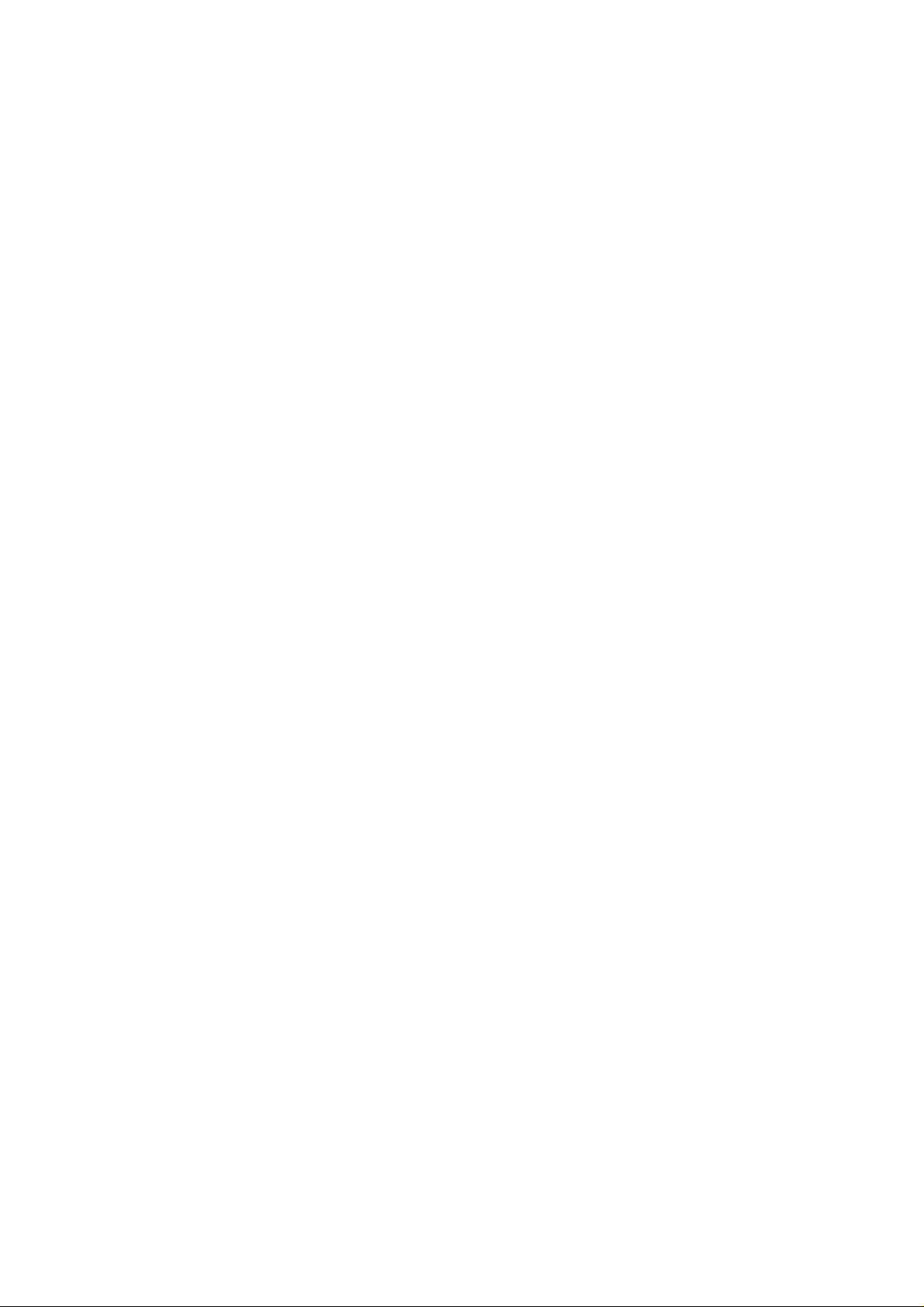
Federal Communication Commission Interference Statement
This equipment has been tested and found to comply with the limits for a Class B digital device, pursuant to
Part 15 of the FCC Rules. These limits are designed to provide reasonable protection against harmful
interference in a residential installation. This equipment generates, uses and can radiate radio frequency
energy and, if not installed and used in accordance with the instructions, may cause harmful interference to
radio communications. However, there is no guarantee that interference will not occur in a particular
installation. If this equipment does cause harmful interference to radio or television reception, which can be
determined by turning the equipment off and on, the user is encouraged to try to correct the interference by
one of the following measures:
- Reorient or relocate the receiving antenna.
- Increase the separation between the equipment and receiver.
- Connect the equipment into an outlet on a circuit different from that to which the receiver is connected.
- Consult the dealer or an experienced radio/TV technician for help.
This device complies with Part 15 of the FCC Rules. Operation is subject to the following two conditions:
(1) This device may not cause harmful interference, and
(2) This device must accept any interference received, including interference that may cause undesired
operation.
Information to User
To assure continued compliance, (example - use only shielded interface cables when connecting to
computer or peripheral devices) any changes or modifications not expressly approved by the party
responsible for compliance could void the user’s authority to operate this equipment.
IMPORTANT NOTE:
FCC Radiation Exposure Statement:
This equipment complies with FCC radiation exposure limits set forth for an uncontrolled environment.
This transmitter must not be co-located or operating in conjunction with any other antenna or transmitter.
-2-
Page 3
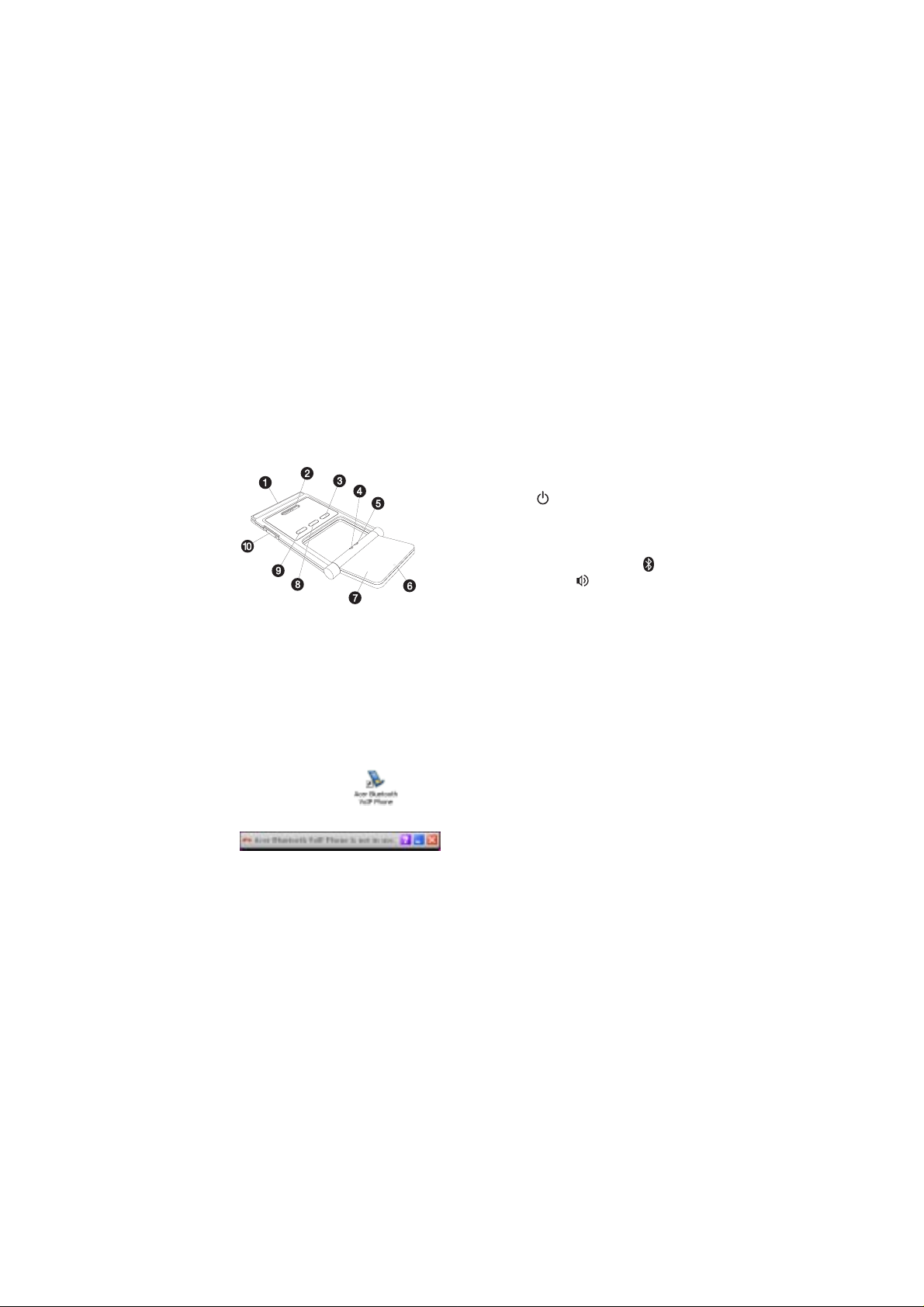
The Acer Bluetooth VoIP Phone is a Bluetooth VoIP (Voice over IP) handset the
size of a PC Card.
1 PC Card (PCMCIA) interface
2 Speaker
3 Power button
4 Bluetooth connection/pairing indicator (blue)
5 Charge/ Power indicator (amber)
6 Microphone
7 Phonepad
8 Bluetooth connection/pairing button
9 Speakerphone button
10 Volume up/down button
Installing the software
Install the software to enable Acer Bluetooth VoIP Phone functions for charging
and for linking it to your notebook computer.
1. Insert the installation CD in the CD or DVD drive.
2. Locate the setup.exe file, and double-click on it.
3. Follow the onscreen instructions to complete the installation.
The application icon
appears on the desktop; double-click to launch it.
The message box appears to indicate the phone usage status..
-3-
Page 4
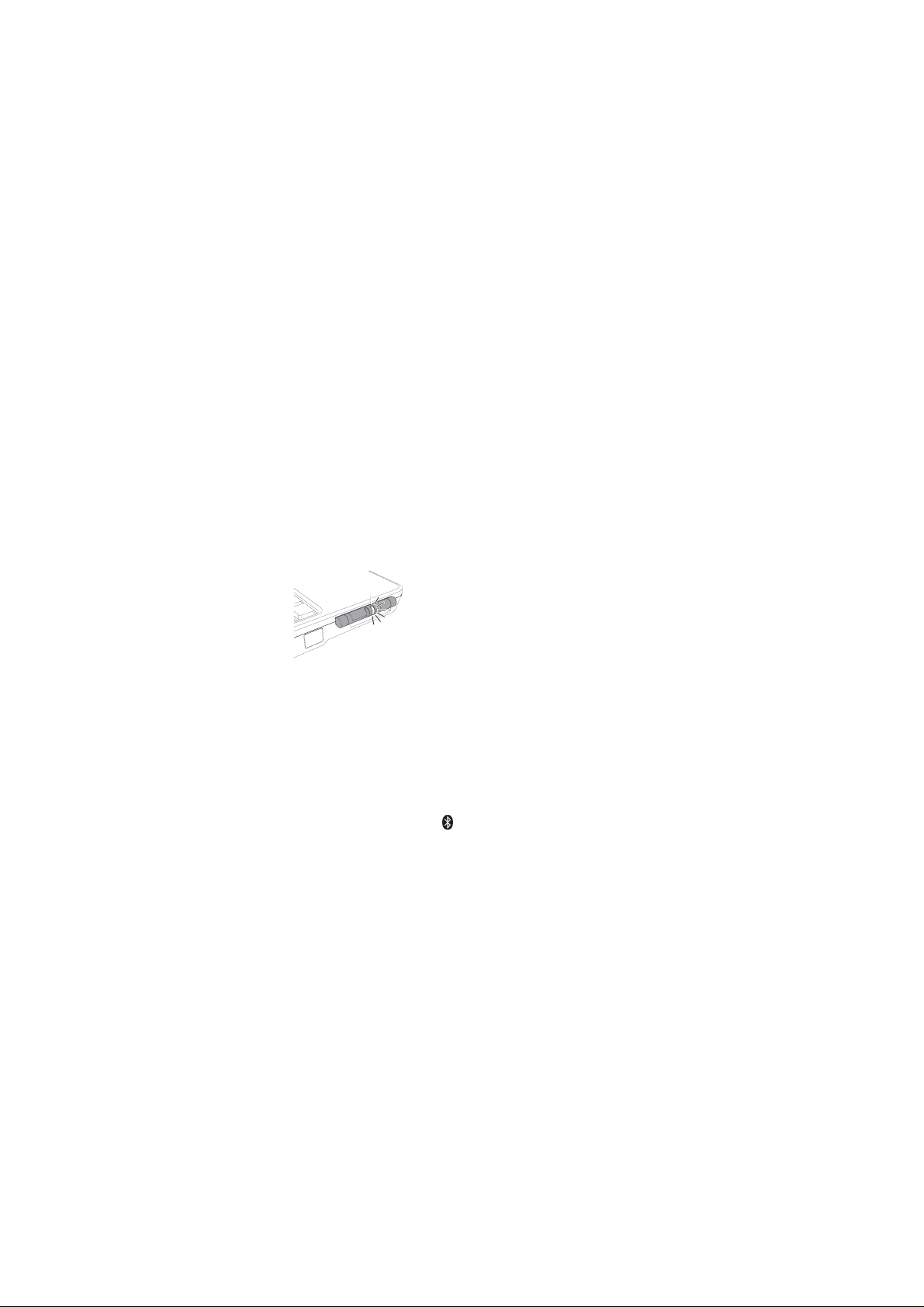
Inserting and charging the Acer Bluetooth VoIP Phone
The first time you insert the Acer Bluetooth VoIP Phone, the system detects the
device.
1. Click No, not this time, and click Next>.
2. Click Install the software automatically (Recommended), and click
Next>.
3. Click Finish to complete the hardware installation.
When the Acer Bluetooth VoIP Phone
is inserted into a PC Card slot in your
Acer notebook PC, the charge/power
indicator lights up in amber. It goes
off when fully charged and flashes
Note: The notebook computer has to be on to charge the phone. It takes about four hours
for a full charge.
when it needs to be recharged.
Pairing with your notebook
Before you can use Acer Bluetooth VoIP Phone, you need to pair it with your
notebook. You will only need to do this once.
1. Press the Bluetooth communication button on your Acer notebook PC to
turn on Bluetooth connectivity.
2. Double-click the Bluetooth icon
window appears.
on the taskbar. My Bluetooth Places
-4-
Page 5
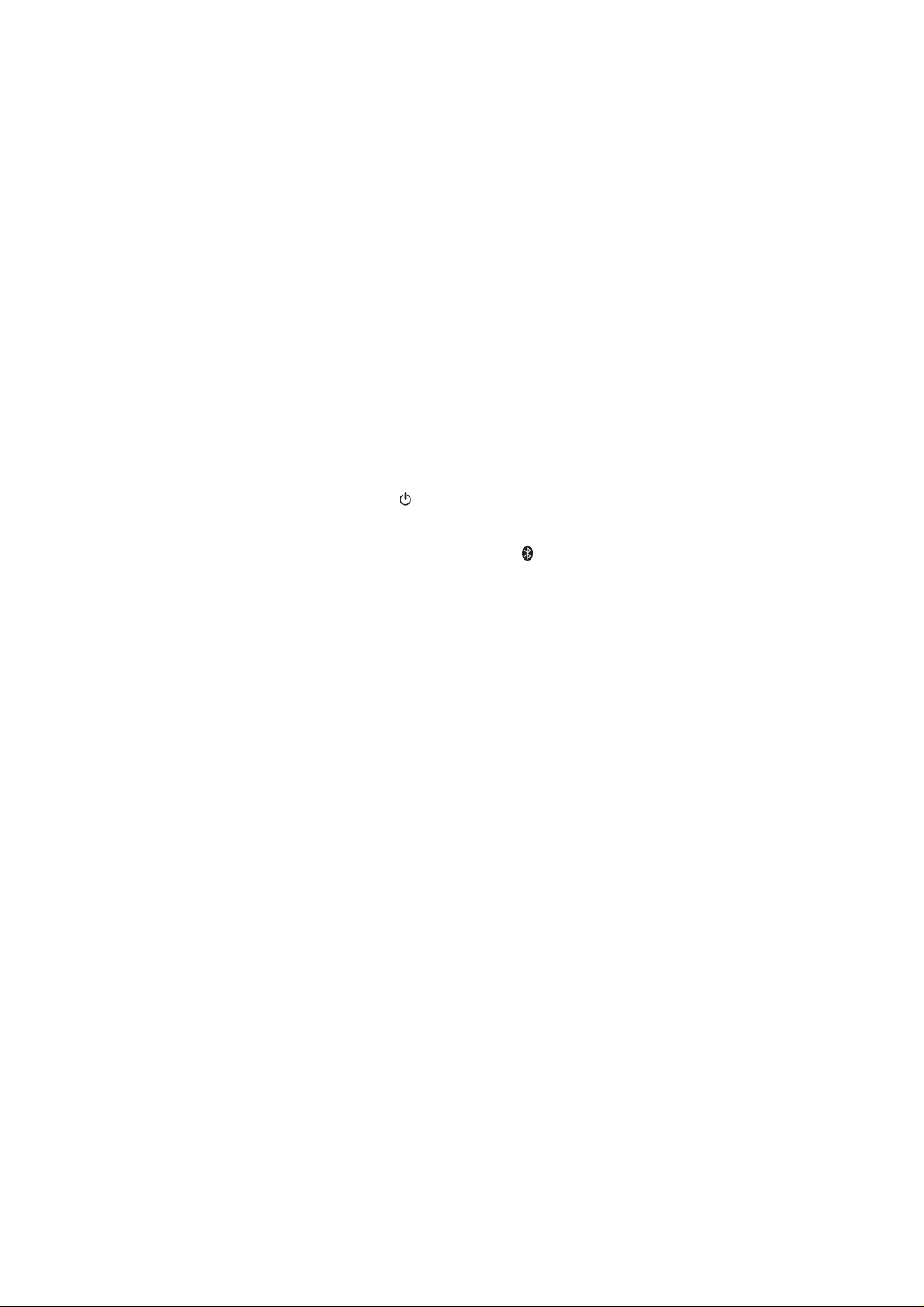
Note: If you cannot see the tasks pane in My Bluetooth Places, click Tools, Folder
Options…; then click Show common tasks in folders and click OK.
3. Push the PC card slot eject button to eject Acer Bluetooth VoIP Phone if it
is in the PC Card slot.
4. Press the power button
on the Acer Bluetooth VoIP Phone for 3 seconds
to turn it on. The phone beeps twice and the charge/power indicator
flashes in amber color.
5. Press the Bluetooth connection/pairing button
for 3 seconds to enter
pair-link mode. The phone beeps twice. The Bluetooth connection/pairing
and charge/power indicators blink alternately.
6. Click View Devices in Range. System detects the Acer Bluetooth VoIP
Phone.
-5-
Page 6
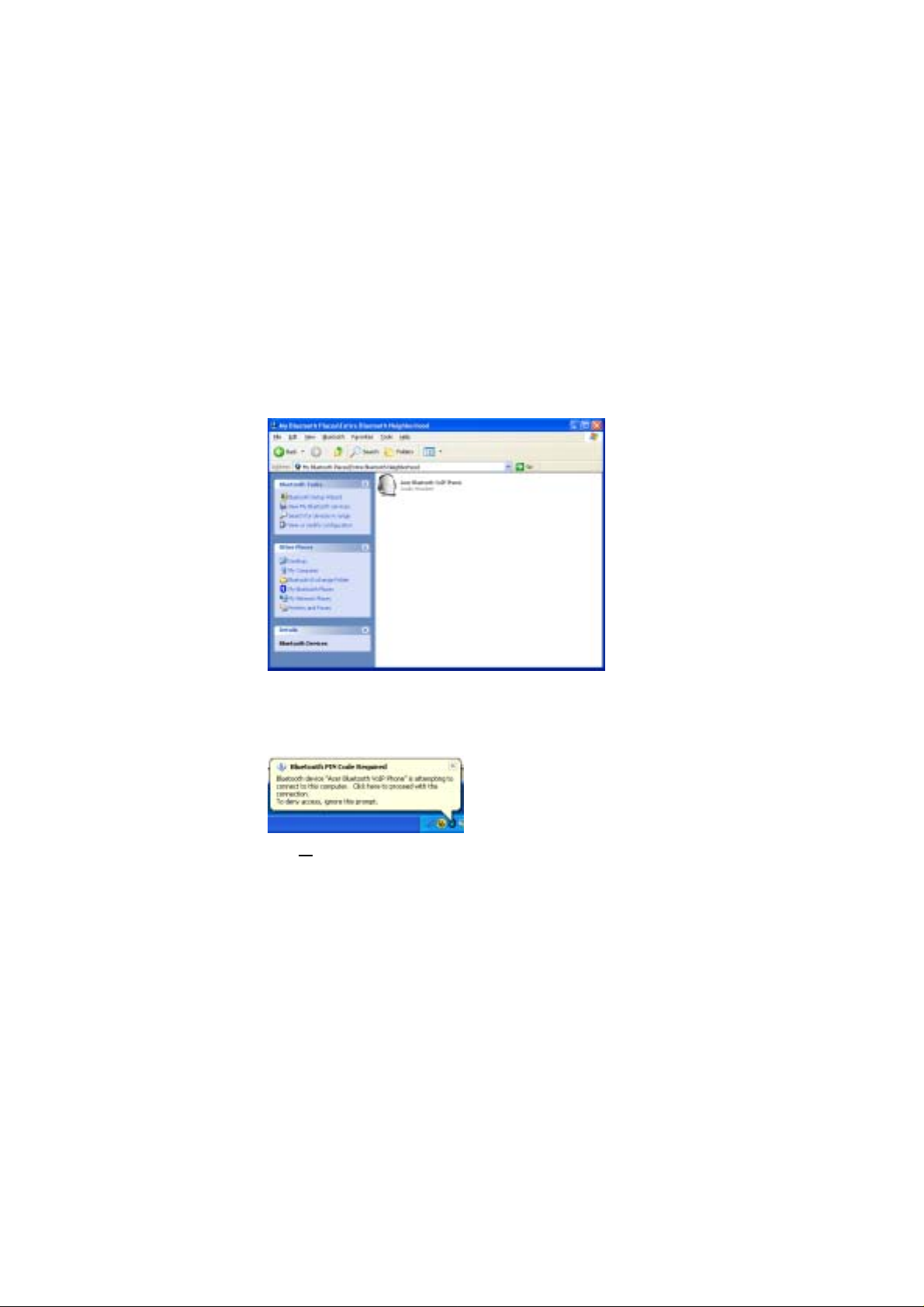
7. Double-click Acer Bluetooth VoIP Phone.
8. Right-click Headset for Acer Bluetooth VoIP Phone, and click Connect
Headset. The “Bluetooth PIN Code Required” balloon pops up on the
taskbar.
9. Click on
the balloon. The Bluetooth PIN Code Request dialog box appears.
-6-
Page 7
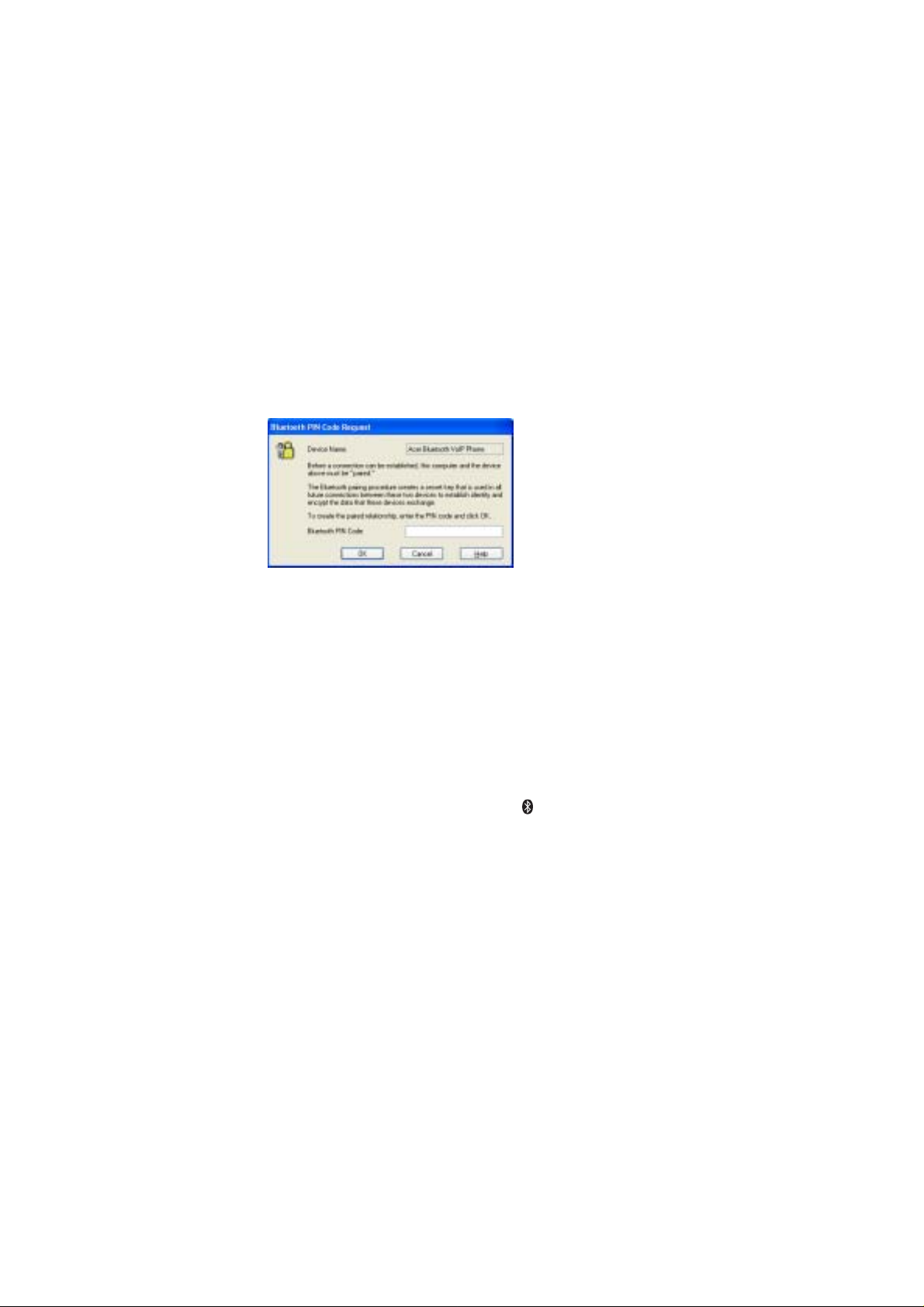
10. Enter PIN code 4444, and click OK.
11. The phone plays a melody to signal it is ready for pairing. Close and open
the phonepad to confirm the pairing.
You can now use Acer Bluetooth VoIP Phone with a VoIP application.
Link with your notebook
The first time you pair the Acer Bluetooth VoIP Phone to your notebook, it also
establishes a link between the two. The next time you want to use the phone,
you only need to do a link. There is no need to pair the two devices again.
1. Eject the phone if it is in the PC Card slot.
2. Power on the phone.
3. Press the Bluetooth connection/pairing button
phone to your computer. The phone beeps while the Bluetooth
connection/pairing indicator blinks in blue. The message box appears.
-7-
for 1 second to link the
Page 8
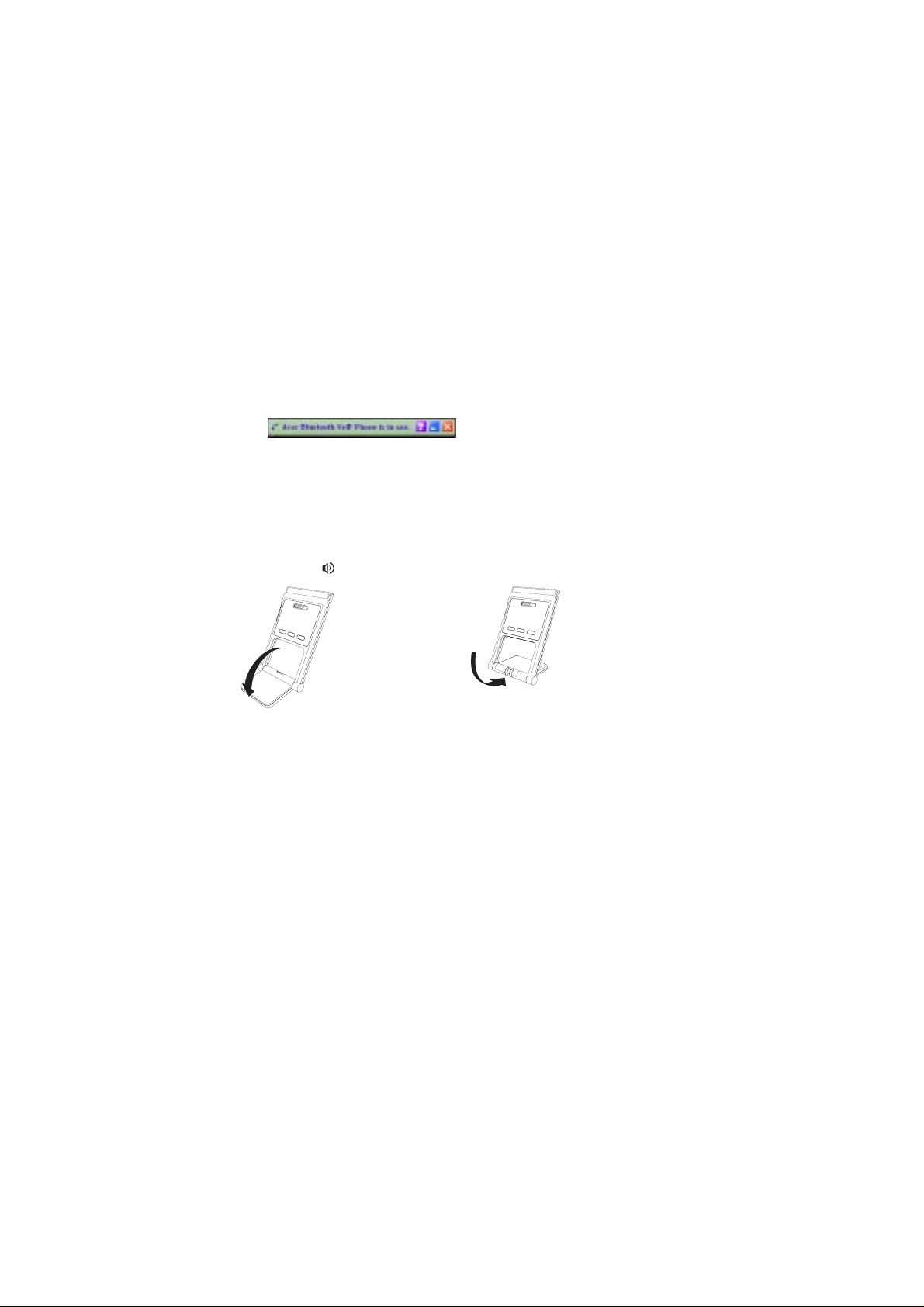
You can now use the phone with a VoIP application.
Note: Link the phone to the notebook computer before launching the VoIP application.
Click on the ? button to access the online help.
Switching from Headset to Speakerphone
Open the phonepad and press the
speakerphone
button.
Then flip down the phonepad for
speakerphone or hands free use.
-8-
Page 9
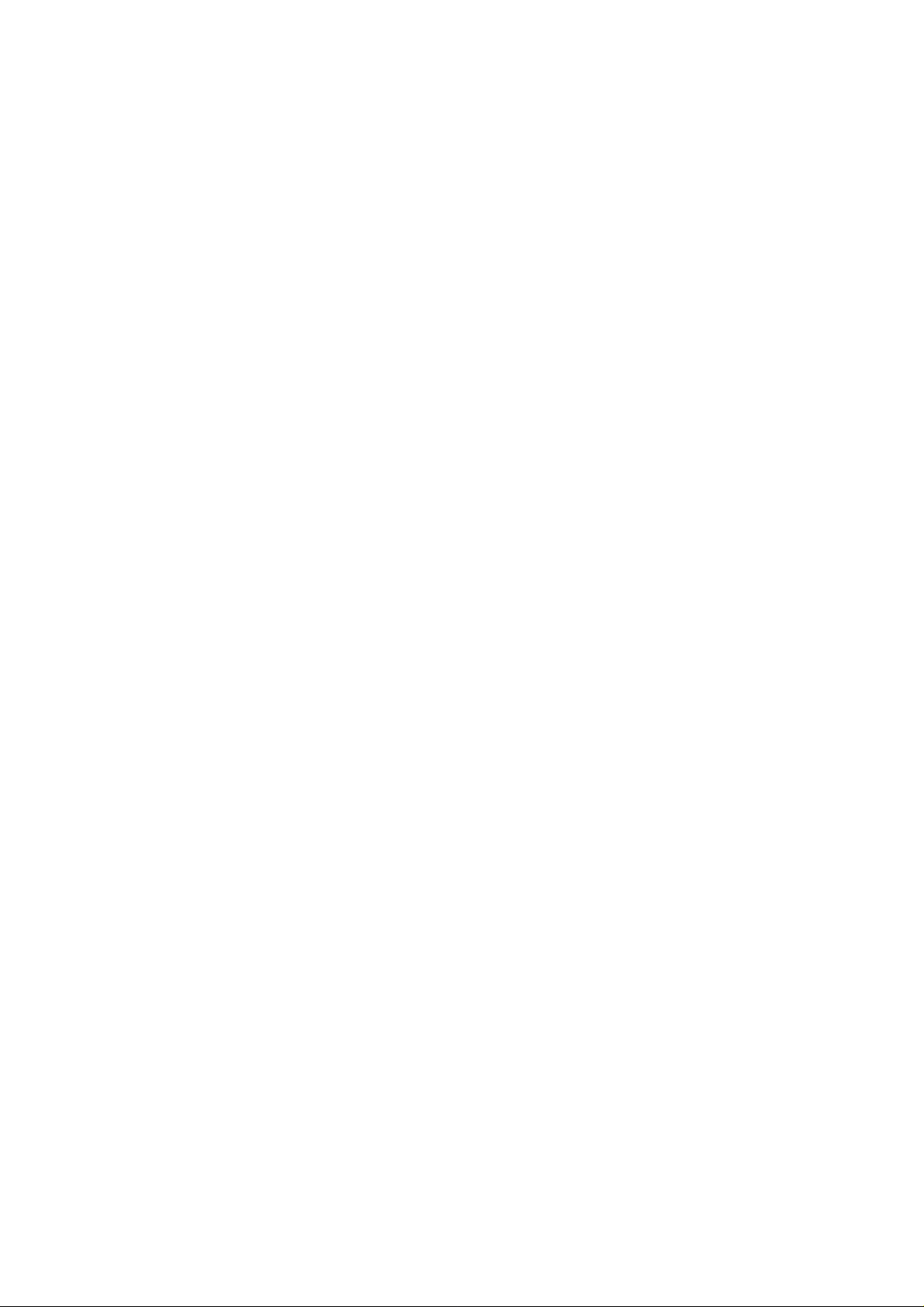
Guide rapide du téléphone Acer Bluetooth
VoIP
Avis
© 2005. Acer Incorporated. Tous droits réservés.
Des modifications peuvent être apportées de temps à autre aux informations contenues dans cette
publication sans obligation d’en notifier qui que ce soit. Ces modifications peuvent être ajoutées aux
nouvelles éditions de ce manuel ou dans des documents et publications complémentaires. Cette société ne
fournit aucune espèce de garantie expresse ou implicite, relative à aucune des informations contenues
dans ce manuel et n’offre notamment aucune garantie d’aucune sorte quant à la valeur marchande de ce
produit ou son adéquation à une application particulière.
Toute reproduction, transmission, transcription ou mise en mémoire de ce manuel sur un support
quelconque, ainsi que toute traduction vers une autre langue ou en langage informatique, par quelque
procédé que ce soit, notamment, électronique, mécanique, magnétique, optique, chimique, manuel et
autres sont interdites sans l’autorisation écrite préalable d’Acer Incorporated.
Acer et le logo Acer sont des marques déposées de Acer Incorporated. Toutes les autres marques et
marques déposées ne sont utilisées ici que pour un but d’identification et sont la propriété de leurs sociétés
respectives.
Sécurité Manipuler ce produit avec soin. N’exposez pas ce produit à des liquides, à la chaleur, à des
champs magnétiques, à la poussière et à la vibration. N’utilisez pas ce produit dans un avion, en
conduisant, à proximité d’équipements médicaux ou dans une zone potentiellement explosive. Ce produit
n’est pas un jeu. Éloignez-le des enfants. N'essayez pas de démonter ce produit. Ce produit ne contient
aucun composant pouvant être réparé ou remplacé par l’utilisateur. Seuls les centres de service Acer
agréés ou partenaires doivent réparer le produit.
Bluetooth Le téléphone Acer Bluetooth VoIP Phone est un périphérique Bluetooth. C’est un transmetteur
et récepteur radio RF (radiofréquence) et communique avec les périphériques Bluetooth.
FCC Cet appareil est conforme à l’article 15 des Réglementations de la FCC. Le fonctionnement est
subordonné aux deux conditions suivantes : (1) cet appareil ne doit pas provoquer d’interférences nuisibles,
et (2) cet appareil doit accepter toute interférence reçue, y compris des interférences qui peuvent provoquer
un fonctionnement non désiré.
Batterie au lithium Danger d’explosion si la batterie est incorrectement remplacé. Seuls les centres de
service Acer agréés ou partenaires doivent remplacer ou réparer la batterie.
-9-
Page 10
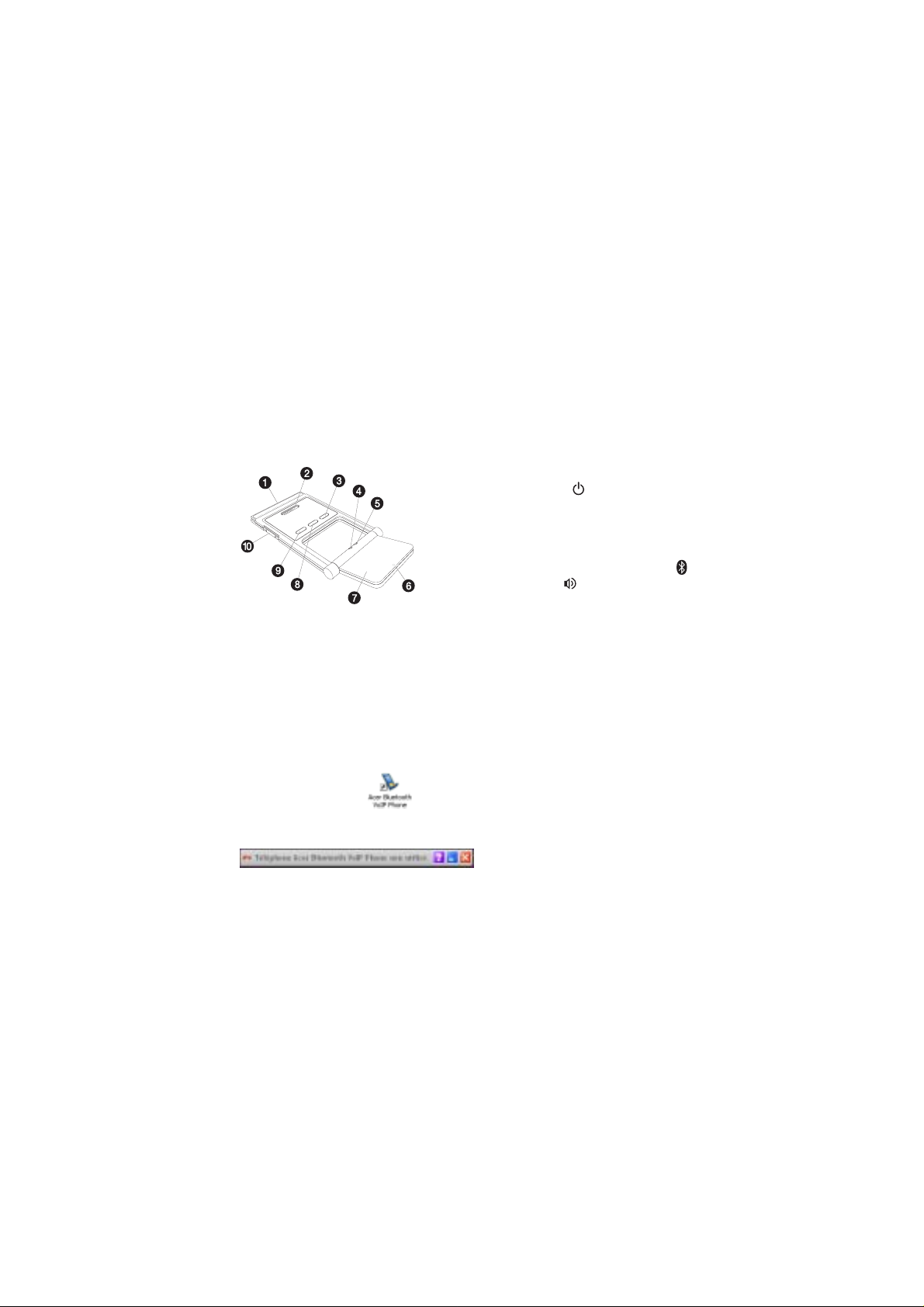
Le téléphone Acer Bluetooth VoIP est un combiné téléphonique Bluetooth VoIP
(voix sur IP) à la taille d’une carte PC.
11 Interface Carte PC (PCMCIA)
12 Haut-parleur
13 Bouton d’alimentation
14 Indicateur de connexion/association Bluetooth
(bleu)
15 Indicateur de charge / alimentation (orange)
16 Microphone
17 Clavier téléphonique
18 Bouton de connexion/association Bluetooth
19 Bouton mains-libres
20 Bouton volume +/-
Installation du logiciel
Installez le logiciel pour activer les fonctions du téléphone Acer Bluetooth VoIP
pour le charger et le lier avec votre ordinateur NOTEBOOK.
1. Insérez le CD d’installation dans le lecteur de CD ou DVD.
2. Trouvez le fichier setup.exe et double-cliquez dessus.
3. Suivez les instructions à l’écran pour terminer l’installation.
L’icône de l'application
apparaît sur le bureau. Double-cliquez-la pour la
lancer. La boîte de message apparaît pour indiquer l’état d’utilisation du
téléphone.
-10-
Page 11
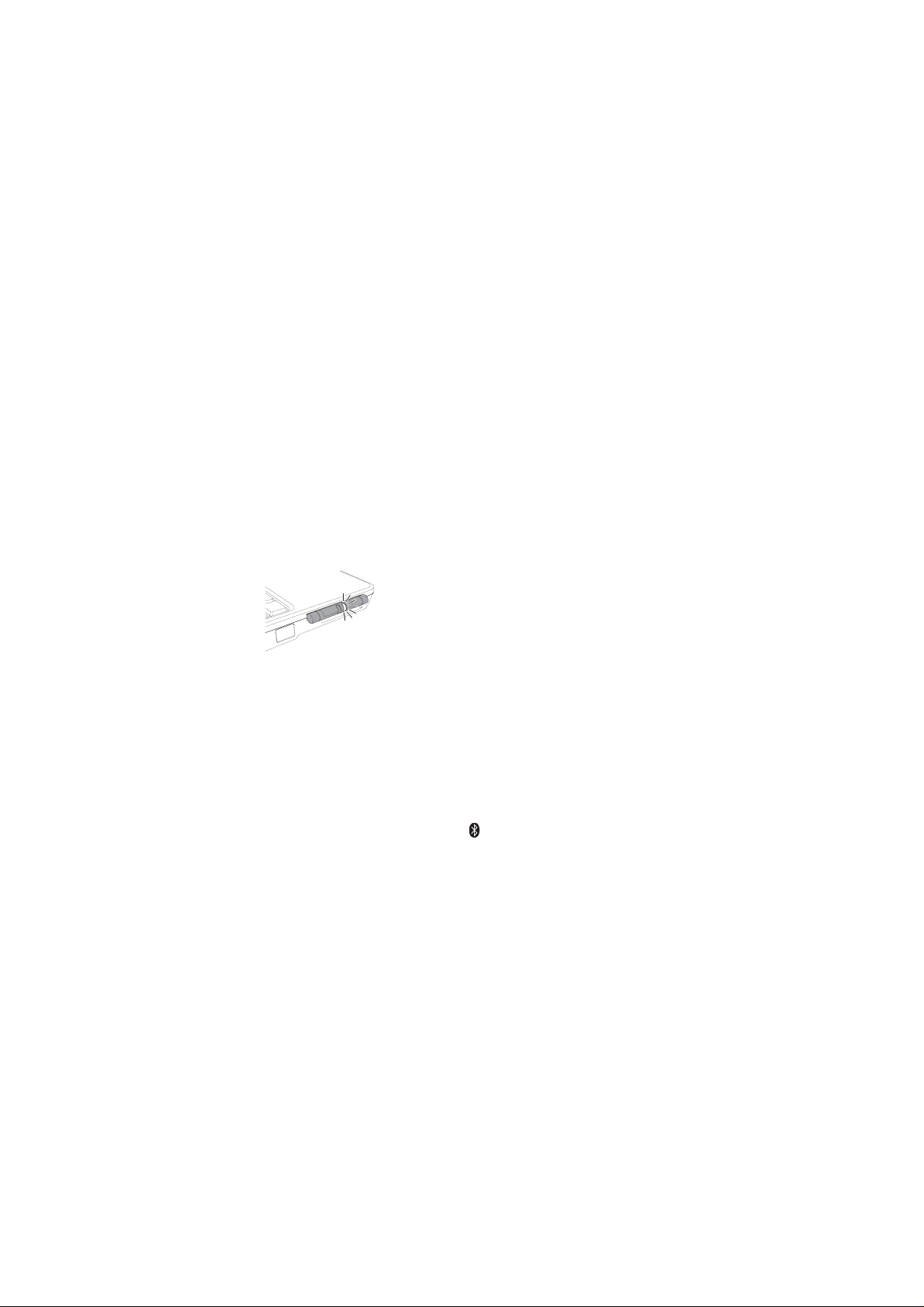
Insertion et charge du téléphone Acer Bluetooth VoIP
Lorsque vous insérez le téléphone Acer Bluetooth VoIP pour la première fois, le
système détecte le périphérique.
1. Cliquez sur Non, pas cette fois et cliquez sur Suivant>.
2. Cliquez sur Installer le logiciel automatiquement (recomman dé) et
cliquez sur Suivant>.
3. Cliquez sur Terminer pour terminer l’installation matérielle.
Lorsque le téléphone Acer Bluetooth VoIP est
inséré dans un emplacement de carte PC sur
votre ordinateur portable Acer, l’indicateur de
charge/alimentation s’allume en couleur ambre.
Il s’éteint lorsqu’il est en pleine charge et
clignote lorsqu’il doit être rechargé.
Remarque : L'ordinateur notebook doit être allumé pour charger le téléphone. Quatre
heures environ sont nécessaire pour une pleine charge.
Association avec votre notebook
Avant de pouvoir utiliser le téléphone Bluetooth VoIP, vous devez l’associer
avec votre ordinateur notebook. Vous ne devez faire ceci qu’une fois.
1. Appuyez sur le bouton de communication Bluetooth sur votre ordinateur
Acer pour activer la connectivité Bluetooth.
2. Double-cliquez sur l’icône Bluetooth
Favoris Bluetooth apparaît.
-11-
sur la barre des tâches. La fenêtre
Page 12
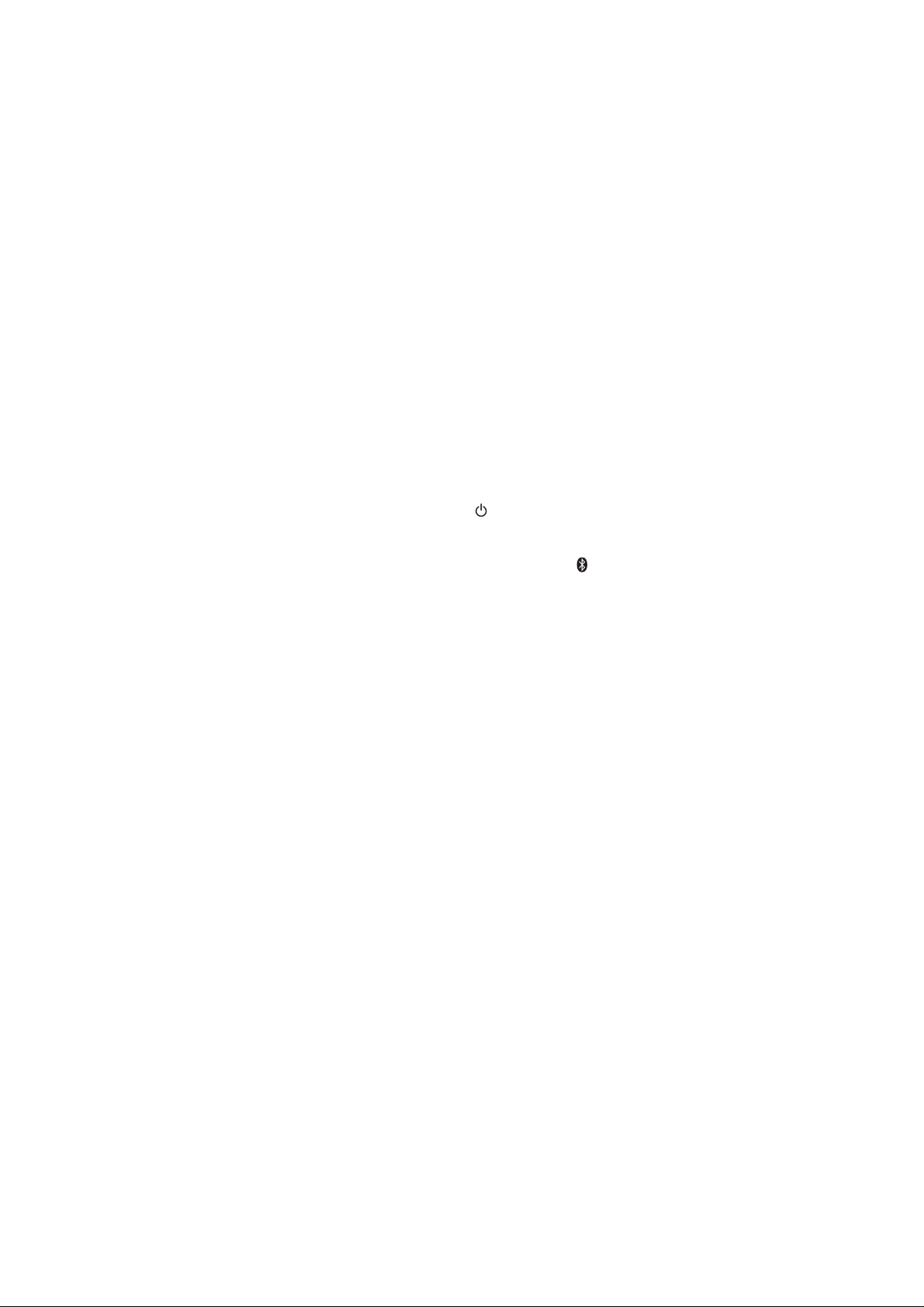
Remarque : Si vous ne pouvez pas voir le panneau des tâches dans Favoris
Bluetooth, cliquez sur Outils, Options des dossiers..., puis cliquez sur Afficher les
tâches habituelles dans les dossiers et cliquez sur OK.
3. Poussez le bouton d’éjection de la carte PC pour éjecter le téléphone Acer
Bluetooth VoIP s'il est dans l'emplacement de carte PC.
4. Appuyez sur le bouton d’alimentation
sur le téléphone Acer Bluetooth
VoIP pendant 3 secondes pour l’allumer. Le téléphone bipe deux fois et
l’indicateur de charge/alimentation clignote en couleur ambre.
5. Appuyez sur le bouton connexion/association Bluetooth
pendant 3
secondes pour entrer en mode association-lien. Le téléphone bipe deux
fois. Les indicateurs de connexion/association Bluetooth et
charge/alimentation clignotent alternativement.
6. Cliquez sur Afficher les périphériques accessibles. Le système détecte
le téléphone Acer Bluetooth VoIP.
-12-
Page 13
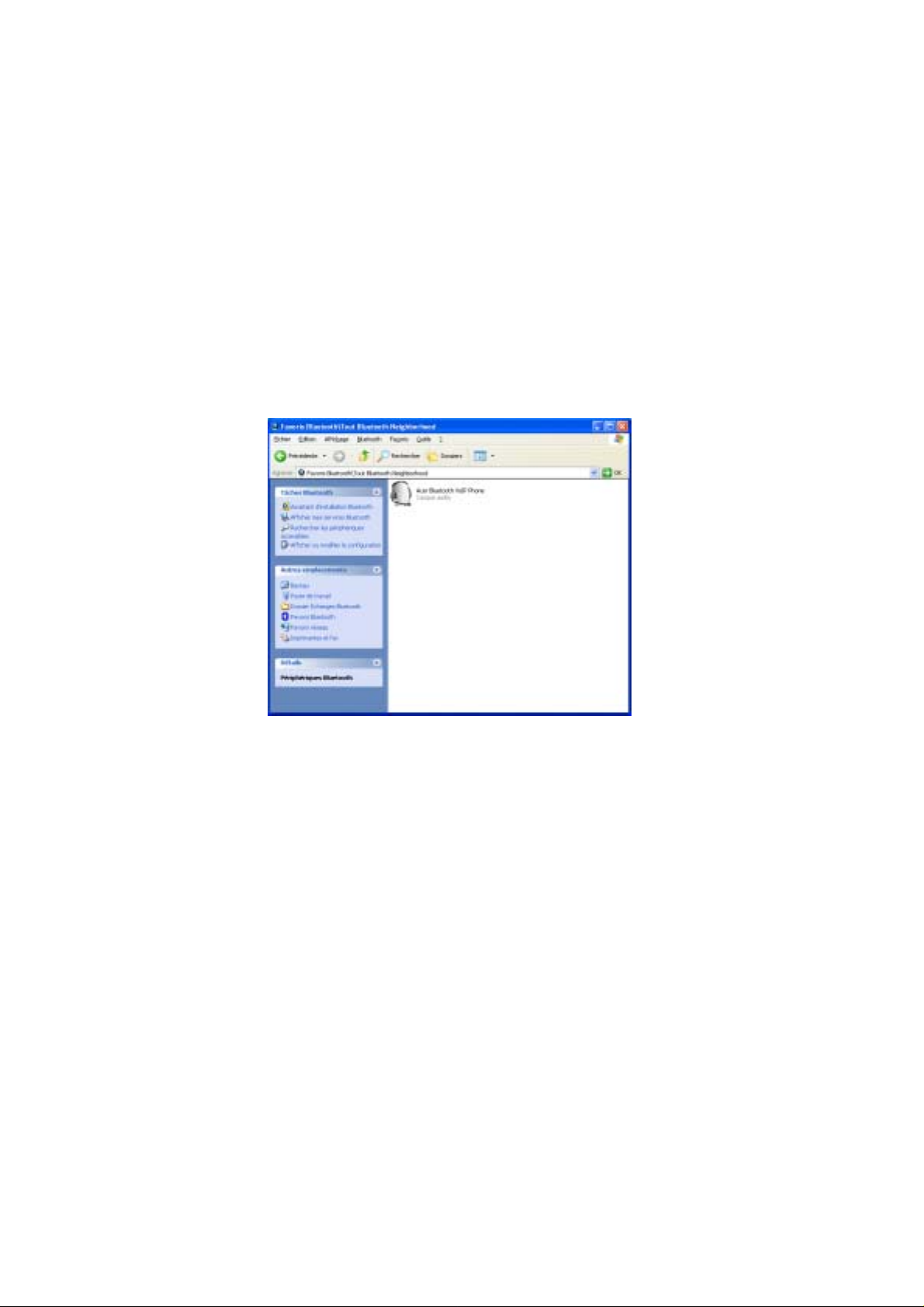
7. Double-cliquez sur Téléphone Acer Bluetooth VoIP.
8. Cliquez du bouton droit sur Headset sur Téléphone Acer Bluetooth VoIP
et cliquez sur Connecter casque. Le message « Code personal Bluetooth
requis » apparaît sur la barre des tâches.
-13-
Page 14
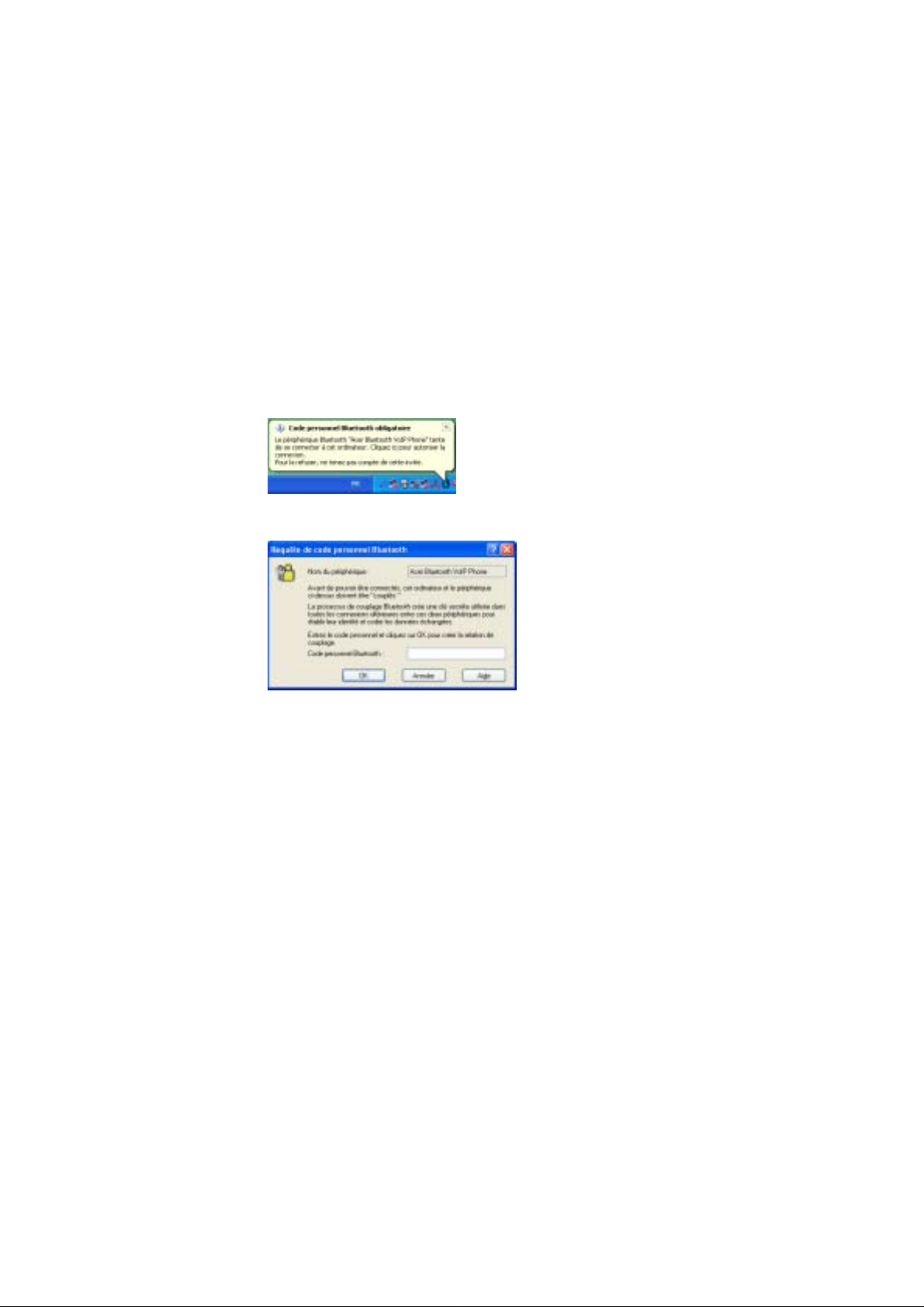
9. Cliquez sur le message. La boîte de dialogue Requête de code personnel
Bluetooth apparaît.
10. Entrez le code personnel 4444 et cliquez sur OK.
11. Le téléphone émet une mélodie pour signaler qu’il est prêt pour
l’association. Fermez et ouvrez le clavier du téléphone pour confirmer
l’association.
Vous pouvez maintenant utiliser le téléphone Acer Bluetooth VoIP avec une
application VoIP.
-14-
Page 15
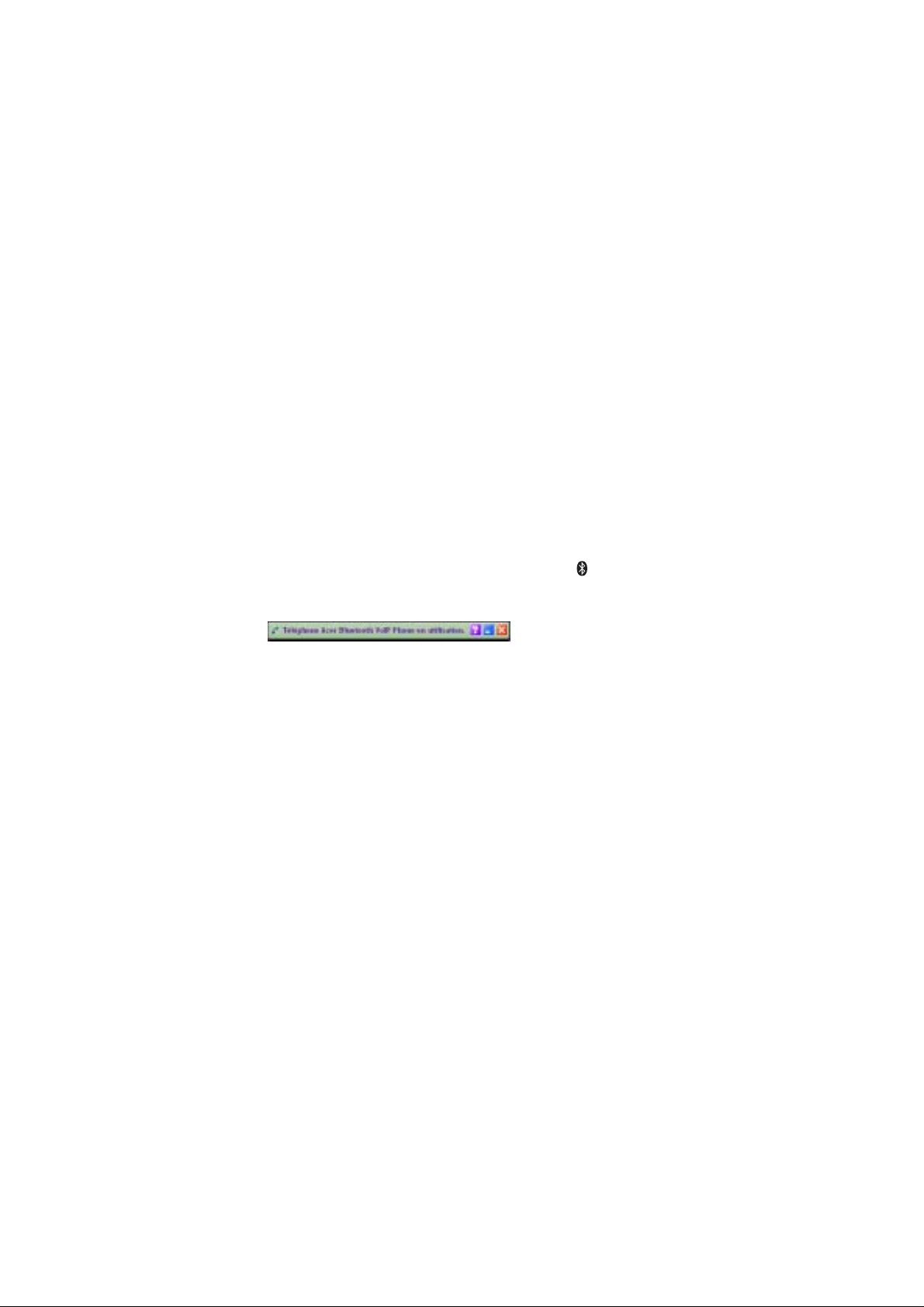
Lien avec votre notebook
La première fois que vous associez le téléphone Acer Bluetooth VoIP à votre
notebook, il établit également un lien entre les deux. La prochaine fois que vous
souhaitez utiliser le téléphone, il vous faut seulement établir un lien. Il n’est pas
nécessaire d’associer les deux appareils à nouveau.
1. Éjectez le téléphone s’il est dans l’emplacement de carte PC.
2. Allumez le téléphone.
3. Appuyez sur le bouton connexion/association Bluetooth
secondes pour lier le téléphone à votre ordinateur. Le téléphone bipe
pendant alors que l'indication de connexion/association Bluetooth clignote
en bleu. La boîte de Message apparaît.
Vous pouvez maintenant utiliser le téléphone avec une application VoIP.
Remarque : Liez le téléphone à l’ordinateur notebook avant de lancer l’application VoIP.
Cliquez sur le bouton ? pour accéder à l’aide en ligne.
-15-
pendant 1
Page 16
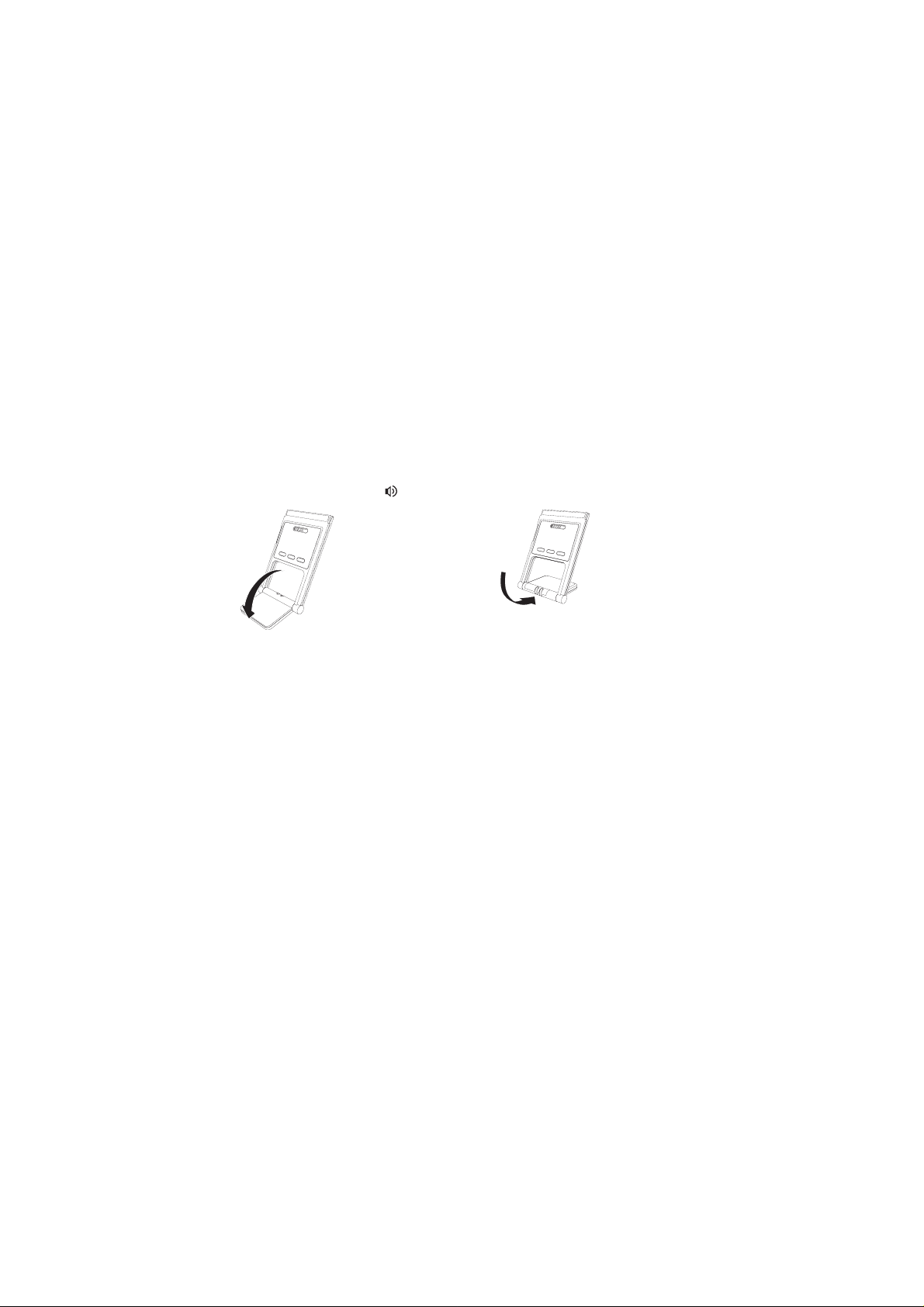
Passer de casque à mains libres
Ouvrez le clavier téléphonique et appuyez
sur le bouton mains libres
.
-16-
Puis retournez le clavier téléphonique pour
l’utilisation mains libres.
Page 17
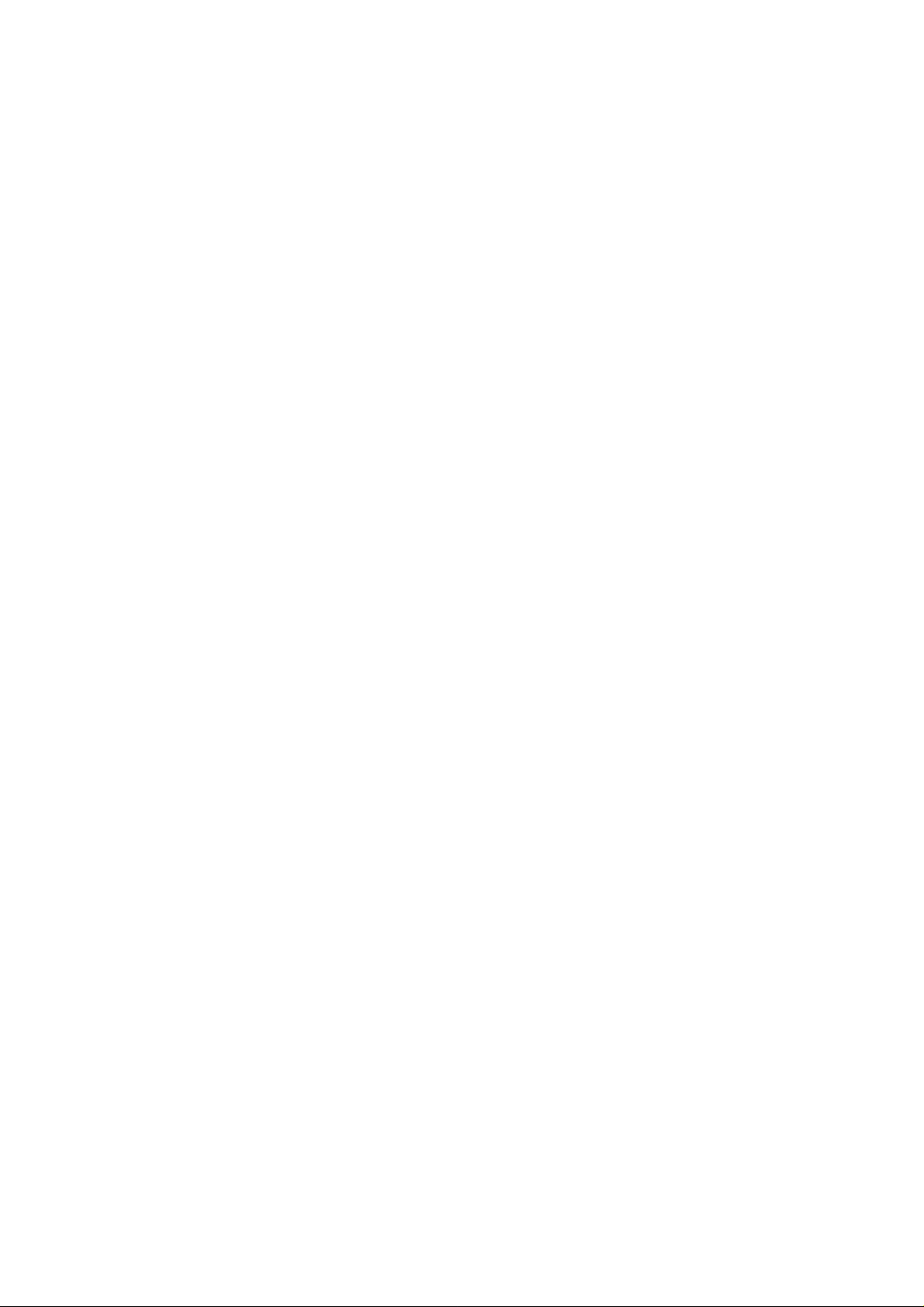
Kurzanleitung für Acer Bluetooth-VoIPTelefon
Hinweise
© Acer Incorporated, 2005. Alle Rechte vorbehalten.
Gelegentliche Änderungen der Informationen in dieser Veröffentlichung behalten wir uns ohne
Ankündigung vor. Diese Änderungen werden jeweils in die folgenden Ausgaben dieses Handbuchs, in
zusätzliche Dokumente oder Veröffentlichungen übernommen. Diese Firma übernimmt keine Garantie,
weder ausdrücklich noch implizit, bezüglich des Inhalts dieses Handbuchs und – ohne darauf beschränkt zu
sein – der unausgesprochenen Garantien von Marktgängigkeit und Eignung für einen bestimmten Zweck.
Kein Teil dieser Veröffentlichung darf ohne vorherige schriftliche Zustimmung von Acer Incorporated
reproduziert, in einem Datenabrufsystem gespeicher t od er in ander er Form oder durch andere Verfahren
(elektronisch, mechanisch, durch Fotokopieren, Aufnahme oder andere Verfahren) verbreitet werden.
Acer und das Acer-Logo sind eingetragene Warenzeichen von Acer Incorporated. Produktnamen und
Warenzeichen anderer Unternehmen werden in diesem Handbuch nur zu Identifikationszwecken verwendet
und sind das Eigentum der jeweiligen Unternehmen.
Sicherheit Gehen Sie mit diesem Produkt pfleglich um. Setzen Sie dieses Produkt keinen Flüssigkeiten,
Hitze, Magnetfeldern, Staub und Erschütterungen aus. Nehmen Sie dieses Produkt nicht in einem
Flugzeug, während des Lenkens eines Fahrzeugs, in der Nähe von medizinischen Geräten oder in einem
potentiell explosiven Bereich in Betrieb. Dieses Produkt ist kein Spielzeug, bewahren Sie es außerhalb der
Reichweite von Kindern auf. Versuchen Sie nicht, dieses Produkt zu zerlegen. Es befinden sich keine
Teile in diesem Produkt, die vom Kunden instandgesetzt oder ausgetauscht werden können. Das Produkt
darf nur vom autorisierten Acer-Kundendienst oder seinen Partnern instandgesetzt werden.
Bluetooth Das Acer Bluetooth-VoIP-Telefon ist ein Bluetooth–Gerät. Es handelt sich um einen HF-
(Hochfrequenz) Funksender und –empfänger, der mit Bluetooth-aktivierten Geräten kommuniziert.
FCC Dieses Gerät stimmt mit Abschnitt 15 der FCC-Vorschriften überein. Für den Betrieb sind folgende
Bedingungen zu beachten: (1) Dieses Gerät darf keine schädlichen Interferenzen erzeugen und (2) muss
empfangene Interferenzen aufnehmen, einschließlich derjenigen, die einen unerwünschten Betrieb
verursachen können.
Lithium-Akku Es besteht Explosionsgefahr, wenn der Akku falsch eingelegt ist. Der Akku darf nur vom
autorisierten Acer-Kundendienst oder seinen Partnern entfernt oder ersetzt werden.
-17-
Page 18
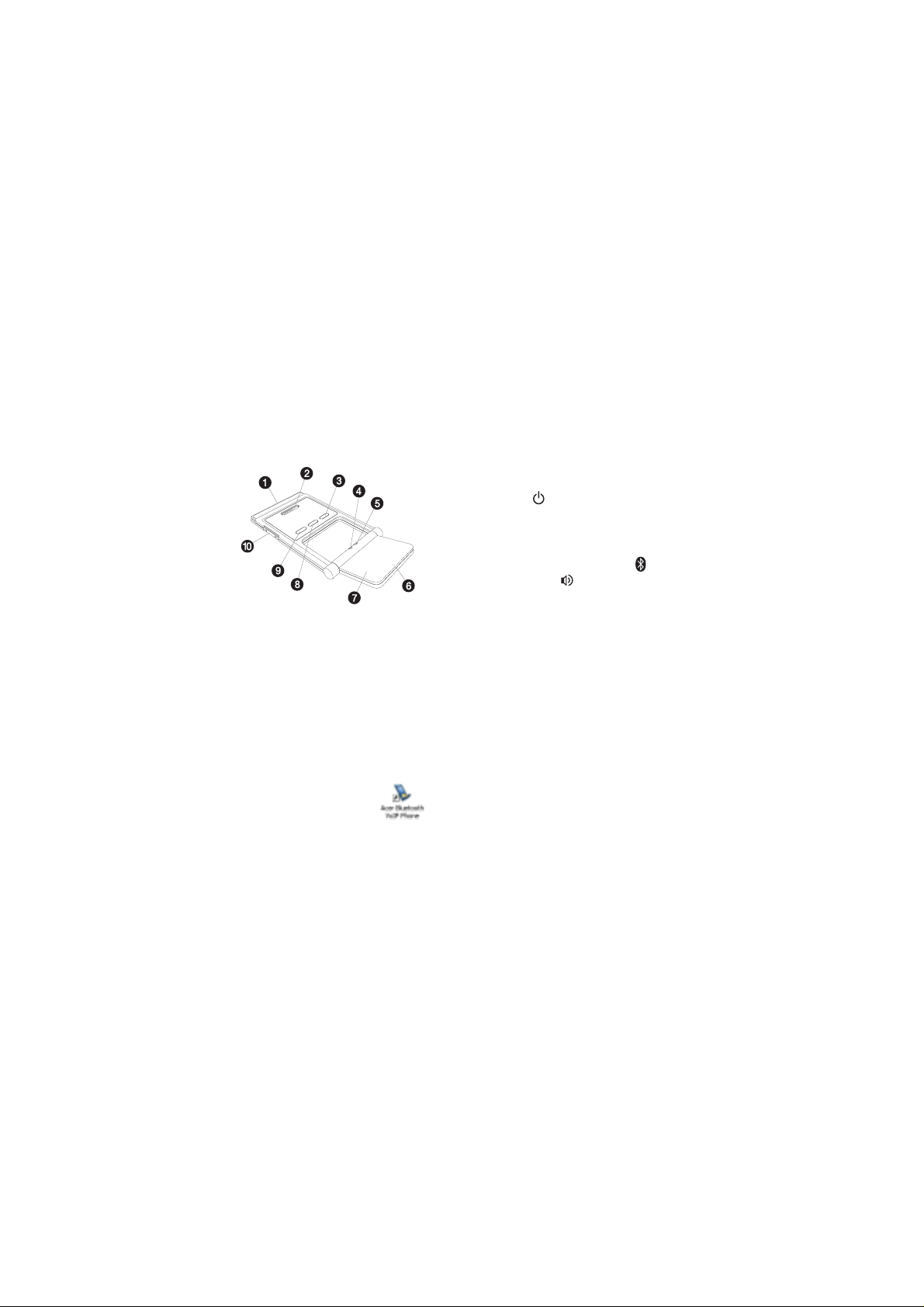
Das Acer Bluetooth-VoIP-Telefon ist ein Bluetooth-VoIP- (Voice over IP) Telefon
in der Größe einer PC-Karte.
PC-Kartenschnittstelle (PCMCIA)
1 Lautsprecher
2 Ein-/Austaste
3 Bluetooth-Verbindungs-/Pair-Anzeige (blau)
4 Lade-/Betriebsanzeige (gelb)
5 Mikrofon
6 Telefonpad
7 Bluetooth-Verbindungs-/Pair-Taste
8 Lauthörtelefontaste
9 Lauter-/Leiser-Taste
Installieren der Software
Installieren Sie die Software, Acer Bluetooth-VoIP-Telefonfunktionen zum
Aufladen und zur Verbindung mit Ihrem Laptop zu aktivieren.
1. Legen Sie die Installations-CD in das CD- oder DVD-Laufwerk.
2. Finden Sie die Datei Setup.exe und klicken Sie sie doppelt an.
3. Stellen Sie die Installation anhand der Anweisungen auf dem Bildschirm
fertig.
Das Anwendungssymbol
erscheint auf dem Desktop; klicken Sie es zur
Ausführung doppelt an. Das Meldungsfeld blendet sich ein und zeigt den
Nutzungsstatus des Telefons an.
-18-
Page 19
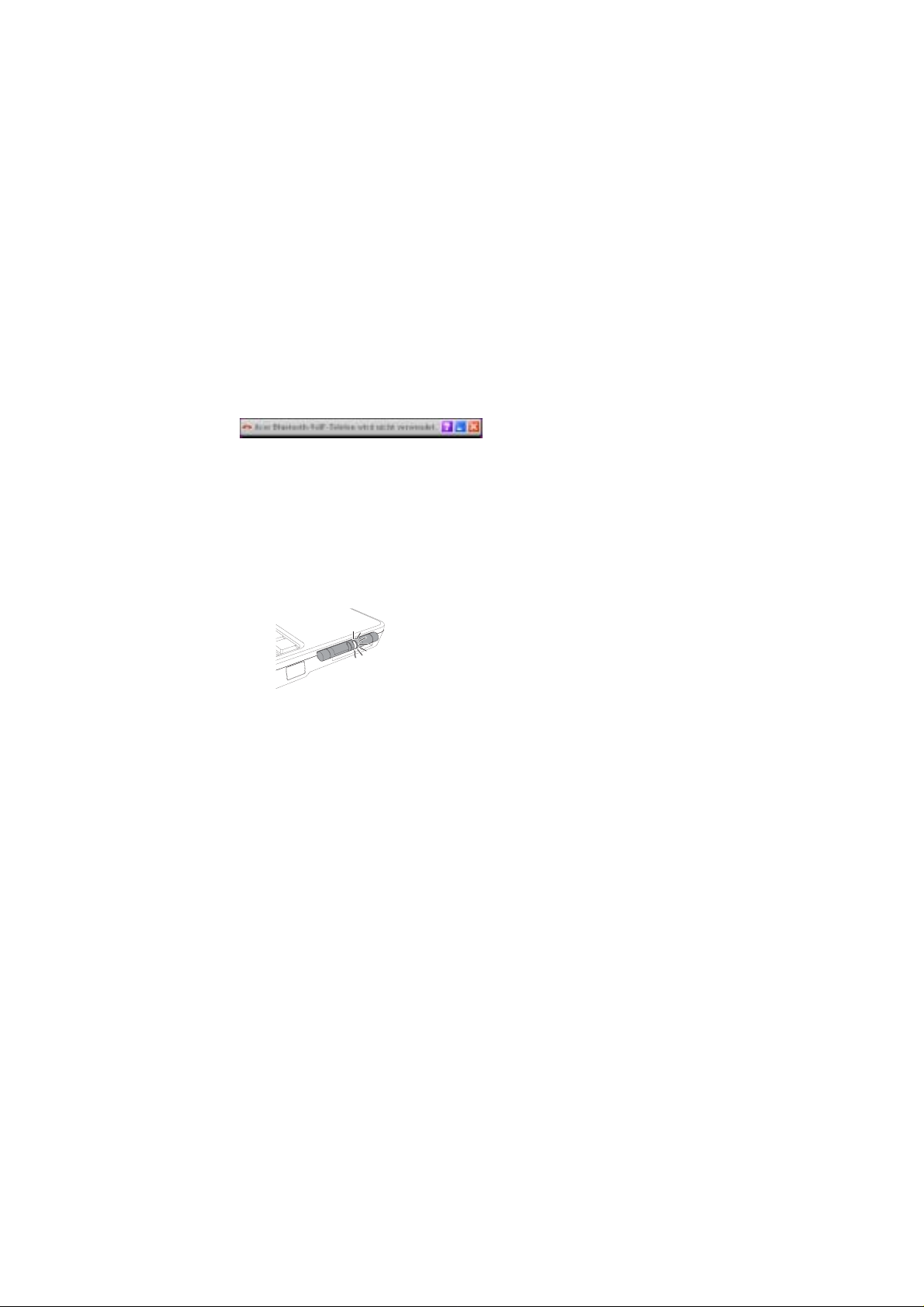
Einfügen und Aufladen des Acer Bluetooth-VoIP-Telefons
Wen Sie das Acer Bluetooth-VoIP-Telefon zum ersten Mal einfügen, erkennt das
System das Gerät.
1. Klicken Sie auf Nein, diesmal nicht und dann auf Weiter>.
2. Klicken Sie auf Software automatisch installieren (empfohlen) und dann
auf Weiter>.
3. Klicken Sie auf Fertig stellen, um die Hardwareinstallation abzuschließen.
Wird das Acer Bluetooth-VoIP-Telefon in
einem PC-Kartensteckplatz Ihres Acer
Laptops eingefügt, leuchtet die Lade/Betriebsanzeige gelb. Sie erlischt, wenn
Hinweis: Der Laptop muss eingeschaltet sein, um das Telefon laden zu können. Es dauert
ca. vier Stunden, bis das Telefon ganz aufgeladen ist.
das Telefon ganz aufgeladen ist, und blinkt,
wenn es aufgeladen werden muss.
Pair-Verbindung mit Ihrem Laptop
Vor Inbetriebnahme des Acer Bluetooth-VoIP-Telefons müssen Sie eine PairVerbindung mit Ihrem Laptop herstellen. Sie brauchen dies nur einmal zu tun.
1. Drücken Sie die Bluetooth-Kommunikationstaste Ihres Acer Laptops, um
Bluetooth-Anschlussfähigkeit zu aktivieren.
-19-
Page 20
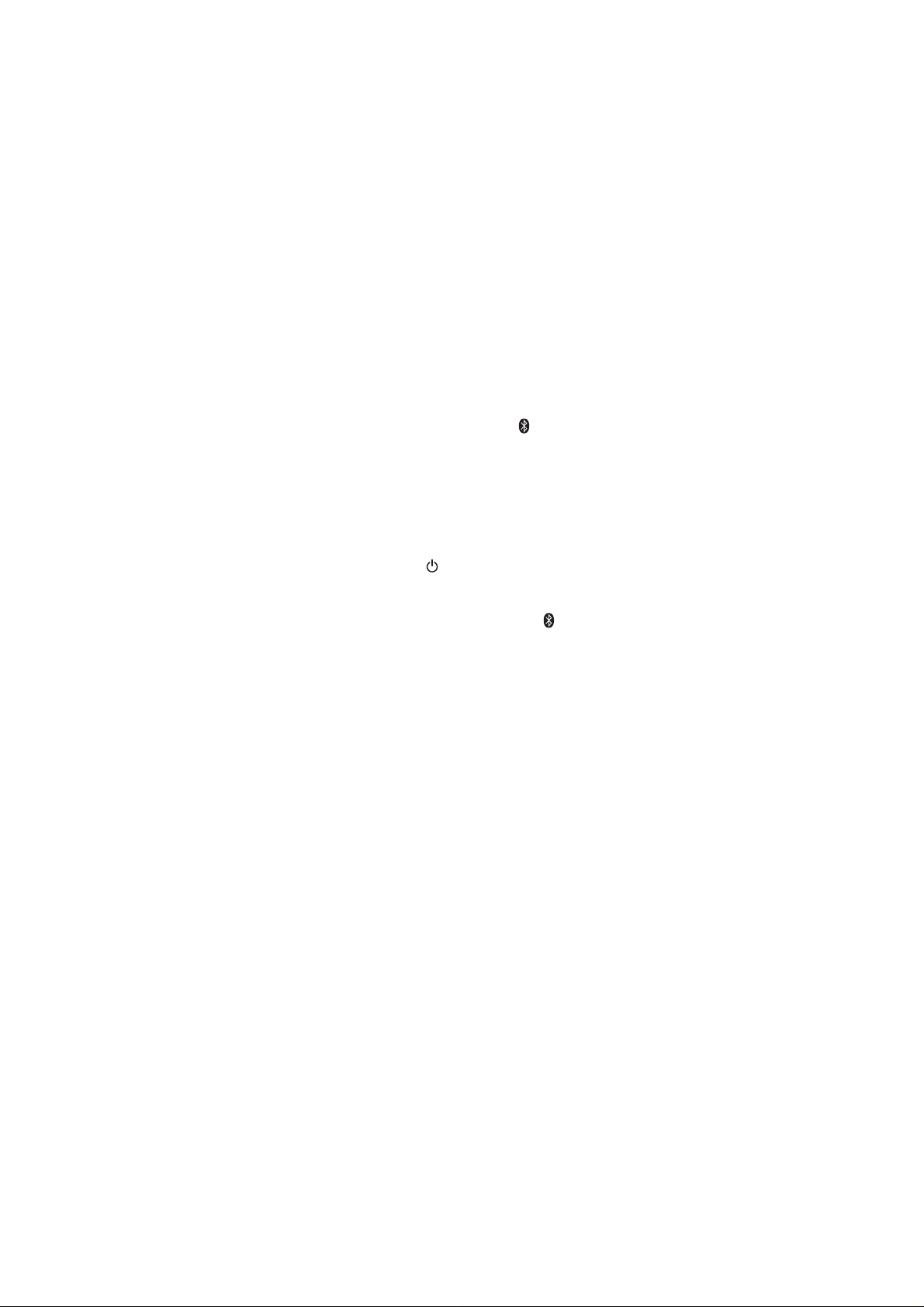
2. Doppelklicken Sie auf das Bluetooth–Symbol in der Taskleiste. Das
Fenster Bluetooth-Umbegung erscheint.
Hinweis: Wenn Sie das Aufgabenfenster nicht in Bluetooth-Umbegung sehen können,
klicken Sie auf Extras, Ordneroptionen; klicken Sie dann auf Allgemeine Aufgaben
in Ordnern anzeigen und auf OK.
3. Drücken Sie die Auswurftaste des PC-Kartensteckplatzes, um das Acer
Bluetooth-VoIP-Telefon auszuwerfen, sofern es sich im PCKartensteckplatz befindet.
4. Halten Sie die Ein-/Austaste
am Acer Bluetooth-VoIP-Telefon 3
Sekunden lang gedrückt, um es einzuschalten. Das Telefon erzeugt zwei
Signaltöne und die Lade-/Betriebsanzeige blinkt gelb.
5. Halten Sie die Bluetooth-Verbindungs-/Pair-Taste
3 Sekunden lang
gedrückt, um den Pair-Link-Modus zu aktivieren. Das Telefon erzeugt zwei
Signaltöne. Die Bluetooth-Verbindungs-/Pair-Anzeige und die Lade/Betriebsanzeige blinken abwechselnd.
6. Klicken Sie auf Geräte in Reichweite anzeigen. Das System erkennt das
Acer Bluetooth-VoIP-Telefon.
-20-
Page 21

7. Doppelklicken Sie auf Acer Bluetooth VoIP Phone.
8. Klicken Sie mit der rechten Maustaste auf Headset auf Acer Bluetooth
VoIP Phone und klicken Sie dann auf Verbinden Kophörer. In der
Taskleiste blendet sich die Sprechblase “Bluetooth-PIN-Code erforderlich”
ein.
-21-
Page 22

9. Klicken Sie auf
die Sprechblase. Das Dialogfeld Anforderung für Bluetooth-
PIN-Code erscheint.
10. Geben Sie den PIN-Code 4444 ein und klicken Sie auf OK.
11. Das Telefon spielt eine Melodie ab und signalisiert damit, dass es bereit ist
für eine Pair-Verbindung. Schließen und öffnen Sie das Telefonpad, um
die Pair-Verbindung zu bestätigen.
Sie können Ihr Acer Bluetooth-VoIP-Telefon jetzt mit einer VoIP-Anwendung in
Betrieb nehmen.
-22-
Page 23

Link mit Ihrem Laptop
Stellen Sie zum ersten Mal eine Pair-Verbindung zwischen dem Acer BluetoothVoIP-Telefon und Ihrem Laptop her, wird auch ein Link zwischen beiden Gerät
erstellt. Beim weiteren Gebrauch des Telefons brauchen Sie nur einen Link
aufbauen. Eine Pair-Verbindung zwischen den zwei Geräten braucht nicht mehr
hergestellt zu werden.
1. Werfen Sie das Telefon aus, wenn es sich im PC-Kartensteckplatz befindet.
2. Schalten Sie das Telefon ein.
3. Halten Sie die Bluetooth-Verbindungs-/Pair-Taste
gedrückt, um einen Link zwischen dem Telefon und Ihrem Computer
aufzubauen. Das Telefon erzeugt einen Signalton, während die BluetoothVerbindungs-/Pair-Anzeige blau blinkt. Folgende Meldung erscheint.
Sie können das Telefon jetzt mit einer VoIP-Anwendung in Betrieb nehmen.
Hinweis: Bauen Sie einen Link zwischen dem Telefon und dem Laptop auf, bevor Sie die
VoIP-Anwendung ausführen. Klicken Sie auf ?, um die Online-Hilfe aufzurufen.
-23-
1 Sekunde lang
Page 24

Schalten von Telefonhörer zum Lauthörtelefon
Klappen Sie das Telefonpad aus und
drücken Sie die Lauthörtelefontaste
.
Klappen Sie das Telefonpad dann für
Lauthörtelefon oder
Freisprechverwendung herunter.
-24-
Page 25

Telefono Acer Bluetooth VoIP Guida Rapida
Note
© Acer Incorporated, 2005. All Rights Reserved.
Le informazioni in questa pubblicazione possono subire cambiamenti periodici senza nessun obbligo di
notificare alle persone i cambiamenti effettuati. Tali cambiamenti possono essere inclusi nelle nuove
edizioni di questo manuale o in documenti e pubblicazioni supplementari. Questa azienda non da
rappresentazioni o garanzie, espresse o implicite, con rispetto ai contenuti qui espressi e alle specifiche
dichiarazioni l’implicita garanzia della commerciabilita’ o dell’idoneita’ per uno scopo particolare.
Nessuna parte di questa pubblicazione puo’ essere riprodotta, immagazzinata o trasmessa in nessuna
forma o per nessun uso o da nessun mezzo elettronico, meccanico, in fotocopia, come registrazione o altri
modi senza il permesso scritto di Acer Incorporated.
Acer ed il marchio Acer sono marchi registrati da Acer Incorporated. I nomi o i marchi dei prodotti di altre
azienda sono usati qui per il solo scopo d'identificazione ed appartengono alle loro rispettive aziende.
Sicurezza Maneggiare questo prodotto con cura. Non esporre questo prodottto a liquidi, calore, campi
magnetici, polvere e vibrazioni. Non usare questo prodotto in aereo, mentre si guida, vicino ad
apparecchiature mediche o in ogni posto potenzialmente esplosivo. Questo prodotto non e’ un giocattolo,
tenerlo lontano dalla portata dei bambini. Non tentare di smontare questo prodotto. Questo prodotto non
contiene nessuna parte utilizzabile o sostituibile dal clinete. Solo centri servizi autorizzati Acer o assocciati
possono fornire assistenza per questo prodotto.
Bluetooth Il Telefono Acer Bluetooth VoIP e’ un’apparecchiatura Bluetooth. E’ una RF (radiofrequenza)
radio rice-trasmittente e comunica con le periferiche abilitate Bluetooth.
FCC Questo dispositivo e’ conforme alla parte 15 delle regole del FCC. Il funzionamento e’ conforme alla
seguenti due condizioni: (1) questo dispositivo non può causare l'interferenza nociva e (2) questo
dispositivo deve accettare tutta l'interferenza ricevuta, compreso l’interferenza che possono causare un
funzionamento indesiderato.
Batteria al Litio Pericolo di esplosione se la batteria e’ sostituita in maniera scorretta. Solo i centri servizi
autorizzati o associati possono rimuovere o sostituire la batteria.
-25-
Page 26

Il Telefono Acer Bluetooth VoIP e’ un Bluetooth VoIP (Voice over IP) delle
dimensioni di una PC Card.
1 PC Card (PCMCIA) interfaccia
2 Autoparlante
3 Pulsanti di accenzione
4 Indicatore di connessione del Bluetooth (blu)
5 Indicatore di Ricarica / potenza (ambra)
6 Microfono
7 Tastiera del telefono
8 Pulsante di connessione del Bluetooth
9 Pulsante dell’autoparlante
10 Pulsante di regolazione del volume
Installazione del software
L’installazione del software permette l’utilizza delle funzioni di ricarica e di
collegamento al computer del Telefono Acer Bluetooth VoIP.
1. Inserire il CD di installazione nel lettore CD o DVD.
2. Indivivuare il file setup.exe, e fare doppio click.
3. Seguire le istruzioni sullo schermo per completare l’installazione.
L’icona dell’applicazione
appare sul desktop; doppio click per lanciarla.
Appare il riquadro con il messaggio che indica lo stato del telefono.
-26-
Page 27

Collegare e ricaricare il Telefono Acer Bluetooth VoIP
La prima volta che si collega il Telefono Acer Bluetooth VoIP, il sistema
riconosce la periferica.
1. Cliccare su No, non ora, poi cliccare Avanti>.
2. Cliccare su Installa il software automaticamente (scelta consigliata),
poi cliccare Avanti>.
3. Cliccare su Fine per completare l’installazione dell’hardware.
Quando il Telefono Acer Bluetooth VoIP e’
inserito nello slot PC Card del tuo PC,
l’indicatore di ricarica/potenza si illumina in
color ambra. Si spegne quando la ricarica
e’ completa e lampaggia quando ha
Nota: Il computer deve essere acceso per ricaricare il telefono. La completa ricarica
richiede circa 4 ore.
bisogno di essere ricaricato.
Primo collegamento al notebook
Prima di poter usare il Telefono Acer Bluetooth VoIP, bisogna collegarlo al
computer. Bastera’ farlo una volta sola.
1. Premere il pulsante del Bluetooth, il computer accende la connessione del
Bluetooth.
2. Doppio click sull’icona Bluetooth
Risorse di rete Bluetooth.
sulla barra. Appare la finestra del
-27-
Page 28

Nota: Se non puoi visualizzare il pannello operativo nel Risorse di rete Bluetooth,
clicca su Strumenti, Opzioni cartella… poi clicca su Mostra operazioni comuni
nelle cartelle e clicca OK.
3. Spingere il pusante dello slot PC card slot per espellere il Telefono Acer
Bluetooth VoIP se esso e’ collegato allo slot PC Card.
4. Premere il pulsante di accensione
il Telefono Acer Bluetooth VoIP per 3
secondi per accenderlo. Il telefono fa due beep e l’indicatore di
ricarica/potenza lampeggia in color ambra.
5. Premere il pulsante di connessione del Bluetooth
per 3 secondi per
attivare il modo pair-link. Il telefono fa due beep. Gli indicatori di
connessione del Bluetooth e di ricarica/potenza lampeggiano
alternativamente.
6. Clicca Visualizza periferiche raggiungibili. Il sistema rileva il telefono
Acer Bluetooth VoIP.
-28-
Page 29

7. Doppio clic su Acer Bluetooth VoIP Phone.
8. Clicca con il pulsante di destra Headset su Acer Bluetooth VoIP Phone,
poi clicca Connetti Cuffie. Appare la finestra “Codice PIN Bluetooth
richiesto” sulla barra.
-29-
Page 30

9. Clicca su l’icona. Appare la finestra di dialogo che richiede il PIN del
Bluetooth.
10. Inserisci il PIN 4444, e clicca OK.
11. Il telefono suona una melodia che segnala la disponibilita’ al collegamento.
Chiudere e riaprire la tastiera del telfono per confermare il collegamento.
Ora puoi usare il Telefono Acer Bluetooth VoIP con l’applicazione VoIP.
Collegamento con il notebook
La prima volta che collegate il Telefono Acer Bluetooth VoIP al vostro notebook
si stabilisce un collegamento tra i due. La volta successiva che
vuoi usere il telefono, bastera’ solo collegarlo.
1. Rimuovere il telefono se esso e’ collegato allo slot PC Card.
2. Accendere il telefono.
3. Premere il pulsante di connessione del Bluetootn
collegare il telefono al computer. Il telefono emette dei beep mentre
-30-
per 1 secondo, per
Page 31

l’indicatore di connessione del Bluetooth lampeggia in blu. Appare il
riquadro di messaggio.
Ora puoi usare il telefono con l’applicazione VoIP.
Nota: Collegare il telefono al notebook prima di lanciare l’applicazione VoIP. Clicca sul
pulsante ? per accedere all’aiuto in linea.
Passare al vivavoce
Aprire la tastiera del telefono e
premere il pulsante del vivavoce
Poi ruotare la tastiera del telefono per
usare il telefono con vivavoce.
.
-31-
Page 32

Guía Rápida del Teléfono VoIP Hacer Bluetooth
Avisos
© Acer Incorporated, 2005. Todos los Derechos Reservados
Puede que ser realicen cambios periódicamente a la información en esta publicación sin obligación de
notificar a cualqueir persona de tales revisiones o cambios. Tales cambios pueden ser incorporados en
nuevas ediciones de este manual o documentos y publicaciones suplementarias. Esta compañia no realiza
representaciones o garantías, tanto expresas como implícitas, con restecto al contenido aquí incluido y
rechaza específicamente las garantías de mercantibilidad o capacidad para un propósito particular.
No será reproducidad ninguna paprte de esta publicación, almacenada en sistemas de recuperación, o
transmitida, de cualquier forma o por cualquier motivo, electrónico, mecánico, fotocopias, grabación, o de
otro modo, sin el permiso escrito previo de Acer Incorporated.
Acer y el logo Acer son marcas registradas de Acer Incorporated. Otros nombres de productos de la
companía o marcas son usadas aquí sólo con propósitos de identificación y pertenecen a sus respectivas
compañías.
Seguridad Manipule este producto con cuidado. No exponga este producto a líquidos, calor, campos
magnéticos, polvo y vibración. No use este producto en un avión, al conducir, cerca de equipamiento
médico, o en cualquier zona potencialmente explosiva. Este producto no es un jugete; manténgalo fuera
del alcance de los niños. No intente desmontar este producto. Este producto no contiene ninguna pieza
manipulable o reemplazable. Sólo los centros de servicios autorizados Acer o sus socios deberían reparar
el producto.
Bluetooth El Teléfono VoIP Acer Bluetooth es un dispositivo Bluetooth. ES un transmisor y receptor de
radio RF (radiofrecuencia) y se comunica con dispositivos con Bluetooth.
FCC Este dispositivo cumple con la Parte 15 de las Reglas FCC. La utilización está sujeta a las siguientes
dos condiciones: (1) este dispositivo no causará interferencias dañinas, y (2) este dispositivo debe aceptar
cualquir interferencia recibida, incluyendo interferencias que puedan cuasar un funcionamiento no deseado.
Batería de Litio Hay peligor de explosión si la batería es reemplazada incorrectamente. Sólo los centros
de servicios autorizados Acer o sus socios deberían quitar o reemplazar la batería.
-32-
Page 33

El Teléfono VoIP Bluetooth Acer es un auricular VoIP Bluetooth (Voz sobre IP)
del tamaño de una Tarjeta PC.
1 Interface Tarjeta PC (PCMCIA)
2 Altavoz
3 Botón de Encendido
4 Indicador de conexión/emparejamiento
bluetooth (azul)
5 Indicador de Carga/Energía (ambar)
6 Micrófono
7 Almohadilla del teléfono
8 Botón de conexión/emparejamiento Bluetooth
9 Botón del Altavoz del
10 Botón subir/bajar volumen
Instalando el software
Instale el software para habilitar las funciones del Teléfono VoIP Bluetooth Acer
para cargar y conectarlo a su ordenador portátil.
1. Inserte el CD de instalación en la unidad CD o DVD.
2. Localice el archivo setup.exe, y haga doble click en él.
3. Siga las instrucciones en pantalla para completar la instalación.
El icono de aplicación
aparece en el escritorio; haga doble-click para
ejecutarlo. Aparece el cuadro de mensaje para indicar el estado de uso del
teléfono...
-33-
Page 34

Insertando y cargando el Teléfono VoIP Bluetooth Acer
La primera vez que inserte el Teléfono VoIP Bluetooth Acer, el sistema detecta
el dispositivo.
1. Clicke No por el momento, y clicke Siguiente >.
2. Clicke Instalar automáticamente el software (recomendado), y clicke
Siguiente >.
3. Clicke Finalizar para completar la instalación del hardware.
Cuando el Teléfono VoIP Bluetooth Acer
es insertado en una ranura de Tarjeta PC
en su PC Portátil Acer, el indicador de
carga/energía se enciende de color
ambar. Se apaga cuando esté
Nota: El ordenador portátil tiene que estar encendido para cargar el teléfono. Tarda unas
cuatro horas para cargarlo totalmente.
completamente cargado y parpadea
cuando necesita ser recargado.
Emparejando con su portátil
Antes de que pueda usar su Teléfono VoIP Bluetooth Acer, necesita
emparejarlo con su portátil. Sólo tendrá que hacer esto una vez.
1. Presione el botón de comunicación Bluetooth en su PC portátil Acer para
encender la conectividad Bluetooth.
-34-
Page 35

2. Doble-click en el icono Bluetooth en la barra de tareas. Aparece la
ventana Mis sitios de Bluetooth.
Nota: Si no puede ver la barra de tareas en Mis sitios de Bluetooth, clicke
Herramientas, Opciones de carpeta…; después clicke Mostrar tareas comunes en
las carpetas y clicke Aceptar.
3. Presione el botón de expulsión de la ranura de tarjeta PC para sacar el
Teléfono VoIP Bluetooth Acer si está en la ranura de Tarjeta PC.
4. Presione el botón de encendido
en el Teléfoo VoIP Bluetooth Acer
durante 3 segundos para encenderlo. El teléfono pita dos veces y el
indicador de carga/energía parpadea en color ambar.
5. Presione el botón de conexión/emparejamiento Bluetooth
durante 3
segundos para entrar en modo de conexión-emparejamiento. El teléfono
pita dos veces. El indicador Bluetooth de conexión/emparejamiento y
carga/encendido parpadea alternativamente.
6. Clicke Ver dispositivos a mi alcance. El sistema detecta el Teléfono VoIP
Bluetooth Acer.
-35-
Page 36

7. Doble-click en Teléfono VoIP Bluetooth Acer.
8. Click derecho en Headset por Teléfono VoIP Bluetooth Acer, y clicke
Conectar Auriculares. El aviso “Se necesita el código PIN de Bluetooth”
aparece en la barra de tareas.
-36-
Page 37

9. Clicke en el aviso. Aparece la caja de diálogo Solicitud de código PIN de
Bluetooth.
10. Introduzca el código PIN 4444, y clicke en Aceptar.
11. El teléfono reproduce una melodía para indicar que está listo para el
emparejamiento. Cierre y abra la almohadilla para confirmar el
emparejamiento.
Ahora puede usar el Teléfono VoIP Bluetooth Acer con una apliación VoIP.
Conecte con su portátil
La primera vez que empareje su Teléfono VoIP Bluetooth Acer a su portátil,
también establece una conexión entre los dos. La siguiente vez quiera usar el
teléfono, sólo tiene que realizar una conexión. No es necesario emparejar los
dos dispositivos otra vez.
1. Saque el teléfono si está en la ranura de Tarjeta PC.
2. Encienda el teléfono.
-37-
Page 38

3. Presione el botón Bluetoth conexión/ durante 1 segundo para conextar
el teléfono a su ordenador. El teléfono pita mientras el indicador Bluetooth
de conexión/emparejamiento parpadea en azul. Aparece la caja de
mensaje.
Ahora puede usar el teléfono con una aplicación VoIP.
Nota: Conecte el teléfono al ordenador portátil antes de ejecutar la aplicación VoIP. Clike
en el botón ? para acceder a la ayuda online.
Pasando del Auricular al Altavoz
Abra la almohadilla y presione el b´ton
del altavoz
.
Después baje el auricular para usar
con el altavoz o como manos libres.
-38-
Page 39

Guia Rápido do Telefone VolP Acer Bluetooth
Avisos
© Acer Incorporated, 2005. Reservados Todos os Direitos.
Alterações à informação contida nesta publicação poderão ser introduzidas periodicamente sem a
obrigação de notificar a nenhuma pessoa de tais revisões ou alterações. Tais alterações podem ser
incorporadas nas novas edições deste manual ou documentos e publicações suplementares. Esta
empresa não faz nenhum tipo de representação ou garantia, explícita ou implícita, com respeito aos
conteúdos deste guia e nega especificamente quaisquer responsabilidades por garantias implícitas de
comercialização ou aptidão para um propósito particular.
Nenhuma parte desta publicação pode ser reproduzida, armazenada num sistema de obtenção, ou
transmitida sob qualquer forma ou por qualquer meio, electrónico, mecânico, fotocópias, gravação, ou
outros, sem a permissão expressa da Acer Incorporated.
Acer e o logotipo Acer são marcas comerciais registadas da Acer Incorporated. Nomes de produto de
outra empresa ou marcas comerciais são usadas aqui somente para propósitos de i den tificação e
pertencem as suas respectivas empresas.
Segurança manuseie este produto com cuidado. Evite o contacto deste produto com líquidos, não
exponha o produto ao calor, campos magnéticos, poeira e vibração. Não utilize este produto quando
estiver a bordo de um avião, enquanto conduz, junto a dispositivos médicos, ou em qualquer área
potencialmente explosivo. Este produto não é um brinquedo, mantenha-o distante das crianças. Não tente
desmontar este produto. Este produto não contém nenhuma peça que possa ser reparada pelo utilizador
ou peça substituível. Somente os centros de serviços Acer ou associados poderão reparar o produto.
Bluetooth O Telefone VoIP Acer Bluetooth é um dispositivo Bluetooth. Ele é um rádio transmissor e
receptor RF (rádio-freqúência) e se comunica com dispositivos activados por Bluetooth.
FCC este dispositivo cumpre com a Parte 15 dos Regulamentos FCC. Operação está sujeita às duas
seguintes condições: (1) este dispositivo não deverá causar interferência perigosa, e (2) este dispositivo
deve aceitar qualquer interferência recebida, incluindo interferência que possa causar operação indesejada.
Bateria de Lítio -Perigo de explosão poderá ocorrer se a bateria for recolocada incorrectamente. Somente
os centros de serviços Acer ou associados poderão remover ou substituir a bateria.
-39-
Page 40

O Telefone VoIP Acer Bluetooth é um handset Bluetooth VoIP (Voice over IP)
do tamanho de uma Placa PC.
1 Interface (PCMCIA) da Placa de PC
2 Altifalante
3 Botão de Energia
4 Indicador de ligação/emparelhamento
Bluetooth (azul)
5 Indicador de Carga/ Energia (âmbar)
6 Microfone
7 Phonepad
8 Botão de ligação/emparelhamento
Bluetooth
9 Botão de Telefone de Mãos Livres
10 Botão para aumentar/reduzir o volume
Instalação de software
Instale o software para activar as funções do Telefone VoIP Acer Bluetooth para
carregar e ligá-lo ao seu computador portátil.
1. Insira o CD de Instalação na unidade para CD ou DVD.
2. Localize o ficheiro setup.exe e clique duas vezes nele.
3. Siga as instruções no ecrã para completar a instalação.
O ícone de aplicação
aparece no ambiente de trabalho; clique duas
vezes para iniciá-lo. A caixa de mensagem aparece para indicar o estado de
utilização do telefone.
-40-
Page 41

Inserção e carga do Telefone VoIP Acer Bluetooth
Ao inserir o Telefone VoIP Acer Bluetooth pela primeira vez, o sistema detecta o
dispositivo.
1. Clique Não, não desta vez, e clique Seguinte >.
2. Clique Instalar o software automaticamente (recomendado), e clique
Seguinte >.
3. Clique Concluir para completar a instalação do hardware.
Quando o Telefone VoIP Acer
Bluetooth é inserido em um slot para
Placa PC no seu PC portátil Acer, o
indicador de carga/energia se acende
em cor âmbar. Ele se apaga quando
Nota: O computador portátil deve estar ligado para carregar o telefone. Ele leva
aproximadamente quatro horas para uma carga completa.
estiver completamente carregado e
pisca quando precisa ser
recarregado.
Emparelhamento ao seu computador portátil
Antes que você possa utilizar o Telefone VoIP Acer Bluetooth, é necessário
emparelhá-lo ao seu computador portátil. Você só precisa fazer isto uma vez.
1. Prima o botão de comunicação Bluetooth no seu PC portátil Acer para ligar
a conectividade Bluetooth.
-41-
Page 42

2. Clique duas vezes no ícone Bluetooth na barra de tarefas. A janela
Meus locais Bluetooth aparece.
Nota: Se você não puder ver o painel de tarefas em Meus locais Bluetooth, clique
Ferramentas, Opçõs de pastas…; em seguida clique Mostrar tarefas comuns em
pastas e clique OK.
3. Prima o botão de ejecção do slot da placa PC para ejectar o Telefone VoIP
Acer Bluetooth VoIP se ele estiver dentro do slot da Placa PC.
4. Prima o botão de energia
no Telefone VoIP Acer Bluetooth por 3
segundos para ligá-lo. O telefone emite um sinal sonoro duas vezes e o
indicador de carga/energia pisca em cor âmbar.
5. Prima o botão de ligação/emparelhamento Bluetooth
por 3 segundos
para entrar no modo emparelhar-ligar. O telefone emite um sinal sonoro
duas vezes. O indicadores Bluetooth de ligação/emparelhamento e
carga/energia piscam alternadamente.
6. Clique Exibir dispositivos no intervalo. Sistema detecta o Telefone VoIP
Acer Bluetooth.
-42-
Page 43

7. Duplo clique sobre Acer Bluetooth VoIP Phone.
8. Clique com o botão direito do rato em Acer Bluetooth VoIP Phone, e
clique Conectar headset. O balão “Código PIN de Bluetooth obrigatório”
aparece na barra de tarefas.
-43-
Page 44

9. Clique no
Bluetooth aparece.
10. Entre o código PIN 4444, e clique OK.
11. O telefone toca uma melodia para indicar que está pronto para o
emparelhamento. Feche e abra o phonepad para confirmar o
emparelhamento.
Você pode agora usar o Telefone VoIP Acer B luetooth co m uma aplica ção VoIP.
balão. A caixa de diálogo Solicitaçao de código PIN de
Ligação ao seu computador portátil
Ao emparelhar o Telefone VoIP Acer Bluetooth pela primeira vez ao seu
computador portátil, ele estabelece também uma ligação entre os dois. Da
-44-
Page 45

próxima vez que você quiser usar o telefone, você precisará somente fazer uma
ligação. Não é necessário emparelhar os dois dispositivos novamente.
1. Ejecte o telefone se ele estiver no slot da Placa PC.
2. Ligue o telefone.
3. Prima o botão de ligação/emparelhamento Bluetootn
ligar o telefone ao seu computador. O telefone emite um sinal sonoro
enquanto que o indicador Bluetooth de ligação/emparelhamento pisca em
azul. A caixa de mensagem aparece.
Você pode agora utilizar o telefone com uma aplicação VoIP.
Nota: Ligue o telefone ao computador portátil antes de iniciar a aplicação VoIP. Clique no
botão ? para acessar a assistência on-line.
por 1 segundo para
Comutação de Headset a Telefone de Mãos Livres
Abra o phonepad e prima o botão
telefone de mãos livres
.
Em seguida inverta o phonepad para
baixo para utilização do altifalante ou
mãos livres.
-45-
Page 46

Acer Bluetooth VoIP Phone Snelle Gids
Opmerkingen
© Acer Incorporated, 2005. Alle rechten voorbehouden.
Er kunnen periodiek veranderingen worden aangebracht in de informatie in deze publicatie zonder de
verplichting om iemand iets mee te delen betreffende zo'n herziening of veranderingen. Zulke
veranderingen kunnen worden opgenomen in nieuwe uitgaven van deze handleiding of aanvullende
documenten en uitgaven. Deze vennootschap geeft geen representaties of garanties, hetzij expliciet of
impliciet, met betrekking tot de inhoud hiervan en verwerpt nadrukkelijk de geïmplicee rde garanties voor de
verkoopbaarheid of geschiktheid voor een speciaal doel.
Geen deel van deze publicatie mag worden gereproduceerd, opgeslagen in een terugzoeksysteem, of
overgedragen, in enige vorm of door enig middel, elektronisch, mechanisch, fotokopie, opname, of op een
andere wijze, zonder de voorafgaande schriftelijke toestemming van Acer Incorporated.
Acer en het Acer logo zijn geregistreerde handelsmerken van Acer Incorporated. Andere productnamen of
handelsmerken van vennootschappen zijn hierin alleen gebruikt voor identificatiedoeleinden en behoren
toe aan hun respectieve maatschappijen.
Veiligheid Behandel dit product voorzichtig. Stel dit product niet bloot aan vloeistoffen, warmte,
magnetische velden, stof en trilling. Gebruik dit product niet terwijl u in een vliegtuig bent, tijdens het rijden,
nabij medische apparatuur, of in een potentiëel explosieve ruimte. Dit is geen speelgoed; houd het uit de
buurt van kinderen. Doe geen moeite om dit product te demonteren. Dit product bevat geen voor de klant
bruikbare of vervangbare delen. Alleen geautoriseerde Acer service-afdelingen of partners mogen het
product onderhouden.
Bluetooth Het Acer Bluetooth VoIP Phone is een Bluetooth motto. Het is een hoogfrequente (HF)
radiozender en ontvanger en communiceert met Bluetooth-actieve apparatuur.
FCC Dit apparaat voldoet aan Deel 15 van het FCC (Federal Communications Commission) Reglement.
De werking is onderworpen aan de volgende twee voorwaarden: (1) dit apparaat mag geen schadelijke
interferentie veroorzaken en (2) dit apparaat moet iedere ontvangen interferentie accepteren, met inbegrip
van interferentie die ongewenste werking kan veroorzaken.
Lithiumbatterij Explosiegevaar wanneer de batterij onjuist wordt vervangen. Alleen geautoriseerde Acer
service-afdelingen of partners mogen de batterij verwijderen of vervangen.
-46-
Page 47

De Acer Bluetooth VoIP Phone is een Bluetooth VoIP (Voice over IP)
handtelefoon met de grootte van een PC kaart.
1 PC Kaart (PCMCIA) interface
2 Luidspreker
3 Aan/uit knop
4 Bluetooth aansluiting/koppelingcontrolelamp
(blauw)
5 Lading/ Aan/Uit controlelamp (amber)
6 Microfoon
7 Telefoonblad
8 Bluetooth verbinding/koppeling knop
9 Luidspreker knop
10 Volume hoger/lager knop
De installatie van de software
Installeer de software om het mogelijk te maken Acer Bluetooth VoIP Phone
functies op te laden en te verbinden met uw notebook computer.
1. Steek de installatie CD in het CD of DVD station.
2. Vind de setup.exe map, en klik er tweemaal op.
3. Volg de instructies op het scherm om de installatie te voltooien.
Het toepassings pictogram
verschijnt op het bureaublad; dubbel-klik
erop om het te lanceren. Het berichtvenster verschijnt om de telefoon
verbruiksstatus aan te tonen.
-47-
Page 48

Invoegen en opladen van de Acer Bluetooth VoIP Phone
De eerste keer dat u de Acer Bluetooth VoIP Phone invoegt, ontdekt het
systeem het apparaat.
1. Klik op Nee, nu niet, en klik op Volgende>.
2. Klik op De software automatisch installeren (aanbe volen), e n klik op
Volgende>.
3. Klik op Voltooien om de hardware installatie te voltooien.
Wanneer de Acer Bluetooth VoIP
Telefoon in een PC Ponskaartgleuf in
uw Acer notebook PC wordt
ingestoken, licht de laad/in/uit
Opmerking: De notebook computer moet aan zijn om de telefoon te laden. Er zijn ongeveer
vier uur nodig om volledig te laden.
controlelamp op in amberkleur. Het
gaat uit, wanneer het volledig geladen
is en flikkert wanneer er opnieuw
geladen moet worden.
Koppeling met uw notebook
Voor u Acer Bluetooth VoIP Phone kunt gebruiken, moet u het koppelen met uw
notebook. U zult dit maar eenmaal hoeven uit te voeren.
1. Druk op de Bluetooth communicatieknop op uw Acer notebook PC om
Bluetooth aansluitbaarheid in te schakelen.
-48-
Page 49

2. Dubbel-klik op het Bluetooth pictogram op de taakbalk. Mijn Bluetooth-
locaties venster verschijnt.
Opmerking: Klik op Extra, Mapopties… wanneer u het taakvenster in Mijn Bluetoothlocaties niet kan zien; Klik vervolgens op Algemene taken in mappen weergeven en
klik OK.
3. Druk op de PC kaart gleuf uitwerpknop om Acer Bluetooth VoIP Phone uit
te werpen, wanneer het in de PC kaartgleuf is.
4. Druk op de Aan/Uitknop
op de Acer Bluetooth VoIP Phone gedurende 3
seconden om het aan te zetten. De telefoon piept tweemaal en de
laad/aan/uit controlelamp flikkert in een amberkleur.
5. Druk op de Bluetooth verbinding/koppeling knop
gedurende 3 seconden
om koppel-verbindingsmodus in te voeren. De telefoon piept tweemaal.
De Bluetooth verbinding/koppeling en laad/aan/uit controlelampen
knipperen afwisselend.
6. Klik op Apparaten in bereik bekijken. Het systeem ontdekt de Acer
Bluetooth VoIP Phone.
-49-
Page 50

7. Dubbelklik op Acer Bluetooth VoIP Phone.
8. Klik met de rechtermuisknop op Headset op Acer Bluetooth VoIP Phone
en klik op Verbinden Hoofdtelefoon. De “Bluetooth PIN-code is vereist”
ballon verschijnt op de taakbalk.
-50-
Page 51

9. Klik op de ballon. Het Bluetooth PIN-code aanvragen informatievenster
verschijnt.
10. Voer de PIN code 4444 in en klik OK.
11. De telefoon speelt een melodie om een sein te geven dat het klaar is voor
koppeling. Sluit en open het telefoonblad om de koppeling te bevestigen.
U kunt nu Acer Bluetooth VoIP Phone gebruiken met een VoIP toepassing.
Verbind met uw notebook
De eerste keer dat u de Acer Bluetooth VoIP Phone koppelt met uw notebook,
vestigt het ook een verbinding tussen de twee. De volgende keer, dat u de
telefoon wenst wenst te gebruiken, hoeft u alleen een verbinding uit te voeren.
Het is niet nodig om de twee apparaten opnieuw te koppelen.
1. Werp de telefoon uit wanneer het in de PC kaartgleuf is.
2. Schakel de telefoon in.
3. Druk op de Bluetooth verbinding/koppelingsknop
om de telefoon met uw computer te verbinden. De telefoon piept terwijl de
Bluetooth verbinding/koppeling controlelamp knippert in blauw. Het
berichtvenster verschijnt.
-51-
gedurende 1 seconde
Page 52

U kunt nu de telefoon gebruiken met een VoIP toepassing.
Opmerking: Verbind de telefoon met de notebookcomputer voor u de VoIP toepassing in
werking stelt. Klik op de ? knop om de on-line help op te roepen.
Schakelen van de Spreek- en hoorgarnituur naar de
Luidsprekertelefoon
Open het telefoonblad en druk op de
luidsprekertelefoon
knop.
Sla dan het telefoonblad dicht voor
luidsprekertelefoon of handen vrij
gebruik.
-52-
Page 53

Acer 蓝牙网络电话快速指南
通告
© Acer Incorporated, 2005。保留所有权利。
本出版物的内容将做定期性的变动,恕不另行通知。更改的内容将会补充到本出版物。且会在本指南发行新
版本或在本指南的补充资料中予以复制印刷。本公司不对本手册的内容做任何明示或默许担保,包括本使用
手册的内容的适售性或符合特定使用目的的默许担保。
未经 Acer Incorporated 书面许可,严禁以任何形式,或通过任何方法,包括电子、机械、影印、录制等形
式,复制本出版物中的内容,储存在检索系统中,或进行传播。
Acer 和 Acer 标志是 Acer Incorporated 的注册商标。这里使用的其他公司产品名称或商标仅用于标识目的,
属其各自所有者拥有。
安全 请小心操作本产品。不要将本产品置于液体、热源、磁场、灰尘或震动环境。不要在飞机上、开车时、
医疗设备附近或任何可能发生爆炸的环境中使用本产品。本产品不是玩具,请使本产品远离儿童。不要拆卸
本产品。本产品不包含可维修和可更换的部件。只有经过受权的 Acer 服务中心或和合作方才可以维修本产
品。
蓝牙 Acer 蓝牙网络电话是一款蓝牙设备。它是一个 RF(radiofrequency,射频)无线收发装置,可以与其他
支持蓝牙的设备通信。
FCC 本设备符合 FCC 规则 Part 15 的规范要求。进行操作需符合以下两个条件: (1) 该设备不会产生严重干
扰;(2) 该设备可接受任何干扰,包括会导致不良反应的干扰。
锂电池 如果电池更换不当,可能会有爆炸危险。只有经过受权的 Acer 服务中心或合作方才可以拆卸或更换
电池。
-53-
Page 54

Acer 蓝牙网络电话是一款支持蓝牙技术的 VoIP(Voice over IP,即网络语音)手
机,其大小与 PC 插卡相当。
1 PC 卡(PCMCIA)接口
2 扬声器
3 电源按钮
4 蓝牙连接匹配指示灯(蓝色)
5 充电电源指示灯(黄色)
6 麦克风
7 翻盖
8 蓝牙连接匹配按钮
9 免提按钮
10 音量调节按钮
安装软件
您需要安装软件来启用 Acer 蓝牙网络电话的充电功能和连接到笔记本电脑的功
能。
1. 在 CD 或 DVD 驱动器中插入安装 CD。
2. 找到并双击 setup.exe 文件。
3. 按照屏幕提示完成安装步骤。
应用程序图标
将出现在桌面上。双击该图标启动程序。此时将出现一个
消息框表明电话使用状态。
-54-
Page 55

插入 Acer 蓝牙网络电话并充电
第一次插入 Acer 蓝牙网络电话时,系统将检测到该设备。
1. 单击 否,暂时不,然后单击 下一步。
2. 单击 自动安装软件(推荐),然后单击 下一步。
3. 单击 完成 完成硬件安装。
将 Acer 蓝牙网络电话插入您的 Acer
笔记本电脑的 PC 卡插槽时,充电/电
源指示灯将呈黄色亮起。当完全充好
电时,该指示灯将熄灭;当需要充电
时,该指示灯将闪烁。
注意:笔记本电脑必须开启才能为电话充电。完全充好电大约需要四个小时。
与笔记本电脑匹配
在使用 Acer 蓝牙网络电话之前,您需要将它与支持蓝牙的笔记本电脑匹配。您只
需匹配一次。
蓝牙
1. 按下 Acer 笔记本电脑上的
蓝牙
2. 在任务栏上双击
图标 。此时将出现 我的 Bluetooth 位置 窗口。
通信按钮启用蓝牙连接功能。
-55-
Page 56

注意:如果在 我的
项、在文件夹中显示常见任务,然后单击
Bluetooth 位置
中看不到任务窗格,请依次单击 工具、文件夹选
确定。
3. 如果此时 Acer 蓝牙网络电话仍在 PC 卡插槽中,则按下 PC 卡插槽弹出按钮
将其弹出。
4. 按住 Acer 蓝牙网络电话上的电源按钮 3 秒以开启电话。电话此时蜂鸣两
声,并且充电/电源指示灯呈黄色闪烁。
蓝牙
5. 按住
将蜂鸣两声。
连接/匹配按钮 3 秒进入“匹配-连接(pair-link)”模式。电话
蓝牙
连接/匹配和充电/电源指示灯将交替闪烁。
6. 单击 查看有效范围内的设备。系统将检测到 Acer 蓝牙网络电话(Acer
Bluetooth VoIP Phone)。
-56-
Page 57

7. 双击 Acer Bluetooth VoIP Phone.
8. 在 Headset 在 Acer Bluetooth VoIP Phone 上单击鼠标右键,然后单击 连
接 头戴式送受话器。此时任务栏上将弹出 已请求 Bluetooth PIN 代码 气球
状图示。
9. 单击该图示。此时将出现 Bluetooth PIN代码请求 对话框。
10. 输入 PIN 代码 4444,然后单击 确定。
11. 此时电话将播放一段音乐表明已准备好进行匹配。合上再打开电话翻盖以确
认匹配。
现在您可以与 VoIP 应用程序一起使用 Acer 蓝牙网络电话了。
-57-
Page 58

与您的笔记本电脑连接
您第一次将 Acer 蓝牙网络电话与笔记本电脑匹配的时候会同时在二者之间建立连
接。下一次使用电话时,您只需连接即可,无需再次匹配两个设备。
1. 如果电话仍在插槽中,则取出电话。
2. 开启电话。
3. 按住蓝牙连接/匹配按钮
1 秒将电话和电脑连接起来。当蓝牙连接/匹配
指示灯呈蓝色闪烁时,电话将蜂鸣。此时将出现下面的消息框。
现在您可以与 VoIP 应用程序一起使用电话了。
注意:请在启动
机帮助。
VoIP
应用程序之前将电话与笔记本电脑保持连接。单击
从手持模式切换到免提模式
打开翻盖,然后按免提按钮 。
向下翻转翻盖进入免提模式。
-58-
?
按钮可以访问联
Page 59

Acer Bluetooth VoIP Phone 速查手冊
注意事項
© 宏碁電腦股份有限公司, 2005。版權所有。
本公司有權定期對本出版品中的資訊進行變更,並恕不另行通知。 變更的資訊將收編於本手冊的新版中, 或
收編於補充文件和出版品中。對於本出版品的相關內容,本公司不做任何明確的或暗諭之陳述或保證,特別
是具有特殊用意的貿易或是適當性的隱含保證,本公司一概否認。
未獲得宏碁股份有限公司事前書面許可,本手冊之之任何部分皆不可以任何方法,包括電子、工具、影印、
錄製或針對任何目的予以複製、重製或傳送。
Acer 和 Acer 標記為宏碁股份有限公司 (Acer Inc.) 的註冊商標。本手冊中所提及之其他產品名稱或商標僅供
參考用途,並分屬其公司所有。
安全性 手持本產品時要格外小心注意。不要將本產品放置於液體、熱源、磁場及搖震之處。不要在飛機、開
車,接近醫療器材或可能的爆炸區域使用本產品。本產品不是玩具,請放置在小孩取拿不到的地方。不要嘗
試自行拆解本產品。本產品不含任何客戶可服務或可更換的組件。僅有合格的 Acer 服務中心或夥伴可提供本
產品的服務。
藍芽 Acer Bluetooth VoIP Phone 是一個藍芽裝置。是一個具有電磁頻率 RF (radiofrequency) 的電磁傳輸及
接收器,且可具有藍芽的設備通訊。
FCC 本設備符合 FCC Rules 的 Part 15。依據下列兩種條件為主要操作理由: (1) 本設備不可能造成傷害干
擾,而且 (2) 本設備必須接收任何干擾接收,包括可能引起不受歡迎的操作。
鋰電池 若電池更換不當將造成爆炸的危險。僅有合格的 Acer 服務中心或夥伴可提供卸除或更換電池的服
務。
-59-
Page 60

Acer Bluetooth VoIP Phone 是一個藍芽 VoIP (Voice over IP) 掌上型大小的 PC Card。
1 PC Card (PCMCIA) 介面
喇叭
2
電源按鈕
3
4 藍芽連線/成對指示燈(藍)
5 充電/ 電源指示燈(琥珀)
麥克風
6
7
話機面板
8 藍芽連線/同步按鈕
9 話筒按鈕
10 音量調上/下按鈕
安裝軟體
安裝軟體可讓 Acer Bluetooth VoIP Phone 含有充電以及連結至您筆記型電腦功
能。
1. 將安裝 CD 置入到 CD 或 DVD 裝置。
2. 找到 setup.exe 檔案,並連按兩下。
3. 依照畫面指示完成安裝。
在桌面上會出現
使用狀態。
圖示;連按兩下即可執行。出現的訊息方塊是表示話機
-60-
Page 61

插入及充電 Acer Bluetooth VoIP Phone
第一次插入 Acer Bluetooth VoIP Phone 時,系統會偵測到設備。
1. 按一下 不,現在不要,再按一下 下一步>。
2. 按一下 自動安裝軟體 (建議選項),再按一下 下一步>。
3. 按一下完成,完成硬體安裝。
將 Acer Bluetooth VoIP Phone 插入到
Acer 筆記型電腦中的 PC Card 插槽,
接著充電/電源指示燈會以琥珀色亮
起。充滿電後會暗掉,而需再充電時
會閃爍。
附註: 筆記型電腦必須開啟著才能充電,充滿電約需
4
小時。
與筆記型電腦同步
在能使用 Acer Bluetooth VoIP Phone 前,您必須將其與筆記型電腦同步。您只需
做一次這樣子的動作。
1. 按一下 Acer 筆記型電腦上的藍芽通訊按鈕,以打開藍芽連線。
2. 連按兩下工作列上的藍芽圖示
附註: 若在 我的藍牙中心 看不到工作面板,請按一下工具,資料夾選項,再按一下
啟用資料夾的一般工作,再按一下確定。
。出現 我的藍牙中心 視窗。
-61-
Page 62

3. 若 Acer Bluetooth VoIP Phone 在 PC Card 插槽的話,按一下 PC card 插槽
上的退出按鈕,以便退出 Acer Bluetooth VoIP Phone。
4. 按住 Acer Bluetooth VoIP Phone 上的電源按鈕
約 3 秒鐘,以便開啟之。
話機會連嗶兩聲,而且充電/電源指示燈會以琥珀色閃爍。
5. 按住藍芽連線/同步按鈕
3 秒左右,以便進入同步連線模式。話機連嗶兩
聲。藍芽連線/同步及充電/電源指示燈會交替閃滅。
6. 按一下 撿視範圍內的’裝置。系統偵測 Acer Bluetooth VoIP Phone。
-62-
Page 63

7. 按兩下 Acer Bluetooth VoIP Phone。
8. 右按一下 Headset 在 Acer Bluetooth VoIP Phone,再按一下 連線耳機。
在工作列上會彈出 “需要 Bluetooth 個人識別碼 (PIN 碼)” 汽泡對話框。
9. 按一下汽泡。出現 Bluetooth個人識別碼 (PIN 碼) 要求 對話框。
10. 輸入 PIN 碼 4444,並按一下確定。
11. 話機播放一段旋律,以表示準備同步。關閉並開啟話機面板以確認同步動作
現在,您可以利用 VoIP 應用程式使用 Acer Bluetooth VoIP Phone。
-63-
Page 64

與筆記型電腦連線
第一次將 Acer Bluetooth VoIP Phone 與筆記型電腦同步,同時也建立了兩者之間
的連線。下次若想要使用話機時,您只需作一次連線即可。不需再對兩者進行同
步動作。
1. 若 PC Card 插槽中有話機,就將之退出。
2. 開啟話機電源。
3. 按住藍芽連線/同步按鈕
1 秒,以便將話機連結到電腦。話機在連線/同步
指示燈以藍色閃爍時會發出嗶聲。出現如下訊息。
現在可以以 VoIP 應用程式使用話機了。
附註: 在執行
上輔助說明。
VoIP
應用程式前,請先將話機連結到筆記型電腦。按一下
切換手持式至免持式
打開話機面板並按一下 話筒 按鈕。
再把話機面板往後扳,即成為話筒或免持式。
-64-
?
按鈕即可取得線
Page 65

-65-
