Page 1

NETWORK CAMERA
User Manual
XNP-9250R/XNP-9250
XNP-8250R/XNP-8250
XNP-6400R/XNP-6400
Page 2
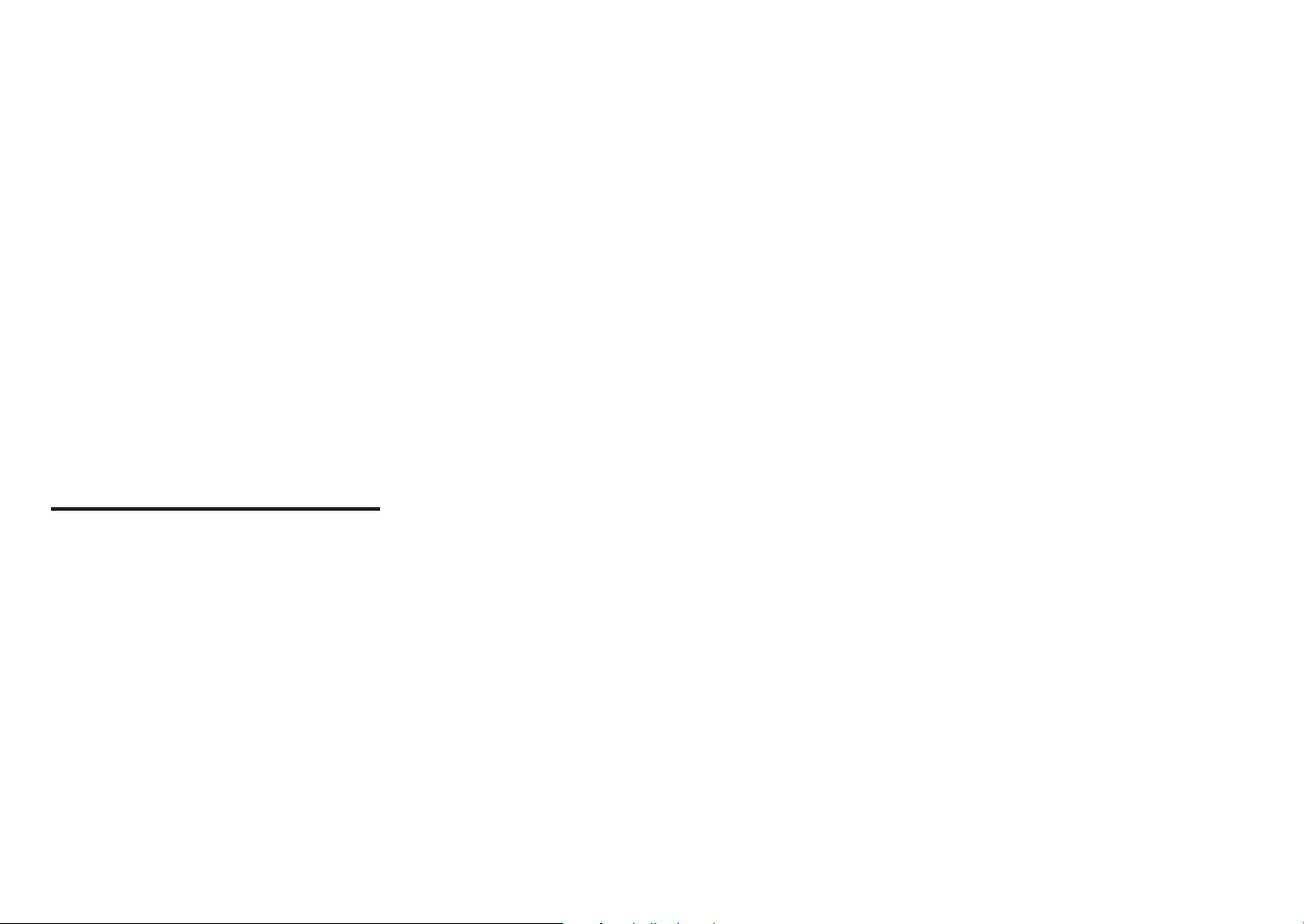
Network Camera
User Manual
Copyright
Hanwha Techwin
©2020
Trademark
Each of trademarks herein is registered. The name of this product and other trademarks mentioned in this manual are the registered trademark of their
respective company.
Restriction
Copyright of this document is reserved. Under no circumstances, this document shall be reproduced, distributed or changed, partially or wholly, without
formal authorization.
Disclaimer
Hanwha Techwin
provided. Use of this document and the subsequent results shall be entirely on the user’s own responsibility.
right to change the contents of this document without prior notice.
※Design and specications are subject to change without prior notice.
※The initial administrator ID is “admin” and the password should be set when logging in for the rst time.
Please change your password every three months to safely protect personal information and to prevent the damage of the information
theft.
Please, take note that it’s a user’s responsibility for the security and any other problems caused by mismanaging a password.
makes the best to verify the integrity and correctness of the contents in this document, but no formal guarantee shall be
Co., Ltd. All r ights reser ved.
Hanwha Techwin
reserves the
Page 3
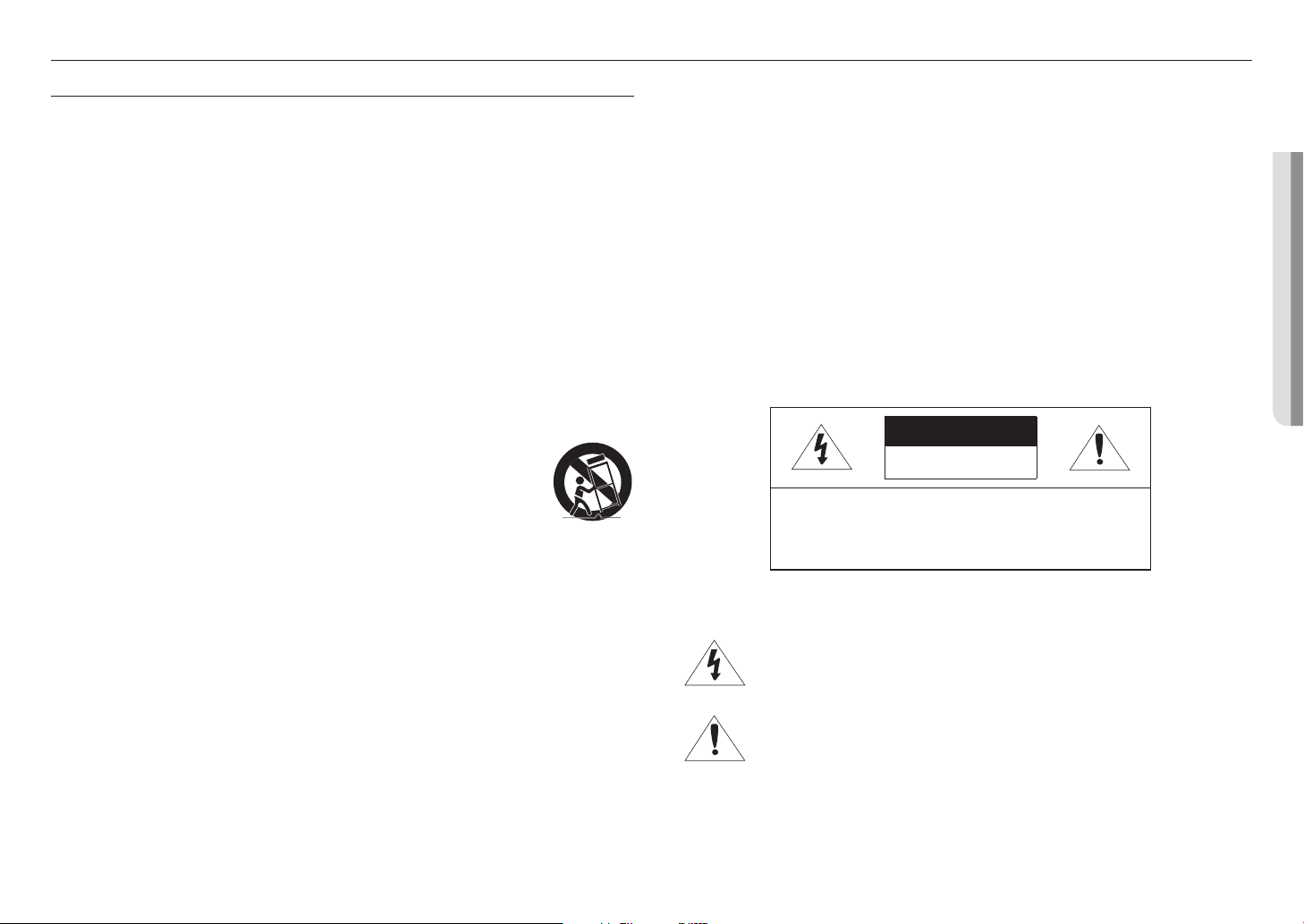
overview
IMPORTANT SAFETY INSTRUCTIONS
1. Read these instructions.
2. Keep these instructions.
3. Heed all warnings.
4. Follow all instructions.
5. Do not use this apparatus near water.
6. Clean the contaminated area on the product surface with a soft, dry cloth or a damp cloth.
(Do not use a detergent or cosmetic products that contain alcohol, solvents or surfactants or oil constituents
as they may deform or cause damage to the product.)
7. Do not block any ventilation openings, Install in accordance with the manufacturer’s instructions.
8. Do not install near any heat sources such as radiators, heat registers, stoves, or other apparatus (including
amplifiers) that produce heat.
9. Do not defeat the safety purpose of the polarized or grounding-type plug. A polarized plug has two blades
with one wider than the other. A grounding type plug has two blades and a third grounding prong. The wide
blade or the third prong are provided for your safety. If the provided plug does not fit into your outlet, consult
an electrician for replacement of the obsolete outlet.
10. Protect the power cord from being walked on or pinched particularly at plugs, convenience receptacles, and
the point where they exit from the apparatus.
11. Only use attachments/ accessories specified by the manufacturer.
12. Use only with the cart, stand, tripod, bracket, or table specified by the manufacturer,
or sold with the apparatus. When a cart is used, use caution when moving the cart/
apparatus combination to avoid injury from tip-over.
13. Unplug this apparatus during lighting storms or when unused for long periods of time.
14. Refer all servicing to qualified service personnel. Servicing is required when the apparatus
has been damaged in any way, such as power-supply cord or plug is damaged, liquid has
been spilled or objects have fallen into the apparatus, the apparatus has been exposed to rain or moisture,
does not operate normally, or has been dropped.
15. This product is intended to be supplied by a Listed Power Supply Unit marked “Class 2” or “LPS” and rated
from PoE(55 Vdc), 0.72 A.(XNP-9250R/XNP-8250R/XNP-6400R)
16. This product is intended to be supplied by a Listed Power Supply Unit marked “Class 2” or “LPS” and rated
from PoE(53 Vdc), 0.48 A.(XNP-9250/XNP-8250/XNP-6400)
17. This product is intended to be supplied by isolation power.
18. If you use excessive force when installing the product, the camera may be damaged and malfunction.
If you forcibly install the product using non-compliant tools, the product may be damaged.
19. Do not install the product in a place where chemical substances or oil mist exists or may be generated. As
edible oils such as soybean oil may damage or warp the product, do not install the product in the kitchen or
near the kitchen table.
This may cause damage to the product.
20. When installing the product, be careful not to allow the surface of the product to be stained with chemical
substance.
Some chemical solvents such as cleaner or adhesives may cause serious damage to the product’s surface.
21. If you install/disassemble the product in a manner that has not been recommended, the production functions/
performance may not be guaranteed.
Install the product by referring to “Installation & connection” in the user manual.
22. Installing or using the product in water can cause serious damage to the product.
23. If your product works normal, the degree of preset precision is 0.1˚. In the case of reboot due to outage,
firmware upgrade, etc., its tolerance might have to be adjusted after checking for any changes in Preset setup.
WARNING
TO REDUCE THE RISK OF FIRE OR ELECTRIC SHOCK, DO NOT EXPOSE THIS PRODUCT
TO RAIN OR MOISTURE. DO NOT INSERT ANY METALLIC OBJECT THROUGH THE
VENTILATION GRILLS OR OTHER OPENNINGS ON THE EQUIPMENT.
Apparatus shall not be exposed to dripping or splashing and that no objects filled with liquids,
such as vases, shall be placed on the apparatus.
To prevent injury, this apparatus must be securely attached to the Wall/ceiling in accordance
with the installation instructions.
Pan/Tilt/Zoom motors and slip ring are warrantied for one year under continuous
operation.
CAUTION
CAUTION
RISK OF ELECTRIC SHOCK.
DO NOT OPEN
CAUTION
: TO REDUCE THE RISK OF ELECTRIC SHOCK.
DO NOT REMOVE COVER (OR BACK).
NO USER SERVICEABLE PARTS INSIDE.
REFER SERVICING TO QUALIFIED SERVICE PERSONNEL.
EXPLANATION OF GRAPHICAL SYMBOLS
The lightning flash with arrowhead symbol, within an equilateral triangle, is
intended to alert the user to the presence of “dangerous voltage” within the
product’s enclosure that may be of sufficient magnitude to constitute a risk of
electric shock to persons.
The exclamation point within an equilateral triangle is intended to alert the user to
the presence of important operating and maintenance (servicing) instructions in
the literature accompanying the product.
! OVERVIEW
English _3
Page 4
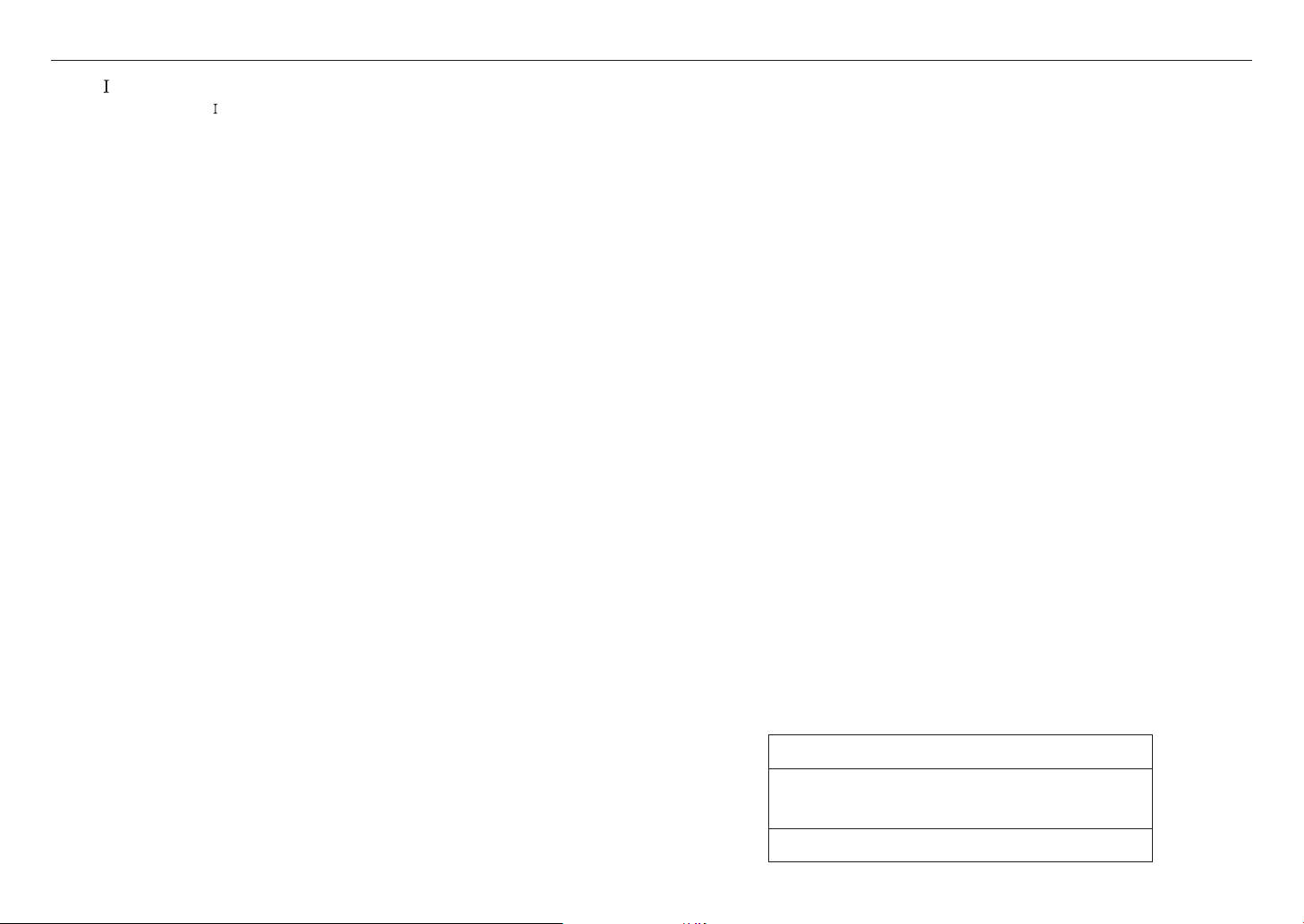
overview
Class construction
An apparatus with CLASS construction shall be connected to a MAINS socket outlet with a
protective earthing connection.
Battery
Batteries(battery pack or batteries installed) shall not be exposed to excessive heat such as
sunshine, fire or the like.
The battery cannot be replaced.
Disconnection Device
Disconnect the main plug from the apparatus, if it’s defected. And please call a repair man in
your location.
When used outside of the U.S., it may be used HAR code with fittings of an approved
agency is employed.
CAUTION
RISK OF EXPLOSION IF BATTERY IS REPLACED BY AN INCORRECT TYPE.
DISPOSE OF USED BATTERIES ACCORDING TO THE INSTRUCTIONS.
ATTENTION
IL Y A RISQUE D’EXPLOSION SI LA BATTERIE EST REMPLACÉE PAR UNE BATTERIE DE
TYPE INCORRECT.
METTRE AU REBUT LES BATTERIES USAGÉES CONFORMÉMENT AUX INSTRUCTIONS.
CAUTION
These servicing instructions are for use by qualified service personnel only.
To reduce the risk of electric shock do not perform any servicing other than that contained in
the operating instructions unless you are qualified to do so.
Please use the input power with just one camera and other devices must not be connected.
The ITE is to be connected only to PoE networks without routing to the outside plant.
The wired LAN hub providing power over the Ethernet (PoE) in accordance with IEEE
802.3bt shall be a UL Listed device with the output evaluated as a Limited Power Source as
defined in UL60950-1 or PS2 as defined in UL62368-1.(XNP-9250R/XNP-8250R/XNP-6400R)
The wired LAN hub providing power over the Ethernet (PoE) in accordance with IEEE
802.3at shall be a UL Listed device with the output evaluated as a Limited Power Source as
defined in UL60950-1 or PS2 as defined in UL62368-1.(XNP-9250/XNP-8250/XNP-6400)
Unit is intended for installation in a Network Environment 0 as defined in IEC TR 62102.
As such, associated Ethernet wiring shall be limited to inside the building.
Please read the following recommended safety precautions carefully.
~Do not place this apparatus on an uneven surface.
~Do not install on a surface where it is exposed to direct sunlight, near heating equipment or
heavy cold area.
~Do not place this apparatus near conductive material.
~Do not attempt to service this apparatus yourself.
~Do not place a glass of water on the product.
~Do not install near any magnetic sources.
~Do not block any ventilation openings.
~Do not place heavy items on the product.
~Please wear protective gloves when installing/removing the camera.
The high temperature of the product surface may cause a burn.
~When connecting the HPoE injector to the external Internet, use either one of network cable
port (LAN) or fiber optic port (SFP) but not both.
User’s Manual is a guidance book for how to use the products.
The meaning of the symbols are shown below.
~Reference : In case of providing information for helping of product’s usages
~Notice : If there’s any possibility to occur any damages for the goods and human caused by
not following the instruction
※Please read this manual for the safety before using of goods and keep it in the safe place.
We do not guarantee the quality of third-party products (e.g. lenses, accessories) that you
separately purchase.
WARNING
To Prevent damage which may caused by IR LED, don't stare at operating lamp.
For below models only.
XNP-9250R
XNP-8250R
XNP-6400R
Risk Group 1
WARNING IR emitted from this product.
Do not stare at operating lamp.
Product tested against IEC 62471
4_ overview
Page 5
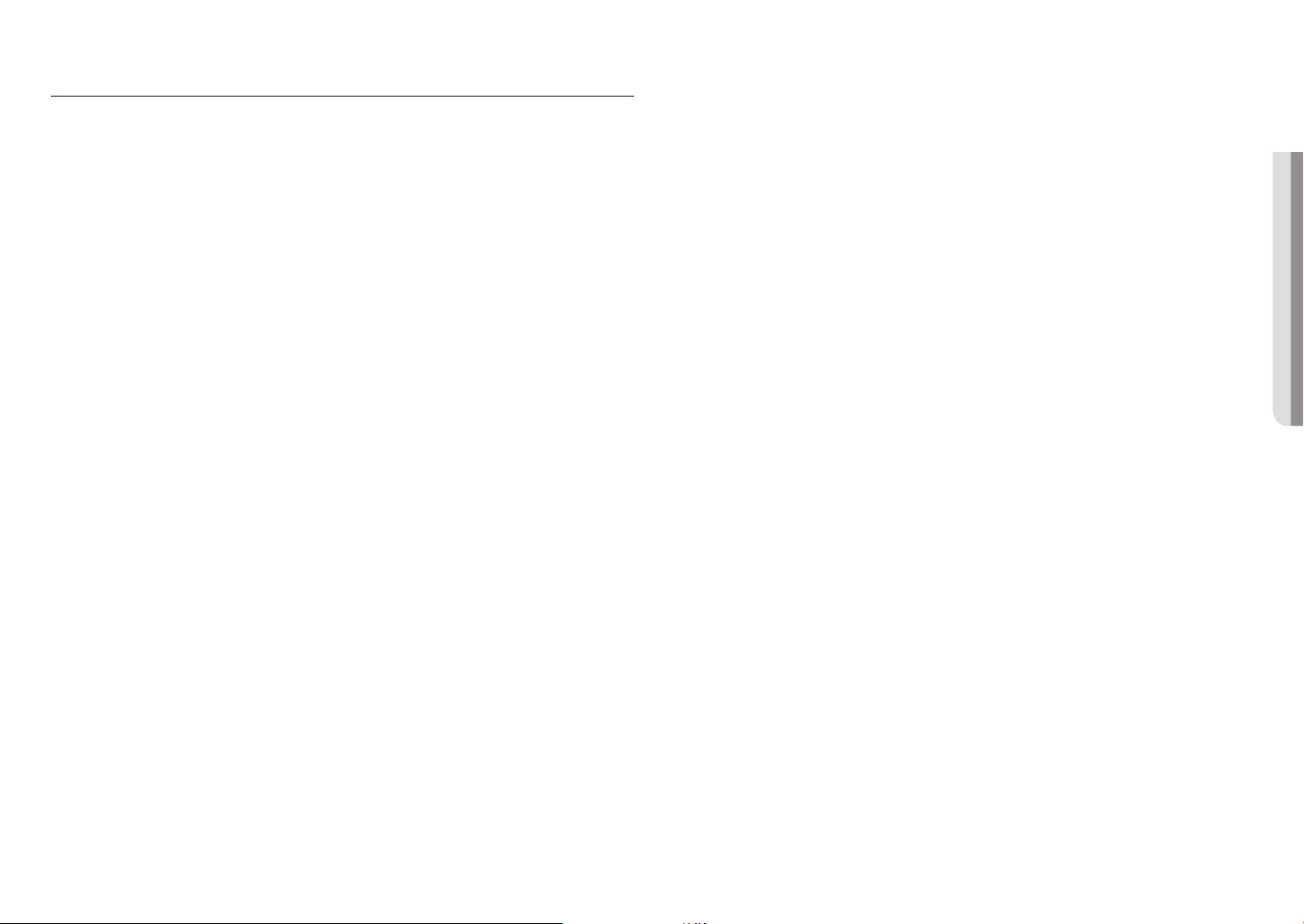
CONTENTS
OVERVIEW
3
INSTALLATION & CONNECTION
10
NETWORK CONNECTION AND
SETUP
19
3 Important Safety Instructions
6 Recommended PC Specifications
6 Recommended Micro SD/SDHC/SDXC
Memory Card Specifications
6 NAS recommended specs
7 What’s Included
7 Network I/O box - separately sold product
7 Optional Accessories for Installation
8 At a Glance
10 Installation
17 Powering and networking
19 Connecting the Camera Directly to Local
Area Networking
19 Connecting the Camera Directly to a DHCP
Based DSL/Cable Modem
20 Using Device Manager
20 Automatically searching camera
20 Configuring IP address
21 Manually registering camera
21 Automatically configuring IP
22 Port Range Forward (Port Mapping) Setup
23 Connecting to the Camera from a Shared
Local PC
23 Connecting to the Camera from a Remote
PC via the Internet
WEB VIEWER
24
APPENDIX
26
24 Connecting to the Camera
25 Password setting
25 Login
25 Camera Web Viewer Setup
26 Troubleshooting
! OVERVIEW
English _5
Page 6
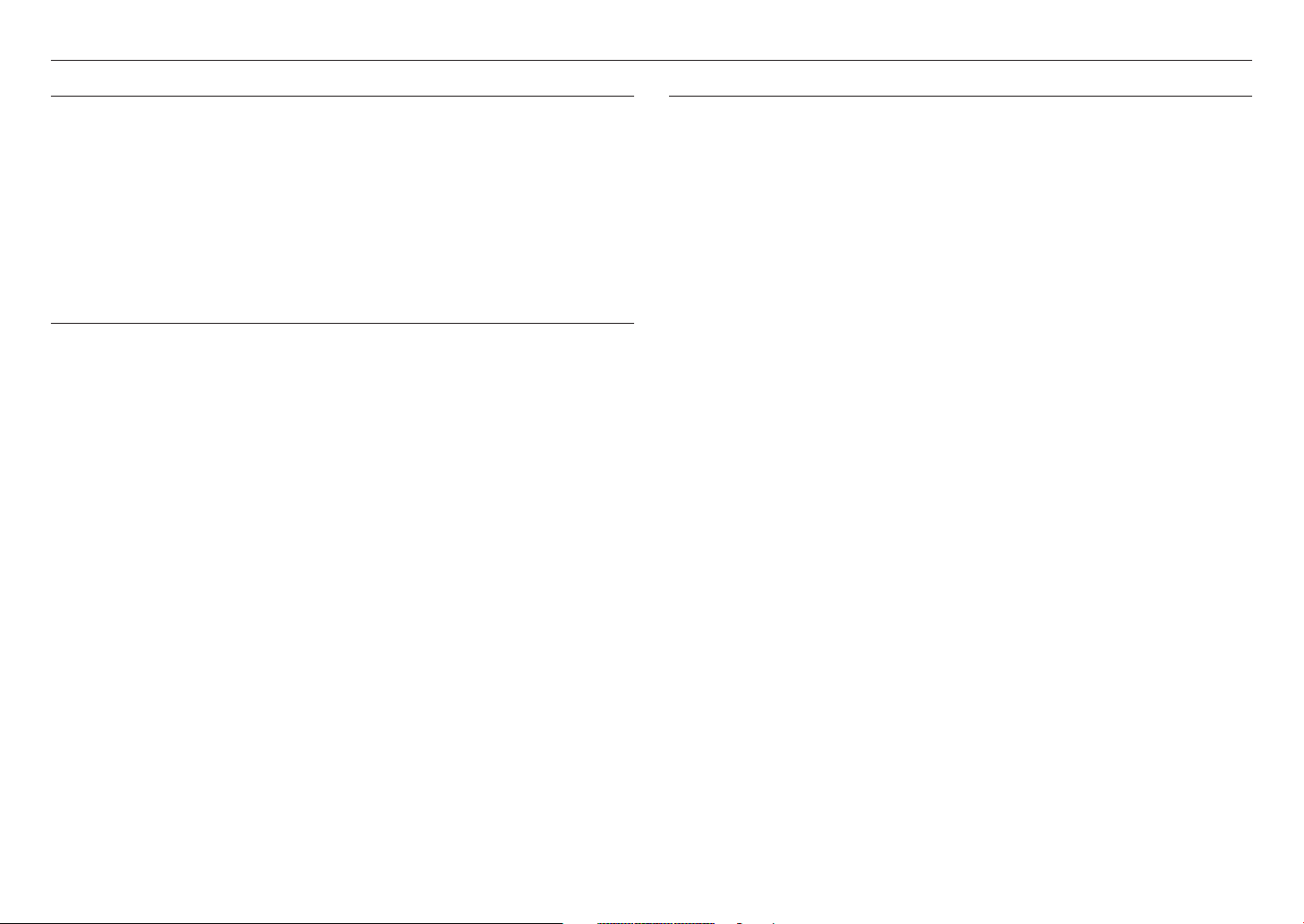
overview
RECOMMENDED PC SPECIFICATIONS
~CPU : Intel(R) Core(TM) i7 3.4 GHz or higher
~RAM : 8G or higher
~Supported OS : MS Windows 8.1, 10, Mac OS X 10.13
~Recommended browser: Google Chrome
~Supported browsers: MS Explore11, MS Edge, Mozilla Firefox (Window 64bit only), Apple Safari (Mac OSX only)
~VGA : PCIe 256MB GDDR3 video graphics card or higher
※Some functions may be restricted even in supported browsers.
RECOMMENDED MICRO SD/SDHC/SDXC MEMORY CARD SPECIFICATIONS
~Recommended capacity : 16GB to 1TB (MLC type required)
~Recommended Manufacturers : SanDisk, Transcend
~Product Type : High endurance
~The compatibility varies depending on the card manufacturers and types.
Micro SD card can support up to 1 TB if two slots are used. Each slot supports up to 512 GB, and one slot cannot support
`
J
1TB by itself.
NAS RECOMMENDED SPECS
~Recommended capacity : 200GB or higher is recommended.
~For this camera, you are recommended to use a NAS with the following manufacturer’s specs.
Recommended products : QNAP NAS, Synology NAS
6_ overview
Page 7
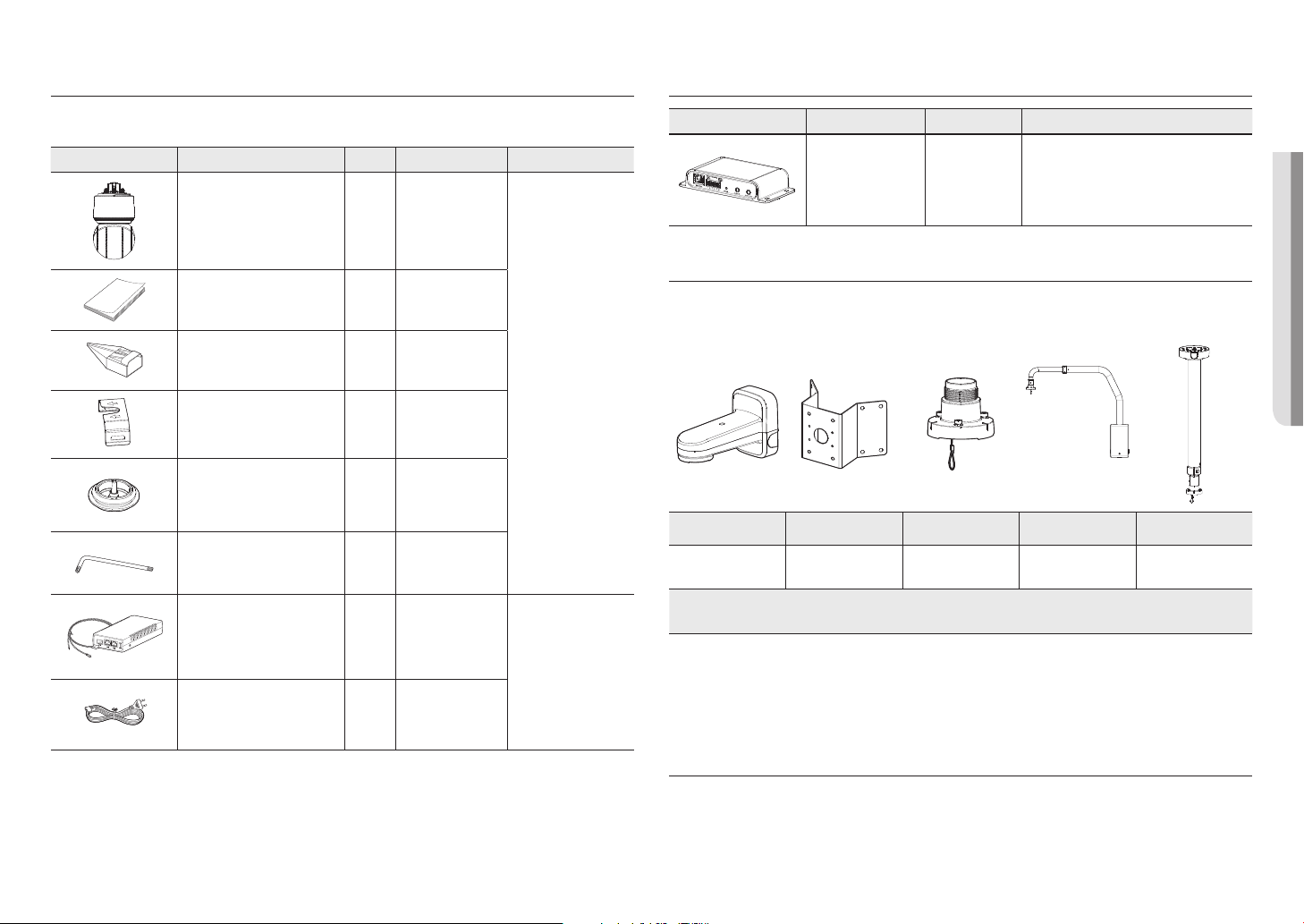
WHAT’S INCLUDED
CAUTION: Be ware of the
Rated Voltage and Polarity
of the power connection.
Please check if your camera and accessories are all included in the product package.
(As for each sales country, accessories are not the same.)
Appearance Item Name Quantity Description Model Name
Main Body
Quick Guide
(Optional)
1
1
NETWORK I/O BOX - SEPARATELY SOLD PRODUCT
Appearance Item Name Description Model Name
External connection
Network I/O box
device for camera’s
alarm and audio I/O
OPTIONAL ACCESSORIES FOR INSTALLATION
You can purchase appropriate optional accessories available.
SPM-4210
! OVERVIEW
Cap Installer 1
Used to connect the
network cable
Used as a means of
Bushing clip 1
preventing cable bushing
from being separated or
falling apart from the hole.
Cable Bushing
Torx L wrench
HPoE injector 1
Extra cable bushing for
1
network cable installation.
Used to open the micro
1
SD card slot
Connects power supply
and network
Power cord 1 Connects to HPoE injector
XNP-9250R/XNP-9250/
XNP-8250R/XNP-8250/
XNP-6400R/XNP-6400
XNP-9250R/
XNP-8250R/
XNP-6400R
Wall & Pole Mount Corner Mount Hanging Mount Parapet Mount Ceiling Mount
SBP-156WMW SBP-156KMW SBP-156HMW SBP-156LMW SBP-156CMW
* This mount can be used after being attached to hanging mount
SBP-300LMW (Parapet Mount)
SBP-300CMW (Ceiling Mount)
SBP-300WMW (Wall Mount)
SBP-300WMW1 (Wall Mount)
SBP-300PMW (Pole Mount)
SBP-300KMW (Corner Mount)
English _7
Page 8
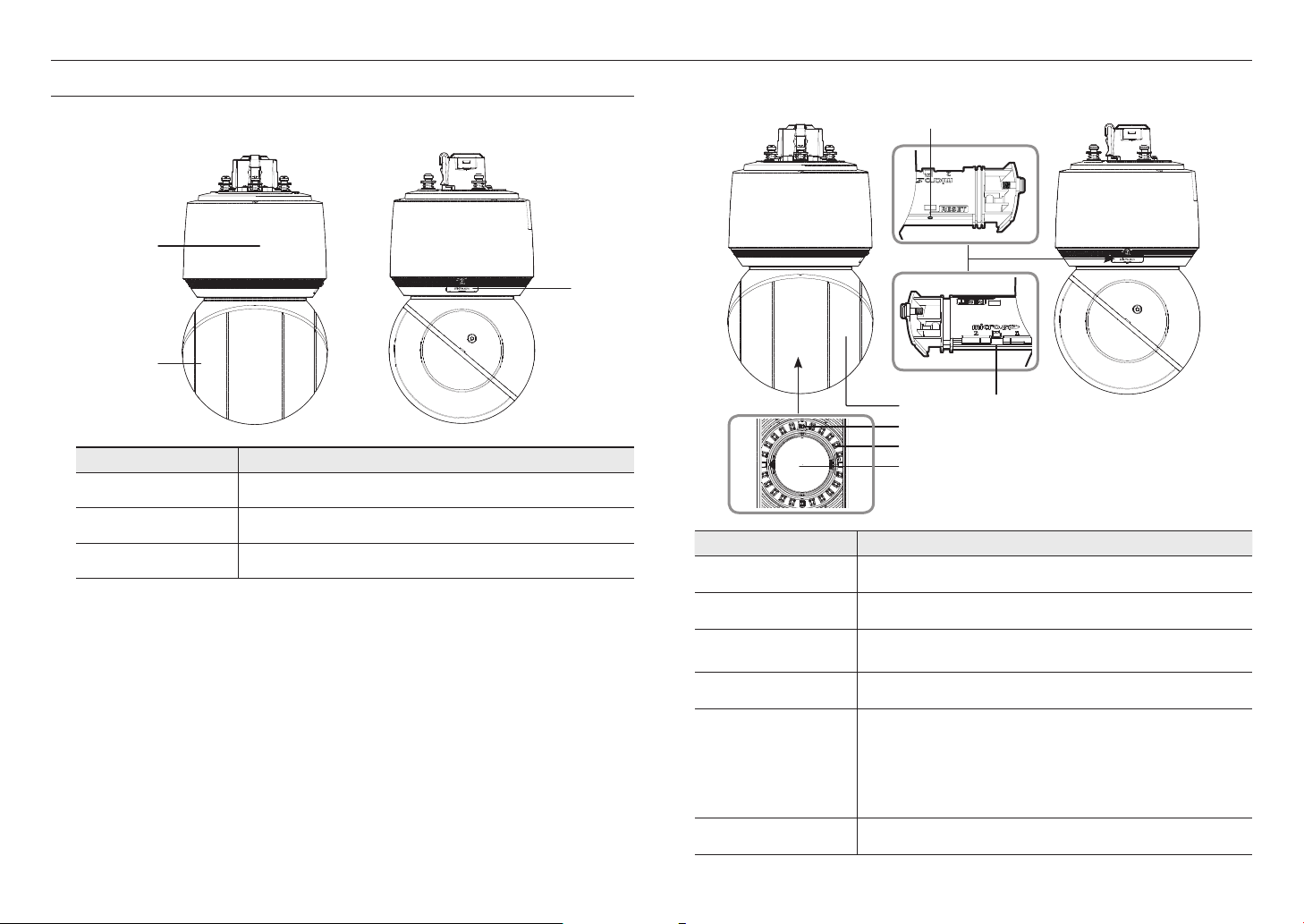
overview
AT A GLANCE
Appearance
a
b
Item Description
Main cover Protects the internal PTZ mechanism from the direct sunlight, rain or external impact.
a
Dome cover Shield cover for the lens and unit protection.
b
Micro SD Card cover Covers micro SD card slots and the Reset button. You can open it using the Torx L wrench.
c
c
Inside(XNP-9250R/XNP-8250R/XNP-6400R)
e
a
f
b
c
d
Item Description
IR LED These infrared LED’s are controlled by the illumination sensor.
a
8_ overview
Illumination Sensor Detects incoming light to control the IR LED.
b
Heater
c
Lens Lens for the camera.
d
Reset button
e
Micro SD Card slot Compartment for the Micro SD card.
f
At a certain temperature below the threshold, it automatically operates, or you can turn it on
manually in the web viewer.
The button restores all camera settings to the factory default.
Press and hold for about 5 seconds to reboot the system.
If you reset the camera, the network settings will be adjusted so that DHCP can be
J
enabled. If there is no DHCP server in the network, you must run the Device Manager
program to change the basic network settings such as IP address, Subnet mask,
Gateway, etc., before you can connect to the network.
Page 9
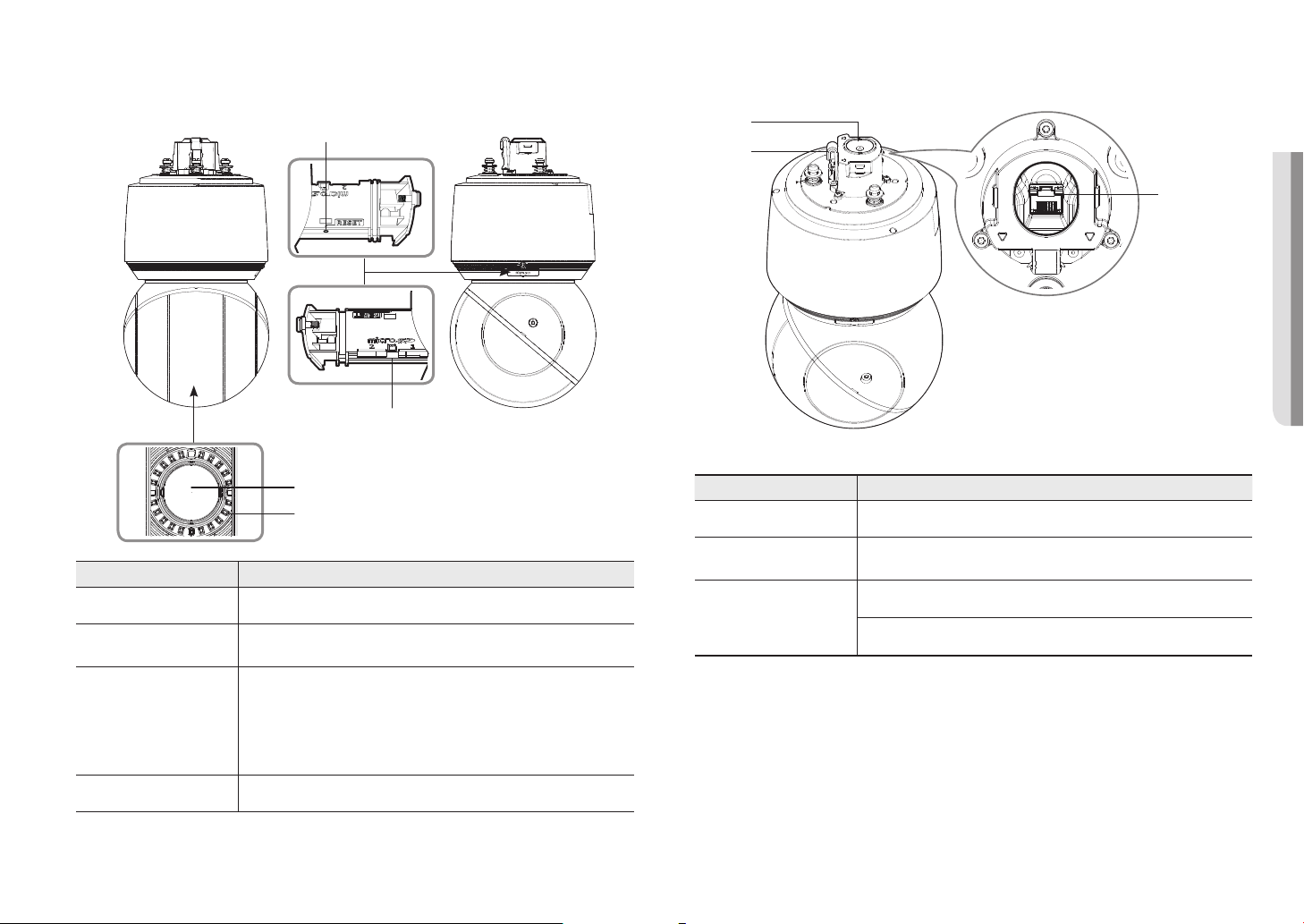
Inside(XNP-9250/XNP-8250/XNP-6400)
Mounting surface
Item Description
Lens Lens for the camera.
a
b
c
Heater
Reset button
At a certain temperature below the threshold, it automatically operates, or you can turn it on
manually in the web viewer.
The button restores all camera settings to the factory default.
Press and hold for about 5 seconds to reboot the system.
J
c
d
a
b
If you reset the camera, the network settings will be adjusted so that DHCP can be
enabled. If there is no DHCP server in the network, you must run the Device Manager
program to change the basic network settings such as IP address, Subnet mask,
Gateway, etc., before you can connect to the network.
a
b
Item Description
Cable bushing A waterproof rubber cap, which allows a network cable to go through it.
a
Safety wire hook
b
Network port
c
Hang this hook on the safety wire of the mount when installing this product to prevent it
from falling.
A port that connects to the HPoE injector and network cable for power and network
connection.(XNP-9250R/XNP-8250R/XNP-6400R)
A port that connects to the PoE+ router and network cable for power and network
connection.(XNP-9250/XNP-8250/XNP-6400)
! OVERVIEW
c
Micro SD Card slot Compartment for the Micro SD card.
d
English _9
Page 10

installation & connection
INSTALLATION
This camera is waterproof and in compliance with the IP66 spec, but the jack connected to the external cable is not. You are
`
J
recommended to install this product below the edge of eaves to prevent the cable from being externally exposed.
Precautions before installation
Ensure you read out the following instructions before installing the camera:
~Select an installation site that can hold at least 5 times the camera’s weight.
~Stuck-in or peeled-off cables can cause damage to the product or a fire.
~For safety purposes, keep anyone else away from the installation site.
And put aside personal belongings from the site, just in case.
~If the product is installed with excessive force, it may cause damage to the camera due to malfunction.
Forcing assembly using non-compliant tools may damage the product.
Inserting a Micro SD card
1. Unfasten screw on the Micro SD card cover by turning them counterclockwise using the Torx L wrench.
x4
TR10
2. Push in a flathead screwdriver under the slot to pull out the Micro SD card slot.
3. Insert Micro SD cards in the direction of the arrows as shown in the figure.
Disconnect the power cable from the camera before inserting the Micro SD card.
`
J
When it rains or the humidity is high, insertion or ejection of a Micro SD card is not recommended.
`
When installing/removing the Micro SD card, make sure you put the product body on a flat ground before working on it in order
`
to prevent accidents due to loss or drop of any parts.
Do not remove the screws.
`
10_ installation & connection
Do not forcefully insert it in the reverse direction. It might damage your Micro SD card and your product.
`
J
Page 11

4. After inserting the Micro SD cards, push the Micro SD card slot until it clicks into place.
5. Fix the Micro SD card slot using screws.
Tighten the screws when assembling the Micro SD card cover to prevent moisture penetration.
`
J
Removing a Micro SD card
Gently press down on the exposed end of the Micro SD card as shown in the diagram to eject the Micro SD
card from the slot.
Before removing the Micro SD card, in <Storage>, set the device to <Off> and press the [Apply] button and turn the
`
J
camera off.
If you turn off the camera or remove the Micro SD card that contains data from the product, the data may be lost or damaged.
`
! OVERVIEW
Preparing & Installing Camera Mount
For installation guidelines for mounts, refer to the installation manual that is enclosed with the mount.
See “Optional Accessories for Installation” for the appearance of each mount (unbundled). (page 7)
`
M
English _11
Page 12

overview
Getting ready for network cable installation
1. Remove the cable bushing.
2. Pull off the extruded part of the removed cable bushing.
3. Use the cap installer to route the network cable through the cable bushing.
4. For waterproof protection, pull down the cable below the cable bushing as shown in the figure below.
9~10 cm
Installing using wall & pole mount
Connect the power only after installation is complete. Supplying power while the installation is in progress may cause fire or
`
J
damage the product.
1. Hang the safety wire of the wall & pole mount on the safety wire hook of the product.
`
M
12_ overview
Safety wire
Safety wire hook
If the cable bushing is torn, use the extra cable bushing provided.
Page 13

2. Connect the network cable to the network port.
3. Plug the cable bushing of the network cable in the hole.
When plugging it in, press the whole bushing area evenly so that it is properly plugged in.
4. Install the bushing clip.
Let the arrow mark on the clip point in the direction of the safety wire hook, and click each side into place
one at a time.
5. After aligning the installation direction guides of the camera and wall & pole mount, push the main cover
upward and turn it counterclockwise until it is secured.
! INSTALLATION & CONNECTION
The length and width of the cable bushing are different. Check the shape and plug it in the right direction.
`
J
English _13
Page 14

installation & connection
6. Tightly fasten the 3 mounting screws on the inside of the Wall & Pole Mount.
7. Join the top cover of the wall & pole mount.
Installing using ceiling or parapet mount
1. Hang the safety wire of the mount on the safety wire hook of the product.
TR30
Safety wire
Safety wire hook
2. Connect the network cable to the network port.
14_ installation & connection
Page 15

3. Plug the cable bushing of the network cable in the hole.
When plugging it in, press the whole bushing area evenly so that it is properly plugged in.
5. After aligning the installation direction guides of the hanging mount, push the main cover upward and turn
it counterclockwise until it is secured.
! INSTALLATION & CONNECTION
The length and width of the cable bushing are different. Check the shape and plug it in the right direction.
`
J
4. Install the bushing clip.
Let the arrow mark on the clip point in the direction of the safety wire hook, and click each side into place
one at a time.
6. Tightly fasten the 3 mounting screws on the top side of the mount.
TR30
English _15
Page 16

installation & connection
`Joined with official product mounts (ceiling/parapet)
Ceiling Mount
(SBP-300CMW)
Hanging Mount
(SBP-156HMW)
Ceiling Mount
(SBP-156CMW)
`Joined with mounts other than official product mounts
If you use hanging mount, you can install the camera onto any mount other than the official product mount.
Wall Mount
(SBP-300WMW)
Hanging Mount
(SBP-156HMW)
16_ installation & connection
Parapet Mount
(SBP-156LMW)
Parapet Mount
(SBP-300LMW)
Hanging Mount
(SBP-156HMW)
Page 17

POWERING AND NETWORKING
To use XNP-9250R/XNP-8250R/XNP-6400R models, connect the HPoE injector shipped together.
To use XNP-9250/XNP-8250/XNP-6400 models, connect a PoE+-supported router or PoE+ injector.
External internet
Switch
J
`
`
`
`
`
`
`
`
SFP Port
Switch
SFP module
OR
The product cannot be used at -40°C or below ambient temperature.
The product may not be defrosted depending on the installation area at -40°C.
After the product is left alone under a low temperature environment, it will take up to 2 hours to normally operate.
If the product is turned on after being exposed to -20°C or below environment for some time, reset the time.
Use the provided HPoE injector when connecting power and network. (XNP-9250R/XNP-8250R/XNP-6400R)
Use a PoE+ device that complies with the IEEE 802.3at standard. (XNP-9250/XNP-8250/XNP-6400)
If you connect using an PoE+ -enabled router, you don’t need a separate power supply cable to power it on.(XNP-9250/
XNP-8250/XNP-6400)
Use only either one of network cable or fiber optic cable for connection.
Network Cable Specification
Item Contents Remark
Connector RJ45 (10/100BASE-T)
Ethernet 10/100BASE-T
Cable UTP Category 5e
Max Distance 100 m DC Resistance ≤ 0.125 Ω/m
PoE Support
Use an STP cable to increase the protection from thunderstroke damage.
`
M
(XNP-9250R/XNP-8250R/XNP-6400R)
(XNP-9250/XNP-8250/XNP-6400)
HPoE
PoE+
SFP port Specification
Support SFP Voltage 3.3 V Typical
Support SFP Current 300 mA Max.
Support SFP Cage Standard mini-SFP Cage(for 6.5 mm pitch SFP)
Support SFP Port Type LC Type
Required SFP Speed 1250 Mbps(For 1000 Mbps Ethernet)
Required SFP’s BER(Bit Error Rate) Max 10
Transmission Method(Optical) Mode Depends on SFP Module
Optical Mode(Long/Short Wave) Mode Depends on SFP Module
Cable Insertion Loss(dB) Mode Depends on SFP Module
The connection/disconnection of the SFP module must be made only when the power is off.
`
J
A kink in the optical cable may disrupt the connection for communication.
`
Do not directly look at the optical cable. It can damage your eyes.
`
! INSTALLATION & CONNECTION
-12
English _17
Page 18

installation & connection
Connecting audio and alarm I/O
You can connect audio and alarm using a network I/O box separately sold.
Network
<SPM-4210>
Microphone
Speaker
For more information on the network I/O box, see the manual for the network I/O box.
`
M
You can set the network I/O box in Camera web viewer <Setup ( )> ; <Event> ; <I/O box> menu.
`
Connect only one camera per network I/O box. The product may malfunction if more than one camera is connected.
`
18_ installation & connection
Sensor
Alarm
(Warning lamp)
Page 19

network connection and setup
You can set up the network settings according to your network configurations.
CONNECTING THE CAMERA DIRECTLY TO LOCAL AREA NETWORKING
Connecting to the camera from a local PC in the LAN
1. Launch an Internet browser on the local PC.
2. Enter the IP address of the camera in the address bar of the browser.
Camera
INTERNET
Camera
Local PC
<Local Network>
A remote PC in an external Internet out of the LAN network may not be able to connect to the camera installed in the intranet
`
M
if the port-forwarding is not properly set or a firewall is set.
In this case, to resolve the problem, contact your network administrator.
By factory default, the IP address will be assigned from the DHCP server automatically.
`
If there is no DHCP server available, the IP address will be set to 192.168.1.100.
To change the IP address, use the Device Manager.
For further details on Device Manager use, refer to “Using Device Manager”. (Page 20)
External Remote PC
DDNS Server
(Data Center, KOREA)
CONNECTING THE CAMERA DIRECTLY TO A DHCP BASED DSL/CABLE MODEM
DSL/Cable Modem
Camera
1. Connect the user PC directly with the network camera.
2. Run the Device Manager and change the IP address of the camera so that you can use the web browser
on your desktop to connect to the Internet.
3. Use the Internet browser to connect to the web viewer.
4. Move to [Setup] page.
5. Move to [Network] – [DDNS] and configure the DDNS settings.
6. Move to [Basic] – [IP & Port], and set the IP type to [DHCP].
7. Connect the camera, which was removed from your PC, directly to the modem.
8. Restart the camera.
For information on how to set DDNS, refer to the online help of Web Viewer.
`
M
For information on how to set the IP format, refer to the online help of Web Viewer.
`
INTERNET
DDNS Server
(Data Center, KOREA)
External Remote PC
! NETWORK CONNECTION AND SETUP
English _19
Page 20

network connection and setup
USING DEVICE MANAGER
Device manager program can be downloaded from <Technical Guides>-<Online Tool> menu at Hanwha Techwin website
`
M
(http://www.hanwha-security.com).
More instructions of Device Manager can be found at <Help> menu of the main page.
`
AUTOMATICALLY SEARCHING CAMERA
If a camera is connected to the same network of the PC where device manager is installed, you
can find network camera by using search function.
1. Click <Search> at the main page of device manager.
2. Check the camera from the list.
~Check MAC address at the sticker attached to the camera.
CONFIGURING IP ADDRESS
If you want to change camera network setting, <Login OK> sign must be displayed at <Status>.
Click <Authentication> at the main page to log in.
Configuring Static IP
Manually insert and configure IP address & port information.
1. Click the camera from the list that you want the change the
IP setting.
2. Click <IP Assign> at the main page of device manager.
3. Select <Assign the following IP address>.
~IP information of the camera will be displayed as previously
set.
4. Fill in IP & Port related categories.
If not using a Broadband Router
For setting <IP Address>, <Subnet Mask>, and <Gateway>, contact your network administrator.
~HTTP Port : Used to access the camera using the Internet browser, defaulted to 80.
~RTSP Port: A port that controls real-time streaming. The initial value is 554.
If using a Broadband Router
~ IP Address : Enter an address falling in the IP range provided
by the Broadband Router.
ex) 192.168.1.2~254, 192.168.0.2~254,
192.168.XXX.2~254
~Subnet Mask : The <Subnet Mask> of the Broadband Router
will be the <Subnet Mask> of the camera.
~Gateway : The <Local IP Address> of the Broadband Router
will be the <Gateway> of the camera.
The settings may differ depending on the connected Broadband Router model.
`
M
For more information, refer to the user manual of the applicable router.
For more information about port forwarding of the broadband router, refer to “Port Range Forward (Port Mapping) Setup”.
`
(Page 22)
If the Broadband Router has more than one camera connected
Configure the IP related settings and the Port related settings distinctly with each other.
ex)
IP related settings
Port related settings
If the <HTTP Port> is set other than 80, you must provide the <Port> number in the address bar of the Internet browser
`
M
before you can access the camera.
ex) http://IP address : HTTP Port
http://192.168.1.100:8080
5. Click [Apply] Button.
6. If the success message is displayed, click [OK].
Category Camera #1 Camera #2
IP Address
Subnet Mask
Gateway
HTTP Port
RTSP Port
192.168.1.100
255.255.255.0
192.168.1.1
8080
554
192.168.1.101
255.255.255.0
192.168.1.1
8081
555
20_ network connection and setup
Page 21

Configuring Dynamic IP
Receive IP address from DHCP
~Example of the Dynamic IP environment
- If a Broadband Router, with cameras connected, is assigned an IP address by the DHCP server
- If connecting the camera directly to modem using the DHCP protocols
- If IPs are assigned by the internal DHCP server via the LAN
1. Click the camera from the list that you want to change the IP
setting.
2. Click <IP Assign> at the main page of device manager.
3. Select <Obtain an IP address automatically (DHCP)>.
4. Click [Apply] button.
5. If the success message is displayed, click [OK].
MANUALLY REGISTERING CAMERA
If the camera cannot be found using search function, the camera can be registered remotely by
manually inserting IP information, if the camera is connected to external network.
1. Click <Add Devices> - <Manually Add Device> at the main
page of device manager.
2. Insert the range of IP address that you search.
3. Select the <Model Name> of the camera that you register,
and insert HTTP port, ID, and password.
4. Click [Register] button.
5. Check if camera is registered.
~Check MAC address at the sticker attached to the camera.
AUTOMATICALLY CONFIGURING IP
1. Click the camera from the list that you want to automatically
configure the IP.
2. Click < + > at the main page of device manager.
~Equipment Setting menu appears.
3. At the menu, click <Auto IP Configure>.
4. Click [Close] button.
XNP-9250R
! NETWORK CONNECTION AND SETUP
English _21
Page 22

network connection and setup
PORT RANGE FORWARD (PORT MAPPING) SETUP
If you have installed a Broadband Router with a camera connected, you must set the port range forwarding on the
Broadband Router so that a remote PC can access the camera in it.
Manual Port Range Forwarding
1. From the Setup menu of the Broadband Router, select
<Applications & Gaming> - <Port Range Forward>.
For setting the port range forward for a third-party Broadband
Router, refer to the user guide of that Broadband Router.
2. Select <TCP> and <UDP Port> for each connected camera
to the Broadband Router.
The number of each port to be configured to the IP router
should be set according to the port number designated
in <Setup> - <Basic> - <IP & Port> on the camera web
viewer.
3. When done, click [Save Settings].
Your settings will be saved.
Port forwarding setting is an example of setting CISCO IP router.
`
M
The settings may differ depending on the connected Broadband Router model.
`
For more information, refer to the user manual of the applicable router.
Setting up Port Range Forward for several network cameras
~You can set a rule of Port Forwarding on the Broadband Router device through its configuration web page.
~A user can change each port using the camera setting screen.
When Camera1 and Camera2 are connected to a router :
User
Start End Protocol IP Address
3000 3000 TCP/UDP 192.168.1.100
3001 3001 TCP/UDP 192.168.1.101
8080 8080 TCP/UDP 192.168.1.100
8081 8081 TCP/UDP 192.168.1.101
Port forwarding can be done without additional router setup if the router supports the UPnP (Universal Plug and Play) function.
`
M
After connecting the network camera, select the checkbox from the menu <Quick connect> in <Wisenet DDNS> in
“Settings -> Network -> DDNS”.
Broadband Router
Internet
Camera1 (192.168.1.100)
HTTP port 8080
RTSP port 3000
Camera2 (192.168.1.101)
HTTP port 8081
RTSP port 3001
22_ network connection and setup
Page 23

CONNECTING TO THE CAMERA FROM A SHARED LOCAL PC
1. Run device manager.
It will scan for connected cameras and display them as a list.
2. Double-click a camera to access.
The Internet browser starts and connects to the camera.
Access to the camera can also be gained by typing the camera’s IP address in the address bar of the Internet browser.
`
M
CONNECTING TO THE CAMERA FROM A REMOTE PC VIA THE INTERNET
On a remote computer that is not in the Broadband Router’s network cluster is not allowed, users can access
cameras within a Broadband Router’s network by using the camera’s DDNS URL.
1. Before you can access a camera in the Broadband Router network, you should have set the port range
forward for the Broadband Router.
2. From the remote PC, launch the Internet browser and type the DDNS URL address of the camera, or the
IP address of the Broadband Router in the address bar.
ex) http://ddns.hanwha-security.com/ID
To use Wisenet DDNS, sign up at the Wisenet DDNS homepage (http://ddns.hanwha-security.com) and register the product
`
M
at [My DDNS]>[Register Product].
! NETWORK CONNECTION AND SETUP
English _23
Page 24

web viewer
CONNECTING TO THE CAMERA
Normally, you would
1. Launch the Internet browser.
2. Type the IP address of the camera in the address bar.
ex) ~ IP address (IPv4) : 192.168.1.100 ;
http://192.168.1.100
- the Login dialog should appear.
IP address (IPv6) : 2001:230:abcd: ffff:0000:0000:ffff:1111
~
http://[2001:230:abcd:ffff:0000:0000:ffff:1111] - the Login
;
dialog should appear.
If the HTTP port is other than 80
1. Launch the Internet browser.
2. Type the IP address and HTTP port number of the camera in the address bar.
ex) IP address : 192.168.1.100:HTTP Port number(8080)
http://192.168.1.100:8080 - the Login dialog should appear.
;
Using URL
1. Launch the Internet browser.
2. Type the DDNS URL of the camera in the address bar.
ex) URL address : http://ddns.hanwha-security.com/ID
- the Login dialog should appear.
Network connection is disabled in the LAN only environment.
`
J
Connecting via UPnP
1. Run the client or operating system in support of the UPnP protocol.
2. Click the camera name for search.
In the Windows operating system, click the camera name searched from the network menu.
- The login window is displayed.
Connecting via Bonjour
1. Run the client or operating system in support of the Bonjour protocol.
2. Click the camera name for search.
In the Mac operating system, click the camera name searched from the Bonjour tab of Safari.
- The login window is displayed.
To check the DDNS address
If the camera is connected directly to the DHCP cable modem, DSL modem, the IP address of your network
will be changed each time you try to connect to the ISP (Internet Service Provider) server.
If this is the case, you will not be informed of the IP address changed by DDNS.
Once you register a dynamic IP-based device with the DDNS server, you can easily check the changed IP
when you try to access the device.
To register your device to the <DDNS> server, visit http://ddns.hanwha-security.com and register your device
first, and then set the Web Viewer’s <Network> - <DDNS> to <Wisenet DDNS>, as well as providing
<Product ID> that had been used for DDNS registration.
24_ web viewer
Page 25

PASSWORD SETTING
When you access the product for the first time, you must register the
login password.
For a new password with 8 to 9 digits, you must use at least 3 of
`
J
the following: uppercase/lowercase letters, numbers and special
characters. For a password with 10 to 15 digits, you must use at
least 2 types of those mentioned.
Special characters that are allowed. : ~`!@#$%^*()_-+=|{}[].?/
-
For higher security, you are not recommended to repeat the same
`
characters or consecutive keyboard inputs for your passwords.
If you lost your password, you can press the [RESET] button to initialize the product. So, don’t lose your password by using a
`
memo pad or memorizing it.
LOGIN
Whenever you access the camera, the login window appears.
Enter the User ID and password to access the camera.
1. Enter “admin” in the <User name> input box.
The administrator ID, “admin”, is fixed and can not be
changed.
2. Enter the password in the <Password> input field.
3. Click [Sign in].
If you have logged in successfully, you will the Live Viewer
screen.
`
J
`
M
When you access the camera web viewer, pay special attention to the
security by checking whether the image data is encrypted.
You will experience the best video quality if the screen size is 100%. Reducing the ratio may cut the image on the borders.
CAMERA WEB VIEWER SETUP
1. Click the [Setup ( )] icon.
2. The Settings window appears.
3. You can configure settings for the camera’s basic information, video, audio, network, event, analysis, and
system over the network.
4. Click <Help (
)> to view detailed descriptions of each function.
! WEB VIEWER
English _25
Page 26

appendix
appendix
TROUBLESHOOTING
PROBLEM SOLUTION
No video is displayed when accessing
the plug-in free webviewer on Safari
via HTTPS.
I can’t access the camera from a web
browser.
Viewer got disconnected during
monitoring.
The camera connected to the network
is not detected in the Device Manager
program.
Images overlap.
No image appears.
~On the authentication popup window prompted when initially accessing https, click "View
Authentication Certificate" and select the "Always trust when connecting to the designated
webviewer IP" check box.
~If the webviewer continues failing to display a video after you select "Next" on the message
window below, press the command key + Q to exit the Safari browser, access again and
follow the procedures stated above.
~Check to make sure that the camera’s Network settings are appropriate.
~Check to make sure that all network cables have been connected properly.
~If connected using DHCP, verify that the camera is able to acquire dynamic IP addresses
without any problem.
~If the camera is connected to a Broadband Router, verify that port forwarding is properly
configured.
~Connected Viewers become disconnected upon any change to camera or network
configurations.
~Check all network connections.
~Turn off the firewall settings on your PC and then search the camera again.
~Check whether two or more cameras are set to a single multicast address instead of different
addresses. If a single address is used for multiple cameras, the images may overlap.
~If the transmission method is set to multicast, check whether there is a router that supports
multicast in the LAN the camera is connected to.
PROBLEM SOLUTION
<Motion detection> of <Analytics> is
set to <Enable>, but no notification
e-mail reaches me even when an
analysis event had occurred.
Cannot record into the Micro SD card.
Micro SD card is inserted but the
camera does not operate properly.
Cannot record in the NAS.
It reports that NAS setting has failed.
~Verify the settings in the following sequence:
A. Check <Data & Time> settings.
B. The <Motion detection> should be set to <Enable>.
C. Check if the <E-mail> option of <Event setup> menu is checked to use.
~Check if the Micro SD card is defective.
~When replacing the Micro SD card, it must be done while the power is disconnected from
the product.
~Check if the Micro SD card is inserted in the proper direction. Operation of Micro SD card that
is formatted by other devices is not guaranteed with this camera unit.
~Format the Micro SD card again in <Setup>
~Confirm that the information registered in the NAS is correct.
~Confirm that the IP address of the NAS is valid.
~Confirm that the ID/password of the NAS is valid.
~Confirm that you can access the folder designated as the default folder using the ID of the
NAS.
~Confirm that the NAS SMB/CIFS items are unchecked.
~Confirm that the NAS IP address and the camera IP address are in the same format.
ex) The NAS & camera subnet mask initial value is 255.255.255.0.
If the IP address is 192.168.20.32 then the NAS IP address should be in the range of
192.168.20.1~192.168.20.255.
~Check whether you tried to access as another user without formatting the default folder
saved or used.
~Confirm that you used recommended NAS equipment.
<Event> ; <Storage> menu.
;
26_ appendix
Page 27

Any changes or modifications in construction of this device which are not expressly approved by the
party responsible for compliance could void the user's authority to operate the equipment.
This device complies with part 15 of the FCC Rules. Operation is subject to the following two
conditions: (1) This device may not cause harmful interference, and (2) this device must accept any
interference received, including interference that may cause undesired operation.
This equipment has been tested and found to comply with the limits for a Class A digital device,
pursuant to part 15 of the FCC Rules. These limits are designed to provide reasonable protection
against harmful interference when the equipment is operated in a commercial environment.
This equipment generates, uses, and can radiate radio frequency energy and, if not installed and used
in accordance with the instruction manual, may cause harmful interference to radio communications.
Operation of this equipment in a residential area is likely to cause harmful interference in which case
the user will be required to correct the interference at his own expense.
• Reorient or relocate the receiving antenna.
• Increase the separation between the equipment and receiver.
• Connect the equipment into an outlet on a circuit different from that to which the receiver is connected.
• Consult the dealer or an experienced radio/TV technician for help.
Hanwha Techwin cares for the environment at all product manufacturing stages, and is taking measures to provide
customers with more environmentally friendly products.
The Eco mark represents Hanwha Techwin's devotion to creating environmentally friendly products, and indicates
that the product satisfies the EU RoHS Directive.
Correct Disposal of This Product ( Waste Electrical & Electronic Equipment)
(Applicable in the European Union and other European countries with separate collection systems)
This marking on the product, accessories or literature indicates that the product and its electronic accessories (e.g.
charger, headset, USB cable) should not be disposed of with other household waste at the end of their working life.
To prevent possible harm to the environment or human health from uncontrolled waste disposal, please separate
these items from other types of waste and recycle them responsibly to promote the sustainable reuse of material
resources.
Household users should contact either the retailer where they purchased this product, or their local government
office, for details of where and how they can take these items for environmentally safe recycling.
Business users should contact their supplier and check the terms and conditions of the purchase contract. This
product and its electronic accessories should not be mixed with other commercial wastes for disposal.
Correct disposal of batteries in this product
(Applicable in the European Union and other European countries with separate battery return systems.)
This marking on the battery, manual or packaging indicates that the batteries in this product should not be disposed of with other
household waste at the end of their working life. Where marked, the chemical symbols Hg, Cd or Pb indicate that the battery contains
mercury, cadmium or lead above the reference levels in EC Directive 2006/66. If batteries are not properly disposed of, these
substances can cause harm to human health or the environment.
To protect natural resources and to promote material reuse, please separate batteries from other types of waste and recycle them
through your local, free battery return system.
Page 28

