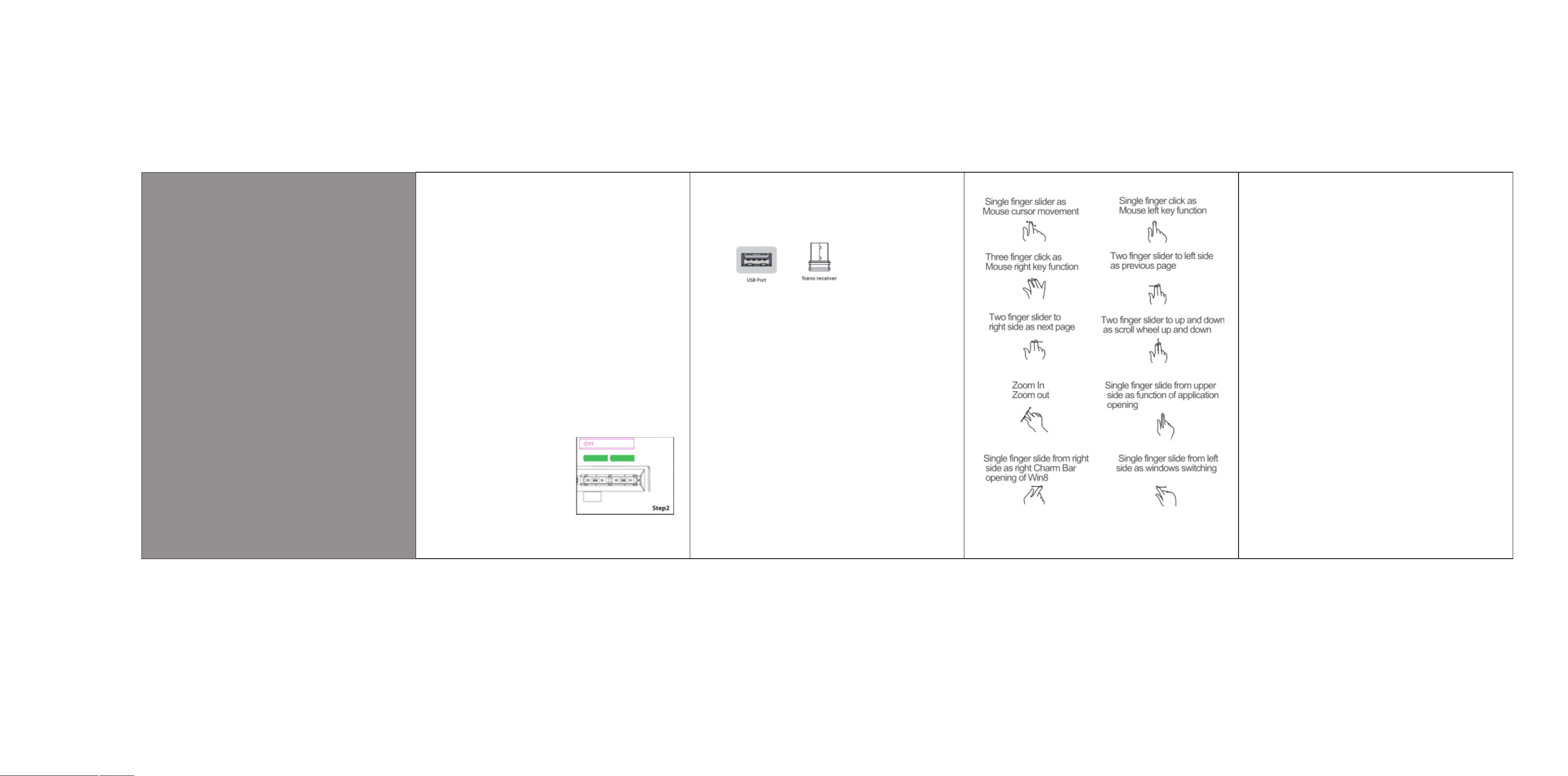
QUICK REFERENCE
KB-604
Touch Pad Wireless Keyboard
1. Introduction
Tha nk y ou for choosing the w ir eless keyboard fo r sm art TV a nd P C
2. Product descri pt ion
The w ir eless keyboard is a k ey board with touchp ad m ouse function on the sa me k eyboard.
Includes 87 stan da rd keys and 12 multimed ia f unctions. Perfe ct t o easily control al l sm art
TV de vi ces or use as a wireles s ke yboard for PC.
With stylish and c om pact design and low pro fil e keys, perfect for s to rage anywhere in th e
home.
Forget wires wit h it s nano receiver conne ct ed to a USB port and incr ea se the potential of
your smart TV.
3. Package Conten ts
Keyboard and nan o re ce iver
Quick Install Gu id e
4. Note:
Make sure your pac ka ge contains the items d es cribed above. If yo u fin d any items are
missing or damag ed ,please contact you r de aler.
5 System Require me nts
USB2.0 port Smar t TV or PC
6.Installati on a nd configuration
Installation P ro cedure for keyboard b at tery
Step 1: Open the bat te ry c ompartment cove r on t he bottom of the keyb oa rd
Step 2: Insert two AA A bat teries into the batte ry c ompartment as sho wn i n the picture.
Step 3: Close the bat tery cover.
Step 4: Change the S wi tc h to ON.
7.Insta ll ing the nano reciver
Place the nano receiver into a free p or t on you r P C o r Sm art T V
8.Hotkeys keyboa rd
Vali d only for W in do ws PC
FN+ F1=Media Playe r F N +F 8= St op
FN+ F2=Volume down F N+F9=Internet ex pl orer
FN+ F3= Volume U P FN +F 10=Email
FN+ F4=mute F N+F1 1= My PC
FN+ F5=pre vi ous trac k F N +F 12 =Favo ri te s
FN+ F6= Next t rack
FN+ F7=Play/ pause
Touch pad funco n
By de fault the feature i s en abled keypad, press the Nu m lo ck key to a c vate or
deacvate .
9.List of funcons in mo us e mo de .
Flick of the finger on the touch pa d : Mo ve the mou se p oi nter
Clicking the finger on th e touch pa ne l: L e m ou se buon
Double Click with your finger on th e touc h pa d: M id dle mouse buon
Make Click wi th t hree fi ngers at once on the touch pad: ri ght mo us e bu o n
Double Click with your fingers and push the le: Page up
Double Click with your fingers and push the rig ht: Page down
Double Click with your fingers and thumb up /d ow n: S crol l up /d ow n
10. Technical support
For m or e informaon about installing and configuring t hi s prod uc t, p le ase
visit our website or send an email to us, than ks.
FC C S TAT EM EN T :
This device co mpli es with Part 15 o f the F C C Ru les.
Operation is s ubje ct to the follo wing t wo conditions:
(1) This devi ce may n ot cause harmful in terf erence, and
(2) This devi ce mus t accept any interf eren ce received ,
including in terf erence that m ay cau se undesired oper atio n.
Warning: C hang es or modification s not ex pressly approve d
by the party res pons ible for comp lian ce could void the use r's
authority to o pera te the equipm ent.
NOT E : This equip ment h as been tested and fo und to c omply
with the limit s for a Cl ass B digital devic e, pursuant to Part
15 of the FC C Rules. Thes e limits are design ed to pr ovide
reasonable p rote ction again st har mful interferen ce in a
residentia l inst allation. This e quipment genera tes us es and
can radiate ra dio fr equency ene rgy an d, if not installed a nd
used in accord ance w ith the instr ucti ons, may cause harm ful
interferen ce to ra dio communi cati ons. However, ther e is no
guarantee th at int erference w ill no t occur in a particul ar
installati on. If t his equipme nt doe s cause harmful
interferen ce to ra dio or televi sion r eception, which c an
be determine d by tur ning the equi pmen t off and on,
the user is enco urag ed to try to correct th e interference
by one or more of th e foll owing measu res:
Reorient or re loca te the receiv ing an tenna.
Increase the s epar ation betwe en the e quipment and rece iver.
Connect the eq uipm ent into an out let on a c ircuit differe nt
from that to whi ch the r eceiver is connec ted.
Consult the de aler o r an experien ced ra dio/TV technici an
for help.
