Page 1
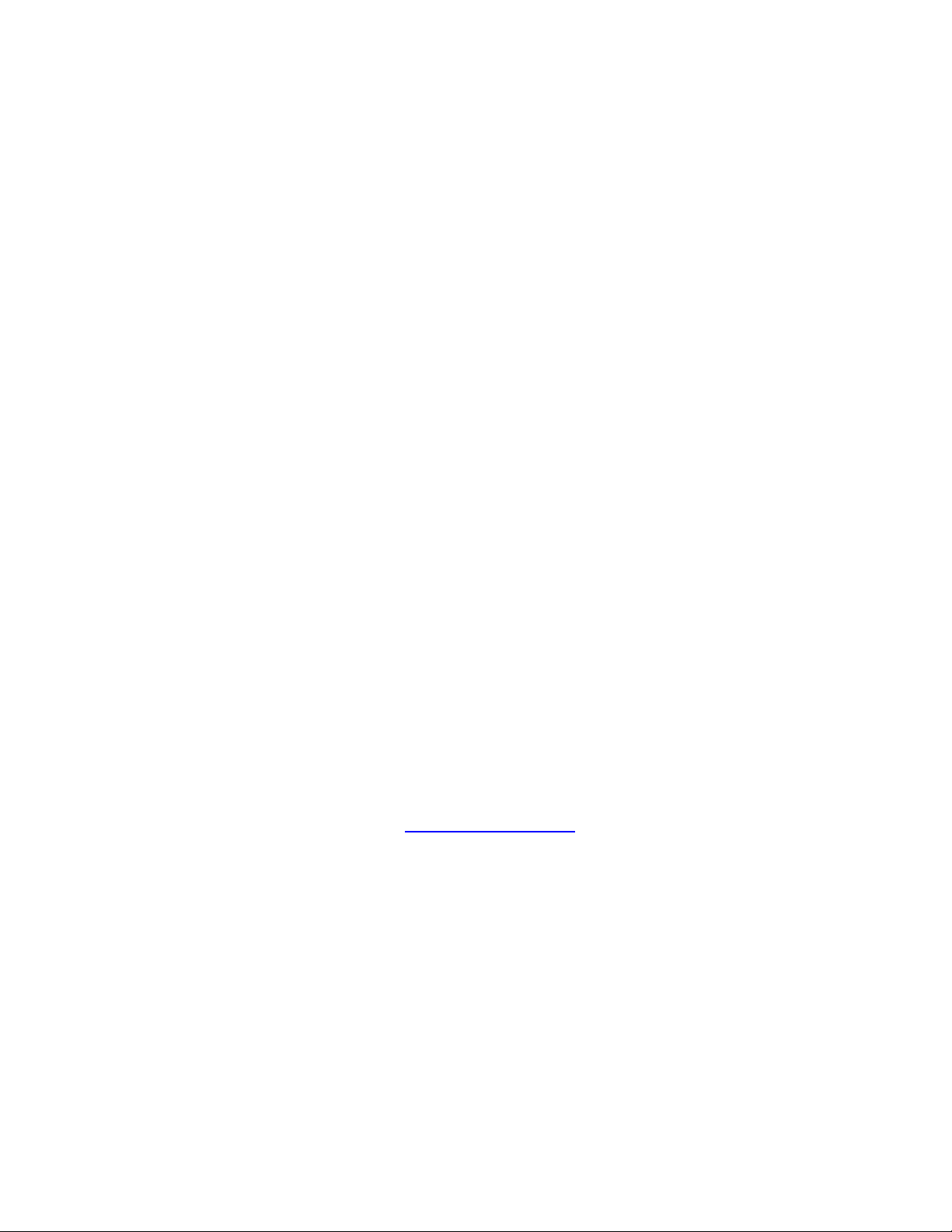
NTFS for Win98
User’s Guide
Winternals Software LP
3101 Bee Caves Road, Suite 150
Austin, Texas 78746
(512) 330-9130
(512) 330-9131 Fax
www.winternals.com
Copyright © 1999 Winternals Software LP
Page 2
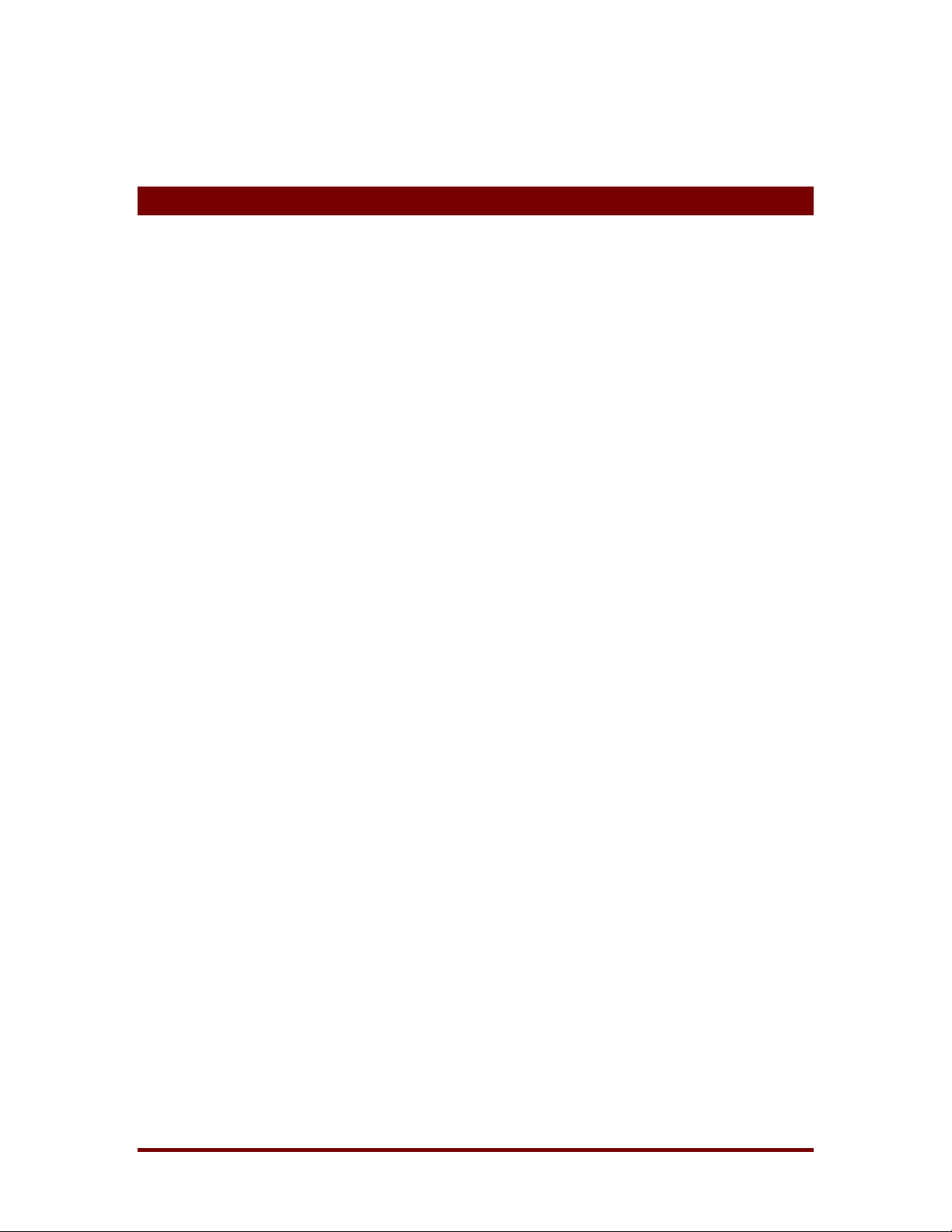
NTFS for Win98
Table of Contents
1 Introduction................................................................................... 1
2 Requirements................................................................................2
3 Approach....................................................................................... 3
4 Limitations .................................................................................... 4
5 Recommended Configuration ..................................................... 5
6 Installation .................................................................................... 6
7 CHKDSK........................................................................................8
8 Advanced Settings.....................................................................10
9 Technical Support......................................................................11
Winternals Software LP Page i
Page 3
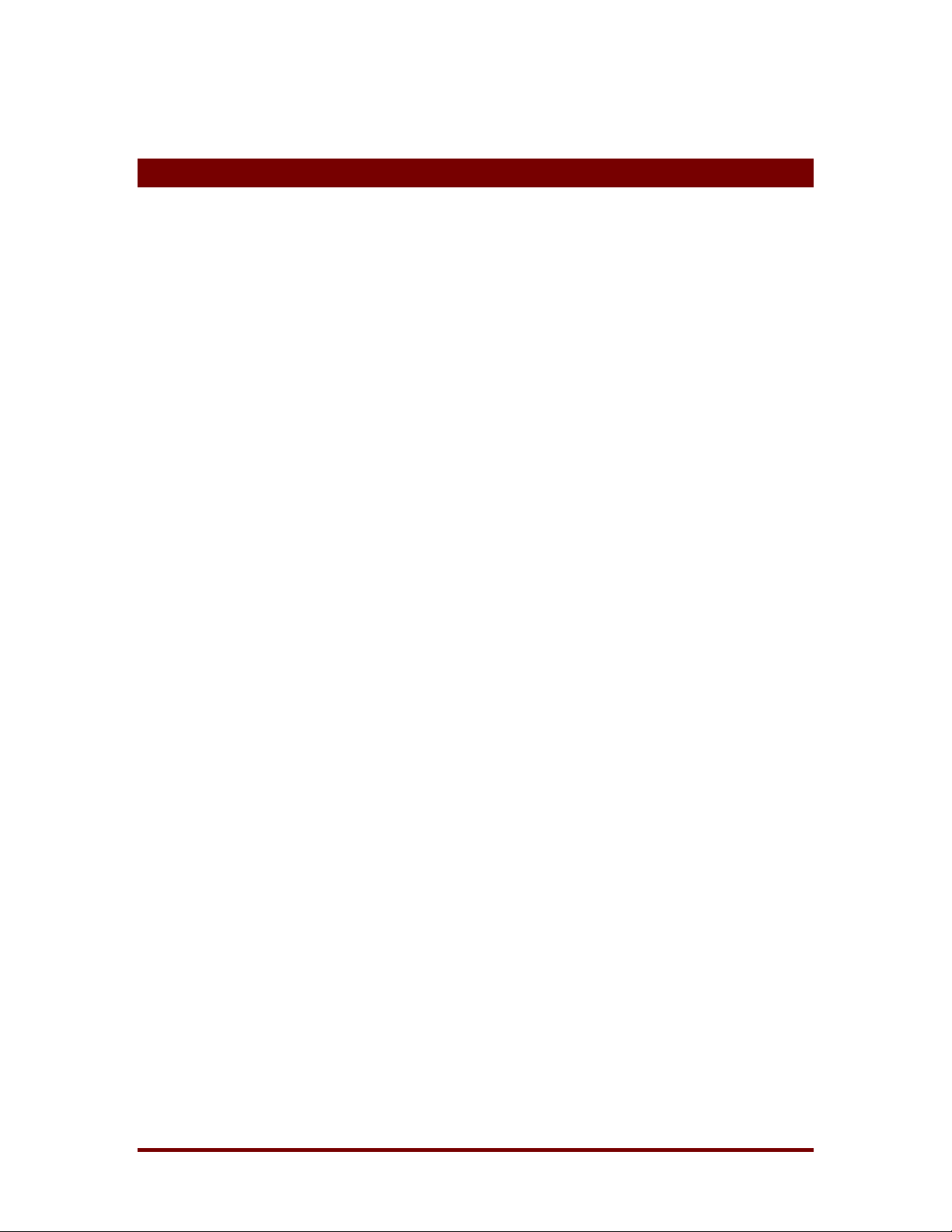
1 Introduction
Welcome to NTFS for Win98. NTFS for Win98 is a NTFS file system driver
for Windows 95 and Windows 98. Once installed, any NTFS drives present
on your system will be fully accessible as native Windows 98 volumes. With
NTFS for Win98, users can share data in dual boot environments and
facilitate migration to Windows NT/2000. Please read this entire guide before
using NTFS for Win98.
NTFS for Win98
Winternals Software LP Page 1
Page 4
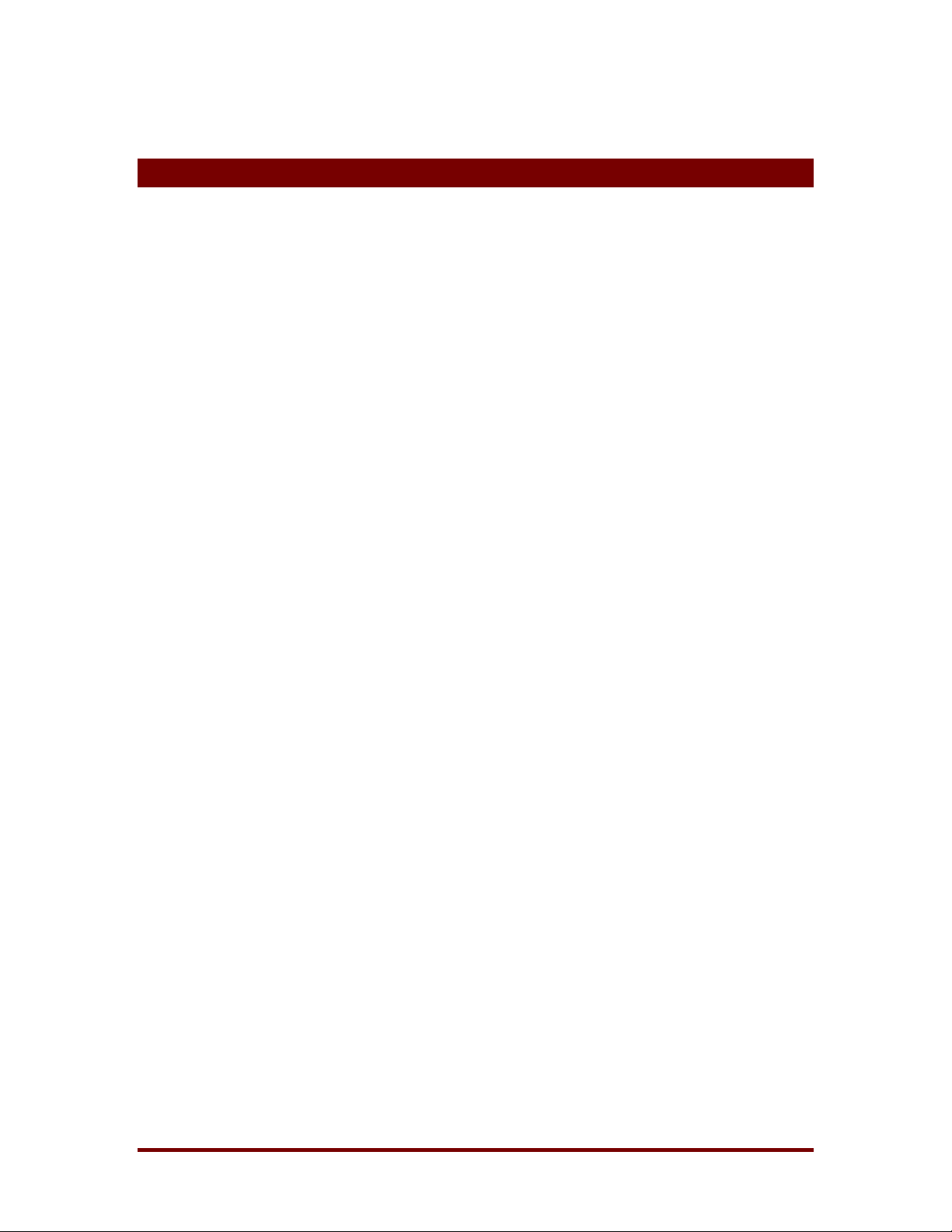
2 Requirements
NTFS for Win98 works with the following versions of NTFS:
♦ NTFS for Windows NT 4.0, SP3 and higher
♦ NTFS for Windows 2000, Beta 3, RC1, RC2
NTFS for Win98 works on the following versions of Windows:
♦ Windows 95
♦ Windows 95 OSR2
♦ Windows 98
♦ Windows 98 SE
NTFS for Win98
Winternals Software LP Page 2
Page 5
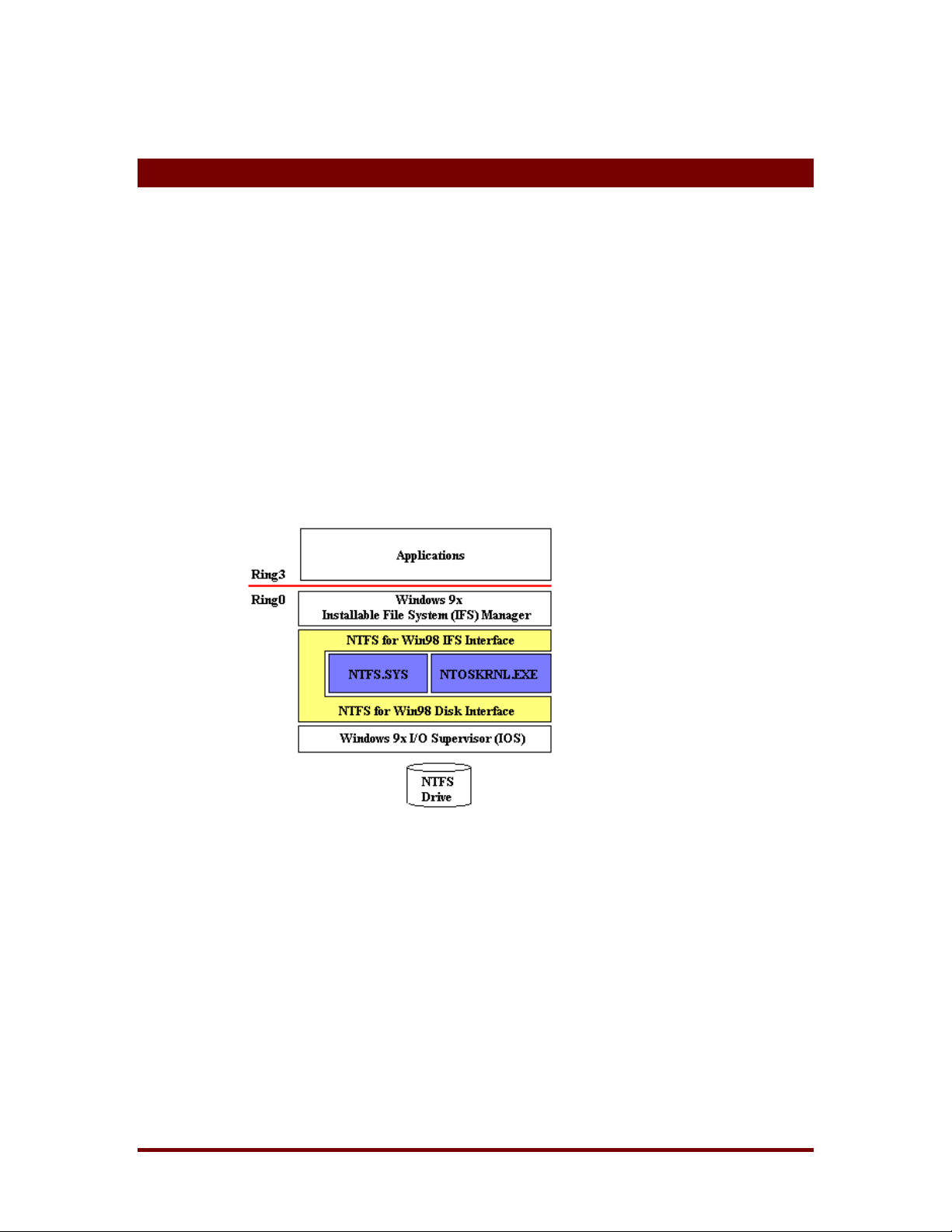
3 Approach
NTFS for Win98 takes a unique approach to providing cross-platform file
system support. Rather than implement code to read and write NTFS drives,
NTFS for Win98 uses the NTFS and NTOSKRNL system files from a
Windows NT or Windows 2000 configuration. NTFS for Win98 wraps the
Windows NT/2000 NTFS driver in a run-time environment that simulates the
Windows NT environment the NTFS driver is written to use. Thus, NTFS for
Win98 does not rely on potentially unreliable reverse-engineered information
about NTFS, provides ultimate compatibility with NTFS, and takes advantage
of Microsoft NTFS bug fixes whenever you update the NTFS driver file NTFS
for Win98 uses to a more recent version.
NTFS for Win98
Figure 3-1
Figure 3-1 depicts NTFS for Win98’s relationship with NTFS, NTOSKRNL
and the Windows 95/98 file system. NTFS for Win98 provides an external
interface that looks like a standard Windows 95/98 file system, while
internally it presents an interface to NTFS that looks like the Windows
NT/2000 environment. NTFS for Win98 uses a number of services within
NTOSKRNL to help implement this environment. Note that NTFS for Win98
does not load NTFS or NTOSKRNL unless you have at least one NTFS drive
on your system.
Winternals Software LP Page 3
Page 6
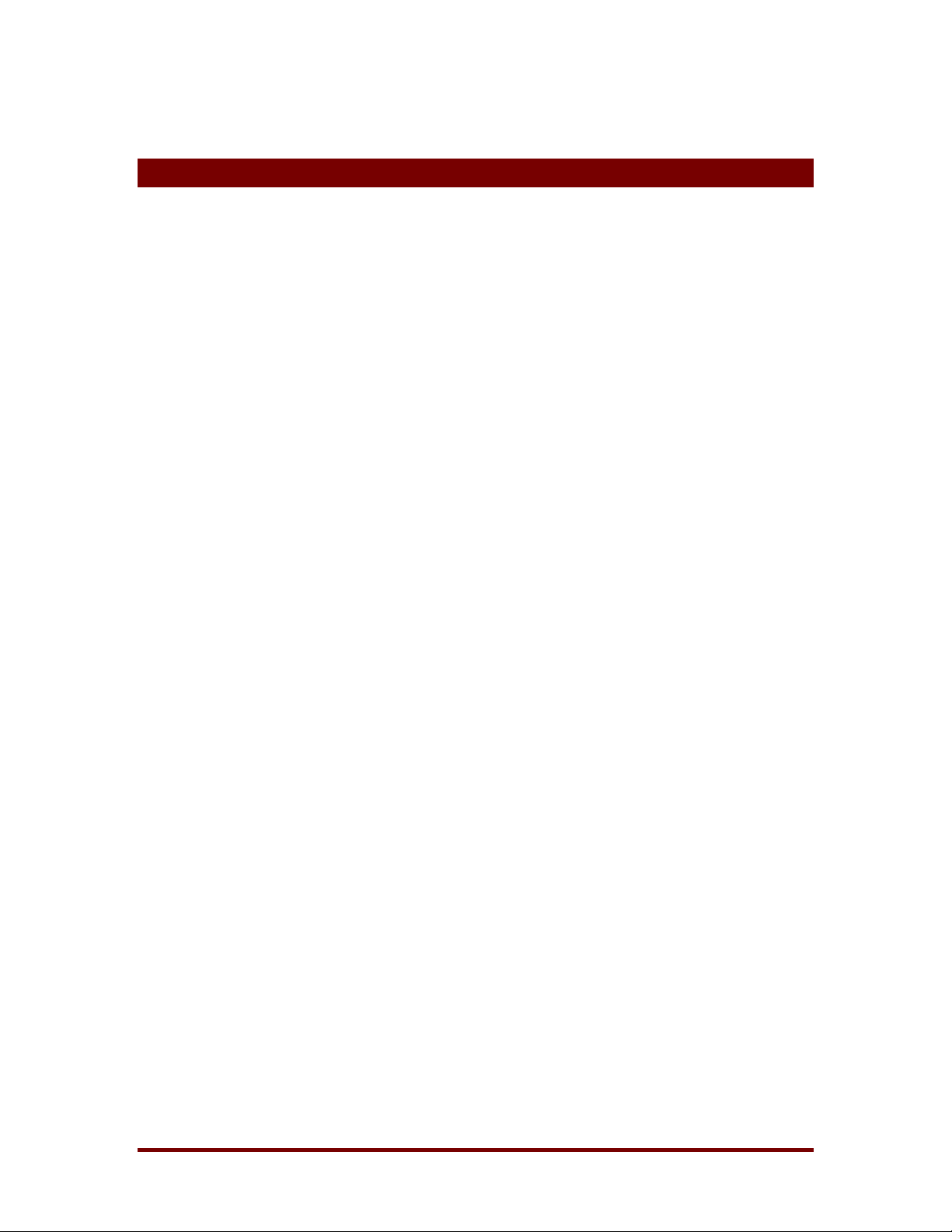
4 Limitations
Because the Windows 95/98 environment is different than that of Windows
NT/2000, the level of NTFS support that NTFS for Win98 provides is not
equivalent to that provided on Windows NT/2000. For example, NTFS for
Win98 does not enforce the Windows NT/2000 security model. All files and
directories are accessible, regardless of their security permissions settings. In
addition, NTFS for Win98 is not compatible with Windows 2000’s Encrypting
file System (EFS). Any files encrypted using EFS will not be accessible under
Windows 98 using NTFS for Win98.
NTFS for Win98 does not provide access to software-implemented NTFS
volume sets, stripe sets or mirrored drives.
NTFS for Win98
Winternals Software LP Page 4
Page 7
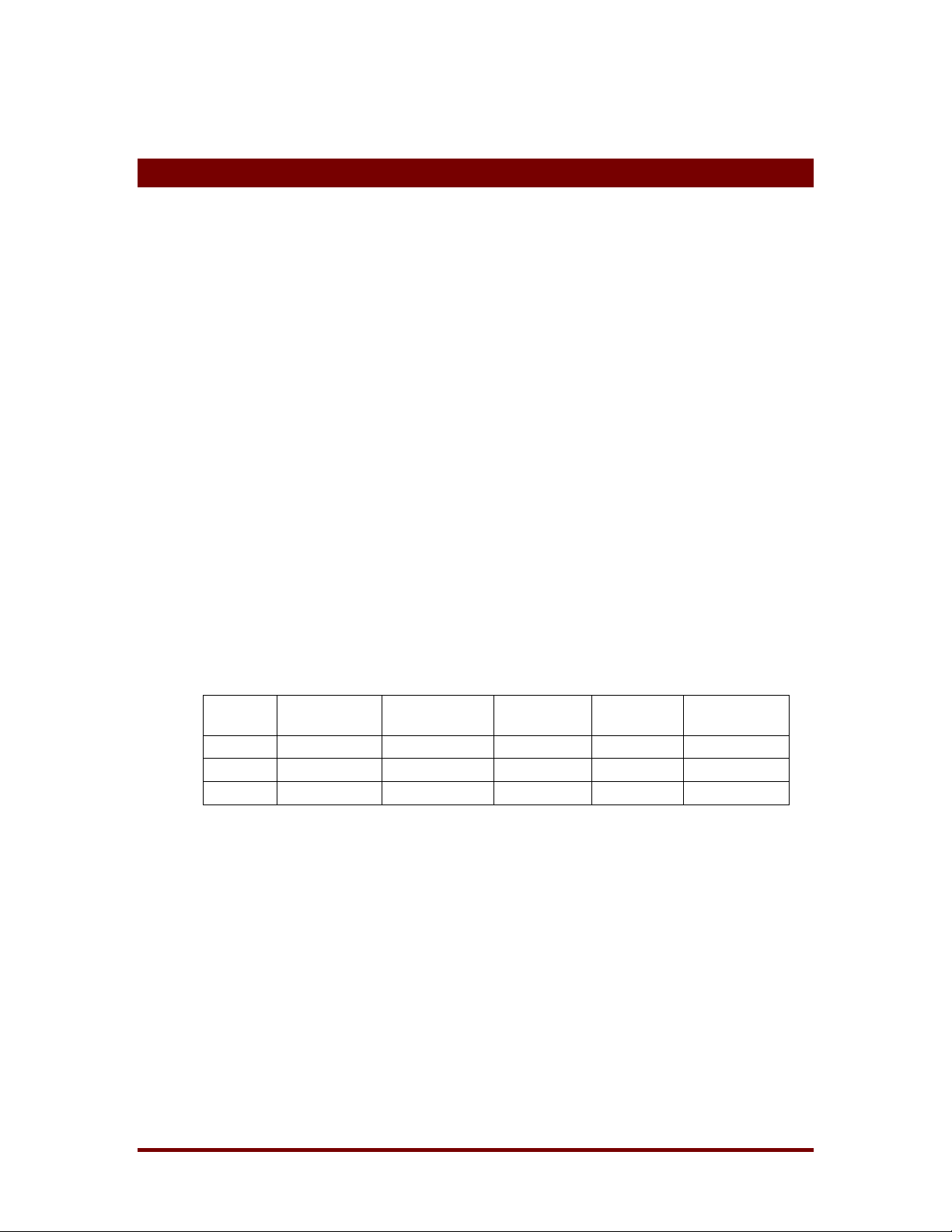
5 Recommended Configuration
Do not convert your first partition, or your Windows 95/98 boot partition (the
one with \windows on it), to NTFS as there is no support in Windows 95 or
Windows 98 for reading NTFS drives during the boot sequence.
For maximum compatibility in dual boot systems, the recommended partition
configuration is to maintain a FAT partition as the first partition on the primary
drive. This partition should contain Windows 95/98 and should not be used to
store applications or data files. The rest of the primary disks, and any other
disks that you wish to share between Windows 98 and Windows NT/2000 can
be formatted with NTFS or other file system types (FAT16 or FAT32) that are
understood by the operating systems from which you wish to access them.
NTFS for Win98
Your Windows NT/2000 system directory can be placed on either a FAT or
NTFS drive (note that Windows NT 4.0 cannot be placed on a FAT32 drive,
nor boot from a FAT32 drive).
Table 5-1 shows a file system compatibility chart that can help you determine
which file systems to use for compatibility in your dual boot environment.
Windows
95
FAT16
FAT32
NTFS
● ● ● ● ●
● ● ○1 ●
○2 ○2 ○2 ● ●
Windows
95/OSR2
Windows
98
Windows
NT
Windows
2000
● Operating system can boot from the file system
○ Operating system can access the file system, but not boot from it
1
With Winternals Software’s FAT32 for Windows NT 4.0
2
With Winternals Software’s NTFS for Win98
Table 5-1
Winternals Software LP Page 5
Page 8

6 Installation
Before you run the NTFS for Win98 installation program, you must have
access to a number of files (listed below) from the Windows NT/2000
installation you use to access your NTFS drives. This means that if the files
are located on a NTFS drive you will have to copy them to a FAT drive
accessible from Windows 98.
During the NTFS for Win98 setup procedure you will be prompted for the
location of these files. You may specify either the system directory of a
Windows NT/2000 installation (e.g. c:\winnt), or a directory into which you’ve
copied the necessary files. The files that you must make available to NTFS
for Win98 are:
NTFS for Win98
NTFS.SYS
NTOSKRNL.EXE
AUTOCHK.EXE
NTDLL.DLL
C_437.NLS
C_1252.NLS
L_INTL.NLS
<winnt> designates the system directory of the Windows NT/2000 installation
that contains the NTFS driver you normally use to access your NTFS drives.
The setup procedure allows you to assign drive letters to NTFS drives that
NTFS for Win98 mounts. Simply enter a string in the drive-letter selection
entry that designates, in order, the drive letters for NTFS for Win98 to assign.
For example, if you want the first NTFS drive mounted to have a drive letter
this file is located at winnt>\system32\drivers\ntfs.sys
this file is located at <winnt>\system32\ntoskrnl.exe
this file is located at <winnt>\system32\autochk.exe
this file is located at <winnt>\system32\ntdll.dll
this file is located at <winnt>\system32\c_437.nls
this file is located at <winnt>\system32\c_1252.nls
this file is located at <winnt>\system32\l_intl.nls
of ‘D’ and the second to have a drive letter of ‘T’, you would enter “dt” (without
the quotation marks). Note that the entry is case-insensitive. Leaving the
entry blank has NTFS for Win98 assign the first available drive letter to each
mounted NTFS drive.
Winternals Software LP Page 6
Page 9
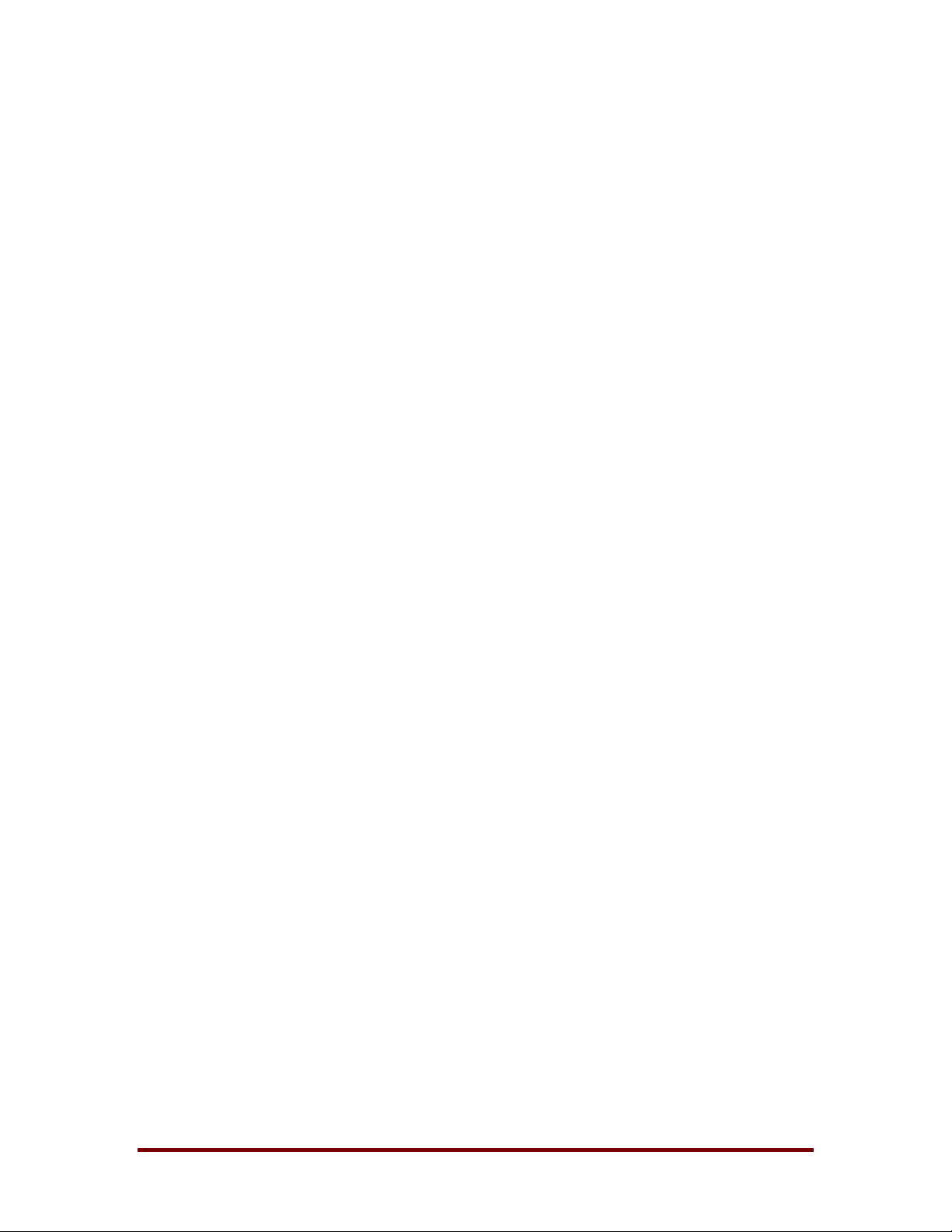
NTFS for Win98
After the setup procedure is complete you are prompted to reboot your
computer. The next time you boot the Windows 95 or 98 system on which
you installed NTFS for Win98 you will have access to your computer’s NTFS
volumes. You may rerun the configuration utility at any time to select different
drive letters or a different NTFS file.
Winternals Software LP Page 7
Page 10

7 CHKDSK
NTFS for Win98 includes a scandisk for NTFS drives named NTFSCHK. In
the same way that NTFS for Win98 creates an NT-like environment for the
NTFS driver, NTFSCHK creates an NT-like environment for the
AUTOCHK.EXE (CHKDSK) program of a Windows NT/2000 installation. The
files that make up this environment include AUTOCHK.EXE, NTDLL.DLL,
and three character mapping files, C_437.NLS, C_1252.NLS, and
L_INTL.NLS.
The NTFS for Win98 setup program adds the execution of NTFSCHK to your
AUTOEXEC.BAT file so that the consistency of your NTFS drives is checked
every time you boot into Windows 95/98. You may also run NTFSCHK from
NTFS for Win98
DOS before Windows 95/98 starts, from a DOS-box command prompt, or by
selecting the NTFSCHK icon in the NTFS for Win 98 program group in the
Start menu. When NTFSCHK runs from AUTOEXEC.BAT and when you
select the icon NTFSCHK runs in read-only mode. See the options below for
running NTFSCHK in repair mode.
In some cases NTFSCHK will indicate that it cannot lock the specified
drive(s). This condition results when applications or Windows has active
handles to open files on the NTFS drive for which NTFSCHK reports the
condition. If the applications in question do not close their handles, or
Windows keeps open handles, you must reboot the computer and run
NTFSCHK before the drive is accessed by applications or Windows, or
reboot into Windows NT/2000 and perform a CHKDSK operation there.
While NTFSCHK scans a drive that drive will not be accessible. If you click on
the drive icon in Explorer you will receive an “access denied” error message.
If Explorer is opened to directories on a drive being checked and you attempt
to navigate the directories you will receive errors indicating that the
directories do not exist.
Winternals Software LP Page 8
Page 11
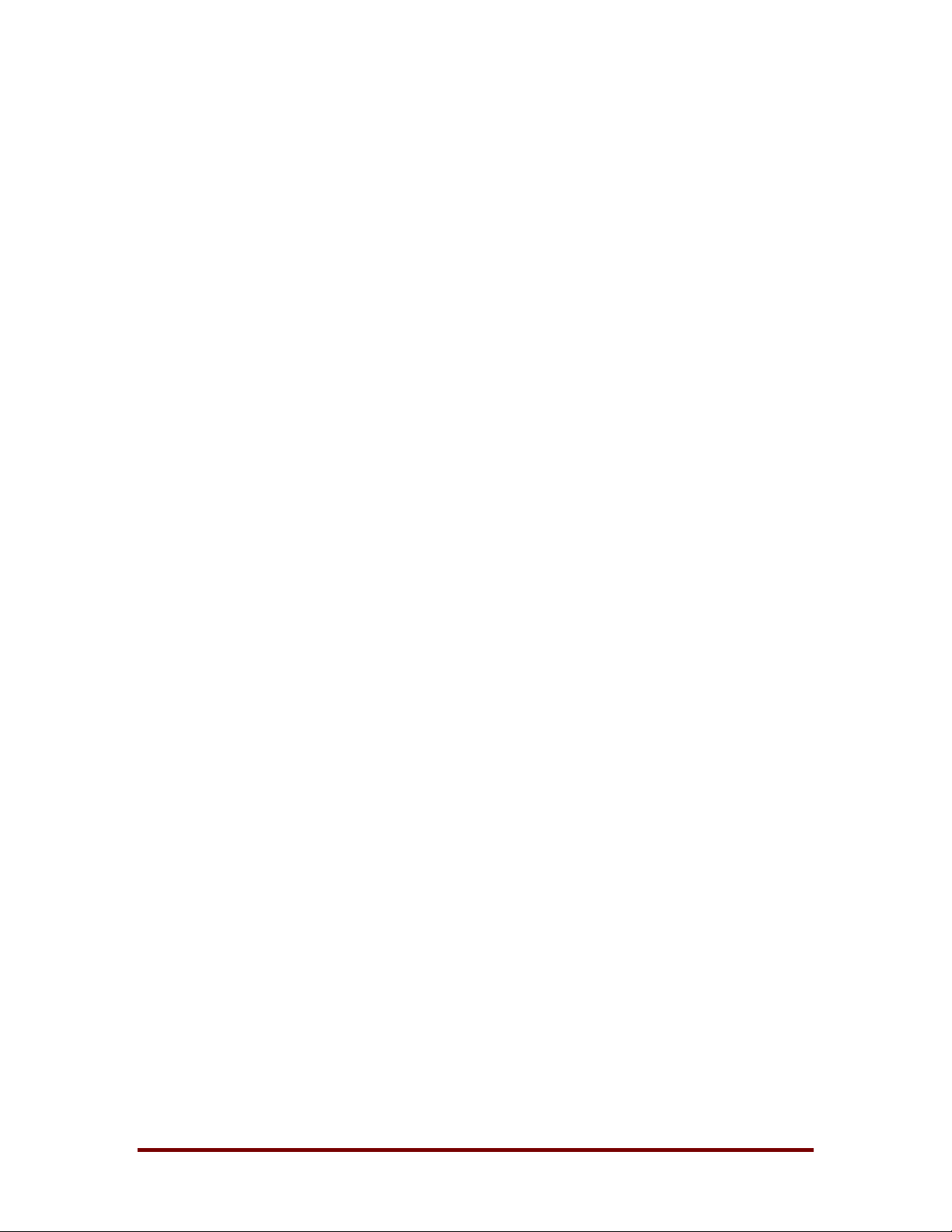
NTFS for Win98
NTFSCHK’s command-line usage is as follows (selecting the NTFSCHK
program icon results in a check of all the computer’s NTFS drives):
ntfschk [/?] [/s] [/ f] [/q] [ drive letter: | * ]
/?
/s
/f
/q
*
Displays NTFSCHK usage.
This switch has NTFSCHK display the list of detected NTFS
drives. Use this command to determine which drive letters
correspond to NTFS volumes.
Unless you specify this flag NTFSCHK runs in read-only
mode, where it detects and reports errors but does not
correct them. Use this flag to fix drives for which NTFSCHK
reports corruption.
This switch has NTFSCHK perform a quick check of the
specified NTFS drive(s) by not setting the NTFS drive “dirty”
flag on the disk(s). Thus, NTFSCHK will only check the drive
if it is marked as being in a possibly inconsistent state.
Has NTFSCHK check all NTFS drives, or you can specify a
specific drive letter (e.g. D:) to check.
Winternals Software LP Page 9
Page 12

8 Advanced Settings
The following Registry configuration settings are used by NTFS for Win98.
You should only change their default values for trouble-shooting purposes or
upon direction from Winternals Software technical support. Certain values
may result in poor performance or data loss on NTFS drives. All values reside
under HKEY_LOCAL_MACHINE\Software\Winternals\NTFSforWin98. These
settings are accessible from the Advanced dialog of the NTFS for Win98
configuration utility.
NTFS for Win98
Ntfs
Ntoskrnl
WriteThrough
ReadOnly
CheckpointInterval
Specifies the full pathname of the NTFS.SYS file
NTFS for Win98 loads.
Specifies the full pathname of the NTOSKRNL.EXE
file NTFS for Win98 loads.
If set, NTFS for Win98 will immediately write any
NTFS disk modifications to disk instead of buffering
the operations in the Windows 98 file system cache.
Default=0.
If set, no disk modifications of NTFS drives occur,
even though it will appear that they do. Note that
performing a large amount of modifications on NTFS
drives when this setting is enabled can lead to a
crash, since NTFS will eventually encounter disk
blocks with information inconsistent with what it thinks
it has written. Default=0.
NTFS is a logging file system, meaning that it
maintains updates to metadata structures (like
directories and the Master File Table) in a log file
before the changes have been fully committed to
disk. NTFS periodically commits modifications with an
operation called a checkpoint. This setting specifies
the number of seconds between checkpoints.
Default=10.
WritebackInterval
Winternals Software LP Page 10
This parameter specifies the period, in seconds, at
which NTFS for Win98 writes back dirty disk blocks to
disk. The longer the interval the better overall
performance, but the more data that may be lost in
the case of an abrupt system shutdown or crash.
Default=1.
Page 13

9 Technical Support
♦ If you encounter a problem while using NTFS for Win98 and wish to
receive technical assistance, please visit
NTFS for Win98
http://www.winternals.com/es/support/getsupport.asp
to support@winternals.com
♦ To search the Winternals Knowledge Base, find answers to
Frequently Asked Questions, or download free updates to this
product, please visit our Support pages at
http://www.winternals.com/es/support
♦ Telephone support is not available for NTFS for Win98.
or send e-mail
Winternals Software LP Page 11
