Winternals ERD COMMANDER 2002 User Manual

ERD Commander 2002
User’s Guide
Winternals Software LP
3101 Bee Caves Road, Suite 150
Austin, Texas 78746
(512)330-9130
(512)330-9131 Fax www.winternals.com
Copyright © 2002 Winternals Software LP
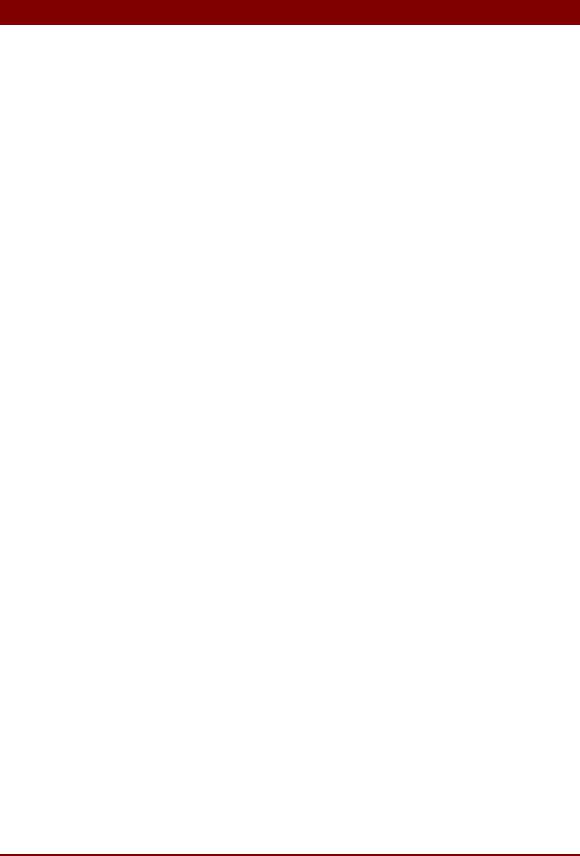
ERD Commander 2002
Table of Contents
Table of Contents ................................................................................ |
i |
|||
1 |
Introduction................................................................................... |
1 |
||
2 |
Overview of Use............................................................................ |
2 |
||
3 |
ERD Commander 2002 Setup ...................................................... |
5 |
||
|
3.1 |
|
Requirements ................................................................................ |
5 |
|
3.2 |
|
Setup Overview.............................................................................. |
5 |
|
3.3 |
|
License .......................................................................................... |
6 |
|
3.4 |
|
Password Protection ...................................................................... |
7 |
|
3.5 |
|
Image Location .............................................................................. |
9 |
|
3.6 |
Burning the ERD Commander 2002 CD-ROM ............................... |
9 |
|
4 |
Functional Overview .................................................................. |
10 |
||
5 |
Logon .......................................................................................... |
12 |
||
6 |
Windowing Shell......................................................................... |
15 |
||
7 |
System Information .................................................................... |
16 |
||
8 |
File Explorer................................................................................ |
17 |
||
9 |
Volume Properties...................................................................... |
19 |
||
10 |
Folder Properties........................................................................ |
20 |
||
11 |
Resetting Permissions............................................................... |
21 |
||
12 |
Mapping Network Drives............................................................ |
22 |
||
13 |
Adding a Domain ........................................................................ |
24 |
||
14 |
Using File Search ....................................................................... |
25 |
||
15 |
The Command-line Environment .............................................. |
27 |
||
|
15.1 |
Overview...................................................................................... |
27 |
|
|
15.2 |
The Command Set ....................................................................... |
28 |
|
|
15.3 |
ATTRIB ........................................................................................ |
30 |
|
|
15.4 |
BUFFER ...................................................................................... |
30 |
|
|
15.5 |
CALL............................................................................................ |
30 |
|
|
15.6 |
CD/CHDIR ................................................................................... |
30 |
|
|
15.7 |
CLS.............................................................................................. |
31 |
|
Winternals Software LP |
Page i |

|
|
ERD Commander 2002 |
|
15.8 COPY........................................................................................... |
31 |
|
15.9 DATE ........................................................................................... |
31 |
|
15.10DEL/ERASE................................................................................. |
32 |
|
15.11DIR 33 |
|
|
15.12ECHO .......................................................................................... |
33 |
|
15.13EXIT............................................................................................. |
34 |
|
15.14HELP ........................................................................................... |
34 |
|
15.15MAP............................................................................................. |
34 |
|
15.16MKDIR/MD................................................................................... |
35 |
|
15.17MOVE .......................................................................................... |
35 |
|
15.18RMDIR/RD................................................................................... |
35 |
|
15.19SCREEN...................................................................................... |
35 |
|
15.20SET.............................................................................................. |
36 |
|
15.21START ......................................................................................... |
36 |
|
15.22TIME ............................................................................................ |
36 |
|
15.23TYPE ........................................................................................... |
36 |
|
15.24VERSION/VER ............................................................................ |
37 |
|
15.25XCOPY ........................................................................................ |
38 |
|
15.26CHKDSK...................................................................................... |
39 |
16 |
Notepad ....................................................................................... |
40 |
17 |
Regedit ........................................................................................ |
41 |
18 |
Using Service and Driver Manager ........................................... |
43 |
19 |
Using Event Log Viewer............................................................. |
45 |
|
19.1 Filtering Events ............................................................................ |
46 |
20 |
Using TCP/IP Configuration....................................................... |
47 |
21 |
Using Logical Volumes .............................................................. |
49 |
22 |
Locksmith ................................................................................... |
50 |
23 |
Running External Commands ................................................... |
51 |
24 |
Frequently Asked Questions..................................................... |
52 |
25 |
Technical Support ...................................................................... |
54 |
Winternals Software LP |
Page ii |
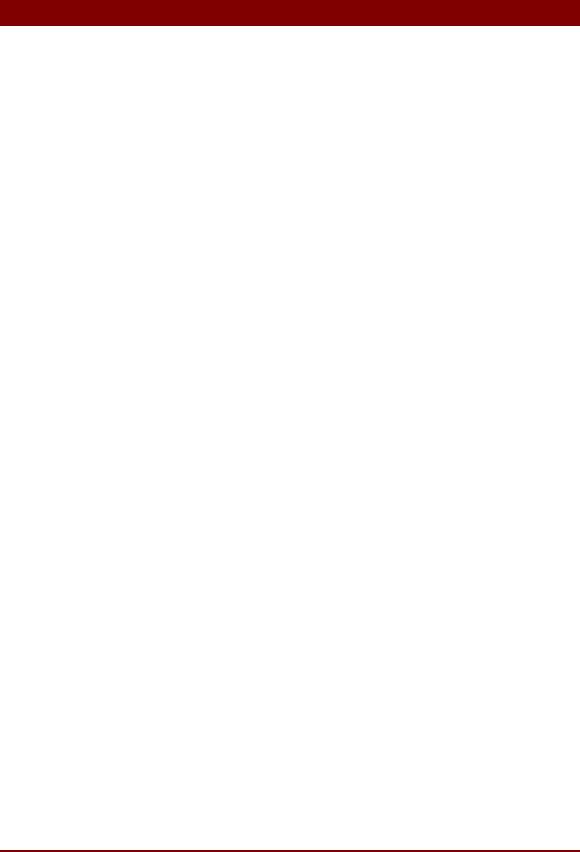
ERD Commander 2002
1 Introduction
When your Windows XP, 2000, or NT system becomes unbootable, you can rely on ERD Commander 2002 to provide you full access to your dead system with a familiar desktop environment. ERD Commander 2002 supplies the tools you need to help you quickly diagnose and repair the problem that is preventing your system from booting.
ERD Commander 2002 makes any Windows XP/2000/NT file system, including FAT, NTFS and CDFS, accessible through a graphical interface. ERD Commander 2002 includes a service and driver manager, Registry editor, Explorer-like file system browser, Notepad-like text editor, commandline console, Event Viewer, and a local password changer, Locksmith, that allows you to gain access to accounts out of which you’ve been locked. And if you need to save files to another system on the network, or to copy files from another system as part of the repair process, ERD Commander 2002 gives you full access to network file shares.
With ERD Commander 2002, repairing your dead systems is fast, easy, and intuitive.
Winternals Software LP |
Page 1 |
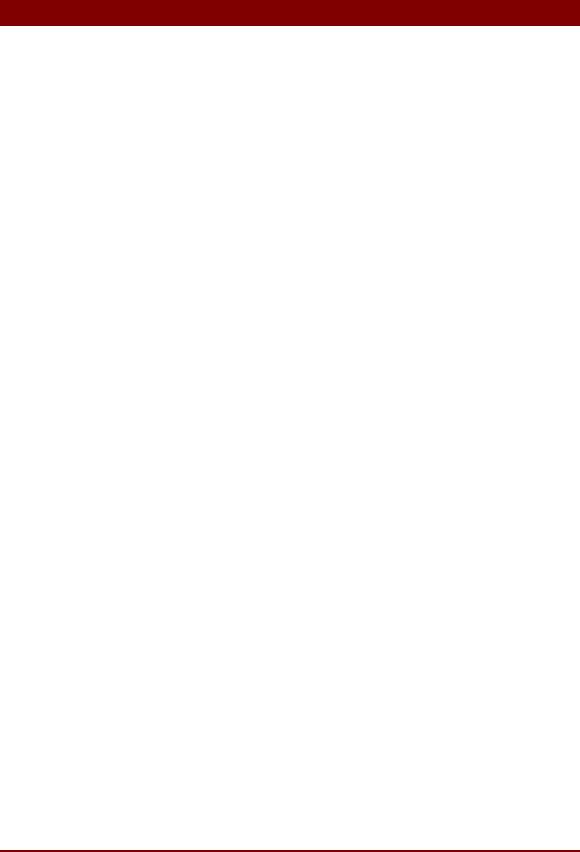
ERD Commander 2002
2 Overview of Use
ERD Commander’s built-in tools allow you to perform many different types of system diagnosis and repair. A few of the ways that ERD Commander 2002 helps you solve problems include:
Removing or Replacing Buggy Drivers
You can use ERD Commander 2002 to delete or replace the image files of drivers or services that, because of a bug or misconfiguration, prevent Windows 2000/NT from booting.
Updating Out-of-Date System Files
Incorrectly applying service packs or system software updates can cause system DLLs to become out of sync with each other. In many cases this can prevent Windows 2000/NT from booting successfully. ERD Commander 2002 can copy up-to-date versions of old files from floppy disks, CD-ROMs or other computers on your network.
Correcting Misconfigured NTFS Security
If security attributes that are too restrictive are applied to certain system files or directories on NTFS boot drives, Windows XP/2000/NT will become unbootable. Using ERD Commander 2002’s file explorer or the command prompt’s Access command you can reset permissions on files or directories to regain access.
Updating Locked Files
Once Windows XP/2000/NT is up and running many system files cannot be replaced because the system keeps them locked. ERD Commander 2002 makes it possible to update such files because it runs when Windows XP/2000/NT is off-line and the files are not open.
Winternals Software LP |
Page 2 |

ERD Commander 2002
Correcting Registry Problems
A significant number of Windows XP/2000/NT boot problems are the result of misconfigured Registry values. The ERD Commander 2002 Registry editor has all the capabilities and the same interface as the Windows XP/2000/NT Registry editor, making it easy for you to inspect and change Registry settings.
Copying Important Files off of a Dead System
ERD Commander 2002 enables you to access files on a Windows XP/2000/NT system that fails to boot. You can copy files to removable media such as floppy disks, Zip drives, or Jaz drives, or use ERD Commander 2002’s network capabilities to copy them to another system on your network.
Regaining Access to a System That You've Been Locked Out Of
ERD Commander 2002 allows you to list the accounts for a Windows XP/2000/NT system and to change their passwords, including Administrator accounts.
Viewing the Event Logs
Many times the Event Logs of a system contain clues that can help you diagnose a boot problem, so ERD Commander 2002 includes an Event Log Viewer with the same interface as the Windows XP/2000 Event Log Viewer MMC-snap-in, allowing you to inspect logs for relevant records.
Accessing Fault Tolerant Drives including Mirrors, Volume Sets, and Striped Sets
With ERD Commander 2002 you can access the fault tolerant drives defined by a Windows XP/2000/NT system even when that system is not active.
Running CHKDSK on Corrupt Drives
ERD Commander 2002 will let you check the consistency of hard drives.
Winternals Software LP |
Page 3 |

ERD Commander 2002
Enabling and Disabling Services and Drivers
You can list and modify the start types of a system's drivers and services with ERD Commander 2002’s Service and Driver Manager utility. The utility implements an interface similar to the Windows XP/2000 Services MMC- snap-in, which makes it easy to identify services and drivers and to disable those that are preventing a system from booting.
Note that ERD Commander 2002 is not intended to resolve disk corruption, and that only drives that are consistent enough to be recognized by Windows 2000/NT file systems will be accessible with ERD Commander 2002. If you need to salvage files from a corrupt volume, or the partition table of a disk has become damaged, we recommend that you consider Disk Commander from Winternals Software (www.winternals.com).
Winternals Software LP |
Page 4 |
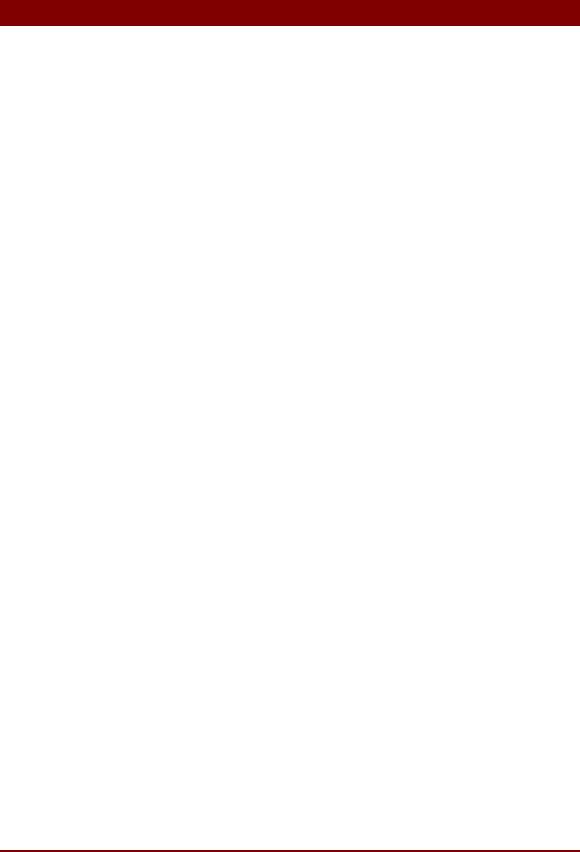
ERD Commander 2002
3 ERD Commander 2002 Setup
3.1Requirements
ERD Commander 2002 requires that the target system have a bootable CDROM drive, and one of the following operating systems:
♦Windows NT 4. Although you can use ERD Commander 2002 on systems that do not have Service Pack (SP) 4 or higher, ERD Commander 2002 updates NTFS volumes to a version that requires the NTFS driver from SP 4 or higher. ERD Commander 2002 prompts you before updating NTFS volumes on pre-SP 4 systems.
♦Windows 2000
♦Windows XP
Regardless of operating system, ERD Commander 2002 requires a minimum of 64MB of system memory and an x86 233Mhz or equivalent processor.
Note that ERD Commander 2002 also gives you access to the drives of Windows 95, 98, and Me systems, although many utilities, such as the password changer, Registry editor, and Event Log viewer, do not function when accessing installations of those operating system versions.
The ERD Commander 2002 Boot CD-ROM Wizard runs on Windows XP, 2000, NT, Me, and 9x.
3.2Setup Overview
There are two delivery methods for ERD Commander 2002: as a Boot-CD Wizard and as a bootable CD-ROM. The Boot CD-ROM Wizard is what you receive as a download executable when you download ERD Commander 2002 after an online purchase, whereas the bootable CD-ROM is the physical media on which ERD Commander 2002 is shipped.
Use the Boot CD-ROM Wizard to create a bootable CD-ROM ISO image. A CD-ROM ISO image is a file that represents the raw contents of a CD-ROM that you can burn onto a writable CD-ROM with most popular CD-ROM
Winternals Software LP |
Page 5 |

ERD Commander 2002
burning software. You will need several items in addition to successfully create a bootable CD-ROM from the ISO image the Boot CD-ROM Wizard creates:
♦CD-ROM burner
♦CD-R or CD-RW disk
♦CD-ROM burning software that supports the formatting of CD-ROMs from CD-ROM ISO images
This section guides you through the use of the wizard to create a CD-ROM ISO image using the Boot CD-ROM Wizard.
3.3License
After you start the Boot CD-ROM Wizard you will be presented with the dialog box shown in Figure 3-1 asking you to enter your licensing information. Online purchasers receive the licensing information as an e-mail attachment that can be imported into the Wizard. The Boot CD-ROM Wizard verifies the license information and embeds it into the ISO image so that, after you create a bootable CD-ROM from the image and start ERD Commander 2002 from the resultant CD-ROM, ERD Commander 2002 presents the licensing information when it starts.
Winternals Software LP |
Page 6 |
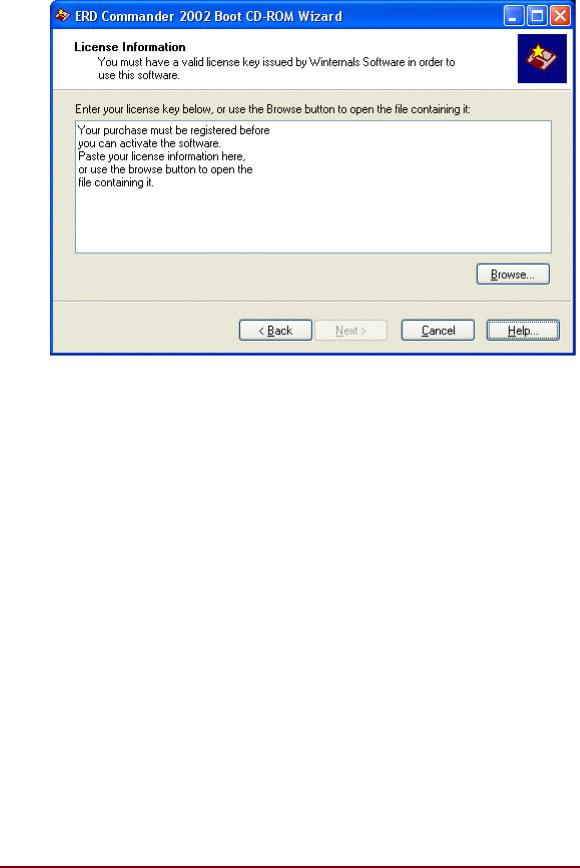
ERD Commander 2002
Figure 3-1
3.4Password Protection
The Boot CD-ROM Wizard offers the option to password protect the ERD Commander 2002 CD-ROM that you create (see Figure 3-2). This is helpful if it is desired that use of the bootable CD be restricted to authorized personnel.
Winternals Software LP |
Page 7 |
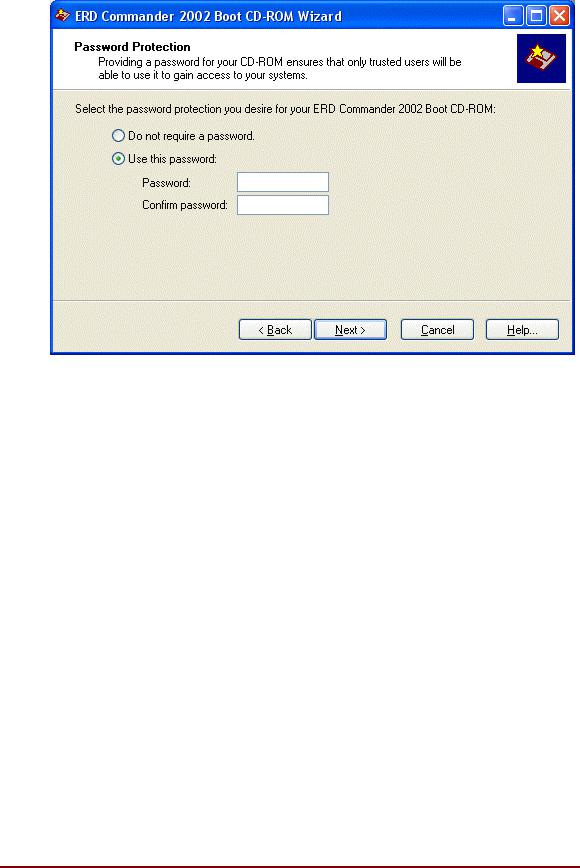
ERD Commander 2002
Figure 3-2
Winternals Software LP |
Page 8 |
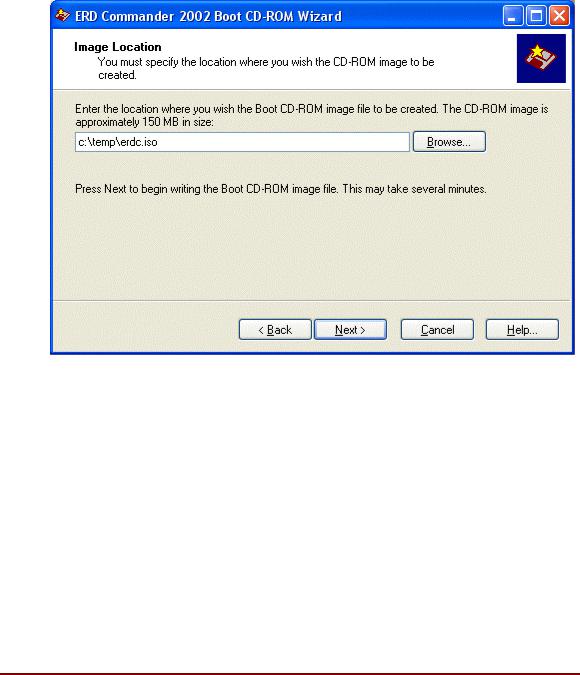
ERD Commander 2002
3.5Image Location
The Boot CD-ROM Wizard’s final interactive step prompts you to specify the destination of the generated ISO image (see Figure 3-3). The image requires approximately 180 MB (graphic below indicates 150 MB size) of disk storage, and because most CD-ROM burning software requires ISO images to have a
.iso file extension, the Boot CD-ROM Wizard also requires that extension.
Figure 3-3
3.6Burning the ERD Commander 2002 CD-ROM
Most popular CD-ROM burning applications offer the option to write a CDROM from a CD-ROM ISO file. Check with your software’s documentation for information on how to do so.
Winternals Software LP |
Page 9 |
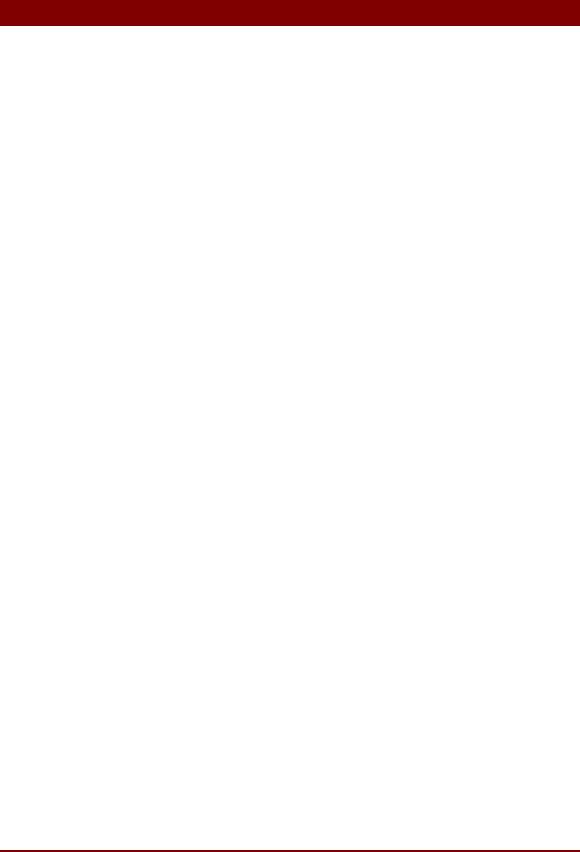
ERD Commander 2002
4 Functional Overview
Once ERD Commander 2002 boots, a stripped-down version of Windows XP will start and run the ERD Commander 2002 windowing environment. It’s important to keep in mind that, although this graphical environment looks like Windows and even has similar utilities, it is not Windows code and therefore behaves slightly differently.
Also, your end-user license agreement prohibits use of ERD Commander 2002 as a general-purpose operating system, and the environment is designed to reboot automatically upon 24 hours of continuous usage.
Note: it is important that you do not remove the ERD Commander 2002 CDROM from the system while ERD Commander 2002 is running. Doing so could result in a lock-up of ERD Commander 2002, requiring a reboot.
The ERD Commander 2002 environment provides a number of powerful utilities that help you identify and repair problems that are preventing a system from booting. These include:
♦Logon
♦Windowing Shell
♦System Information
♦File Explorer
♦File Search
♦Command Prompt
♦Chkdsk
♦Notepad
♦Registry Editor
♦Service and Driver Manager
♦Event Log Viewer
Winternals Software LP |
Page 10 |

ERD Commander 2002
♦TCP/IP Configuration
♦Logical Volumes
♦Locksmith
Winternals Software LP |
Page 11 |
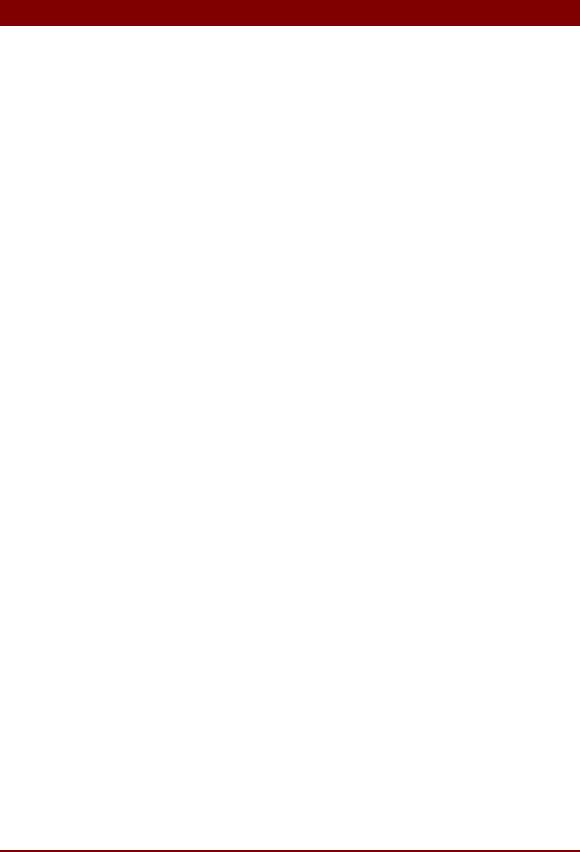
ERD Commander 2002
5 Logon
When ERD Commander 2002 boots it executes the Winternals Logon application. If the ERD Commander 2002 CD-ROM was generated by the Boot CD-ROM Wizard, the Logon application displays the licensing information entered during execution of the wizard. Otherwise it will prompt you to enter ERD Commander 2002 license text or specify a file containing an ERD Commander 2002 license.
If you boot an ERD Commander 2002 CD-ROM generated by the Boot CDROM Wizard and you have password protected the installation you are prompted to enter the password before being allowed to proceed.
After licensing information has been validated and, if applicable, a correct password entered, the Logon application starts networking services. The services assume that a DHCP server is present on your network and attempt to obtain an IP address. If your network uses static IP addresses rather than DHCP you can use the TCP/IP Configuration utility (see Chapter 20) after logging in to specify a static IP address.
Once networking service initialization is complete the Logon application scans the system’s hard-disk volumes looking for Windows XP, 2000, and NT installations. It displays the system root directory of located installations, the type of operating system installed, and service pack information (see Figure 5-1).
Winternals Software LP |
Page 12 |
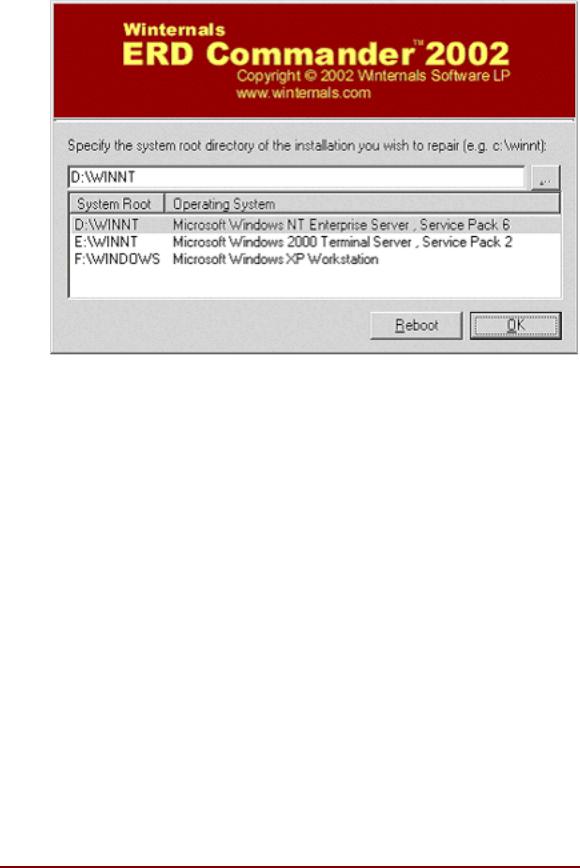
ERD Commander 2002
Figure 5-1
If the system you wish to repair is not in the list or the operating system is displayed as "unknown", then some or all of the Registry hives for that installation are damaged or missing. Registry hives are the Registry’s ondisk storage files and are stored under \SystemRoot\System32\Config (where SystemRoot is the system root directory of a Windows XP, 2000, and NT installation).
Select the installation you wish to repair from the list - by manually entering the system root path, or by browsing to the system root directory. When you make a selection the Logon application validates the SYSTEM, SOFTWARE, SAM and SECURITY Registry hives and notifies you if any of them are corrupt or missing. Note that in this event, the corresponding portions of the Registry will be inaccessible by the Winternals Registry Editor, and other ERD Commander 2002 utilities may also have limited functionality.
Winternals Software LP |
Page 13 |

ERD Commander 2002
The Logon application allows you to choose a keyboard layout and time zone using the respective drop down controls. The default selections for keyboard layout and time zone are taken from the installation you have currently entered into the installation selection field if the Registry of that installation is accessible.
Selecting an installation starts the ERD Commander 2002 Windowing Shell, which is described in the next section. After you have completed work on an installation and logoff the Windowing Shell, you return to the logon dialog. Pressing the Reboot button performs a clean shutdown and reboot of the computer.
Winternals Software LP |
Page 14 |
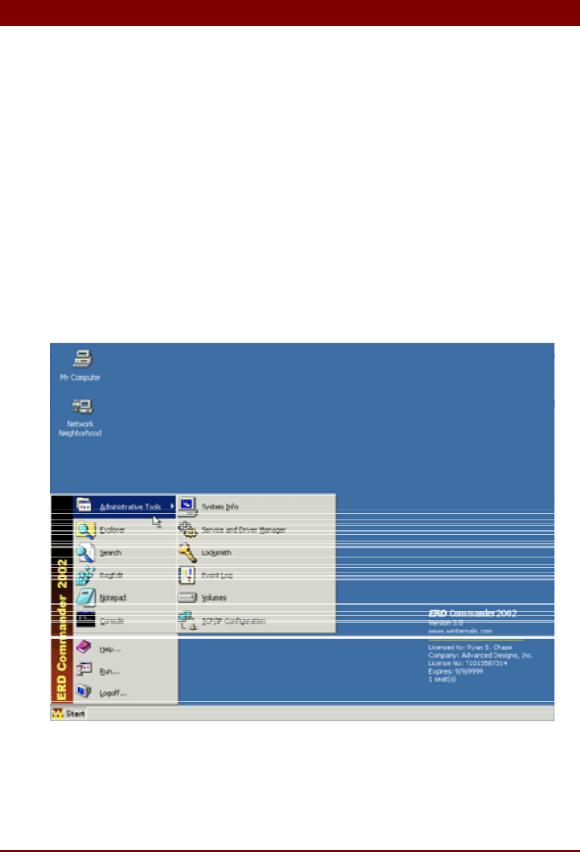
ERD Commander 2002
6 Windowing Shell
The ERD Commander 2002 Windowing Shell has a strong resemblance to Microsoft Explorer’s shell (see Figure 6-1). It has a task bar, Start menu, and desktop shortcuts. However, you cannot move the Window Shell’s task bar, edit the items on the Start Menu, move or modify existing desktop shortcuts, or create new desktop shortcuts. The Windowing Shell provides the familiar desktop motif and allows you to easily access ERD Commander 2002 applications, and allows you to manage multiple running applications with taskbar buttons.
Note: a limitation in the ERD Commander 2002 operating environment prevents the concurrent execution of more than 6 applications. ERD Commander 2002 will inform you when starting another application exceeds the limit.
Figure 6-1
Winternals Software LP |
Page 15 |
