Page 1

FAT32 for Windows NT 4.0
User’s Guide
Winternals Software LP
3101 Bee Caves Road, Suite 150
Austin, Texas 78746
(512) 330-9130
(512) 330-9131 Fax
www.winternals.com
Copyright © 1999 Winternals Software LP
Page 2
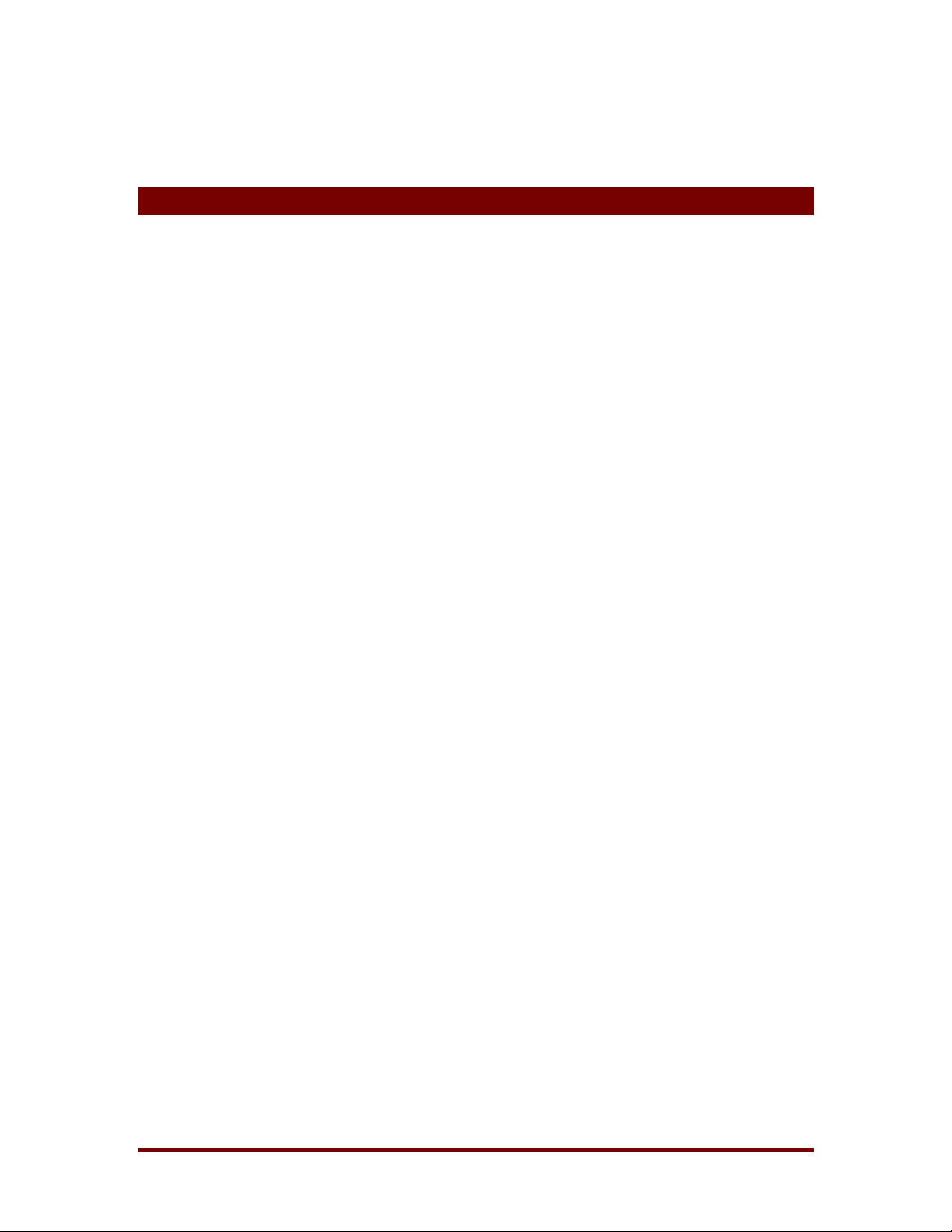
FAT32 for Windows NT 4.0
Table of Contents
1 Introduction................................................................................... 1
2 Recommended FAT32 Configuration ......................................... 2
2.1 The Boot Partition..........................................................................2
2.2 Setting Up Your Partitions..............................................................3
3 CHKFAT32..................................................................................... 4
4 Troubleshooting...........................................................................5
5 Technical Support........................................................................7
Winternals Software LP Page i
Page 3
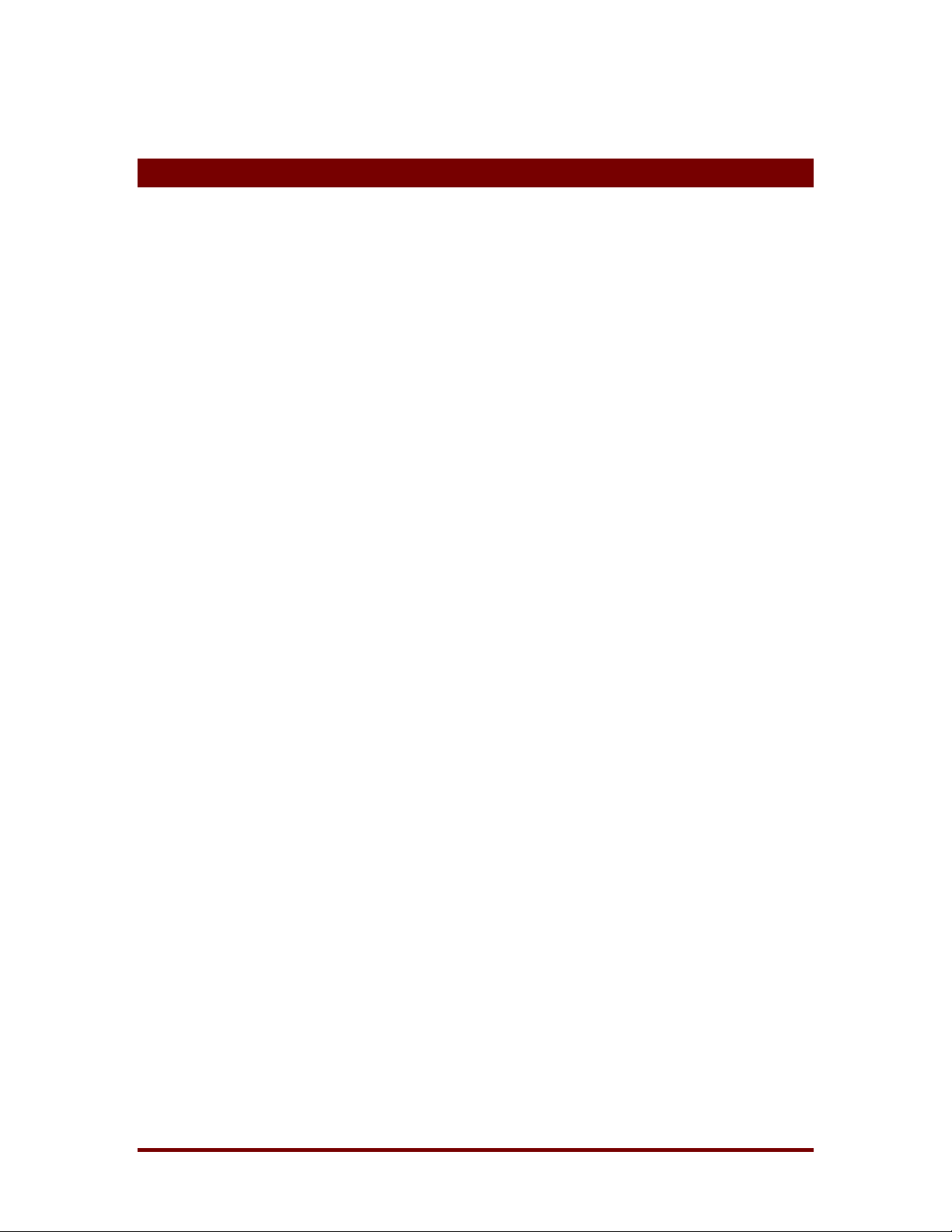
1 Introduction
FAT32 for Windows NT 4.0 is a FAT32 file system driver for Windows NT 4.0.
This utility allows NT to access FAT32 partitions just as it does regular FAT
and NTFS volumes. Once installed, any FAT32 drives present on your
system will be fully accessible as native W indows NT volumes. Performance
of FAT32 volumes is comparable to your existing FAT volumes.
FAT32 for Windows NT 4.0 is designed for use in dual–boot Windows NT
systems that share drives with an existing Windows 95 OSR2 (OEM Service
Release 2) or Windows 98 installation. This tool operates transparent ly, and
contains no configuration screens or other user interface.
FAT32 for Windows NT 4.0 includes a version of CHKDSK called CHKFAT32
FAT32 for Windows NT 4.0
that runs automatically during NT's boot sequence and alerts you of any drive
errors that may have occurred due to a crash or other system failure.
FAT32 for Windows NT 4.0 runs on Windows NT 4.0 only.
Winternals Software LP Page 1
Page 4

FAT32 for Windows NT 4.0
2 Recommended FAT32 Configuration
2.1 The Boot Partition
Windows NT 4.0 does not support booting from a FAT32 drive, and this driver
does not add this support. Therefore, DO NOT convert your first partition, or
your Windows NT boot partition (the one containing \winnt), to FAT32 if it is
currently FAT16 or NTFS. Doing so may render your system unbootable
For maximum compatibility in dual boot systems, the recommended partition
configuration is to maintain a FAT partition as t he first part ition on the prim ary
drive. This partition should contain Windows 95/98 as well as Windows NT
and should not be used to store applications or data files. The rest of the
primary disks, and any other disks, should be formatted with FAT32.
.
Winternals Software LP Page 2
Page 5

FAT32 for Windows NT 4.0
2.2 Setting Up Your Partitions
FAT32 for Windows NT 4.0 does not provide the ability to create FAT32
drives, or to convert existing FAT16 or NTFS drives to FAT32 format. It only
makes it possible to view existing FAT32 drives. A copy of Windows 95/98 or
a utility like Powerquest’s PartitionMagic is needed in order to create FAT32
partitions.
If you wish to benefit from the space efficiency advantages FAT32 has over
FAT16 drives and are setting up a new computer, follow these steps.
♦ When you partition the drive, create at least two partitions: one for
system files and one for data files. You may also choose to create two
partitions for system files: one for Windows 9x and one for Windows
NT. Of course, you may wish to create multiple data file partitions.
♦ Install Windows 9x first, placing its system files (the \WINDOWS
directory) on the first partition (the C:\ drive), which must be formatted
as FAT16.
♦ Then format all the data drives as FAT32 drives.
♦ Finally, install Windows NT on either the C:\ drive, or the second
system drive you created. The second system drive can be formatted
as NTFS or FAT16.
♦ After installing FAT32 for Windows NT 4.0 the data drives will be
accessible from Windows NT.
Winternals Software LP Page 3
Page 6

3 CHKFAT32
FAT32 for Windows NT 4.0 includes a read-only command-line CHKDSK
program for FAT32. It can be run from any directory since it is placed in the
<winnt>\system32 directory. The installation program configures CHKFAT32
to run automatically during the system boot, and you can run it m anually at
any time. Specifying no parameters has CHKFAT32 scan all of the system’s
FAT32 drives. You can also list the driver letters of particular disks you want
to be scanned:
chkfat32 d: e:
CHKFAT32 does not repair errors. If CHKFAT32 reports problems with a
FAT32 volume you should immediately shut down the system and boot into
FAT32 for Windows NT 4.0
DOS 7.0 (for example, off of a boot floppy) or Windows 95/98 and run
Scandisk or another FAT32 drive repair utility.
Winternals Software LP Page 4
Page 7

4 Troubleshooting
After installing the FAT32 program I still can't see my FAT32 drives.
Here are some things to check:
♦ Make sure that the FAT32 driver is started by looking in the Devices
section of Control Panel. If it is not listed as started the program may
not be installed correctly.
♦ Check that your disk is visible using Disk Administrator. If you cannot
see the drive (listed as either FAT32 or UNKNOWN) then you may
need to load additional drivers to access your SCSI disk.
♦ If you are using SP4 or later you may need to assign a drive letter to
the FAT32 partition. This may be accomplished through Disk
Administrator.
FAT32 for Windows NT 4.0
♦ If your FAT32 drive is compressed, NT will not be able to access it
even with our FAT32 driver. Sorry.
♦ If you are using a boot loader such as System Commander you may
need to reconfigure its settings. This occurs because the boot
manager is marking the FAT32 partition as "hidden." To correct this,
when booting with System Commander:
1. Highlight "Windows NT"
2. Select "Setup"
3. Select "Local Special Options"
4. Select "Primary Partitions Visible"
5. Change from "Auto" to "All" (or to "Manual" and configure to
taste)
Winternals Software LP Page 5
Page 8

FAT32 for Windows NT 4.0
I've purchased the retail (read/write) version but I seem to still have read-only access.
If the retail version does not seem to be correctly replacing your trialversion installation, try the following:
1. Uninstall FAT32 using the Control Panel.
2. Ensure that \winnt\system32\drivers\fat32.sys is deleted.
3. Install the retail version.
4. Reboot the system.
I've encountered errors when copying large files, or CHKFAT32 complains about corrupt files when Windows 95 says the disk is fine!
Install the update to version 1.04, which is available at
www.winternals.com/support/updates
.
Winternals Software LP Page 6
Page 9

5 Technical Support
♦ If you encounter a problem while using FAT32 for Windows NT 4.0
and wish to receive technical assistance, please visit
FAT32 for Windows NT 4.0
http://www.winternals.com/es/support/getsupport.asp
to support@winternals.com
♦ To search the Winternals Knowledge Base, find answers to
Frequently Asked Questions, or download free updates to this
product, please visit our Support pages at
http://www.winternals.com/es/support
♦ Telephone support is not available for FAT32 for Windows NT 4.0.
or send e-mail
Winternals Software LP Page 7
