Page 1

ERD Commander 2003
User’s Guide
Winternals Software LP
3101 Bee Caves Road, Suite 150
Austin, Texas 78746
(512) 330-9130
(512) 330-9131 Fax
www.winternals.com
Copyright © 2003 Winternals Software LP
Page 2
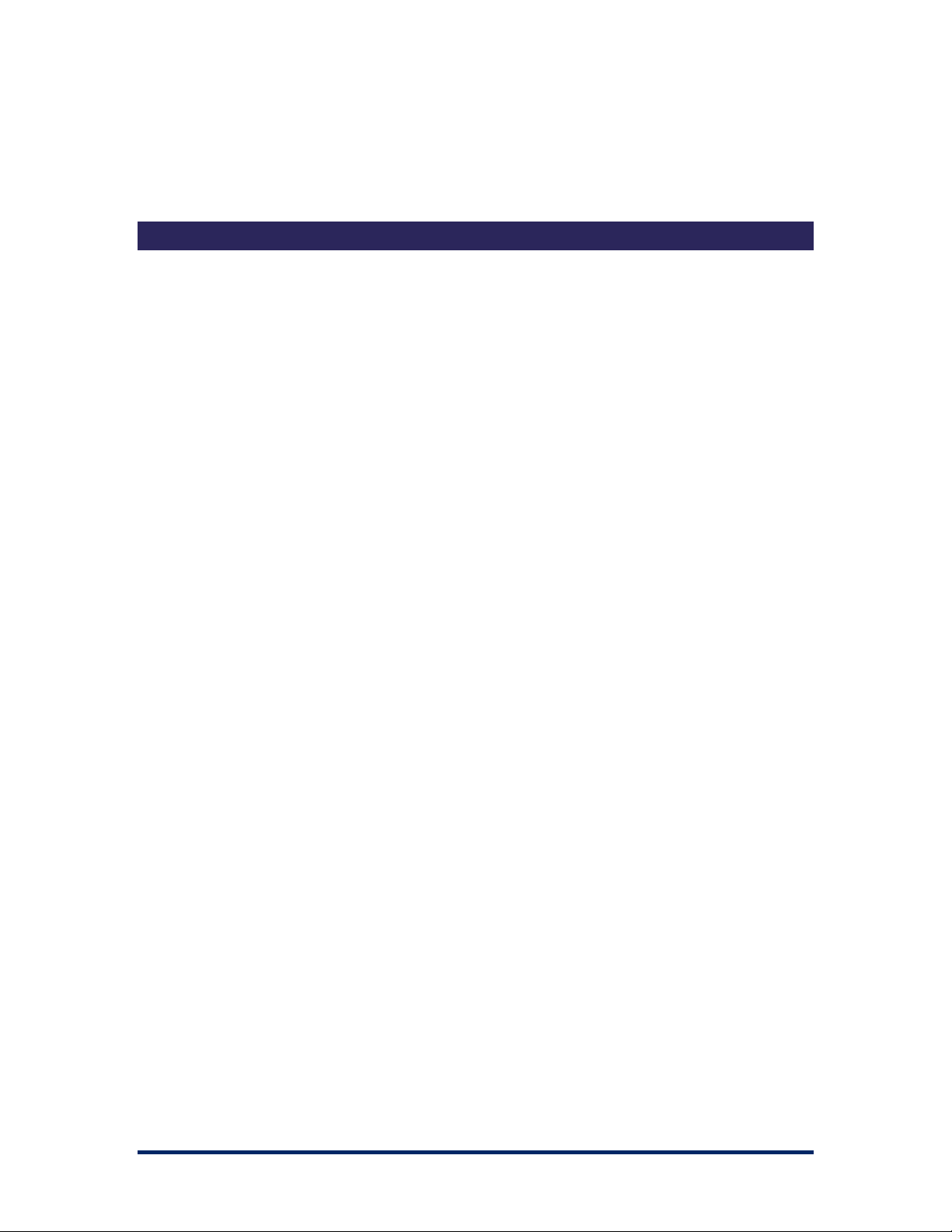
ERD Commander 2003
User’s Guide
Table of Contents
1 Introduction ...................................................................................1
1.1 Overview of Use.............................................................................. 2
1.2 Sample Screen................................................................................ 6
2 ERD Commander 2003 Setup.......................................................7
2.1 System Requirements..................................................................... 7
2.2 Booting with ERD Commander 2003 .............................................. 8
2.3 License............................................................................................ 9
2.4 Password Protection ..................................................................... 10
2.5 Selecting the Installed Applications............................................... 11
2.6 Adding OEM SCSI Drivers ............................................................ 12
2.7 Adding OEM Network Drivers ....................................................... 13
2.8 Adding Files to the CD-ROM Image.............................................. 14
2.9 Image Location.............................................................................. 15
2.10 Burning the ERD Commander 2003 CD-ROM.............................. 16
3 Using ERD Commander 2003.....................................................17
3.1 Logon ............................................................................................ 19
3.2 Windowing Shell............................................................................ 22
3.3 System Information ....................................................................... 23
3.4 Explorer......................................................................................... 24
3.5 Volume Properties......................................................................... 26
3.6 Folder Properties........................................................................... 27
3.7 Resetting Permissions .................................................................. 28
3.8 Mapping Network Drives ............................................................... 29
3.9 Adding a Domain........................................................................... 30
3.10 Using File Search.......................................................................... 31
3.11 Using FileRestore.......................................................................... 33
3.12 Command Prompt ......................................................................... 35
3.13 Chkdsk .......................................................................................... 44
3.14 Diskpart ......................................................................................... 45
3.15 Regsvr32 ....................................................................................... 46
3.16 Notepad......................................................................................... 47
3.17 Regedit.......................................................................................... 48
3.18 Using Service and Driver Manager ............................................... 50
3.19 Using Event Log Viewer ................................................................ 52
3.20 Filtering Events ............................................................................. 53
3.21 Using TCP/IP Configuration .......................................................... 54
3.22 Using Disk Management ............................................................... 56
3.23 Locksmith ...................................................................................... 58
3.24 File Sharing ................................................................................... 59
Winternals Software Page i
Page 3
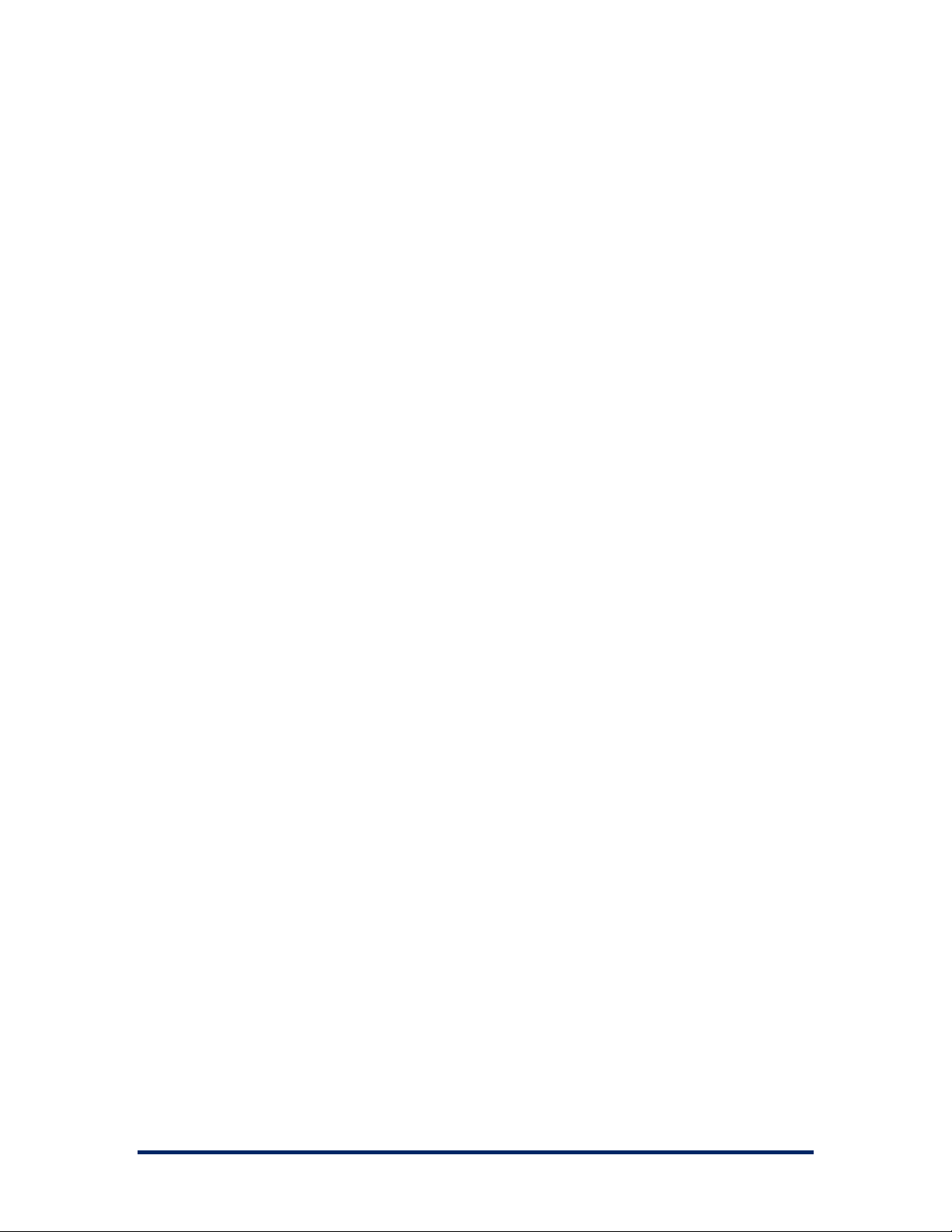
ERD Commander 2003
User’s Guide
3.25 System Restore............................................................................. 61
3.26 System Compare .......................................................................... 63
3.27 Running External Commands ....................................................... 64
4 Disk Commander.........................................................................66
4.1 Selecting a Drive Letter to Recover .............................................. 66
4.2 Selecting a Target Disk ................................................................. 68
4.3 Lost Volume Scan ......................................................................... 68
4.4 Partition Table Backup .................................................................. 69
4.5 Volume Recovery.......................................................................... 70
4.6 Salvaging Files.............................................................................. 72
5 Frequently Asked Questions......................................................75
6 Sales.............................................................................................77
7 Technical Support.......................................................................78
8 Index.............................................................................................79
Winternals Software Page ii
Page 4
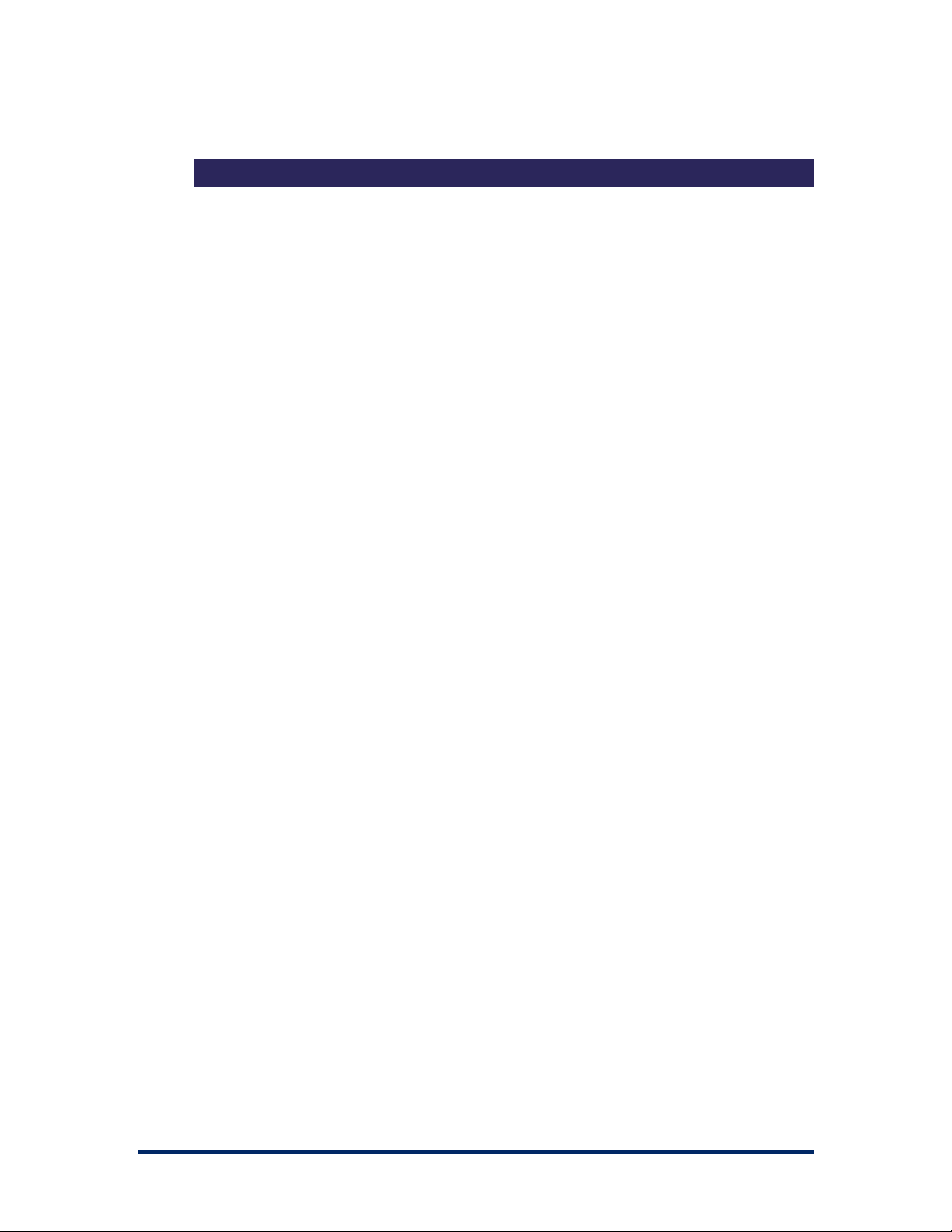
ERD Commander 2003
User’s Guide
1 Introduction
When your Windows NT, Windows 2000, Windows XP or Server 2003
system becomes unbootable and you’ve exhausted the recovery options
available with the operating system, you can rely on ERD Commander 2003
to provide full access to your dead system with a familiar Windows-like
environment. ERD Commander 2003 provides the tools you need to help you
quickly diagnose and repair the problem that is preventing your system from
booting.
Like the Recovery Console of Windows 2000 and Windows XP, as well as
the previous versions of ERD Commander, ERD Commander 2003 makes
any Windows NT/2000/XP/Server 2003 file system accessible, including FAT,
NTFS and CDFS. Unlike those other utilities, ERD Commander 2003 offers
both a graphical windowing environment and a command-line console. In
addition, ERD Commander 2003 includes a service and driver manager,
Registry editor, Explorer-like file system browser, Notepad-like text editor,
Event Viewer, and local password changer so that you can gain access to
accounts to locked accounts. And when you need to save files to another
system on the network or to copy files from another system as part of the
repair process, ERD Commander 2003 gives you full access to network file
shares.
With ERD Commander 2003, repairing your dead systems has never been
easier or more intuitive.
Winternals Software Page 1
Page 5
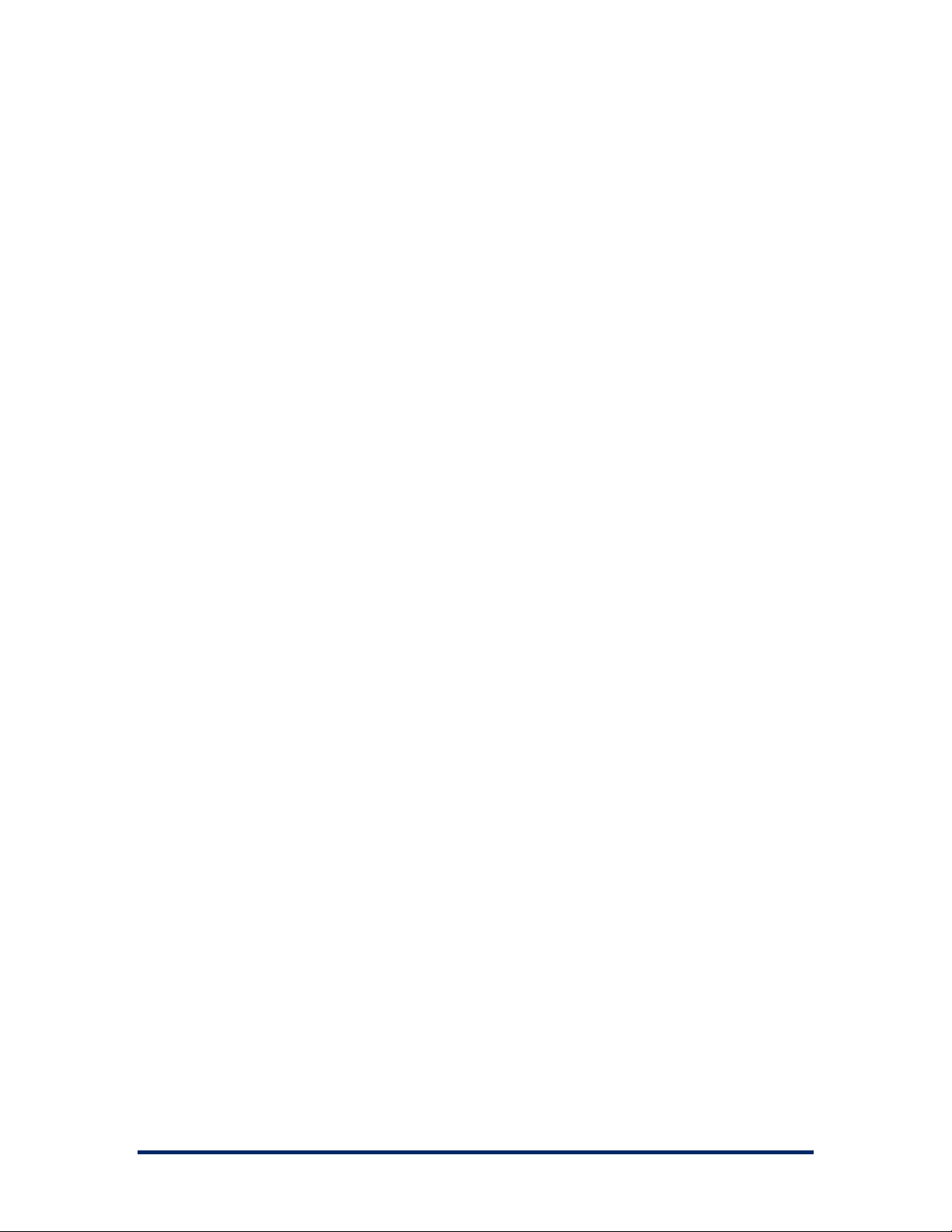
ERD Commander 2003
User’s Guide
1.1 Overview of Use
ERD Commander’s built-in tools allow you to perform many different types of
system diagnosis and repair. A few of the ways that ERD Commander 2003
helps you solve problems include:
Removing or Replacing Buggy Drivers
You can use ERD Commander 2003 to delete or replace the image files of
drivers or services that, because of a bug or misconfiguration, prevent
Windows NT/2000 from booting.
Updating Out-of-Date System Files
Incorrectly applying service packs or system software updates can cause
system DLLs to become out of sync with each other. In many cases this can
prevent Windows NT/2000 from booting successfully. ERD Commander 2003
can copy up-to-date versions of old files from floppy disks, CD-ROMs, or
other computers on your network.
Correcting Misconfigured NTFS or Registry Security
If excessively restrictive security attributes are applied to certain system files
or directories on NTFS boot drives, or to some Registry keys, Windows will
become unbootable. Using ERD Commander 2003’s Explorer and Regedit
you can reset permissions on files, directories and Registry keys to regain
access.
Updating Locked Files
Once Windows NT/2000/XP/Server 2003 is up and running many system files
cannot be replaced because the system keeps them locked. ERD
Commander 2003 makes it possible to update such files because it runs
when Windows NT/2000/XP/Server 2003 is off-line and the files are not open.
Winternals Software Page 2
Page 6

ERD Commander 2003
User’s Guide
Correcting Registry Problems
A significant number of Windows NT/2000/XP/Server 2003 boot problems are
the result of misconfigured Registry values. The ERD Commander 2003
Registry editor has all the capabilities and the same interface as the Windows
NT/2000/XP/Server 2003 Registry editor, making it easy for you to inspect
and change Registry settings.
Recovering Deleted Files
ERD Commander 2003 includes FileRestore, a utility that you can use to find
and restore deleted files from any supported Windows NT/2000/XP/Server
2003 file system format, including FAT, FAT32, and NTFS.
Copying Important Files off of a Dead System
ERD Commander 2003 enables you to access files on a Windows
NT/2000/XP/Server 2003 system that fails to boot. You can copy files to
removable media such as floppy disks, Zip drives, or Jaz drives, or use ERD
Commander 2003’s network capabilities to copy them to another system on
your network.
Regaining Access to a System That You've Been Locked Out Of
ERD Commander 2003’s Locksmith utility allows you to list the accounts for a
Windows NT/2000/XP/Server 2003 system and to change their passwords,
including Administrator accounts.
Viewing Event Logs
Since the Event Logs of a system often contain clues that can help you
diagnose a boot problem, ERD Commander 2003 includes an Event Log
Viewer with the same interface as the Windows 2000/XP Event Log Viewer
MMC snap-in, allowing you to inspect logs for relevant records.
Winternals Software Page 3
Page 7

ERD Commander 2003
User’s Guide
Running CHKDSK on Corrupt Drives
ERD Commander 2003 will let you check the consistency of hard drives.
Enabling and Disabling Services and Drivers
You can list and modify the start types of a system's drivers and services with
ERD Commander 2003’s Service and Driver Manager utility. The utility
implements an interface similar to the Windows 2000/XP Services MMC
snap-in, which makes it easy to identify services and drivers and to disable
those that are preventing a system from booting.
Restoring Windows XP Restore Points
Windows XP’s Restore Point feature periodically creates snapshots of a
system’s state that includes system files and Registry data. Overcoming a
deficiency of Windows XP’s Restore Point functionality, ERD Commander
2003 allows you to restore unbootable systems to a previous Restore Point.
Comparing a Working System with a Dead System
ERD Commander 2003’s System Compare utility let’s you compare service
and driver configuration and the system files of a dead system with that of a
live system or a Windows installation media to which you direct it. This
enables you to identify differences between working systems and one that
doesn’t boot in order to guide your repair process.
Partitioning and Formatting Disks
The Disk Management MMC snap-in that ERD Commander 2003 includes in
its Computer Management utility has many of the features of the Windows
2000/XP Disk Management MMC snap-in, allowing you to delete, format, and
create partitions and volumes. If you prefer a command-line environment you
can use the corresponding command-line tool, DiskPart, to accomplish the
same tasks.
Winternals Software Page 4
Page 8
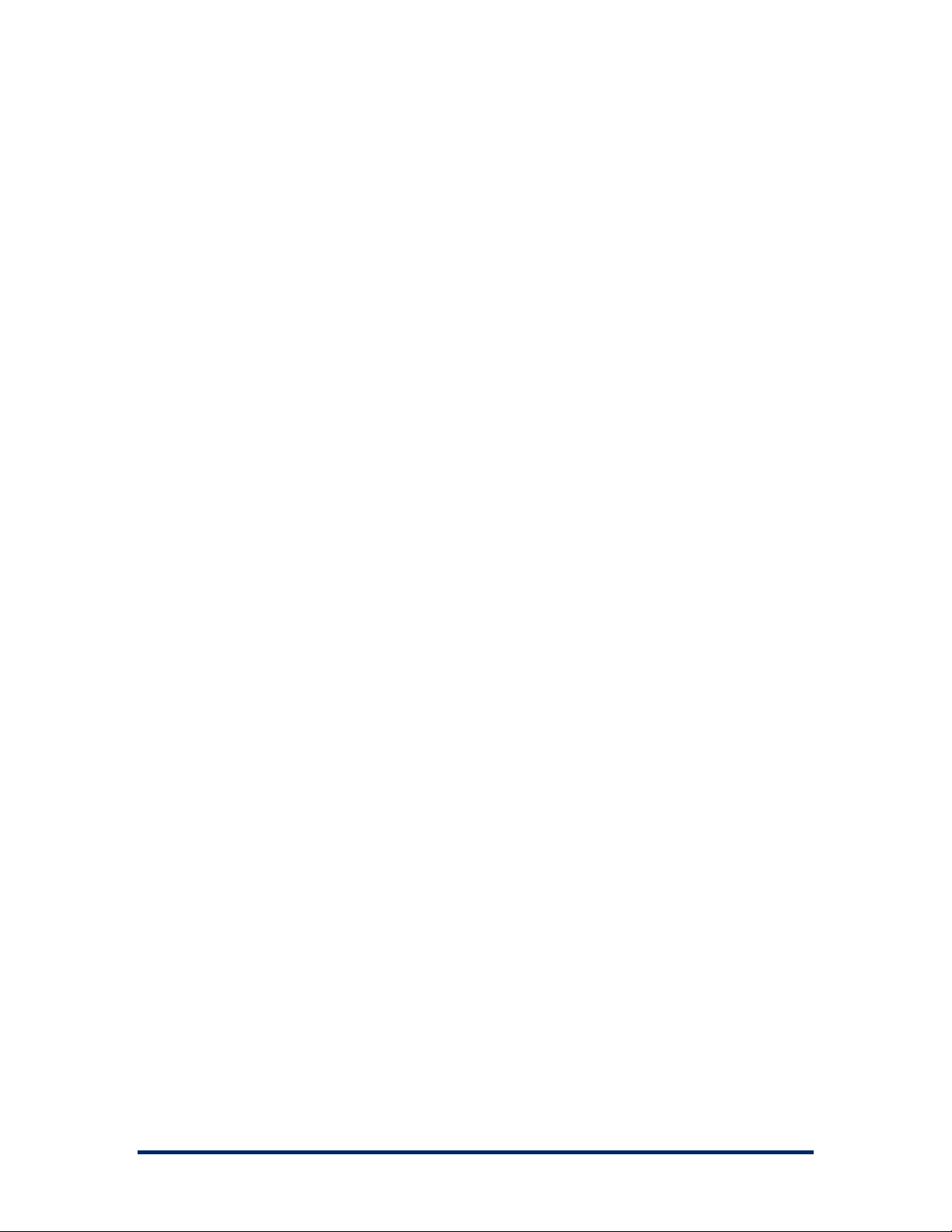
ERD Commander 2003
User’s Guide
Scanning a Dead System for Viruses
With ERD Commander 2003 you can share the drives of a system on the
network so that you can access them from another computer. This allows you
to use tools installed on other systems to aid in the repair process. For
example, if you suspect a virus has attacked a computer you can shut it
down, boot into ERD Commander 2003, share its drives, and then run a virus
scanner on the drives from a different system.
Registering COM/DCOM Server DLLs
A system may become unstable if COM or DCOM registration information is
corrupted or deleted. The standard Windows COM/DCOM server DLL
registration utility, Regsvr32, requires that you be logged into a system into
which you are registering DLLs, but ERD Commander 2003’s Regsvr32 utility
enables you to register COM/DCOM server DLLs into an installation that’s
offline.
Winternals Software Page 5
Page 9

ERD Commander 2003
User’s Guide
1.2 Sample Screen
This screenshot demonstrates a typical session using ERD Commander 2003
to access the Registry and service configuration of an unbootable system.
Winternals Software Page 6
Page 10
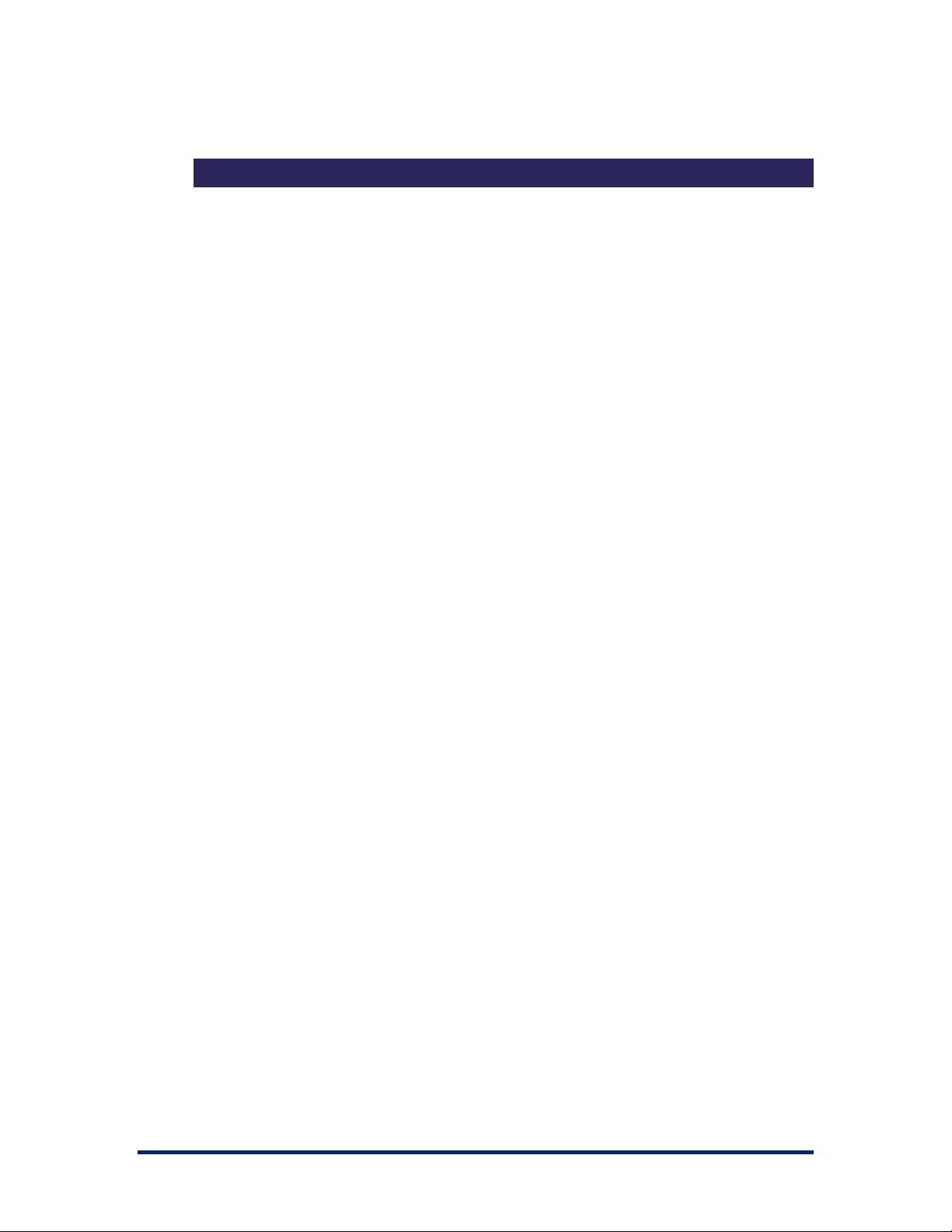
ERD Commander 2003
User’s Guide
2 ERD Commander 2003 Setup
2.1 System Requirements
ERD Commander 2003 requires that the target system have a bootable CD-
ROM, and one of the following operating systems:
Windows NT 4 •
•
Windows 2000
•
Windows XP
•
Windows Server 2003
Regardless of operating system, ERD Commander 2003 requires a minimum
of 64MB of system memory and an x86 233MHz processor.
Note that ERD Commander 2003 also gives you access to the drives of
Windows 95, 98 and Me systems, although many utilities, such as the
password changer, Registry editor and Event Log viewer do not function
when accessing installations of those operating systems.
The ERD Commander 2003 Boot CD-ROM Wizard runs on Windows 95, 98,
Me, NT, 2000, XP and Server 2003.
Winternals Software Page 7
Page 11
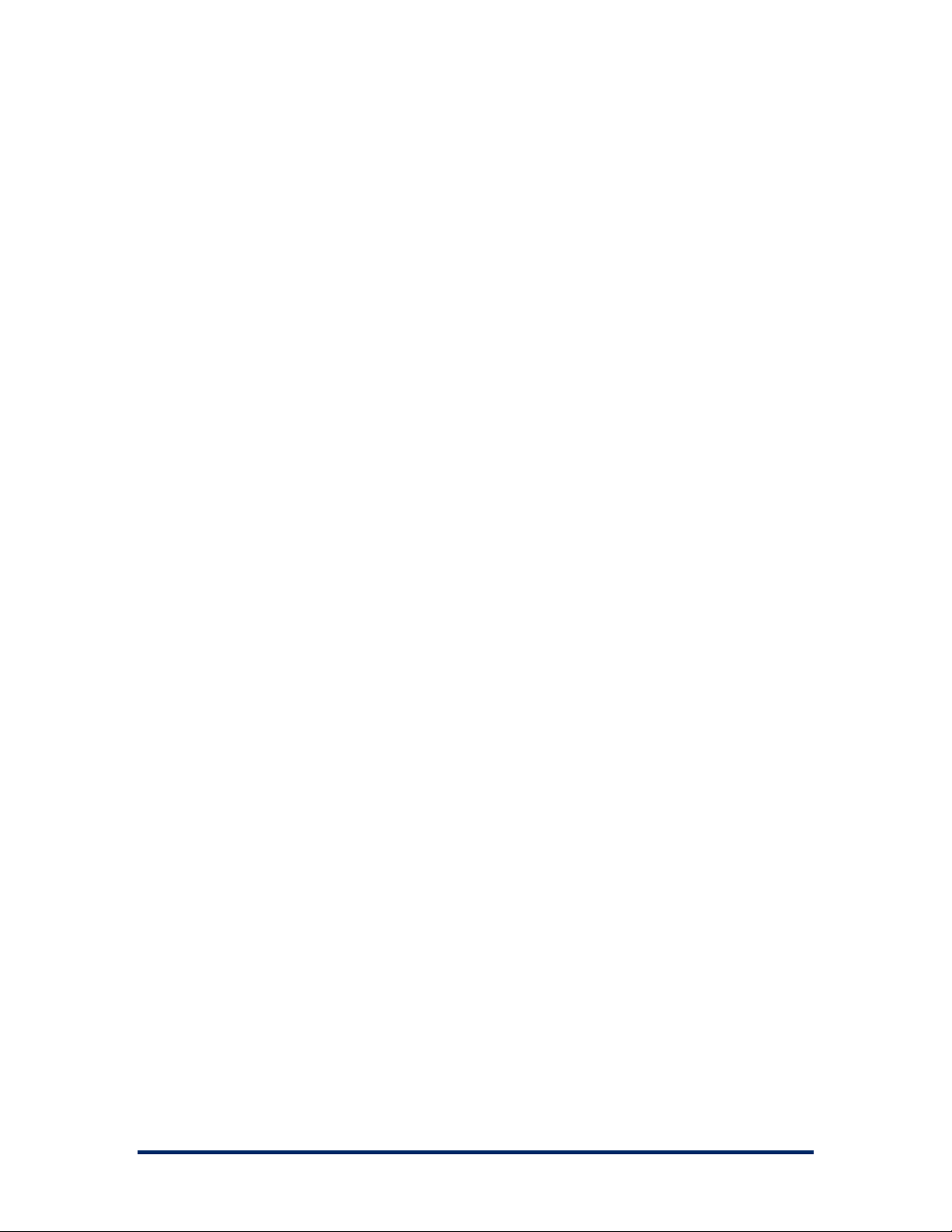
ERD Commander 2003
User’s Guide
2.2 Booting with ERD Commander 2003
There are two delivery methods for ERD Commander 2003: as a Boot-CD
Wizard and as a bootable CD-ROM. You receive the Boot CD-ROM Wizard
as an executable file when you download ERD Commander 2003 after an on-
line purchase; the version of ERD Commander 2003 that ships as physical
media is a bootable image that also includes an installer for the Boot-CD
Wizard.
Use the Boot CD-ROM Wizard to create a bootable CD-ROM ISO image. A
CD-ROM ISO image is a file that represents the raw contents of a CD-ROM
that you can burn onto a writable CD-ROM with most popular CD-ROM
burning software. You will need several items in addition to successfully
create a bootable CD-ROM from the ISO image the Boot CD-ROM Wizard
creates:
CD-ROM burner •
•
CDR or CDRW disk
•
CD-ROM burning software that supports the formatting of CD-ROMs
from CD-ROM ISO images
This section guides you through the use of the wizard to create a CD-ROM
ISO image using the Boot CD-ROM Wizard.
Winternals Software Page 8
Page 12

ERD Commander 2003
User’s Guide
2.3 License
After you start the Boot CD-ROM Wizard you will be presented with a page
that requests your licensing information. On-line purchasers receive the
licensing information as an e-mail attachment that you can import into the
Wizard. The Boot CD-ROM Wizard verifies the license information and
embeds it into the ISO image so that, after you create a bootable CD-ROM
from the image and start ERD Commander 2003 from the resultant CD-ROM,
ERD Commander 2003 presents the licensing information when it starts.
Winternals Software Page 9
Page 13
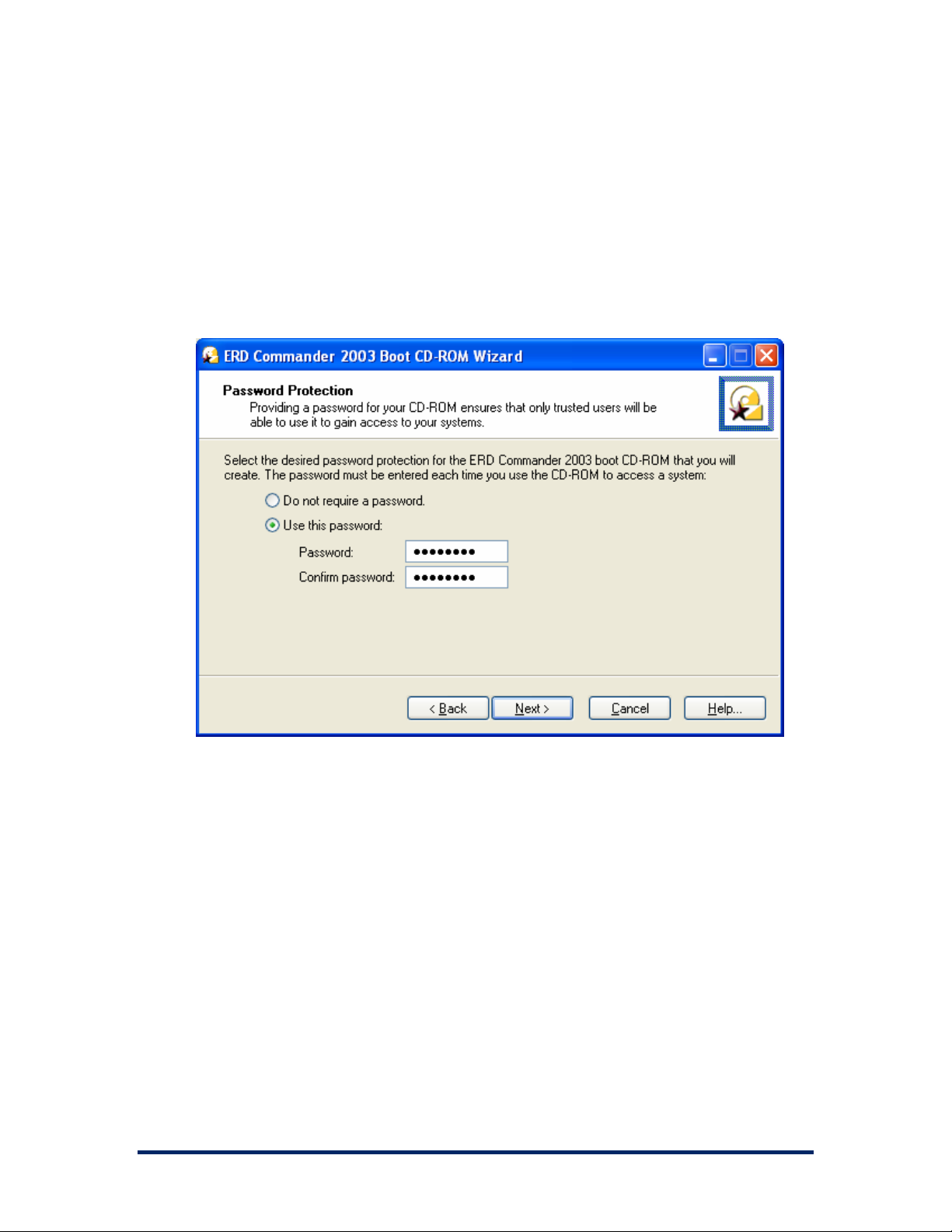
ERD Commander 2003
User’s Guide
2.4 Password Protection
The Boot CD-ROM Wizard offers you the option to password protect the ERD
Commander 2003 CD-ROM that you create. This is useful if you wish to
restrict use of the ERD Commander 2003 boot CD-ROM to authorized
individuals.
Winternals Software Page 10
Page 14

ERD Commander 2003
User’s Guide
2.5 Selecting the Installed Applications
You can customize the set of tools included on the ERD Commander 2003
CD. For some deployments you may wish to restrict the power of an ERD
Commander boot CD by omitting certain tools, for example. Tools that you
omit are not included on that instance of the CD-ROM image.
Winternals Software Page 11
Page 15
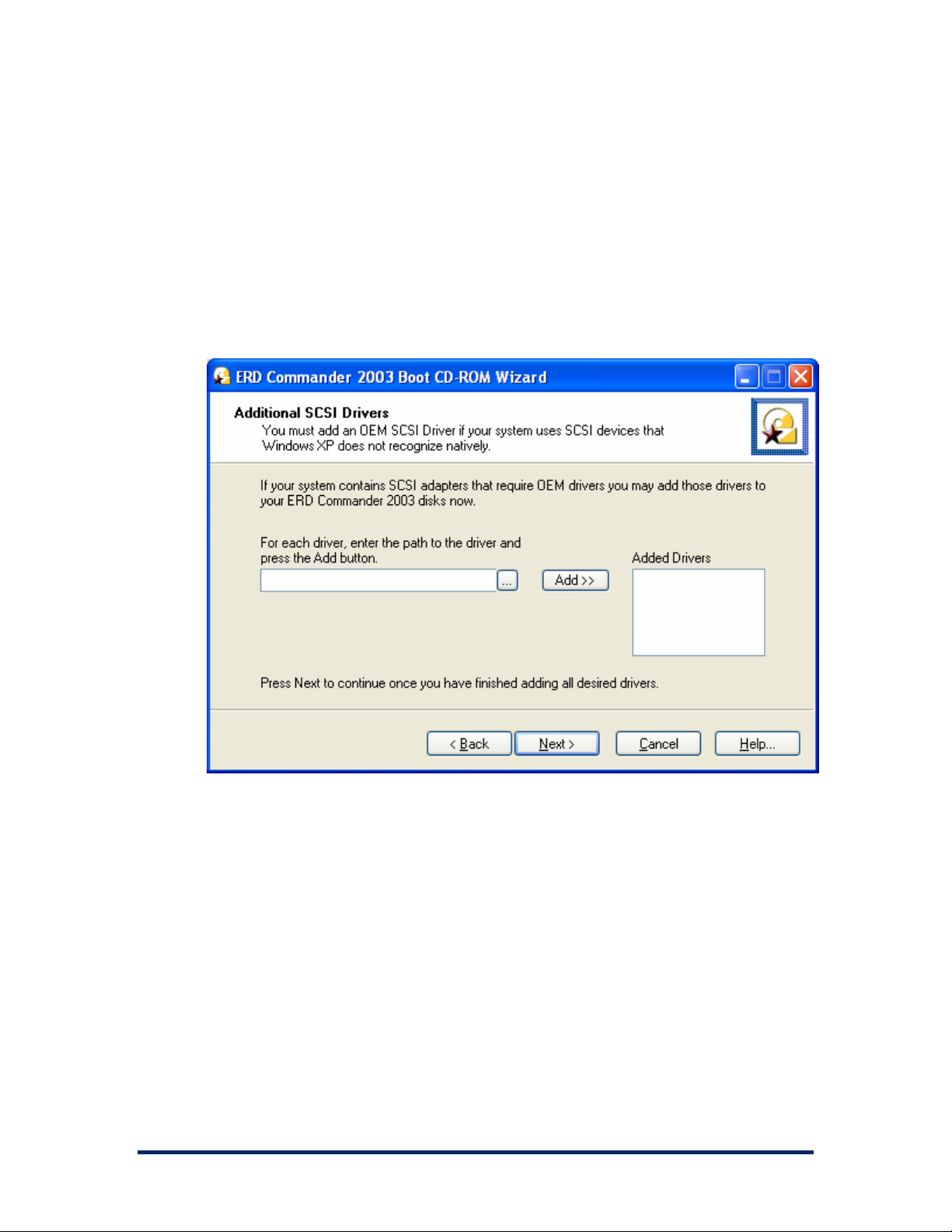
ERD Commander 2003
User’s Guide
2.6 Adding OEM SCSI Drivers
If you work with systems that use SCSI adapters that Windows XP does not
natively support (i.e., hardware that requires additional drivers to be added for
Windows XP to use it) then you can add those OEM drivers to ERD
Commander 2003. To add an OEM driver, simply enter the path to the driver
(the driver file should end in .SYS) or browse to it, and click the Add button.
Winternals Software Page 12
Page 16
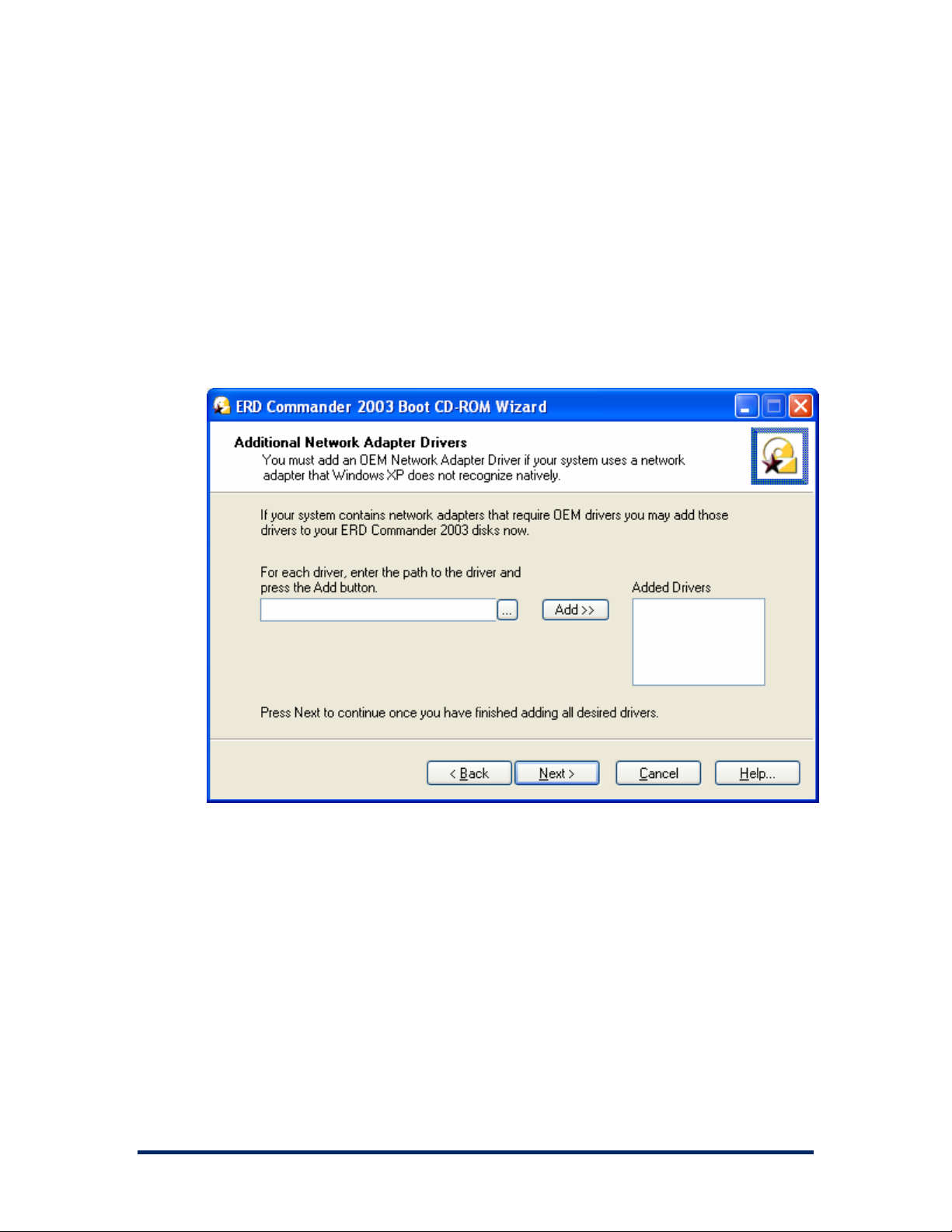
ERD Commander 2003
User’s Guide
2.7 Adding OEM Network Drivers
If you work with systems that have network drivers that Windows XP does not
natively support (i.e., hardware that requires additional drivers to be added for
Windows XP to use it) then you can add those OEM drivers to ERD
Commander 2003. To add an OEM driver, simply enter the path to the
driver’s installation file (the installation file should end in .INF) or browse to it,
and the Add button.
Winternals Software Page 13
Page 17
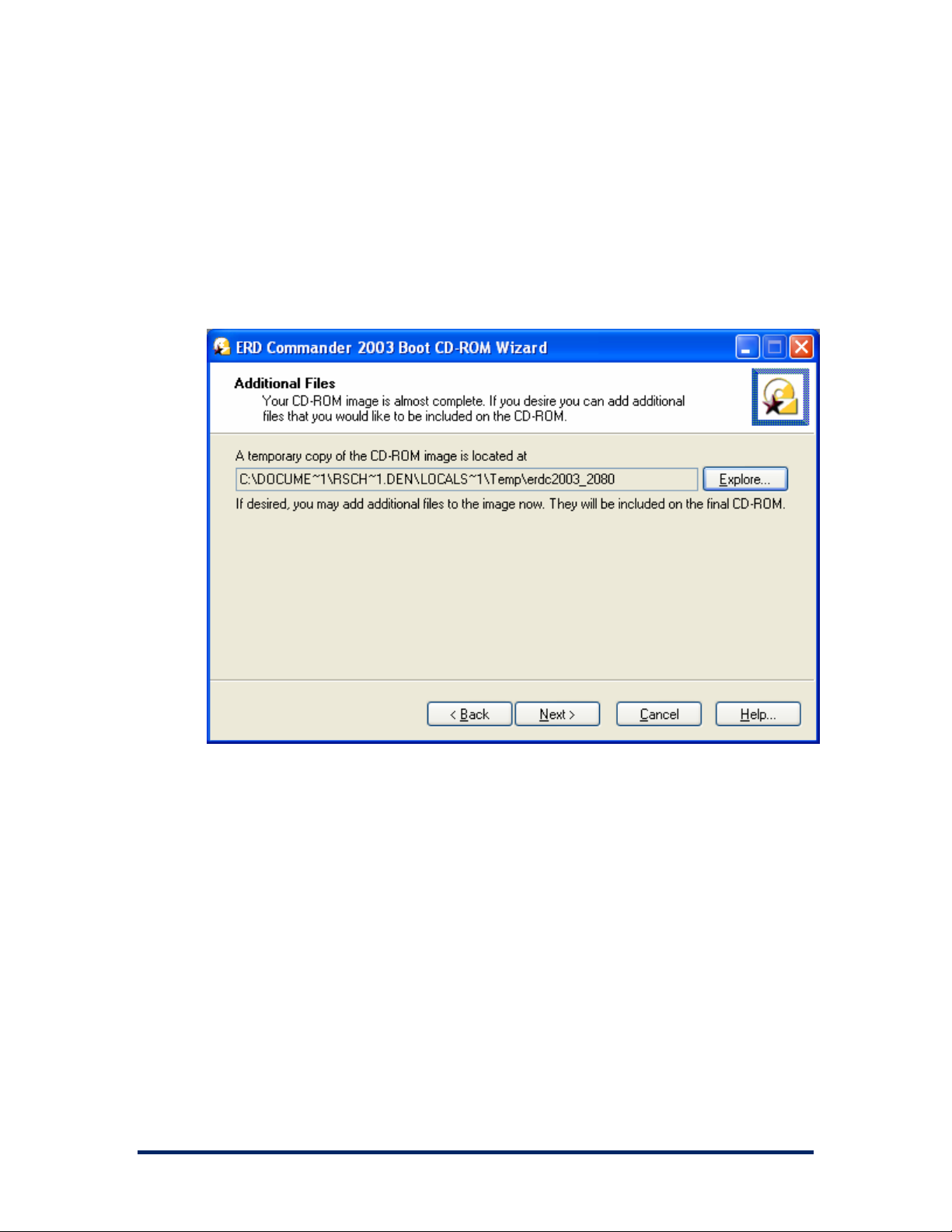
ERD Commander 2003
User’s Guide
2.8 Adding Files to the CD-ROM Image
Before creating the final ISO image, ERD Commander 2003 gives you the
opportunity to add your own files to the image. The Boot CD-ROM Wizard
informs you of the location of the ERD Commander 2003 directory tree. Files
you add to the tree will be present in the final CD-ROM image.
Winternals Software Page 14
Page 18
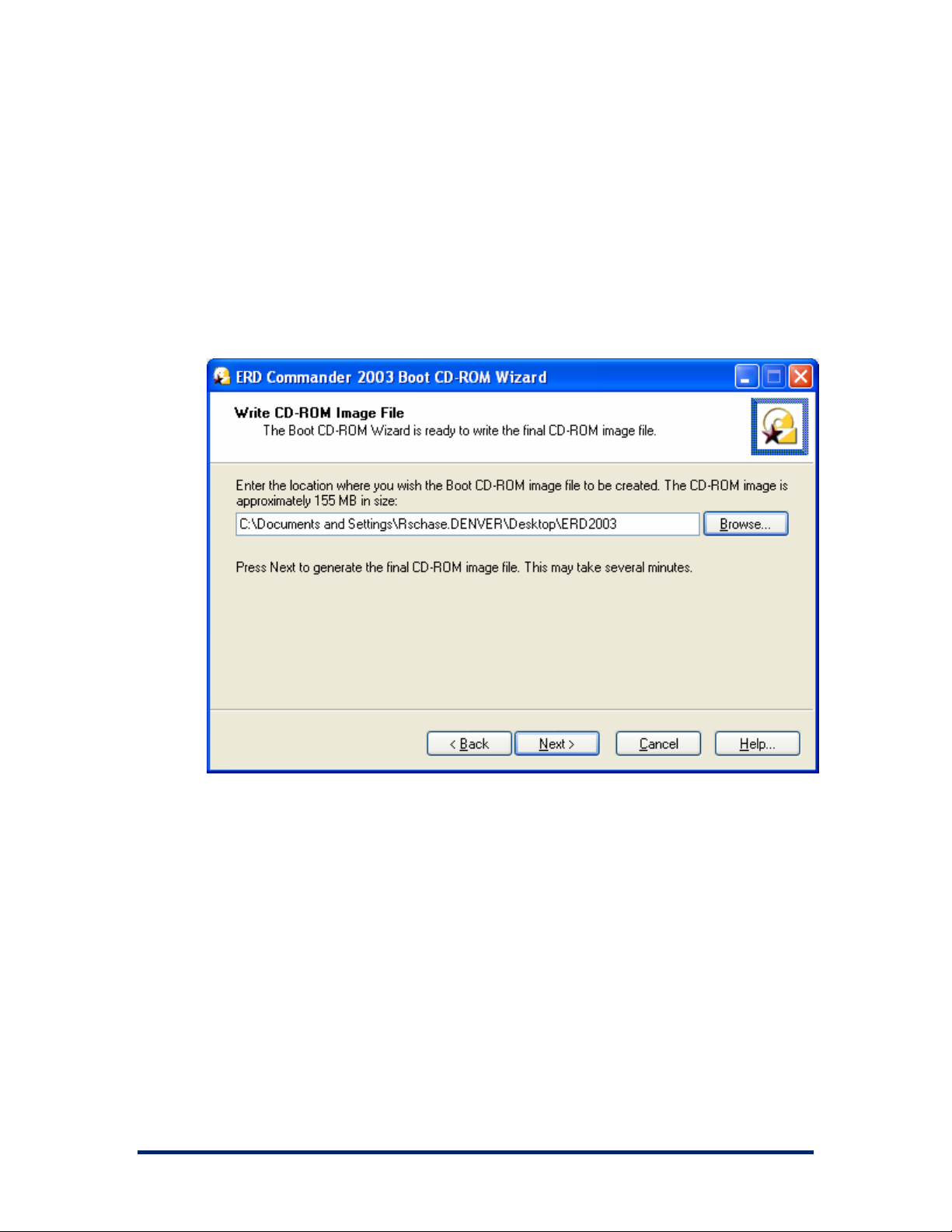
ERD Commander 2003
User’s Guide
2.9 Image Location
The Boot CD-ROM Wizard’s final interactive step prompts you to specify the
destination of the generated ISO image. The image requires approximately
150 MB of disk storage, and because most CD-ROM burning software
requires ISO images to have a .iso file extension, the Boot CD-ROM Wizard
also requires that extension.
Winternals Software Page 15
Page 19
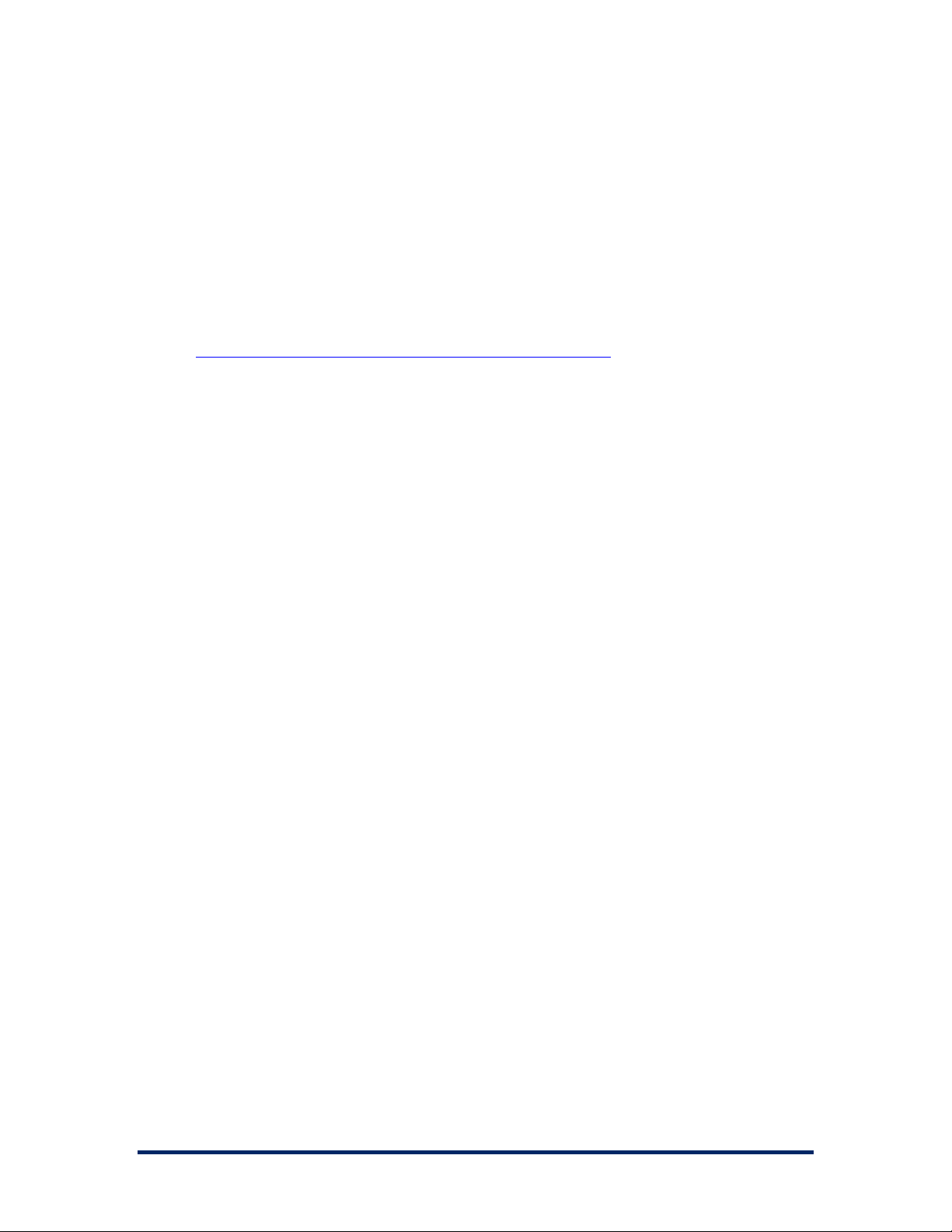
ERD Commander 2003
User’s Guide
2.10 Burning the ERD Commander 2003 CD-ROM
Most popular CD-ROM burning applications offer the option to write a CD-
ROM from a CD-ROM ISO file. Check with your software’s documentation for
information on how to do this. For additional tips, please check the
Winternals Product Knowledge Base:
http://www.winternals.com/support/kbfiles/ISOtoCD.pdf
Winternals Software Page 16
Page 20

ERD Commander 2003
User’s Guide
3 Using ERD Commander 2003
Once ERD Commander 2003 boots, a stripped-down version of Windows XP
will start and run the ERD Commander 2003 windowing environment. It’s
important to keep in mind that, although this graphical environment looks like
Windows and even has similar utilities, it is not Windows code and therefore
behaves slightly differently. Also note that your end-user license agreement
prohibits use of ERD Commander 2003 as a general-purpose operating
system, and the environment is designed to reboot automatically 24 hours
after starting.
NOTE
: it is important that you do not remove the ERD Commander 2003 CD-
ROM from the system while ERD Commander 2003 is running. Doing so
could result in a lock-up of ERD Commander 2003, requiring a reboot.
The ERD Commander 2003 environment provides a number of powerful
utilities that help you identify and repair problems that are preventing a
system from booting. These include:
Logon •
•
Windowing Shell
•
System Information
•
Explorer
•
File Search
•
FileRestore
•
Command Prompt
•
Chkdsk
•
Regsvr32
•
Notepad
•
Regedit
Winternals Software Page 17
Page 21
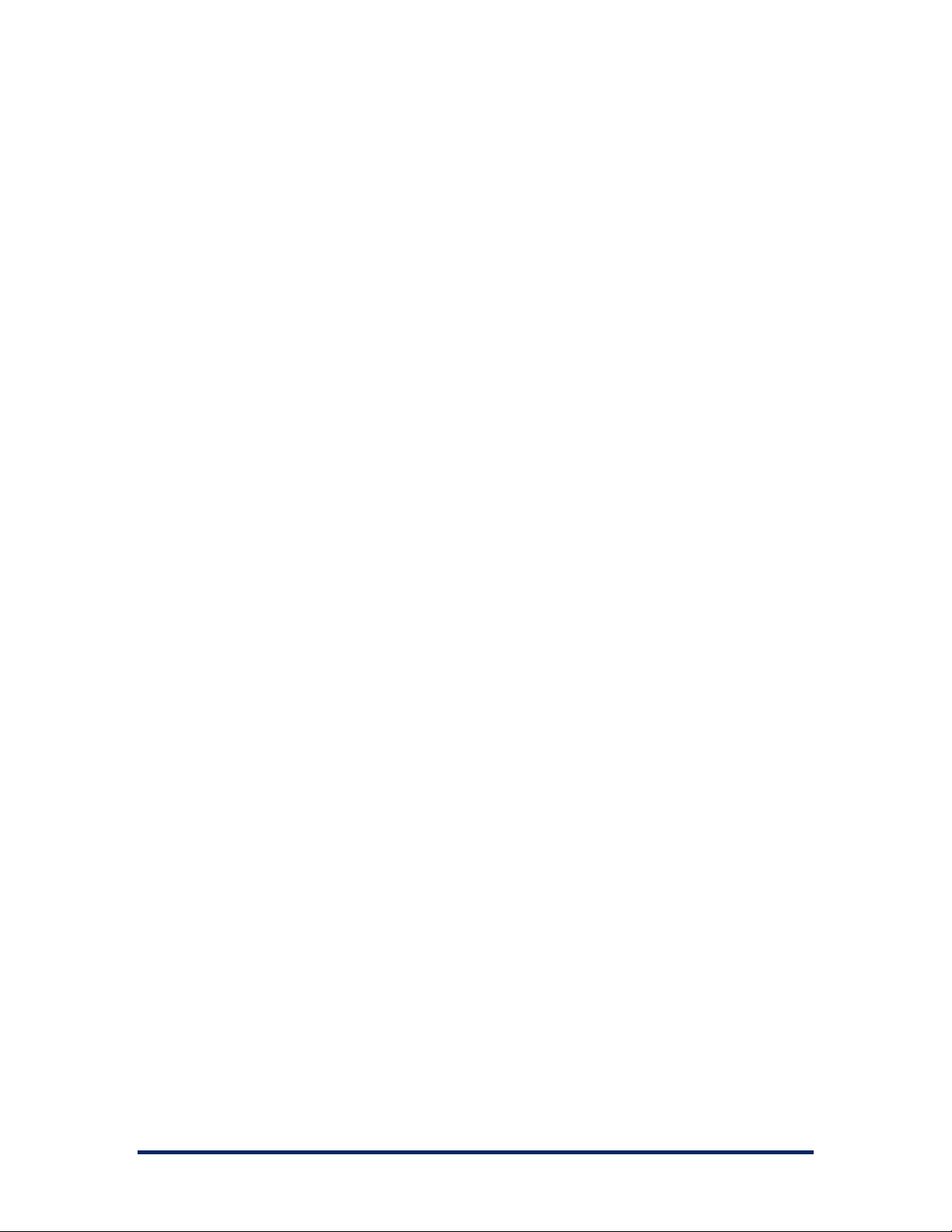
ERD Commander 2003
User’s Guide
Service and Driver Manager •
•
Event Log Viewer
•
TCP/IP Configuration
•
Disk Management
•
Locksmith
•
File Sharing
•
System Restore
•
System Compare
•
Disk Commander (available if ERD Commander 2003 is purchased as
part of the Administrator’s Pak)
This section describes the functionality and use of each of these tools. In
addition, you can execute Win32 applications other than those that are part of
the ERD Commander 2003 environment.
Winternals Software Page 18
Page 22
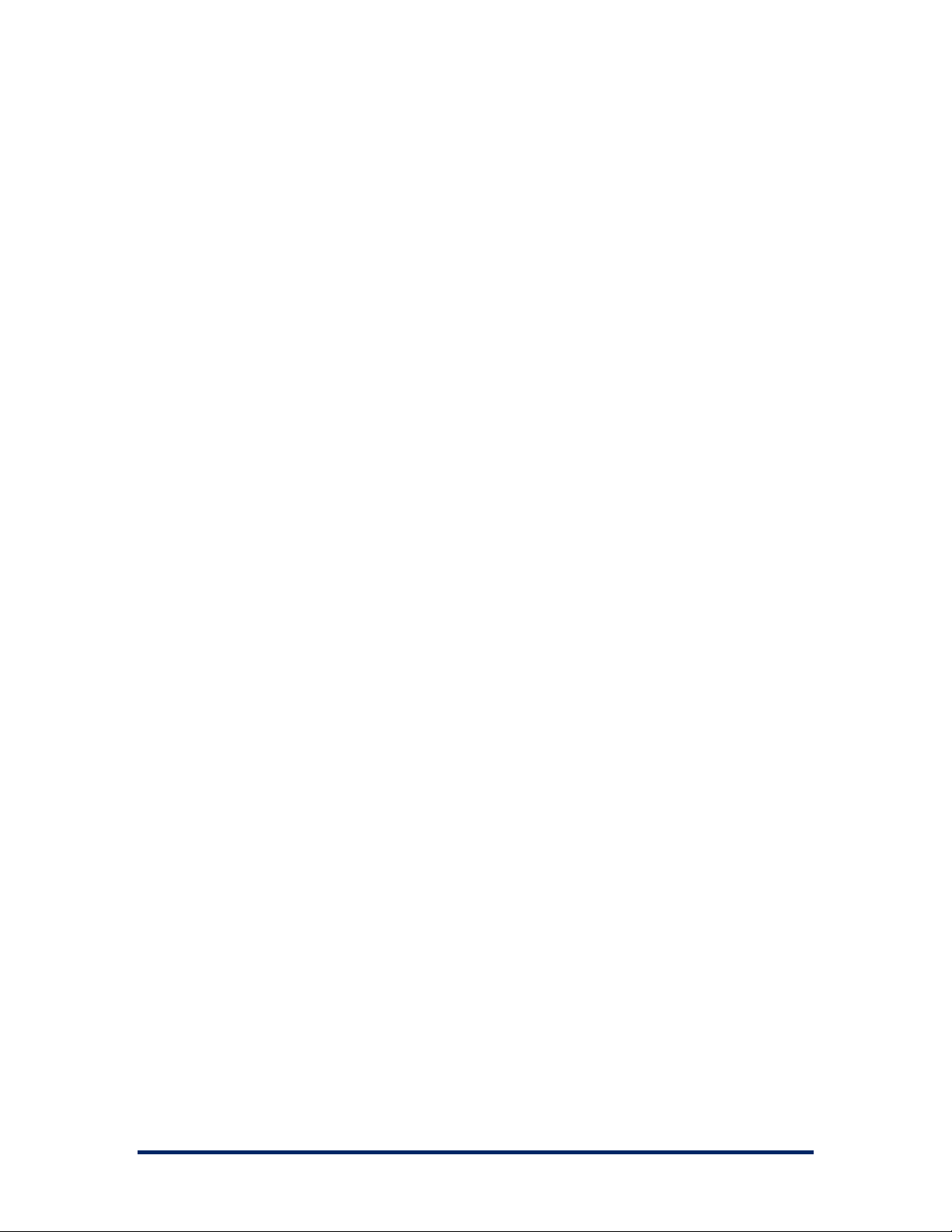
ERD Commander 2003
User’s Guide
3.1 Logon
When ERD Commander 2003 boots it executes the Winternals Logon
application. The first step performed by the Logon application is to start the
networking services. These services assume that a DHCP server is present
on your network and attempt to obtain an IP address. If your network uses
static IP addresses rather than DHCP you can use the TCP/IP Configuration
utility after logging in to specify a static IP address.
If the ERD Commander 2003 CD was generated by the Boot CD-ROM
Wizard, the Logon application next displays the licensing information entered
during execution of the wizard. Otherwise it will prompt you to enter ERD
Commander 2003 license text or specify a file containing an ERD
Commander 2003 license.
Next, the Logon application scans the system’s hard-disk volumes for
Windows NT, 2000, XP, and Server 2003 installations. It displays the system
root directory of located installations, the type of operating system installed,
and service pack information. It also allows you to specify the language
layout of your keyboard. The default language selection is the one specified
by the operating system installation entered in the edit box of the Logon
application.
Winternals Software Page 19
Page 23
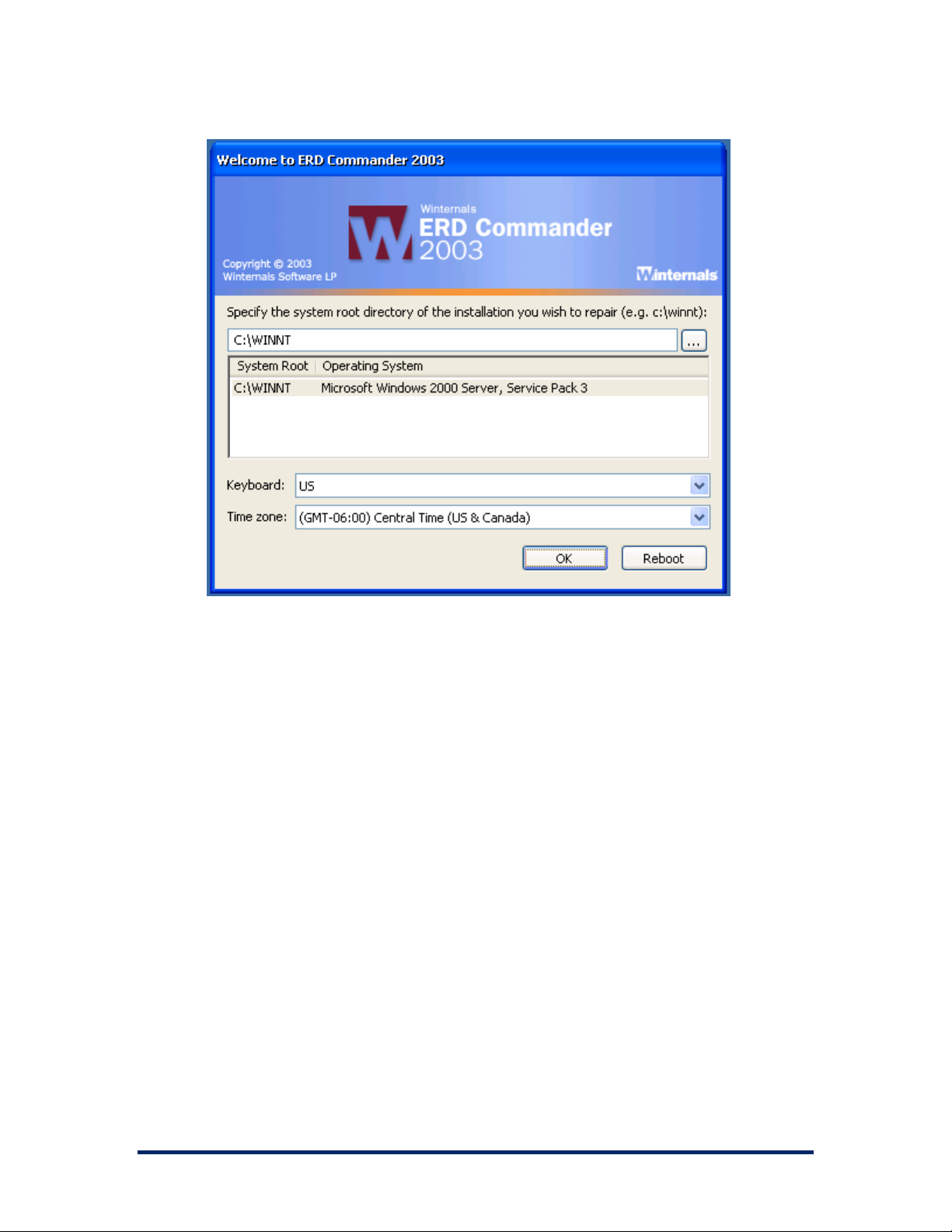
ERD Commander 2003
User’s Guide
If the system you wish to repair is not in the list or the operating system is
displayed as "unknown", then some or all of the Registry hives for that
installation are damaged, missing, or have restrictive permissions that do not
allow the System account access. Registry hives are the Registry’s on-disk
storage files and are stored under \SystemRoot\System32\Config (where
SystemRoot is the system root directory of a Windows NT, 2000, XP, or
Server 2003 installation).
Choose the installation you wish to repair from the list, by manually entering
the system root path, or by browsing to the system root directory. When you
make a selection the Logon application validates the SYSTEM, SOFTWARE,
SAM and SECURITY Registry hives and notifies you if any of them are
corrupt or missing. Note that in this event the corresponding portions of the
Registry will be inaccessible by the Winternals Registry editor and other ERD
Commander 2003 utilities also have limited functionality.
Winternals Software Page 20
Page 24
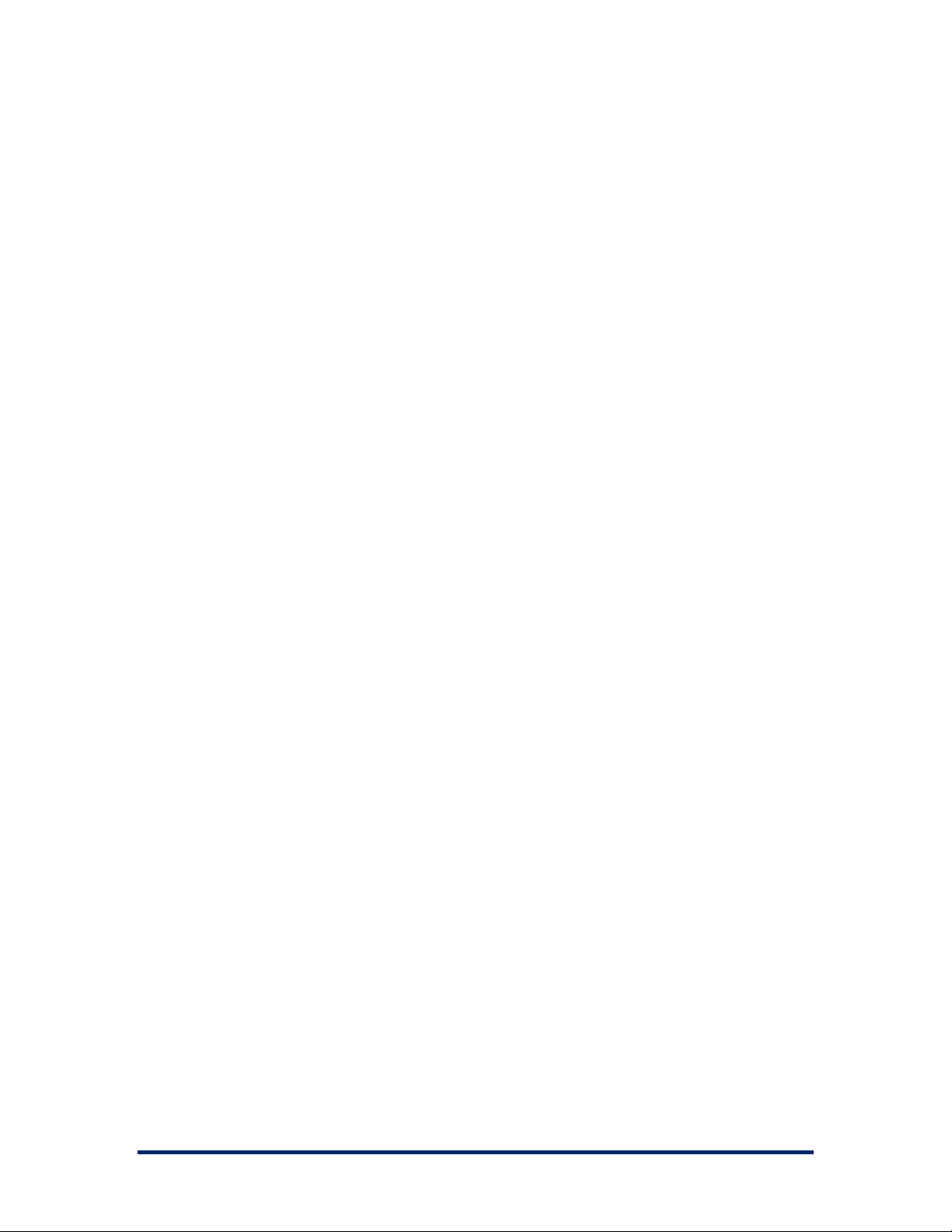
ERD Commander 2003
User’s Guide
The Logon application allows you to choose a keyboard layout and time zone
using the drop down controls. The default selections for keyboard layout and
time zone are taken from the installation you have currently entered into the
installation selection field if the Registry of that installation is accessible.
Clicking the OK button selects the specified installation and starts the ERD
Commander 2003 Windowing Shell, described in the next section. After you
have completed work on an installation and log off the Windowing Shell you
return to this Logon dialog. Clicking the Reboot button performs a clean
shutdown and reboot of the computer.
Winternals Software Page 21
Page 25

ERD Commander 2003
User’s Guide
3.2 Windowing Shell
The ERD Commander 2003 Windowing Shell closely resembles Microsoft's
Explorer shell. It has a task bar, Start menu, and desktop shortcuts.
However, you cannot move the Windowing Shell’s task bar, edit the items on
the Start Menu, move or modify existing desktop shortcuts, or create new
desktop shortcuts. The Windowing Shell provides the familiar desktop motif
and allows you to easily access ERD Commander 2003 applications and
manage multiple running applications with taskbar buttons.
NOTE:
a limitation in the ERD Commander 2003 operating environment
prevents concurrent execution of more than approximately 4 applications.
ERD Commander 2003 will inform you when starting another application
might exceed the limit.
Winternals Software Page 22
Page 26

ERD Commander 2003
User’s Guide
3.3 System Information
The ERD Commander 2003 System Information utility is accessed via the
Administrative Tools folder of the Start menu. The utility reports extensive
information about the system you are repairing, including the operating
system version, service pack, hotfixes, registered owner and organization
and more. It also displays the installation’s computer name as well as the
computer name (listed as the "Real computer name") that ERD Commander
2003 randomly assigns while it is running. The value of the System root,
which represents the root folder of the installation, can be useful to determine
where key system files, such as service and driver files and Registry hives,
reside.
Winternals Software Page 23
Page 27

ERD Commander 2003
User’s Guide
3.4 Explorer
ERD Commander 2003 Explorer, which is accessible from the Start menu,
allows you to browse the system’s volumes as well as the NetBIOS network
neighborhood. Active Directory browsing is not supported. The Explorer
window has a tree view on the left and a list view on the right that displays the
contents of the folder selected in the tree view. The My Computer and
Network Neighborhood desktop shortcuts open instances of Explorer that
select the associated folder.
ERD Commander 2003 Explorer supports many of the operations supported
by the Windows Explorer, including drag-and-drop, the up-directory button,
in-place rename, new-folder creation, delete, and property viewing for most
items. It also provides for mapping file shares exported by other systems on
the network to local drive letters, and includes built-in support for cabinet
(.CAB) and ZIP files.
ERD Commander 2003 Explorer obtains icon information for file extensions
from the Software Registry hive of the system you are repairing. If the
Software hive is corrupt or missing Explorer displays only basic icons.
Note that, unlike the default behavior of Windows Explorer, ERD Commander
2003 Explorer displays hidden folders and files (those with the hidden
attribute set), displaying them with faded icons. Also unlike Windows
Explorer, you cannot drag-and-drop items between different Explorer
windows; use the Copy To button on the toolbar for this purpose.
The following sections describe the Property dialogs associated with
different items, as well as how to map network shares to local drive letters.
Winternals Software Page 24
Page 28
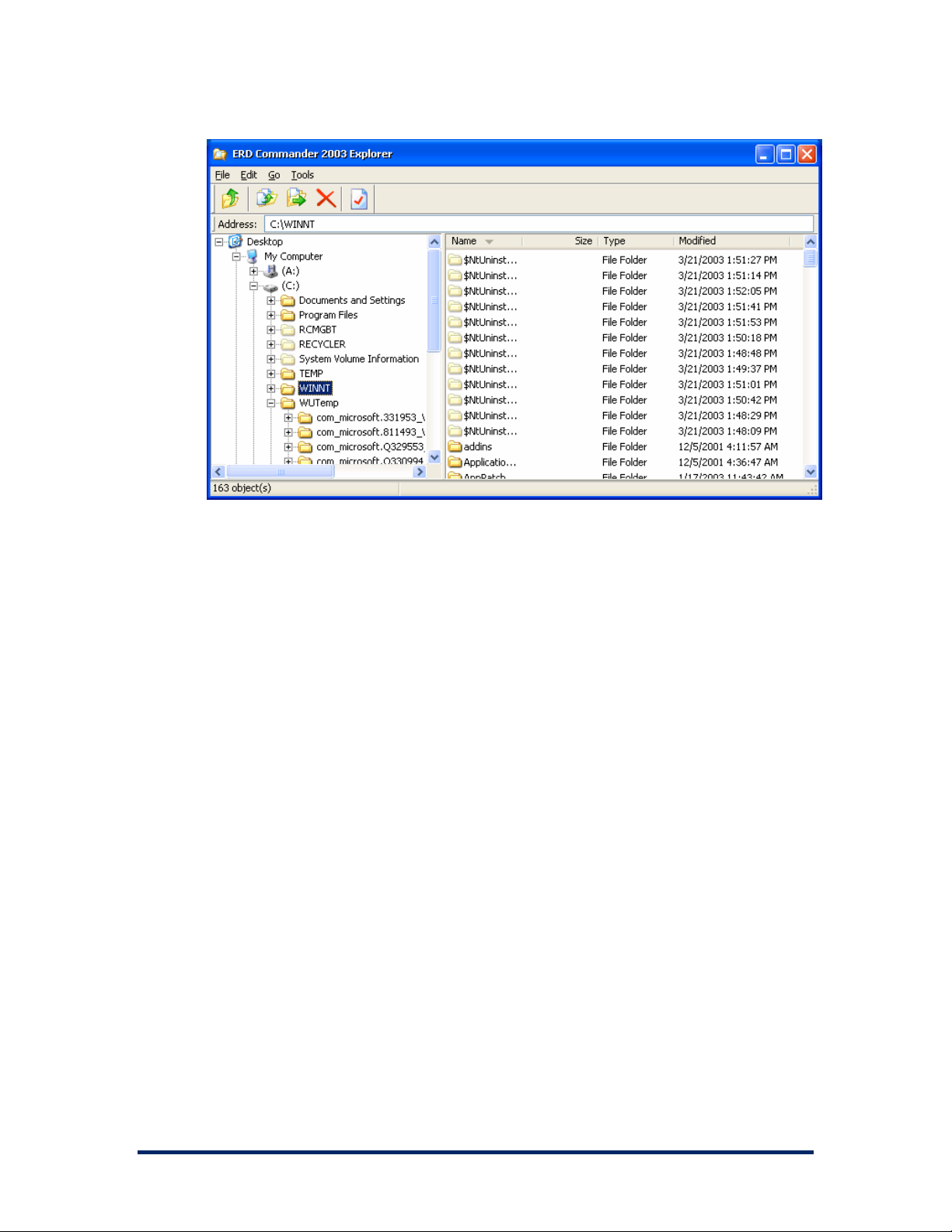
ERD Commander 2003
User’s Guide
Winternals Software Page 25
Page 29

ERD Commander 2003
User’s Guide
3.5 Volume Properties
Selecting Properties from a volume’s context menu (accessible by right-
clicking on a volume) or selecting Properties from the File menu launches a
dialog that displays information about a volume, including statistics on total
size and free space. See section 3.7, Resetting Permissions, for a description
of the Reset Permissions button.
Winternals Software Page 26
Page 30
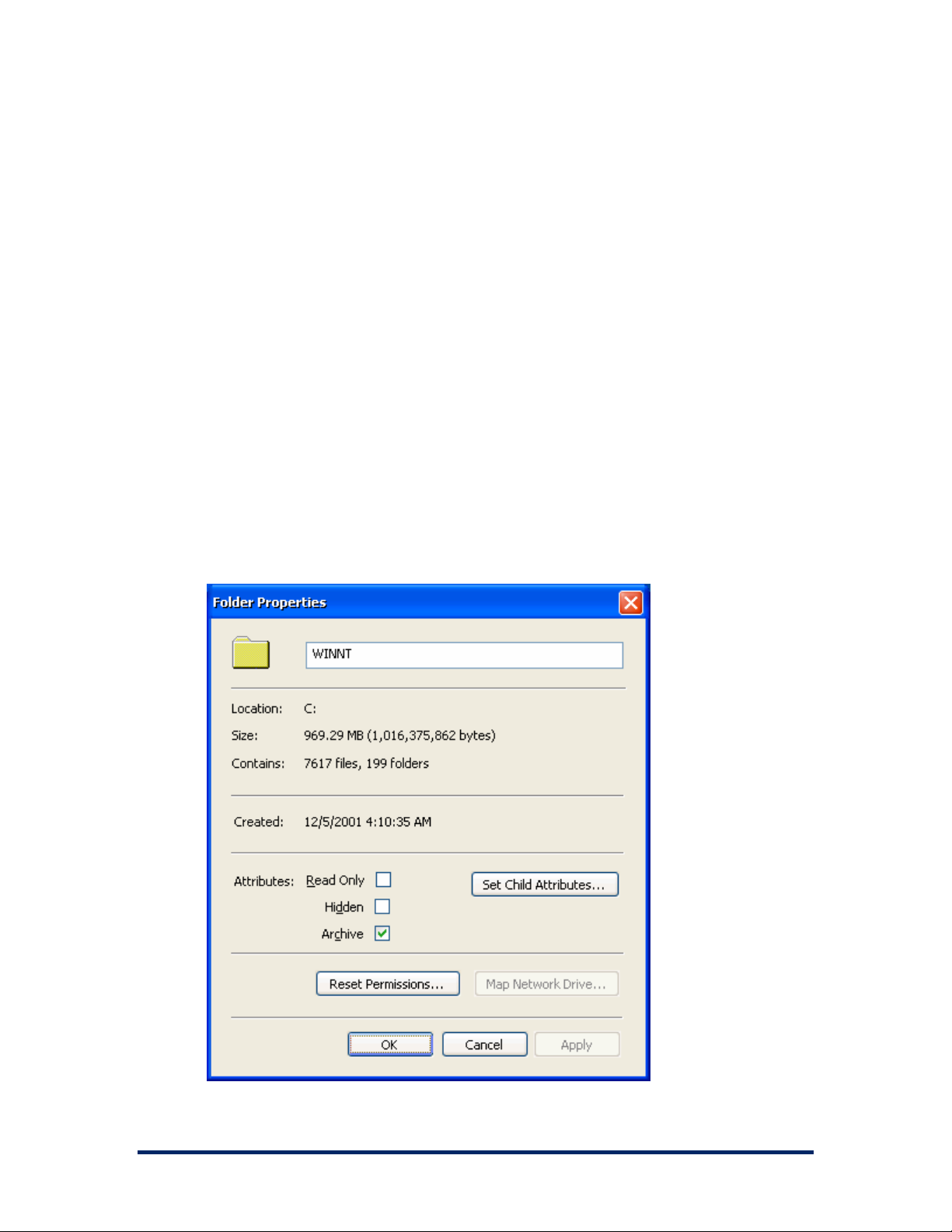
ERD Commander 2003
User’s Guide
3.6 Folder Properties
You can view detailed information about a folder by choosing Properties
from the folder’s context menu or selecting Properties from the File menu
when the folder selected. The Map Network Drive button enables when you
select a folder that represents a network share, allowing you to map the
share to a local drive letter. Find more information in section 3.8, Mapping
Network Drives. See section 3.7, Resetting Permissions, for a description of
the Reset Permissions button.
Editing a folder’s name in the Properties dialog and then applying the
change renames the folder. Similarly, you can change the attributes of the
folder in the Attributes area of the dialog, and use the Set Child Attributes
to apply a set of attributes to all of the files and folders contained within the
selected folder.
Winternals Software Page 27
Page 31
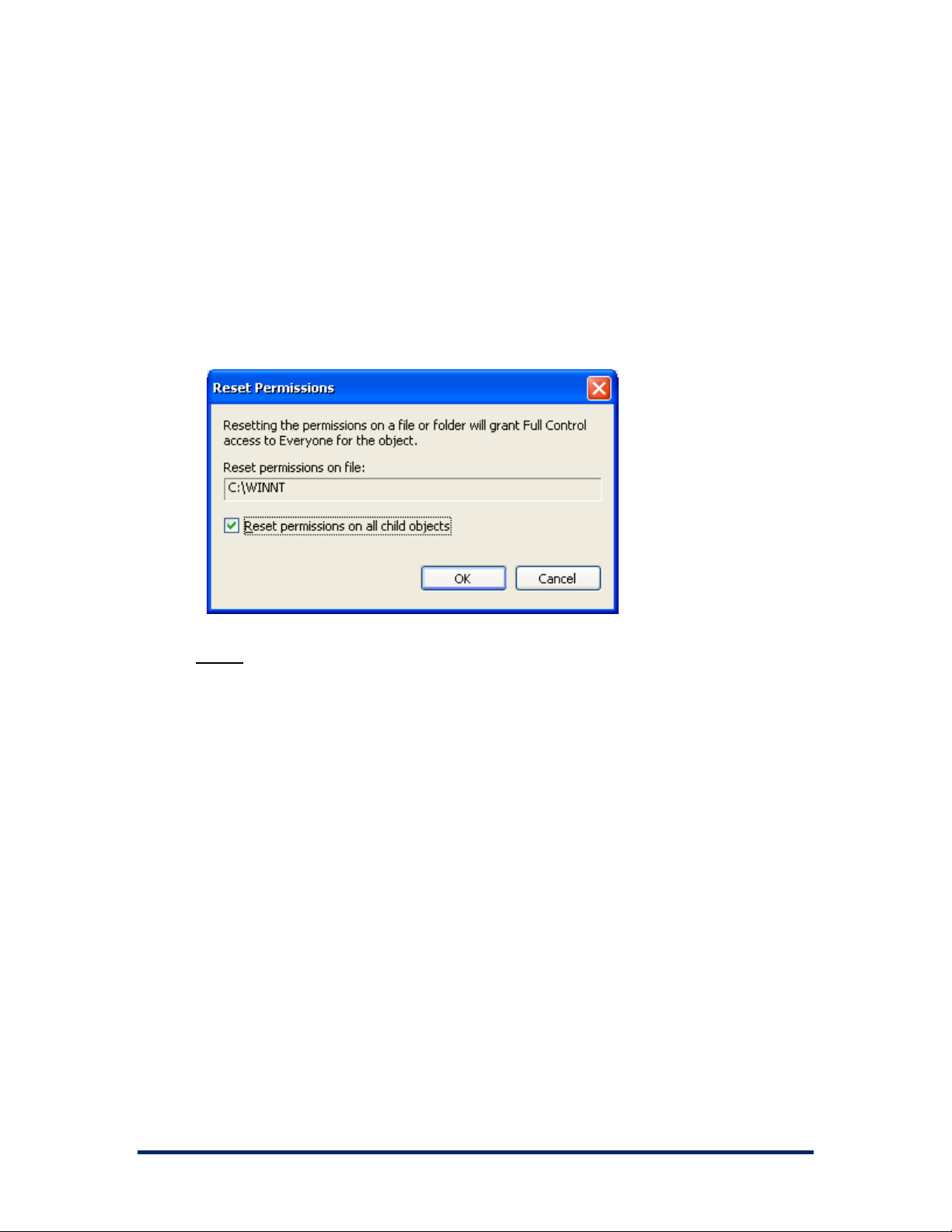
ERD Commander 2003
User’s Guide
3.7 Resetting Permissions
A system can become unbootable if permissions are set on NTFS folders or
directories that prevent the operating system from accessing the files
required for the boot process. The Reset Permissions button on a volume or
folder Properties dialog changes the permissions on the volume folder, and
optionally on child folders, to a security descriptor that gives the Everyone
group (all users) full access.
NOTE: Because resetting permissions makes folders and directories fully accessible
to any user, you should lock down the appropriate folders and directories after the
system is booted normally to close potential security holes.
Winternals Software Page 28
Page 32

ERD Commander 2003
User’s Guide
3.8 Mapping Network Drives
ERD Commander 2003 Explorer provides a Network Neighborhood folder for
you to navigate to file shares. However, in some cases it is more convenient
to access a file share through a mapped drive letter. To map a share to a
drive letter use the Map Network Drive menu item in the Tools menu or the
Map Network Drive button on a file share’s Properties dialog. This method
allows you to map shares on networks without NetBIOS and thus not visible
in Network Neighborhood.
The Map Network Drives dialog requires that you specify a free local drive
letter, the path to the network file share that you want to map, and optionally
the username and password information that Explorer should use to connect
to the share. The network share path can consist of DNS (e.g.
\\system.mydomain.com), NetBIOS (\\System) or TCP/IP (\\192.168.3.101)
computer addresses.
Disconnect a mapped drive either by selecting the drive you wish to
disconnect and selecting Disconnect from its context menu, or by selecting
the drive in the Disconnect Network Drive dialog, accessed from the Tools
menu.
Winternals Software Page 29
Page 33

ERD Commander 2003
User’s Guide
3.9 Adding a Domain
If a domain is not visible within ERD Commander 2003's Network
Neighborhood you can add it with the Add Domain dialog, which you activate
from the Tools menu of ERD Commander 2003 Explorer.
Winternals Software Page 30
Page 34

ERD Commander 2003
User’s Guide
3.10 Using File Search
You can search for files on the hard disks of the system that you are repairing
using ERD Commander 2003 File Search. ERD Commander 2003 File
Search has an interface nearly identical to that of the Windows 2000 File
Search utility, and is accessible via the Start menu and from the context
menu of folders within ERD Commander 2003 Explorer. As with Windows
2000 File Search, the search pattern you enter can contain any subset of the
file or path names for which you wish to search, and can include the asterisk
(*) wild-card character. You can also optionally modify your search to include
only results with modifications within a certain time period, or of a particular
size.
File Search displays the result of a search as a list in its right pane. After
selecting one or more entries in the list you can perform the following
operations, all of which are accessible via menu items in the File menu, the
context menu (display the context menu by right clicking), and the toolbar:
Copy •
•
Move
•
View properties
•
Explore (opens an instance of ERD Commander 2003 Explorer with
the target location opened)
•
Open (opens documents and executes executable images)
Double-clicking on a result also displays the properties file or folder for that
item.
Winternals Software Page 31
Page 35

ERD Commander 2003
User’s Guide
Winternals Software Page 32
Page 36

ERD Commander 2003
User’s Guide
3.11 Using FileRestore
Use ERD Commander’s FileRestore utility to recover deleted files from the
system you are repairing. Its interface, like that of ERD Commander 2003 File
Search, is similar to that of the Windows 2000 File Search utility. The search
pattern you enter can contain any subset of the file or path names for which
you wish to search, and can include the asterisk (*) wild-card character.
Optionally, you can modify your search to only include results with
modifications within a certain time period, or of a particular size. When you
Click the Search button FileRestore searches the locations you specified and
displays found items in the right pane of its window.
FileRestore attempts to determine whether each deleted file is recoverable
and reports the result in the Recoverability column. If a file is marked Likely it
means that none of the file's data is known to be overwritten by other files.
However, this is only an estimate of the file’s condition, and it is possible that
even a file marked Likely will contain corrupt data. In general the longer the
time since a file has been deleted the less likely that it can be recovered.
When searching for files on FAT or FAT32 volumes the first letter of the file
name cannot always be retrieved. For this reason FileRestore displays files
that match all characters entered in Search for files named, as well as those
matching all characters but the first. Whenever the first letter cannot be
retrieved it is replaced by the question mark character (‘?’) when displayed
and by an underscore (‘_’) when the file is copied to a new location.
If a file is found but it cannot be determined which directory it belongs to
(usually because the parent directory is also deleted) then it is placed in a
directory labeled “...Unknown Folder #...”. It is possible for there to be multiple
orphan directories, each corresponding to a different directory that no longer
exists.
Winternals Software Page 33
Page 37

ERD Commander 2003
User’s Guide
NOTE: To reduce the possibility of overwriting data that you may wish to recover,
whenever practical you should restore files to a location other than the source
volume.
Winternals Software Page 34
Page 38
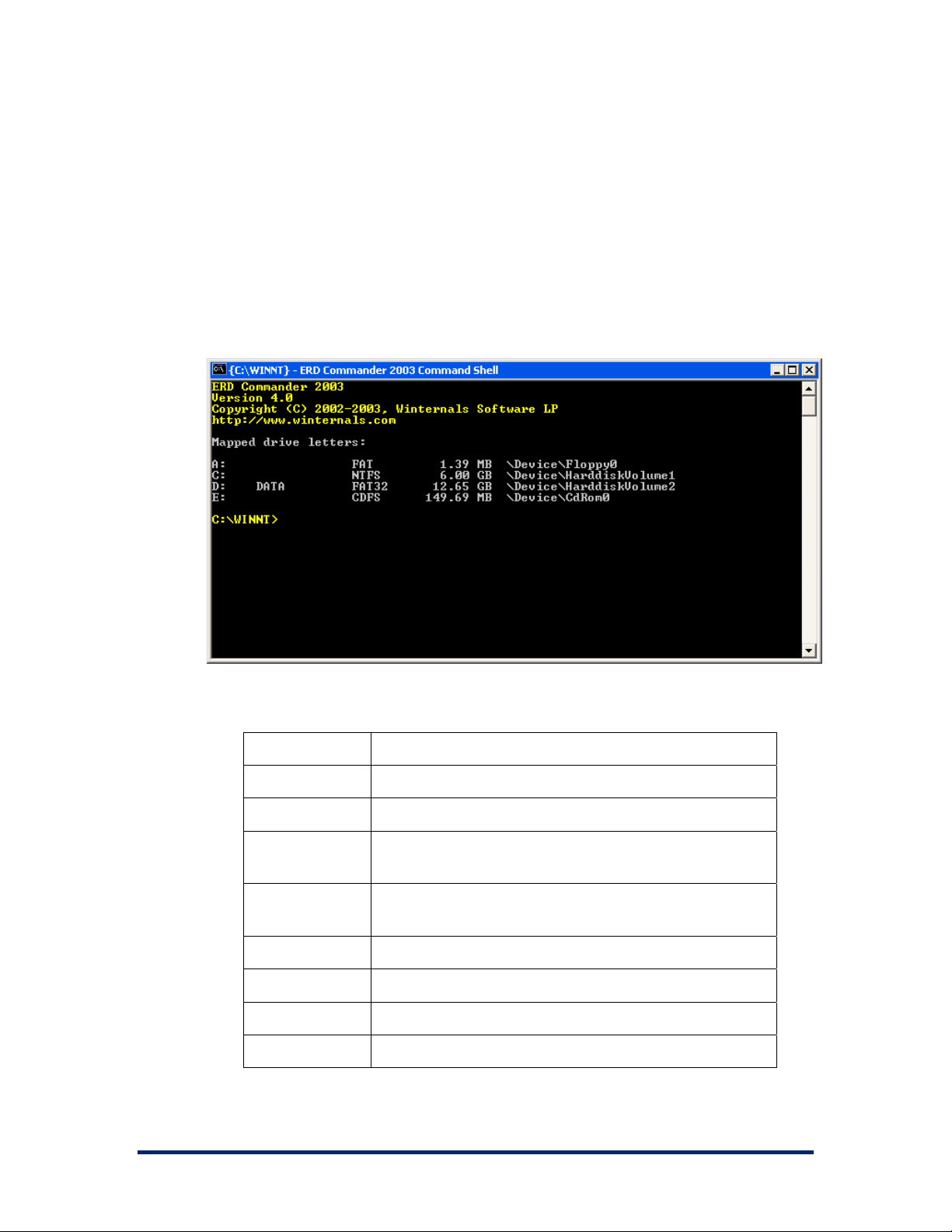
ERD Commander 2003
User’s Guide
3.12 Command Prompt
ERD Commander 2003 Command Prompt presents a subset of the
functionality implemented by the Windows XP command-prompt that includes
most built-in commands, the ability to execute external applications, and
batch file capabilities. This section serves as reference for the Command
Prompt’s built-in commands.
3.12.1 The Command Set
ATTRIB
BUFFER
CALL
CD
Displays or changes file attributes.
Sets console screen buffer information.
Calls one batch program from another.
Displays the name of or changes the current
directory.
CHDIR
Displays the name of or changes the current
directory.
CHKDSK
CLS
COPY
DATE
Checks a disk and displays a status report.
Clears the screen.
Copies one or more files to another location.
Displays the current date.
Winternals Software Page 35
Page 39

ERD Commander 2003
User’s Guide
DEL
DIR
DISKPART
ECHO
ERASE
EXIT
HELP
MAP
MD
MKDIR
MOVE
RD
Deletes one or more files.
Displays a list of files and subdirectories in a
directory.
Partitions disks.
Displays messages, or turns command echoing
on or off.
Deletes one or more files.
Exits the command prompt.
Provides Help information for ERD Commander
2003 commands.
Displays drive letter to partition mapping.
Creates a directory.
Creates a directory.
Moves or renames a file or directory.
Removes a directory.
REGSVR32
RMDIR
SCREEN
SET
START
TIME
TYPE
VER
VERSION
XCOPY
Registers COM/DCOM DLLs.
Removes a directory.
Sets console screen information.
Sets, displays, or removes environment variables.
Starts a program in a new command prompt
window.
Displays the current time.
Displays the contents of a file.
Displays ERD Commander 2003 version number.
Displays ERD Commander 2003 version number.
Copies files and directory trees.
Winternals Software Page 36
Page 40

ERD Commander 2003
3.12.2 Attrib
Displays or changes file attributes.
ATTRIB [+R | -R] [+A | -A] [+S | -S] [+H | -H] [[drive:][path]filename]
[/S]
+ Sets an attribute.
- Clears an attribute.
R Read-only file attribute.
A Archive file attribute.
S System file attribute.
H Hidden file attribute.
/S Processes files in all directories in the specified path.
3.12.3 Buffer
Sets console screen buffer information.
BUFFER [width height]
width Specifies width of the console buffer.
height Specifies height of the console buffer.
User’s Guide
3.12.4 Call
Calls one batch program from another.
CALL [drive:][path]filename [batch-parameters]
batch-parameters Specifies any command-line
information required by the batch
program.
3.12.5 Cd/Chdir
Displays the name of or changes the current directory.
CHDIR [drive:][path]
CHDIR[..]
CD [drive:][path]
CD[..]
".." specifies that you want to change to the parent directory.
Type CD drive: to display the current directory in the specified drive.
Type CD without parameters to display the current drive and directory.
Winternals Software Page 37
Page 41

ERD Commander 2003
3.12.6 Cls
Clears the screen.
CLS
3.12.7 Copy
Copies one or more files to another location.
COPY source [destination]
source Specifies the file or files to be copied.
destination Specifies the directory and/or filename for
the new file(s).
Wildcards can be used in both the source and destination file name specifications.
3.12.8 Date
User’s Guide
Displays the current date.
DATE
3.12.9 Del/Erase
Deletes one or more files.
DEL [/P] [/F] [/S] [/Q] [/A[[:]attributes]] [[drive:][path]filename
ERASE [/P] [/F] [/S] [/Q] [/A[[:]attributes]] [[drive:][path]filename
[drive:][path]filename
Specifies the file(s) to delete.
/P Prompts for confirmation before deleting each file.
/F Force deleting of read-only files.
/S Delete specified files from all subdirectories.
/Q Quiet mode, do not ask if ok to delete on global
wildcard
/A Selects files to delete based on attributes
attributes R Read-only files S System files
Specify multiple files by using wildcards.
H Hidden files A Files ready for archiving
- Prefix meaning not
The display semantics of the /S switch are reversed in that it shows you only
the files that are deleted, not the ones it could not find.
Winternals Software Page 38
Page 42
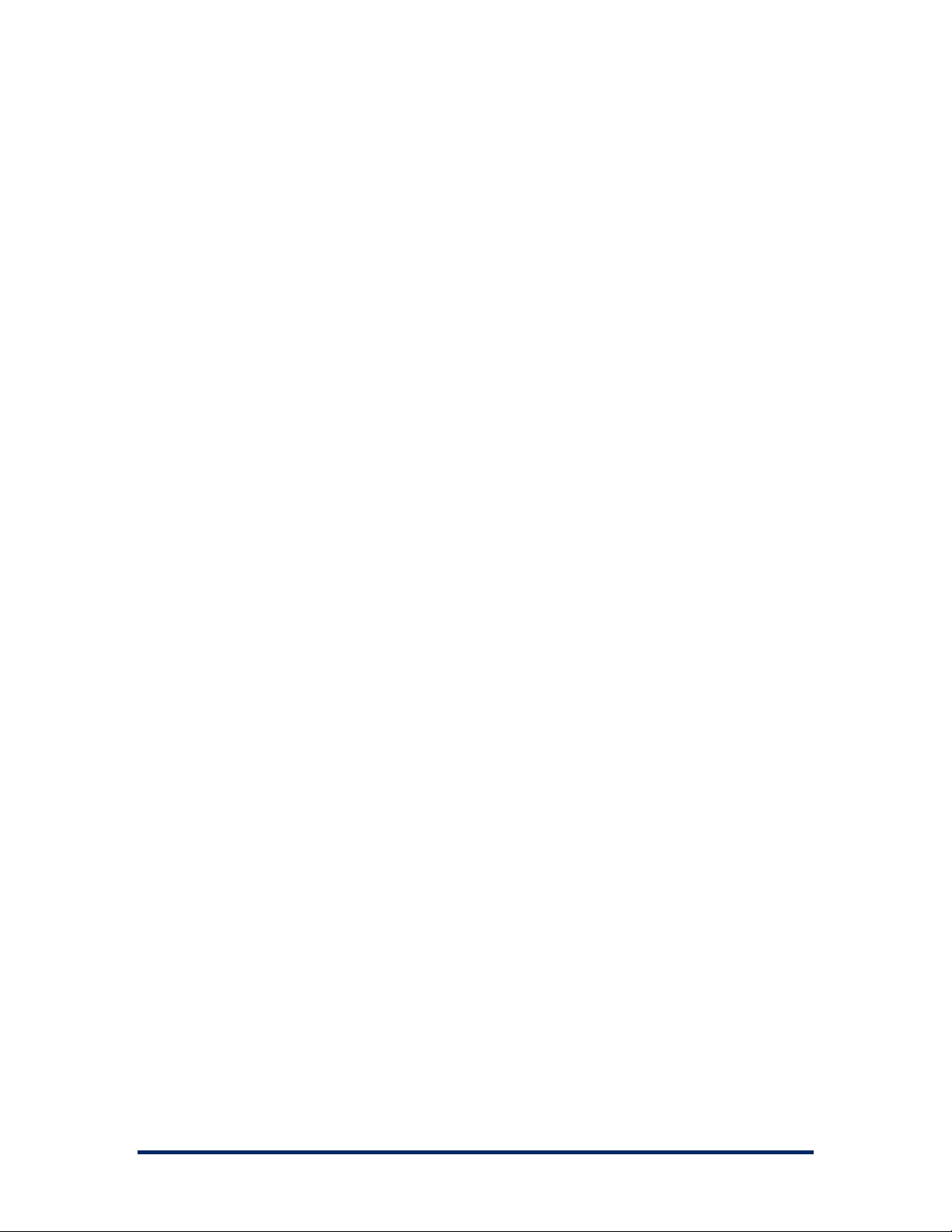
ERD Commander 2003
3.12.10 Dir
Displays a list of files and subdirectories in a directory.
DIR [drive:][path][filename] [/P] [/W] [/A[[:]attributes]]
[/O[[:]sortorder]] [/S] [/X]
[drive:][path][filename]
Specifies drive, directory, and/or files to list.
/P Don't pause after each screen of information.
/W Uses wide list format.
/A Displays files with specified attributes.
Attributes D Directories R Read-only files
H Hidden files A Files ready for archiving
S System files - Prefix meaning not
/O List by files in sorted order.
Sortorder N By name (alphabetic)
S By size (smallest first)
D By date & time (earliest first)
- Prefix to reverse order
/S Displays files in specified directory and all
subdirectories.
/X This displays the short names generated for
non-8dot3 file names. If no short name is
present, blanks are displayed in its place.
User’s Guide
3.12.11 Echo
Displays messages or turns command echoing on or off.
ECHO [message] [on | off]
message Message to display.
on Turns command echoing on.
off Turns command echoing off.
3.12.12 Exit
Exits the command prompt
EXIT
3.12.13 Help
Provides Help information for ERD Commander 2003 built-in Command
Prompt commands.
HELP [command]
Command Displays specific information on the specified command.
Winternals Software Page 39
Page 43

ERD Commander 2003
User’s Guide
3.12.14 Map
Displays drive letter to partition mappings.
This command displays the drive letter assignments made by ERD
Commander 2003. For each drive you will see the device name, volume
label, file system type and drive size.
If the System account or Administrators group is denied access to an NTFS
drive because of the security settings applied to the drive's root directory, the
file system type will be <?>. Use the Volume Properties dialog for the
volume to unlock the drive.
An example mapping is shown below:
Mapped drive letters:
A: \Device\Floppy0
C: WINXP NTFS 7.81 GB \Device\HarddiskVolume2
D: DEV NTFS 10.69 GB \Device\HarddiskVolume3
E: SRC NTFS 4.48 GB \Device\HarddiskVolume4
F: MSDN NTFS 2.41 GB \Device\HarddiskVolume5
G: GAMES NTFS 8.50 GB \Device\HarddiskVolume6
H: \Device\CdRom0
I: Audio CD CDFS 0.00 MB \Device\CdRom1
3.12.15 Mkdir/Md
Creates a directory.
MKDIR [drive:]path
MD [drive:]path
MKDIR creates any intermediate directories in the path, if needed. For
example, assume \a does not exist then:
mkdir \a\b\c
is the same as:
mkdir \a
mkdir \a\b
mkdir \a\b\c
Winternals Software Page 40
Page 44

ERD Commander 2003
3.12.16 Move
Moves or renames a file or directory.
MOVE Source [Target]
Source Specifies the path and name of the file(s) to move.
Target Specifies the path and name to move file(s) to.
3.12.17 Rmdir/Rd
Removes (deletes) a directory.
RMDIR [/S] [/Q] [drive:]path
RD [/S] [/Q] [drive:]path
/S Removes all directories and files in the
specified directory in addition to the
directory itself. Used to remove a
directory tree.
/Q Quiet mode, do not ask if ok to remove a
directory tree with /S
User’s Guide
3.12.18 Screen
Sets console screen information.
SCREEN [width height]
width Specifies width of the console window.
height Specifies height of the console window.
3.12.19 Set
Displays, sets, or removes command prompt environment variables.
SET [variable=[string]]
variable Specifies the environment-variable name.
string Specifies a series of characters to
assign to the variable.
Type SET without parameters to display the current environment variables.
Winternals Software Page 41
Page 45
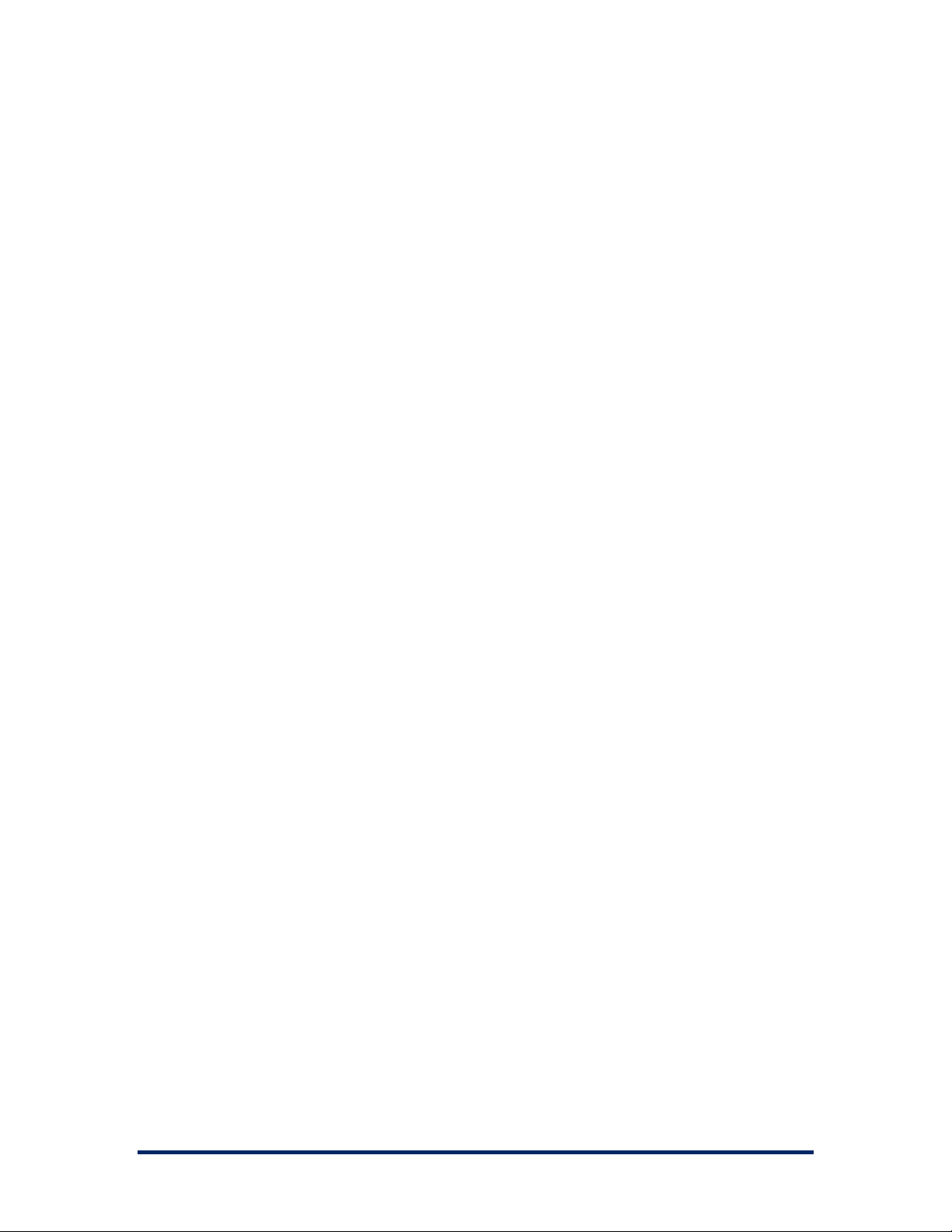
3.12.20 Start
Starts a program in a new command prompt window.
START [program] [parameters]
program Specifies the program.
parameters Specifies the parameters for the
program.
3.12.21 Time
Displays the current time.
TIME
3.12.22 Type
Displays the ASCII contents of a file.
ERD Commander 2003
User’s Guide
TYPE filename
The TYPE command displays the contents of a file. You can pause the output
at any time by pressing CTRL-S, and abort the output by pressing CTRL-C.
3.12.23 Ver/Version
Displays ERD Commander 2003's version number.
VERSION
VER
Winternals Software Page 42
Page 46
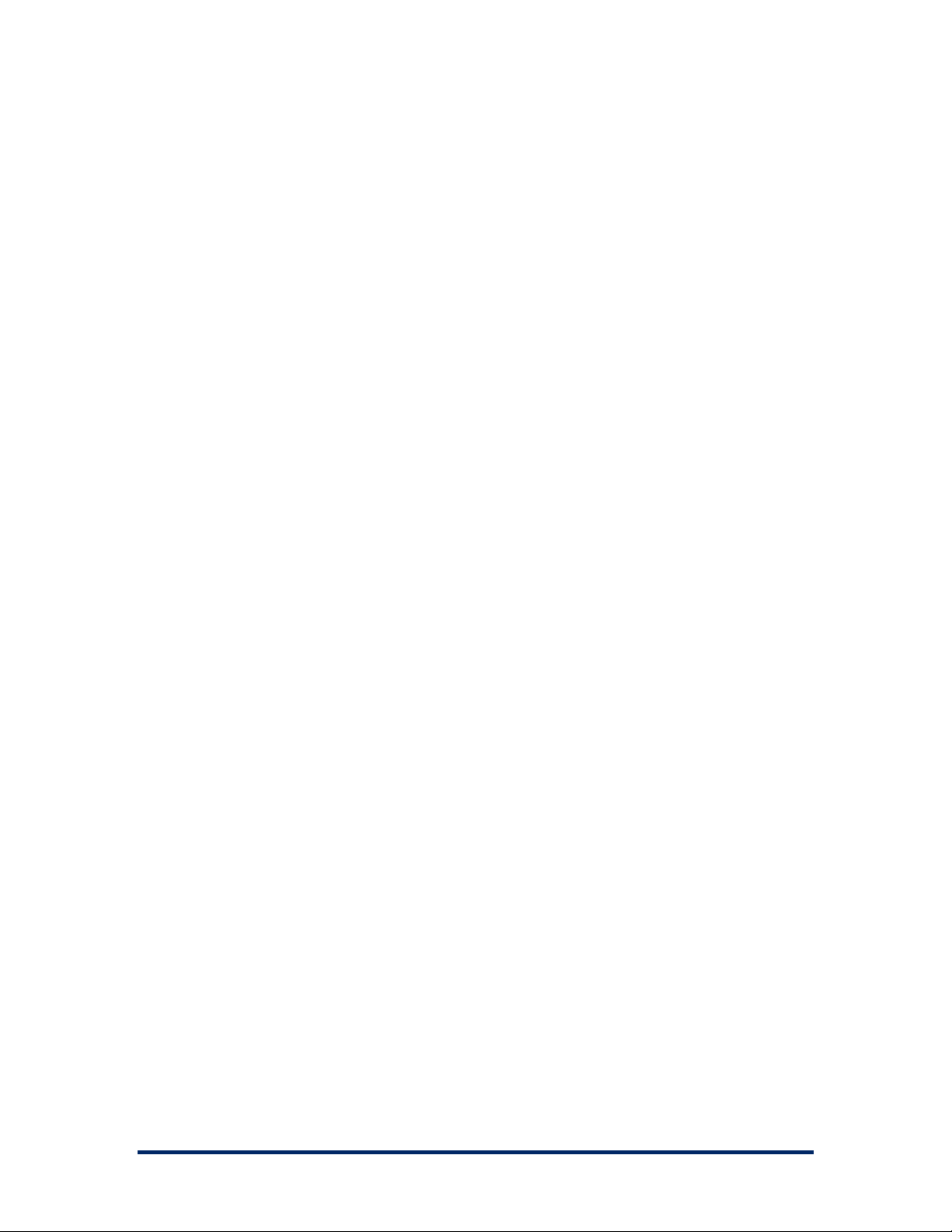
ERD Commander 2003
3.12.24 Xcopy
Copies files and directory trees.
XCOPY source [destination] [/A | /M] [/P] [/S] [/W]
[/C] [/E] [/I] [/Q] [/F] [/H] [/R] [/T] [/U]
[/K]
source Specifies the file(s) to copy.
destination Specifies the location and/or name of new files.
/A Copies files with the archive attribute set,
doesn't change the attribute.
/M Copies files with the archive attribute set,
turns off the archive attribute.
/P Prompts you before creating each destination
file.
/S Copies directories and subdirectories except
empty ones.
/W Prompts you to press a key before copying.
/C Continues copying even if errors occur.
/E Copies empty subdirectories.
/I If destination does not exist and copying more
than one file, assumes that destination must be a
directory.
/Q Does not display file names while copying.
/F Displays full source and destination file names
while copying.
/H Copies hidden and system files also.
/R Overwrites read-only files.
/T Creates directory structure, but does not copy
files. Includes empty directories or
subdirectories.
/U Copies only files that already exist in
destination.
/K Copies attributes. Normal Xcopy will reset
read-only attributes.
User’s Guide
Winternals Software Page 43
Page 47
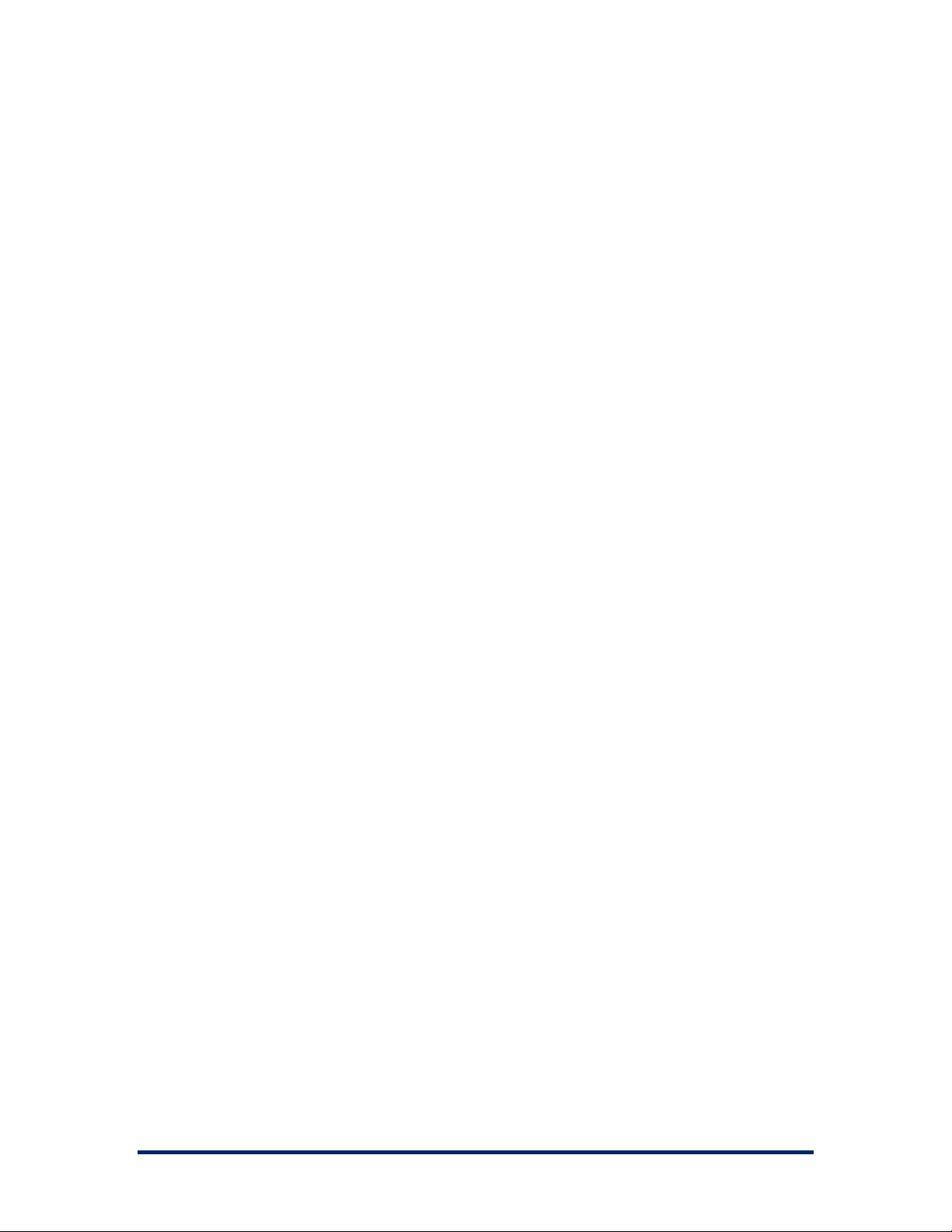
ERD Commander 2003
User’s Guide
3.13 Chkdsk
ERD Commander 2003 includes a clone of the Windows 2000/XP Chkdsk
utility for analyzing and correcting file system corruption. Run Chkdsk, which
is located in the system32 directory of the ERD Commander 2003 CD-ROM,
from a command prompt window. The ERD Commander 2003 Chkdsk
supports a subset of the Windows Chkdsk command-line options:
Usage: chkdsk [/F] [/X] [/R] [drive:]
/F Fixes errors on the disk.
/X Forces the volume to dismount first if necessary.
/R Locates bad sectors and recovers readable
information (implies /f)
If you specify a drive that has open files, for instance because you are
running an application from the drive, you must use the /X switch. However,
the /X switch does not work on the system drive of an installation you are
repairing if you are running any utilities that access the Registry of that
installation. The ERD Commander 2003 utilities that access the Registry
include Regedit, Explorer, Service and Driver Manager, System Information,
and Event Log Viewer. Make sure that you close these applications before
running Chkdsk against the system drive.
Winternals Software Page 44
Page 48

ERD Commander 2003
User’s Guide
3.14 Diskpart
Diskpart, Microsoft’s command-line disk partitioning utility, ships with ERD
Commander 2003. The ERD Commander 2003 Disk Management snap-in
that you access with the Computer Management utility provides a graphical
interface to Diskpart’s functionality, but Diskpart has interactive as well as
script-driven modes. For help on Diskpart’s commands, run it and enter the
Help command. Microsoft’s web site also has information on using Diskpart.
Winternals Software Page 45
Page 49

ERD Commander 2003
User’s Guide
3.15 Regsvr32
ERD Commander 2003 Regsvr32 has an interface identical to that of the
Windows Regsvr32 utility. The Windows Regsvr32 utility does not function
properly in the ERD Commander 2003 environment because it cannot
register DLLs into an installation you are repairing, so use ERD Commander
2003 Regsvr32 to register COM/DCOM server DLLs.
Usage: regsvr32 [/u] [/s] [/n] [/i[:cmdline]] dllname
/U Unregister server
/S Silent; display no message boxes
/L Call DllInstall passing it an optional [cmdline];
/N Do not call DllRegisterServer; this option must be used with /l
when used with /u calls dll uninstall
Winternals Software Page 46
Page 50

ERD Commander 2003
User’s Guide
3.16 Notepad
ERD Commander 2003 Notepad is essentially a clone of the Windows
Notepad application, allowing you to edit existing text files and create new
ones.
Winternals Software Page 47
Page 51

ERD Commander 2003
User’s Guide
3.17 Regedit
ERD Commander 2003 Regedit is similar to the Windows XP Regedit utility,
but enables you to edit the Registry of the system you are repairing. Unlike
with Windows Regedit, you will only see two top-level keys in ERD
Commander 2003 Regedit: HKEY_CLASSES_ROOT and
HKEY_LOCAL_MACHINE. This is because there are no users actually
logged on to the system you are repairing with ERD Commander 2003,
obviating the need for the HKEY_USERS and HKEY_CURRENT_USER root
keys. Since ERD Commander 2003 (not the system) is booted, there is no
current hardware configuration loaded, obviating the need for
HKEY_CURRENT_CONFIG (the root key that links to the part of the Registry
representing the active hardware profile) and there is no HARDWARE subkey
under HKEY_LOCAL_MACHINE, since the system creates the HARDWARE
key for an installation when it boots.
If any of the Registry hives (the files that store Registry data) of the system
that you are repairing are missing or corrupt one or more subkeys under
HKEY_LOCAL_MACHINE will not be available. See Chapter 4, Frequently
Asked Questions, for a description of the correspondence between Registry
hives and the keys that represent them.
ERD Commander 2003 Regedit understands the following Registry value
types:
String •
•
Multi-String
•
Expandable String
•
Binary
•
DWORD
Like the Windows Regedit, ERD Commander 2003 Regedit supports Registry
key import and export, allowing you to save Registry key information to a text
Winternals Software Page 48
Page 52

ERD Commander 2003
User’s Guide
file and to incorporate Registry key information of the same format into the
Registry. The file format used by ERD Commander 2003 Regedit is the same
as that used by the Windows 2000, XP, and Server 2003 Registry editors.
Use ERD Commander 2003 Regedit’s permissions reset functionality when a
system becomes unbootable because security permissions on keys prevent
the system from accessing critical areas of the Registry. Select the key
whose permissions you wish to reset and chose the Reset Permissions
menu entry. You can reset the permissions on a specific key or a key and all
its subkeys.
NOTE
: Because resetting permissions makes objects fully accessible to any
user, you should lock down the appropriate objects after the system is booted
normally to close potential security holes.
Winternals Software Page 49
Page 53
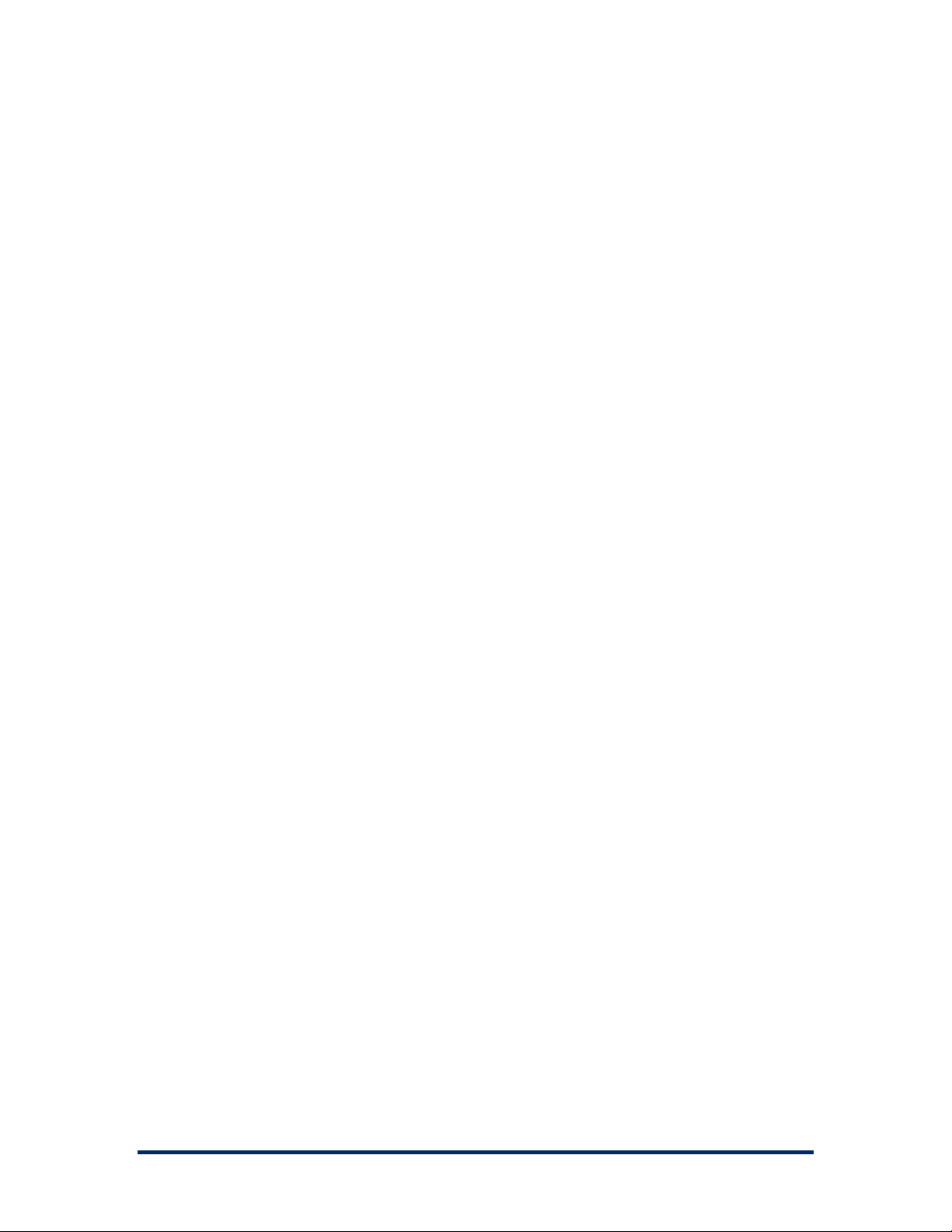
ERD Commander 2003
User’s Guide
3.18 Using Service and Driver Manager
The ERD Commander 2003 Service and Driver Manager, accessible in the
Administrative Tools folder of the Start menu, is an ERD Commander 2003
Computer Management utility snap-in. The Service and Driver Manager is
actually an interface to the
HKEY_LOCAL_MACHINE\System\CurrentControlSet\Services part of the
Registry where service and driver configuration subkeys are located for the
system you are repairing.
Every service and driver has a subkey that includes values that specify its
start type, and an optional description and display name. The Service and
Driver Manager shows this information and allows you to edit the start type
when you view the properties of a selected service or driver. You can access
the Properties dialog by selecting the service or driver and double-clicking,
or by choosing Properties from the Action menu or from the context menu
that appears when you right-click.
Typical repair operations involve disabling a service or driver that is
preventing a system from booting, or replacing a corrupt service or driver file.
To disable a service or driver, display its properties and change the startup
type to Disabled. The Properties dialog also reports the path to the service
or driver’s executable image.
Winternals Software Page 50
Page 54

ERD Commander 2003
User’s Guide
Winternals Software Page 51
Page 55

ERD Commander 2003
User’s Guide
3.19 Using Event Log Viewer
ERD Commander 2003 Event Log Viewer enables you to examine the
System, Application, and Security event logs of the system you are repairing.
It functions like the Windows Event Viewer, allowing you to look for entries
that might help you diagnose a problem that is preventing a system from
booting. Examples include blue-screen crash errors and errors or warnings
that indicate problems with particular services or drivers.
Event Log Viewer is a snap-in to the ERD Commander 2003 Computer
Management utility that you access via the Administrative Tools folder in the
Start menu. The three event logs displayed by ERD Commander 2003 Event
Log Viewer are stored in the system's SystemRoot\System32\Config folder. If
any of these files are missing or corrupt, you will see no entries in the
corresponding node.
To view detailed information about the entry, choose Properties from the
Action menu or an event log entry’s context menu, or double-click on the
entry. Use the up and down arrows in the Properties dialog to move between
different event entries.
Winternals Software Page 52
Page 56

ERD Commander 2003
User’s Guide
3.20 Filtering Events
You can filter the events that you want to see by selecting the Filter menu
entry from the Action menu of Computer Management. The Filter dialog,
shown below, allows you to filter based on the event severity, source,
category, date, and other attributes.
Winternals Software Page 53
Page 57
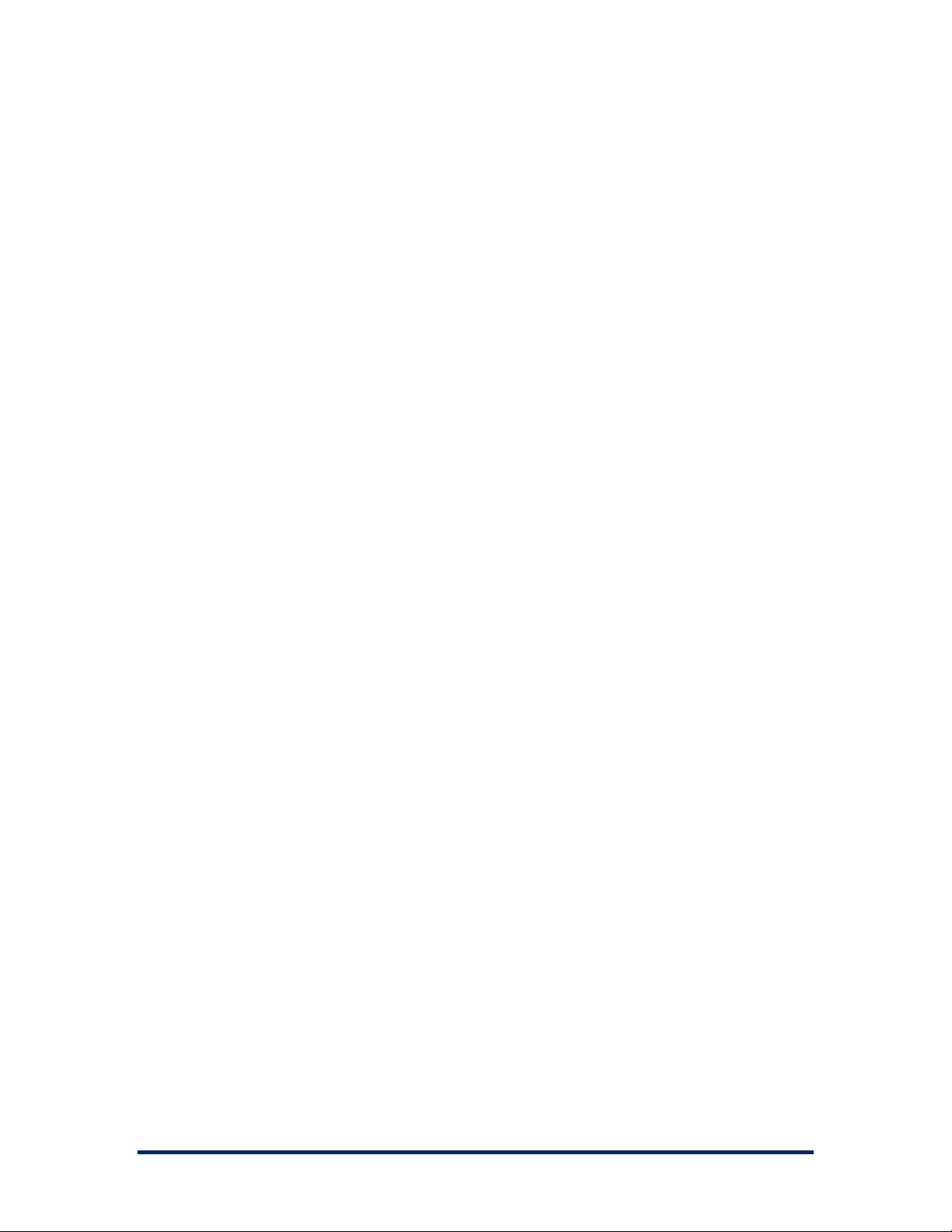
ERD Commander 2003
User’s Guide
3.21 Using TCP/IP Configuration
When you boot a computer with ERD Commander 2003, network adapters on
the system are started using a default configuration that assumes that you
have a DHCP server on your network from which an IP address, gateway,
and DNS servers can be obtained. If your network requires explicit
configuration of any of these values, use the ERD Commander 2003 TCP/IP
Configuration utility after logging on to the system you wish to repair. The
TCP/IP Configuration utility, accessible in the Administrative Tools folder of
the Start menu, lets you select the network adapter for which you want to
make changes and to enter explicit TCP/IP settings for that adapter. The
settings that you enter become active immediately when applied.
The advanced page of the TCP/IP Configuration utility shows the currently
enabled settings for IP address, DNS server, gateways, WINS servers, and, if
DHCP is configured, DHCP server and lease time.
Note that ERD Commander 2003 assigns a random name to the computer
being accessed for repair. If you wish to access the volumes of the computer
from another system you must enable file sharing by running the File Sharing
utility.
Winternals Software Page 54
Page 58
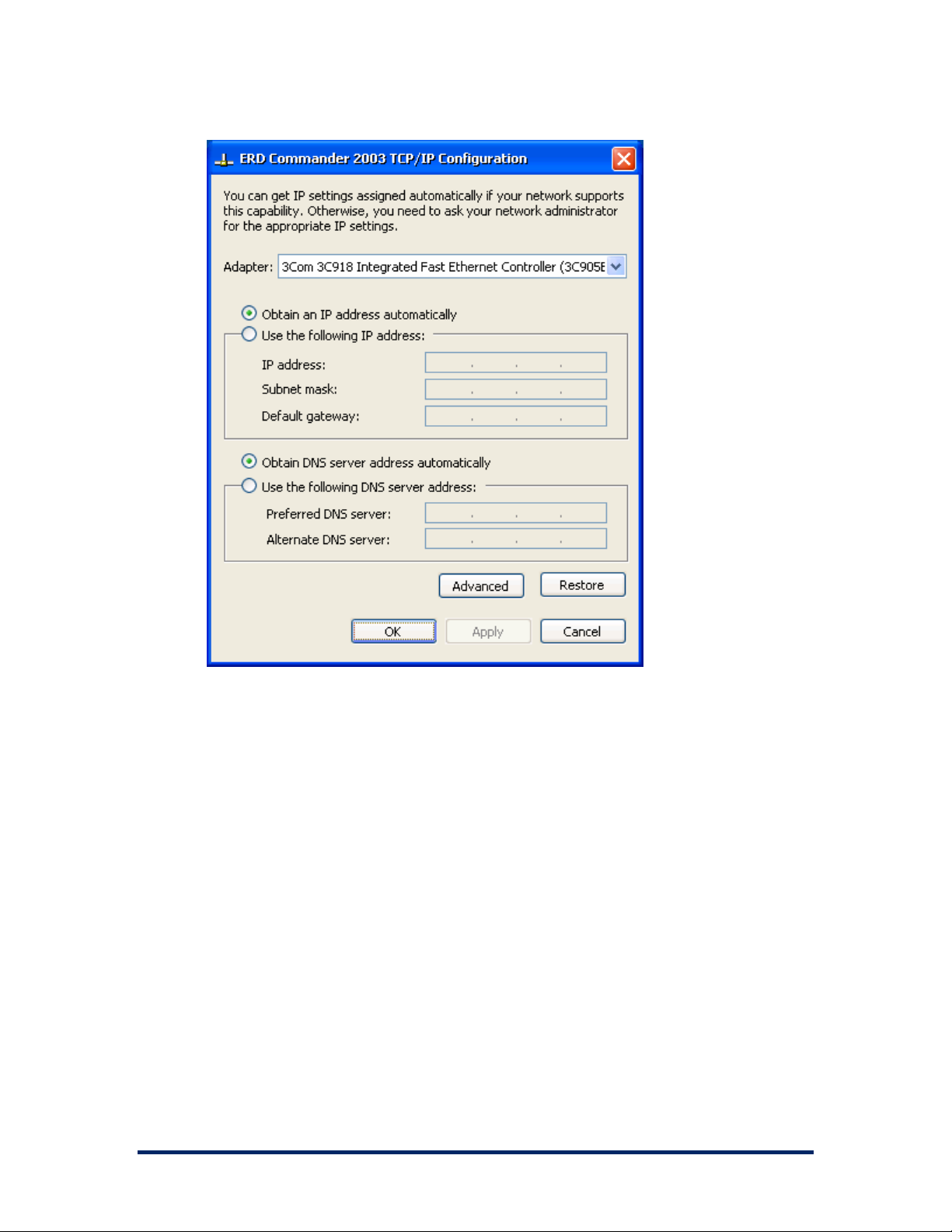
ERD Commander 2003
User’s Guide
Winternals Software Page 55
Page 59

ERD Commander 2003
User’s Guide
3.22 Using Disk Management
The Disk Management utility is a snap-in to the ERD Commander 2003
Computer Management utility that is located in the Administrative Tools folder
of the Start menu. It provides information on drive-letter to volume mappings
as well as a graphical disk partitioning and formatting interface.
The drive letters that ERD Commander 2003 assigns to volumes may not be
the same as those made when you boot normally into the system you are
repairing. To aid in identifying volumes, two ways are provided to view
detailed drive letter mapping information. The first is with the map command
in the ERD Commander 2003 Command prompt, and the second is accessed
from the ERD Commander Disk Management utility.
The bottom portion of ERD Commander 2003 Disk Management’s window
shows a graphical view of the system's disks and partitions. A context menu
specific to the selected object appears in the All Actions submenu of the
Action menu; you can also right-click on an object to access the same menu.
You can create new partitions or volumes within free space, format, delete
and explore existing volumes, and for partitions on Basic Disks (disks that
use Master Boot Record – MBR – partitioning), mark a partition as Active
(bootable). Most of the operations available in ERD Commander 2003 Disk
Management are also available in Diskpart, a command-line disk partition tool
with scripting capability.
If a volume does not have an assigned drive letter in the ERD Commander
2003 environment, you can assign one for that session so that you can
explore the volume, run Chkdsk, and perform other operations on it.
Note Microsoft licensing does not allow you to create multipartition volumes -
including spanned volumes, mirrored volumes, striped volumes, and RAID-5
volumes - using either Diskpart or ERD Commander 2003 Disk Management.
Winternals Software Page 56
Page 60
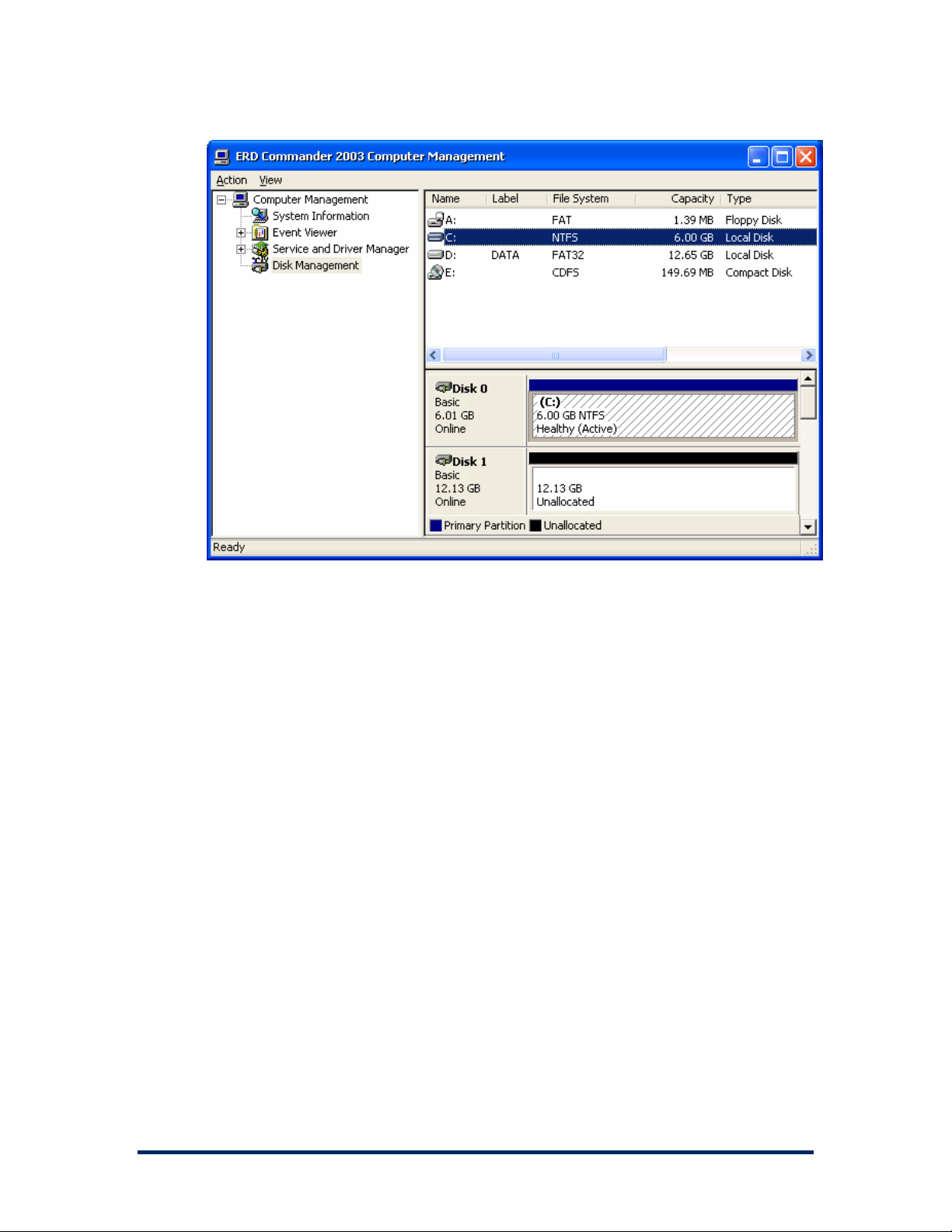
ERD Commander 2003
User’s Guide
Winternals Software Page 57
Page 61
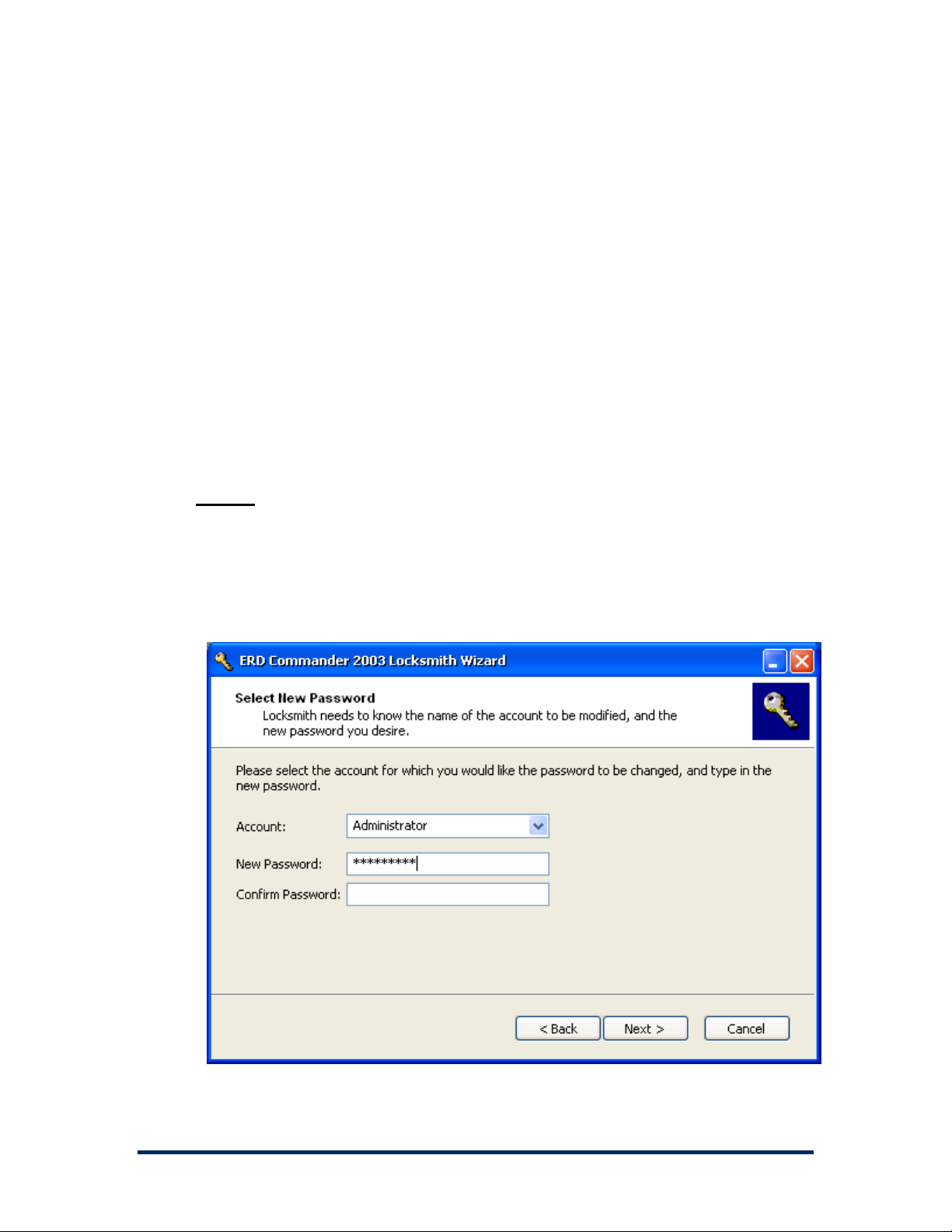
ERD Commander 2003
User’s Guide
3.23 Locksmith
If you are unable to logon to a system because you have lost the local
administrator password or because the administrative password has been
locked out, use the ERD Commander 2003 Locksmith utility to reset the
password to a known value and unlock the account. The Locksmith wizard,
located in the Administrative Tools folder of the Start menu, guides you
through the process of selecting the account for which you want to change
the password and entering the new password. The account will have the new
password and be unlocked the next time you boot normally into the system
you are repairing.
NOTES
password before booting the system normally.
Locksmith requires the System Registry hive to be intact.
If you have a local policy on the system that enforces password length and/ or
complexity, the new password must comply with this policy to take effect.
: You will lose a previous change if you rerun Locksmith to change another
Winternals Software Page 58
Page 62

ERD Commander 2003
User’s Guide
3.24 File Sharing
To export the volumes of a system booted with ERD Commander 2003, use
the ERD Commander 2003 File Sharing utility located in the Administrative
Tools folder of the Start menu. The utility requires that you enter a workgroup
name and password for the ERD Commander 2003 administrator account.
Note that ERD Commander 2003 File Sharing sets the password of the ERD
Commander 2003 administrator account that is in effect during the current
ERD Commander 2003 session, not the administrative account of an
installation that you may be repairing.
When you enable file sharing each volume of the system is exposed with a
share name corresponding to the volume’s drive letter. Access the volumes
of the ERD Commander 2003 system using its temporary computer name
and administrative account. For example, if the system’s temporary name is
MININT-LX423P and you had set the administrative account password to
“allaccess” execute the following command on another computer to gain
access to the volume of the dead system:
net use \\minint-lx423p\ipc$ /user:minint-lx423p allaccess
After executing the command access to the volumes using their drive letters
e.g.:
dir \\minint-lx423p\c
Disable file sharing by rebooting the system.
Winternals Software Page 59
Page 63

ERD Commander 2003
User’s Guide
Winternals Software Page 60
Page 64

ERD Commander 2003
User’s Guide
3.25 System Restore
Windows XP’s System Restore feature can be configured to periodically
create snapshots, called restore points, of operating system files, the
Registry, and various Windows component configuration databases such as
COM+ and WMI (Windows Management Instrumentation). In order to undo
damage caused by user error, system updates, or an application installation,
an end-user can run Windows XP’s System Restore Wizard and roll back the
state of these files and settings to a previous restore point. However, the
Windows XP System Restore Wizard is only accessible when a system is
booted, making it unavailable when a system is rendered unbootable. ERD
Commander 2003’s System Restore Wizard provides access to the restore
points of Windows XP System Restore, enabling you to apply a restore point
even when a system cannot boot.
The ERD Commander 2003 System Restore Wizard, which resides in the
Administrative Tools folder of the Start menu, is similar to the Windows XP
System Restore Wizard. Use the wizard’s restore point calendar to select a
restore point that you wish to apply. The wizard applies the system files,
configuration databases and Registry of the selected restore point, making
backups of any files it changes within root-directory folders named
ErdUndoCache on the volumes on which replaced files reside.
If you apply a restore point and later wish to restore the previous state, run
the ERD Commander 2003 System Restore Wizard and chose the undo
option. When you decide that you no longer require the option to undo a
restore point’s application, use ERD Commander 2003 System Restore
Wizard to delete the undo cache directories from the installation’s volumes.
NOTE
Wizard does not corrupt the system’s state, ERD Commander 2003 System Restore
Wizard deletes the restore point that you apply and any that follow it chronologically
from the Windows XP System Restore database.
: In order to ensure that subsequent use of Windows XP’s System Restore
Winternals Software Page 61
Page 65
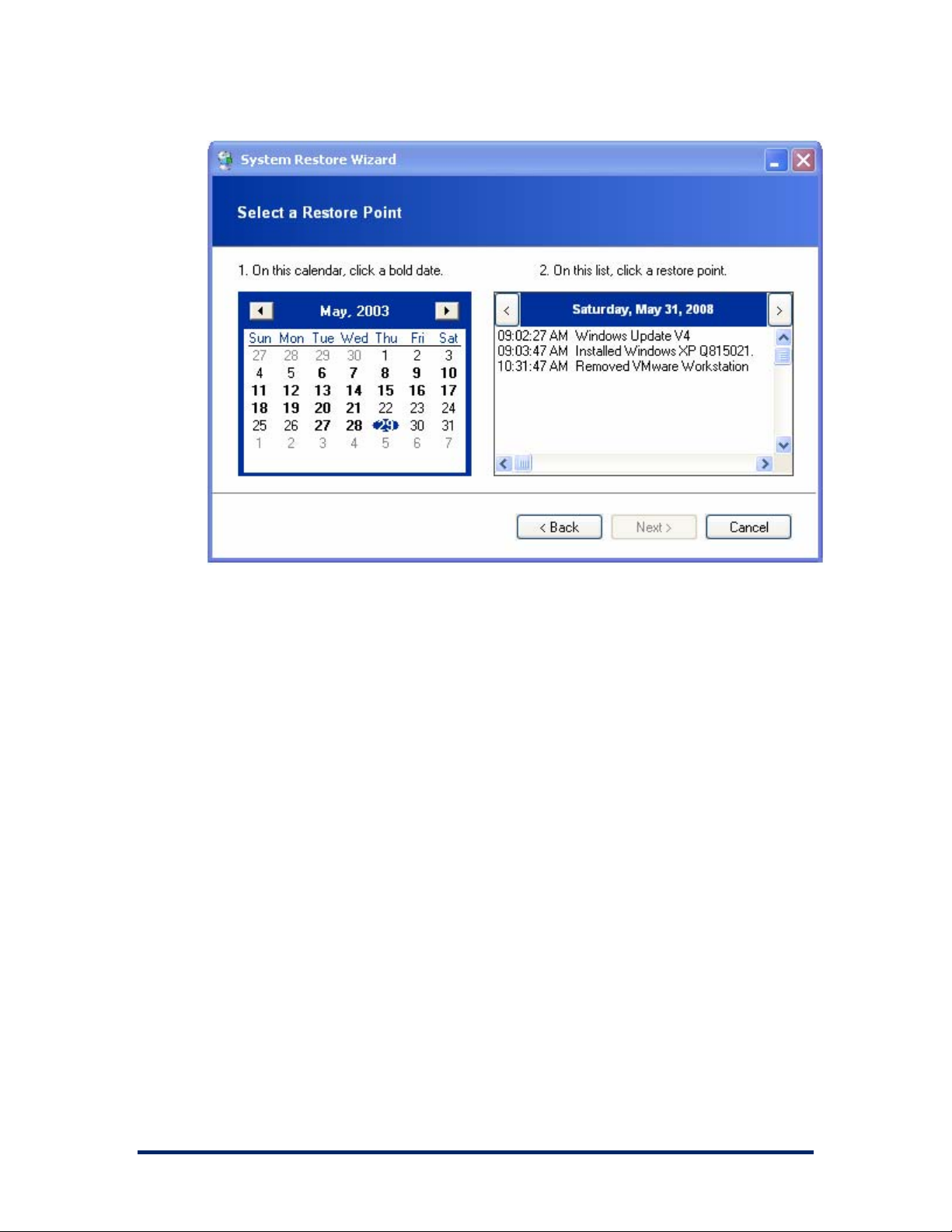
ERD Commander 2003
User’s Guide
Winternals Software Page 62
Page 66

ERD Commander 2003
User’s Guide
3.26 System Compare
If you have an unbootable system that was configured similarly to another
installation on your network or to an on-disk image (such as an installation
CD), use the ERD Commander 2003 System Compare utility to identify file,
service and driver differences between the system and a reference image to
help guide the repair process.
The ERD Commander 2003 System Compare utility starts by asking you to
select the local installation directory. By default, this is the system directory of
the installation that you logged into. However, if corruption or other issues
prevent ERD Commander 2003 from finding the installation directory you can
also specify a directory.
You can specify the reference installation in one of two ways: either as a
computer name or as a path to an installation directory or Windows
installation media root directory. You must enter computer names with a “\\”
prefix e.g. “\\ref-comp”. If you designate a computer or a remote path the
wizard requires you to enter an account name and password with which to
access the remote location. You should enter a computer name if you want to
compare both file and service and driver configuration, since only file
information is available for comparison if you enter a directory path.
After making your selections the ERD Commander 2003 System Compare
utility performs the requested comparison and presents the results in a list. If
the reference location is a computer then you have the option to see either
file or driver and service differences. For files, the Details button or right-click
context menu selection displays a dialog box with additional information
about the selected file.
Winternals Software Page 63
Page 67

ERD Commander 2003
User’s Guide
3.27 Running External Commands
The ERD Commander 2003 operating environment allows you to run Win32
applications other than those included on your product CD. Such External
Commands may be found on the volumes of the computer that you wish to
repair, or on the network. However, because the ERD Commander 2003
environment is different than that of Windows, many applications launched
within it either behave incorrectly or fail to run. It should also be noted that
different Windows installations provide different versions of many commands,
so a particular External Command found on one system may work, while that
found on another system may not. For these reasons Winternals Software
does not warrant or support use of commands other than those found on your
ERD Commander 2003 product CD, and a warning is displayed whenever
you launch an external command from the ERD Commander 2003
Windowing Shell or an ERD Commander 2003 command prompt.
Winternals Software Page 64
Page 68

ERD Commander 2003
User’s Guide
If you wish to suppress the external command dialog for commands launched
from within the ERD Commander 2003 command prompt (for example, when
you execute batch files that spawn them) you can set the
AllowExternalCommand environment variable to a value of "yes". If you do
not want to allow the execution of any external commands set the
AllowExternalCommand environment variable to "no". The default value of
the variable is "warn".
Winternals Software Page 65
Page 69

ERD Commander 2003
User’s Guide
4 Disk Commander
Disk Commander is an advanced partition, volume, file and master boot
record (MBR) salvage and repair tool that ERD Commander 2003 includes
when you purchase it as part of the Winternals Administrator’s Pak. You can
use Disk Commander to:
Salvage files from a volume that your operating system is having
•
trouble accessing.
•
Salvage files from a volume that your operating system does not
recognize or provide a drive letter for.
•
Recover deleted files.
•
Repair volumes that have been damaged by a virus or been
accidentally deleted by FDISK or the Windows Disk Administrator.
Disk Commander consists of a Wizard that guides you through the recovery
process.
Warning: Some features of Disk Commander allow you to modify your disk in ways
that can potentially damage or render your volumes inaccessible. Because all
volumes on a disk share the same partition table it is possible that changes to one
volume can impact other volumes on the disk. It is highly recommended that you use
a conventional back up program to preserve as much of your data as possible before
using Disk Commander to perform repairs.
4.1 Selecting a Drive Letter to Recover
If the data you wish to recover is on a volume that is relatively intact and has
a drive letter assigned to it, then you can select that drive letter and go
directly to recovering files. If it does not have a drive letter assigned then
there are several additional step needed for Disk Commander to locate the
partition.
The version of Disk Commander you are running impacts which volumes may
be recognized, since drive letter assignments are performed by the
underlying operating system rather than Disk Commander. Therefore, if you
Winternals Software Page 66
Page 70

ERD Commander 2003
User’s Guide
are running the DOS version of Disk Commander, or the Win32 version on a
Windows 9x/Me system, you will not be able to directly select NTFS volumes.
Similarly a Windows NT 4.0 system will not normally recognize FAT32
volumes.
Warning: The drive letter assignments you see in Disk Commander may be different
than what Windows assigns. Please carefully examine the sizes and labels of all of
the drives before making a selection.
If you select a drive letter then you will be able to salvage files from the
volume, but not make any kinds of repairs (normally if the volume is assigned
a drive letter than there are no further repairs that Disk Commander can
perform). If you wish to make repairs to the partition then indicate the volume
does not have a drive letter.
By selecting a drive letter here you advance straight to the Salvaging Files
screen.
Winternals Software Page 67
Page 71

ERD Commander 2003
User’s Guide
4.2 Selecting a Target Disk
If the volume you are interested in was not assigned a drive letter, or you
elected not to use the letter assigned, then you must help Disk Commander
to locate the volume.
Select which physical hard disk that contains the volume you need to recover
files from.
4.3 Lost Volume Scan
The next page in the wizard gives you the opportunity to scan for lost
volumes. Disk Commander will always look at the partitions defined in the
partition table for the disk you have selected, but it can also perform an
exhaustive scan of your disk attempting to locate volumes that do not appear
in your partition table.
The exhaustive scan takes a long time to perform and is usually not
necessary to recover your data. You may want to skip the scan initially and
Winternals Software Page 68
Page 72
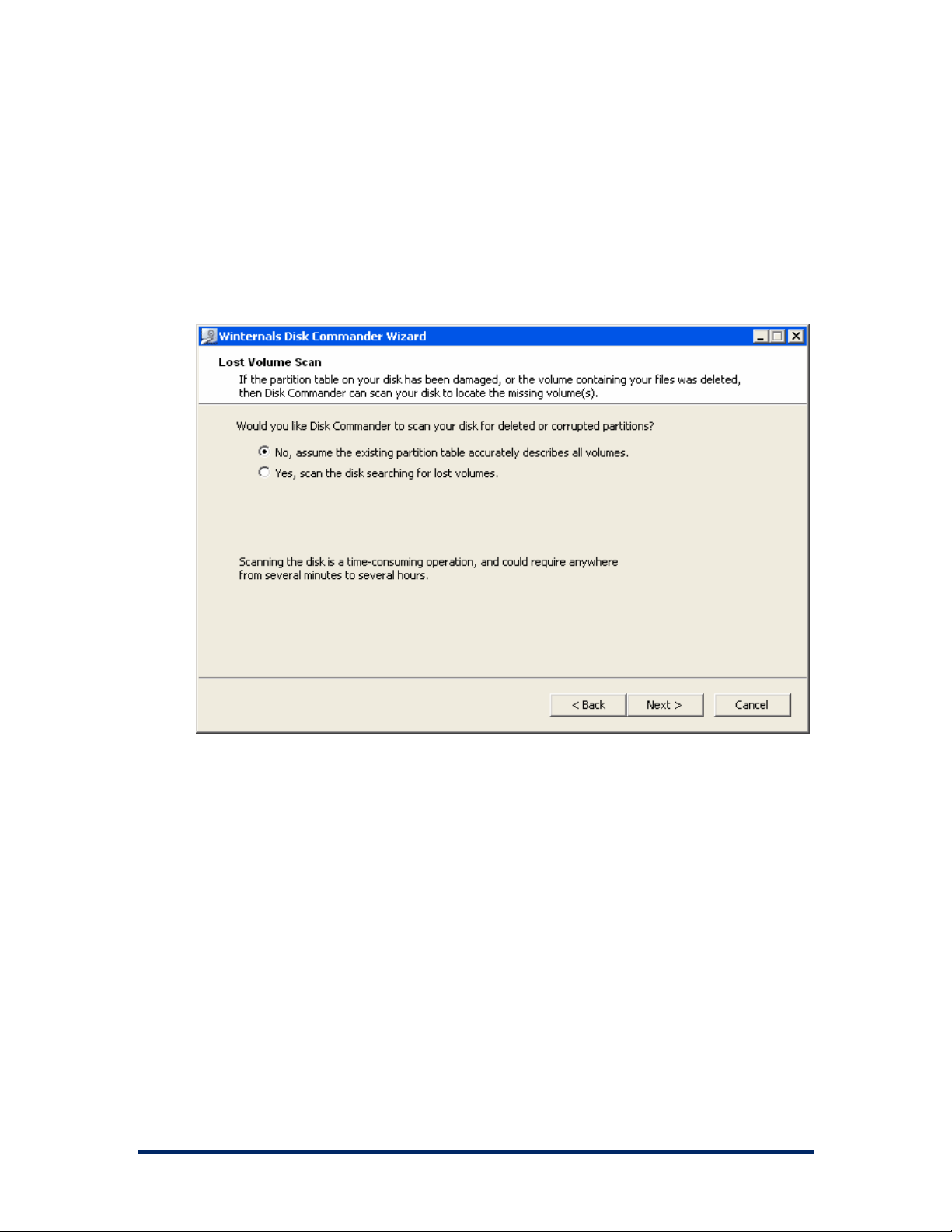
ERD Commander 2003
User’s Guide
see if Disk Commander can locate your volume without it. If it cannot then
back up and perform the scan.
After you perform a scan Disk Commander will save the results in a file so
you do not have to perform the scan again, even if you exit and restart the
program.
4.4 Partition Table Backup
Because Disk Commander allows you to modify your partition table, you may
want to create a back up of the information stored there. Disk Commander
allows you to back up the partition table entries, as well as the boot sectors of
each of your partitions, and save them to a file.
The backup file can be stored in the Disk Commander installation directory (if
running from a floppy disk it will be stored on the floppy disk) or on a floppy
disk you designate.
Winternals Software Page 69
Page 73

ERD Commander 2003
User’s Guide
You can use the back up to restore your partition table and boot sectors in
the event that your changes cause additional problems with your system.
4.5 Volume Recovery
The Recover Volume screen is the main screen for analyzing and modifying
your disk.
The screen displays information about your disk in several ways. The top
most pane shows the layout of partitions on your disk. Every disk starts with a
Master Boot Record (MBR) shown in red, followed by one or more partitions
and extended partitions. NTFS volumes are shown in blue, while FAT
volumes are shown in green. Extended boot records (used to delineate
logical volumes) are shown in yellow.
The middle pane shows volumes that were discovered by Disk Commander
while scanning your disk. (If you elected not to perform a disk scan on the
Lost Volume Scan screen then this area will not be shown.) Some of the
Winternals Software Page 70
Page 74

ERD Commander 2003
User’s Guide
volumes in this area may overlap your regular volumes; these may be
remnants of volumes created and then deleted at some point in the past. You
may also see volumes that seem to be identical to existing volumes, but there
is a slight difference: these volumes are shown because they can be
mounted using an alternate boot sector. If the regular boot sector for a
volume has been corrupted you can use this “backup” version of the partition
to repair or salvage data in the original.
The bottom pane provides a summary of all the displayed volumes. It first
lists the regular volumes, followed by lost volumes. Clicking an entry in the
top or middle pane will automatically select the corresponding entry in the
bottom pane, and vice versa.
You can select a volume and click the Details button to obtain additional
information about the volume you’ve selected.
Winternals Software Page 71
Page 75

ERD Commander 2003
User’s Guide
4.6 Salvaging Files
Use the Salvage Files option to scan a partition for files that reside on it, and
to copy those files to a safe location.
Disk Commander allows you to scan for either regular files (including files
that have been damaged or rendered inaccessible by disk corruption), or for
files that have been accidentally deleted.
After you select the type of files you wish Disk Commander to look for it may
take several minutes to scan the volume.
Once Disk Commander has finished scanning your volume for files it
presents an Explorer-like view of the files and directories it has found.
In order to copy one or more files off of the corrupt volume:
Click on a file or directory icon. •
•
Click the (De)Select button to mark the file/directory. A black check
mark on a file or directory icon indicates that it is marked to be
salvaged. A gray check mark on a directory icon indicates that some
of the files it contains are marked to be salvaged. Mark all files and
directories you wish to salvage. You can unmark a marked
file/directory by clicking the (De)Select button again.
•
Type the path of a directory on an intact volume to which you wish to
copy the marked files/directories, or use the Browse button to select
one.
•
If you wish for Disk Commander to preserve the directory structure of
the files being copied then ensure that Preserve paths is checked.
Otherwise no directories will be created when the files are copied.
•
Click Next to begin copying files.
Winternals Software Page 72
Page 76
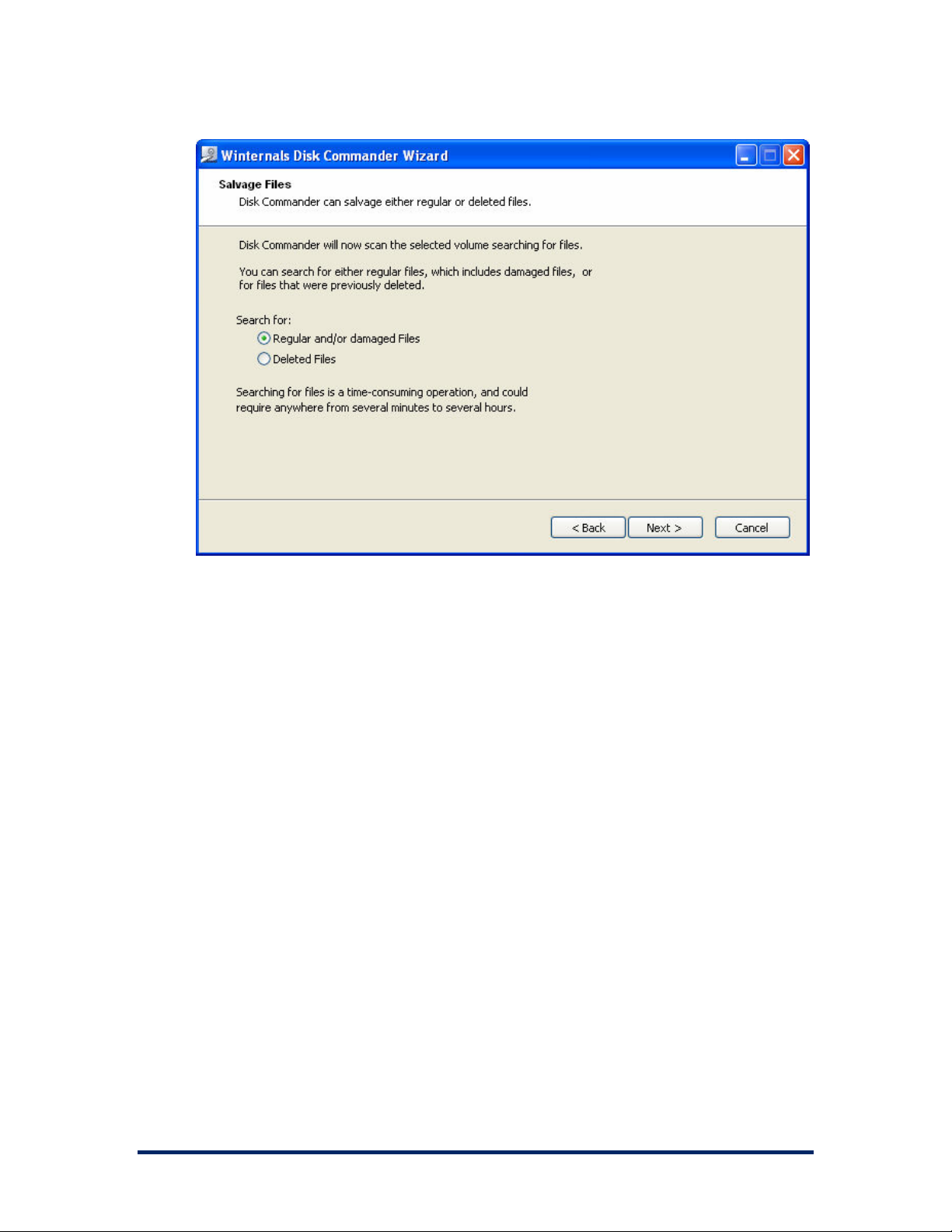
ERD Commander 2003
User’s Guide
Once you have copied files off the volume you can exit Disk Commander, or
return to this screen to copy additional files.
Even though a file appears to successfully copy, it does not necessarily mean
that its contents are those it originally had. Files that are deleted may have
been overwritten with other file data, and corrupt files may contain invalid
data. In addition, Disk Commander reports copy errors when the amount of
file data it can salvage for a file is smaller than the apparent size of the file.
For these reasons you should examine salvaged data carefully to ensure that
it is intact and complete.
Winternals Software Page 73
Page 77
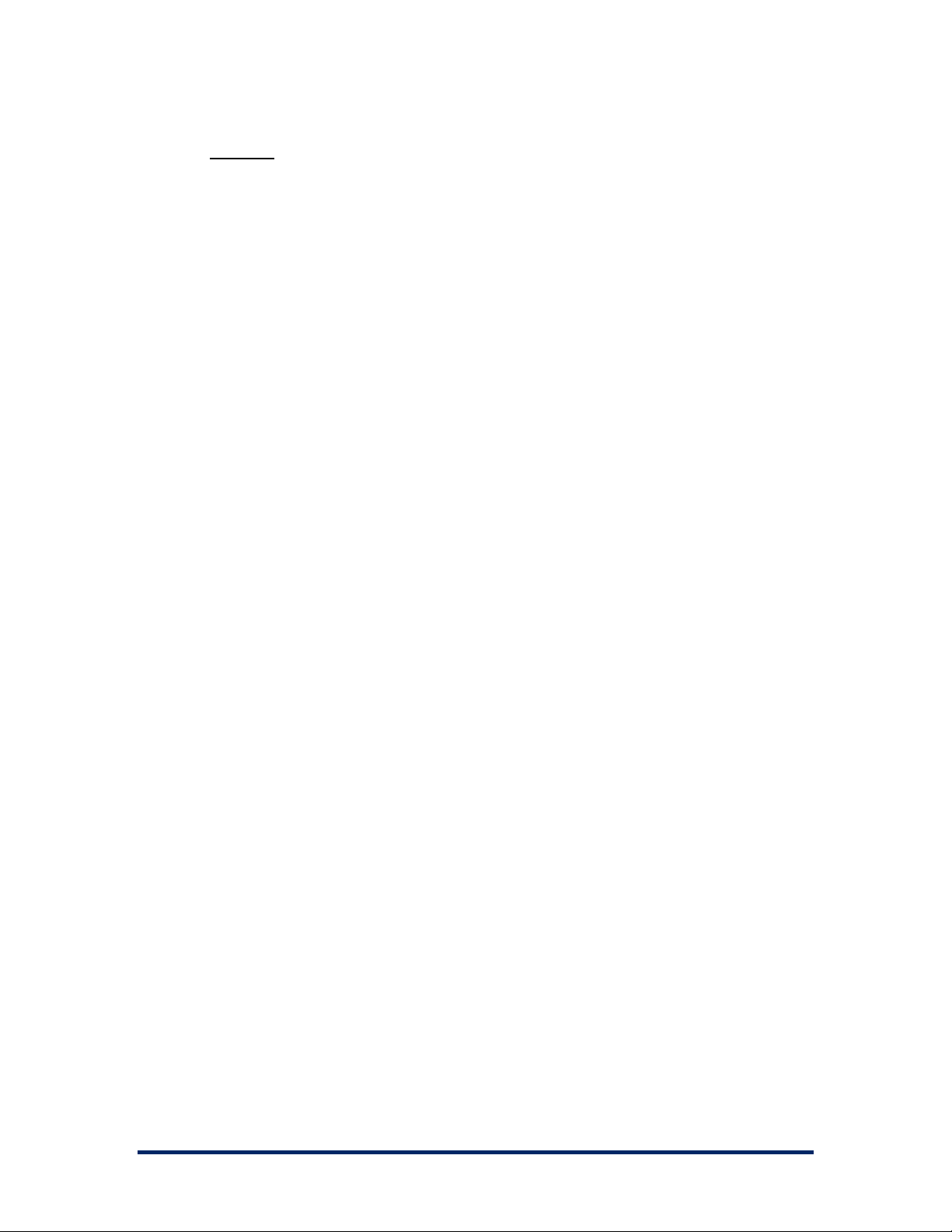
ERD Commander 2003
NOTES:
The percentage value shown next to files indicates Disk
•
Commander's estimate as to how much of a deleted file is intact. The
value is based on heuristics and is not definitive, however you can
use it as guide for selecting the best candidate for a restore when
there a number of deleted copies of the same file.
•
After copying files and returning to this screen your selections are not
automatically cleared. Select the root folder and pre (De)Select twice
to clear all of you selections.
•
Use the Search button to search for files or directories by name. Disk
Commander will search for any file or directory whose name contains
the text you enter. The use of wild cards in your search is not
supported by Disk Commander.
•
If a file is deleted it will be marked with a red X.
•
If a file or directory is found but it cannot be determined which
directory it belongs to (possibly because the parent directory is
destroyed) then it is placed in a directory labeled “<orphan>” and
marked with X. It is possible for there to be multiple orphan
directories, each corresponding to a different directory that no longer
exists.
User’s Guide
Winternals Software Page 74
Page 78
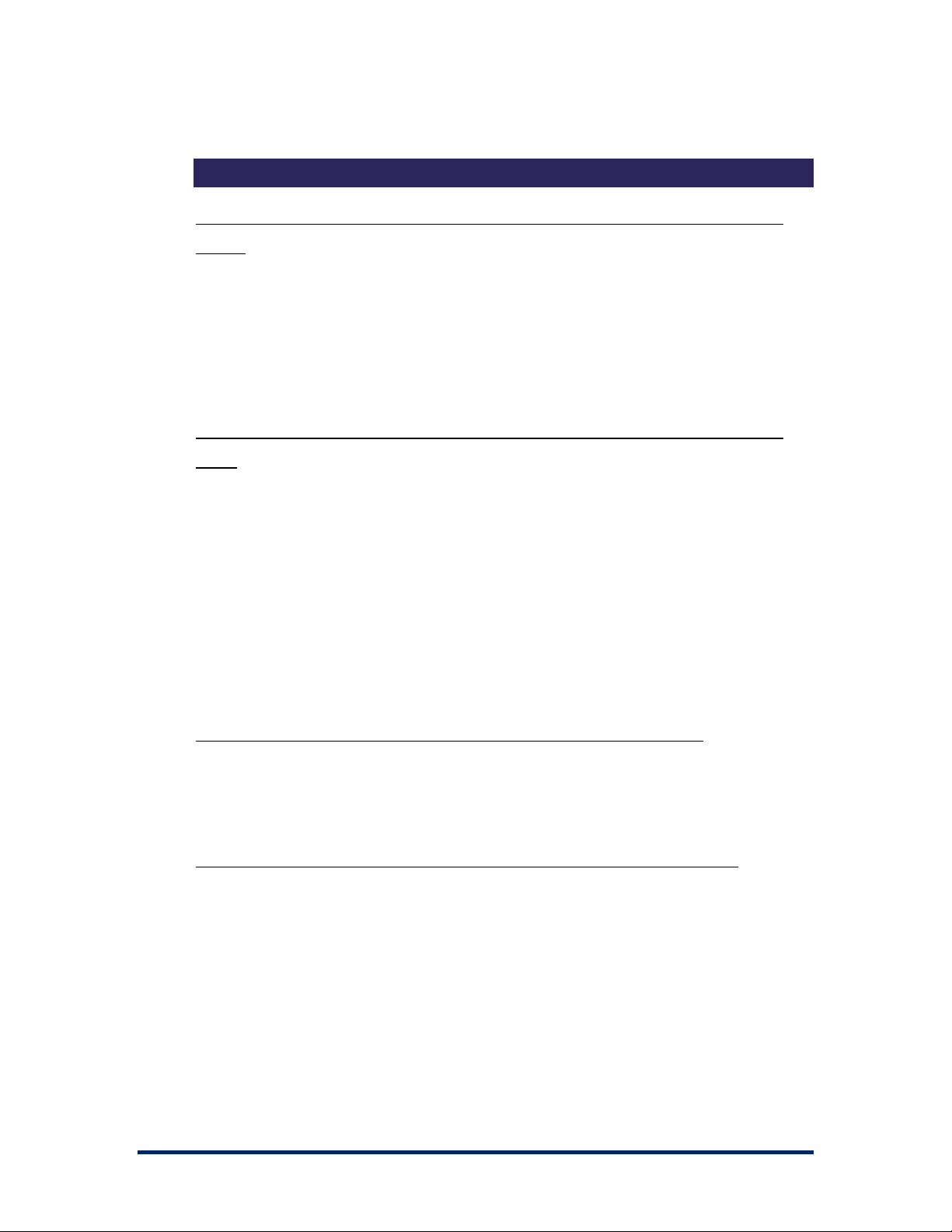
ERD Commander 2003
User’s Guide
5 Frequently Asked Questions
Why do I get access denied errors when I try to replace a system's Registry
hives?
Why didn’t you use the Windows versions of the tools instead of writing your
own?
If you are running a utility that accesses the Registry of the system
being repaired you will be unable to replace the Registry hives.
Utilities that access the Registry include Regedit, Explorer, Service
and Driver Manager, System Information, and Event Log Viewer.
ERD Commander 2003 includes special versions of several utilities to
comply with Microsoft licensing requirements, and to provide
interfaces that are intuitive in its repair environment. For example, the
Windows Regedit utility would only allow you to edit the ERD
Commander 2003 Registry, whereas ERD Commander 2003 Regedit
allows you to edit the Registry of the installation that you wish to
repair.
Why can’t I have more than 4 applications active at the same time?
This limit results from the restricted environment in which ERD
Commander 2003 executes.
Why are some Registry keys empty when I know I should see subkeys?
When you use Regedit, ERD Commander 2003 attempts to load the
Registry hives (files) that make up the Registry keys that you are
familiar with. The Logon application informs you if it cannot load a
hive, and those that it cannot load result in empty Registry keys within
Regedit and possibly limitations to the functionality of other ERD
Commander 2003 applications. Registry hives reside in
Winternals Software Page 75
Page 79
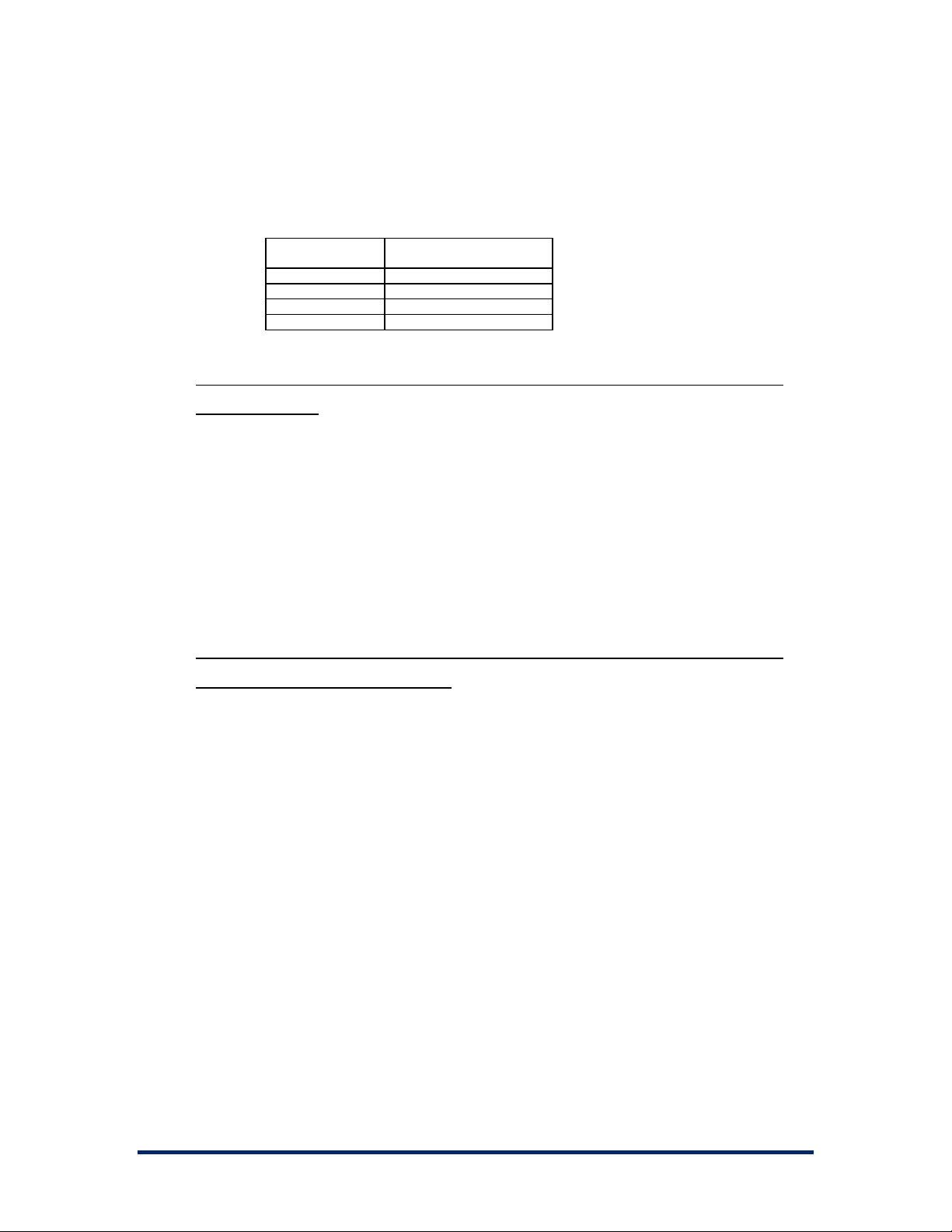
ERD Commander 2003
User’s Guide
%systemroot%\system32\config and cannot be loaded if they are
either missing or corrupt. The correspondence between hives and
their Registry keys is as follows:
Hive
Name
SAM HKLM\SAM
SECURITY HKLM\SECURITY
SOFTWARE HKLM\SOFTWARE
SYSTEM HKLM\SYSTEM, HKCR
Registry Key(s)
Why does ERD Commander 2003 freeze when I eject the ERD Commander
2003 CD-ROM?
Individual ERD Commander 2003 applications are loaded into
memory on demand. If you remove the ERD Commander 2003 CD
the system cannot read any items not already in memory, potentially
causing a fatal error within the ERD Commander 2003 environment.
In this event the system must be rebooted to continue running ERD
Commander 2003.
Why does my application behave strangely or fail to execute when I run it
inside of ERD Commander 2003?
The ERD Commander 2003 environment is a stripped-down version
of the standard Windows XP environment and is missing many non-
core system files, services, and run-time support.
Winternals Software Page 76
Page 80

ERD Commander 2003
User’s Guide
6 Sales
Order Winternals products online at www.winternals.com, or by fax, phone or
email:
Phone: (800) 408-8415
(512) 330-9130
Fax: (512) 330-9131
Email: sales@winternals.com
Mail: Winternals Software LP
3101 Bee Caves Road
Suite 150
Austin, TX 78746
USA
Winternals Software Page 77
Page 81

ERD Commander 2003
User’s Guide
7 Technical Support
To view Online Help, press F1 or select Help from the ERD Commander
2003 Start Menu.
To access the ERD Commander 2003 Support Knowledge Base, visit our
support web site at:
www.winternals.com/support
You may also request help by email for issues not covered in the Online Help
or Support Knowledge Base. Please visit:
www.winternals.com/support/getsupport.asp
support@winternals.com
or send email to:
Customers who have purchased Product Assurance may receive phone
support by calling 512-330-9861.
Before contacting support, please determine if the problem is reproducible,
and if so, record the steps necessary to reproduce it. In addition, please have
the following information about your system ready:
Windows version (including Service Pack) of the system being
•
repaired,
•
Memory size, disk types, and file system types
•
Version of ERD Commander 2003
•
The License Number shown on the lower right of your ERD
Commander 2003 desktop
Winternals Software Page 78
Page 82
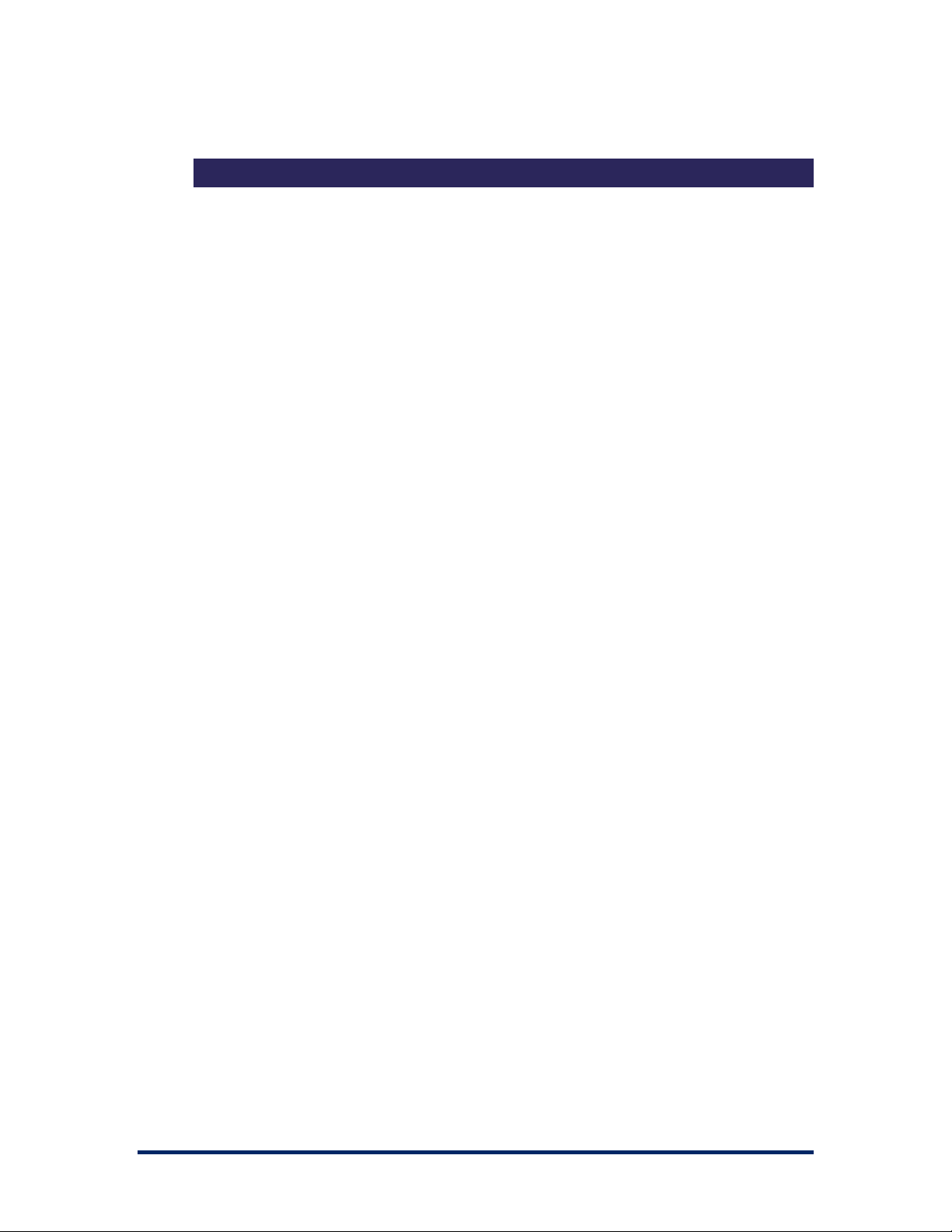
8 Index
ERD Commander 2003
User’s Guide
Active Directory, 25
Adding a domain, 33
Adding Files to the CD-ROM Image,
15
Adding OEM Network Drivers, 14
Adding OEM SCSI Drivers, 13
Administrative tools, 24, 58, 60, 63,
65, 67, 69, 71
Administrator account, 4
AllowExternalCommand, 75
ATTRIB command, 38, 42
Attributes, 28, 44
blue-screen, 60
Boot CD-ROM Wizard, 8, 9, 10, 11,
15, 16, 20
boot drives, 2
bootable CD-ROM, 8, 9, 10
Boot-CD Wizard, 9
Booting, 9
BUFFER command, 38, 42
Built-in tools, 2
CALL command, 38, 42
CD command, 9, 10, 11, 12, 15, 16,
17, 18, 20, 38, 42, 46, 51, 73, 74,
87
CDFS, 1, 46
CDR, 9
CD-ROM burner, 9
CD-ROM, burning, 9, 16
CD-ROMs, 9
CDRW, 9
CHDIR command, 38, 42
CHKDSK, 18, 51, 66
CHKDSK command, 5, 39
CLS command, 39, 43
COM, 6, 40, 53, 71
Command Prompt, 18, 38, 39, 40, 44,
48, 49, 51, 74, 75
command-line, 1, 6, 42, 51, 52, 65
Computer Management utility, 6, 52,
58, 60, 65
computer name, 24, 69, 73
context menu, 27, 28, 31, 34, 58, 60,
73
Copy, 1, 2, 3, 34, 43, 50, 82, 83, 84
COPY command, 39, 43
Copy To, 25
Date Command, 39, 43
DCOM, 6, 40, 53
DEL command, 39, 43
delete, 2, 6, 25, 43, 65, 71
desktop shortcuts, 23, 25
DHCP server, 20, 63
DIR, 39, 44
directories, 2, 29, 30, 37, 42, 46, 48,
50, 71, 82, 83, 85
Disabling a driver, 58
Disconnect Network Drive, 31
Disk Commander, 76, 77, 78, 79, 80,
81, 82, 83, 84, 85
Disk Management, 6, 19, 52, 65, 66
DiskPart, 6, 52, 65, 66
DISKPART command, 39
DLL, 2, 6, 40, 53
DNS, 31, 63
DOS, 77
Drag-and-drop, 25
drivers, 2, 5, 13, 14, 60
ECHO command, 39, 44
ERASE command, 39, 43
Event Log viewer, 1, 4, 8, 19, 51, 60,
86
EXIT command, 39, 44
Explorer, 1, 2, 18, 23, 25, 31, 33, 34,
51, 82, 86
FAT, 1, 3, 36, 80
FAT32, 3, 36, 77
File Search, 18, 34, 36
File Sharing, 19, 63, 69
file system, 1, 3, 46, 51, 89
FileRestore, 3, 18, 36
Files, salvaging, 76
Filtering Events, 61
floppy disks, 2, 3
Folder Properties, 28
HELP command, 39, 44
HKEY_, 55, 58
Image files, 2
Image Location, 16
Installed Applications, 12
IP address, 20, 63
ISO image, 9, 10, 15, 16
JAZ drives, 3
Keyboard layout, 22
Language selection, 20
License, 10, 89
License agreement, 18
licensing, 10, 20, 66, 86
Locksmith, 19, 67
Logon, 18, 20, 21, 22, 87
Winternals Software Page 79
Page 83

ERD Commander 2003
User’s Guide
Lost Volume Scan, 78, 81
Map, 28, 31, 46
MAP command, 39
Map File Shares, 25
Map Network Drive, 28, 31
Map Network Drives, 28, 31
Master Boot Record, 65, 80
MBR, 65, 76, 80
MD command, 39, 46
MKDIR command, 40, 46
MMC, 4, 5, 6
MOVE command, 40, 48
My Computer, 25
NetBIOS, 25, 31
Network adapters, 63
Network capabilities, 4
network file shares, 1
Network Neighborhood, 25, 31, 33
Notepad, 1, 18, 54
NTFS, 1, 2, 3, 29, 46, 77, 80
OEM drivers, 13, 14
Online Help, 89
Open, 34
Parent directory, 36, 42, 85
Partition table, 76, 78, 79, 80
partitions, 6, 65, 78, 79, 80
Password protection, 11
passwords, 1, 4, 8, 11, 31, 67, 69, 73
permissions, 2, 21, 29, 30, 56
Properties, 29, 58
Properties, viewing, 34
Properties, volume, 27
RD command, 15, 34, 40, 48
Recover Volume, 80
Recoverability column, 36
Recovery Console, 1
Regedit, 2, 19, 51, 55, 56, 86
Registry, 1, 2, 3, 5, 7, 8, 21, 22, 24,
25, 51, 55, 56, 58, 67, 71, 86, 87
Registry Editor, 1, 3, 8, 22, 56
Registry hives, 21, 24, 55, 86
Registry keys, 86, 87
Registry settings, 3
Registry value types, 55
Regsvr32, 6, 18, 53
REGSVR32 command, 40
Removable media, 3
Replacing a corrupt service, 58
Resetting permissions, 27, 28, 29
Restore Points, 5, 71
RMDIR command, 40, 48
Root directory, 20, 21, 46, 73
Salvage Files, 82
SAM, 21, 87
SCREEN command, 40, 48
SCSI adapters, 13
Search, 34, 36, 85
Security attributes, 2
service and driver configuration, 5, 58,
73
service and driver manager, 1
Service and driver manager, 5, 19, 51,
58, 86
Service pack, 2, 20, 24
services, 2, 5, 20, 60, 87
Set Child Attributes, 28
SET command, 40, 48
START command, 40, 49
Start menu, 23, 24, 25, 34, 58, 60, 63,
65, 67, 69, 71
System Compare, 5, 19, 73
system diagnosis, 2
system files, 2, 3, 5, 24, 50, 71, 87
System Information, 18, 24, 51, 86
System Requirements, 8
System Restore, 19, 71, 72
System Restore Wizard, 71, 72
task bar, 23
TCP/IP, 19, 20, 31, 63
TCP/IP Configuration, 19, 20, 63
Text editor, 1
TIME command, 40, 49
Time zone, 22
TYPE command, 40, 49
Unbootable system, 5, 7, 73
updates, 2, 71
username, 31
VER command, 40, 49
VERSION command, 40, 49
Virus, 6, 76
Win32, 19, 74, 77
Windowing, environment, 1, 18
Windowing, shell, 18, 22, 23, 74
Windows 2000, 1, 2, 3, 4, 5, 6, 8, 20,
21, 34, 36, 51, 56
Windows 95, 8
Windows NT, 1, 2, 3, 4, 8, 20, 21, 77
Windows Server 2003, 1, 3, 4, 8, 20,
21, 56
Windows XP, 1, 3, 4, 5, 6, 8, 13, 14,
18, 20, 21, 38, 51, 55, 56, 71, 72,
87
XCOPY command, 40, 50
ZIP drives, 3
ZIP files, 25
Winternals Software Page 80
Page 84

ERD Commander 2003
User’s Guide
Winternals Software Page 1
