Page 1
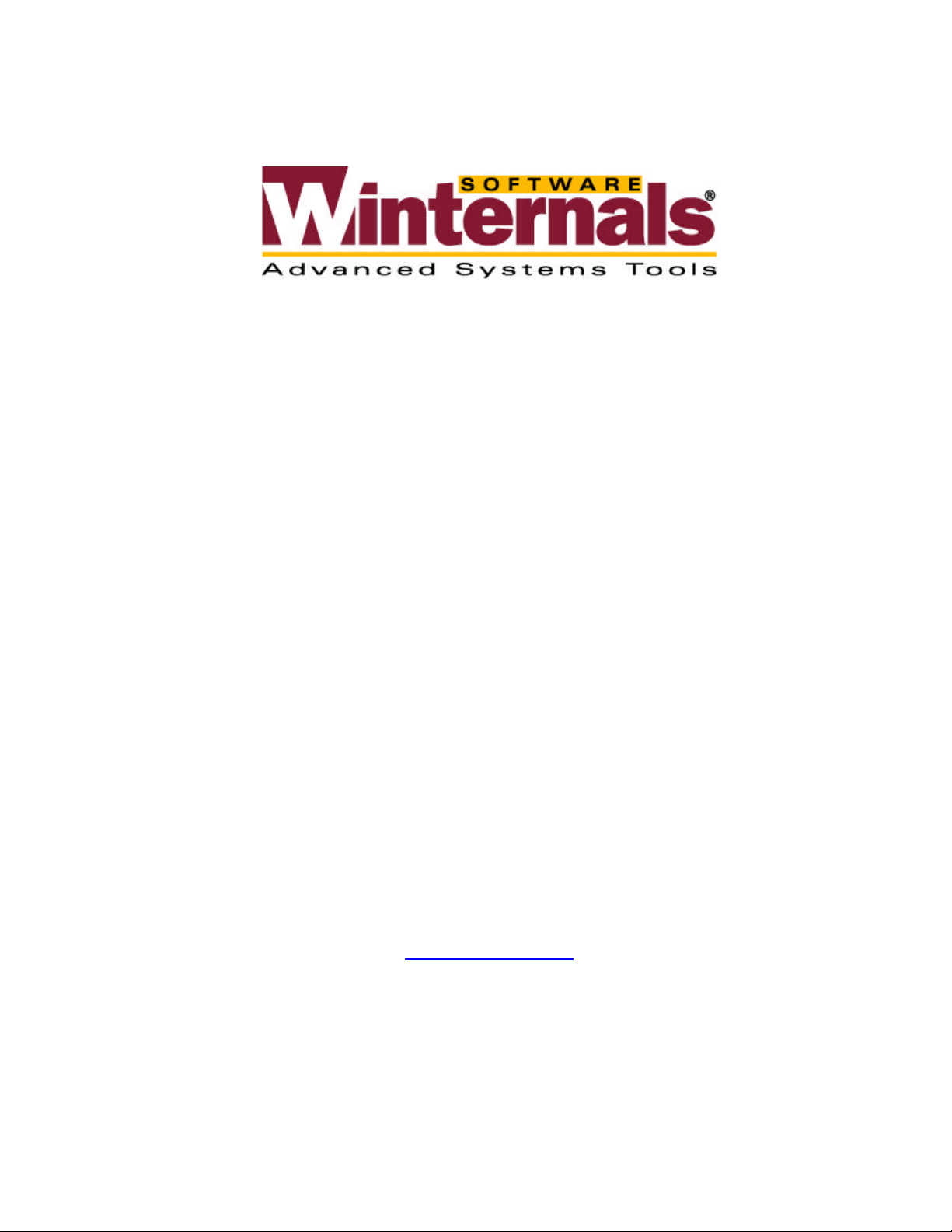
ERD Commander 2002
User’s Guide
Winternals Software LP
3101 Bee Caves Road, Suite 150
Austin, Texas 78746
(512) 330-9130
(512) 330-9131 Fax
www.winternals.com
Copyright © 2002 Winternals Software LP
Page 2
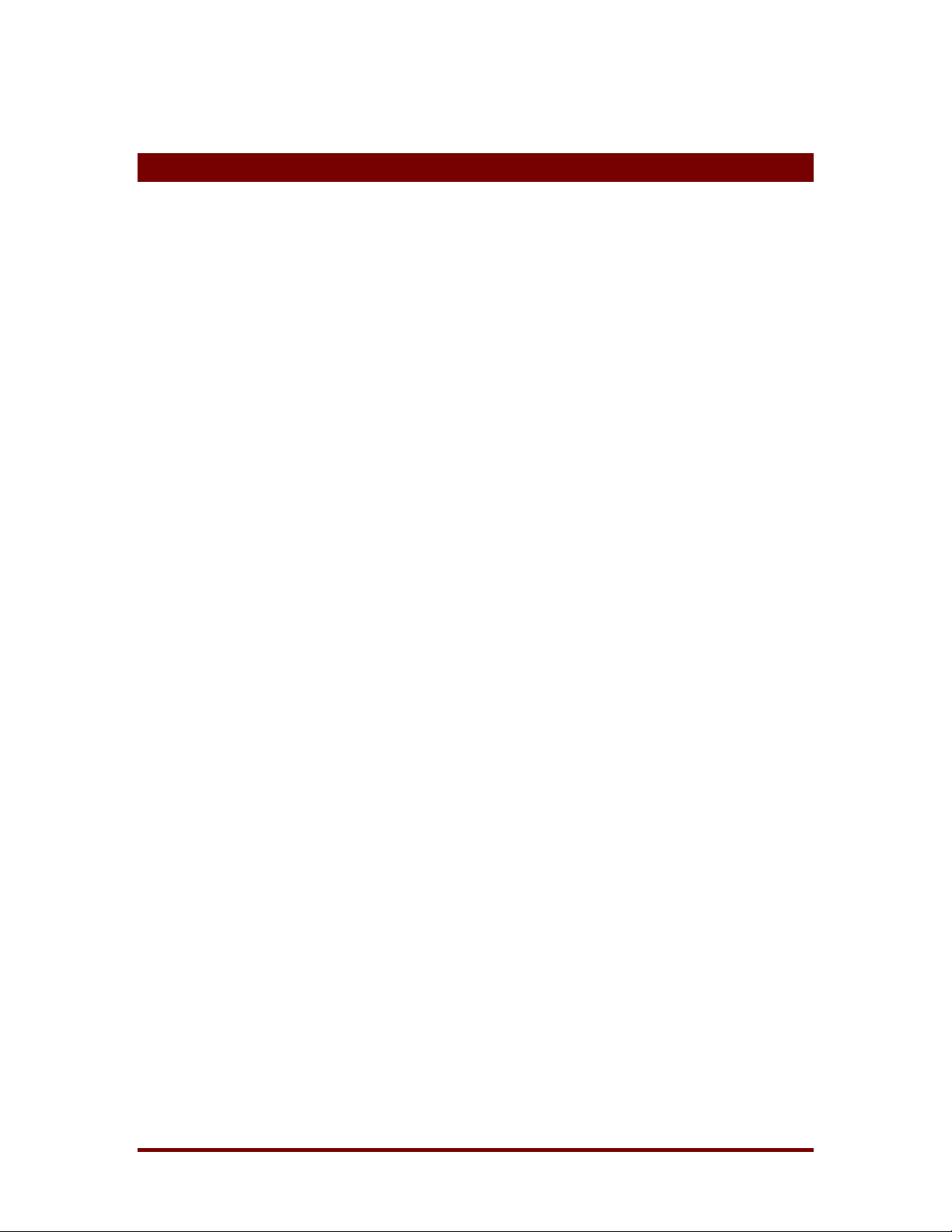
ERD Commander 2002
Table of Contents
Table of Contents ................................................................................ i
1 Introduction................................................................................... 1
2 Overview of Use............................................................................ 2
3 ERD Commander 2002 Setup ...................................................... 5
3.1 Requirements ................................................................................5
3.2 Setup Ov e rview..............................................................................5
3.3 License..........................................................................................6
3.4 Password Protection......................................................................7
3.5 Image Location..............................................................................9
3.6 Burning the ERD Commander 2002 CD-ROM...............................9
4 Functional Overview .................................................................. 10
5 Logon .......................................................................................... 12
6 Windowing Shell......................................................................... 15
7 System Information.................................................................... 16
8 File Explorer................................................................................ 17
9 Volume Properties...................................................................... 19
10 Folder Properties........................................................................ 20
11 Resetting Permissions............................................................... 21
12 Mapping Network Drives............................................................ 22
13 Adding a Domain........................................................................ 24
14 Using File Search ....................................................................... 25
15 The Command-line Environment .............................................. 27
15.1 Overview......................................................................................27
15.2 The Command Set.......................................................................28
15.3 ATTRIB........................................................................................30
15.4 BUFFER ......................................................................................30
15.5 CALL............................................................................................30
15.6 CD/CHDIR ...................................................................................30
15.7 CLS..............................................................................................31
Winternals Software LP Page i
Page 3
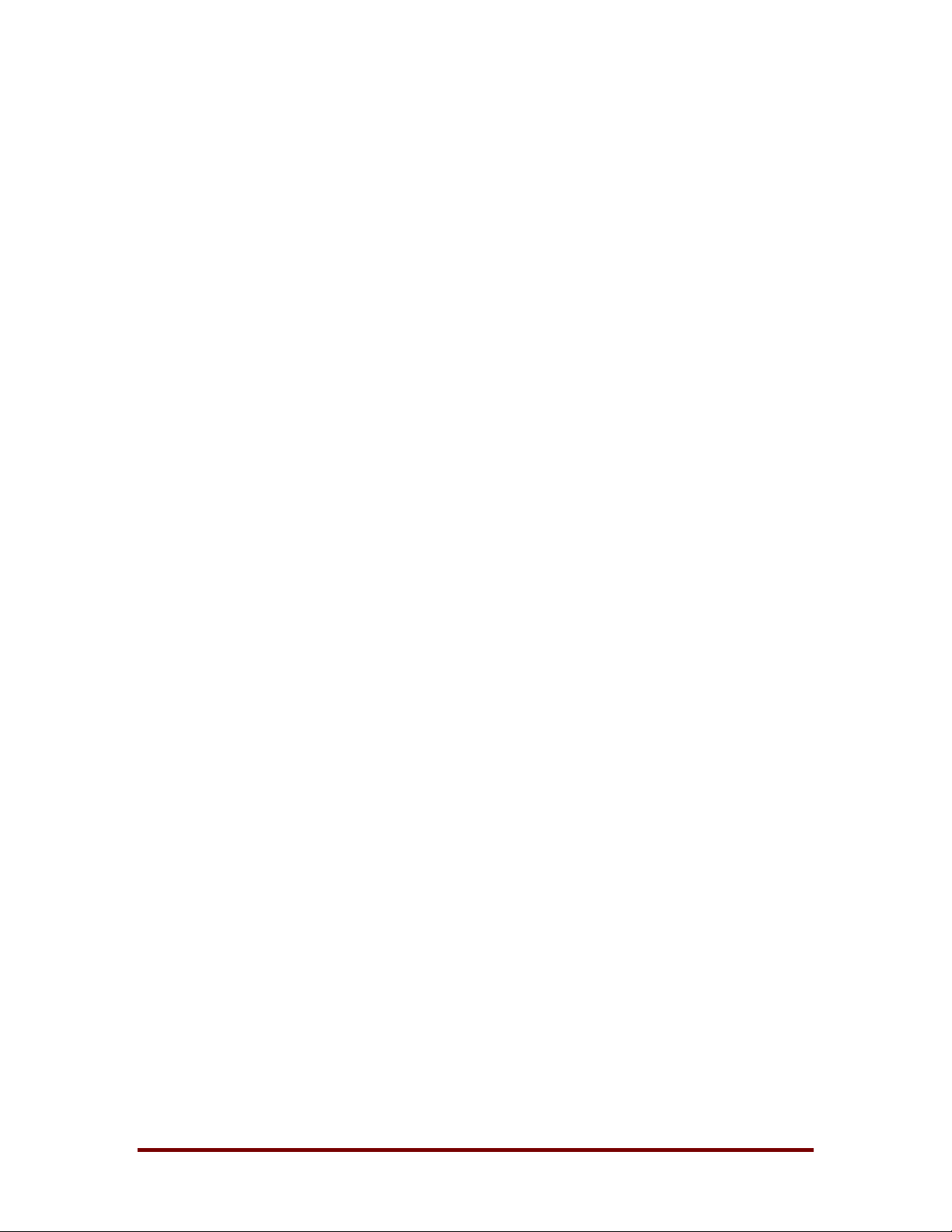
ERD Commander 2002
15.8 COPY...........................................................................................31
15.9 DATE...........................................................................................31
15.10 DEL/ERASE.................................................................................32
15.11 DIR 33
15.12 ECHO..........................................................................................33
15.13 EXIT.............................................................................................34
15.14 HELP...........................................................................................34
15.15 MAP.............................................................................................34
15.16 MKDIR/MD...................................................................................35
15.17 MOVE..........................................................................................35
15.18 RMDIR/RD...................................................................................35
15.19 SCREEN......................................................................................35
15.20 SET..............................................................................................36
15.21 START.........................................................................................36
15.22 TIME............................................................................................ 36
15.23 TYPE...........................................................................................36
15.24 VERSION/VER ............................................................................37
15.25 XCOPY........................................................................................38
15.26 CHKDSK......................................................................................39
16 Notepad ....................................................................................... 40
17 Regedit ........................................................................................ 41
18 Using Service and Driver Manager ........................................... 43
19 Using Event Log Viewer............................................................. 45
19.1 Filtering Events............................................................................46
20 Using TCP/IP Configuration....................................................... 47
21 Using Logical Volumes .............................................................. 49
22 Locksmith ................................................................................... 50
23 Running External Commands ................................................... 51
24 Frequently Asked Questions..................................................... 52
25 Technical Support ...................................................................... 54
Winternals Software LP Page ii
Page 4
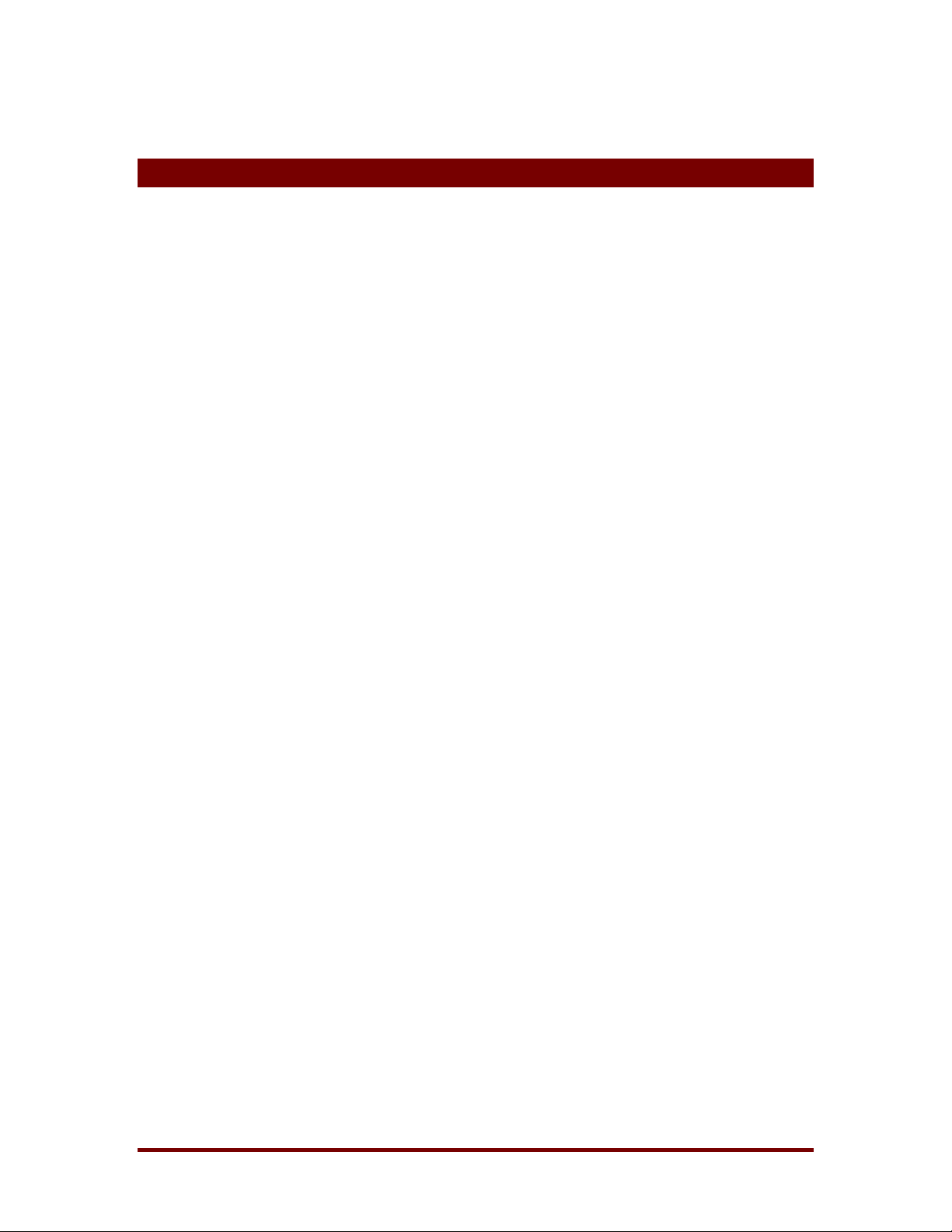
1 Introduction
When your Windows XP, 2000, or NT system becomes unbootable, you can
rely on ERD Commander 2002 to provide you full access to your dead
system with a familiar desktop environment. ERD Commander 2002 supplies
the tools you need to help you quickly diagnose and repair the problem that is
preventing your system from booting.
ERD Commander 2002 makes any Windows XP/2000/NT file system,
including FAT, NTFS and CDFS, accessible through a graphical interface.
ERD Commander 2002 includes a service and driver manager, Registry
editor, Explorer-like file system browser, Notepad-like text editor, commandline console, Event Viewer, and a local password changer, Locksmith, that
ERD Commander 2002
allows you to gain access to accounts out of which you’ve been locked. And if
you need to save files to another system on the network, or to copy files from
another system as part of the repair process, ERD Commander 2002 gives
you full access to network file shares.
With ERD Commander 2002, repairing your dead systems is fast, easy, and
intuitive.
Winternals Software LP Page 1
Page 5
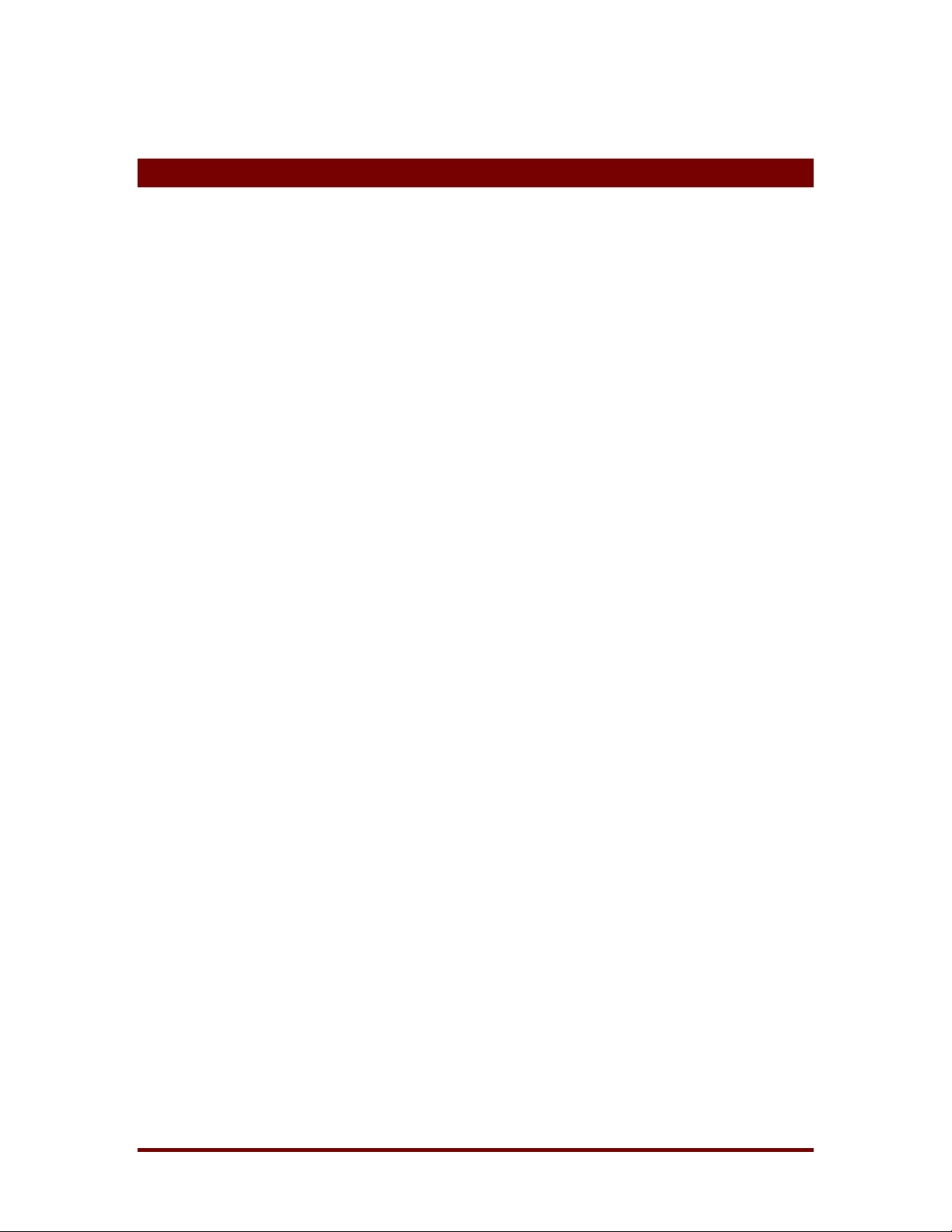
2 Overview of Use
ERD Commander’s built-in tools allow you to perf orm many different t ypes of
system diagnosis and repair. A few of the ways that ERD Com mander 2002
helps you solve problems include:
Removing or Replacing Buggy Drivers
You can use ERD Commander 2002 to delete or replace the image files of
drivers or services that, because of a bug or misconfiguration, prevent
Windows 2000/NT from booting.
Updating Out-of-Date System Files
Incorrectly applying service packs or system software updates can cause
system DLLs to become out of sync with each other. In many cases this can
ERD Commander 2002
prevent Windows 2000/NT from booting successfully. ERD Commander 2002
can copy up-to-date versions of old files from floppy disks, CD-ROMs or other
computers on your network.
Correcting Misconfigured NTFS Security
If security attributes that are too restrictive are applied to certain system files
or directories on NTFS boot drives, Windows XP/2000/NT will become
unbootable. Using ERD Commander 2002’s file explorer or the command
prompt’s Access command you can reset permissions on files or directories
to regain access.
Updating Locked Files
Once Windows XP/2000/NT is up and running many system files cannot be
replaced because the system keeps them locked. ERD Commander 2002
makes it possible to update such files because it runs when Windows
XP/2000/NT is off-line and the files are not open.
Winternals Software LP Page 2
Page 6
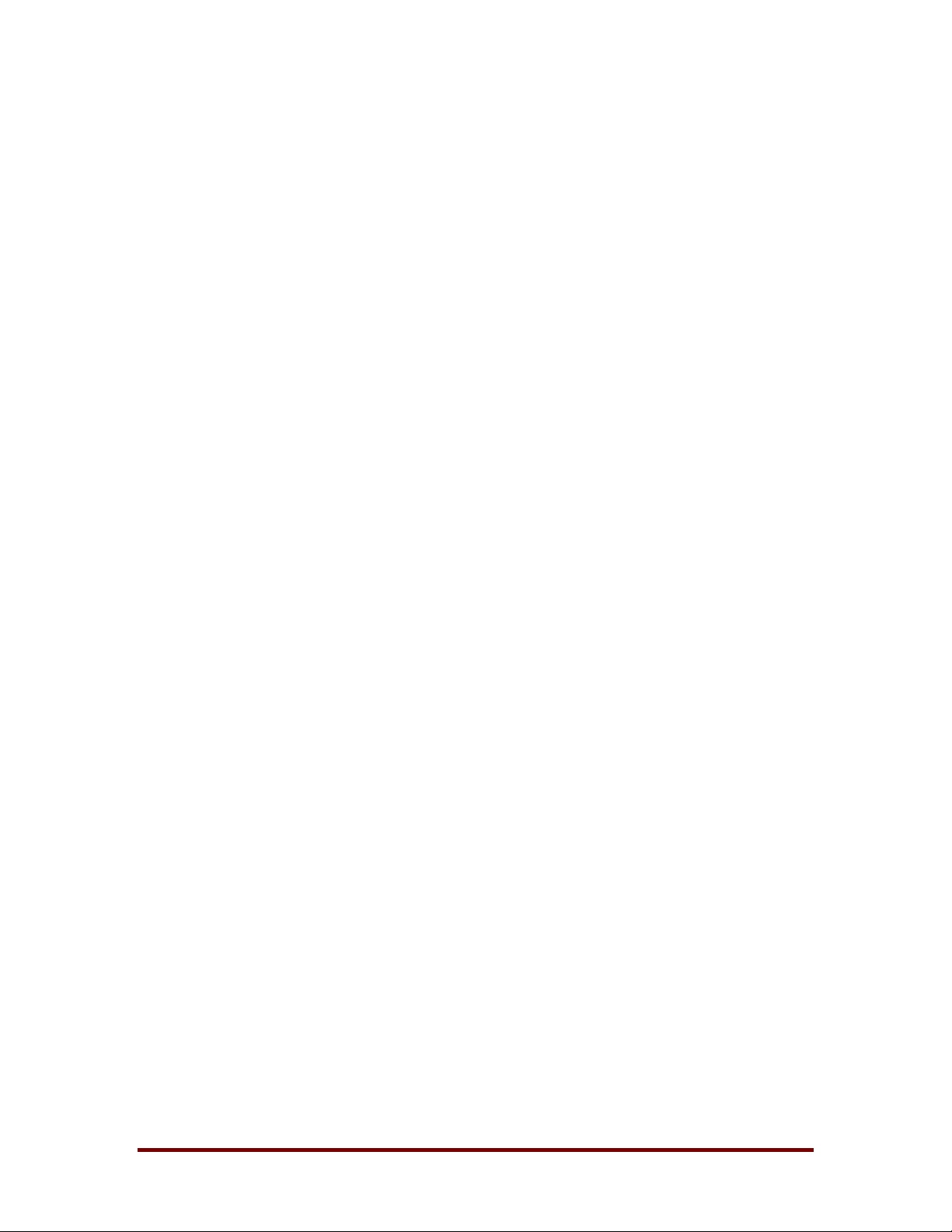
ERD Commander 2002
Correcting Registry Problems
A significant number of Windows XP/2000/NT boot problems are the result of
misconfigured Registry values. The ERD Commander 2002 Registry editor
has all the capabilities and the same interface as t he Windows XP/2000/NT
Registry editor, making it easy for you to inspect and change Registry
settings.
Copying Important Files off of a Dead System
ERD Commander 2002 enables you to access files on a Windows
XP/2000/NT system that fails to boot. You can copy files to removable media
such as floppy disks, Zip drives, or Jaz drives, or use ERD Commander
2002’s network capabilities to copy them to another system on your network.
Regaining Access to a System That You've Been Locked Out Of
ERD Commander 2002 allows you to list the accounts for a Windows
XP/2000/NT system and to change their passwords, including Administrator
accounts.
Viewing the Event Logs
Many times the Event Logs of a system contain clues that can help you
diagnose a boot problem, so ERD Commander 2002 includes an E vent Log
Viewer with the same interface as the Windows XP/2000 Event Log Viewer
MMC-snap-in, allowing you to inspect logs for relevant records.
Accessing Fault Tolerant Drives including Mirrors, Volume Sets, and
Striped Sets
With ERD Commander 2002 you can access the fault tolerant drives defined
by a Windows XP/2000/NT system even when that system is not active.
Running CHKDSK on Corrupt Drives
ERD Commander 2002 will let you check the consistency of hard drives.
Winternals Software LP Page 3
Page 7
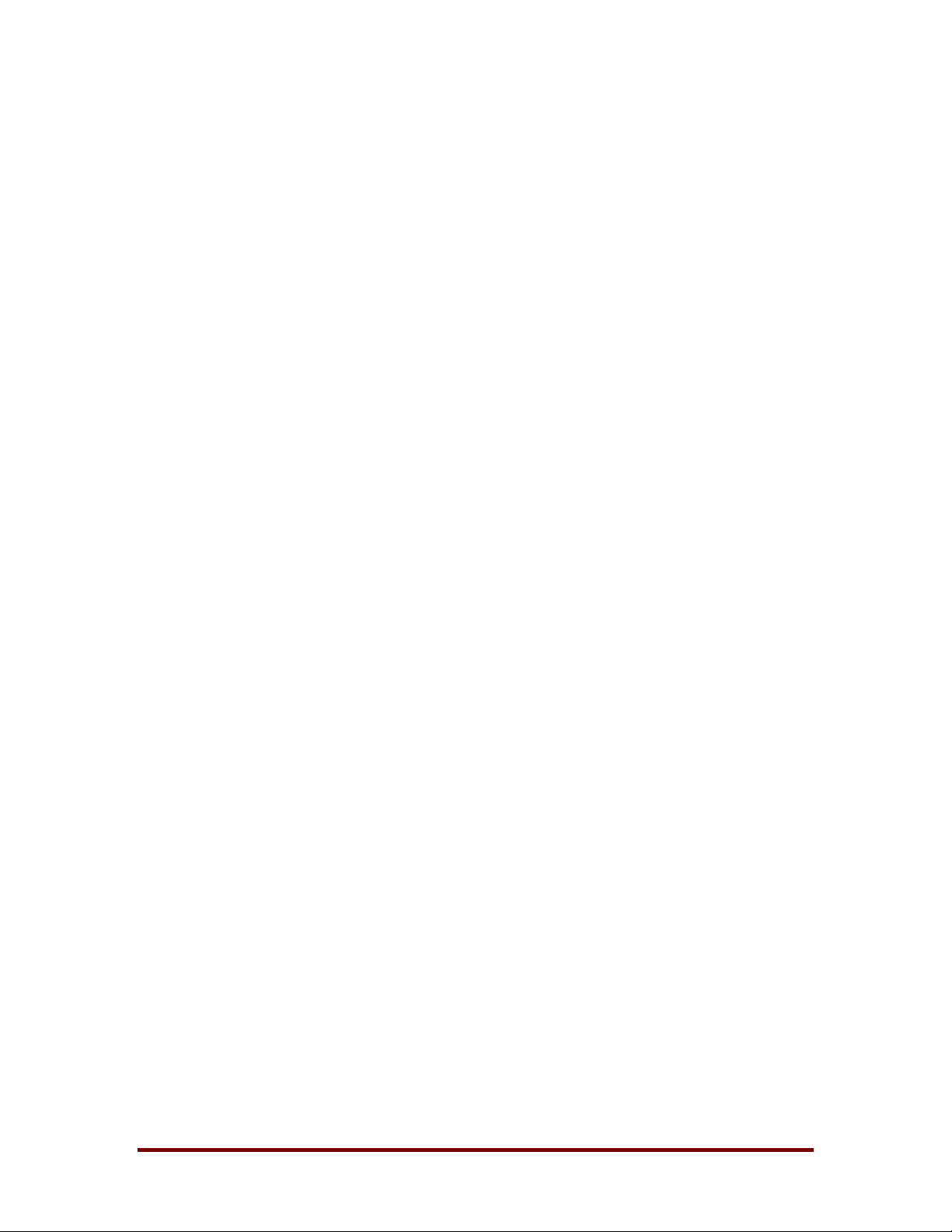
ERD Commander 2002
Enabling and Disabling Services and Drivers
You can list and modify the start types of a system's drivers and services with
ERD Commander 2002’s Service and Driver Manager utility. The utility
implements an interface similar to the Windows XP/2000 Services MMCsnap-in, which makes it easy to identify services and drivers and to disable
those that are preventing a system from booting.
Note that ERD Commander 2002 is not intended to resolve disk cor ruption,
and that only drives that are consistent enough to be recognized by Windows
2000/NT file systems will be accessible with ERD Comm ander 2002. If you
need to salvage files from a corrupt volume, or the partition table of a disk
has become damaged, we recommend that you consider Disk Commander
from Winternals Software (www.winternals.com).
Winternals Software LP Page 4
Page 8
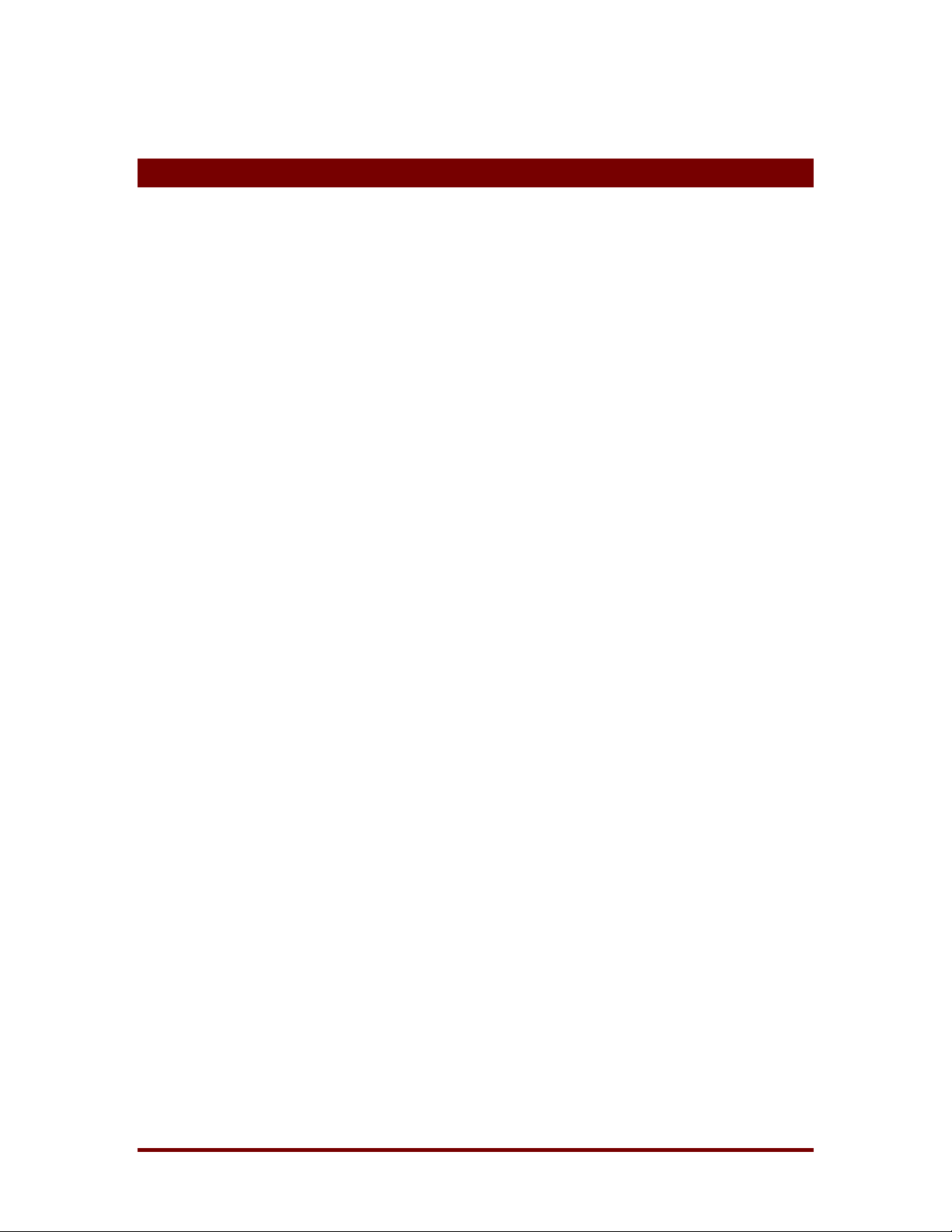
3 ERD Commander 2002 Setup
3.1 Requirements
ERD Commander 2002 requires that the target system have a bootable CDROM drive, and one of the following operating systems:
♦ Windows NT 4. Although you can use ERD Commander 2002 on
systems that do not have Service Pack (SP) 4 or higher, ERD
Commander 2002 updates NTFS volumes to a version that requires
the NTFS driver from SP 4 or higher. ERD Commander 2002 prompts
you before updating NTFS volumes on pre-SP 4 systems.
♦ Windows 2000
♦ Windows XP
ERD Commander 2002
Regardless of operating system, ERD Commander 2002 requires a minimum
of 64MB of system memory and an x86 233Mhz or equivalent processor.
Note that ERD Commander 2002 also gives you access to the drives of
Windows 95, 98, and Me systems, although many utilities, such as the
password changer, Registry editor, and Event Log viewer, do not function
when accessing installations of those operating system versions.
The ERD Commander 2002 Boot CD-ROM Wizard runs on Windows XP,
2000, NT, Me, and 9x.
3.2 Setup Overview
There are two delivery methods for ERD Commander 2002: as a Boot-CD
Wizard and as a bootable CD-ROM. The Boot CD-ROM Wizard is what you
receive as a download executable when you download ERD Commander
2002 after an online purchase, whereas the bootable CD-ROM is the physical
media on which ERD Commander 2002 is shipped.
Use the Boot CD-ROM Wizard to create a bootable CD-ROM ISO image. A
CD-ROM ISO image is a file that represents the raw contents of a CD-ROM
that you can burn onto a writable CD-ROM with most popular CD-ROM
Winternals Software LP Page 5
Page 9
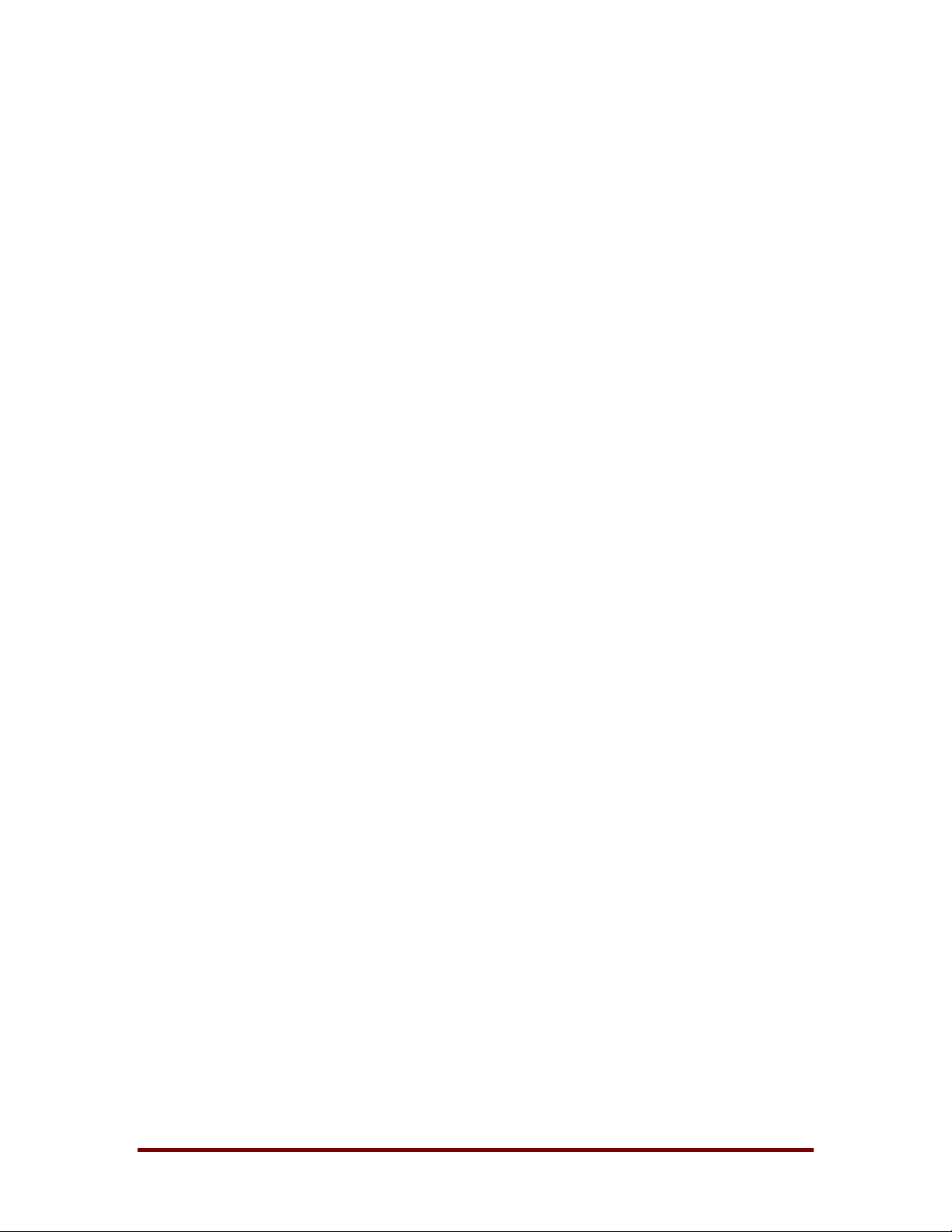
ERD Commander 2002
burning software. You will need several items in addition to successfully
create a bootable CD-ROM from the ISO image the Boot CD-ROM Wizard
creates:
♦ CD-ROM burner
♦ CD-R or CD-RW disk
♦ CD-ROM burning software that supports the formatting of CD-ROMs
from CD-ROM ISO images
This section guides you through the use of the wizard to create a CD-ROM
ISO image using the Boot C D-ROM Wizard.
3.3 License
After you start the Boot CD-ROM Wizard you will be presented with the dialog
box shown in Figure 3-1 asking you to enter your licensing information.
Online purchasers receive the licensing information as an e-mail attachment
that can be imported into the Wizard. The Boot CD-ROM Wizard verifies the
license information and embeds it into the I SO imag e so that, after you create
a bootable CD-ROM from the image and start ERD Commander 2002 from
the resultant CD-ROM, ERD Commander 2002 presents the licensing
information when it starts.
Winternals Software LP Page 6
Page 10
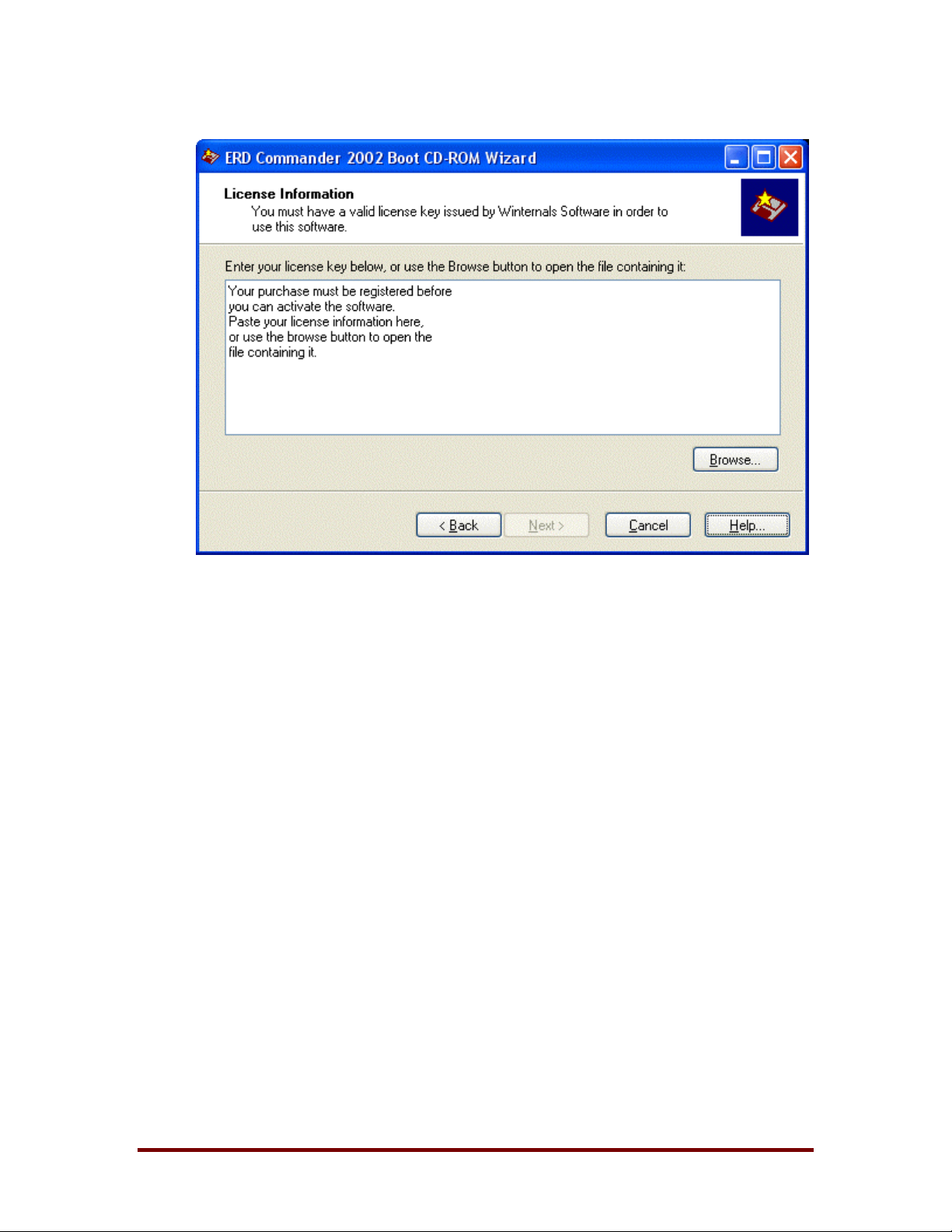
ERD Commander 2002
Figure 3-1
3.4 Password Protection
The Boot CD-ROM Wizard offers the option to password protect the ERD
Commander 2002 CD-ROM that you create (see Figure 3- 2). This is helpful if
it is desired that use of the bootable CD be restricted to authorized personnel.
Winternals Software LP Page 7
Page 11
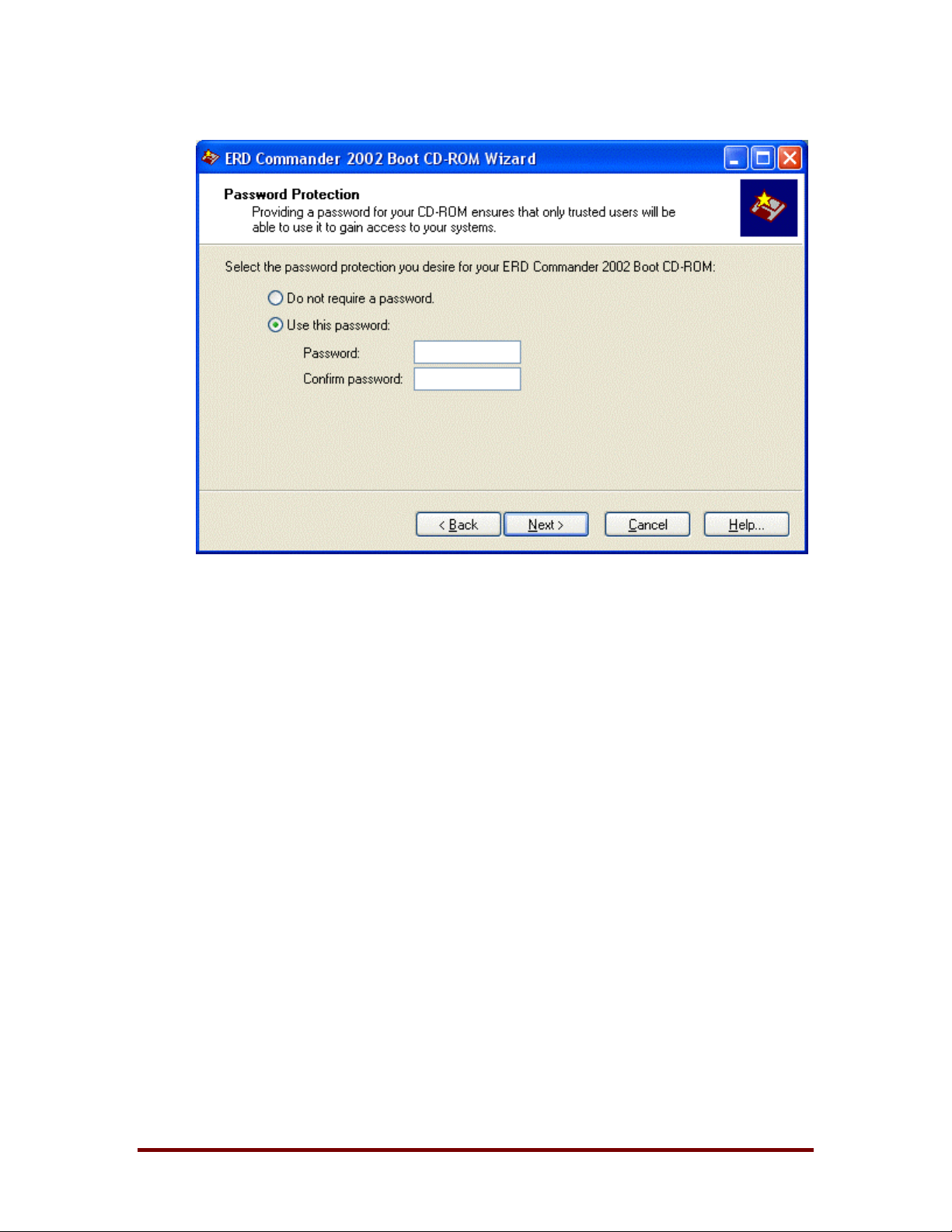
ERD Commander 2002
Figure 3-2
Winternals Software LP Page 8
Page 12
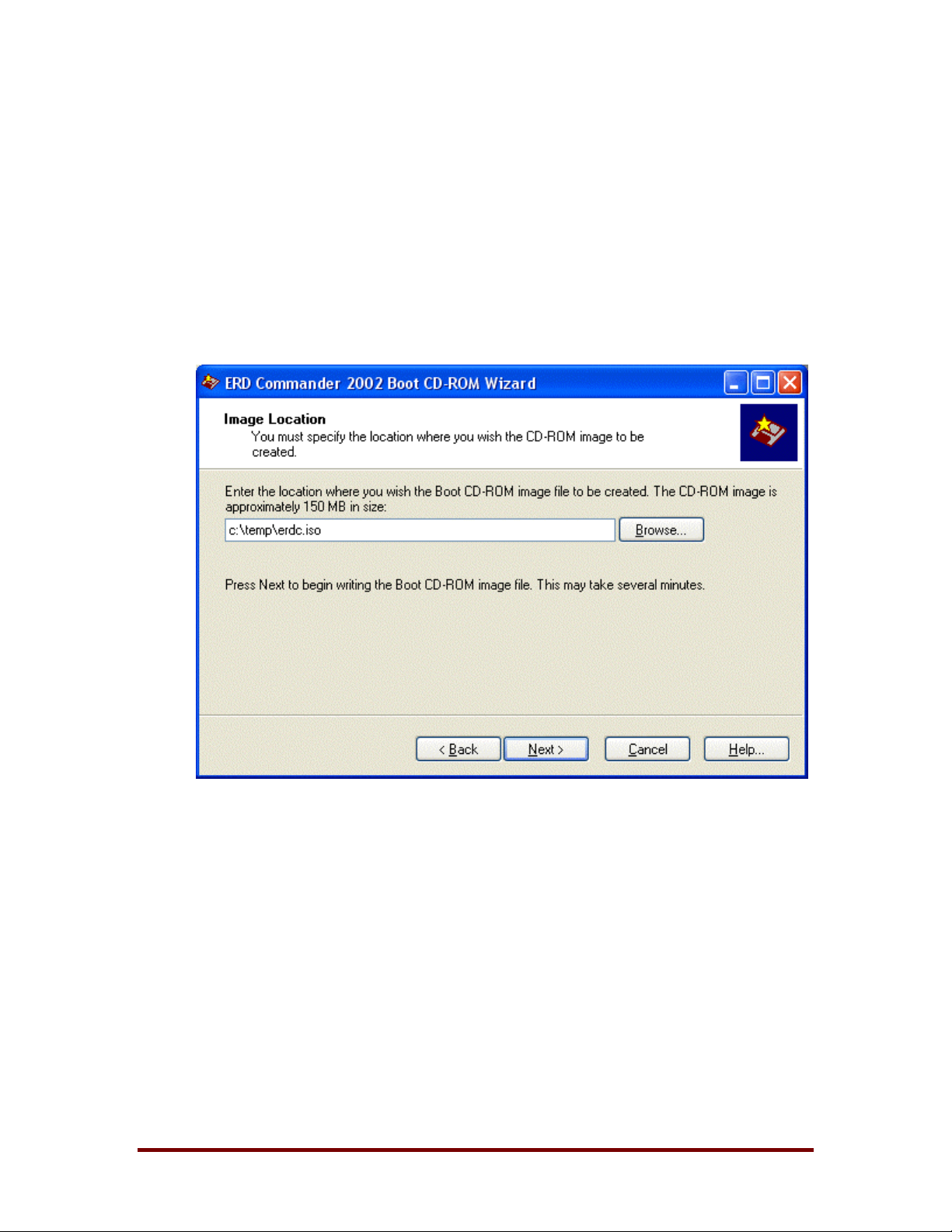
ERD Commander 2002
3.5 Image Location
The Boot CD-ROM Wizard’s final interactive step prompts you to specify the
destination of the generated ISO image (see Figure 3-3). The image requires
approximately 180 MB (graphic below indicates 150 MB size) of disk st orage,
and because most CD-ROM burning software requires ISO images to have a
.iso file extension, the Boot CD-ROM Wizard also requires that extension.
Figure 3-3
3.6 Burning the ERD Commander 2002 CD-ROM
Most popular CD-ROM burning applications offer the option to write a CDROM from a CD-ROM ISO file. Check with your software’s document ation for
information on how to do so.
Winternals Software LP Page 9
Page 13
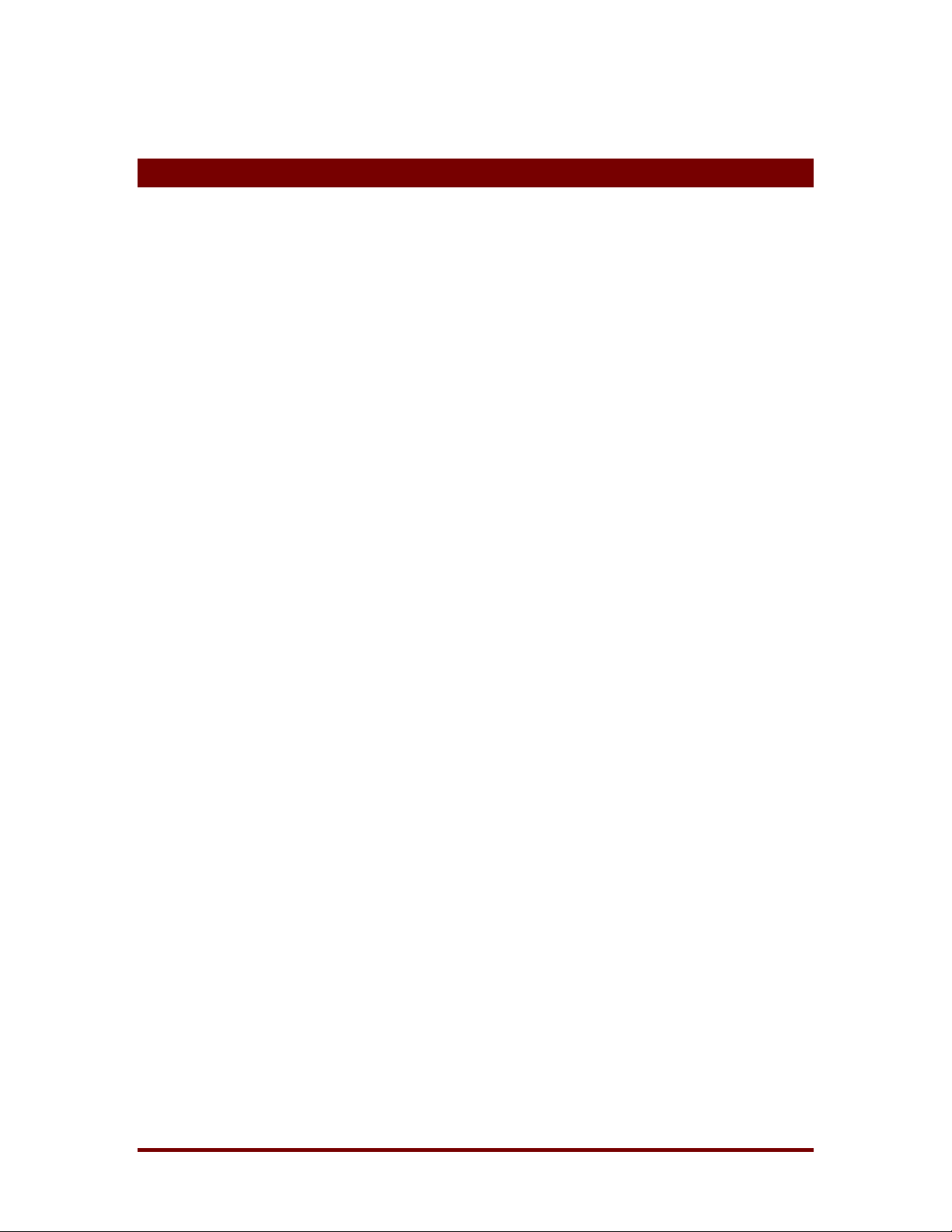
4 Functional Overview
Once ERD Commander 2002 boots, a stripped-down version of Windows XP
will start and run the ERD Commander 2002 windowing environment. It’s
important to keep in mind that, alt hough this graphical environment looks like
Windows and even has similar utilities, it is not Windows code and therefore
behaves slightly differently.
Also, your end-user license agreement prohibits use of ERD Commander
2002 as a general-purpose operating system, and the environment is
designed to reboot automatically upon 24 hours of continuous usage.
Note: it is important that you do not rem ove the ERD Commander 2002 CDROM from the system while ERD Commander 2002 is running. Doing so
could result in a lock-up of ERD Commander 2002, requiring a reboot.
ERD Commander 2002
The ERD Commander 2002 environment provides a number of powerful
utilities that help you identify and repair problems that are preventing a
system from booting. These include:
♦ Logon
♦ Windowing Shell
♦ System Information
♦ File Explorer
♦ File Search
♦ Command Prompt
♦ Chkdsk
♦ Notepad
♦ Registry Editor
♦ Service and Driver Manager
♦ Event Log Viewer
Winternals Software LP Page 10
Page 14
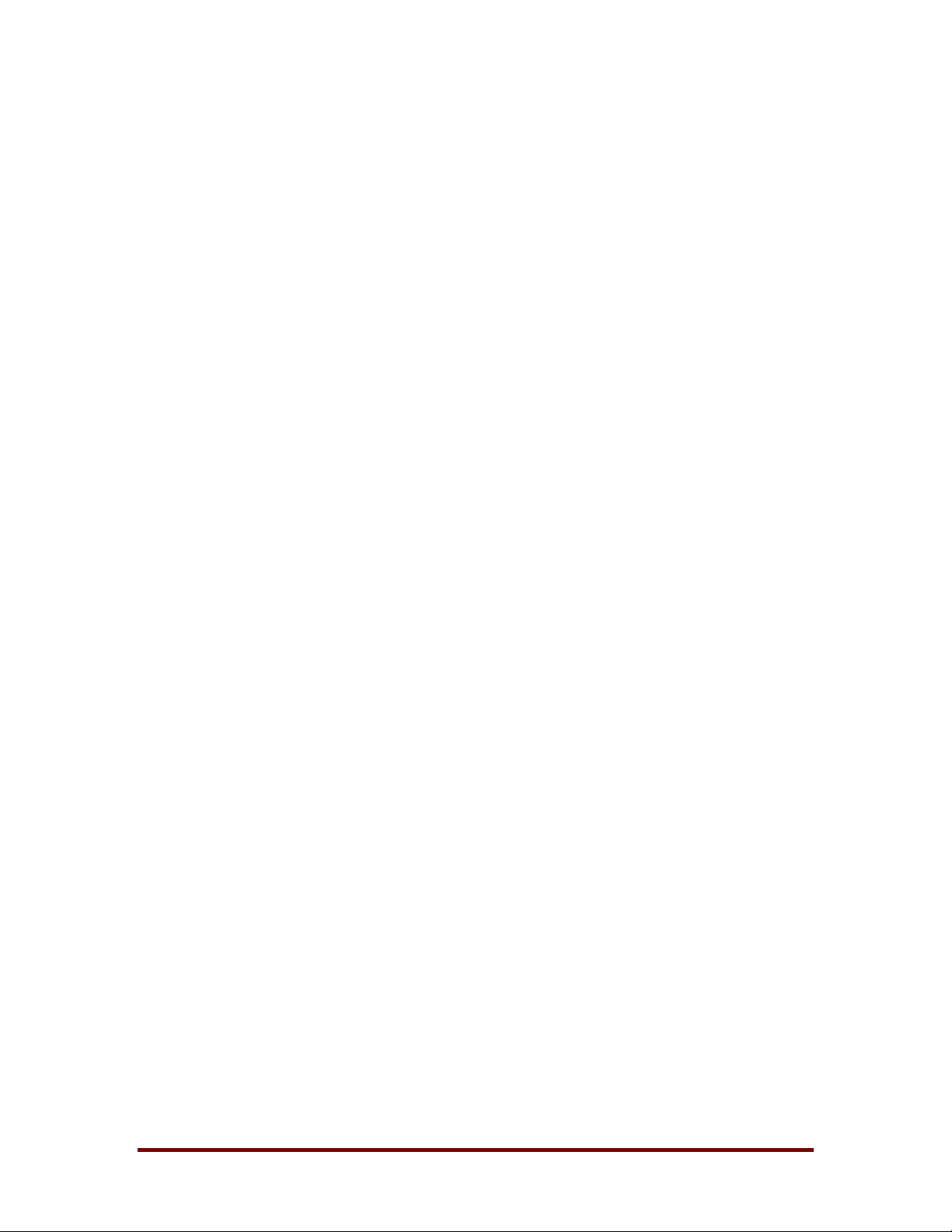
♦ TCP/IP Configuration
♦ Logical Volumes
♦ Locksmith
ERD Commander 2002
Winternals Software LP Page 11
Page 15
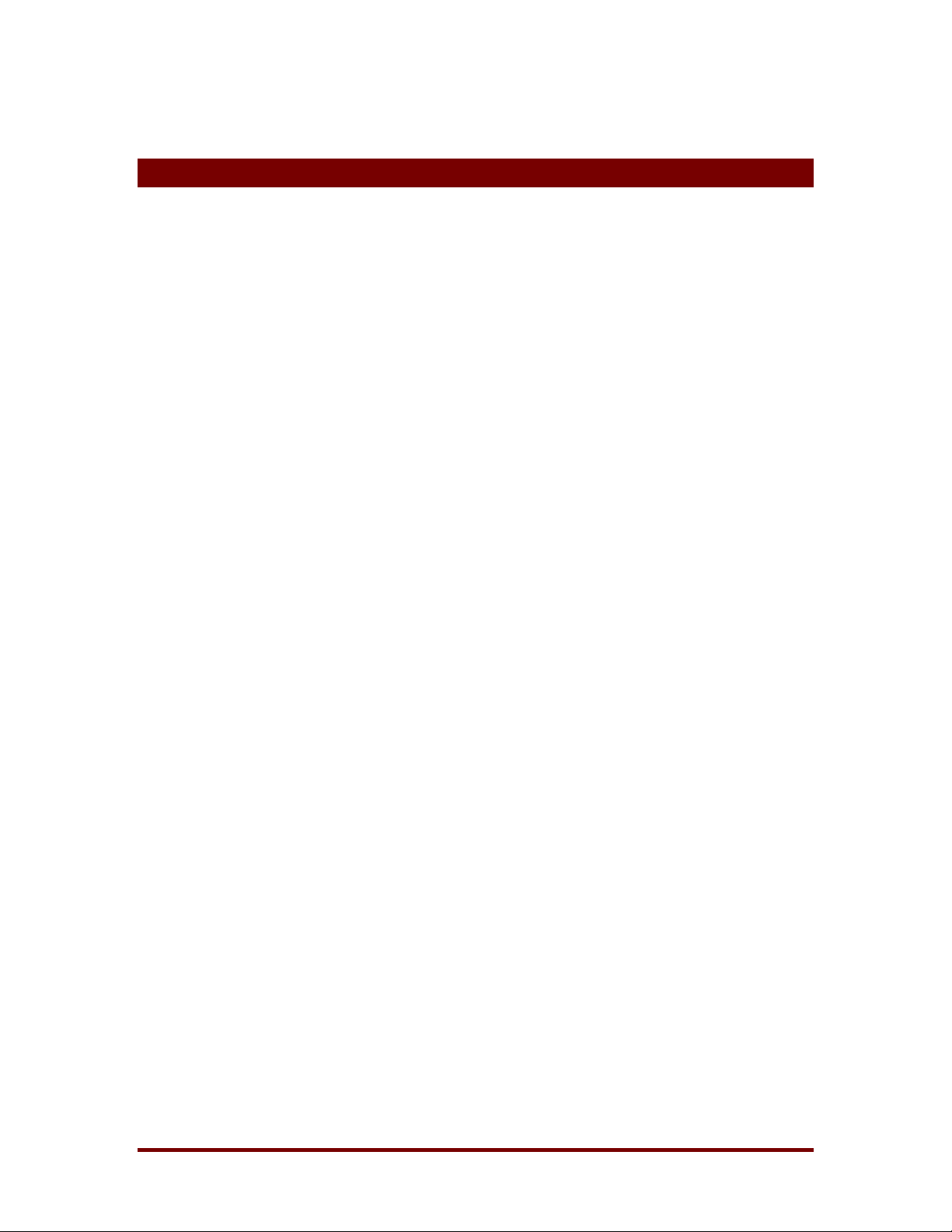
5 Logon
When ERD Commander 2002 boots it executes the Winternals Logon
application. If the ERD Commander 2002 CD-ROM was generated by the
Boot CD-ROM Wizard, the Logon application displays the licensing
information entered during execution of the wizard. Otherwise it will prompt
you to enter ERD Commander 2002 license text or specify a file containing
an ERD Commander 2002 license.
If you boot an ERD Commander 2002 CD-ROM generated by the Boot CDROM Wizard and you have password protected the installation you are
prompted to enter the password before being allowed to proceed.
After licensing information has been validated and, if applicable, a correct
ERD Commander 2002
password entered, the Logon application starts networking services. The
services assume that a DHCP server is present on your network and attempt
to obtain an IP address. If your network uses static IP addresses rather than
DHCP you can use the TCP/IP Configuration utility (see Chapter 20) after
logging in to specify a static IP address.
Once networking service initialization is complete the Logon application
scans the system’s hard-disk volumes looking for Windows XP, 2000, and NT
installations. It displays the system root directory of located installations, the
type of operating system installed, and service pack information (see Figure
5-1).
Winternals Software LP Page 12
Page 16
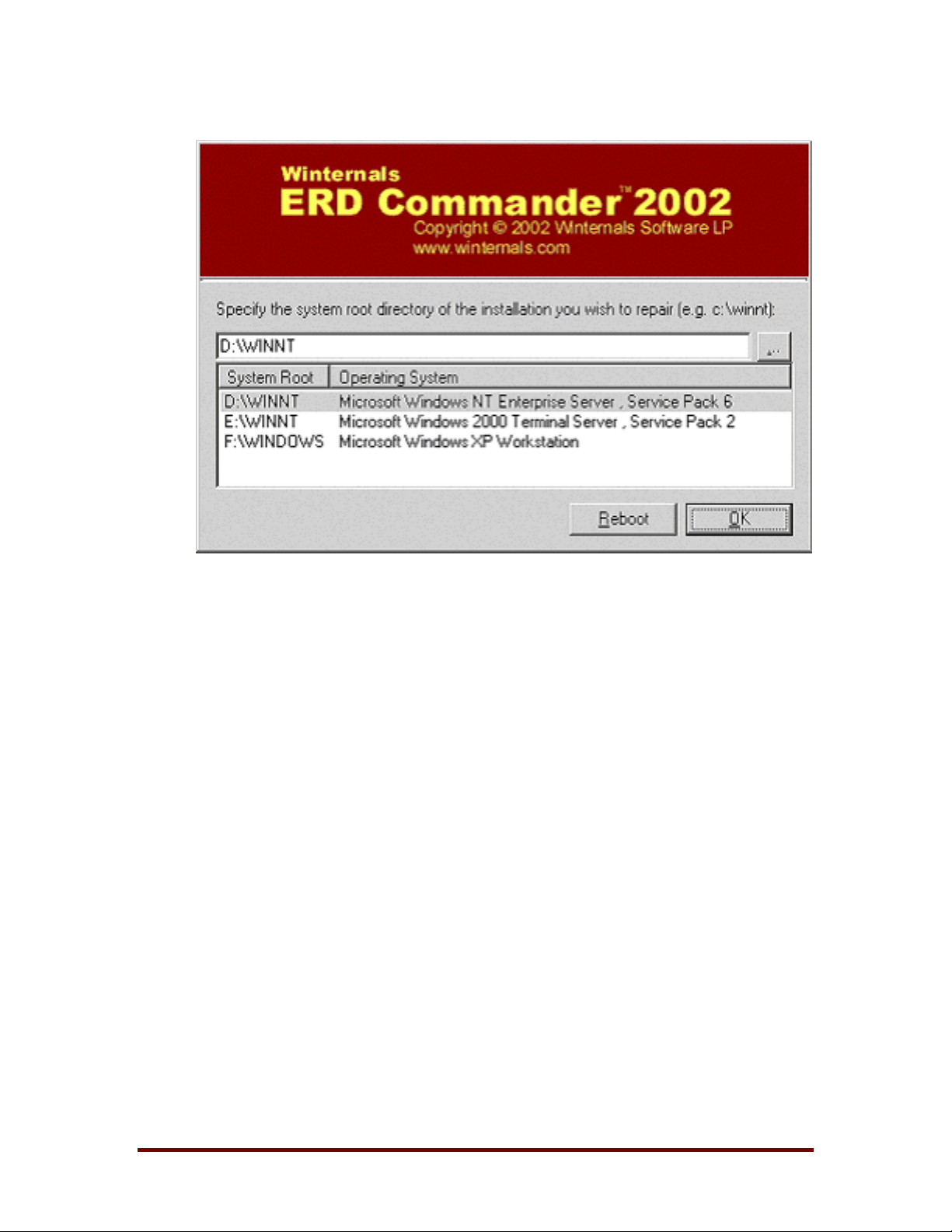
ERD Commander 2002
Figure 5-1
If the system you wish to repair is not in the list or the operating system is
displayed as "unknown", then some or all of the Registry hives for that
installation are damaged or missing. Registry hives are the Registry’s ondisk storage files and are stored under \SystemRoot\System32\Config (where
SystemRoot is the system root directory of a Windows XP, 2000, and NT
installation).
Select the installation you wish to repair fr om the list - by manually entering
the system root path, or by browsing to the system root directory. W hen you
make a selection the Logon application validates the SYST EM, SOFTWARE,
SAM and SECURITY Registry hives and notifies you if any of them are
corrupt or missing. Note that in this event, the corresponding portions of the
Registry will be inaccessible by the Winternals Registry Editor, and other
ERD Commander 2002 utilities may also have limited functionality.
Winternals Software LP Page 13
Page 17
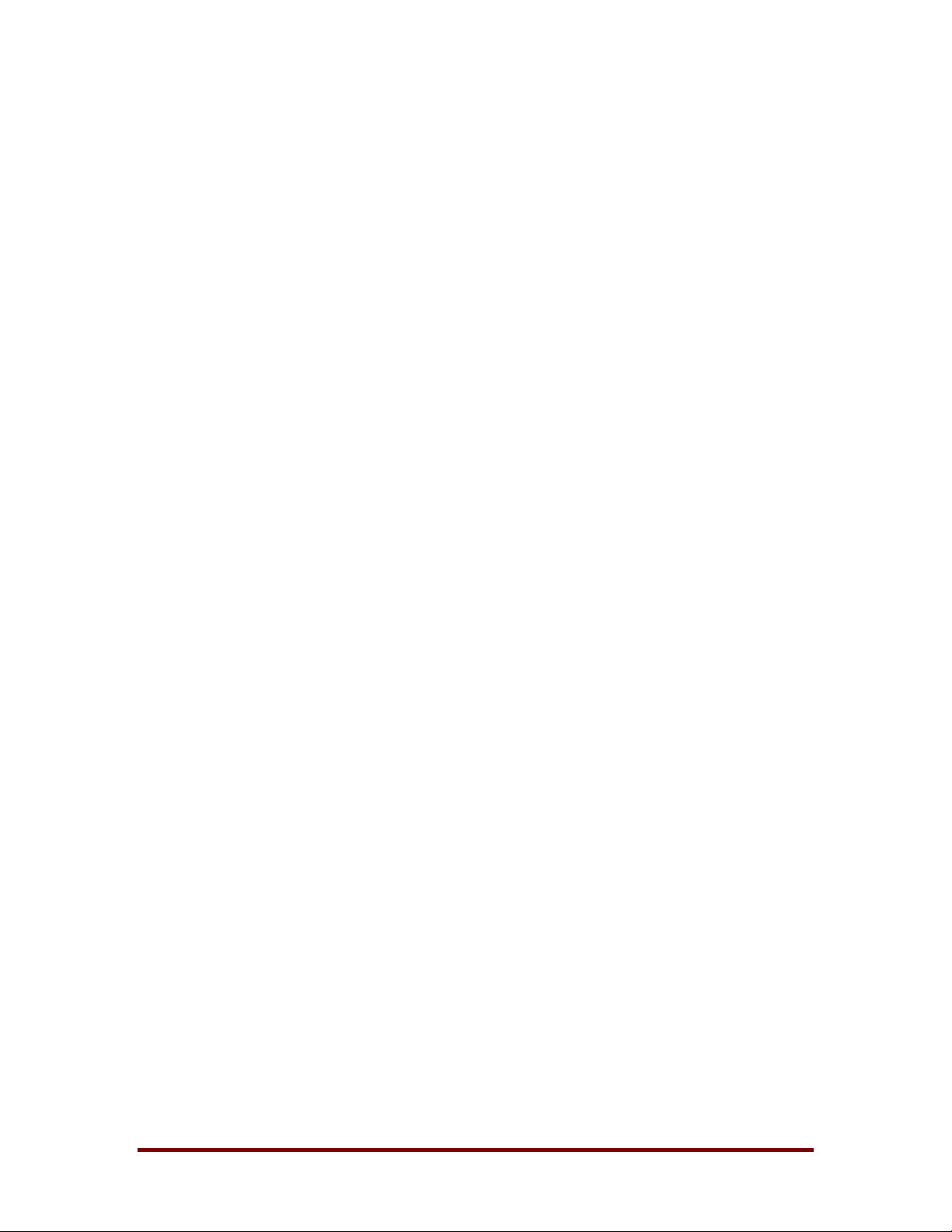
ERD Commander 2002
The Logon application allows you to choose a keyboard layout and time zone
using the respective drop down controls. The default selections for keyboard
layout and time zone are taken from the installation you have currently
entered into the installation selection field if t he Registry of that installation is
accessible.
Selecting an installation starts the ERD Commander 2002 W indowing Shell,
which is described in the next section. After you have completed work on an
installation and logoff the Windowing Shell, you return to the logon dialog.
Pressing the Reboot button performs a clean shutdown and reboot of the
computer.
Winternals Software LP Page 14
Page 18
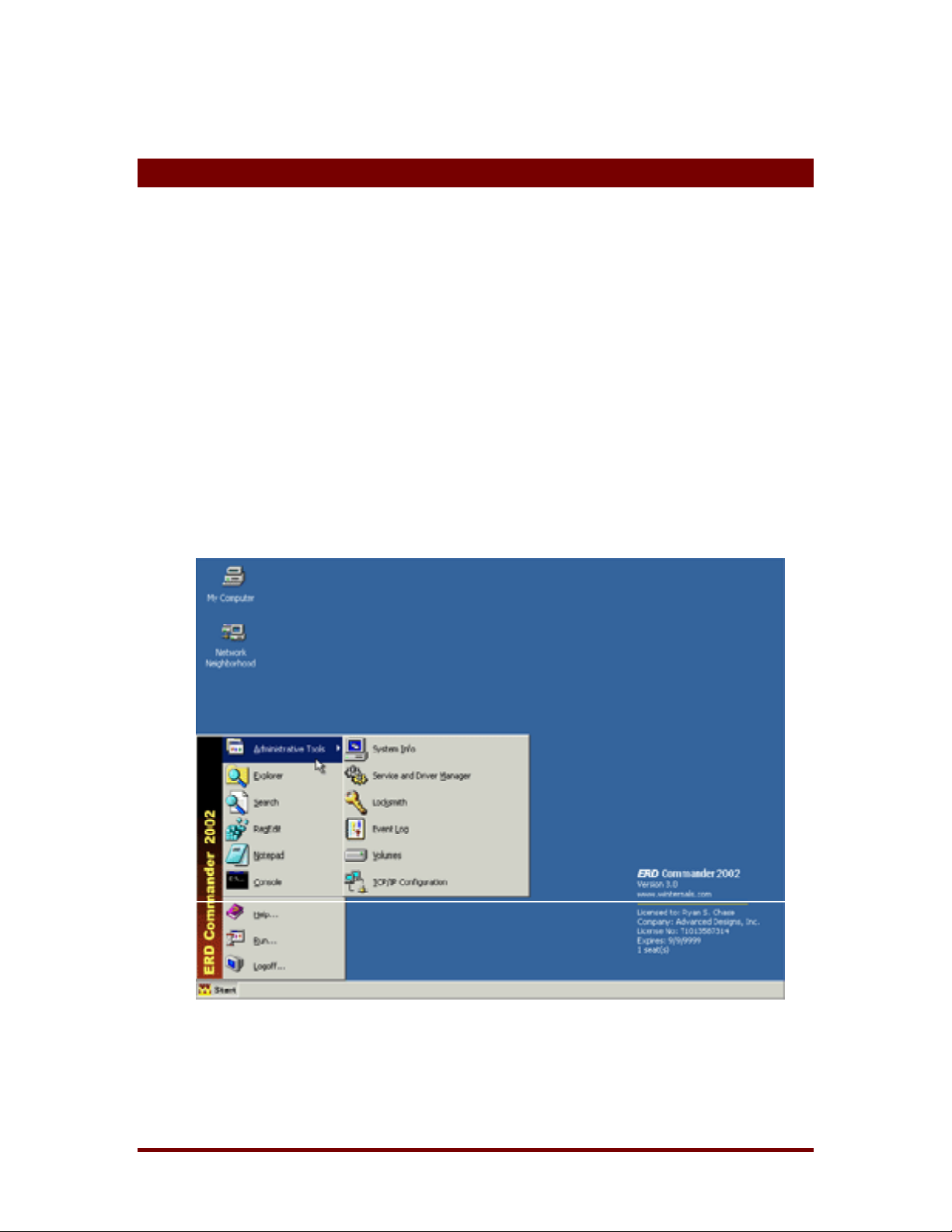
6 Windowing Shell
The ERD Commander 2002 Windowing Shell has a strong resemblance to
Microsoft Explorer’s shell (see Figure 6-1). It has a task bar, St art menu, and
desktop shortcuts. However, you cannot move the Window Shell’s task bar,
edit the items on the Start Menu, move or modify existing desktop shortcuts,
or create new desktop shortcuts. The Windowing Shell provides the familiar
desktop motif and allows you to easily access ERD Commander 2002
applications, and allows you to manage multiple running applications with
taskbar buttons.
Note: a limitation in the ERD Commander 2002 operating environment
prevents the concurrent execution of more than 6 applications. ERD
Commander 2002 will inform you when starting another application exceeds
the limit.
ERD Commander 2002
Figure 6-1
Winternals Software LP Page 15
Page 19

7 System Information
The ERD Commander 2002 System Information utility (see Figure 7-1) is
accessed via the Administrative Tools folder of the Start menu. This utility
reports an extensive amount of information about the system you are
repairing, including the operating system version, service pack, hotfixes,
registered owner and organization and more. It also displays the installation’s
computer name as well as the computer name (listed as the "Real computer
name") that ERD Commander 2002 randomly assigns while it is running. The
value of the System root, which represents the root folder of the installation,
can be important for determining where key system files, such as service and
driver files and Registry hives, reside.
ERD Commander 2002
Figure 7-1
Winternals Software LP Page 16
Page 20

8 File Explorer
ERD Commander 2002 Explorer (see Figure 8-1), accessible from the Start
menu, allows you to browse the system’s volumes as well as the NetBIOS
network neighborhood. (Active Directory browsing is not supported). The
Explorer window has a treeview on the left and a listview on the right that
displays the contents of the folder selected in the treeview. The My Computer
and Network Neighborhood desktop shortcuts open instances of Explorer that
select the associated folder.
ERD Commander 2002
Figure 8-1
ERD Commander 2002 Explorer supports many of the operat ions supported
by the Windows Explorer, including drag-and-drop, the up-directory button,
in-place rename, new-folder creation, delete, and property viewing for most
Winternals Software LP Page 17
Page 21

ERD Commander 2002
items. It also allows those file shares exported by other systems on the
network to be mapped to local drive letters.
ERD Commander 2002 Explorer obtains icon information for file being
repaired. If the Software hive is corrupt or missing Explorer displays only
basic icons.
Note that, unlike the default behavior of W indows Explorer, ERD Commander
2002 Explorer displays hidden folders and files (those with the hidden
attribute set), displaying them with faded icons. Also unlike Windows
Explorer, you cannot drag-and-drop items between different Explorer
windows.
The following sections describe the property dialogs associated with different
items, as well as how to map network shares to local drive letters.
Winternals Software LP Page 18
Page 22

9 Volume Properties
Selecting the Properties menu entry from a volume’s context menu
(accessible by right-clicking on a volume) or the Properties entry in the File
menu launches a dialog (see Figure 9-1) that displays information about a
volume, including statistics on total size and free space. See Chapter 11 for a
description of the Reset Permissions button.
ERD Commander 2002
Figure 9-1
Winternals Software LP Page 19
Page 23

10 Folder Properties
You can view detailed information (see Figure 10-1) about a folder by
choosing the Properties menu entry from the folder’s context menu or the
Properties menu entry in the File menu when the folder selected. The Map
Network Drive button enables when you select a folder that represents a
network share, allowing you to map the share to a local drive letter. Find
more information in Mapping Network Drives in Chapter 12. See Chapter 11
for a description of the Reset Permissions button.
Editing a folder’s name in the propert ies dialog and then applying t he change
renames the folder. Similarly, you can change the attributes of the folder in
the Attributes area of the dialog, and use the Set Child Attributes to apply a
ERD Commander 2002
set of attributes to all of the files and folders contained within the selected
folder.
Figure 10-1
Winternals Software LP Page 20
Page 24

11 Resetting Permissions
One cause for a system becoming unbootable is that permissions have been
set on NTFS folders or directories that prevent the operating system itself
from accessing files it requires for the boot process. The Reset Permissions
button on a volume or folder Properties dialog changes the permissions on
the volume folder, and optionally on child folders, to a security descriptor that
gives the Everyone group (all users) full access.
ERD Commander 2002
NOTE: Because resetting permissions makes folders and directories fully
accessible to any user, opening potential security holes, you should lockdown the appropriate folders and directories after the system is booted
normally.
Winternals Software LP Page 21
Page 25

12 Mapping Network Drives
ERD Commander 2002 Explorer provides a Network Neighborhood folder for
you to navigate to file shares. However, because only NetBIOS browsing is
supported, in some cases it may be more convenient to access a file share
through a mapped drive letter. To map file shares to a drive letter, use the
Map Network Drive menu item in the Tools menu or the Map Network Drive
button on a file share’s properties dialog. This method allows mapping of
shares even on networks without NetBIOS, where shares are not visible in
Network Neighborhood.
The Map Network Drives dialog (Figure 12-1) requires that you specify a free
local drive letter, the path to the network file share that you want to map, and,
ERD Commander 2002
optionally, username and password information that Explorer should use to
connect to the share. The network share path can consist of DNS (e.g.
\\system.mydomain.com), NetBIOS (\\System) or TCP/IP (\\192.168.3.101)
computer addresses.
Disconnect a mapped drive either by selecting the drive you wish to
disconnect and selecting Disconnect from its context menu, or by selecting
the drive in the Disconnect Network Drive dialog, accessed from the Tools
menu.
Winternals Software LP Page 22
Page 26
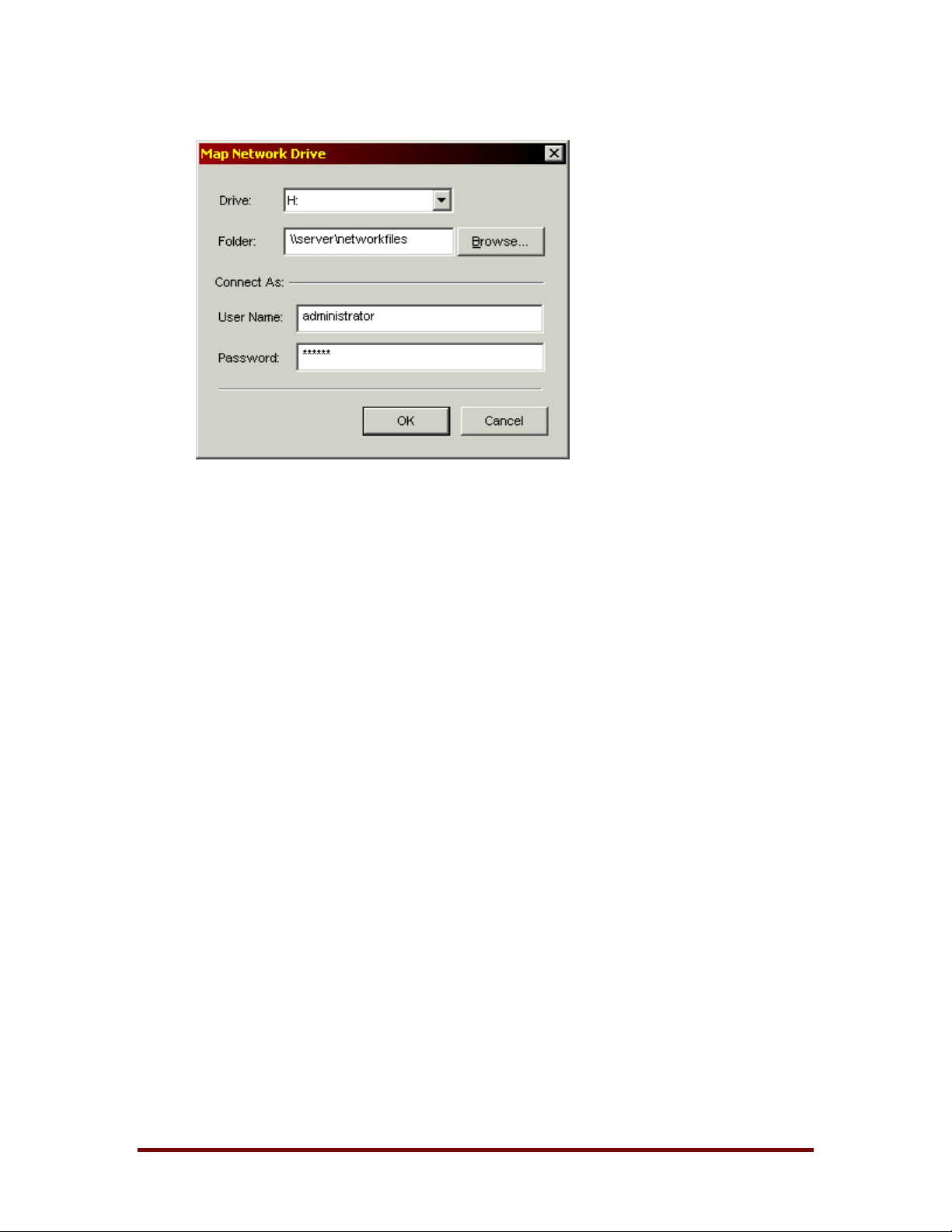
Figure 12-1
ERD Commander 2002
Winternals Software LP Page 23
Page 27
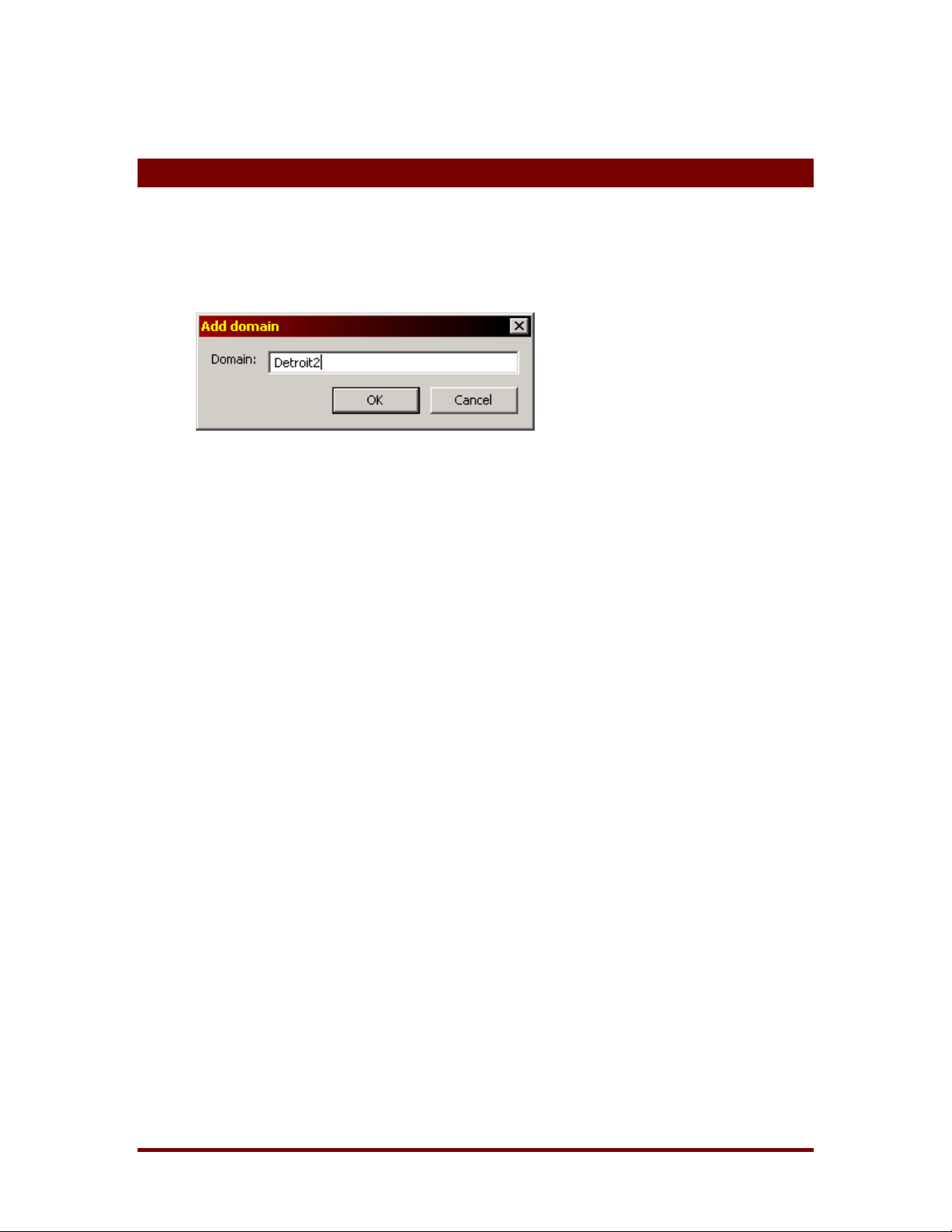
13 Adding a Domain
ERD Commander 2002 requires you to enter the names of domains that you
wish to browse via ERD Commander 2002 Explorer. The Add Domain feature
is accessed via the Tools menu of ERD Commander 2002 Explorer.
ERD Commander 2002
Winternals Software LP Page 24
Page 28

14 Using File Search
You can search for files on the hard disks of the system that you are repairing
using ERD Commander 2002 File Search (see Figure 14-1). ERD
Commander 2002 File Search has an interface that is nearly identical to that
of the Windows 2000 File Search utility, and is a ccessible via the Start menu
and from the context-menu of folders within ERD Commander 2002 Explorer.
As with the Windows 2000 File Search, the search pattern you enter can
contain any subset of the file or path names for which you wish to search,
and can include the asterisk (*) wildcard character. You can also optionally
modify your search to only include results with modifications within a certain
time period, or of a particular size.
ERD Commander 2002
Figure 14-1
Winternals Software LP Page 25
Page 29
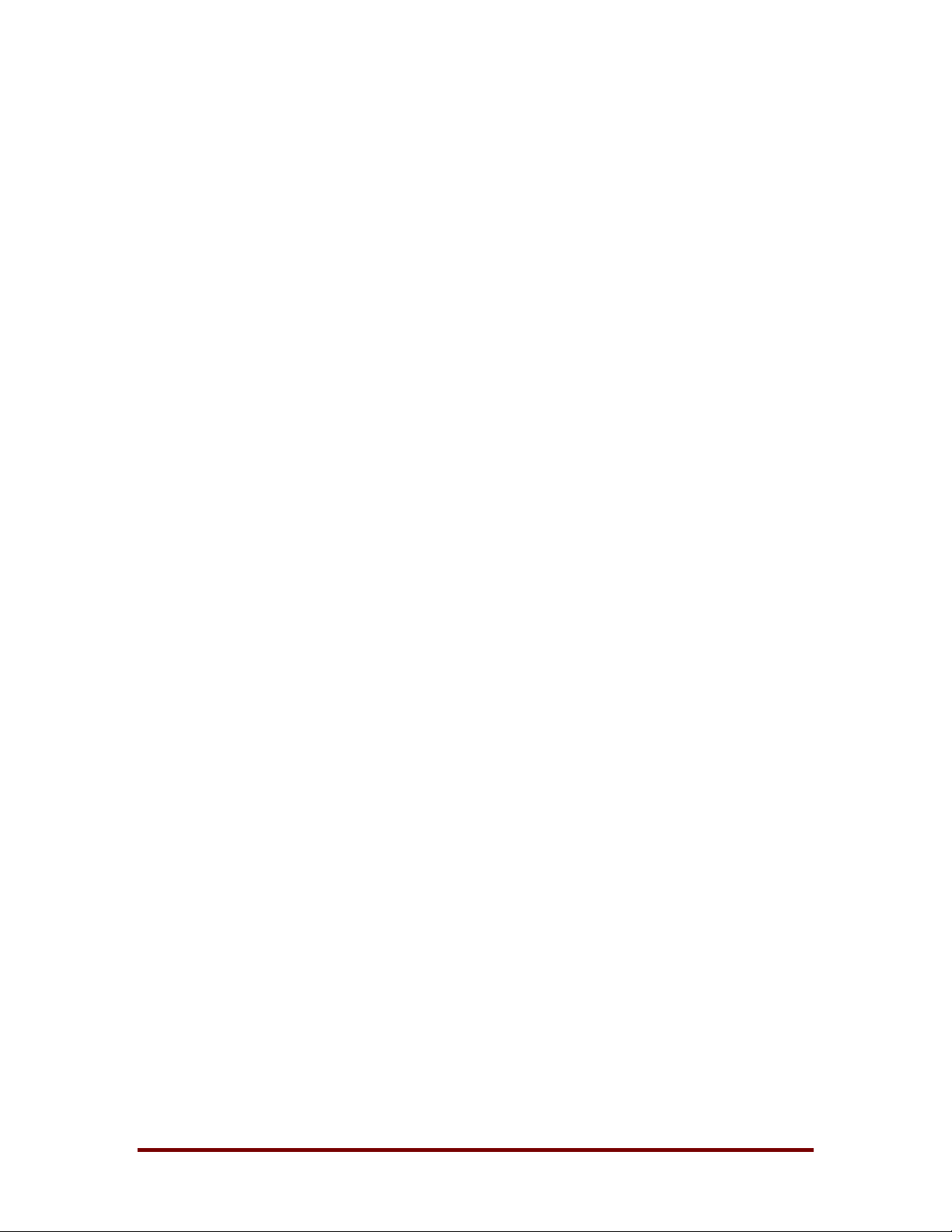
ERD Commander 2002
Search displays the result of a search as a list in its right pane. After selecting
one or more entries in the list you can perform the following operations, all of
which are accessible via menu items in the File menu, the context menu
(display the context menu by right clicking), and the toolbar:
♦ Copy
♦ Move
♦ View properties
♦ Explore (opens an instance of ERD Commander 2002 Explorer with
the target location opened)
♦ Open (opens documents and executes executable images)
♦ Double-clicking on a result also displays the properties (file or folder)
for that item.
Winternals Software LP Page 26
Page 30
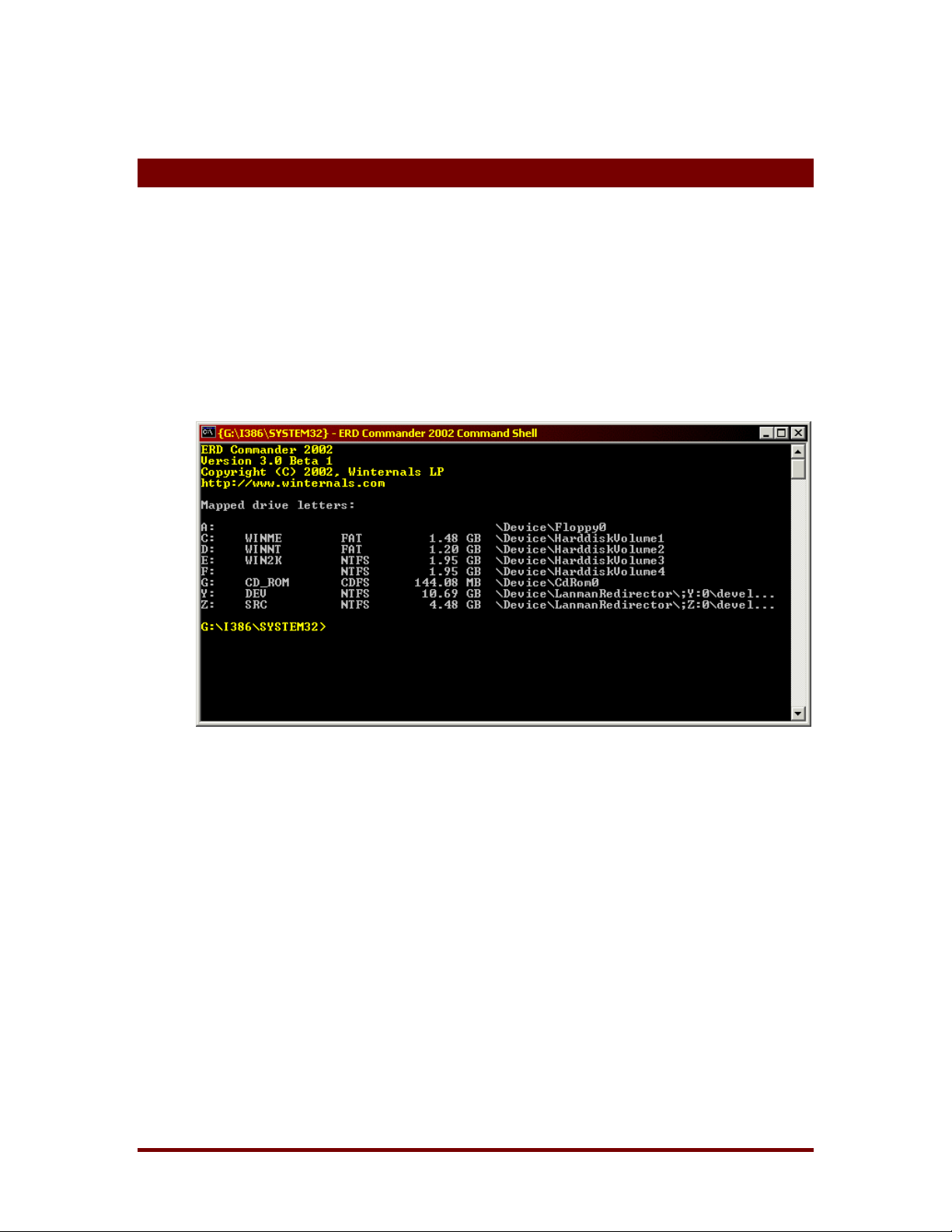
15 The Command-line Environment
15.1 Overview
ERD Commander 2002 Command Prompt (Figure 15-1) presents a subset of
the functionality implemented by the Windows XP command-prompt that
includes most built-in commands, the ability to execute external applications,
and batch file capabilities. This section serves as r efer ence for the Command
Prompt’s built-in commands.
ERD Commander 2002
Figure 15-1
Winternals Software LP Page 27
Page 31
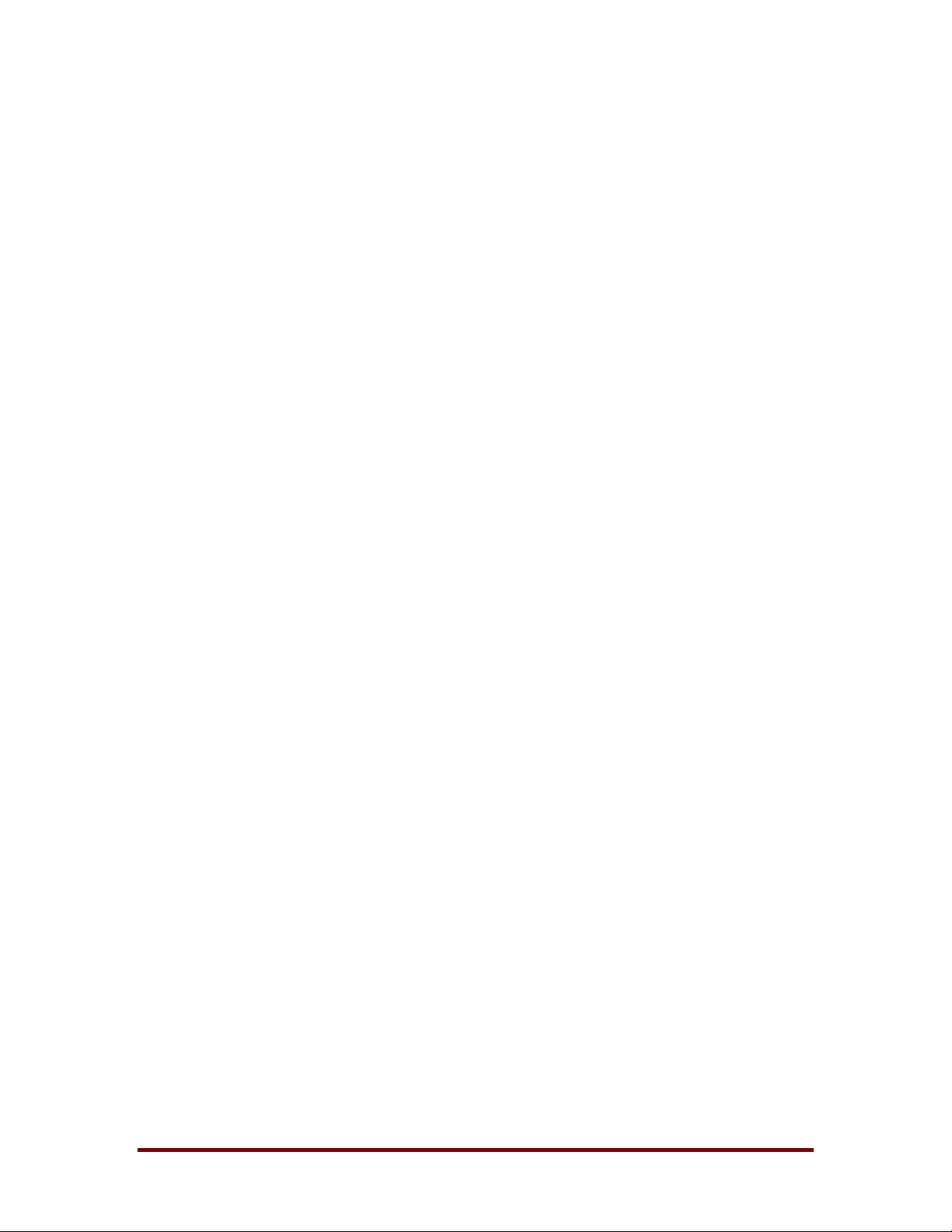
15.2 The Command Set
directory
ERD Commander 2002
ATTRIB
BUFFER
CALL
CD
CHDIR
CHKDSK
CLS
COPY
DATE
DEL
DIR
Displays or changes file attributes.
Sets console screen buffer information.
Calls one batch program from another
Displays the name of or changes the current directory.
Displays the name of or changes the current directory.
Checks a disk and displays a status report.
Clears the screen.
Copies one or more files to another location.
Displays the current date.
Deletes one or more files.
Displays a list of files and subdirectories in a directory.
ERASE
HELP
MAP
MD
MKDIR
MOVE
RD
RMDIR
SCREEN
Deletes one or more files.
Provides Help information for ERD Commander 2002
commands.
Displays drive letter to partition mapping.
Creates a directory.
Creates a directory.
Moves one or more files from one directory to another
.
Removes a directory.
Removes a directory.
Sets console screen information.
Winternals Software LP Page 28
Page 32

ERD Commander 2002
SERVICE
SET
START
TIME
TYPE
VER
VERSION
XCOPY
Displays and modifies service and driver startup settings.
Sets, displays, or removes environment variables.
Starts a program in a new command prompt window.
Displays the current time.
Displays the contents of a file.
Displays ERD Commander 2002 version number.
Displays ERD Commander 2002 version number.
Copies files and directory trees.
Winternals Software LP Page 29
Page 33

ERD Commander 2002
15.3 ATTRIB
Displays or changes file attributes.
Syntax ATTRIB [+R | -R] [+A | -A] [+S | -S] [+H | -H]
[drive:][path]filename] [/S]
Switches +
R
A
S
/S
Sets an attribute
Clears an attribute
Read-only file attribute
Archive file attribute
System file attribute
Processes files in all subdirectories in the specified
15.4 BUFFER
Sets console screen buffer information.
Syntax BUFFER [width height]
Notes width
height
Specifies width of the console buffer
Specifies height of the console buffer
15.5 CALL
Calls one batch program from another.
Syntax CALL [drive:] [path] filename [batch-parameters]
Notes Batch-
parameters
Specifies any command-line information
required by the batch program
15.6 CD/CHDIR
Displays the name of or changes the current directory.
Winternals Software LP Page 30
Page 34

Syntax CHDIR [drive:][path]
CHDIR[..]
CD [drive:][path]
CD[..]
ERD Commander 2002
Notes ..
Specifies that you want to change to the parent directory
Type CD drive: to display the current directory in the specified drive.
Type CD without parameters to display the current drive and directory.
15.7 CLS
Clears the screen.
Syntax CLS
15.8 COPY
Copies one or more files to another location.
Syntax COPY source [destination]
Notes source
Specifies the file or files to be copied
destination
Specifies the directory and/or filename for the new
file(s)
Wildcards can be used in both the source and destination file name
specifications.
15.9 DATE
Displays the current date.
Syntax DATE
Winternals Software LP Page 31
Page 35

ERD Commander 2002
/
g
15.10 DEL/ERASE
Deletes one or more files.
Syntax DEL [/P] [/F] [/S] [/Q] [/A[[:]attributes]] [[drive:][path]filename
ERASE [/P] [/F] [/S] [/Q] [/A[[:]attributes]] [[drive:][path]filename
Notes [drive:][path]filename
Switches /P
/F
/S
/A
Attributes R
S
H
A
-
Q
Prompts for confirmation before deleting each file
Force deleting of read-only files
Delete specified files from all subdirectories
Quiet mode, do not ask if ok to delete on
Selects files to delete based on attributes
Read-only files
System files
Hidden files
Files ready for archiving
Prefix meaning not
Specifies the file(s) to delete; specify multiple
files by using wildcar ds
lobal wildcard
The display semantics of the /S switch are reversed in that it shows you only
the files that are deleted, not the ones it could not find.
Winternals Software LP Page 32
Page 36

ERD Commander 2002
15.11 DIR
DIR displays a list of files and subdirectories in a directory.
Syntax
Notes [drive:][path]filename
Switches /P
/A
Attributes D
R
S
H
A
-
/O
Sort order N
S
D
-
DIR [drive:][path][filename] [/P] [/W] [/A[[:]attributes]][/O[[:]sortorder]] [/S] [/X]
Pauses after each screen of information
Displays files with specified attributes
List by files in sorted order
specifies drive, directory, and/or files to list
Directories
Read-only files
System files
Hidden files
Files ready for archiving
Prefix meaning not
By name (alphabetical)
By size (smallest first)
By date and time (earliest first)
Prefix to reverse order
/S
/X
Displays files in specified directory and all sub directories
This displays the short names generated for non-8dot3 file
names. If no short name is pr esent, blank s are displa yed in i ts
place
15.12 ECHO
Displays messages or turns command echoing on or off.
Syntax ECHO [message] [on І off]
Notes message
on
Off
Winternals Software LP Page 33
Message to display
Turns command echoing on
Turns command echoing off
Page 37

ERD Commander 2002
15.13 EXIT
Exits the command prompt
Syntax EXIT
15.14 HELP
Provides Help information for ERD Commander 2002 commands.
Syntax HELP [command]
Notes Command
Displays specific information on the specified command
15.15 MAP
Displays drive letter to partition mappings.
Syntax MAP
This command display’s the drive letter assignments made by ERD
Commander 2002. For each drive you’ll see the device name, volume label,
file system type and drive size.
If the System account or Administrators group is denied access t o a NTFS
drive because of the security settings applied to the drive’s root directory, the
file system type will be <?>. Use the Volume Properties dialog (Chapter 9) to
unlock the drive. Figure 15-2 is an example mapping.
Drive letter mappings:
A: \Device\FloppyØ\ FAT
C: \Device\HarddiskØ\Partition1\ WINDOWS FAT 1Ø15744 KB
D: \Device\HarddiskØ\Partition2\ WINNT NTFS 2Ø56ØØ KB
E: \Device\HarddiskØ\Partition3\ SRC FAT 87Ø64Ø KB
F: \Device\HarddiskØ\Partition4\ TEST NTFS 2Ø128 KB
G: \Device\CdromØ\ CDFS
C:\>
Winternals Software LP Page 34
Page 38

ERD Commander 2002
Figure 15-2
15.16 MKDIR/MD
Creates a directory.
Syntax MKDIR [drive:]path
MD [drive:]path
MKDIR creates any intermediate directories in the path, if needed. For
example, assume \a does not exist then:
Syntax MKDIR a\b\c is the same as
15.17 MOVE
Moves or renames a file or directory.
Syntax MOVE Source [Target]
Notes Source
Target
Specifies the path and name of the file(s) to be
moved
Specifies the path and name to move file(s) to
15.18 RMDIR/RD
Removes (deletes) a directory.
Syntax RMDIR [/S] [/Q] [drive:]path
RD [/S] [/Q] [drive:]path
MKDIR \a
mkdir \a\b
mkdir \a\b\c
Switches /S
/Q
Removes all directories and files in the specified in
addition to the directory itself. Used to remove a
directory tree
Quiet mode, do not ask if ok to remove a directory tree
with /S
15.19 SCREEN
Sets console screen information.
Winternals Software LP Page 35
Page 39
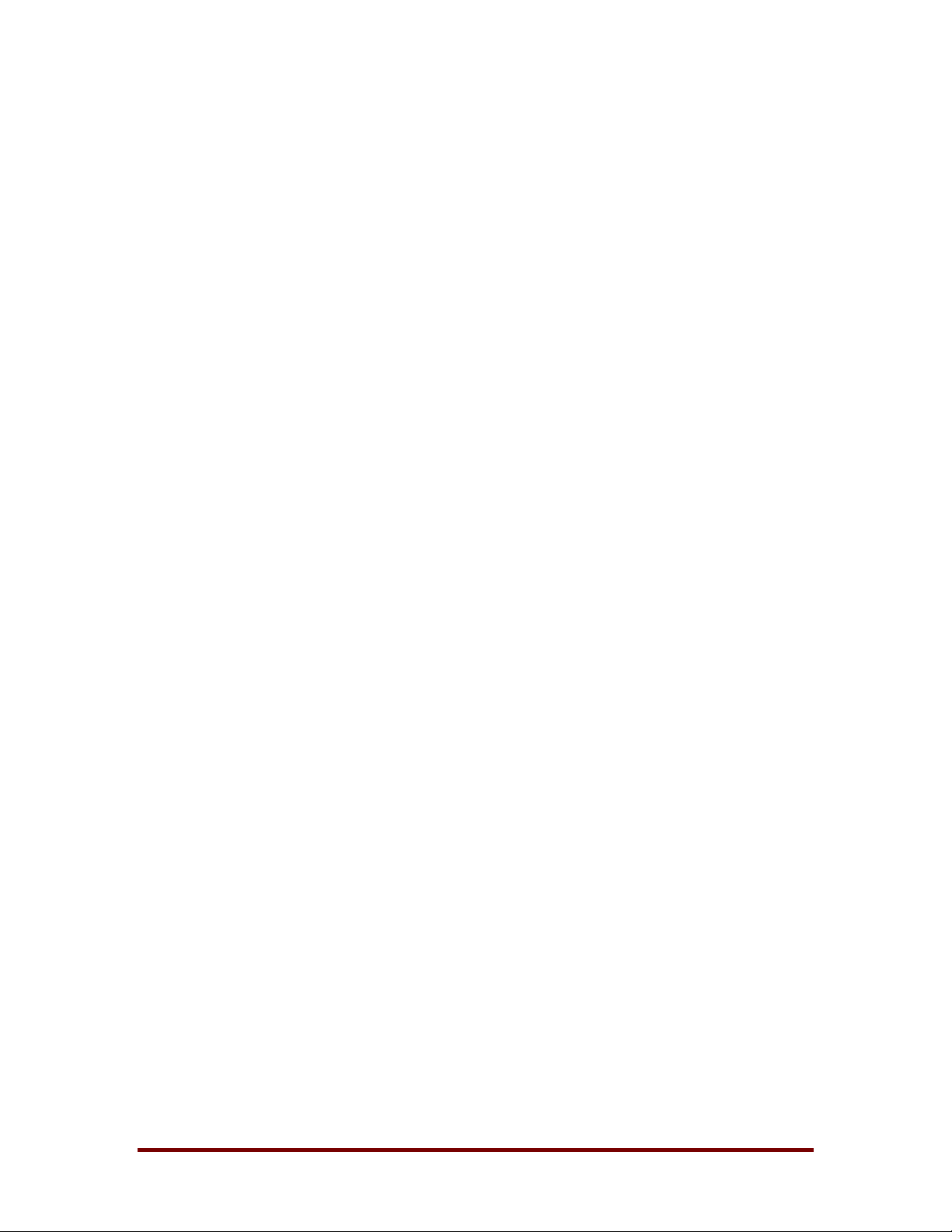
Syntax SCREEN [width height]
ERD Commander 2002
Notes width
height
Specifies width of the console window
Specifies the height of the console window
15.20 SET
Displays, sets, or removes comma and prompt environment variables.
Syntax SET [variable =[string]]
Notes variable
string
Specifies the environment-variable name
Specifies a series of characters to assign to the
variable
Type SET without parameters to display the current environment variables.
15.21 START
Starts a program in a new command prompt window.
Syntax START [program] [parameters]
Notes program
parameters
Specifies the program
Specifies the parameters for the program
15.22 TIME
Displays the current time.
Syntax TIME
15.23 TYPE
Displays the A S CII cont ents of a f ile.
Syntax TYPE filename
Winternals Software LP Page 36
Page 40

ERD Commander 2002
The TYPE command displays the contents of a file. You can pause the output
at any time by pressing CTRL-S, and abort the output by pressing CTRL-C.
15.24 VERSION/VER
Displays ERD Commander 2002 's version number.
Syntax VERSION
VER
Winternals Software LP Page 37
Page 41
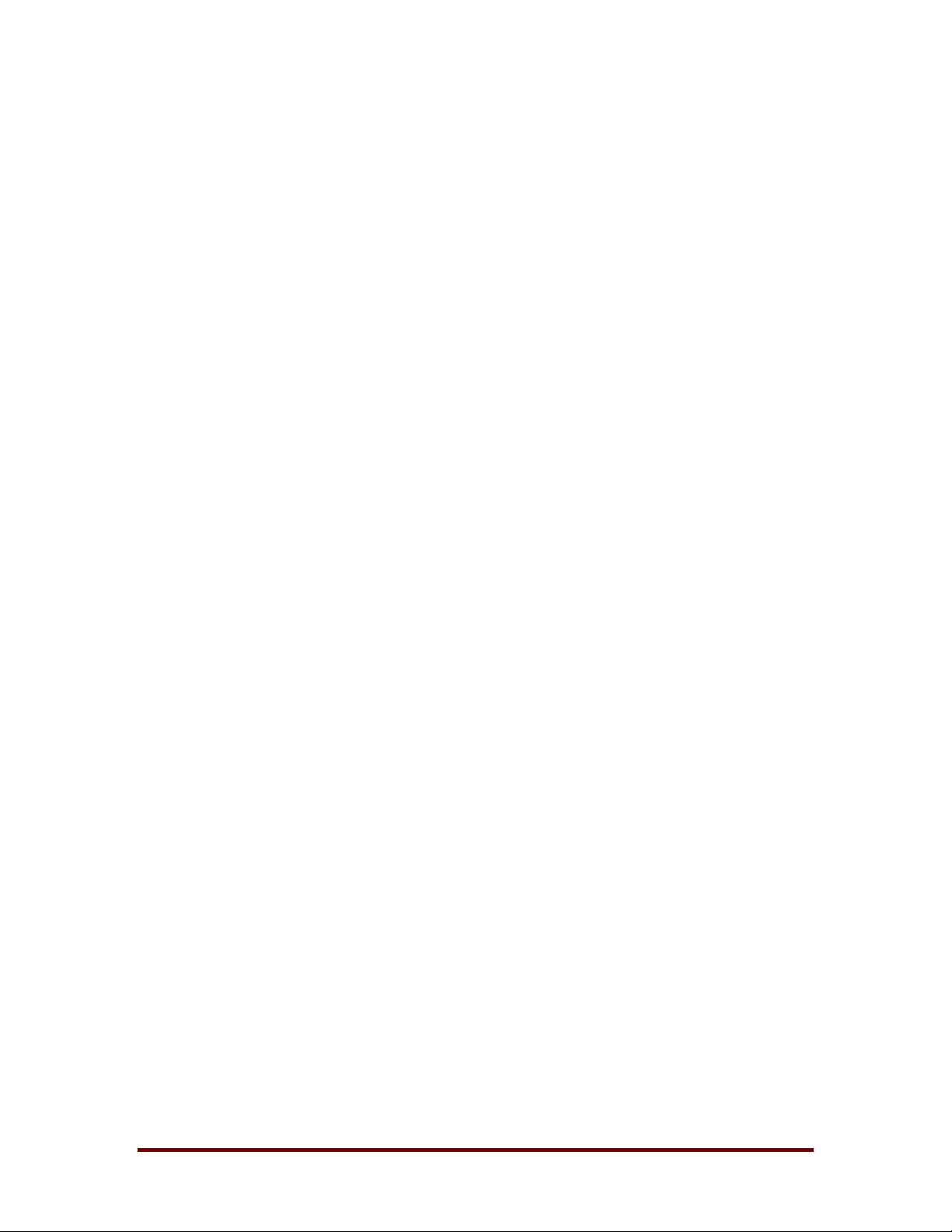
ERD Commander 2002
15.25 XCOPY
Copies files and directory trees.
Syntax XCOPY source [destination] [/A | /M] [/P] [/S] [/W] [/C] [/I] [/Q] [/F] [/H]
[/R] [/T] [/U] [/K]
Notes source
destination
Switches /A
/M
/P
/S
/W
/C
/E
/I
/Q
Specifies the file(s) to copy
Specifies the location and/or name of the new files
Copies files with the archi ve attribute set, doesn't change the
attribute
Copies files with the archi ve attribute set, turns off the archive
attribute
Prompts you before creating each destination file
Copies directories and subdirectories except empty ones
Prompts you to press a key before copying
Continues copying even if errors occur
Copies empty subdirectories
If destination does not exist and copying more than one file,
assumes that destination must be a directory
Does not display file names while copying
/F
/H
/R
/T
/U
/K
Winternals Software LP Page 38
Displays full source and destination file names while copying
Copies hidden and system files also
Overwrites read-only files
Creates directory structure , but does not copy files. Includes
empty directories or subdirectories
Copies only files that already exist in destination
Copies attributes. Normal XCOPY will reset read-only
attributes
Page 42

ERD Commander 2002
15.26 CHKDSK
ERD Commander 2002 includes a clone of the Windows XP/2000 CHKDSK
utility for analyzing and correcting file system corruption. CHKDSK is locat ed
in the system32 directory of the ERD Commander 2002 CD-ROM and is run
from a command prompt window. The ERD Commander 2002 CHKDSK
supports a subset of the Windows CHKDSK command-line options:
Usage CHKDSK [/F] [/X] [/R] [drive:]
Switches /F
/X
/R
Fixes errors on the disk.
Forces the volume to dismount first if necessary.
Locates bad sectors and recovers readable information
(implies /f)
If you specify a drive that has open files, for instance because you’re running
an application from the drive, you must use the /X switch. However, t he /X
switch does not work on the system drive of an installation you are repairing if
you are running any utilities that access the Registry of t hat installation. The
ERD Commander 2002 utilities that access the Registry include Regedit,
Explorer, Service and Driver Manager, System Information, and Event Log
Viewer. Make sure that you close these applications before running Chkdsk
against the system drive.
Winternals Software LP Page 39
Page 43
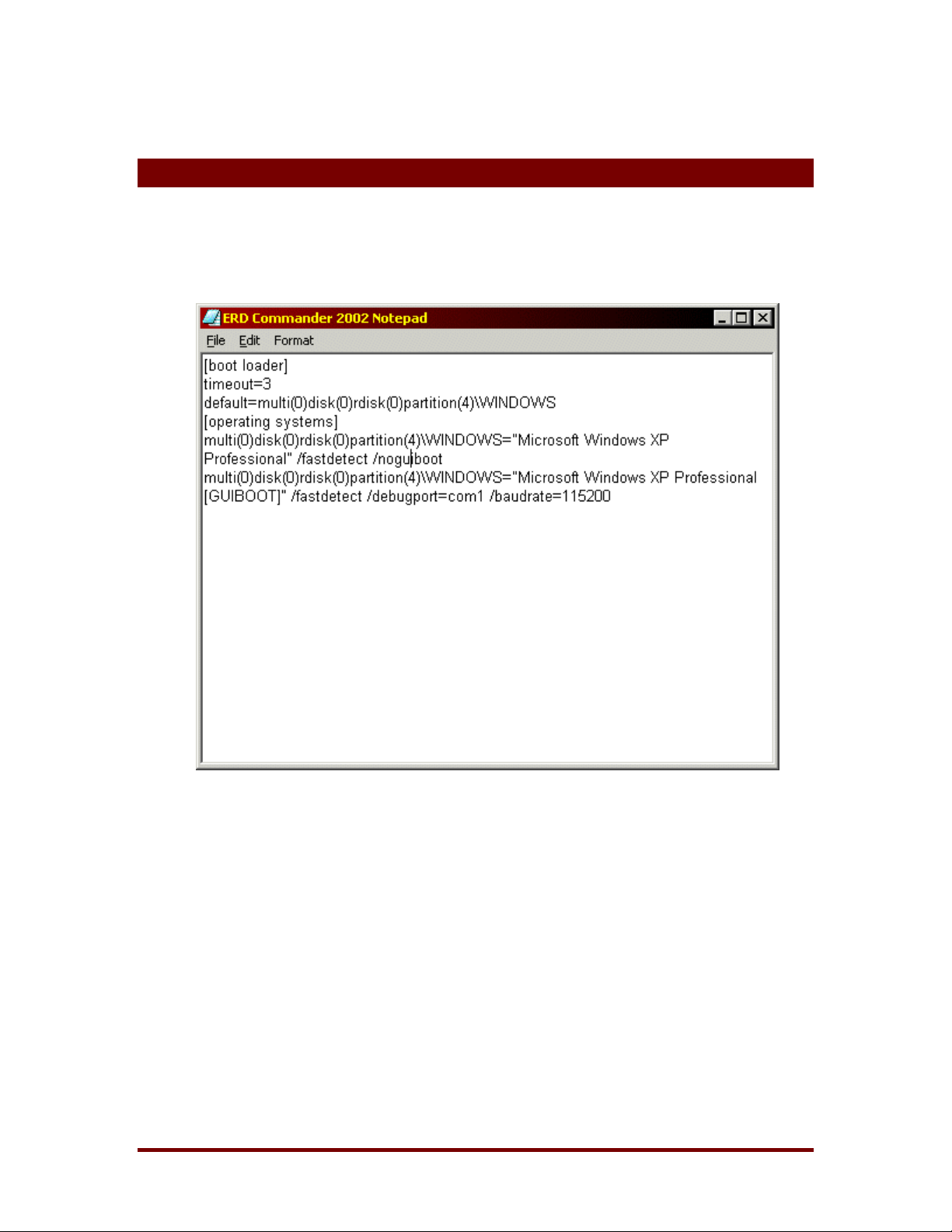
16 Notepad
ERD Commander 2002 Notepad (see Figure 16-1) is essentially a clone of
the Windows XP Notepad application, allowing you to edit existing text files
and create new ones.
ERD Commander 2002
Figure 16-1
Winternals Software LP Page 40
Page 44

17 Regedit
The ERD Commander 2002 Regedit utility (Figure 17-1) is similar to the
Windows XP Regedit, but enables you to edit the Registry of a system that is
being repaired. Unlike Windows Regedit, you will only see two top-level keys
in ERD Commander 2002 Regedit: HKEY_CLASSES_ROOT and
HKEY_LOCAL_MACHINE. Because the ERD Commander 2002 CD-ROM
(and not the system) is actually booted, there is no current hardware
configuration loaded. This obviates the need for HKEY_CURRENT_CONFIG
(the root key that links to the part of the Registry representing the active
hardware profile) and there is no HARDWARE subkey under HKEY LOCAL
MACHINE since the system creates the HARDWARE key for an installation
when it boots.
ERD Commander 2002
Figure 17-1
If any of the Registry hives (the files t hat store Registry data) of the system
that you are repairing are missing or corrupt one or more subkeys under
HKEY_LOCAL_MACHINE will not be available. See the FAQ
Winternals Software LP Page 41
section for a
Page 45

ERD Commander 2002
description of the correspondence between Registry hives and the keys that
represent them.
ERD Commander 2002 Regedit understands the following Registry value
types:
♦ String
♦ Multi-String
♦ Expandable String
♦ Binary
♦ DWORD
Winternals Software LP Page 42
Page 46

18 Using Service and Driver Manager
The ERD Commander 2002 Service and Driver Manager (see Figure 18-1),
accessible in the Administrative Tools folder of the Start menu, is an ERD
Commander 2002 Computer Management utility snap-in. The Service and
Driver Manager is actually an interface to the
HKEY_LOCAL_MACHINE\System\CurrentControlSet\Services part of the
Registry where service and driver configuration subkeys are located for the
system that you are repairing.
ERD Commander 2002
Figure 18-1
Every service and driver has a subkey that includes values that specify its
start type, and an optional description and display name. The Service and
Driver Manager shows this information and allows you to edit the start type
when you view the properties of a selected service or driver. You access the
properties dialog for a service or driver by selecting it and then choosing
Winternals Software LP Page 43
Page 47

ERD Commander 2002
Properties from the Action menu or the context menu (right-click to activate
the context menu) or by double-clicking.
Typical repair operations involve disabling a service or driver that is
preventing a system from booting, or replacing a corrupt service or driver f ile.
To disable a service or driver, display its properties and change the startup
type to Disabled. The properties dialog (also shown on Figure 18-1) also
reports the path to the service or driver’s executable image.
Winternals Software LP Page 44
Page 48
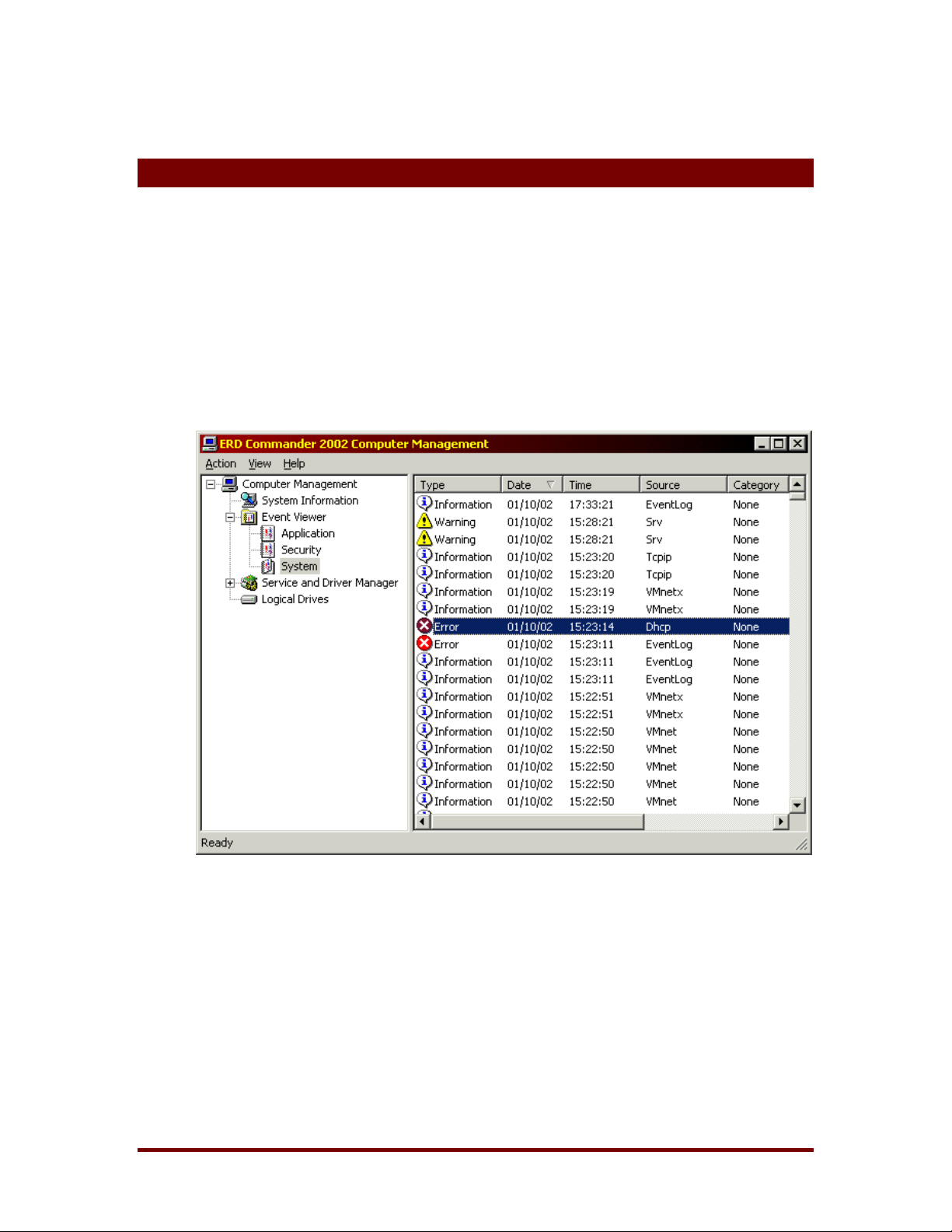
19 Using Event Log Viewer
The ERD Commander 2002 Event Log Viewer (Figure 19-1) enables you to
examine the System, Application, and Security event logs of the system you
are repairing. It functions like the W indows Event Viewer, which allo ws you t o
look for entries that might help you diagnose a problem that is preventing a
system from booting. The Event Log Viewer includes blue-screen crash
errors and errors or warnings that indicate problems with particular services
or drivers.
ERD Commander 2002
Figure 19-1
The Event Log Viewer is a snap-in to the ERD Commander 2002 Com puter
Management utility that is accessed via the Administrative Tools folder in the
Start menu. The three event log files displayed by ERD Commander 2002
Event Viewer are stored in a system’s SystemRoot\System32\Config folder. If
a any of these files are missing or corrupt you will see no entries in the
corresponding node.
Winternals Software LP Page 45
Page 49

ERD Commander 2002
To view detailed information about an entry, choose Properties from the
Action menu or an event log entry’s context menu, or double-click on the
entry. Use the up and down arrows in the propert ies dialog to move between
different event entries.
19.1 Filtering Events
You can filter the events you want to see by selecting the Filt er menu entry
from the Action menu of Computer Management. The f ilter dialog, shown in
Figure 19-2, allows you to filter based on the event severity, source, category,
date, and other attributes.
Figure 19-2
Winternals Software LP Page 46
Page 50

20 Using TCP/IP Configuration
When you boot a computer with ERD Commander 2002 it starts the network
adapters on the system using a default configuration that assumes that you
have a DHCP server on your network from which an IP address, gateway,
and DNS servers can be obtained. If your network requires explicit
configuration of any of these values, use the ERD Commander 2002 TCP/IP
Configuration utility (Figure 20-1) after logging in to the system you wish to
repair. TCP/IP Configuration is accessible in the Administ rative Tools folder
of the Start menu.
ERD Commander 2002
Figure 20-1
Winternals Software LP Page 47
Page 51

ERD Commander 2002
The TCP/IP Configuration utility lets you select the net work adapter for which
you want to make changes, and then to enter explicit TCP/IP sett ings for that
adapter. The settings you enter become active immediately upon application.
Note that the name that ERD Commander 2002 assigns to the computer is
randomly chosen. It is not possible to access the volumes of the system from
a remote computer since ERD Commander 2002 does not have a file server
service.
Winternals Software LP Page 48
Page 52

21 Using Logical Volumes
The drive letters that ERD Commander 2002 assigns to volumes may not be
the same as those made when you boot normally into the installation that you
are repairing. To aid in identifying volumes there are two ways provided to
view detailed drive letter mapping information. The first is with the MAP
command in the ERD Commander 2002 Command prompt, and the second
is using the ERD Commander 2002 Logical Volumes utility (Figure 21-1). The
Logical Volumes utility is a snap-in in the ERD Commander 2002 Computer
Management utility that is located in the Administrative Tools folder of the
Start menu.
ERD Commander 2002
Figure 21-1
Winternals Software LP Page 49
Page 53
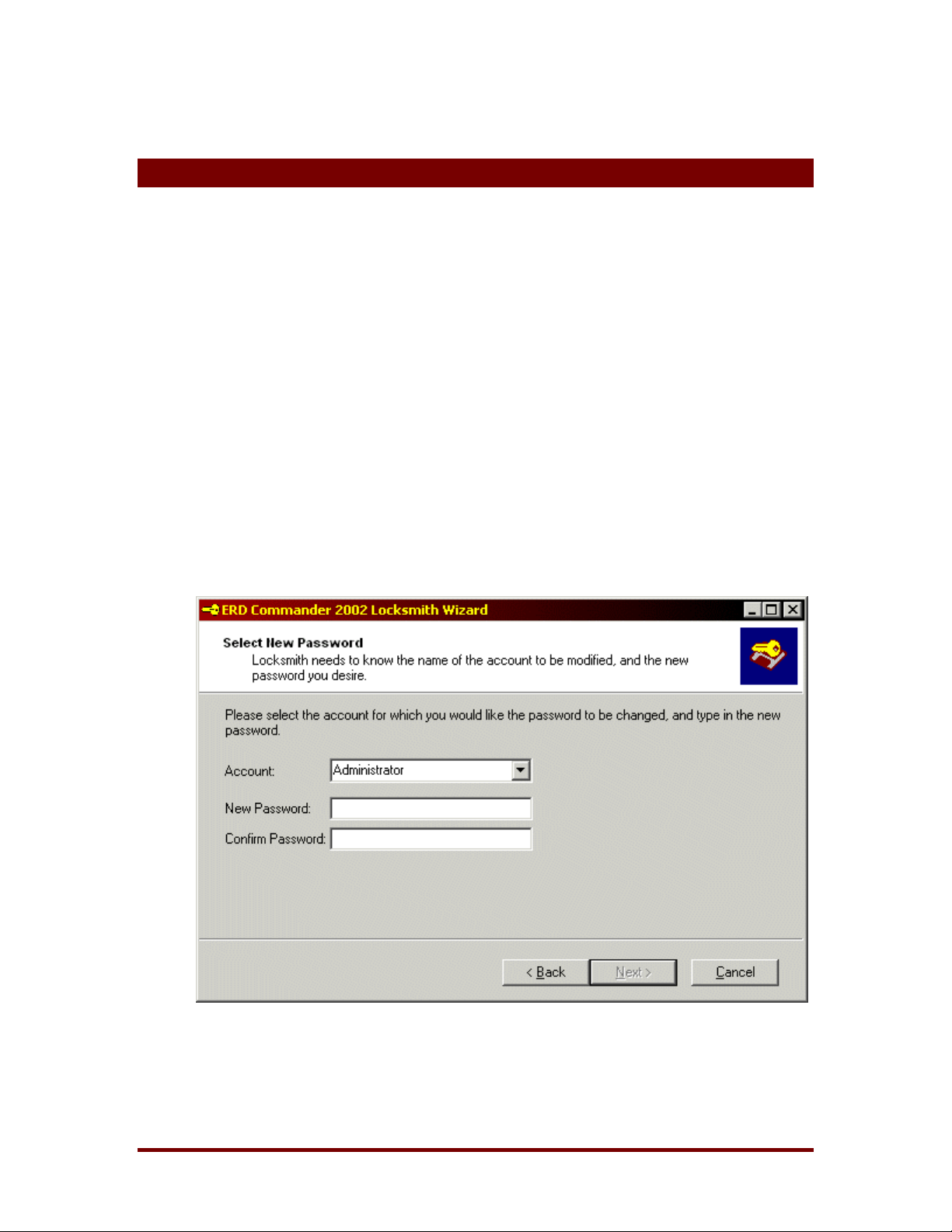
22 Locksmith
If you are unable to logon to a system because you have lost the local
administrator password or because the administrative password has been
locked out, use the ERD Commander 2002 Locksmith
password to a known value and unlock the account. The Locksmith
Figure 22-1, located in the Administrative Tools folder of the Start menu,
guides you through the process of selecting the account for which you want
to change the password and entering the new password. The account will
have the new password and be unlocked the next time you boot normally into
the system that you are repairing.
ERD Commander 2002
TM
utility to reset the
TM
wizard,
Note that a previous password change will be lost if you rerun Locksmith
TM
another password before booting the system. Note also that Locksmith
requires the System Registry hive of installation to be intact.
on
TM
Figure 22-1
Winternals Software LP Page 50
Page 54

23 Running External Commands
The ERD Commander 2002 operating environment allows you to r un Win32
applications other than those included on your product CD. Such External
Commands may be found on the volumes of the computer that you wish to
repair, or on the network. However, because the ERD Commander 2002
environment is different than that of Windows, many applications launched
within it either behave incorrectly or fail to run. It should also be noted that
different Windows installations provide different versions of many commands,
so a particular External Command found on one system may work, while that
found on another system may not. For these reasons Winternals Software
does not warrant or support use of commands other than those found on your
ERD Commander 2002 product CD.
ERD Commander 2002
ERD Commander 2002 displays a dialog box warning you any time you
launch an external command from the ERD Commander 2002 shell or an
ERD Commander 2002 command prompt. If you wish to suppress the
external command dialog for commands launched from within the ERD
Commander 2002 command prompt, for instance when you execute batch
files that spawn them, you can set the AllowExternalCommand environment
variable to a value of "yes". If you do not want to allow the execution of any
external commands set the AllowExternalCommand environment variable to
"no". The default value of the variable is "warn".
Winternals Software LP Page 51
Page 55
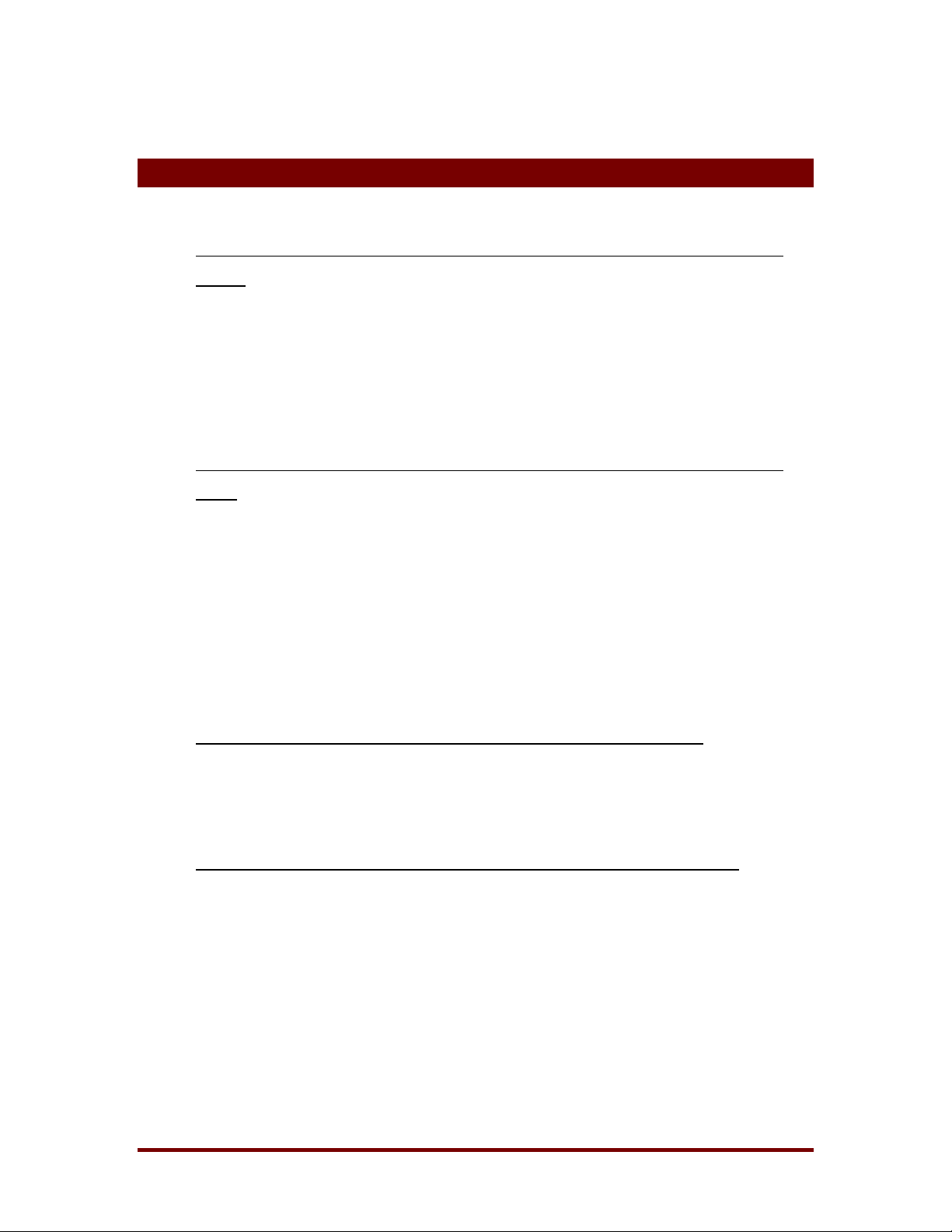
24 Frequently Asked Questions
Why do I get access denied errors when I try and replace a system’s Registry
hives?
If you are running a utility that accesses the Registr y of the system you
are repairing you will not be able to replace the Registry hives. The
utilities that access the Registry include Regedit, Explorer, Service and
Driver Manager, System Information, and Event Log Viewer.
Why didn’t you use the Windows versions of the tools instead of writing your
own?
ERD Commander 2002
Besides the fact that doing so would have been a violation of Microsoft’s
license, ERD Commander 2002 requires special versions of many
utilities in order to provide int uitive int erfaces. For example, the W indows
Regedit utility would only allow you to edit the ERD Commander 2002
Registry, whereas ERD Commander 2002 Regedit allows you to edit the
Registry of the installation that you wish to repair.
Why can’t I have more than 6 applications active at the same time?
This limit results from the restricted environment in which ERD
Commander 2002 executes.
Why are some Registry keys empty when I know I should see subkeys?
When you use Regedit ERD Commander 2002 attempts to load the
Registry hives (files) that make up the Registry keys you are familiar
with. The Logon application informs you if it cannot load a hive, and
those that it cannot load result in empty Registry keys within Regedit and
possibly limitations to the functionality of other ERD Commander 2002
applications. Registry hives reside in %systemroot%\system32\config
Winternals Software LP Page 52
Page 56

ERD Commander 2002
and cannot be loaded if they are either missing or corrupt. The
correspondence between hives and their Registry keys is as follows:
Hive Name Registry Key(s)
SAM HKLM\SAM
SECURITY HKLM\SECURITY
SOFTWARE HKLM\SOFTWARE
SYSTEM HKLM\SYSTEM,
HKCR
Why does ERD Commander 2002 hang when I eject the ERD Commander
2002 CD-ROM?
ERD Commander 2002 applications are individually loaded into memor y
when executed. If you remove the ERD Commander 2002 CD-ROM the
system cannot read any applications that are not already in memory.
This results in a fatal error for which there is no recovery other than to
reboot the system and rerun ERD Commander 2002.
Why does my application behave strangely or fail to execute when I run it
inside of ERD Commander 2002?
The ERD Commander 2002 environment is a stripped-down version of
the standard Windows XP environment and is missing many non-core
system files, services, and run-time support.
Winternals Software LP Page 53
Page 57

25 Technical Support
♦ For access to the latest updates on ERD Commander 2002, or to
search the Winternals Knowledge Base, please visit our support
website at:
http://www.winternals.com/support
♦ If you encounter a problem while using ERD Commander 2002 that
requires technical support, please e-mail us at:
support@winternals.com
♦ For urgent matters, please call the following number and request
Technical Support:
512-330-9861
ERD Commander 2002
Before contacting support, please determine if the problem is reproducible,
and if so, record the steps necessary to reproduce it. In addition, please have
the following information ready:
♦ Windows version (including Service Pack) of the system being
repaired
♦ Version of ERD Commander 2002
♦ Memory size, disk types, and file system types
♦ The License Number shown on the lower right of your ERD
Commander 2002 desktop
Winternals Software LP Page 54
