Page 1
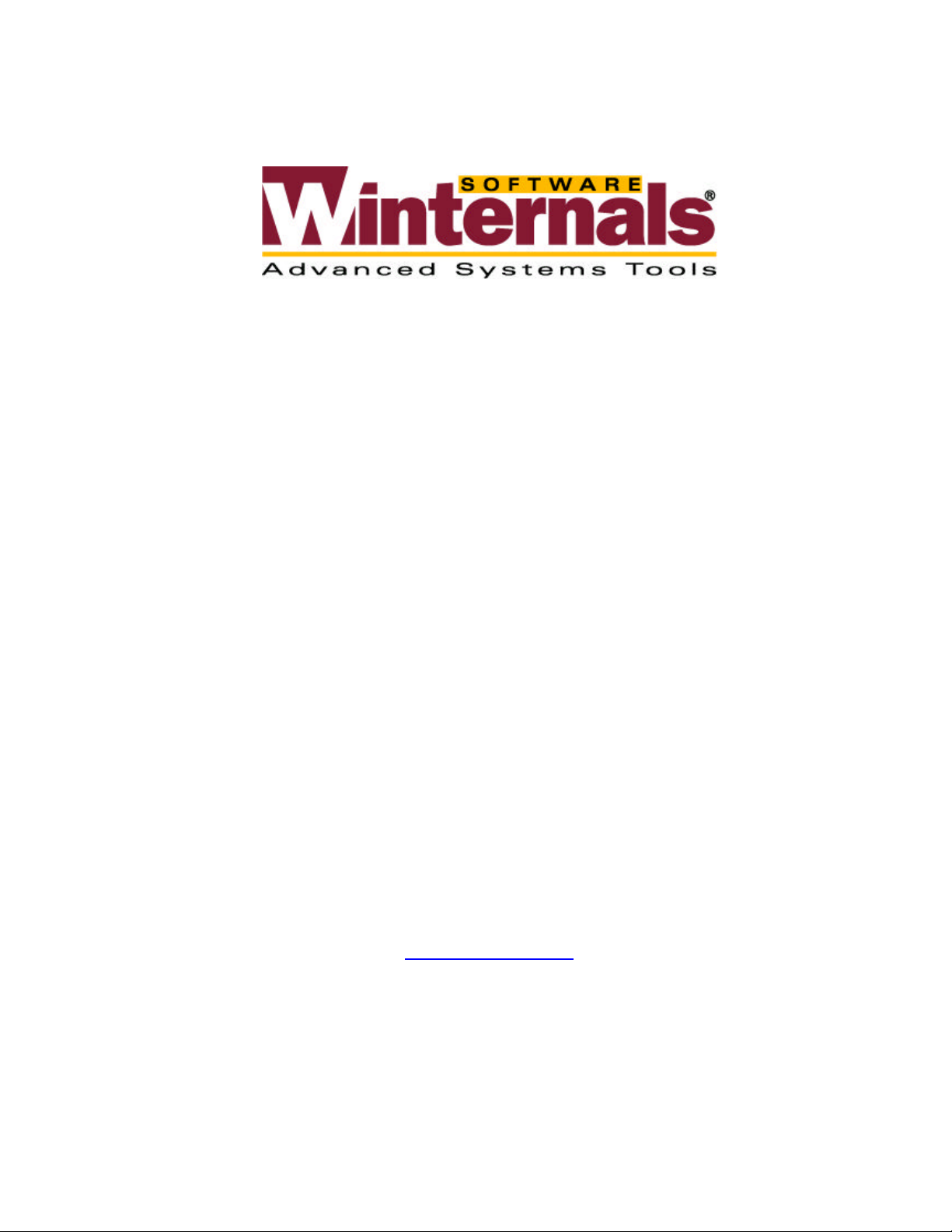
ERD Commander 2000
User’s Guide
Winternals Software LP
3101 Bee Caves Road, Suite 150
Austin, Texas 78746
(512) 330-9130
(512) 330-9131 Fax
www.winternals.com
Copyright © 2002 Winternals Software LP
Page 2

ERD Commander 2000
Table of Contents
1 Introduction................................................................................... 1
2 Overview of Use............................................................................2
3 ERD Commander 2000 Setup...................................................... 4
3.1 Requirements ................................................................................4
3.2 Setup Ov e rview..............................................................................5
3.3 Installation Media...........................................................................5
3.4 Installation Files.............................................................................7
3.5 FAT32 Support ..............................................................................8
3.6 Service Pack Upgrade...................................................................9
3.7 OEM Drivers................................................................................10
3.8 Password Protection....................................................................11
3.9 File Installation.............................................................................12
4 Starting ERD Commander 2000.................................................16
4.1 Booting Up...................................................................................16
4.2 Sample Screen............................................................................16
5 The Command-line Environment .............................................. 17
5.1 Overview......................................................................................17
5.2 Command-line Editing..................................................................18
6 The Command Set...................................................................... 19
6.1 ACCESS......................................................................................22
6.2 ATTRIB........................................................................................23
6.3 BATCH........................................................................................23
6.4 CD/CHDIR...................................................................................24
6.5 CHKDSK ......................................................................................24
6.6 CLS..............................................................................................24
6.7 COMPRESS................................................................................25
6.8 COPY..........................................................................................26
6.9 DEL/ERASE.................................................................................27
6.10 DEVICE .......................................................................................28
6.11 DIR ..............................................................................................29
6.12 EDIT............................................................................................. 30
6.13 EXIT/QUIT...................................................................................30
6.14 EXPAND......................................................................................31
6.15 FTDISK........................................................................................31
6.16 HELP...........................................................................................31
6.17 KEYBOARD.................................................................................32
6.18 LOGFILE......................................................................................32
6.19 MAP.............................................................................................33
Winternals Software LP Page i
Page 3
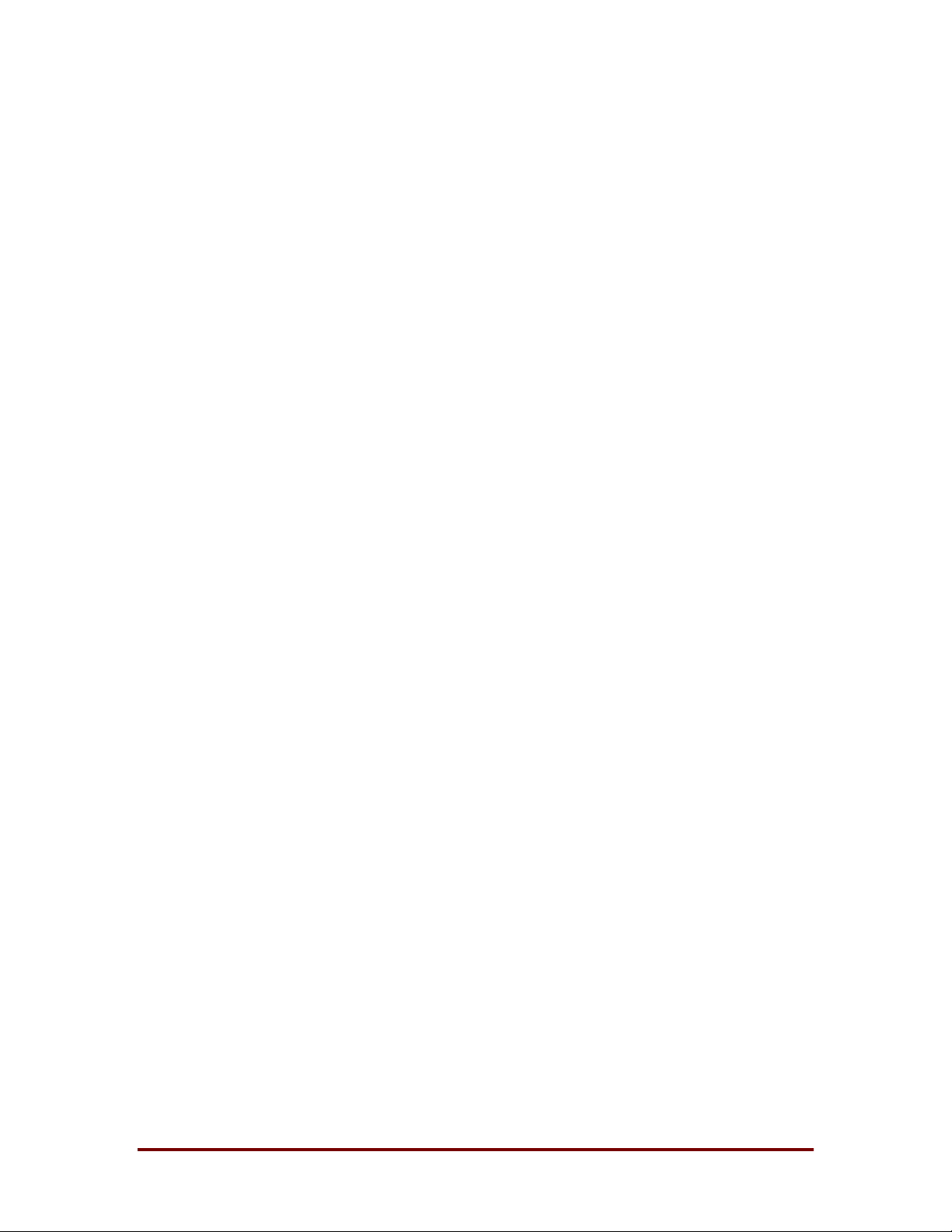
ERD Commander 2000
6.20 MKDIR/MD...................................................................................34
6.21 MORE..........................................................................................34
6.22 MOVE..........................................................................................34
6.23 PASSWORD................................................................................35
6.24 REG/REGEDIT............................................................................36
6.25 REGISTRY/REGLOAD................................................................37
6.26 RENAME/REN.............................................................................37
6.27 RESTORE....................................................................................38
6.28 RMDIR/RD...................................................................................39
6.29 SERVICE.....................................................................................39
6.30 TYPE...........................................................................................40
6.31 VERSION/VER ............................................................................40
6.32 XCOPY........................................................................................41
7 Troubleshooting......................................................................... 42
8 Technical Support...................................................................... 43
Appendix: Creating a Golden Hawk Bootable CD-ROM................ 44
Winternals Software LP Page ii
Page 4
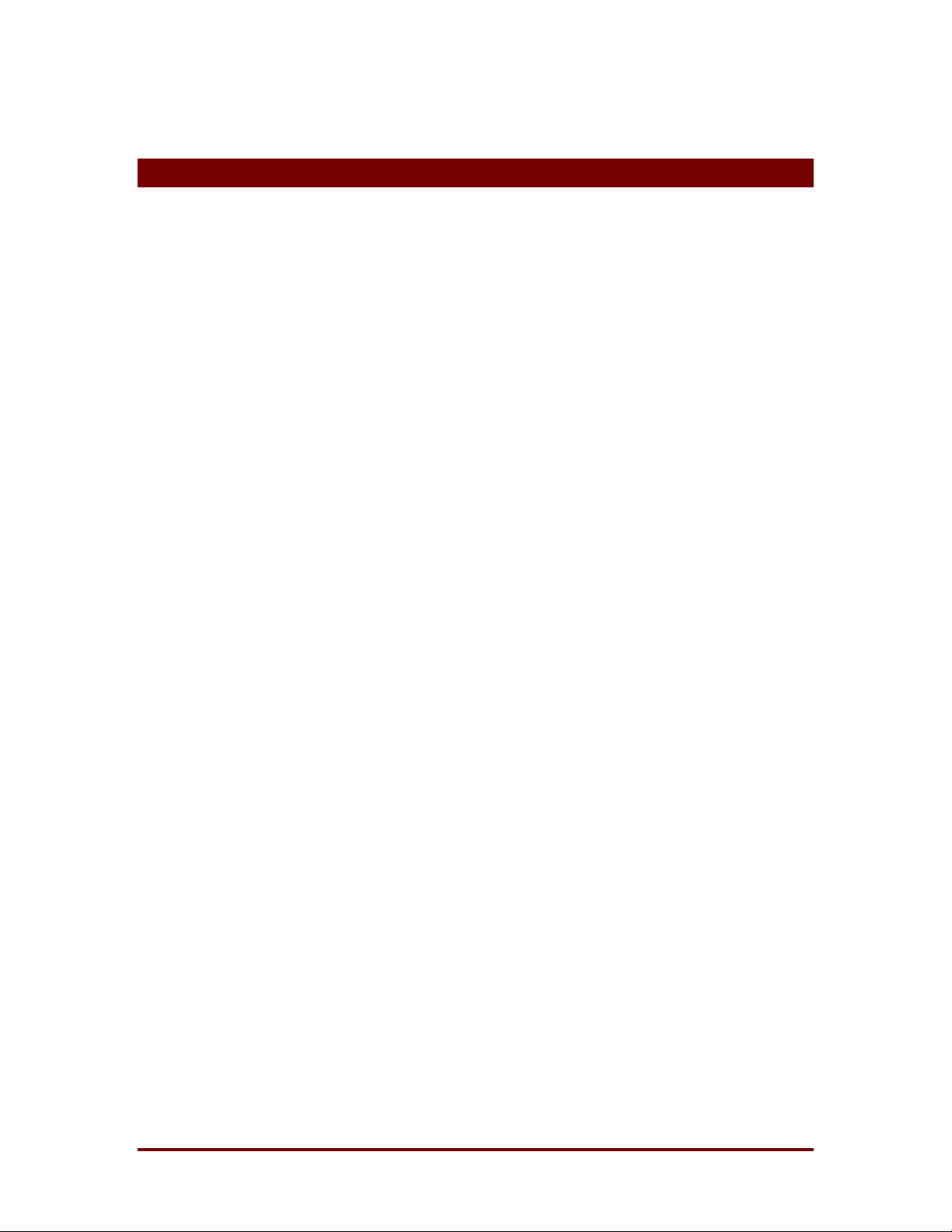
1 Introduction
When problems arise in Windows 3.1 or Windows 95 that render a system
unbootable, there is always the possibility of booting off of a DOS f loppy disk
so that the drives of the machine can be accessed for repair and salvage.
This boot-floppy approach to system recovery is often the only way to correct
problems that even "automatic" system repair utilities fail to correct.
Previously, Windows NT/2000 administrators went without this recovery
option. Now, ERD Commander 2000 brings boot functionality to unbootable
Windows NT and Windows 2000 systems.
ERD Commander 2000 enables you to boot Windows NT/2000 not only fr om
a set of floppy disks, but also from a CD-ROM or from the system’s hard disk
ERD Commander 2000
in order to access and repair a damaged or dead NT/2000 installation. It is a
command-line shell that provides you with full access to non-bootable
systems with a set of familiar command-line file manipulation tools. Any
Windows NT/2000 system is accessible with ERD Commander 2000, and all
file systems – including FAT, NTFS, and CDFS – are visible. Note that ERD
Commander 2000 does not rely on data located on a system’s hard disk for it
to boot and run – Windows NT/2000 can actually be booted from floppies or
CD-ROM. The operating system does not even have to be present on the
computer in order to use ERD Commander 2000 to access the machine's
drives.
Winternals Software LP Page 1
Page 5
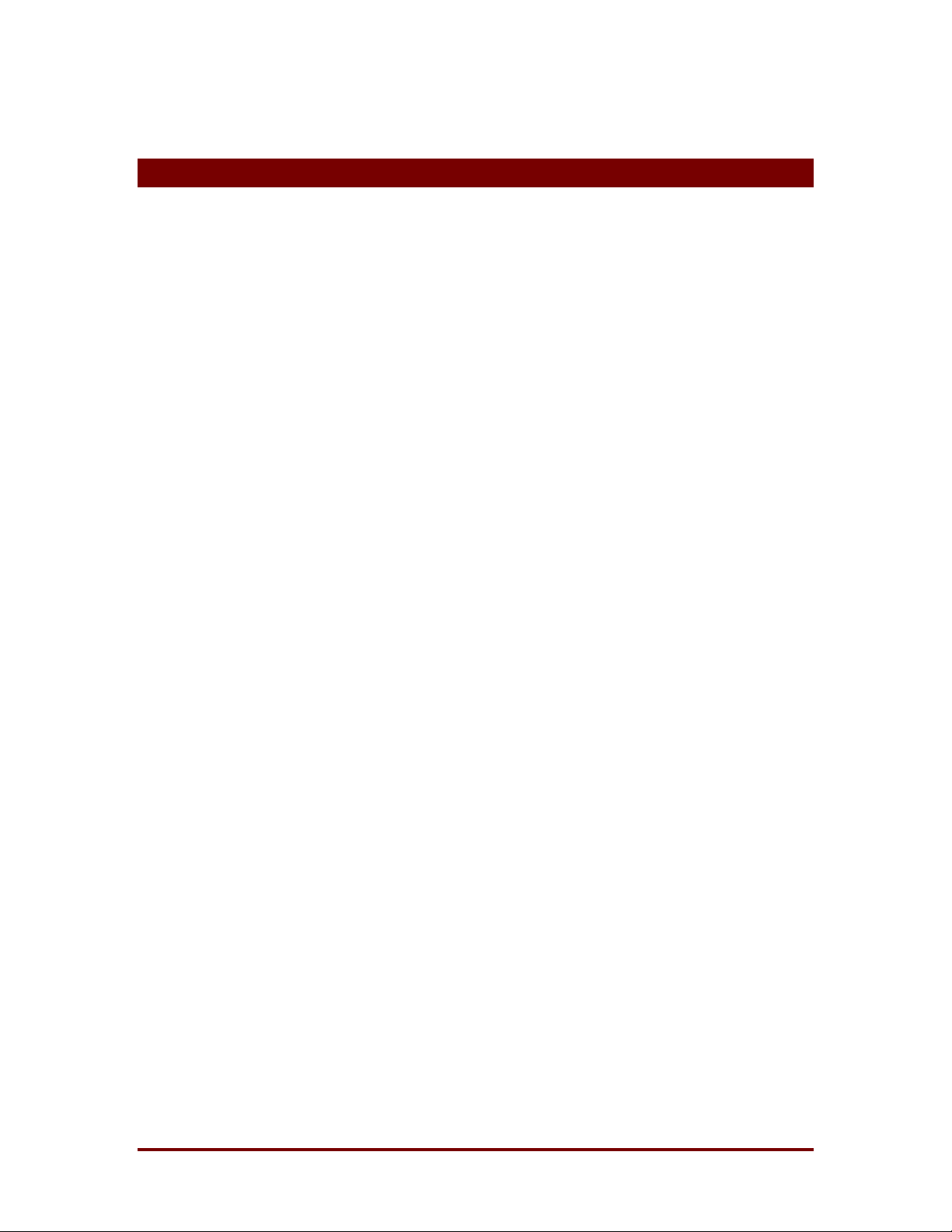
2 Overview of Use
ERD Commander 2000 can be used as a tool in solving problems such as:
Enabling and Disabling Services and Drivers
You can list and modify the start types of a system’s drivers and services wit h
ERD Commander 2000. This makes it easy to disable a driver or ser vice that,
because of a bug or misconfiguration, is preventing a system from booting.
Editing Registry Keys
A number of Windows NT/2000 boot problems are the result of misconfigured
Registry values. ERD Commander 2000 will let you search and edit the entire
HKEY_LOCAL_MACHINE\SYSTEM registry tree.
ERD Commander 2000
Updating Out-of-Date System Files
Incorrectly applying service packs or system software updates can cause
system DLLs to become out of sync with each other. In many cases this can
prevent Windows NT/2000 from booting successfully. ERD Commander 2000
can copy up-to-date versions of old files from floppy disks or CD-ROMs onto
a system.
Correcting Misconfigured NTFS Security
If security attributes that are too restrictive are applied to certain system files
or directories on NTFS boot drives, Windows NT/2000 will become
unbootable. ERD Commander 2000 includes a special comm and, ACCESS,
which unlocks otherwise inaccessible files or directories so that Windows
NT/2000 can access them.
Updating Locked Files
Once Windows NT/2000 is up-and-running many system files cannot be
replaced because the system keeps them locked. ERD Commander 2000
makes it possible to update such files because it runs when Windows
NT/2000 is off-line and the files are not open.
Winternals Software LP Page 2
Page 6
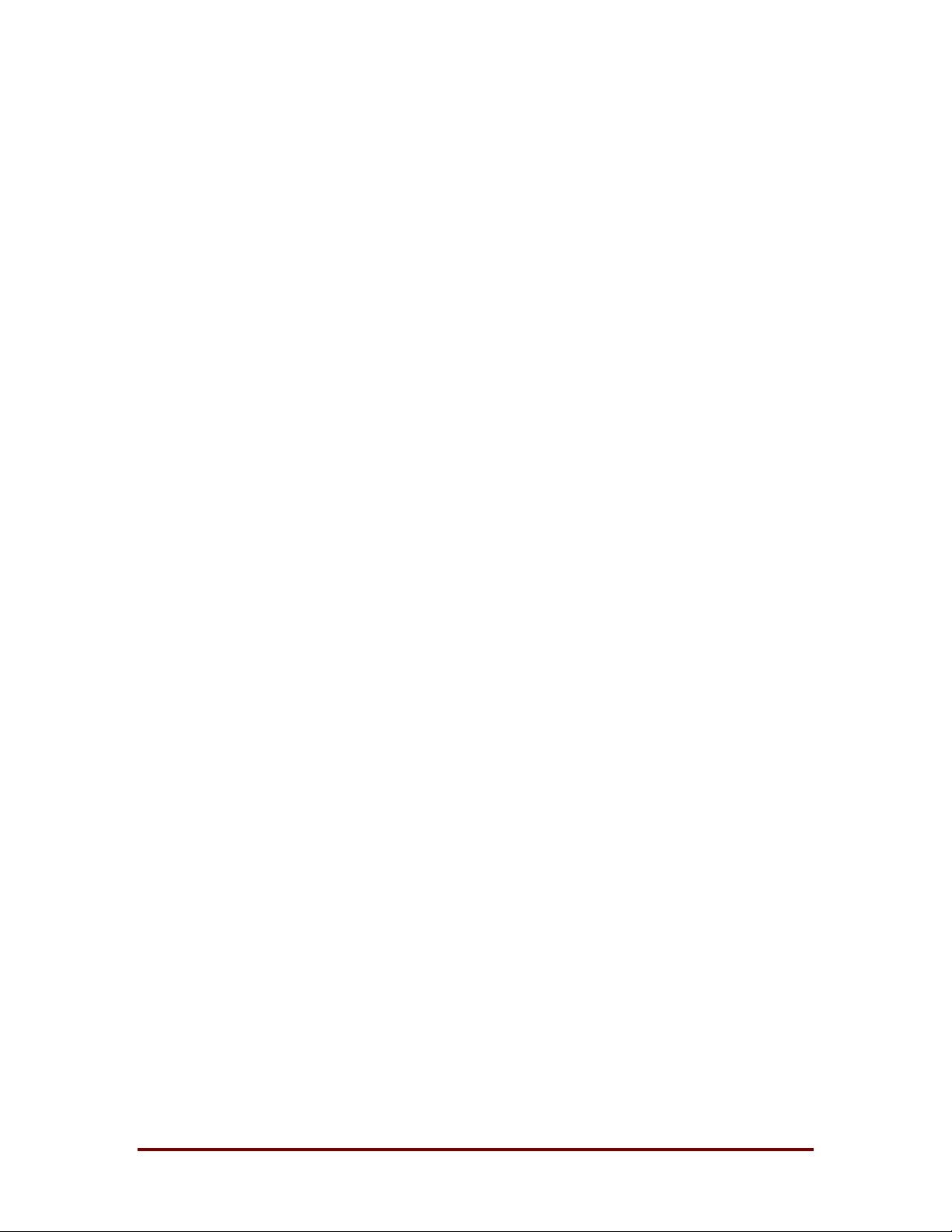
ERD Commander 2000
Regaining Access to a System That You’ve Been Locked Out Of
ERD Commander 2000 allows you to list the accounts for a Windows
NT/2000 system and to change their passwords, including Administrator
accounts.
Copying Important Files off of a Dead System
Compress and copy important files into CAB files for transfer to another
system by floppy disk or other removable media using ERD Commander
2000.
Extracting Compressed Files
ERD Commander 2000 makes it possible to extract compressed files on a
Windows NT/2000 distribution CD to a hard drive from within the ERD
Commander 2000 program.
Running CHKDSK on Corrupt Drives
Consistency-check and repair hard drives using the CHKDSK command
under ERD Commander 2000.
Supporting FAT32 Drives
ERD Commander 2000 includes built-in support for FAT32 drives, allowing
access to data on Windows 98 disks in a dual-boot system.
Note that ERD Commander 2000 is not intended to resolve disk corruption
errors other than those correctable with CHKDSK. Only drives that are
consistent enough to be recognized by Windows NT/2000 file systems will be
accessible with ERD Commander 2000.
Winternals Software LP Page 3
Page 7
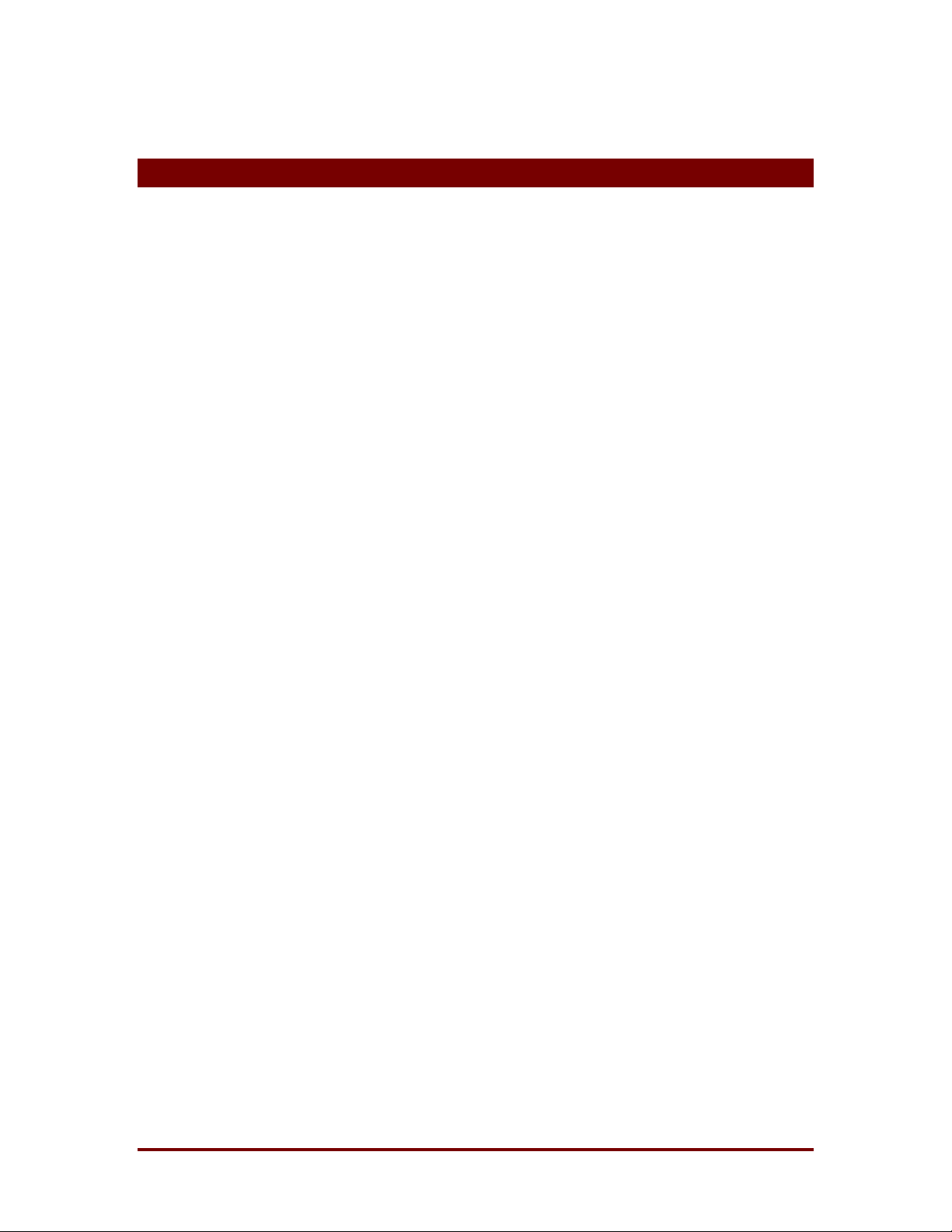
3 ERD Commander 2000 Setup
3.1 Requirements
ERD Commander 2000 can be configured to boot from a set of floppy disks,
from a CD-ROM (which you burn yourself), or from the system’s hard disk.
All three types of ERD Commander 2000 installations require the Microsoft
©
Windows NT
Windows NT/2000 system with a diskette drive and approximately 1MB of
hard disk space are also required. Additionally, you must have local
administrator access to the machine on which you are installing ERD
Commander 2000.
4.0/2000 installation CD-ROM (Server or Workstation). A
ERD Commander 2000
If you choose to create a set of boot diskettes, you will need four blank
formatted 1.44MB floppy diskettes if you are creating an installation for
Windows NT 4.0. If you are creating an installation for Windows 2000, you
will need five blank formatted 1.44MB floppy diskettes.
If you choose to create a bootable CD-ROM you will need a CD-Writer and
appropriate CD-ROM burning software. The software must support the
creation of bootable CD-ROMs that use a Custom boot record. (One choice is
Golden Hawk's CRDWIN: www.goldenhawk.com).
Winternals Software LP Page 4
Page 8
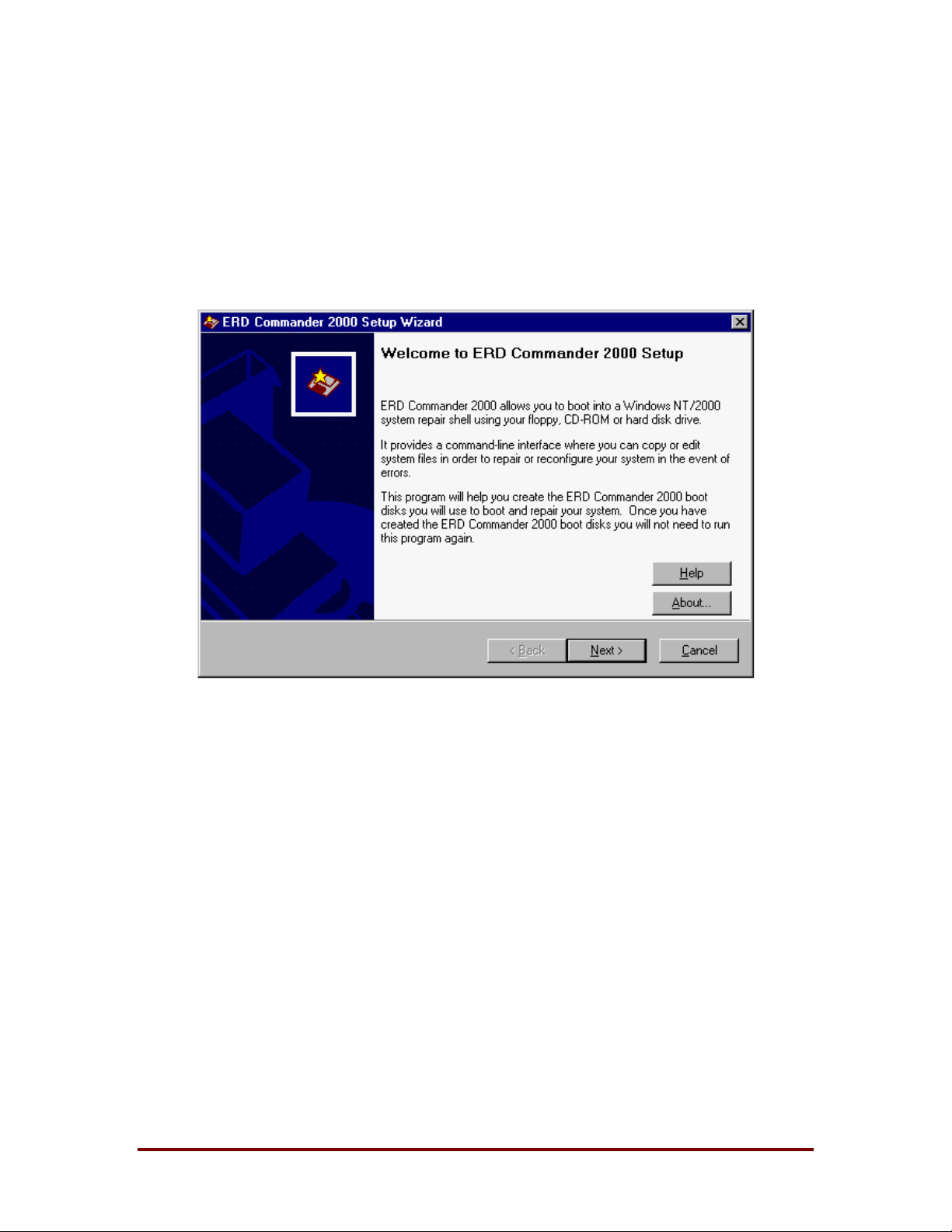
ERD Commander 2000
3.2 Setup Overview
You build an ERD Commander 2000 installation by running the ERD
Commander 2000 Setup Wizard, which guides you through the setup
process. (See Figure 3-1)
Figure 3-1
3.3 Installation Media
The ERD Commander 2000 Setup Wizard will prompt you for your preferred
installation method.
If you elect to boot from floppy disks you will require four blank diskettes if
you are creating an installation for Windows NT 4.0, and five blank diskettes if
you are creating an installation for Windows 2000.
You can also elect to create a bootable CD-ROM. In order to use this option
you must have a CD-Writer and appropriate CD-ROM burning software. The
software must support the creation of bootable CD-ROMs that use a Custom
boot record. (One choice is Golden Hawk's CRDWIN:
Winternals Software LP Page 5
Page 9
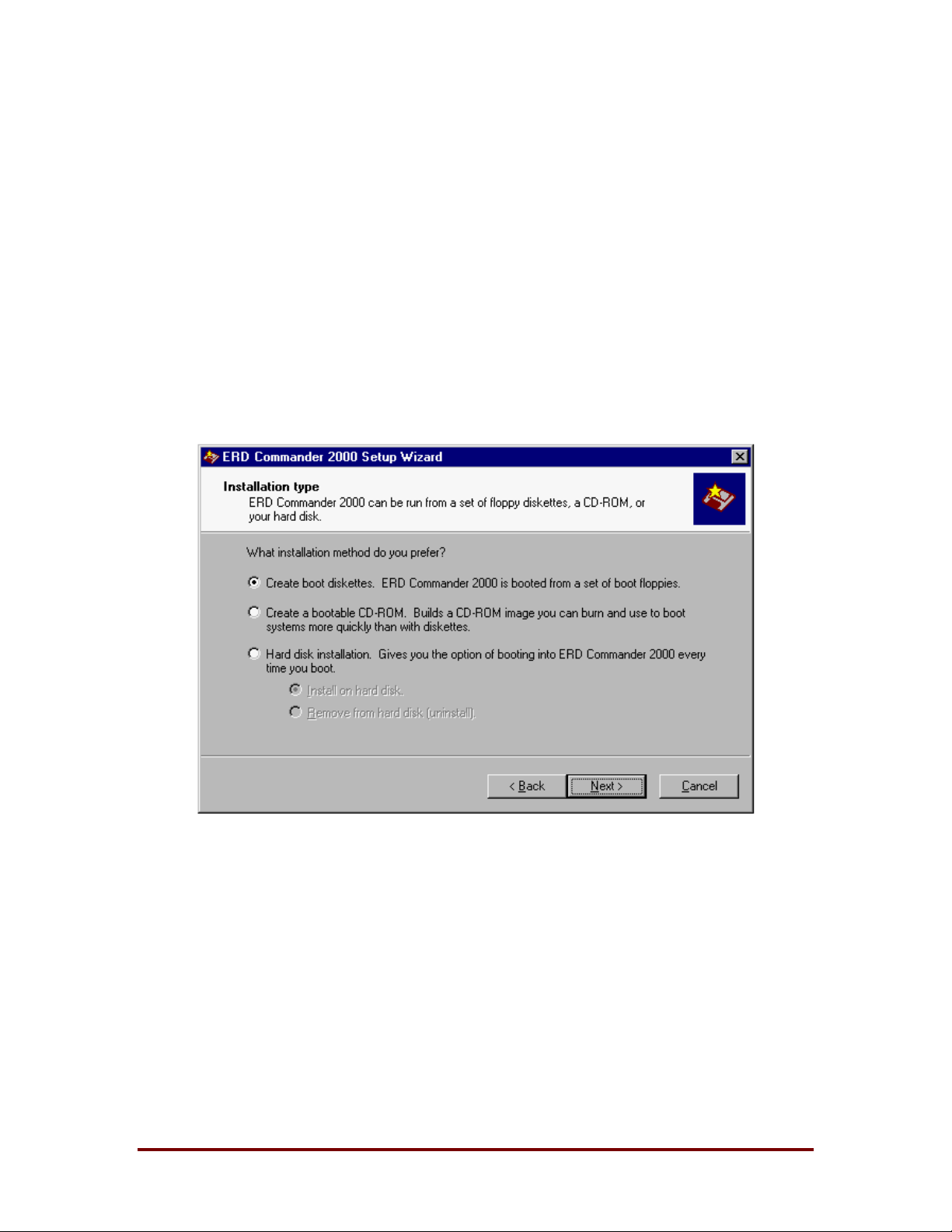
ERD Commander 2000
www.goldenhawk.com). Creating a bootable CD- ROM will allow you to boot
ERD Commander 2000 more quickly than when booting from floppy disks. It
is also a convenient means of creating a disaster recovery CD-ROM on which
you can place system images or other files that you might want to use to
recover or restore a system.
Finally, you can install ERD Commander 2000 directly on the hard disk of a
system. When installed on the hard disk, you will have the option to run ERD
Commander 2000 each time your system boots (an entry for it is added to
your BOOT.INI file). (See Figure 3-2)
Figure 3-2
Winternals Software LP Page 6
Page 10
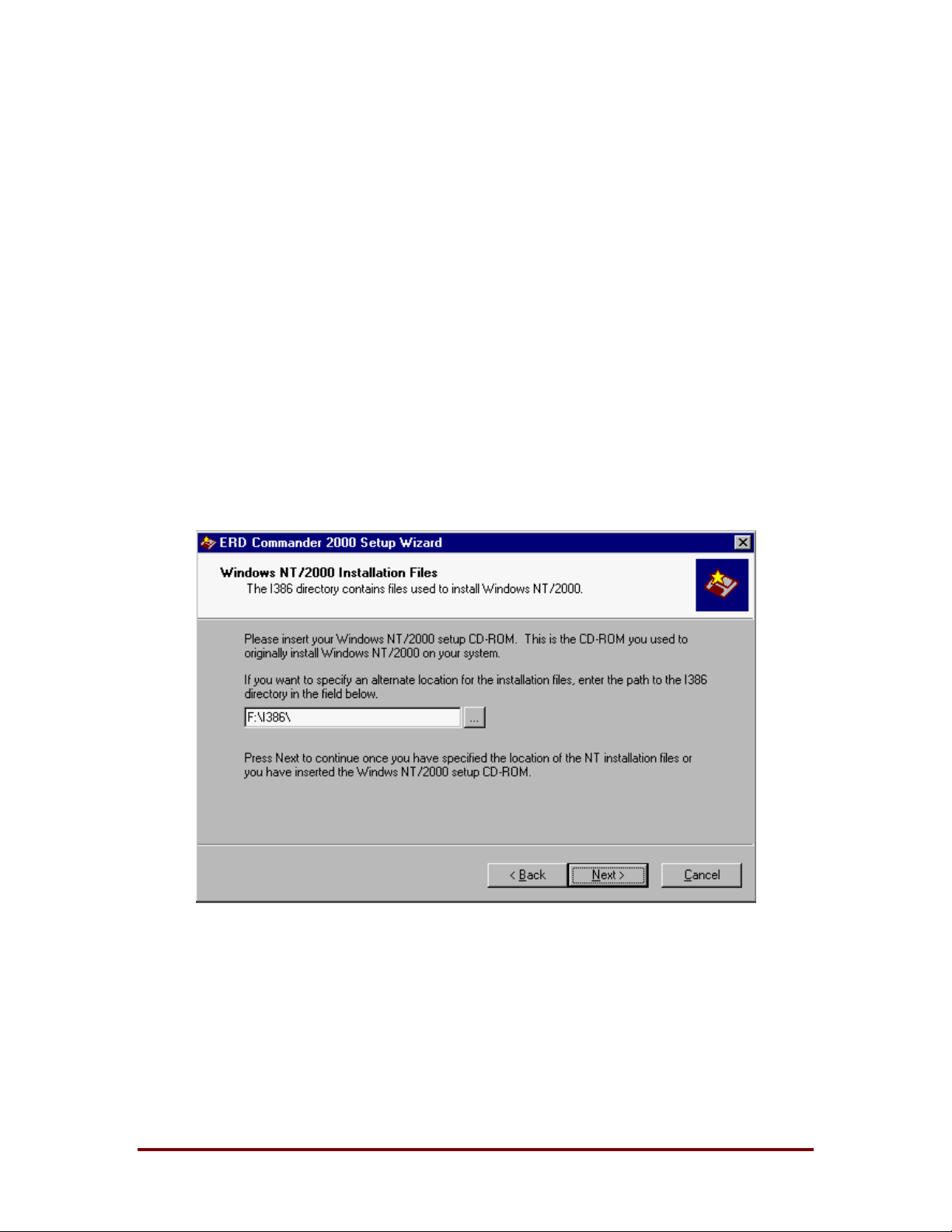
ERD Commander 2000
3.4 Installation Files
ERD Commander 2000 requires files that ar e shipped as par t of the Windows
NT 4.0 or Windows 2000 installation CD-ROM. You must provide the path t o
the \I386 directory of the installation CD-RO M, or a direct ory containing these
files. (See Figure 3-3)
If you intend to use ERD Commander 2000 to repair systems running
Windows NT 4.0 you should use a Windows NT 4.0 installation CD-ROM. If
you intend to use ERD Commander 2000 to repair systems running W indows
2000 you should use a Windows 2000 installation CD-ROM. However, you
can also use a Windows NT 4.0 installation to access Windows 2000 systems
if you update the installation to use Service Pack 4 or higher.
Figure 3-3
Winternals Software LP Page 7
Page 11
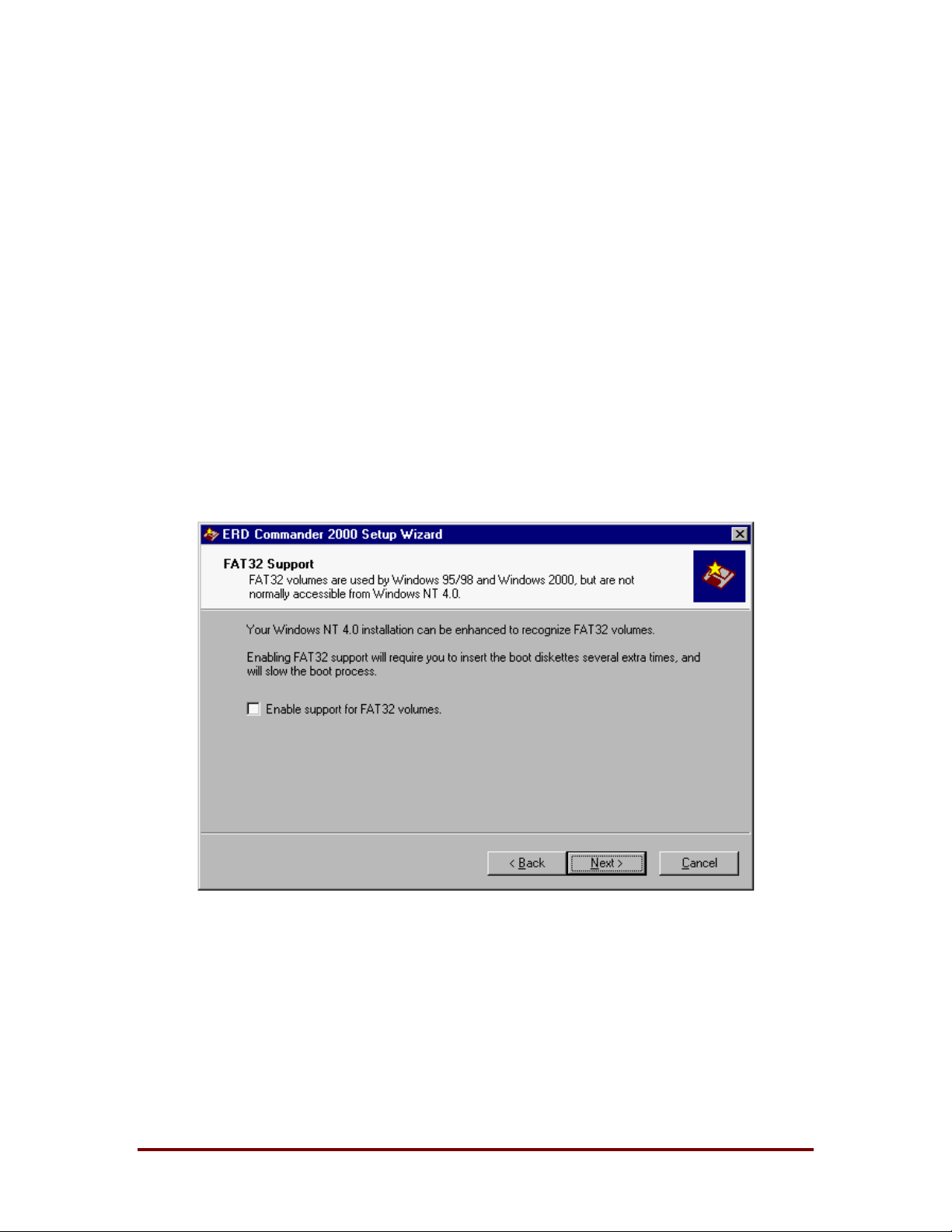
ERD Commander 2000
3.5 FAT32 Support
If you are creating a Windows NT 4.0 installation and installing onto floppy
diskettes, you have the option of including support for accessing FAT32
volumes. FAT32 volumes are used by Windows 95/98 and Windows 2000,
but are not normally accessible from Windows NT 4.0. (See Figure 3-4)
If you are creating a CD-ROM or hard disk installation then support for FAT32
is always enabled automatically.
When you are installing onto a set of floppy disks the additional driver
required for FAT32 support will require you to ins ert two of the boot diskett es
an extra time, prolonging the boot process.
Figure 3-4
Winternals Software LP Page 8
Page 12
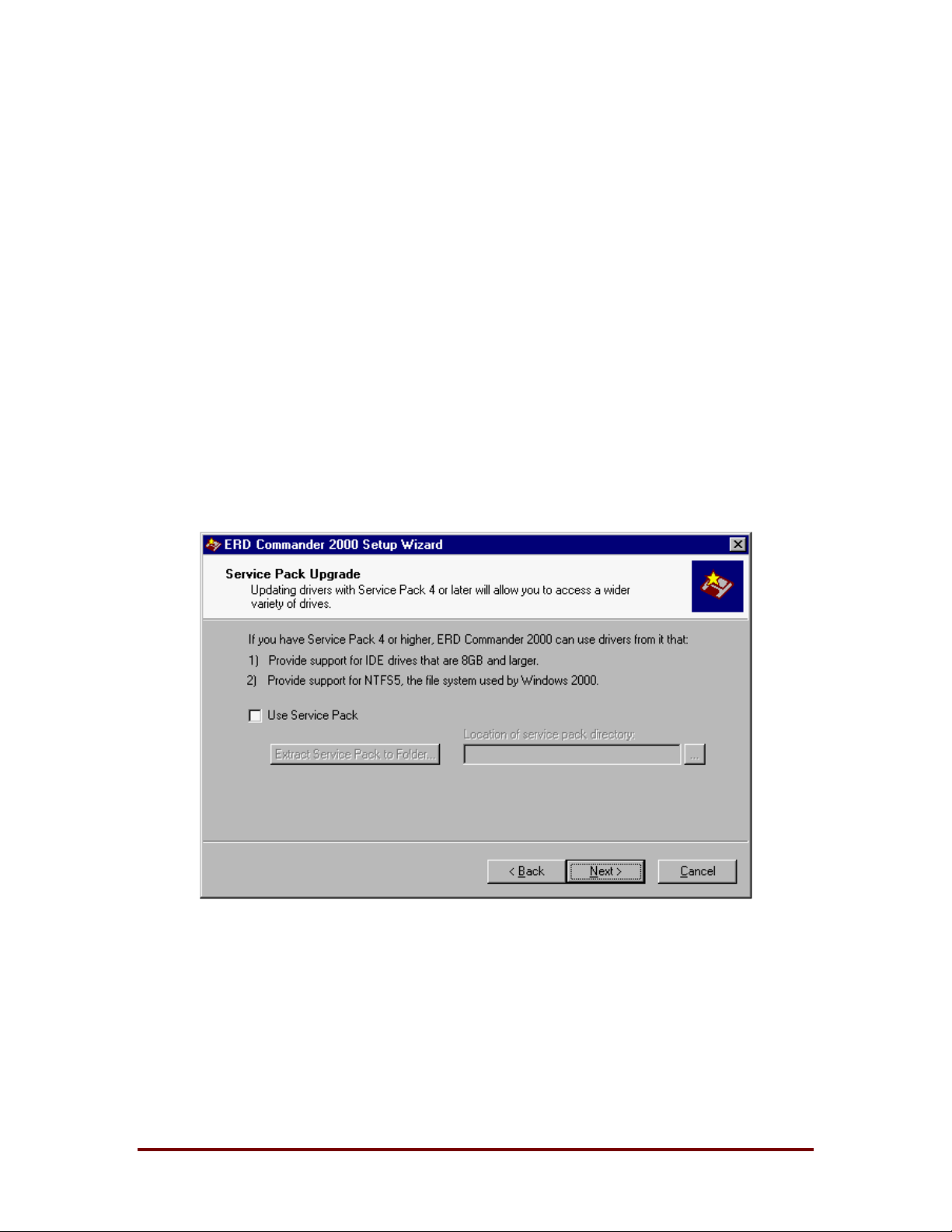
ERD Commander 2000
3.6 Service Pack Upgrade
Using Service Pack 4 or higher will enable ERD Comm ander 2000 to access
IDE drives that are 8GB and larger (see Q197667). Service Pack 4 also
includes an updated NTFS driver that allows ERD Commander 2000 to
access NTFS volumes on Windows 2000 systems.
If you have the Service Pack on CD-ROM you can simply browse to the I386
directory of the CD-ROM. If you downloaded the Service Pack and have i t in
compressed format, select the “Extract Service Pack to Folder…” button and
the service pack files will be extracted for you. Then select the folder to which
you extracted the files. (See Figure 3-5.) If you are performing a Windows
2000 installation you will not see this screen.
Figure 3-5
Winternals Software LP Page 9
Page 13
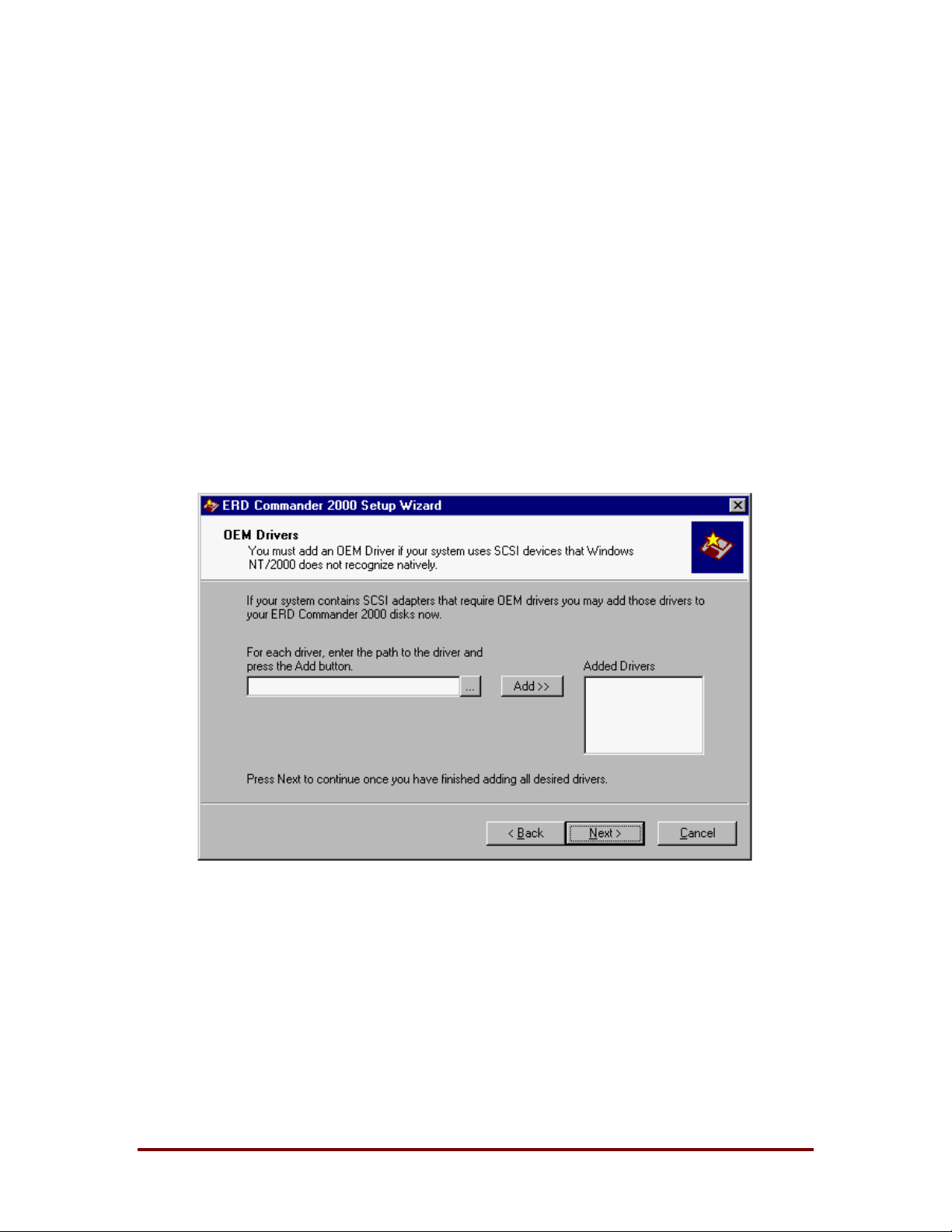
ERD Commander 2000
3.7 OEM Drivers
If you work with systems that use SCSI adapters that Windows NT/2000 does
not natively support (i.e., hardware that requires additional drivers to be
added for Windows NT/2000 to use it) then you can add those OEM drivers
to ERD Com mander 2000 .To add an OEM driver, simply enter the path the
driver (the driver file should end in. SYS) or browse to it, and press the Add
button. (See Figure 3-6)
If you are installing ERD Commander 2000 onto floppy disks then adding
additional drivers may cause ERD Commander 2000 to request you to insert
the floppy disks additional times during the boot process.
Figure 3-6
Winternals Software LP Page 10
Page 14
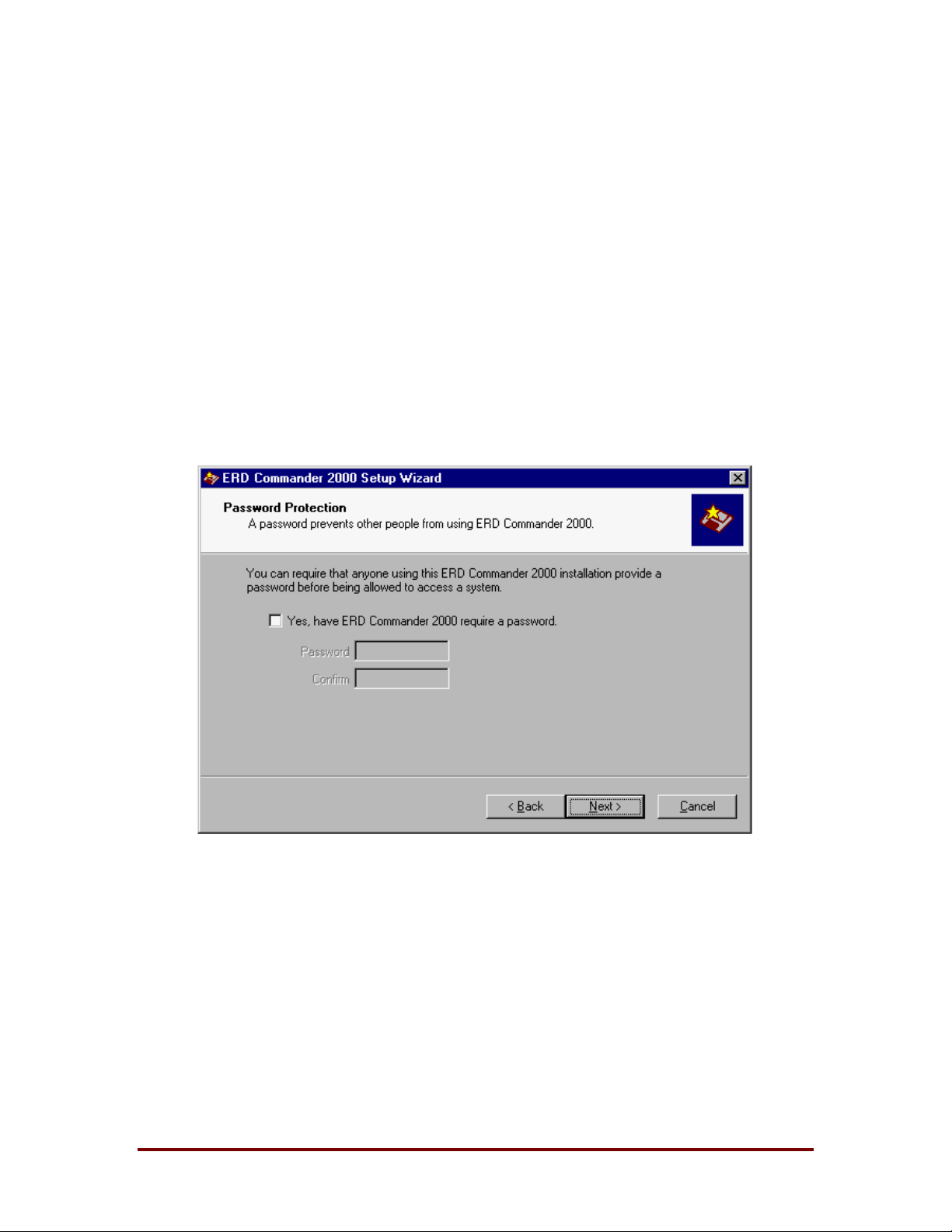
ERD Commander 2000
3.8 Password Protection
Because ERD Commander 2000 gives its user so much power in accessing
systems, you have the option of requiring a password before ERD
Commander 2000 will run. Using a password is especially important when
you have ERD Commander 2000 installed on your hard disk, since otherwise
anyone will be able to access files on your system. (See Figure 3-7)
When an ERD Com mander 2000 installation requires a password, the user is
given five attempts to enter it correctly. After the 5th failed attempt the system
will reboot.
Figure 3-7
Winternals Software LP Page 11
Page 15
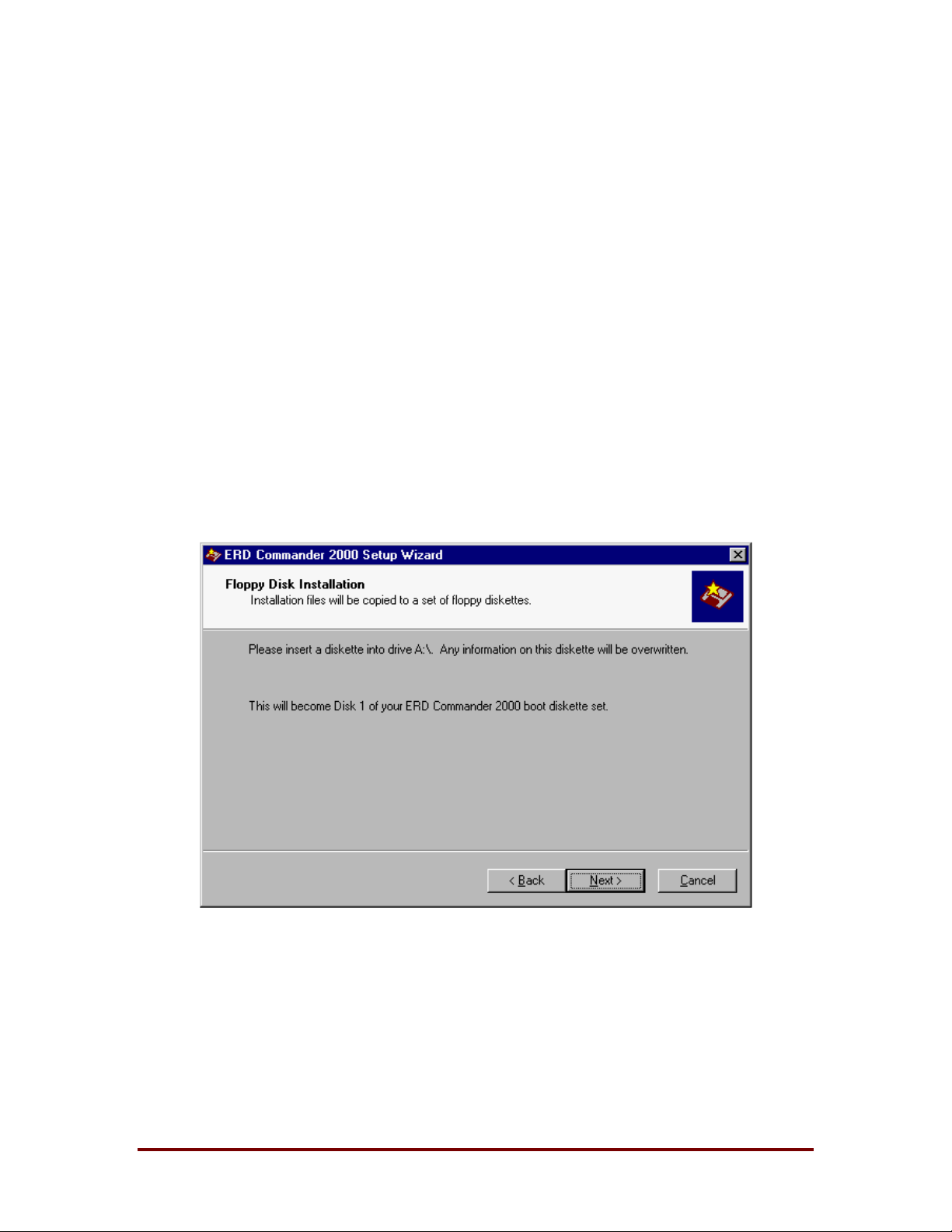
ERD Commander 2000
3.9 File Installation
The final phase of installation is copying the ERD Com mander 2000 files to
the installation point: floppy disk, CD-ROM image directory, or hard disk.
3.9.1 Floppy Disk Installation
If you are creating a floppy disk installation you will be prompted for each
floppy disk in turn. Four blank diskettes ar e required if you are creating an
installation for Windows NT 4.0, and five blank disk ettes are required if you
are creating an installation for Windows 2000. Label the disks ERD
Commander 2000 Disk #1, #2, etc. When the diskettes have been created
you can boot a system from them by inserting diskette #1 int o t he floppy drive
and resetting the system. (See Figure 3-8)
Figure 3-8
Winternals Software LP Page 12
Page 16

ERD Commander 2000
3.9.2 CD-ROM Installation
You must have a CD-Writer and appropriate CD-ROM burning software in
order to create a bootable CD-ROM. The software must support the creation
of bootable CD-ROMs that use a Custom boot record. (One choice is Golden
Hawk’s CDRWIN).
Creating a bootable CD-ROM will allow you to boot ERD Comm ander 2000
more quickly than when booting from floppy disks. It is also a convenient
means of creating a disaster recovery CD-ROM on which you can place
system images or other files that you might want to use to recover or restore
a system.
If you are creating a CD-ROM installation you will be prompted for a directory
into which the CD-ROM image should be copied. (See Figure 3-9) Once
completed, use your CD-Writer software to burn the CD-ROM image. When
you create the CD-ROM, be certain to follow these directions carefully, or the
CD-ROM will not be bootable:
1. Add the image directory to the CD-ROM. When the CD-ROM is burned the
\i386 directory should be in the root directory of the CD-ROM (i.e., F:\i386).
2. Use the ISO 9660 file system (NOT Joliet).
3. Mark the CD-ROM as bootable.
4. Use the file BOOTSECT.BIN as the boot sector Image.
5. Set Media Emulation to 'custom'.
6. Set Load Sector Count to '4'.
7. Set Load Segment to 07C0 (hex).
8. Enable copying of Hidden and System files.
9. Disable version numbers.
10. Disable preservation of full path names.
[If you are using Golden Hawk’s CDRWIN and would like additional
instructions, please refer to the Appendix on page 44 of this document.]
Winternals Software LP Page 13
Page 17

ERD Commander 2000
Figure 3-9
Winternals Software LP Page 14
Page 18

ERD Commander 2000
3.9.3 Hard Disk Installation
You can also choose to install ERD Commander 2000 directly on the hard
disk of a system. When installed on the hard disk, you will have the option to
run ERD Commander 2000 each time your system boots (an entry for it is
added to your BOOT.INI file). If you are creating a hard disk installation then
the ERD Commander 2000 files will be copied to the \ERDCBOOT directory
of your boot partition (the partition containing your BOOT.INI file), and your
BOOT.INI file will be modified to include ERD Commander 2000 as a boot
option. (See Figure 3-10)
Figure 3-10
Winternals Software LP Page 15
Page 19

4 Starting ERD Commander 2000
4.1 Booting Up
After the disks are loaded, a stripped–down version of Windows NT/2000 will
start, displaying the familiar boot–time Blue Screen that presents the NT/2000
version number, system memory size, and number of processors present.
ERD Commander 2000 then starts automatically and enters a com mand–line
environment nearly identical to the one Windows NT/2000 implements in
Command-Prompt.
4.2 Sample Screen
Figure 4-1 is a presentation of what a typical display looks like after ERD
ERD Commander 2000
Commander 2000 has started. ERD Commander 2000 presents information
on the disk drives that are recognized and the drive lett ers it has assig ned for
them. Volume name, file system type, and drive size data should help you
identify particular drives. Once started, you can run various commands to
query and modify the system.
Microsoft (R) Windows NT (TM) Version 4.Ø
1 System Processor [128 MB Memory]
ERD Commander 2000
Copyright (C) 1998-2000 Winternals Software LP
http://www.winternals.com
Drive letter mappings:
A: \Device\FloppyØ\
C: \Device\HarddiskØ\Partition1\ WINNT NTFS 1Ø15744 KB
D: \Device\HarddiskØ\Partition2\ PROGRAMS FAT 2Ø56ØØ KB
E: \Device\HarddiskØ\Partition3\ DATA NTFS 87Ø64Ø KB
G: \Device\CdromØ\ CDFS
C:\>
Figure 4-1
Winternals Software LP Page 16
Page 20

5 The Command-line Environment
5.1 Overview
Once ERD Commander 2000 boots, a stripped-down version of Windows
NT/2000 will start, displaying the familiar boot-time Blue Screen that presents
the Windows NT/2000 version number, system memory size, and number of
processors present. ERD Commander 2000 then starts automatically and
enters a command-line environment nearly identical to the one Windows
NT/2000 implements in Command Prompt.
ERD Commander 2000 has a sophisticated command-line processor and it
implements a large subset of Windows NT/2000’s command-line command
ERD Commander 2000
set, complete with all standard file-related commands. The environment
mirrors the standard Windows NT/2000 command-line environment so that
using ERD Commander 2000 is intuitive, if you’re fa miliar with t he commands
and command-line editing capabilities present in NT/2000, then you already
know how to use ERD Commander 2000.
The command-processor’s editing features include:
♦ Arrow key navigation (e.g. left-arrow to move back, right-arrow to
move forward)
♦ Special key navigation (e.g. Home to go to the start of a line, End to
go to the end)
♦ Insert mode
♦ Command history
A sample of the commands available in ERD Commander 2000 includes:
♦ RMDIR
♦ MKDIR
♦ MOVE
Winternals Software LP Page 17
Page 21

ERD Commander 2000
♦ RENAME
♦ DELETE
♦ COPY and XCOPY
5.2 Command-line Editing
The command-line editing capabilities of ERD Commander 2000 are very
similar to those supported by Windows NT/2000’s command-line processor.
Below is a reference of recognized special keys.
ESC
HOME
END
LEFT, RIGHT
DEL
BACKSPACE
UP, DOWN
INSERT
Resets the input line.
Moves the cursor to the start of the input line.
Moves the cursor to the end of the input line.
Moves the cursor left or right one character
Deletes the character under the cursor.
Deletes the character to the left of the cursor.
Navigates through the command-history buffer,
which is 30 commands deep.
Toggles between insert and overwrite mode. The
default is overwrite.
Winternals Software LP Page 18
Page 22

6 The Command Set
The command set of ERD Commander 2000, like its command-line editing
features, is similar to that of W indows NT/2000. The command set includes
all standard file-related commands, and virtually all support the same options
as their Windows NT/2000 counterparts. This list shows the full set, with each
command linked to its documentation. This list can be obt ained inside of ERD
Commander 2000 by entering the HELP command, and detailed inf ormation
on the syntax of a particular command can be listed by typing “command /?”
or “HELP command”. Note that the commands are interpreted in a caseinsensitive manner so that “HELP” is the same as “help”.
ERD Commander 2000
ACCESS
ATTRIB
BATCH
CD
CHDIR
CHKDSK
CLS
COMPRESS
COPY
DEL
DEVICE
Gives Everyone full access to a files or directories.
Displays or changes file attributes.
Executes an ERD Commander 2000 batch file.
Displays the name of or changes the current directory.
Displays the name of or changes the current directory.
Checks and/or corrects the consistency of a drive.
Clears the screen.
Compresses files or directories.
Copies one or more files to another location.
Deletes one or more files.
Displays and modifies device startup settings.
DIR
EDIT
Winternals Software LP Page 19
Displays a list of files and subdirectories in a directory.
Starts the file editor.
Page 23

ERD Commander 2000
ERASE
EXIT
EXPAND
FTDISK
HELP
KEYBOARD
LOGFILE
MAP
MD
MKDIR
Deletes one or more files.
Quits ERD Commander 2000 and reboots the system.
Expands one or more files.
Initializes fault tolerant disk support.
Provides Help information for ERD Commander 2000
commands.
Allows the user to select an alternate keyboard layout.
Starts or stops a log file.
Displays drive letter to partition mapping.
Creates a directory.
Creates a directory.
MORE
MOVE
PASSWORD
QUIT
RD
REG
REGEDIT
REGISTRY
REGLOAD
Displays the contents of a file.
Moves one or more files from one directory to another
directory.
Changes the password of an account.
Quits ERD Commander 2000 and reboots the system.
Removes a directory.
Edits a registry key.
Edits a registry key.
Loads the Registry from a Windows NT/2000 installation
on a hard drive.
Loads the Registry from a Windows NT/2000 installation
on a hard drive.
Winternals Software LP Page 20
Page 24

ERD Commander 2000
REN
RENAME
RESTORE
RMDIR
SERVICE
TYPE
VER
VERSION
XCOPY
Renames a file or files.
Renames a file or files.
Restores the registry files stored on an Emergency
Repair Disk.
Removes a directory.
Displays and modifies service and driver startup settings.
Displays the contents of a file.
Displays ERD Commander 2000 version number.
Displays ERD Commander 2000 version number.
Copies files and directory trees.
Winternals Software LP Page 21
Page 25

6.1 ACCESS
Gives Everyone full access to directories or files.
Syntax ACCESS [[drive][path]filename] [/S]
ERD Commander 2000
Switches /S
Processes files in all subdirectories in the specified path
This command is a custom ERD Commander 2000 command. It is possible
to render a Windows NT/2000 system unbootable by inadvertently applying
security restrictions to NTFS files or directories that prevent NT/2000 from
loading files it requires. T he ACCESS command will add a security entry to
the security attributes of specified files or directories which gives the
Everyone group full access. The Everyone group includes all groups and
accounts, so this is the most permissive security setting possible.
If the file or directory specified is inaccessible because the System account or
Administrators group is denied access, ERD Commander 2000 will first take
ownership for the Administrators group. This allows it to then modify the
security settings to give Everyone full access.
The command can even be applied to root directories of drives that have
been totally locked down. Such drives will show up in the drive mapping as
having a file system type of “???”. Sim ply specify the directory, e.g. “G:\”, as
the parameter to allow Everyone full access to the root directory. Files and
directories within the drive can then be unlocked through subsequent
applications of the ACCESS command.
NOTE: Because this command makes files and directories fully accessible to
any user, which opens potential security holes, you should lock-down files
and directories on which it is used after the system is booted normally.
Winternals Software LP Page 22
Page 26

ERD Commander 2000
6.2 ATTRIB
Displays or changes file attributes.
Syntax ATTRIB [+R | -R] [+A | -A] [+S | -S] [+H | -H]
[drive:][path]filename] [/S]
Switches +
-
R
A
S
/S
Sets an attribute
Clears an attribute
Read-only file attribute
Archive file attribute
System file attribute
Processes files in all subdirectories in the sp ecified
path
6.3 BATCH
Executes an ERD Commander 2000 batch file.
Syntax BATCH [[drive:][path] filename
A batch file is a text file containing a sequence of ERD Commander 2000
commands. ERD Commander 2000 batch files do not support if statements
or variable substitution. A line beginning with # is interpreted as a comment.
When ERD Commander 2000 starts, it will automatically search for and
execute the file ERDAUTO.BAT, located at A:\ERDAUTO.BAT if booting from
floppy disks, C:\ERDCBOOT\ERDAUTO.BAT if booting from the hard disk,
and F:\I386\ERDAUTO.BAT if booting from CD-ROM.
You can use the LOGFILE command to record the output of a batch file.
Winternals Software LP Page 23
Page 27

6.4 CD/CHDIR
Displays the name of or changes the current directory.
Syntax CHDIR [drive:][path]
CHDIR[..]
CD [drive:][path]
CD[..]
ERD Commander 2000
Notes ..
Specifies that you want to change to the parent directory
Type CD drive: to display the current dir ect ory in t he specif ied drive. Type CD
without parameters to display the current drive and directory.
6.5 CHKDSK
Checks a drive for errors and corrects them.
Syntax CHKDSK [Drive]
Omitting Drive will result in the drive of the current directory being checked.
You may not run an NT 4.0 version of CHKDSK on a W indows 2000 volume,
or a Windows 2000 version of CHKDSK on an NT 4.0 volume.
6.6 CLS
Clears the screen.
Syntax CLS
Winternals Software LP Page 24
Page 28

6.7 COMPRESS
Compresses files or directories.
ERD Commander 2000
Syntax
Switches /P
/S
/F
Source
Destination
COMPRESS [/P] [/S] [/F] source [..] destination
Preserve path information. This option ensures
that directory information is preser ve d
Recurse subdirectories
Limit output file size to 1.44 MB
Specifies one or more files and/or directories to
be compressed
Specifies the output file. ('.CAB' will be
appended to the name automatically.)
Files are compressed producing a CAB format output file. The output file will
always end in ‘.CAB’.
Wildcards are accepted in source file names.
If the /F option is used the resultant CAB file will be split into multiple pieces,
small enough to be copied onto floppy disks. COMPRESS will automatically
split output files if the destination resides on a floppy drive.
Winternals Software LP Page 25
Page 29

6.8 COPY
Copies one or more files to another location.
Syntax COPY source [destination]
ERD Commander 2000
Notes source
destination
Specifies the file or files to be copied
Specifies the directory and/or filename for the new
file(s)
Wildcards can be used in both the source and destination file name
specifications.
Winternals Software LP Page 26
Page 30

ERD Commander 2000
6.9 DEL/ERASE
Deletes one or more files.
Syntax DEL [/P] [/F] [/S] [/Q] [/A[[:]attributes]] [[drive:][path]filename
ERASE [/P] [/F] [/S] [/Q] [/A[[:]attributes]] [[drive:][path]filename
Notes [drive:][path]filename
Switches /P
/F
/S
/Q
/A
Attributes R
S
H
A
-
Prompts for confirmation before deleting each file
Force deleting of read-only files
Delete specified files from all subdirectories
Quiet mode, do not ask if ok to delete on global wildcard
Selects files to delete based on attributes
Read-only files
System files
Hidden files
Files ready for archiving
Prefix meaning not
Specifies the file(s) to delete; specify multiple
files by using wildcar ds
The display semantics of the /S switch are reversed in that it shows you only
the files that are deleted, not the ones it could not find.
Winternals Software LP Page 27
Page 31

6.10 DEVICE
Displays and modifies device driver startup settings.
Syntax DEVICE
DEVICE[device]
DEVICE[device] [start]
ERD Commander 2000
Notes device
start
boot
system
auto
manual
disabled
Specifies the name of the device to display
Specifies the new start type. Can be on of:.
Start at system boot
Start at system initialization
Start at Win32 startup
Manually start
Do not start
The REGISTRY command must be used first to initialize Registry support.
Typing DEVICE with no parameters will list information for all devices.
To disable a driver that is preventing a Windows NT/2000 installation from
successfully booting you would enter “DEVICE devicename disabled”.
You can use the SERVICE command to change the start options on services.
Winternals Software LP Page 28
Page 32

ERD Commander 2000
6.11 DIR
DIR displays a list of files and subdirectories in a directory.
Syntax
Notes [drive:][path]filename
Switches /P
/A
Attributes R
S
H
A
-
/O
Sort order N
S
D
DIR [drive:][path][filename] [/P] [/W] [/A[[:]attributes]][/O[[:]sortorder]] [/S] [/X]
Pauses after each screen of information
Displays files with specified attributes
List by files in sorted order
specifies drive, directory, and/or files to list
Read-only files
System files
Hidden files
Files ready for archiving
Prefix meaning not
By name (alphabetical)
By size (smallest first)
By date and time (earliest first)
/S
/X
Displays files in specified directory and all sub directories
This displays the short names generated for non-8dot3 file
names. If no short name is pr esent, blank s are displa yed in i ts
place
Prefix to reverse order
Use the /P switch to cause DIR to pause after each screen of information.
Use CTRL-C to exit from DIR output back to the command prompt. If you
inadvertently omit this switch you can pause DIR’s output with CTRL-S or
terminate it with CTRL-C.
Winternals Software LP Page 29
Page 33

ERD Commander 2000
6.12 EDIT
Starts the file editor. Edits the specified file. If file does not exit, it is created.
Syntax EDIT [drive:][path]filename.
Use the arrow keys and page-up/page-down to move around the file. Press
the shift key while moving the cursor to mark text. In addition, the following
commands are available:
CTRL+H
CTRL+C
CTRL+X
CTRL+V
CTRL+S
CTRL+F
CTRL+G
CTRL+I
CTRL+Q
Show help
Copy
Cut
Paste
Save file
Find string
Find again
Insert file
Quit
EDIT supports editing binary files as well as ASCII files. Undisplayable
characters are displayed using the notation \xx where xx is the hexadecimal
representation for the character.
6.13 EXIT/QUIT
Exits ERD Commander 2000 and reboots the system.
Syntax EXIT
QUIT
Be sure to remove the boot floppy from the floppy disk drive before the
system reboots.
Winternals Software LP Page 30
Page 34

6.14 EXPAND
Expands one or more files that are in compressed format.
Syntax EXPAND Source [T arget ]
ERD Commander 2000
Notes Source
Target
Specifies the path and name of the file(s) to expand.
Specifies the path and name to expand file(s) to.
If no Target is specified the source file will be expanded into the current
directory and will have its name reflect the original un-compressed file’s
name. For example, if you decompress a file called UFAT.DL_ from the NT
distribution CD its expanded name will be UFAT.DLL.
6.15 FTDISK
Initializes fault tolerant disk support.
Syntax FTDISK
This command results in the fault tolerant disk information for the Windows
NT/2000 installation whose Registry is currently loaded via the REGISTRY
command to be actively configured. This makes it possible to access mirrors,
stripe sets, stripe sets with parity, and volume sets that are defined for that
installation.
6.16 HELP
Provides Help information for ERD Commander 2000 commands.
Syntax HELP [command]
Notes Command
Winternals Software LP Page 31
Displays specific information on the specified command
Page 35

ERD Commander 2000
6.17 KEYBOARD
Allows the user to select an alternate keyboard layout.
Syntax KEYBOARD [country]
If country is provided, the appropriate keyboard layout is loaded. Otherwise, a
list of supported layouts is printed, and the user is prompted to select one.
Supported countries are U.S., Germany, and Japan.
6.18 LOGFILE
Starts or stops a log file.
Syntax LOGFILE [filename]
A log file contains a transcript of all commands and output produced while the
log file is open. Type LOGFILE filename to open a new log file. If a log file is
already open it will be closed. Log files can be used in conjunction with the
BATCH command to record the output of automated tasks.
Winternals Software LP Page 32
Page 36

ERD Commander 2000
6.19 MAP
Displays drive letter to partition mappings.
Syntax MAP
This command’s purpose is to help you determine the drive letter
assignments ERD Commander 2000 has made. ERD Commander 2000 does
not rely on Disk Administrator drive letter mappings because there may be
multiple Windows NT/2000 installations on the hard disks, each with their
own mappings. For each drive you’ll see the de vice name, volume label, file
system type and drive size.
If the System account or Administrators group is denied access t o a NTFS
drive because of the security settings applied to the drive’s root directory, the
file system type will be <?>. Use the ACCESS command to unlock the drive.
Figure 6-1 is an example mapping.
Drive letter mappings:
A: \Device\FloppyØ\ FAT
C: \Device\HarddiskØ\Partition1\ WINDOWS FAT 1Ø15744 KB
D: \Device\HarddiskØ\Partition2\ WINNT NTFS 2Ø56ØØ KB
E: \Device\HarddiskØ\Partition3\ SRC FAT 87Ø64Ø KB
F: \Device\HarddiskØ\Partition4\ TEST NTFS 2Ø128 KB
G: \Device\CdromØ\ CDFS
C:\>
Figure 6-1
Winternals Software LP Page 33
Page 37

ERD Commander 2000
6.20 MKDIR/MD
Creates a directory.
Syntax MKDIR [drive:]path
MD [drive:]path
MKDIR creates any intermediate directories in the path, if needed. For
example, assume \a does not exist then:
Syntax MKDIR a\b\c is the same as
MKDIR \a
mkdir \a\b
mkdir \a\b\c
6.21 MORE
Displays the A S CII cont ents of a f ile.
Syntax MORE filename
The MORE command automatically pauses after each screen of data. If you
wish to terminate the output of MORE before the entire contents of a file are
displayed, enter CTRL-C at the pause prompt.
Also see the TYPE command.
6.22 MOVE
Moves one or more files from one directory to another directory.
Syntax MOVE Source [Target]
Notes Source
Target
Winternals Software LP Page 34
Specifies the path and name of the file(s) to be
moved
Specifies the path and name to move file(s) to
Page 38

6.23 PASSWORD
Changes the password of an account.
Syntax PASSWORD
PASSWORD [account] [password]
ERD Commander 2000
Notes Account
Password
Specifies the name of the account to change
Specifies the new password for the account
The REGISTRY command must be used to load the Registry for a Windows
NT/2000 installation on a hard drive before PASSWORD will work. Typing
PASSWORD with no parameters results in the li st of local accounts present
on the system to be printed. A changed password will be effective the next
time you boot into the modified configuration.
You can only change the password for one account for each installation
before rebooting the target installation and letting the password change take
effect.
Winternals Software LP Page 35
Page 39

ERD Commander 2000
6.24 REG/REGEDIT
Displays or modifies an entry in the HKEY_LOCAL_MACHINE\System
registry key.
Syntax REGEDIT QUERY key [/S]
REGEDIT ADD key [class]
REGEDIT QUERY key\value
REGEDIT ADD key\value=data [type]
REGEDIT DELETE key[\value] [/F]
REGEDIT FIND key string [/D]
Notes key
value
data
type
class
string
Switches /S
/F
/D
Specifies the location of a registry key. They key name should
begin with SYSTEM to specify the
HKEY_LOCAL_MACHINE\SYSTEM key
Specifies the name of a value within a key.
One of the
following:
One of REG_SZ, REG_EXPAND_SZ, REG_BINARY,
REG_DWORD, REG_MULTI_SZ. The default is REG_SZ.
Name of the registry class (optional).
A text string to search for.
Traverse subdirectories
Force the deletion(s) without prom pting.
Search data in values
A text string:
(REG_SZ, REG_EXPAND_SZ)
A decimal number:
(REG_DWORD)
A list of hexidecimal numbers:
(REG_SZ, REG_EXPAND_SZ)
The REGEDIT command is used to edit values stored under the SYSTEM
key of the registry. The REGISTRY command must be used to load the
Registry for a Windows NT/2000 installation from the hard drive before
REGEDIT will operate.
Winternals Software LP Page 36
Page 40

ERD Commander 2000
The QUERY, ADD, DELETE, and FIND commands may be abbreviated Q, A,
D, and F respectively. When specifying hexidecimal numbers, you may use a
format like 01 02 03 04 to specify bytes, 0001 0002 0003 to specif y words,
etc.
6.25 REGISTRY/REGLOAD
Loads the Registry from a Windows NT/2000 installation on a hard drive.
Syntax REGISTRY
REGISTRY [systemroot]
REGLOAD
REGLOAD [systemroot]
Notes systemroot
Specifies the drive and root directory of the Windows
NT/2000 installation to be loaded.
Omitting systemroot will result in a scan of all hard drives for Windows
NT/2000 installations. If more than one installation is found you will be
prompted to make a selection.
This command is required before other ERD Commander 2000 commands
will be functional, including FTDISK, PASSWORD, REGEDIT, and SERVICE.
6.26 RENAME/REN
Renames a file/directory or files/directories.
Syntax RENAME [drive:][path][directoryname1 | filename1]
[path][directoryname2 | filename2]
REN [drive:][path][directoryname1 | filename1]
[path][directoryname2 | filename2]
Note that you cannot specify a new drive for your destination.
Winternals Software LP Page 37
Page 41

ERD Commander 2000
6.27 RESTORE
Restores the registry files stored on an emergency repair disk
Syntax RESTORE [erd-path] [system-path]
Notes erd-path
system-path
Directory containing the emergency repair disk
files.
Directory containing your Windows NT/2000
installation
The existing registry files are renamed before being replaced. For example,
the command:
RESTORE a:\c:\winnt
Is equivalent to the following sequence of commands.
move c:\winnt\system32\config\system c:\winnt\system32\config\system.old
move c:\winnt\system32\config\sam c:\winnt\system32\config\sam.old
move c:\winnt\system32\config\software c:\winnt\system32\config\software.old
move c:\winnt\system32\config\default c:\winnt\system32\config\default.old
move c:\winnt\system32\config\security c:\winnt\system32\config\security.old
expand a:\system._ c:\winnt\system32\config\system
Expand a:\sam._ c:\winnt\system32\config\sam
Expand a:\software._ c:\winnt\system32\config\software
Expand a:\default._ c:\winnt\system32\config\default
Expand a:\security._ c:\winnt\system32\conf ig\ secu r it y
Winternals Software LP Page 38
Page 42

6.28 RMDIR/RD
Removes (deletes) a directory.
Syntax RMDIR [/S] [/Q] [drive:]path
RD [/S] [/Q] [drive:]path
ERD Commander 2000
Switches /S
/Q
Removes all directories and files in the specified in
addition to the directory itself. Used to remove a
directory tree
Quiet mode, do not ask if ok to remove a directory tree
with /S
6.29 SERVICE
Displays and modifies service startup settings.
Syntax SERVICE
SERVICE [service]
SERVICE [service] [start]
Notes Service
Start
Specifies the name of the service to display
Specifies the new start type; can be one of:
Auto Start at Win32 startup
manual Manually start
Disabled Do not start
The REGISTRY command must be used first to initialize Registry support.
Typing SERVICE with no parameters will list information for all services.
To disable a service that is preventing a Windows NT/2000 installation from
successfully booting you would enter “SERVICE servicename disabled”.
You can use the DEVICE command to change the start options on devices.
Winternals Software LP Page 39
Page 43

ERD Commander 2000
6.30 TYPE
Displays the A S CII cont ents of a f ile.
TYPE filename.
The TYPE command displays the contents of a file. You can pause the output
at any time by pressing CTRL-S, and abort the output by pressing CTRL-C.
Also see the MORE command.
6.31 VERSION/VER
Displays ERD Commander 2000 's version number.
Syntax VERSION
VER
Winternals Software LP Page 40
Page 44

ERD Commander 2000
6.32 XCOPY
Copies files and directory trees.
Syntax XCOPY source [destination] [/A | /M] [/P] [/S] [/W] [/C] [/I] [/Q] [/F] [/H]
[/R] [/T] [/U] [/K]
Notes source
destination
Switches /A
/M
/P
/S
/W
/C
/I
/Q
/F
Specifies the file(s) to copy
Specifies the location and/or name of the new files
Copies files with the archi ve attribute set, doesn't change the
attribute
Copies files with the archi ve attribute set, turns off the archive
attribute
Prompts you before creating each destination file
Copies directories and subdirectories except empty ones
Prompts you to press a key before copying
Continues copying even i f errors occur
If destination does not exist and copying more than one file,
assumes that destination must be a directory
Does not display file names while copying
Displays full source and destination file names while copying
/H
/R
/T
/U
/K
Winternals Software LP Page 41
Copies hidden and system files also
Overwrites read-only files
Creates directory structure , but does not copy files. Includes
empty directories or subdirectories
Copies only files that already exist in destination
Copies attributes. Normal XCOPY will reset read-only
attributes
Page 45

7 Troubleshooting
Can I run external programs or commands once I've booted with ERD
Commander 2000?
Because ERD Commander 2000 runs before the Win32 subsystem
begins executing, it is not possible to run any programs other t han those
built into ERD Commander 2000.
ERD Commander 2000
XCOPY doesn't seem to work correctly for me.
You must specify the /H switch to copy system and hidden files, and the
/R switch if you wish to overwrite read-only files.
Why do I get a FAT32.SYS error when booting with boot disks created with
Terminal Server (TS)?
Terminal Server files take up more space than Workstation or Server
files. In order to use boot disks created in TS, you must move the
FAT32.sys file to Disk 3, then change the entry under [SourceDisksFiles]
in the txtsetup.sif file on disk one, from fat32.sys=1,,,,,,_2,4,1 to
fat32.sys=1,,,,,,_3,4,1. ERD disks created from a Workstation or Server
CD will also work on TS systems.
Why isn't my parallel port device mounted by ERD Commander 2000?
There is no parallel or serial port support for ERD Commander 2000.
Winternals Software LP Page 42
Page 46

8 Technical Support
♦ If you encounter a problem while using ERD Commander 2000 that
requires technical support, please e-mail us at:
support@winternals.com
♦ You can also view our Frequently Asked Questions and download
free updates from our web site at:
http://www.winternals.com/support
♦ For urgent matters, please call the following number and request
Technical Support:
512-330-9861
Before contacting support, please determine if the problem is reproducible
ERD Commander 2000
and record the steps necessary to reproduce it. In addition, please have the
following information about your system ready:
♦ Version of Windows NT or Windows 2000
♦ Version of ERD Commander 2000
♦ Memory size, disk types, and file system types
Winternals Software LP Page 43
Page 47

ERD Commander 2000
Appendix: Creating a Golden Hawk Bootable CD-ROM
The following steps guide you through the configuration of Golden Hawk's
CDRWIN product for creating a bootable ERD Commander 2000 CD-ROM.
Obtaining CDRWIN
Golden Hawk (www.goldenhawk.com
can download free of charge that is sufficient for creating bootable CD-ROMs.
Configuring CDRWIN
When you run CDRWIN you are presented with the following windo w. Click
on the tools button to open the CD-burning configuration dialog (Figure A-1).
If you have downloaded the free version of CDRWIN a dialog will appear that
informs you that CD-burning operations proceed at 1x speed. The
configuration dialog (FigureA-2), will then appear.
) offers a full-feature demo version you
Figure A-1
Winternals Software LP Page 44
Page 48

ERD Commander 2000
Figure A-2
First, enter the path to the directory in which you stored ERD Commander
2000’s CD-ROM files, either by typing it in or by dragging the folder from
Explorer, into the File Backup List.
Next, enter the name of the CD image file you will create in the Image
Filename entry in the ISO9660 Image File area. Note that the name you
assign is not important and that you will need approximately 10 MB of free
space on the drive where you store the image file. You can delete the file
after you have burned a CD. Click on the Advanced Options button and
ensure that Use ISO9660 text for Joliet volume descriptor is unchecked
(Figure A-3).
Winternals Software LP Page 45
Page 49

ERD Commander 2000
Figure A-3
Click on the Bootable Disc tab and configure the dialog box as shown in
Figure A-4:
♦ Check Make Bootable Disc
♦ Set Media Emulation Type to Custom
♦ In the Image File Name field enter the path to the BOOTSECT.BIN file
in the Disk Commander CD-ROM image directory
♦ Set the Load Segment field to 07C0
♦ Set the Load Sector Count to 4
Winternals Software LP Page 46
Page 50

ERD Commander 2000
Figure A-4
Dismiss the dialog by clicking OK, insert a blank CD-R disk into your CD
burner, and then press Start on the right side of the File Backup and Tools
dialog. Once your ERD Commander 2000 CD is created and you use it to run
ERD Commander 2000 from CD on unbootable systems that support booting
from CD-ROMs.
Winternals Software LP Page 47
