Page 1
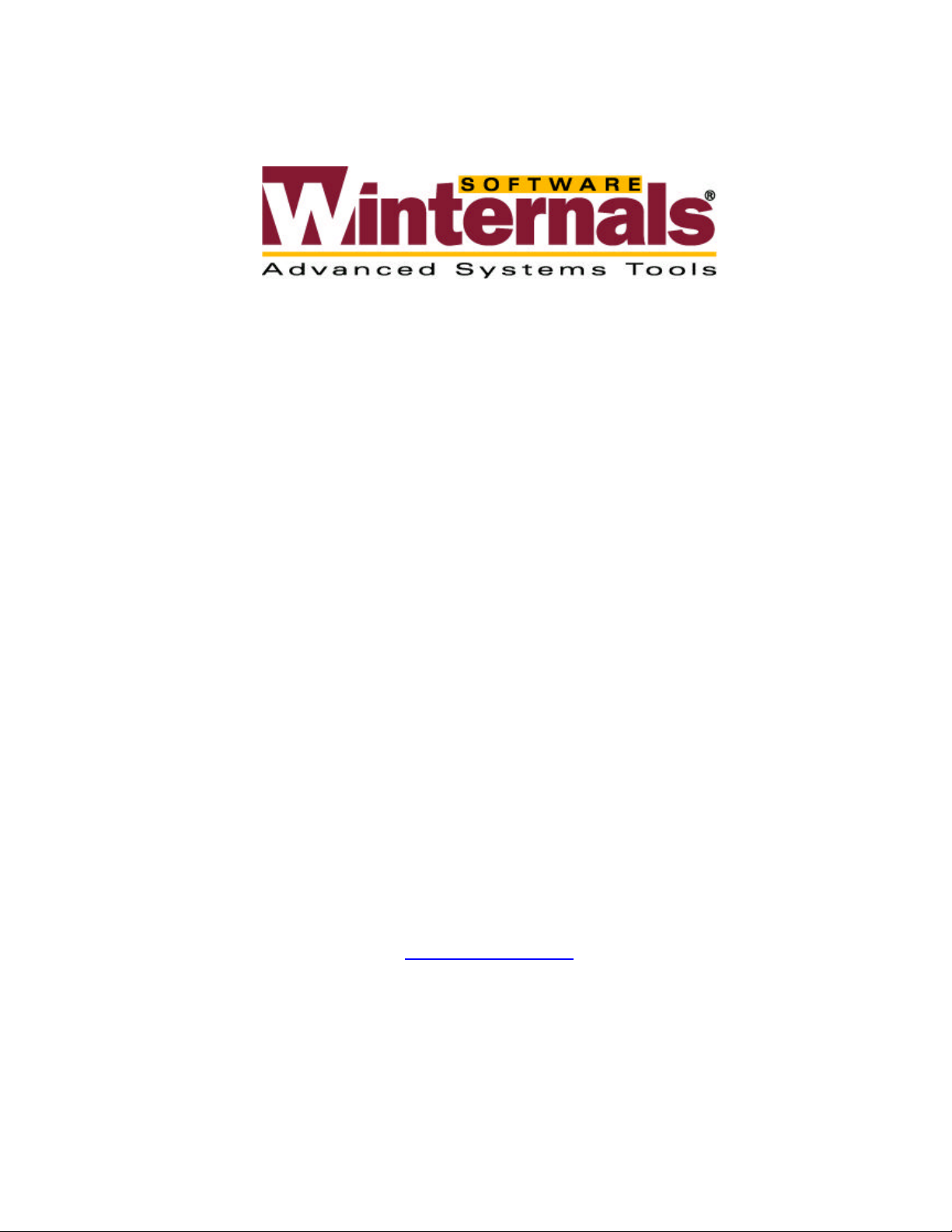
Defrag Commander
Personal Edition
User’s Guide
Winternals Software LP
3101 Bee Caves Road, Suite 150
Austin, Texas 78746
(512) 330-9130
(512) 330-9131 Fax
www.winternals.com
Copyright © 2002 Winternals Software LP
Page 2
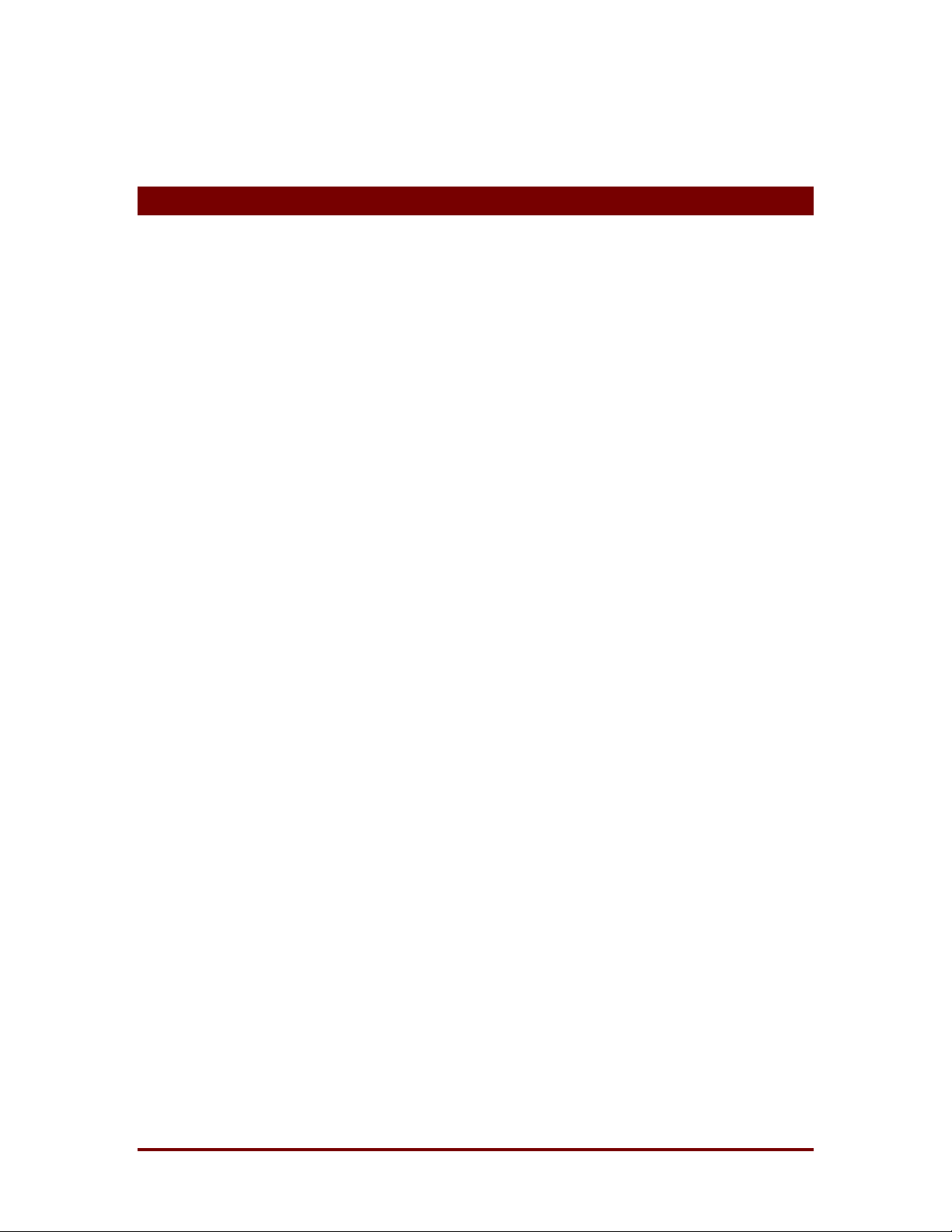
Defrag Commander Personal Edition
Table of Contents
Table of Contents................................................................................ i
1 Introduction................................................................................... 1
2 Requirements................................................................................2
3 Licensing....................................................................................... 3
4 The Defrag Commander Window................................................4
5 The Schedule Properties Dialog Box.......................................... 6
6 Scheduling a Defragmentation.................................................... 7
7 Frequently Asked Questions....................................................... 9
8 Technical Support...................................................................... 11
Winternals Software LP Rev 010820a Page i
Page 3
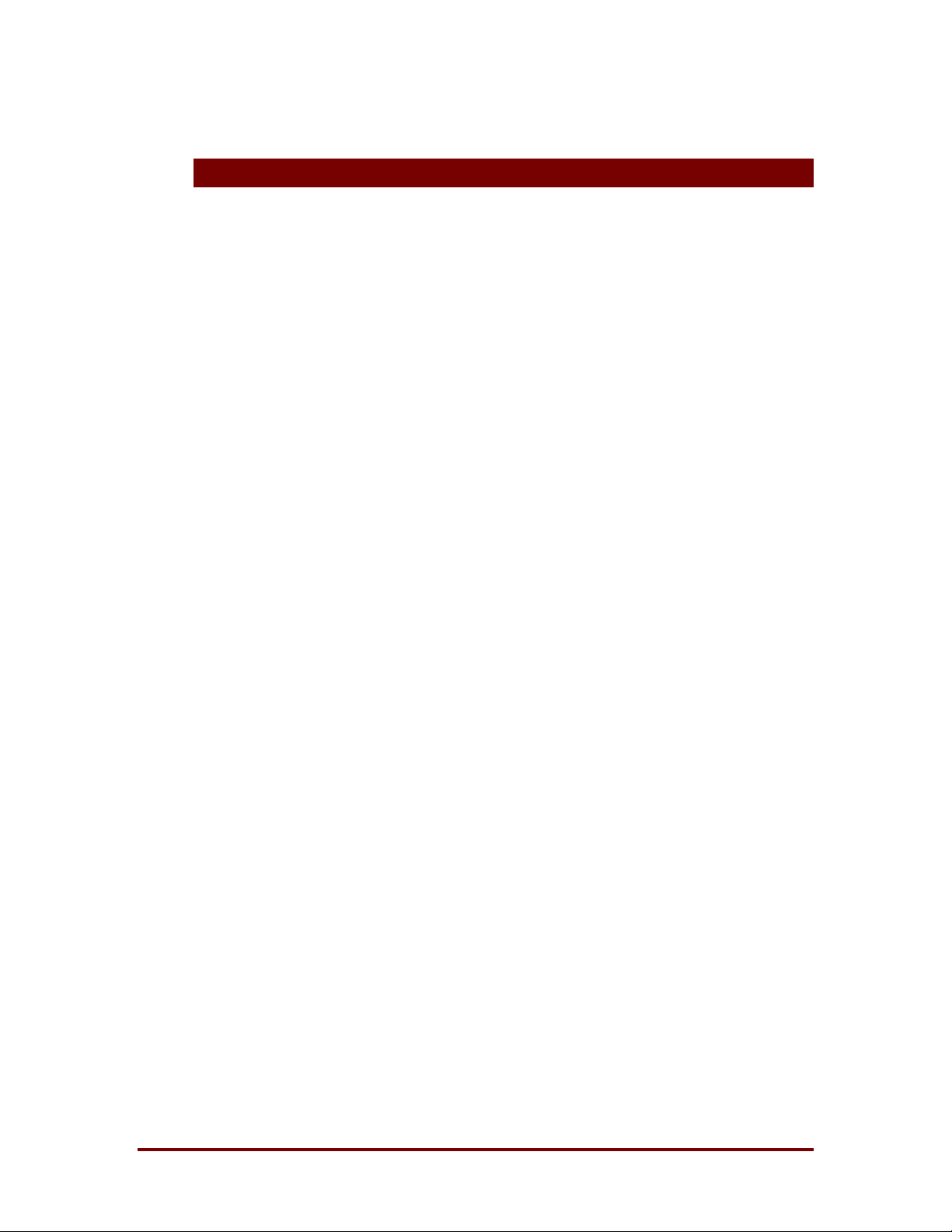
Defrag Commander Personal Edition
1 Introduction
Welcome to Winternals Software’s Defrag Commander Personal Edition
®
(PE). Defrag Commander PE is a defragmenter for Windows 2000
®
Windows NT
Windows 98
- and can schedule the built-in defragmenters of Windows Me®,
®
, Windows 95®, and optionally Windows 2000 systems - so that
you can define arbitrarily complex defragmentation schedules for individual
volumes, or for all the volumes on your computer.
Defrag Commander PE also makes it possible for you to view a log file of a
volume's most recent defragmentation so that you can gauge the
effectiveness of your defragmentation schedule. And, while the built-in
Windows 2000 defragmenter snap-in does not allow you to manually initiate a
and
defragmentation and then exit MMC, Defrag Commander PE does.
Winternals Software LP Rev 010820a Page 1
Page 4
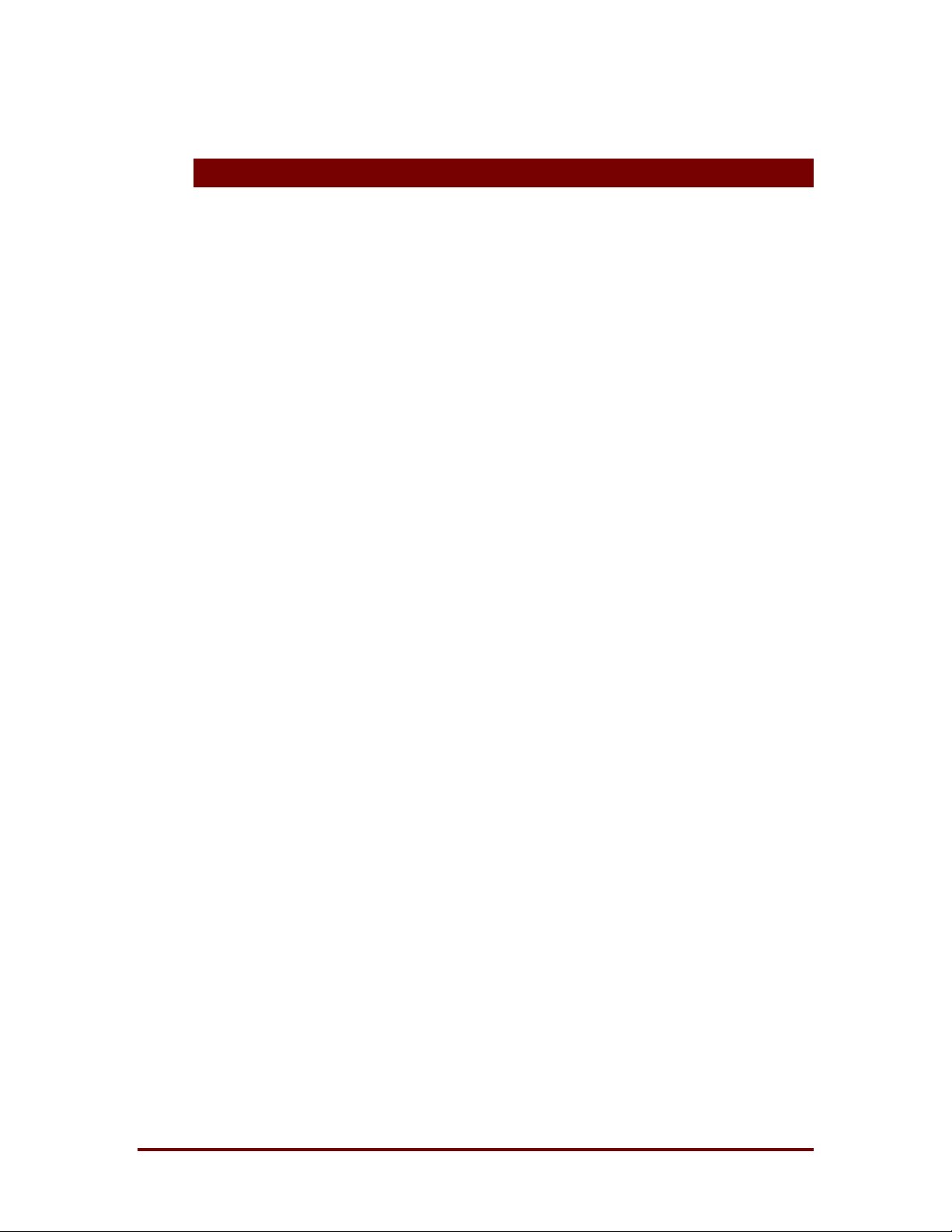
Defrag Commander Personal Edition
2 Requirements
Defrag Commander PE Defrag requires Windows NT 4 with the Microsoft
Task Scheduler (included with the off-line browsing package for Internet
Explorer 5.0 or higher), or Windows 2000, Me, 98, or 95.
Winternals Software LP Rev 010820a Page 2
Page 5

Defrag Commander Personal Edition
3 Licensing
Defrag Commander PE is licensed by seat, and one license permits the user
to install and run the software on one system. It is the responsibility of the
user to insure that the product is not distributed or installed in such a way t hat
the software license is exceeded
When Defrag Commander PE is initially launched you will be prompted to
activate your product with a license key. To receive a license k ey by email,
have your license number available and click on the link in the Software
Licensing dialog box or follow the link in your W internals licensing email. To
activate your product follow the instructions in the email that accompanies
your license key.
For help with licensing issues please contact
customerservice@winternals.com
with the details of your purchase.
Winternals Software LP Rev 010820a Page 3
Page 6

Defrag Commander Personal Edition
4 The Defrag Commander Window
The Defrag Commander PE window (Figure 4-1) lists each of the volumes
present on your computer, as well as an "All Volumes" entry that represents
all the volumes on the system. For each entry, Def r ag Comm ander PE shows
you the last time a scheduled defragmentation ran for that entry, the next time
one is scheduled to run, as well as the file system format, size, and free
space of the volume when applicable. Selecting an entry results in the
following actions being accessible, either from the MMC Action menu, or from
the context-menu that appears when you right-click on an entry:
• Create or edit a defragmentation schedule
• View a log of the last scheduled defragmentation run
• Initiate a defragmentation
• Cancel an in-progress defragmentation
Figure 4-1
Winternals Software LP Rev 010820a Page 4
Page 7

Defrag Commander Personal Edition
When you create or edit a defragmentation schedule a property-sheet dialog
box appears that shows you the log file, if any, from the last scheduled
defragmentation of that entry. The second and third tabs in t he dialog box let
you specify defragmentation schedules and execution parameters that are
used when a schedule executes. Execution parameters allow you to
configure a schedule so that it only runs when the computer is plugged in,
and to limit the amount of time the defragmentation process can run before it
is terminated, for example. The scheduling tabs of the dialog box are the
same as those used by the Windows 2000 Task Scheduler.
Winternals Software LP Rev 010820a Page 5
Page 8

Defrag Commander Personal Edition
5 The Schedule Properties Dialog Box
When you edit a defragmentation schedule a property-sheet dialog box
appears with several pages.
The L
OG page lets you view the log of a computer's m ost recent execution of
the schedule. The P
priority of your defrag schedule. The S
RIORITY page of the property sheet allows you to set the
CHEDULE and SETTINGS pages allow
you to schedule the dates and times when defragmentation will execute, as
well as to configure a schedule so that it only runs when the computer is
plugged in, and to limit the amount of time the defragmentation process can
run before it is terminated, for example.
Figure 5-1
Winternals Software LP Rev 010820a Page 6
Page 9

Defrag Commander Personal Edition
6 Scheduling a Defragmentation
1) Open Defrag Commander PE
2) Click on the entry that you want to schedule
3) Select Schedule Properties from the Action menu or from the right-
click context-menu
4) Click on the Schedule tab in the dialog box that appears and
configure a schedule
5) Click on the Settings tab to configure when (e.g. when computer is
plugged-in) and for how long a defragmentation can run
Figure 6-1
Winternals Software LP Rev 010820a Page 7
Page 10

Defrag Commander Personal Edition
Notes
• If you are running Defrag Commander PE on Windows 2000 or NT
you must be logged on as an administrator or a member of the
Administrators group in order to complete this procedure. If your
computer is connected to a network, network policy settings may also
prevent you from completing this procedure.
• To open Defrag Commander Personal Edition, click Start, point to
Programs, point to Defrag Commander PE, and then click Defrag
Commander PE. Defrag Commander PE is also accessible from the
Computer Management snap-in, which is located in the
Administrative Tools folder of the Control Panel.
• To initiate an immediate defragmentation, select Defrag Now from the
Action menu or the entry's context menu.
• To interrupt a defragmentation, select Stop Defrag from the Action
menu or the entry's context menu.
• To view the log of a completed defrag, click Schedule Properties
from the Action menu or the entry's cont ext menu and click the Log
tab.
• You can independently define schedules for individual volumes and
for all the volumes (the All Volumes entry) on the computer.
• Scheduled defrags run sequentially. Defrags that are waiting to run
are listed as Queued. You can cancel queued defragmentation the
same way as you interrupt an in-progress defragmentation.
• To configure the Winternals defrag engine to run on a Windows 2000
computer, select a volume and check Winternals Defrag in the
Action menu or the entry's context menu.
Winternals Software LP Rev 010820a Page 8
Page 11

Defrag Commander Personal Edition
7 Frequently Asked Questions
Why does the log file show that the defragmenter didn't do anything when
there are fragmented files?
If Defrag Commander PE has been configured to schedule the native
Windows 2000 defragmenter (instead of using the Winternals defrag
engine), a minimum amount of free space, usually around 10-15% of
a volume's size, will be required to attempt to defragment files. To
reconfigure Defrag Commander PE to schedule the Winternals defrag
engine, right click on any Volume in the right pane of the console and
check the Winternals Defrag menu item from the context menu.
How do I delete a schedule?
In order to delete a schedule that you've created you must check the
Show Multiple Schedules check-box on the Schedule tab of the
volume's scheduling dialog box. When the box is checked a Delete
button appears under the schedule times drop-down list.
Why doesn't the log show anything on my Windows 95,98 or ME system?
The built-in defragmenter of Windows 95, 98 and Me do not produce a
log of the defragmentation process, and because Defrag Commander
PE utilizes the built-in defragment ation engines for these systems, it
cannot know the status of the defragmentation.
I've heard that paging file fragmentation is a problem on Windows 2000, but
the built-in defragmenter doesn't defragment it. What can I do?
Paging file fragmentation is only a problem if you size the system's
paging file such that it starts out at a size that's too small and allow it
to grow to a larger size. In order to prevent fragmentation of the
paging file, specify paging files with the same minimum and maximum
sizes. Microsoft recommends that you create a paging file that is
Winternals Software LP Rev 010820a Page 9
Page 12

Defrag Commander Personal Edition
roughly 125% of the size of the system's physical memory. To
automatically defrag paging files and the Registry you may wish to
install the Sysinternals freeware utility PageDefrag
(http://www.sysinternals.com/ntw2k/fr eeware/pagedefr ag.s htm l).
Why doesn't the Disk Defragmenter window update to reflect the results of a
Defrag Commander PE defragmentation?
Whenever Defrag Commander PE utilizes the built-in Windows 2000
defragmentation engine, it runs separately from the interactive
defragmenter snap-in. Thus, the defragmenter MMC snap-in will not
update its graphical view of a volume to reflect the fact that a
scheduled defragmentation has completed since the view was initially
presented.
How can I schedule defragmentation of remote systems across my network?
Try Defrag Commander, the networked version of Defrag Comm ander
PE.
Winternals Software LP Rev 010820a Page 10
Page 13

Defrag Commander Personal Edition
8 Technical Support
• If you encounter a problem while using Defrag Commander, that
requires technical support, please e-mail us at:
support@winternals.com
• You can also view our Frequently Asked Questions and download
free updates from our web site at:
http://www.winternals.com/support
• For urgent matt ers, please call the following number and request
Technical Support:
512-330-9861
Before contacting technical support, please determine if the problem is
reproducible and record the steps necessary to reproduce it. In addition,
please have the following information about your system ready:
• The service pack number (if any) that you've applied
• Ver sion of Defr ag Commander that you are running
• O per ating systems on which you are running Defrag Commander
• The actions that lead to the problem
• Your Defrag Commander license number
Winternals Software LP Rev 010820a Page 11
