Page 1
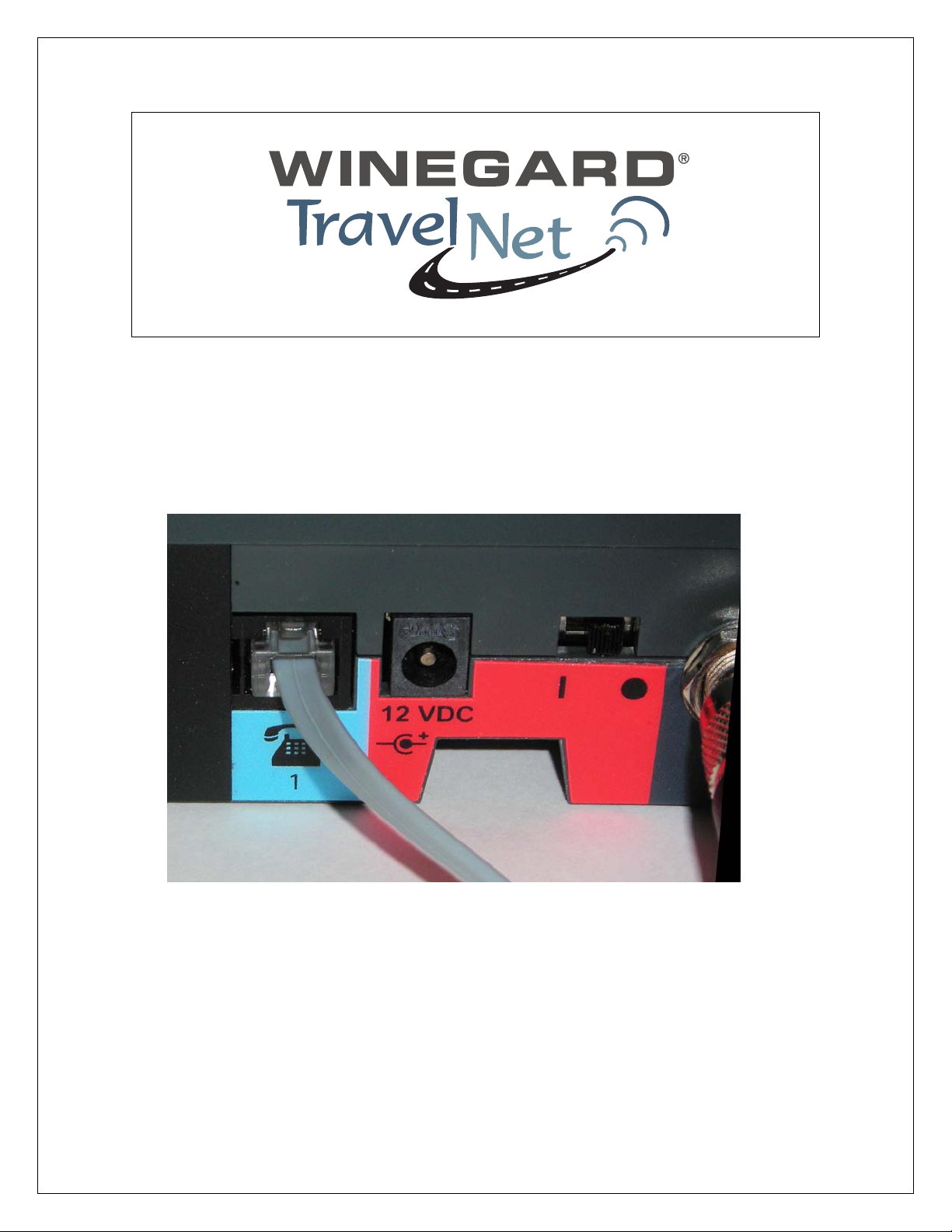
TravelNet Data/Voice Cellular Router Phone Setup Guide
Direct Connection: Phone
Connect a phone to your TN2300-DV SERIES’ phone (RJ11) jacks using a
standard telephone cord-
Figure 1
Connection via Wall Jacks
If you do not have local phone service, you may use your TN2300-DV
SERIES to provide a connection to your wireless service for devices that are
plugged into your wall jacks.
1. Connect either of your TN2300-DV SERIES’ phone (RJ11) jacks to any
wall jack using a standard telephone cord -
Ver. 1.6
8/3/2009 - 1 -
Page 2
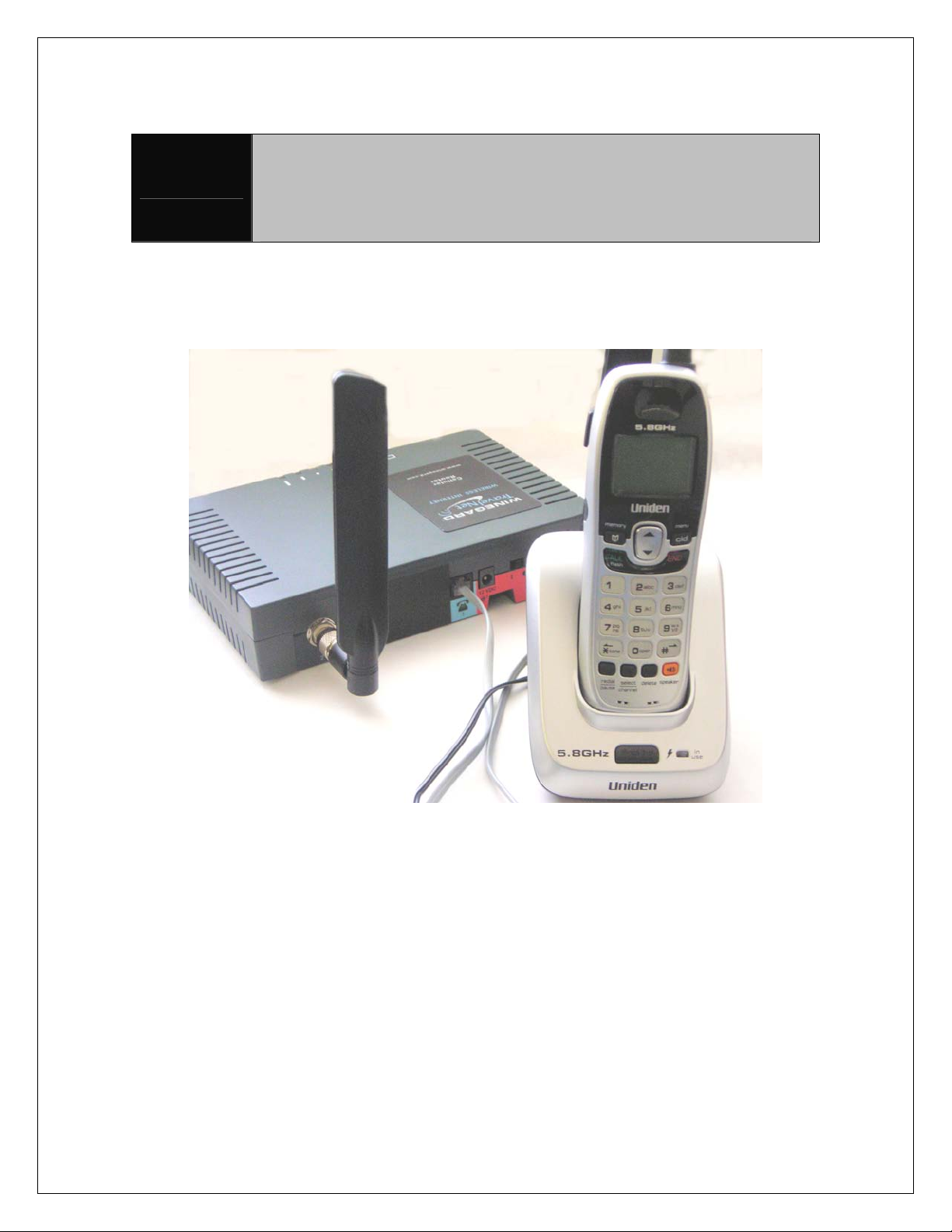
DO NOT CONNECT YOUR TN2300-DV SERIES TO A WALL
JACK IF YOU HAVE OUTSIDE SERVICE (I.E., A DIAL TONE)
Important
AT YOUR WALL JACK. Your TN2300-DV SERIES will not
function properly and may become damaged if outside phone
service has not been disconnected.
2. If desired, connect your TN2300-DV SERIES’ other pho
a telephone using a standard telephone cord - see Figure 1
3. Connect additional phones, to any available wall jacks.
ne (RJ11) jack to
Figure 2 (phone not included)
Using the TN2300-DV Series
Once you have installed and activated your TN2300-DV SERIES, you’ll be
ready to make and receive calls, set up voicemail, and send and receive
faxes. This section explains how to use the features of the TN2300-DV
SERIES for all your communications.
Making Calls
To make a call:
. Pick up the telephone handset. (The phone is now “off-hook.”)
1
Ver. 1.6
8/3/2009 - 2 -
Page 3
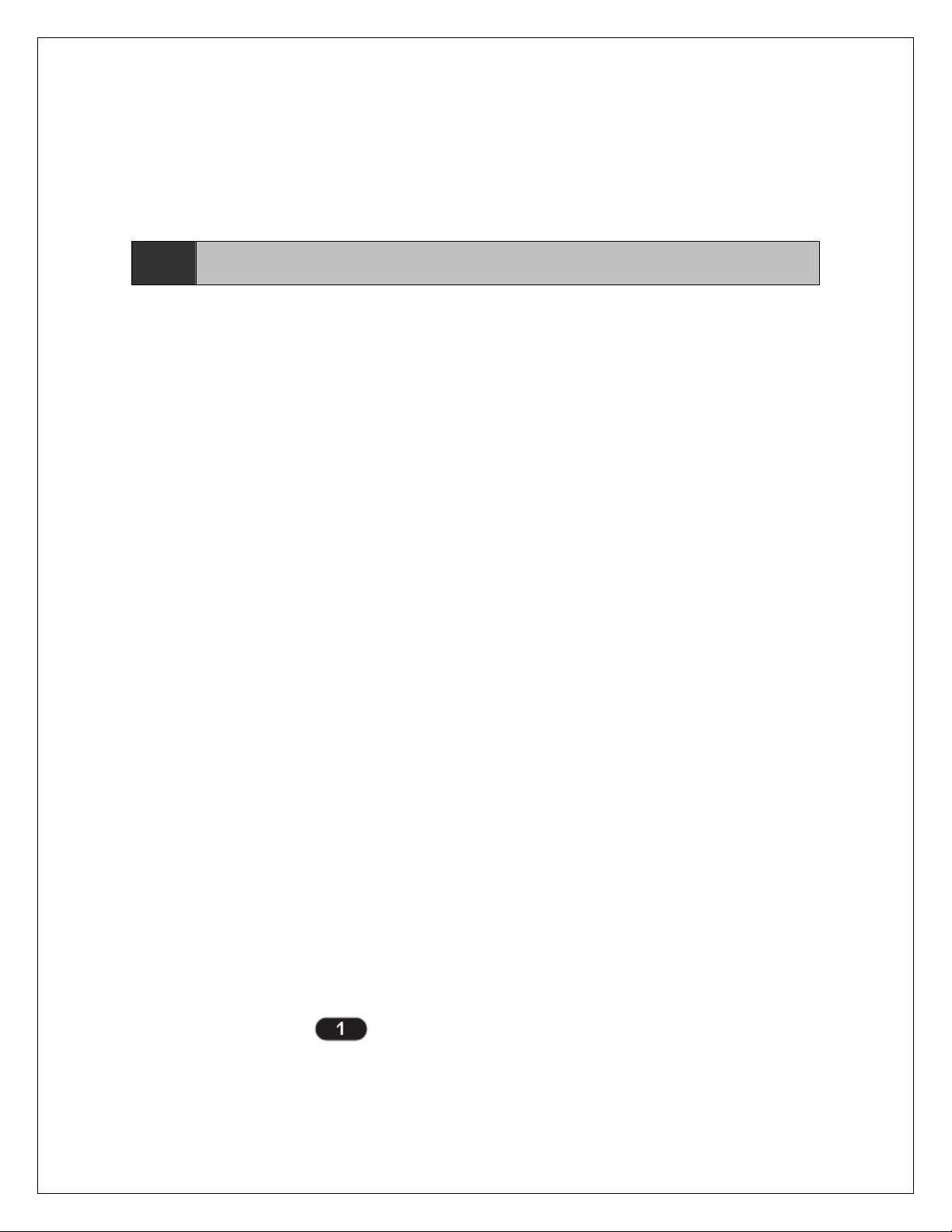
2. Listen for a dial tone. (If you hear a No Service to
and try again. If the No Service tone continues, contact your service provider to
verify that cellular service is available.)
3. Dial a phone number. (When you have finished dialing, the call will be sent
automatically.)
TIP:
Receiving Calls
• When the telephone rings, pick up the handset and begin talking.
Ending Calls
• When you are finished with a call, hang up the phone by placing the handset
back on the telephone cradle or by pressing the Off or End button.
Using In-Call Features
To place a call on hold:
• During a call, press the Flash key on your handset (if your phone doesn’t have
a Flash key, press and release the switch-hook).
· If you hang up your phone when a call is on hold, the call will be disconnected.
To retrieve a call on hold:
• Press the Flash key on your phone (or press and release the switch-hook).
To answer a call waiting call:
• When you’re on an active call and a new incoming call arrives, you will hear a
short tone on your phone. To place the current call on hold and answer the
incoming call, press the Flash key on your phone (or press and release the
switch-hook). (To switch between calls, simply repeat the process.)
To answer a call when you are dialing or with the ph
• If a call comes in while you are dialing or when you have the phone off the
hook, you will hear a call waiting tone on your phone. To answer the incoming
call, press the Flash key on your phone (or press and release the switch-hook).
Note: Call Hold and Call Waiting are not available with all service providers.
These services may not be available if you are using your TN2300-DV SERIES
in a roaming area. To determine these services’ availability in your area, contact
your service provider.
Tip: Pressing the Flash key or pressing and releasing the switch-hook after
dialing a number will send the call immediately.
Accessing Your Voicemail
To access your voicemail using One-Touch Voicemail Retrieval:
Pressing the Flash key or pressing and releasing the switch-hook after
dialing a number will send the call immediately.
ne [fast beeping], hang up
one off the hook:
• Press and hold the
To access your voicemail using Direct Dial:
Ver. 1.6
8/3/2009 - 3 -
button on any home phone for two seconds.
Page 4
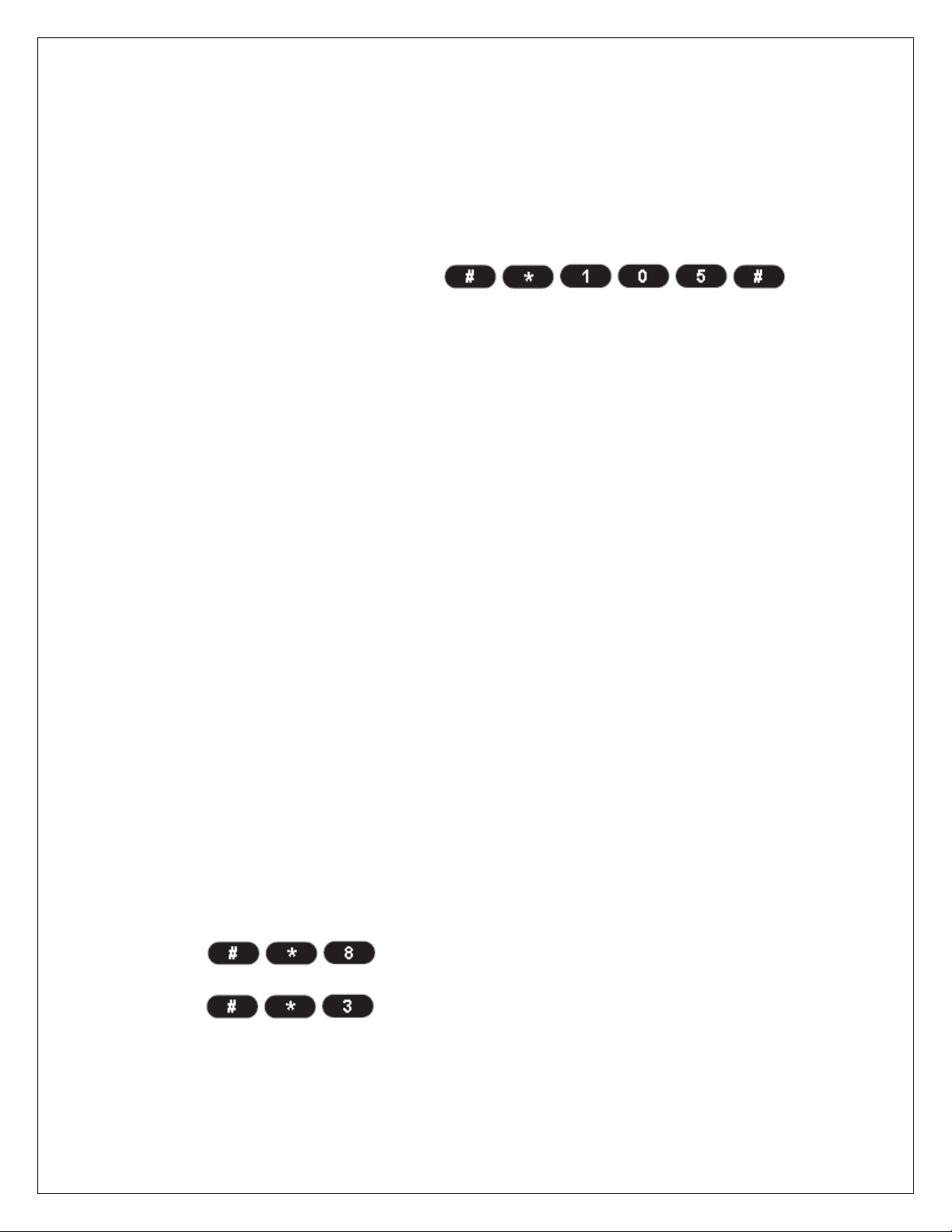
1. Dial your phone number.
2. Follow the voice prompts to retrieve your messages.
C
learing Your Voicemail Indicator
• The message light on your TN2300-DV SERIES will flash when you have a new
voicemail message. The indicator should clear after you have listened to all of
your new messages. If your voicemail message indicator does not clear (or if you
just want to clear it manually), press
Making a Three-Way Call
Your TN2300-DV SERIES supports three-way calling, if it is supported by your
service provider.
To make a three-way call:
1. Place or answer a call on your phone.
2. Once you have established the connection with the first caller, press Flash,
enter the second number you wish to call, then press Flash again. (This puts the
first caller on hold and dials the second number.)
3. When you’re connected to the second party, press Flash again to begin your
three-way call. If one of the people you called hangs up during your call, you and
the remaining caller stay connected. If you initiated the call and are the first to
hang up, all three callers are disconnected.
Using Call Forwarding
Call Forwarding lets you forward all your incoming calls to another phone
number. You can continue to make calls from your phone when Call Forwarding
is activated. To activate call forwarding, contact your service provider for
instructions.
Note: Certain cellular systems may use a different method
calls. Please contact your service provider for more information.
# * 1 0 5 #
Adjusting Your Phone’s Settings
Volume Level
If the volume level on your phone’s receiver is too high or too low during a call,
you can adjust the levels using the telephone keypad.
To increase the phone’s volume level:
to connect three-way
.
• Press .
To decrease the phone’s volume level:
• Press .
Entering Configuration Mode
Ver. 1.6
8/3/2009 - 4 -
Page 5

Many device configuration settings require you to enter Configuration Mode – the
device’s programming mode – before you may input the commands.
T
o enter Configuration Mode:
• Press <lock code> .
You will hear a steady tone indicating that you have entered Configuration Mode.
When you press any additional key, the tone will stop.
If you correctly enter a configuration sequence for any of the settings listed, the
steady tone will return and the TN2300-DV SERIES will have accepted the new
setting. If you do not enter a valid sequence, you will hear three brief ascending
tones followed by the steady tone (at which point you may re-enter your
configuration settings).
To exit Configuration Mode, simply hang up the phone.
Changing the Lock Code
Your TN2300-DV SERIES is preconfigured with a lock code for use in entering
Configuration Mode and to use with the Call Barring feature. The default lock
code is the last four digits of the phone number.
(If no number is programmed, the default is 0000).
You may use Configuration Mode to change your lock code to any 4-digit
number.
To change the Lock Code:
• From Configuration Mode, press
code> <new lock code> <new lock code> .
(For example, to change the default lock code from 0000 to 5555, press
* *
Note: You may change multiple settings during a single Configuration Mode
session. If you enter an incorrect sequence during a Configuration Mode session,
only the setting you were entering will need to be re-entered; all previous
changes will be retained.
# * 0 * #
Note: The TN2300-DV SERIES volume setting allows you to adjust the volume
three levels from the default setting. The adjusted volume setting remains in
effect for future calls until it is manually changed. When the TN2300-DV SERIES’
power is turned Off and On, the default mid-range volume setting is restored.
# * 3
# * 8
udio Line Level
A
<old lock
Ver. 1.6
8/3/2009 - 5 -
Page 6

If using
volume options for you (see “Volume Level” on page 12), you may adjust your
phone system’s audio line level.
To adjust your phone system’s audio line level:
• From Configuration Mode, press <0, 1, or
and does not provide satisfactory
2> .
0 = Low
1 = Normal (default)
2 = High
Auto-Send Delay
The auto-send delay is the amount of time the TN2300-DV SERIES waits to dial
after you make an entry on the
phone keypad. The default setting is 3 seconds and the valid range is 2-20
seconds.
To change the auto-send delay:
• From Configuration Mode, press < 2 -
20> , where you enter a number between 2 and 20 seconds. (For
example, if you want the auto send delay to be
five seconds, press
Frequently Dialed Numbers (Zero Delay Dialing)
If you dial a phone number twice and stay connected for at least 15 seconds, the
TN2300-DV SERIES will remember that phone number in the future and
automatically send it without the auto-send delay whenever you subsequently
dial the number. This feature is enabled by default.
To enable Zero Delay Dialing (default setting):
.)
• From Configuration Mode, press .
To disable Zero Delay Dialing:
• From Configuration Mode, press .
Call Barring
To avoid inadvertent service charges, you may enable your device’s Call Barring
feature to bar all outgoing calls (except emergency calls).
To enable Call Barring:
Ver. 1.6
8/3/2009 - 6 -
Page 7

• From Configuration Mode, press
<lock code> .
To disable Call Barring (default setting):
• From Configuration Mode, press
<lock code> .
all Restrict (TN2300-DV SERIES-500C only)
C
Call Restrict allows you to determine which calls may or may not be placed
through your TN2300-DV SERIES. When the Call Restrict level is set to Use
Table, the Call Restrict feature checks outgoing calls against user-defined permit
and deny tables to determine whether to permit or deny the outgoing call. Each
table (permit and deny) may contain up to ten entries.
To set the Call Restrict level:
• From Configuration Mode, press <1, 2,
3, or 4> ,where <1, 2, 3, or 4> are as follows:
1 = No Restriction (default setting)
2 = Use Table
3 = Emergency Only (only emergency calls permitted; all other calls denied)
4 = Clear Table
To set the Call Restrict table entries:
• From Configuration Mode, press
1> <index> <number> , where the options are as follows:
<0 or 1> = Table mode (0 = Deny table; 1 = Permit table)
<index> = Table entry
<number> = 10-digit phone number for the Call Restrict entry
(For example, if you wanted to add 555-123-4567 as the third entry in your Deny
table, you would
press
)
Dial Tone After Remote Disconnect (DTARD)
To allow you to place another call when a connection has been terminated
remotely (when the other party has hung up the phone), you may elect to have
the TN2300-DV SERIES return to dial tone automatically. If you elect not to
enable DTARD, you will need to hang up the phone before placing another call.
To enable Dial Tone After Remote Disconnect (to retu
• From Configuration Mode, press .
Ver. 1.6
8/3/2009 - 7 -
rn to dial tone):
<0 or
Page 8

To disable Dial Tone After Remote Disconnect:
• From Configuration Mode, press
Note: If Dial Tone After Remote Disconnect is disabled, additional remote
disconnect options may be available. See “Disconnect Tone” on page 33 for
more information.
# * 8 * 0 #
Hotline
he Hotline feature allows you to program the TN2300-DV SERIES to
T
automatically dial a specific phone number after a selected timeout delay
whenever you take the phone off-hook.
To program the Hotline phone number:
• From Configuration Mode, press <phone #>
, where
<phone #> is the phone number you want to dial automatically.
To enable the Hotline feature:
• From Configuration Mode, press
<1 - 8> ,
where <1 - 8> equals the selected timeout delay, in seconds.
(For example, if you wanted the phone to wait five seconds before dialing the
hotline number, you would press from configuration mode.)
To disable the Hotline feature (default setting):
• From Configuration Mode, press .
.
One-Minute Alert
You can keep track of your in-call duration by configuring your TN2300-DV
SERIES to sound a short beep at one-minute intervals during active calls.
To enable One-Minute Alerts:
• From Configuration Mode, press
To disable One-Minute Alerts (default):
• From Configuration Mode, press
TTY Use
ATTY device (also known as a TDD or Text Telephone) is a telecommunications
device that allows people who are deaf, hard of hearing, or who have speech or
language disabilities to communicate by telephone. Your TN2300-DV SERIES is
compatible with select TTY devices. Please check with the manufacturer of your
TTY device to ensure that it supports digital wireless transmission.
To establish TTY service, contact your cellular service provider.
Ver. 1.6
8/3/2009 - 8 -
Page 9

To set your phone’s TTY mode:
• From Configuration Mode, press
<0 or 3> ,
where <0 or 3> are as follows:
0 = TTY Off
3 = TTYAlways
To turn on the TTY Mode, use User Interface and turn the TTY feature on. Or optionally the TTY
Mode can be turned on via the POTS command with a phone is:
# * 0 * 12344321 #
# * 139 * <parameter > #
Parameters:
0 – TTY off
1 – TTY VCO
2 – TTY HCO
3 – TTY only
Voice Carry Over (VCO): The next most common call type is Voice Carry Over (VCO). VCO
allows a person who is Hard–of–Hearing or Deaf and does speak to use one's voice while
receiving responses from a person who is Hearing via the operator's typed text.
Hearing Carry Over (HCO): A less common call type is Hearing Carry Over (HCO). HCO
allows a person who is Speech–Disabled and can hear to use one's hearing while sending
responses to a person who is Hearing via the HCO user's typed text. The operator voices
the HCO user's typed messages, and then the HCO users picks up the handset and listens
to the other voice user's response.
* 1 3 9 * #
# *
Voicemail Number
You can use Configuration Mode to set the default voicemail number for your
TN2300-DV SERIES.
To set the default voicemail number:
• From Configuration Mode, press <voicemail
number> .
For example, to set 555-123-4567 as your voicemail number, you would
press
.
If your voicemail access number includes a special character, such as an
asterisk (*) or a pound sign (#), you can program it by adding an extra asterisk in
front of the special character. Please refer to the examples below:
Ver. 1.6
8/3/2009 - 9 -
Page 10

To set *86 as the default voicemail number:
• From Configuration Mode, press
.
To set #86 as the default voicemail number:
• From Configuration Mode, press
.
Restore User Defaults
To restore your TN2300-DV SERIES to its default settings after changing
configuration settings:
• From Configuration Mode, press <0 or
1> , where
0 = Keep Current Settings and 1 = Restore to Default Settings.
# * 1 0 7 * #
NoteTo access your voicemail, you will have to use the Direct Dial method of
voicemail retrieval (see above
For information about your voicemail service, please contact your service
provider.0 #
# # * 1 0 1 *
Note: The voicemail settings for your TN2300-DV SERIES should have been
configured prior to purchase. The instructions for Voicemail Number and OneTouch Voicemail Retrieval are mainly for your reference.
Using Additional Hardware Devices
Using an External Answering Machine
The TN2300-DV SERIES can be used with an external answering machine in
place of voicemail. If you plan to use an external answering machine, be sure
your service provider has not activated voicemail on your account
Setting Up Data Transfer for a Digital Video Recorder (DVR) or Satellite
Receiver
The TN2300-DV SERIES can be configured to dial out over your phone line so
that a Digital Video Recorder (DVR) or a satellite receiver can send and receive
the data required for its operation. Your DVR or satellite receiver must also be
configured to tell the TN2300-DV SERIES that it needs to send data. You must
insert the prefix
satellite receiver dials. Consult your DVR or satellite receiver manual or provider
if you need further assistance with this feature.
Ver. 1.6
8/3/2009 - 10 -
before the phone number that the DVR or
Page 11

Using a Fax Machine With Your TN2305-DV (Verizon Only)
Your TN2305-DV supports sending and receiving faxes with a fax mac
can connect your fax machine to an existing wall phone (RJ11) jack or into either
phone (RJ11) jack of the TN2305-DV . In order to send or receive a fax, the
TN2305-DV must be placed in fax mode, as it cannot automatically detect an
incoming fax. (This is standard procedure for faxing over wireless networks.)
You must disable any “turbo” fax modes or other non-standard
transmission modes on your fax machine.
Consult your fax machine’s manual for more information.
The TN2305-DV has two fax modes: 1-time fax mode and Always fax mode.
· 1-time fax mode w
TN2305-DV will automatically return to voice mode.
· Always fax mode will keep the TN2305-DV in fax mode until it is set back to
voice mode.
To send a fax (1-time fax mode):
1. Lift up the fax machine handset or press the Fax button.
ill allow you to send or receive one fax, after which the
hine. You
2. Press , then dial the fax number.
3. Press Start on the fax machine.
To receive a fax (1-time fax mode):
1. Set your fax machine to connect after the minimum nu
2. Press .
3. Notify the sender that you are prepared to receive the fax.
To set your device to “Always fax mode”:
• Press .
To make one voice call while in “Always fax mode”:
• Press
To return your device to voice mode (default setting):
• Press # * 7 # .
QUESTIONS? CALL OUR SUPPORT LINE: 877-475-7771 or visit our
website FAQ at http://www.winegard.com
TravelNet
Winegard Company
Support: (877) 475-7771
FAX: 847-991-3328
mber of rings allowed.
Ver. 1.6
8/3/2009 - 11 -
